Wio Terminal displaying and storing analog data
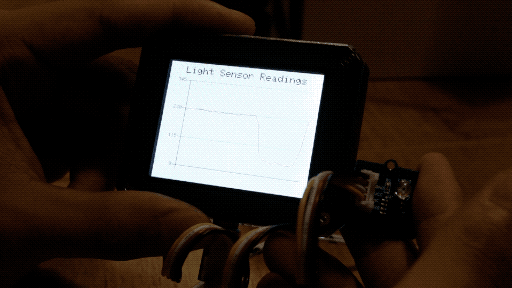
Overview
This example demonstrates using the line graph functions to display the Grove - Light sensor reading on Wio Terminal, just like the Serial Plotter! To add more, the light sensor data are stored in the SD Card.
Features
- Reading Light sensor values and plotting into a line graph
Arduino libraries needed
-
Install the Line Chart library
Seeed_Arduino_Linechart, please visit Line Charts for more information. -
Install the SD Library, please visit FS for more information.
Arduino Instructions
-
It is highly recommended to read through Line Charts first and before trying out this example code.
-
Download the
LightReadings.inofile and upload to your Wio Terminal throughArduino IDE. Make sure you installed all the libraries. -
Change the brightness of surroundings and see the changes in the linegraph!
-
The analog reading can be found in the SD Card in
Readings.txt
Code
- To initialize LCD and Analog port
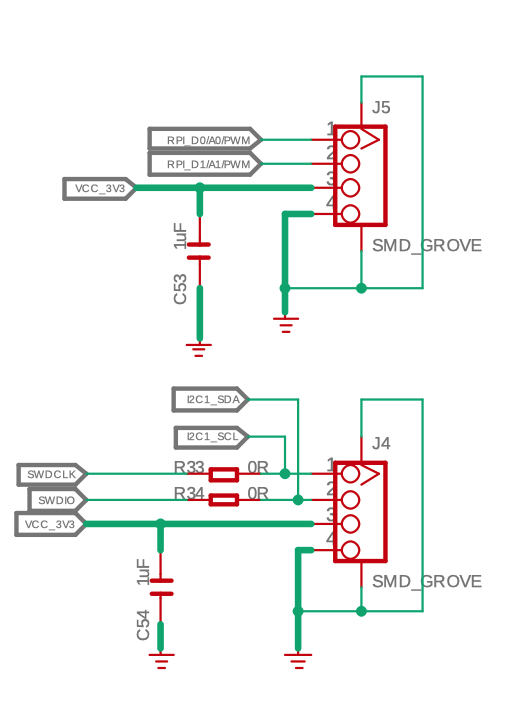
As we can see, Wio Terminal has two Grove ports, one is default I2C port and the other is configurable Digital D0, D1 or Analog A0 and A1 ports, as well as UART ports. In this case, analog port is needed so defined as analog input.
Also, initializing the SD Card as follow:
#include <SPI.h>
#include <Seeed_FS.h>
#include "SD/Seeed_SD.h"
#include"seeed_line_chart.h" //include the library
File myFile;
TFT_eSPI tft;
TFT_eSprite spr = TFT_eSprite(&tft); // Sprite
#define max_size 30 //maximum size of data
doubles data; //Initilising a doubles type to store data
int brightness;
void setup() {
Serial.begin(115200);
if (!SD.begin(SDCARD_SS_PIN, SDCARD_SPI)) {
Serial.println("initialization failed!");
while(1);
}
pinMode(A0, INPUT);
tft.begin();
tft.setRotation(3);
spr.createSprite(TFT_HEIGHT,TFT_WIDTH);
}
- Reading sensor values and loading data
void loop() {
spr.fillSprite(TFT_WHITE);
brightness = analogRead(A0);
int brightness = analogRead(LIGHT); //Reading light sensor values
if (data.size() == max_size) {
data.pop();//this is used to remove the first read variable
}
data.push(brightness); //Storing light sensor values
saveData(); //Saving data to SD card
...
}
- Title configurations
Please refer to Line Charts for more information.
//Settings for the line graph title
auto header = text(0, 0)
.value("Light Sensor Readings")
.align(center)
.valign(vcenter)
.width(tft.width())
.thickness(2);
header.height(header.font_height() * 2);
header.draw(); //Header height is the twice the height of the font
- Line Chart configurations
Please refer to Line Charts for more information.
//Settings for the line graph
auto content = line_chart(20, header.height()); //(x,y) where the line graph begins
content
.height(tft.height() - header.height() * 1.5) //actual height of the line chart
.width(tft.width() - content.x() * 2) //actual width of the line chart
.based_on(0.0) //Starting point of y-axis, must be a float
.show_circle(false) //drawing a cirle at each point, default is on.
.value(data) //passing through the data to line graph
.color(TFT_RED) //Setting the color for the line
.draw();
spr.pushSprite(0, 0);
- Writing Data to SD Card
Please refer to Reading/Writing from the SD Card for more information.
void saveData(){
myFile = SD.open("Readings.txt",FILE_APPEND);
brightness = analogRead(A0);
Serial.println(brightness);
myFile.println(brightness);
myFile.close();
}
Complete code
##include <SPI.h>
#include <Seeed_FS.h>
#include "SD/Seeed_SD.h"
#include"seeed_line_chart.h" //include the library
File myFile;
TFT_eSPI tft;
TFT_eSprite spr = TFT_eSprite(&tft); // Sprite
#define max_size 30 //maximum size of data
doubles data; //Initilising a doubles type to store data
int brightness;
void setup() {
Serial.begin(115200);
if (!SD.begin(SDCARD_SS_PIN, SDCARD_SPI)) {
Serial.println("initialization failed!");
while(1);
}
pinMode(A0, INPUT);
tft.begin();
tft.setRotation(3);
spr.createSprite(TFT_HEIGHT,TFT_WIDTH);
}
void loop() {
spr.fillSprite(TFT_WHITE);
brightness = analogRead(A0);
if (data.size() == max_size) {
data.pop();//this is used to remove the first read variable
}
data.push(brightness); //read variables and store in data
saveData();
//Settings for the line graph title
auto header = text(0, 0)
.value("Light Sensor Readings")
.align(center)
.valign(vcenter)
.width(tft.width())
.thickness(2);
header.height(header.font_height() * 2);
header.draw(); //Header height is the twice the height of the font
//Settings for the line graph
auto content = line_chart(20, header.height()); //(x,y) where the line graph begins
content
.height(tft.height() - header.height() * 1.5) //actual height of the line chart
.width(tft.width() - content.x() * 2) //actual width of the line chart
.based_on(0.0) //Starting point of y-axis, must be a float
.show_circle(false) //drawing a cirle at each point, default is on.
.value(data) //passing through the data to line graph
.color(TFT_RED) //Setting the color for the line
.draw();
spr.pushSprite(0, 0);
}
void saveData(){
myFile = SD.open("Readings.txt",FILE_APPEND);
brightness = analogRead(A0);
Serial.println(brightness);
myFile.println(brightness);
myFile.close();
}