适用于树莓派的 ReSpeaker 6-Mic 圆形阵列套件

Seeed 的 ReSpeaker 6-Mic 圆形阵列套件是一款为树莓派设计的扩展板,也称为 HAT。它是一个圆形麦克风阵列套件,配备六个麦克风,专为 AI 和语音应用而设计。这意味着您可以使用树莓派构建更强大、更灵活的语音产品,可以集成 Amazon Alexa Voice Service、Google Assistant 等。
适用于树莓派的 ReSpeaker 6-Mic 圆形阵列套件由两块板组成,一块是语音配件 HAT,另一块是六麦克风圆形阵列。
适用于树莓派的 ReSpeaker 6-Mic 圆形阵列套件在 Raspbian 系统中支持 8 个输入和 8 个输出通道。前 6 个输入通道用于麦克风录音,其余 2 个输入通道是播放的回声通道。前 2 个输出通道用于播放,其余 6 个输出通道为虚拟通道。
特性
- 2 个 ADC 芯片和 1 个 DAC 芯片
- 8 个输入和 8 个输出通道
- 六麦克风阵列
- Grove 支持
- 树莓派兼容(支持 Raspberry Pi Zero 和 Zero W、Raspberry Pi B+、Raspberry Pi 2 B、Raspberry Pi 3 B、Raspberry Pi 3 B+、Raspberry Pi 3 A+ 和 Raspberry Pi 4)
- 耳机和扬声器语音输出
规格
- 2 x X-Power AC108 ADC
- 6 x 高性能麦克风
- 1 x X-Power AC101 DAC
- 语音输出:
- 3.5mm 耳机音频插孔
- 扬声器插孔
- 兼容树莓派 40 针接头
- 麦克风:MSM321A3729H9CP
- 灵敏度:-22 dBFS(全向)
- 信噪比:59 dB
- 最大采样率:48Khz
应用
- 智能音箱
- 智能语音助手系统
- 录音设备
- 语音会议系统
- 会议通信设备
- 语音交互机器人
- 车载语音助手
- 其他需要语音命令的场景
硬件概述
系统图
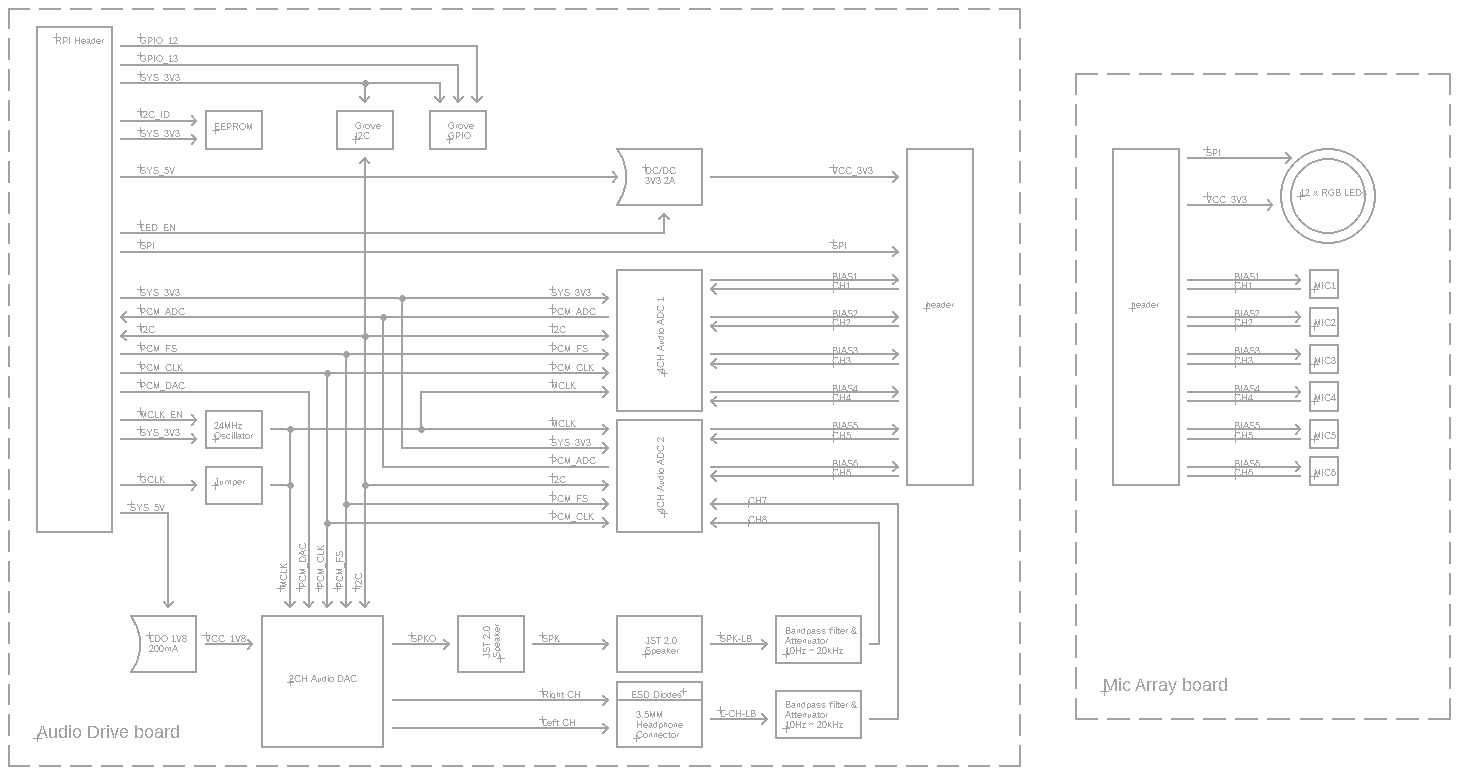
接口

连接后,请务必使用万用表确定电路的导通是否如上图所示。
装配图


入门指南
硬件
前提条件
ReSpeaker 6-Mic 圆形阵列 x1
PC x1
耳机或扬声器 x1
实际上 ReSpeaker 6-Mic 圆形阵列支持 Raspberry Pi Zero、Raspberry Pi 1 B+、Raspberry Pi 2 B、Raspberry Pi 3 B、Raspberry Pi 3 model B+、Raspberry Pi 3 A+ 和 Raspberry Pi 4,在本教程中我们使用的是 Raspberry Pi 3。
连接
步骤 1. 通过排线将 ReSpeaker Voice Accessory HAT 与 ReSpeaker 6-Mic 圆形阵列 连接
步骤 2. 通过 40 针 GPIO 将 ReSpeaker Voice Accessory HAT 插入 Raspberry Pi
步骤 3. 将 耳机 插入 3.5mm 耳机音频插孔 或将 扬声器 插入 JST 2.0 扬声器插孔
步骤 4. 通过 micro-USB 数据线将 Raspberry Pi 与 PC 连接

软件
前提条件
方案 A
您需要使用 Putty 或其他 ssh 工具来连接您的树莓派。在开始之前,请确保:
1- 打开您的树莓派的 ssh 功能以允许 putty 连接。如果您不知道如何打开 ssh,请搜索 how to setup ssh raspberry pi
2- 您的树莓派和您的 PC 在同一个 WiFi 网络上工作。如果您不知道如何配置 WiFi,请搜索 how to setup wifi raspberry pi
3- 获取您的树莓派的 ip 地址,如果您不知道如何获取 ip 地址,请参考 树莓派官方文档
4- 使用 ip 地址通过 putty ssh 服务将树莓派与您的 PC 连接。

然后请输入主机名和密码。默认 ID 是 pi,密码是 raspberry。
login as: pi
[email protected]'s password:raspberry
现在您已经进入系统,可以在 putty 中输入命令并使用您的树莓派了。
要让这个套件与 alexa 或 dueros 配合工作,您需要打开一个网站来获取授权。因此您需要使用 VNC Viewer 登录您的亚马逊或百度账户。所以请确保您已经开启了树莓派的 VNC 服务。
或者您可以考虑方案 B。
方案 B
如果您厌倦了上述所有步骤,您可以直接使用 HDMI 显示器并将 USB 键盘和 USB 鼠标插入您的树莓派,这样也可以工作,简单易行。
步骤 1. 安装 seeed-voicecard
获取 seeed voice card 源代码并安装所有 linux 内核驱动程序。
sudo apt-get update
sudo apt-get upgrade
git clone https://github.com/respeaker/seeed-voicecard.git
cd seeed-voicecard
sudo ./install.sh
sudo reboot
步骤 2. 检查声卡
点击下方的命令来检查录音设备。
pi@raspberrypi:~ $ arecord -L
It should be like:
pi@raspberrypi:~ $ arecord -L
null
Discard all samples (playback) or generate zero samples (capture)
default
ac108
dmixer
ac101
sysdefault:CARD=seeed8micvoicec
seeed-8mic-voicecard,
Default Audio Device
dmix:CARD=seeed8micvoicec,DEV=0
seeed-8mic-voicecard,
Direct sample mixing device
dsnoop:CARD=seeed8micvoicec,DEV=0
seeed-8mic-voicecard,
Direct sample snooping device
hw:CARD=seeed8micvoicec,DEV=0
seeed-8mic-voicecard,
Direct hardware device without any conversions
plughw:CARD=seeed8micvoicec,DEV=0
seeed-8mic-voicecard,
Hardware device with all software conversions
使用以下命令检查播放设备。
pi@raspberrypi:~ $ aplay -L
它应该像这样:
pi@raspberrypi:~ $ aplay -L
null
Discard all samples (playback) or generate zero samples (capture)
default
ac108
dmixer
ac101
sysdefault:CARD=ALSA
bcm2835 ALSA, bcm2835 ALSA
Default Audio Device
dmix:CARD=ALSA,DEV=0
bcm2835 ALSA, bcm2835 ALSA
Direct sample mixing device
dmix:CARD=ALSA,DEV=1
bcm2835 ALSA, bcm2835 IEC958/HDMI
Direct sample mixing device
dsnoop:CARD=ALSA,DEV=0
bcm2835 ALSA, bcm2835 ALSA
Direct sample snooping device
dsnoop:CARD=ALSA,DEV=1
bcm2835 ALSA, bcm2835 IEC958/HDMI
Direct sample snooping device
hw:CARD=ALSA,DEV=0
bcm2835 ALSA, bcm2835 ALSA
Direct hardware device without any conversions
hw:CARD=ALSA,DEV=1
bcm2835 ALSA, bcm2835 IEC958/HDMI
Direct hardware device without any conversions
plughw:CARD=ALSA,DEV=0
bcm2835 ALSA, bcm2835 ALSA
Hardware device with all software conversions
plughw:CARD=ALSA,DEV=1
bcm2835 ALSA, bcm2835 IEC958/HDMI
Hardware device with all software conversions
sysdefault:CARD=seeed8micvoicec
seeed-8mic-voicecard,
Default Audio Device
dmix:CARD=seeed8micvoicec,DEV=0
seeed-8mic-voicecard,
Direct sample mixing device
dsnoop:CARD=seeed8micvoicec,DEV=0
seeed-8mic-voicecard,
Direct sample snooping device
hw:CARD=seeed8micvoicec,DEV=0
seeed-8mic-voicecard,
Direct hardware device without any conversions
plughw:CARD=seeed8micvoicec,DEV=0
seeed-8mic-voicecard,
Hardware device with all software conversions
步骤 3. 录制并播放
你可以先录制然后播放,或者可以同时录制和播放。
#It will capture sound on AC108 and save as a.wav
arecord -Dac108 -f S32_LE -r 16000 -c 8 a.wav
#Take care of that the captured mic audio is on the first 6 channels
#It will play sound file a.wav on AC101
aplay -D ac101 a.wav
#Do not use -D plughw:1,0 directly except your wave file is single channel only.
#Doing capture && playback the same time
arecord -D hw:1,0 -f S32_LE -r 16000 -c 8 to_be_record.wav &
#mono_to_play.wav is a mono channel wave file to play
aplay -D plughw:1,0 -r 16000 mono_to_play.wav
使用6麦克风圆形阵列套件(或4麦克风线性阵列套件)的开发者同时进行录制和播放的限制:
-1. 必须先开始录制,否则录制通道可能会出现混乱。
-2. 播放输出通道必须填充8个相同的通道数据或4个相同的立体声通道数据,否则扬声器或耳机可能无法输出任何声音。
-3. 如果您想同时播放和录制,aplay音乐文件必须是单声道的,否则您无法使用此命令进行播放。
您也可以使用Audacity进行播放和录制。
您应该通过VNC打开Audacity,或者您可以直接使用显示器打开它
sudo apt update
sudo apt install audacity
audacity // run audacity

玩转LED灯
6麦克风圆形阵列中有12个GRB LED灯,您可以自己配置这些LED灯,现在让我们看看如何点亮它们。
git clone --depth 1 https://github.com/respeaker/pixel_ring.git
cd pixel_ring
pip install -U -e .
python examples/respeaker_4mic_array.py
您将看到LED灯亮起并运行。您可以参考 python examples/respeaker_4mic_array.py 文件来制作您自己的效果。
实时声源定位和跟踪
ODAS 代表开放式嵌入式听觉系统。这是一个专门用于执行声源定位、跟踪、分离和后滤波的库。让我们来体验一下吧。
- 步骤 1. 获取 ODAS 并构建它。
sudo apt-get install libfftw3-dev libconfig-dev libasound2-dev libgconf-2-4
sudo apt-get install cmake
git clone https://github.com/introlab/odas.git
mkdir odas/build
cd odas/build
cmake ..
make
-
步骤 2. 获取 ODAS Studio 并打开它。
-
步骤 3. odascore 将位于 odas/bin/odaslive,配置文件 位于 这里。

提取语音
我们使用 PyAudio python 库 来提取语音。
- 步骤 1,我们需要运行以下脚本来获取 6 麦克风 pi hat 的设备索引号:
sudo pip install pyaudio
cd ~
nano get_index.py
- 步骤 2, 复制下面的代码并粘贴到 get_index.py 中。
import pyaudio
p = pyaudio.PyAudio()
info = p.get_host_api_info_by_index(0)
numdevices = info.get('deviceCount')
for i in range(0, numdevices):
if (p.get_device_info_by_host_api_device_index(0, i).get('maxInputChannels')) > 0:
print "Input Device id ", i, " - ", p.get_device_info_by_host_api_device_index(0, i).get('name')
-
步骤 3,按 Ctrl + X 退出并按 Y 保存。
-
步骤 4,运行 'sudo python get_index.py',我们将看到如下所示的设备 ID。
Input Device id 2 - seeed-8mic-voicecard: - (hw:1,0)
- 步骤 5,将
RESPEAKER_INDEX = 2改为索引号。运行 Python 脚本 record.py 来录制语音。
import pyaudio
import wave
RESPEAKER_RATE = 16000
RESPEAKER_CHANNELS = 8
RESPEAKER_WIDTH = 2
# run getDeviceInfo.py to get index
RESPEAKER_INDEX = 2 # refer to input device id
CHUNK = 1024
RECORD_SECONDS = 5
WAVE_OUTPUT_FILENAME = "output.wav"
p = pyaudio.PyAudio()
stream = p.open(
rate=RESPEAKER_RATE,
format=p.get_format_from_width(RESPEAKER_WIDTH),
channels=RESPEAKER_CHANNELS,
input=True,
input_device_index=RESPEAKER_INDEX,)
print("* recording")
frames = []
for i in range(0, int(RESPEAKER_RATE / CHUNK * RECORD_SECONDS)):
data = stream.read(CHUNK)
frames.append(data)
print("* done recording")
stream.stop_stream()
stream.close()
p.terminate()
wf = wave.open(WAVE_OUTPUT_FILENAME, 'wb')
wf.setnchannels(RESPEAKER_CHANNELS)
wf.setsampwidth(p.get_sample_size(p.get_format_from_width(RESPEAKER_WIDTH)))
wf.setframerate(RESPEAKER_RATE)
wf.writeframes(b''.join(frames))
wf.close()
- 步骤 6. 如果您想从 8 个通道中提取通道 0 的数据,请按照以下代码操作。对于其他通道 X,请将 [0::8] 更改为 [X::8]。
import pyaudio
import wave
import numpy as np
RESPEAKER_RATE = 16000
RESPEAKER_CHANNELS = 8
RESPEAKER_WIDTH = 2
# run getDeviceInfo.py to get index
RESPEAKER_INDEX = 2 # refer to input device id
CHUNK = 1024
RECORD_SECONDS = 3
WAVE_OUTPUT_FILENAME = "output.wav"
p = pyaudio.PyAudio()
stream = p.open(
rate=RESPEAKER_RATE,
format=p.get_format_from_width(RESPEAKER_WIDTH),
channels=RESPEAKER_CHANNELS,
input=True,
input_device_index=RESPEAKER_INDEX,)
print("* recording")
frames = []
for i in range(0, int(RESPEAKER_RATE / CHUNK * RECORD_SECONDS)):
data = stream.read(CHUNK)
# extract channel 0 data from 8 channels, if you want to extract channel 1, please change to [1::8]
a = np.fromstring(data,dtype=np.int16)[0::8]
frames.append(a.tostring())
print("* done recording")
stream.stop_stream()
stream.close()
p.terminate()
wf = wave.open(WAVE_OUTPUT_FILENAME, 'wb')
wf.setnchannels(1)
wf.setsampwidth(p.get_sample_size(p.get_format_from_width(RESPEAKER_WIDTH)))
wf.setframerate(RESPEAKER_RATE)
wf.writeframes(b''.join(frames))
wf.close()
DOA
基于关键词的DOA
要求
- pyaudio
- numpy
- snowboy
安装
安装 pyaudio、numpy 和 snowboy,使用 virtualenv 创建虚拟 python 环境。
sudo apt install python-pyaudio python-numpy python-virtualenv
sudo apt-get install swig python-dev libatlas-base-dev build-essential make
git clone --depth 1 https://github.com/Kitt-AI/snowboy.git
cd snowboy
virtualenv --system-site-packages env
source env/bin/activate
python setup.py build
python setup.py bdist_wheel
pip install dist/snowboy*.whl
git clone https://github.com/voice-engine/voice-engine.git
cd voice-engine
python setup.py bdist_wheel
pip install dist/*.whl
Let's say snowboy
- 步骤 1. 运行 kws_doa.py
cd ~/voice-engine/examples/respeaker_6mic_array_for_pi/
python kws_doa.py
这是 kws_doa.py 的代码
"""
Search the keyword "snowboy".
After finding the keyword, Direction Of Arrival (DOA) is estimated.
Hardware: ReSpeaker 6 Mic Array for Raspberry Pi
"""
import sys
import time
from voice_engine.source import Source
from voice_engine.channel_picker import ChannelPicker
from voice_engine.kws import KWS
from voice_engine.doa_respeaker_6mic_array import DOA
def main():
src = Source(rate=16000, channels=8)
ch0 = ChannelPicker(channels=src.channels, pick=0)
kws = KWS(model='snowboy', sensitivity=0.6, verbose=True)
doa = DOA(rate=16000)
src.link(ch0)
ch0.link(kws)
src.link(doa)
def on_detected(keyword):
print('detected {} at direction {}'.format(keyword, doa.get_direction()))
kws.set_callback(on_detected)
src.recursive_start()
while True:
try:
time.sleep(1)
except KeyboardInterrupt:
break
src.recursive_stop()
# wait a second to allow other threads to exit
time.sleep(1)
if __name__ == '__main__':
main()
- 步骤 2. 让我们说雪人,这里是 DOA 的输出。
(env) pi@raspberrypi:~/voice-engine/examples/respeaker_6mic_array_for_pi $ python kws_doa.py
['arecord', '-t', 'raw', '-f', 'S16_LE', '-c', '8', '-r', '16000', '-D', 'default', '-q']
0000000000000000000000000000000000000000000000000000000000000000000000000000000002222222222222222222222222222222222222222222222/usr/local/lib/python2.7/dist-packages/voice_engine-0.1.3-py2.7.egg/voice_engine/gcc_phat.py:22: RuntimeWarning: invalid value encountered in divide
cc = np.fft.irfft(R / np.abs(R), n=(interp * n))
detected 1 at direction 283.32811392
3000000000000000000000000000000000000000000000000000000000000000000000000000000000000000000000000000000000000000000000000000000000000000000000000000000000000000000000000000000000000000000000000000000000000000002222222222222222222222222222222222222222222222detected 1 at direction 210.0
30000000000000000000000000000000000000000000000000000000000000000000000000000000000000000000000000000000000000000000000000000000000000000000000000000000000000000000000000000000000000000000000000000000000000000000000000000000000000000002222222222222222222222222222222222222222222222detected 1 at direction 62.5448292531
30000000000000000000000000000000000000000000000000000000000000000000000000000000000000000000000000000000000000000000000000000000000000000000000000000000000000000000000000000000000000000000000000000000000000000002222222222222222222222222222222222222222222222222detected 1 at direction 62.5448292531
300000000000000000000000000000000000000000000000000000000000000000000000000000000000000000000000000000000000000000000000000000000000000000000000000000000000000000000000000000000000000000000000000000000000000000000000000000000000000000000000000000000000000002222222222222222222222222222222222222222222detected 1 at direction 223.32811392
300000000000000000000000000000000000000000000000000000000000000000000000000000000000000000000000000000000000000000000000000000000000000000000000000000000000000000000000000000000000000000000022222222222222222222222222222222222222222222222222detected 1 at direction 223.32811392
30000000000000000000000000000000000000000000000000000000000000000000000000000000000000000000000000000000000000000000000000000000000000000000000000000000000000000000000000000000000000000000000000000000000000000000000000000000000000222222222222222222222222222222222222222detected 1 at direction 283.32811392
300000000000000000000000000000000000000000000000000000000000000000000000000000000000000000000000000000000000000000000000000000000000000000000000000000000000000000000000000000000000000000000000000000000000000000000002222222222222222222222222222222222222222222detected 1 at direction 237.455170747
按钮
如果你想检查你的 respeaker_6-Mic 是否正确安装在树莓派上。按钮是一个好方法。我们可以使用下面的代码来检查。
import RPi.GPIO as GPIO
import time
BUTTON = 26
GPIO.setmode(GPIO.BCM)
GPIO.setup(BUTTON, GPIO.IN)
while True:
state = GPIO.input(BUTTON)
if state:
print("off")
else:
print("on")
time.sleep(1)
常见问题
Q1: 麦克风阵列中只有6个麦克风,怎么会是8通道?
A1: 这个阵列中有2个AC108芯片,每个AC108芯片有4通道输出。所以总共有8个通道,其中6个用于麦克风,其余2个是播放通道。
Q2: 如果树莓派可以检测到ReSpeaker 2-mics hat,但无法检测到ReSpeaker 6-mics圆形阵列?
A2: 请点击树莓派 -> 首选项 -> 树莓派配置,然后选择接口选项卡,确保1-Wire是禁用状态。
资源
- [PDF] AC101 数据手册
- [PDF] AC108 数据手册
- [Dxf] ReSpeaker 6麦克风语音配件HAT圆形阵列外壳文件
- [Dxf] ReSpeaker 6麦克风语音配件HAT圆形阵列2D文件
- [驱动] Seeed-Voice 驱动
- [算法] 包含DOA、VAD、NS的算法
- [语音引擎] 语音引擎项目,提供创建语音功能对象的构建块
- [算法] AEC
技术支持与产品讨论
感谢您选择我们的产品!我们在这里为您提供不同的支持,以确保您使用我们产品的体验尽可能顺畅。我们提供多种沟通渠道,以满足不同的偏好和需求。
