EdgeBox RPi 200 boot From External Media
Edgebox-RPI-200

EdgeBox-RPi-200 series are all-in-one Raspberry Pi-based industrial edge computing controllers, combining multiple industrial purposes. Designed as high-scalability and rugged industrial hardware, mounted with rich IO resources and supported by the great Raspberry Pi industrial software ecosystem, it is an ideal choice for smart automation and Industrial Internet of Things(IIoT) solutions.
:::tipBefore you Proceed:
Since we have updated the EEPROM of Raspberry Pi Compute Module 4 from the batch released after 30/03/2023, Which the boot order has changed to NVME > USB-MSD > BCM-USB-MSD > SD CARD/eMMC > NETWORK > RESTART, for more information please visit the Update EEPROM for Compute Module 4 page.
If you have purchased the Edgebox-RPI-200 prior than 30/03/2023, and you want to follow the guide to update EEPROM or to Flash Operating System on Edgebox-RPI-200, you will need to get a minimum development board which contains function for selecting the boot mode for Raspberry Pi CM4 which the Dual Gigabit Ethernet NICs Carrier Board is perfect for this.
Therefore, this Guide is only apply to the EdgeBox-RPi-200 released after 30/03/2023, where you can locate this information from the S/N number of the product label sticker the number highlighted in the image below 2312 indicate that 23 is the production year 2023 and 12 is the production week 12 of 2023.
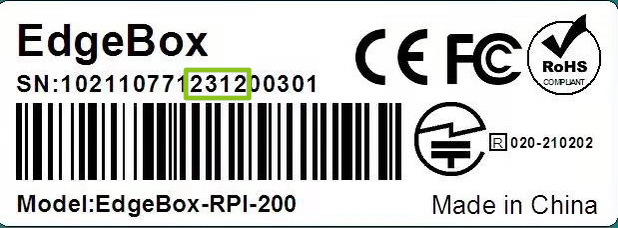
:::
Prerequisites
- 1 x PC Host computer (Ubuntu OS)
- 1 x EdgeBox-RPI-200
- 1x Storage Device:
- Option 1: 1 x USB storage Drive (16Gb or above)
- Option 2: 1 x M.2 NVMe Drive
The following steps will wipe out your Storage Device, so please be careful with the Storage Device you are trying to use and make sure it can be formated.
Setup you bootable device
- USB Storage
- NVMe Drive
Setup a Bootable USB Device with EdgeBox-RPI-200 factory default OS
We have backed-up the original OS image and released file on Sourceforge, you can visit to this page to retrive the image file.
Please follow the steps here on how to setup a Bootable Raspbian OS Device, by using the Raspberry Pi official Imager
Boot From USB
Before you plug-in power to the EdgeBox-RPI-200, you should insert the USB Storage Device you have prepared from above steps.
Then plug in power and wait for the device to boot up.
Now your EdgeBox-RPI-200 should have been booted from USB Storage.
Check the boot media
You can check which media has EdgeBox-RPI-200 been booted by using the lsblk command.
You should output as shown below:
pi@raspberrypi:~ lsblk
NAME MAJ:MIN RM SIZE RO TYPE MOUNTPOINT
sda 8:0 1 7.2G 0 disk
|-sda1 8:1 1 256M 0 part /boot
`-sda2 8:2 1 7G 0 part /
mmcblk0 179:0 0 14.6G 0 disk
|-mmcblk0p1 179:1 0 256M 0 part
`-mmcblk0p2 179:2 0 14.3G 0 part
mmcblk0boot0 179:32 0 4M 1 disk
mmcblk0boot1 179:64 0 4M 1 disk
If you see the output as following, which you probably does for the first time boot:
pi@raspberrypi:~ $ lsblk
NAME MAJ:MIN RM SIZE RO TYPE MOUNTPOINT
sda 8:0 1 7.2G 0 disk
|-sda1 8:1 1 256M 0 part /boot
`-sda2 8:2 1 4.6G 0 part
mmcblk0 179:0 0 14.6G 0 disk
|-mmcblk0p1 179:1 0 256M 0 part
`-mmcblk0p2 179:2 0 14.3G 0 part /
mmcblk0boot0 179:32 0 4M 1 disk
mmcblk0boot1 179:64 0 4M 1 disk
You will need to change the root= in the /boot/cmdline.txt to point to the correct storage device to mount the root directory as root=/dev/sda2, so your /boot/cmdline.txt should looks like this:
console=serial0,115200 console=tty1 root=/dev/sda2 rootfstype=ext4 elevator=deadline
fsck.repair=yes rootwait quiet splash plymouth.ignore-serial-consoles
Then reboot.
Install the NVMe drive
Please install the NVMe Drive in the M.2 Slot

Create a bootable NVMe Drive
Make sure the NVMe Drive is formated and does not contain any bootable partitions
please plug in power and wait for the device to boot up.
Then please use SSH to access the EdgeBox-RPI-200, Here is the guide.
Once you gain the SSH access, you can follow the steps below:
STEP 1: Check if the NVMe Drive is loaded correctly
Please enter lsblk command. you should see following output, where nvme0n1 is the device name for NVMe drive.
pi@raspberrypi:~ $ lsblk
NAME MAJ:MIN RM SIZE RO TYPE MOUNTPOINT
mmcblk0 179:0 0 14.6G 0 disk
|-mmcblk0p1 179:1 0 256M 0 part /boot
`-mmcblk0p2 179:2 0 14.3G 0 part /
mmcblk0boot0 179:32 0 4M 1 disk
mmcblk0boot1 179:64 0 4M 1 disk
nvme0n1 259:0 0 119.2G 0 disk
|-nvme0n1p1 259:1 0 200M 0 part
`-nvme0n1p2 259:2 0 119G 0 part
STEP 2: Download the EdgeBox-RPI-200 image file
Please enter the following command to download the image file:
wget https://altushost-swe.dl.sourceforge.net/project/edgebox-rpi-200/edgeboxrpi200.img -O edgeboxrpi200.img
You should see the downloading progress like:
pi@raspberrypi:~/Downloads $ wget https://altushost-swe.dl.sourceforge.net/project/edgebox-rpi-200/edgeboxrpi200.img -O edgeboxrpi200.img
--2023-06-27 16:34:07-- https://altushost-swe.dl.sourceforge.net/project/edgebox-rpi-200/edgeboxrpi200.img
Resolving altushost-swe.dl.sourceforge.net (altushost-swe.dl.sourceforge.net)... 79.142.76.130
Connecting to altushost-swe.dl.sourceforge.net (altushost-swe.dl.sourceforge.net)|79.142.76.130|:443... connected.
HTTP request sent, awaiting response... 200 OK
Length: 5230625280 (4.9G) [application/octet-stream]
Saving to: 'edgeboxrpi200.img'
edgeboxrpi200.img 3%[=> ] 151.13M 14.2MB/s eta 6m 4s
STEP 3: Using DD tool to flash the OS image onto the NVMe Drive
Please enter following command, where if as the input file should be name of the image file edgeboxrpi200.img, the of as the NVMe drive name /dev/nvme0n1
sudo dd if=edgeboxrpi200.img of=/dev/nvme0n1 bs=4MB status=progress oflag=sync
STEP 4: Reboot
Please enter following command:
sudo reboot
Check the boot media
Now your EdgeBox-RPI-200 should have been booted from NVMe Storage device.
You can check which media has EdgeBox-RPI-200 been booted by using the lsblk command.
Where boot directory /boot is mounted on the nvme0n1p1 partition and root directory / is mounted on the nvme0n1p2 partition.
pi@raspberrypi:~ $ lsblk
NAME MAJ:MIN RM SIZE RO TYPE MOUNTPOINT
mmcblk0 179:0 0 14.6G 0 disk
|-mmcblk0p1 179:1 0 256M 0 part
`-mmcblk0p2 179:2 0 14.3G 0 part
mmcblk0boot0 179:32 0 4M 1 disk
mmcblk0boot1 179:64 0 4M 1 disk
nvme0n1 259:0 0 119.2G 0 disk
|-nvme0n1p1 259:1 0 256M 0 part /boot
`-nvme0n1p2 259:2 0 119G 0 part /
Tech Support & Product Discussion
Thank you for choosing our products! We are here to provide you with different support to ensure that your experience with our products is as smooth as possible. We offer several communication channels to cater to different preferences and needs.