EdgeBox RPi 200 with LoRaWAN® Module
Edgebox-RPI-200

EdgeBox-RPi-200 series are all-in-one Raspberry Pi-based industrial edge computing controllers, combining multiple industrial purposes. Designed as high-scalability and rugged industrial hardware, mounted with rich IO resources and supported by the great Raspberry Pi industrial software ecosystem, it is an ideal choice for smart automation and Industrial Internet of Things(IIoT) solutions.
WM1302 LoRaWAN module
LoRaWAN® is a mark used under license from the LoRa Alliance®. The LoRa® Mark is a trademark of Semtech Corporation or its subsidiaries.
We has recently released the Wio-E5 Series based on Wio-E5 module. Click here to meet new members of the LoRa-E5 family from the Wio-E5 Module Grove module, mini Dev boards to Development Kit. To learn more on creating a LoRaWAN® End Node with STM32Cube MCU Package for STM32WL series(SDK), to join and to send data to LoRaWAN® Network, read more on wiki pages for mini Dev boards and Development Kit.
WM1302 module is a new generation of LoRaWAN® gateway module with mini-PCIe form-factor. Based on the Semtech® SX1302 baseband LoRaWAN® chip, WM1302 unlocks the greater potential capacity of long-range wireless transmission for gateway products. It features higher sensitivity, less power consumption, and lower operating temperature than the previous SX1301 and SX1308 LoRa® chip.
WM1302 LoRaWAN® gateway module has SPI and USB versions on both US915 and EU868 frequency bands, enable you to have a wide-range of LoRaWAN® frequency plans options to choose including EU868, US915, AS923, AS920, AU915, KR920, and IN865.
WM1302 module is CE, FCC and Telec certified, which helps simplify the development and certification process of the LoRaWAN® gateway devices.
WM1302 is designed for M2M and IoT applications and can be widely applied in LPWAN gateway supported scenarios. It would be a perfect choice for you to significantly reduce the technical difficulties and time-consumption when developing the LoRa® gateway devices, including LoRaWAN® gateway, hotspots, etc.
Hardware installation
Step 1: Disassemble the Edgebox-RPI-200
Step 2: Place the LoRaWAN® Module into onto the mini-PCIe Slot
Step 3: Please reassemble the Edgebox-RPI-200 and then apply power
Step 4: Please follow the steps below according to your module version:
The following steps requires a direct access to Edgebox-RPI-200 OS, so please choose a method to connect such as using ssh or using display, mouse and keyboard with Terminal APP, at your own preference.
- WM1302 USB Module
- WM1302 SPI Module

In the Terminal APP or your preferred Command Line tool
Step 5. type sudo raspi-config in command line to open Raspberry Pi Software Configuration Tool:
- Select Interface Options
- Select I2C, then select Yes to enable it
- Select Serial Port, then select No for "Would you like a login shell..." and select Yes for "Would you like the serial port hardware..."
After this, please reboot Raspberry Pi to make sure these settings work.
Step 6. Download the WM1302 code and compile it.
cd ~/
git clone https://github.com/Lora-net/sx1302_hal
cd sx1302_hal
sudo make
Step 7. Copy the reset_lgw.sh script
cp ~/sx1302_hal/tools/reset_lgw.sh ~/sx1302_hal/packet_forwarder/
Step 8. replace the USB port of the LoraWAN® Module in the global_conf.json.sx1250.US915.USB config file:
Step 8-1. First to get the specific USB port please follow the steps below:
lsusb
In my case our WM1302 is using the STMicroelectronics Virtual COM Port so we can get the product id 5740

Step 8-2.
Then get the usb device with the Product ID number 5740, In this case we get the USB port number 1-1.3:
sudo dmesg | grep 5740

Then we could get the device port as follow:
sudo dmesg | grep 1-1.3
so in my case the USB device is ttyACM0

So lets modify the USB device in the global_conf.json.sx1250.US915.USB config with the sed command sed -i 's/search_string/replacement_string/g' filename, so please follow the pattern as sed -i 's/ttyACM0/the_result_from_above' global_conf.json.sx1250.frequency_of_your_module.USB, to be note that please replace the_result_from_above and frequency_of_your_module for your own application:
for example in my case:
sed -i 's/ttyACM0/ttyACM0/g' global_conf.json.sx1250.US915.USB
Step 9. Start LoraWAN® Module
Then run the following code to start LoraWAN® Module according to your WM1302 operation frequence version.
USB version
$ cd ~/sx1302_hal/packet_forwarder
$ ./lora_pkt_fwd -c global_conf.json.sx1250.US915.USB

Please choose your preferred Lora® Network server and use the EUI ID as shown in the picture above to setup the connections.

Step 5. type sudo raspi-config in command line to open Rasberry Pi Software Configuration Tool:
- Select Interface Options
- Select SPI, then select Yes to enable it
- Select I2C, then select Yes to enable it
- Select Serial Port, then select No for "Would you like a login shell..." and select Yes for "Would you like the serial port hardware..."
After this, please reboot Raspberry Pi to make sure these settings work.
Step 6. Download the WM1302 source code and compile it.
This is modified version of sx1302 hal library, because of the temperature sensor of the WM1302 module is not accessible on Edgebox-RPI-200, so the source code is modified accordingly, also the pin configuration in the reset_lgw.sh is also set accordingly.
cd ~/
git clone https://github.com/peterpanstechland/sx1302_hal.git
cd sx1302_hal
git checkout Edgebox-RPI-200
sudo make
Step 7. Copy the reset_lgw.sh script
cp ~/sx1302_hal/tools/reset_lgw.sh ~/sx1302_hal/packet_forwarder/
Step 8. Start LoraWAN® Module
Then run the following code to start LoraWAN® Module according to your WM1302 operation frequence version.
cd ~/sx1302_hal/packet_forwarder
./lora_pkt_fwd -c global_conf.json.sx1250.US915
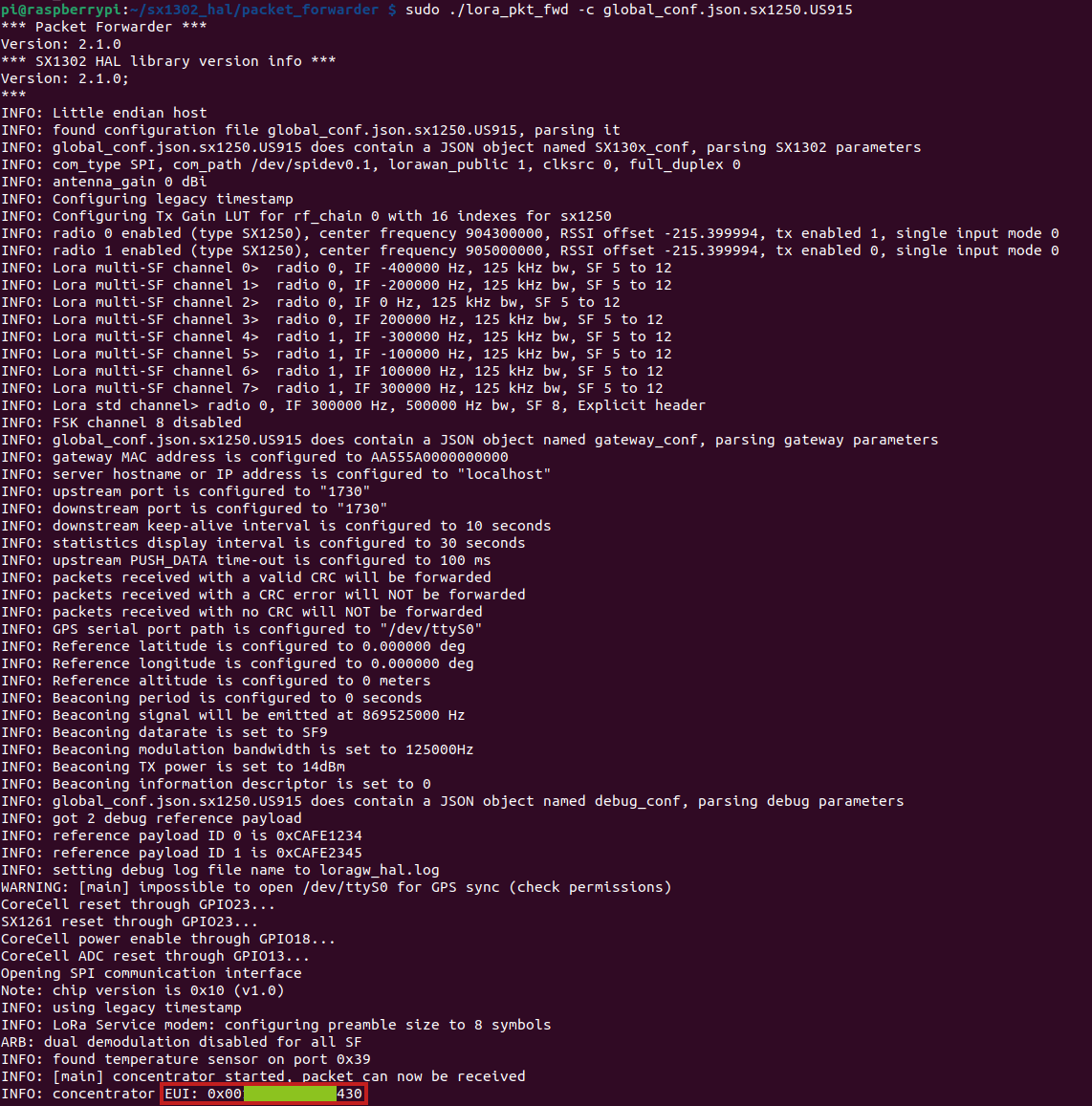
Please choose your preferred Lora® Network server and use the EUI ID as shown in the picture above to setup the connections.
Tech Support & Product Discussion
Thank you for choosing our products! We are here to provide you with different support to ensure that your experience with our products is as smooth as possible. We offer several communication channels to cater to different preferences and needs.