TTN Introduction
In this chapter, we will introduce the TTN console controls that we use to get a first impression of the TTN console.
Upgradable to Industrial Sensors
With the SenseCAP S2110 controller and S2100 data logger, you can easily turn the Grove into a LoRaWAN® sensor. Seeed not only helps you with prototyping but also offers you the possibility to expand your project with the SenseCAP series of robust industrial sensors.
The IP66 housing, Bluetooth configuration, compatibility with the global LoRaWAN® network, built-in 19 Ah battery, and powerful support from APP make the SenseCAP S210x the best choice for industrial applications. The series includes sensors for soil moisture, air temperature and humidity, light intensity, CO2, EC, and an 8-in-1 weather station. Try the latest SenseCAP S210x for your next successful industrial project.
Using TTN for the first time
If this is your first time using TTN, please refer to this section to complete the registration of your TTN account and the use of the components.
Register for a TTN account
Enter the TTN website, click Sign up. Slect the plan and console you prefer. Here, we would highly recommend you to choose Community to complete our project, as it will be free of charge.
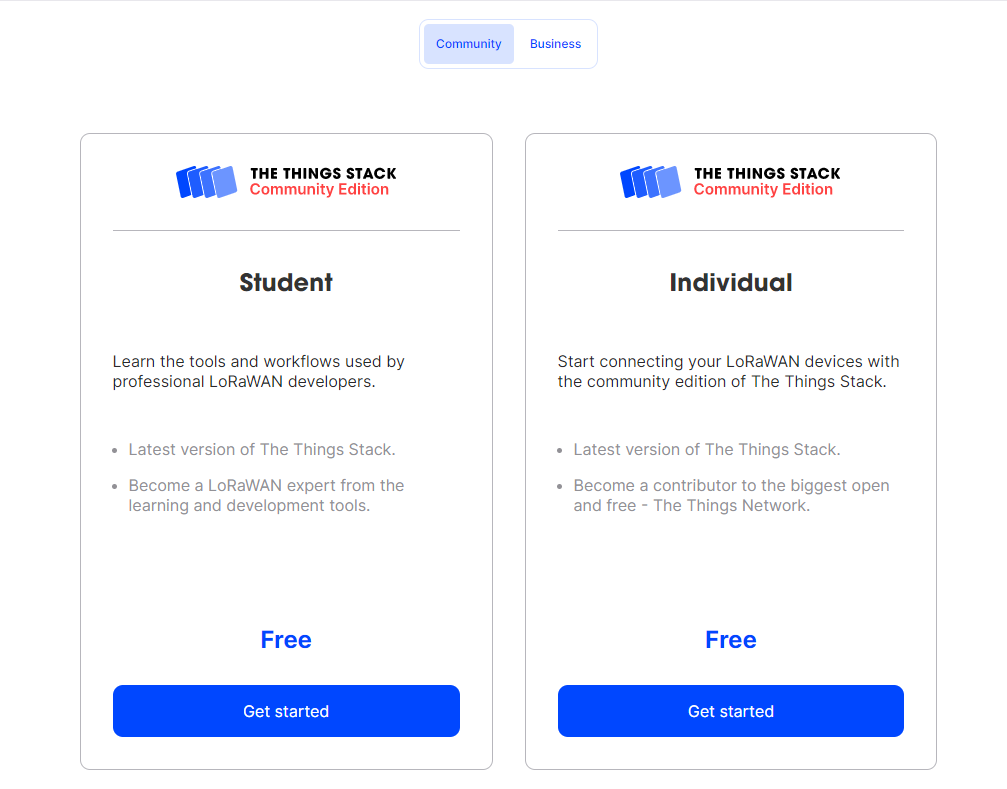
Since January 2021, The Things Network runs The Things Stack Community Edition, a free, community based deployment of The Things Stack.
This is an upgrade from the previous The Things Network V2, which comes with a set of brand new features, out-of-the-box integrations, extended coverage and improved user experience.
The Things Stack Community Edition offers a free and developer-friendly way to get familiar with LoRaWAN® technology. It provides a public community LoRaWAN® network, initiated by The Things Industries, and supported by 100k+ The Things Network community members from more than 100 countries around the world.
On the next page, you will be asked to select your country and region, please just choose according to the actual choice.
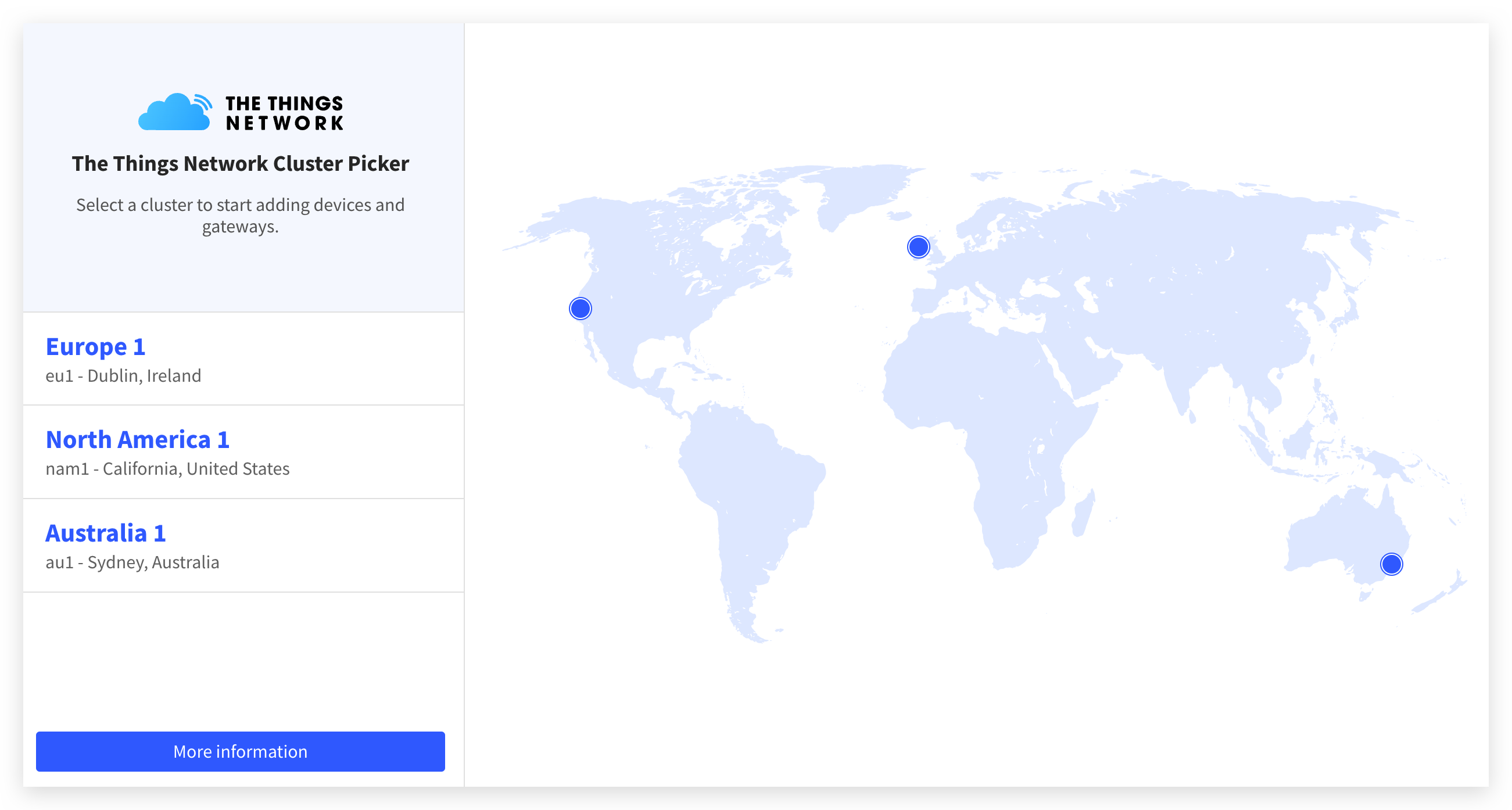
After account registration, will enter the console page, the available options are Application and Gateway.
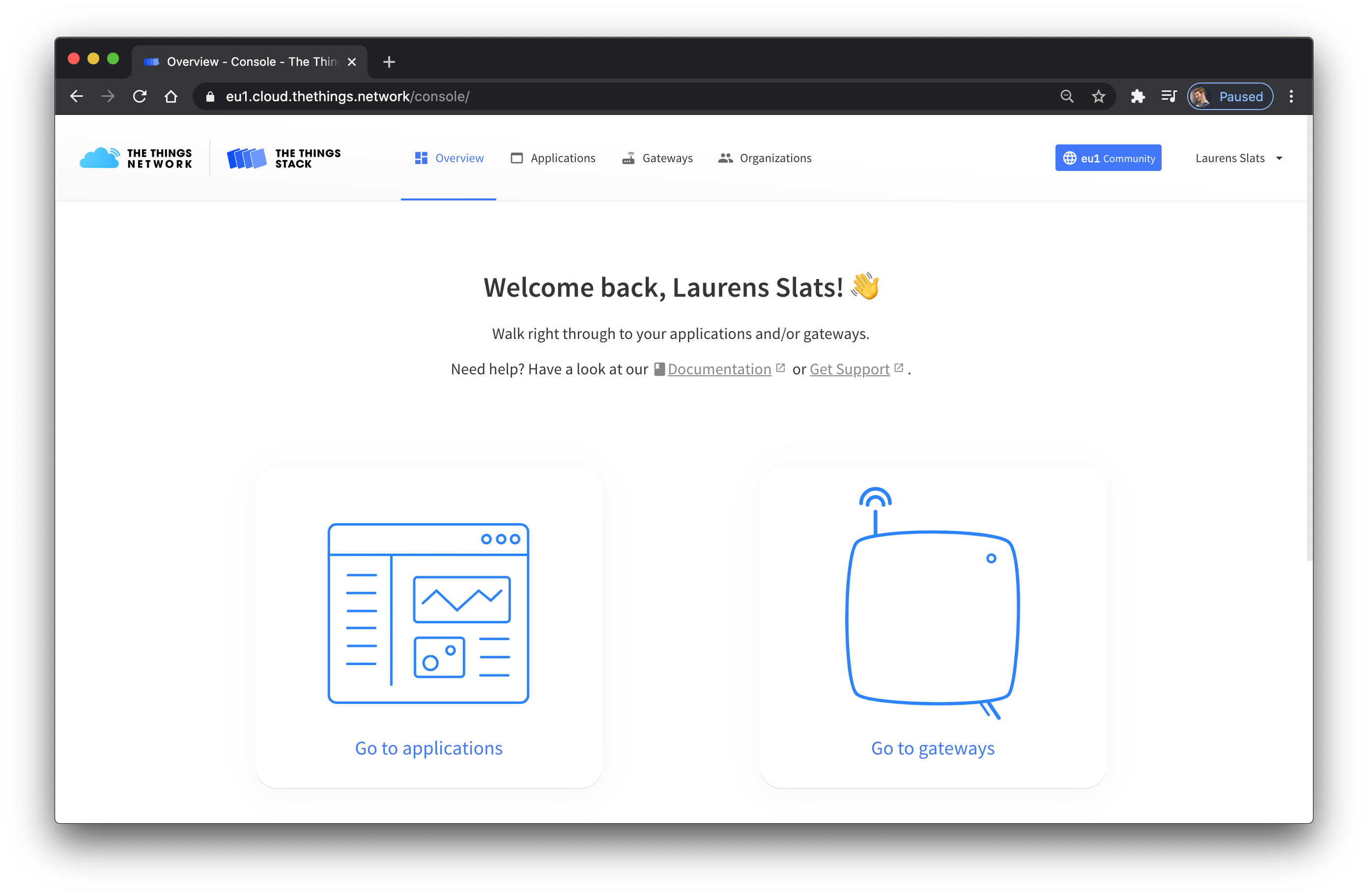
TTN Application - Add Device
To receive uplinks and send downlinks to your end device, you first need to add your device in The Things Stack Community Edition.
Devices are added within applications. Applications are useful for grouping devices by purpose or location, for example.
If using the Console, you can add a device manually.
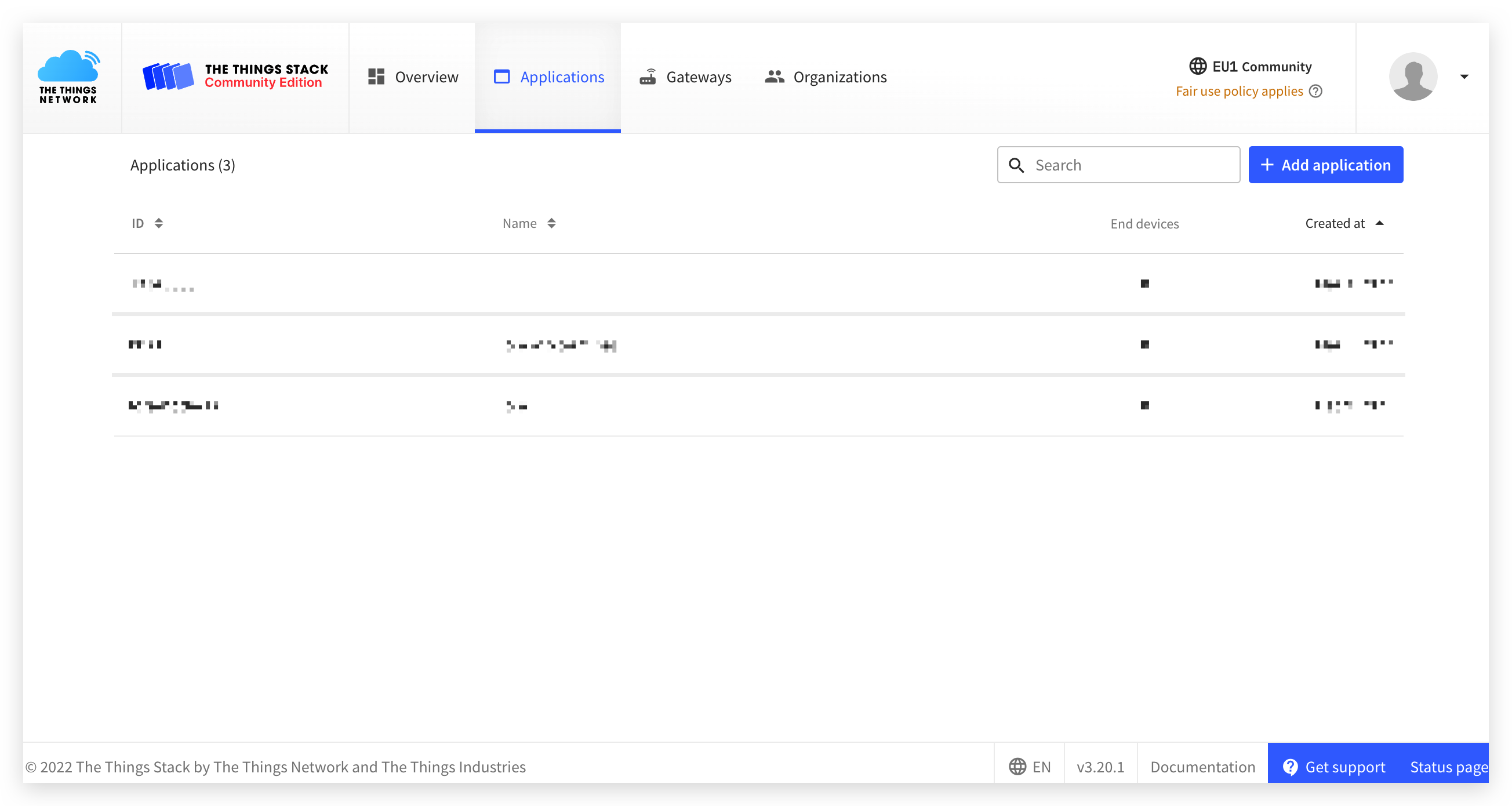
On the new page, you will be asked to fill in information such as application ID, application name, and description. Just fill in as much information as is convenient for you.
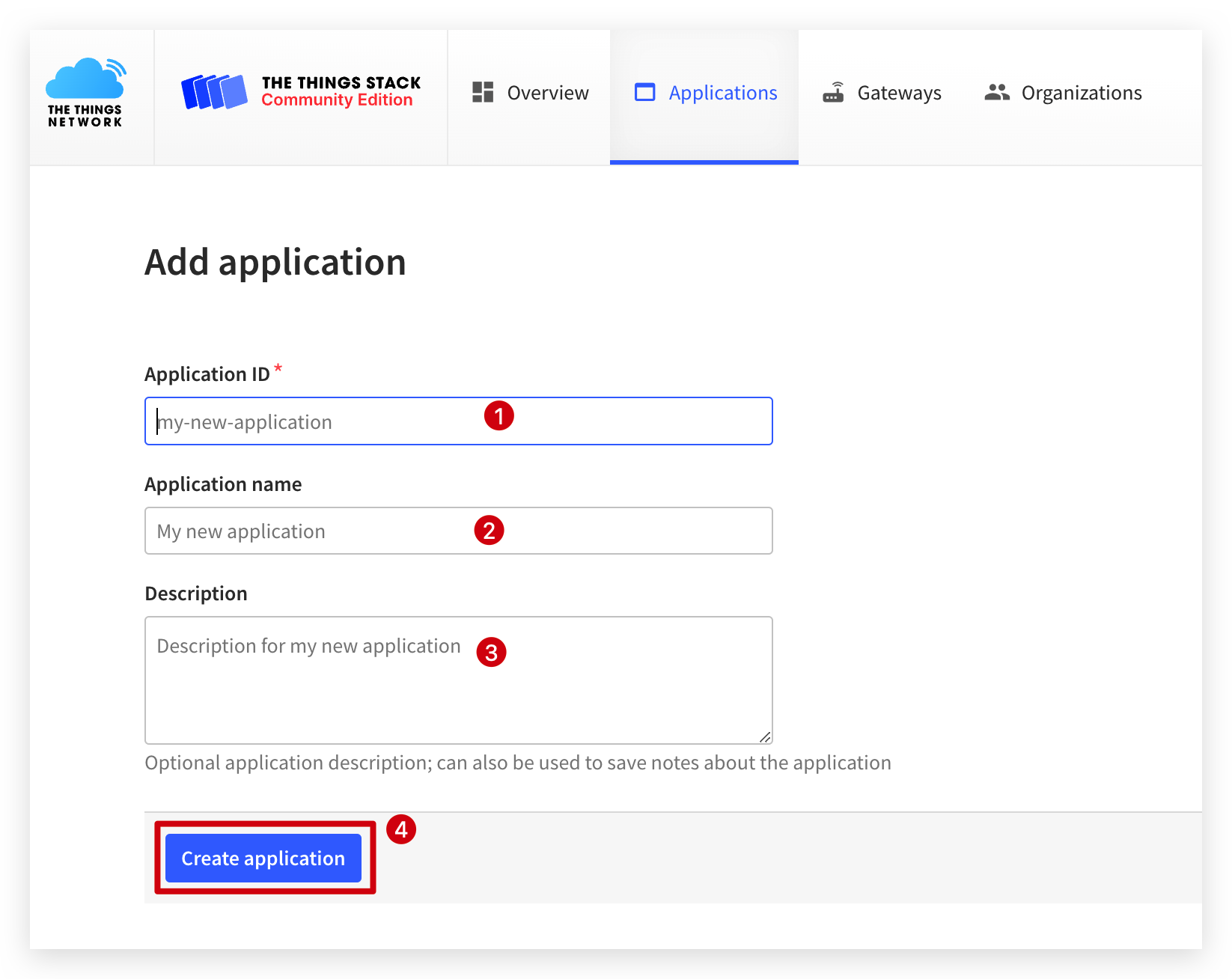
To create a device, first open the application you wish to add the device in. Go to End devices in the left menu and click on + Add end device to reach the end device registration page.
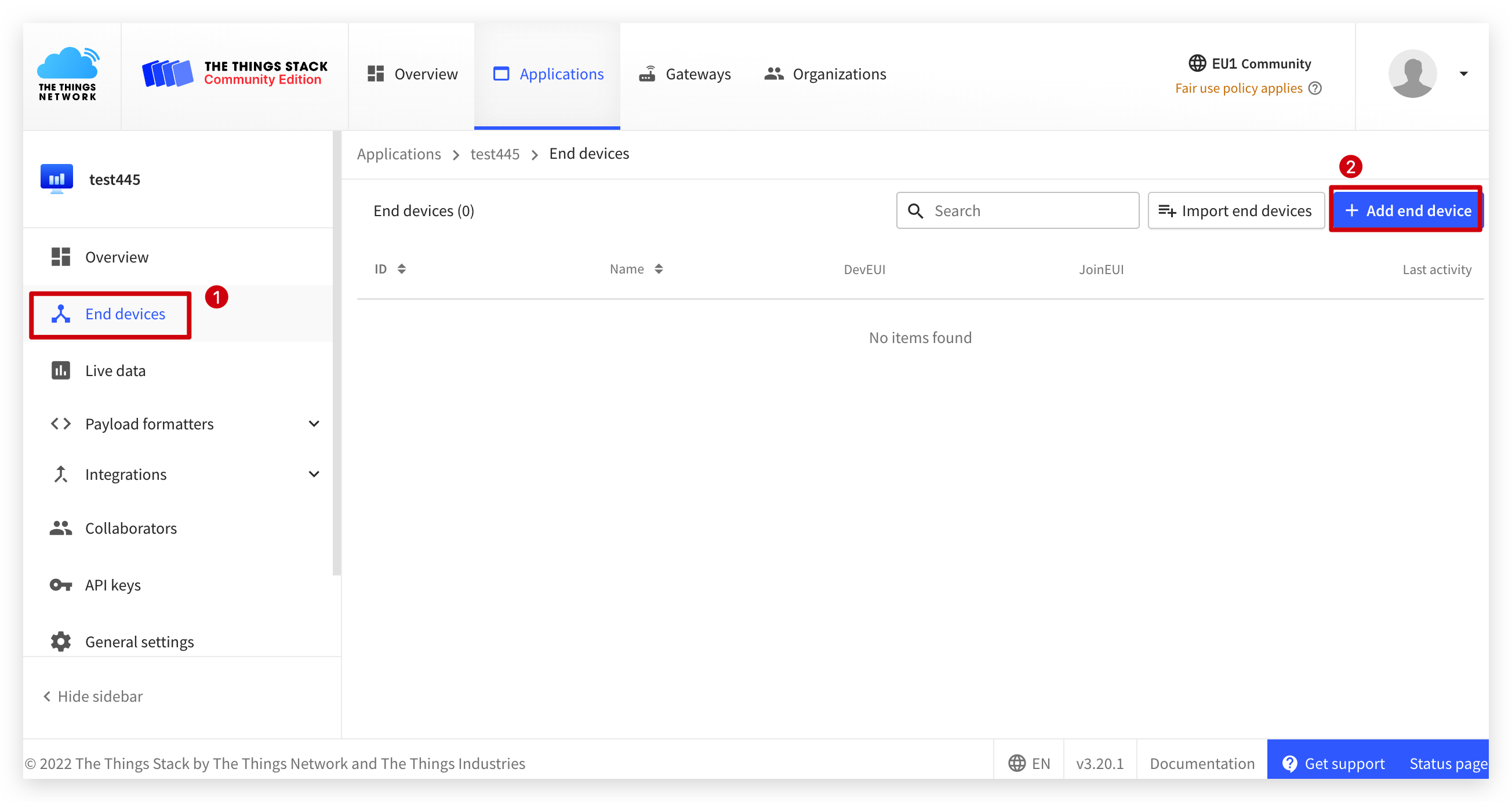
Our devices are contained in the LoRaWAN® device repository, which means less information for you to find!
To use the device repository, make sure the From the LoRaWAN Device Repository tab is selected. Then, select the Brand, Model, Hardware Version, Software Version, and Region for your device.
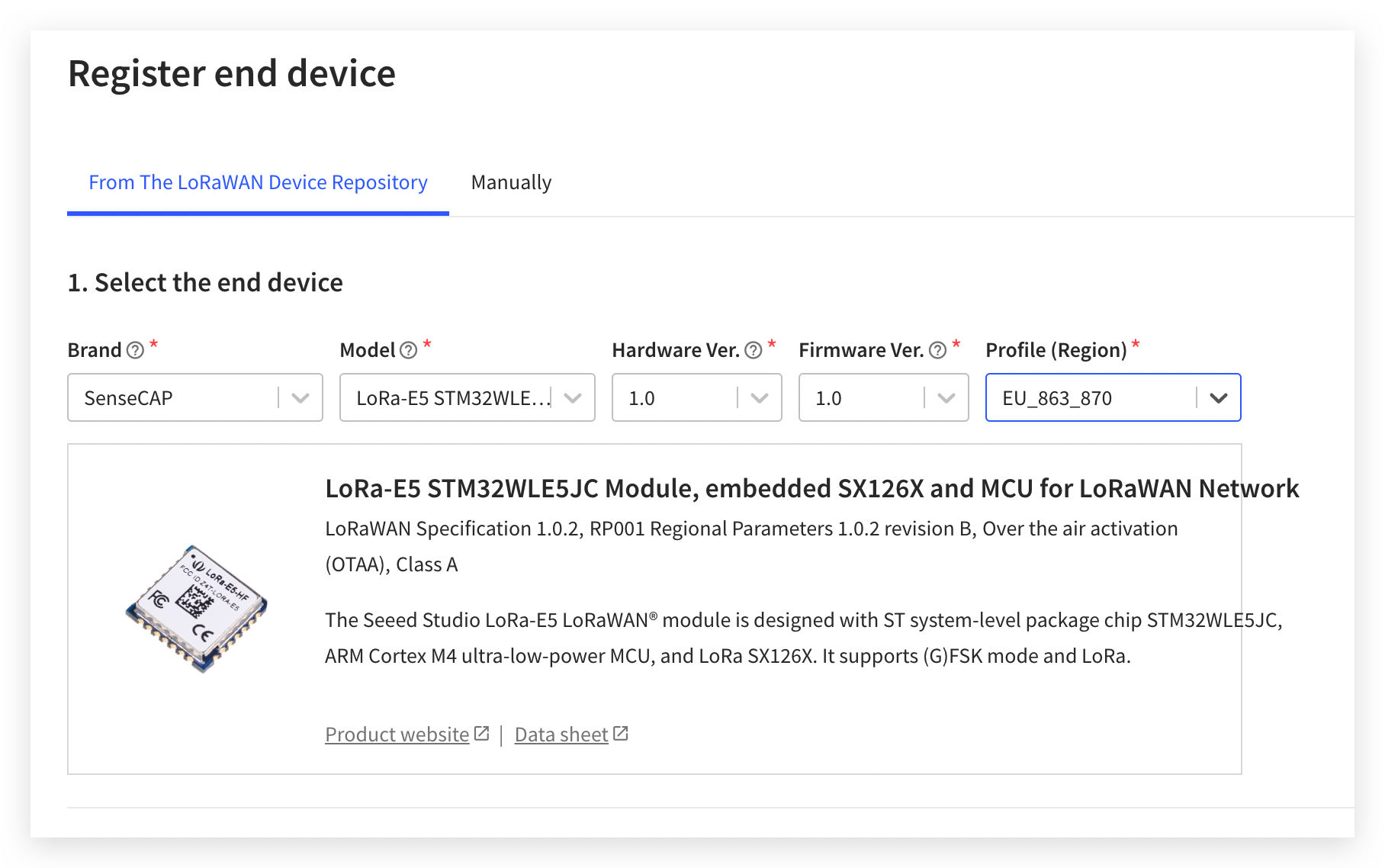
Choose a Frequency plan appropriate for your region. Your device and gateway must use the same frequency plan to communicate. Different world regions use different frequency plans, e.g. 863-870 MHz for Europe, 902-928 MHz for North America, etc.
Enter your DevEUI, AppEUI and AppKey. Grove - Wio-E5 is programmable, you may generate an EUI using the Generate button, and program it in your device.
Give your device a unique End device ID. See ID and EUI constraints for guidelines about choosing a unique ID.
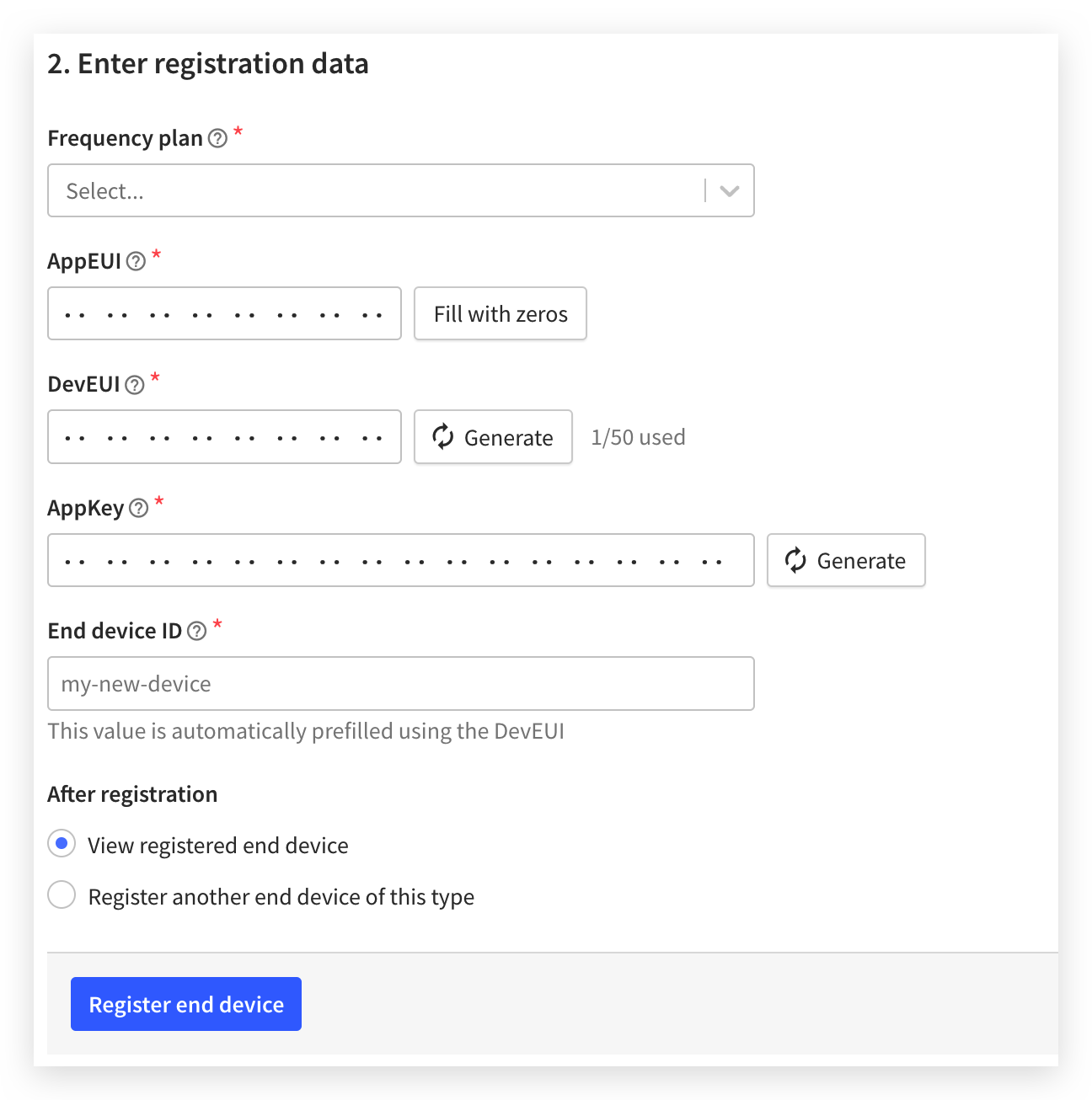
Click Register end device to create the end device.
The device is now activated, and will appear as connected in The Things Stack once it sends an uplink.
- More detailed instructions for adding devices are available in the official The Things Stack documentation page.
- See Connecting to TTN for how to add the K1100 kit to the TTN.
TTN Application - Integrations
Within your application, you can also create integrations to help you with processing data and acting on it by triggering events. This way, you can implement a solution e.g. to monitor or visualize your sensor data using some cloud IoT platform, to schedule commands to be sent to your end device, etc.
The Things Stack Community Edition offers a number of integrations:
- MQTT - The Things Stack Community Edition exposes an MQTT Server, so you can use MQTT clients to subscribe to uplink messages coming from your device, or to publish downlink messages to be sent to your device.
- Webhooks - The HTTP Webhooks feature allows to send application-related messages to specific HTTP(S) endpoints. You can even contribute to our Webhook templates open source repository if you want to add a new Webhook integration template by yourself.
- Storage Integration - Storage Integration allows you to store upstream messages in a persistent database, so you can retrieve them at a later time. AWS IoT - The Things Stack Community Edition allows you to integrate with AWS IoT and publish application telemetry to the IoT Core endpoint.
- LoRa Cloud - LoRa® Cloud integration takes advantage of the Device & Application Services protocol to allow you to manage common functionalities at the application layer and geolocation for modem-based devices.
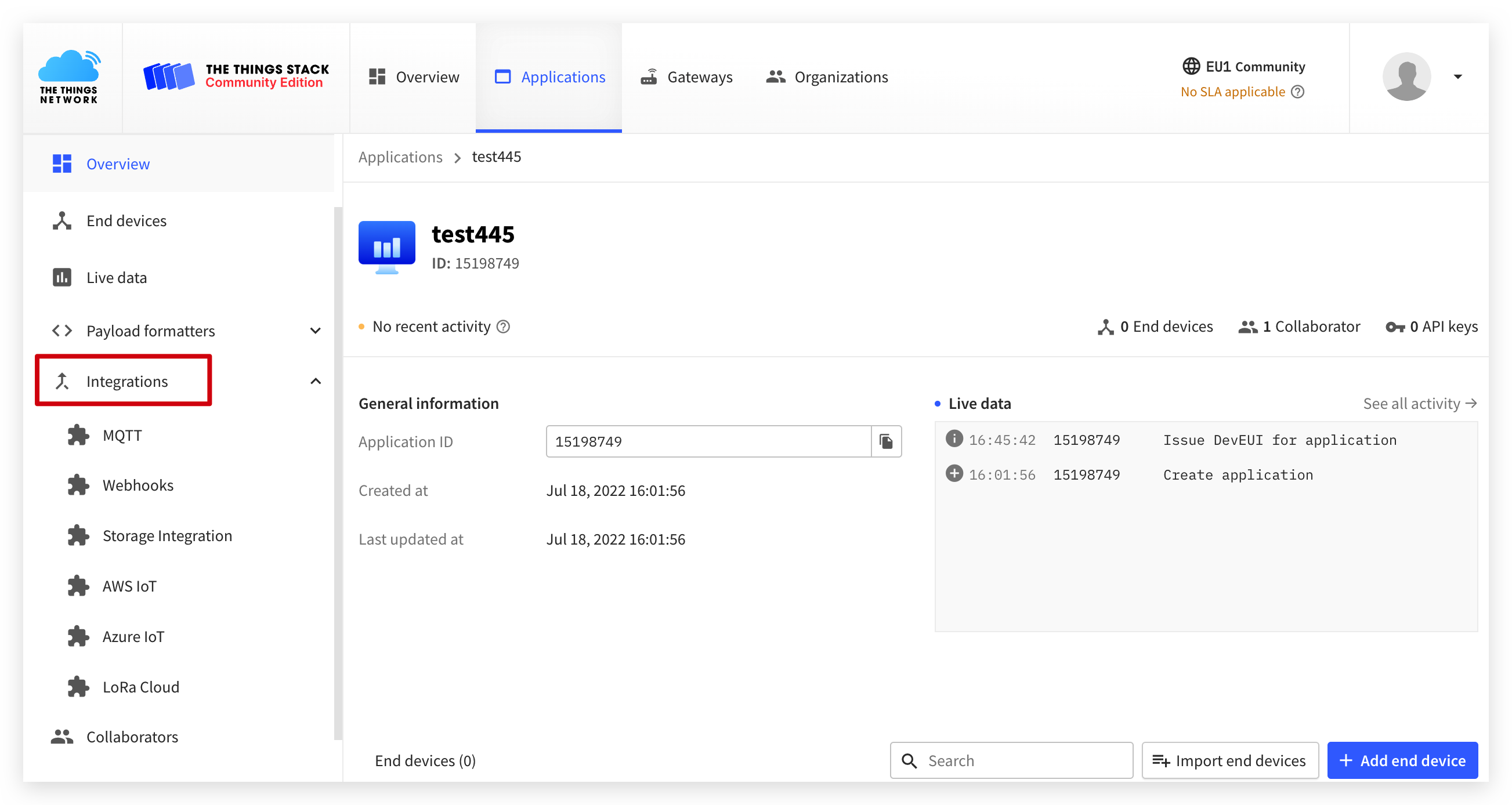
- Check the official The Things Stack documentation page for more step-by-step integration guides.
TTN Gateway
The main building blocks of the public community LoRaWAN® network are gateways. Thousands of gateways across the globe are already connected to The Things Stack Community Edition, making the community LoRaWAN® network available for free usage.
To connect your gateway to The Things Stack Community Edition, it has to be configured to properly forward the traffic to it, and it also has to be added/registered on The Things Stack Community Edition.
It is recommended to use LoRa Basics Station protocol, due to a number of security and scalability issues related to the UDP Packet Forwarder.
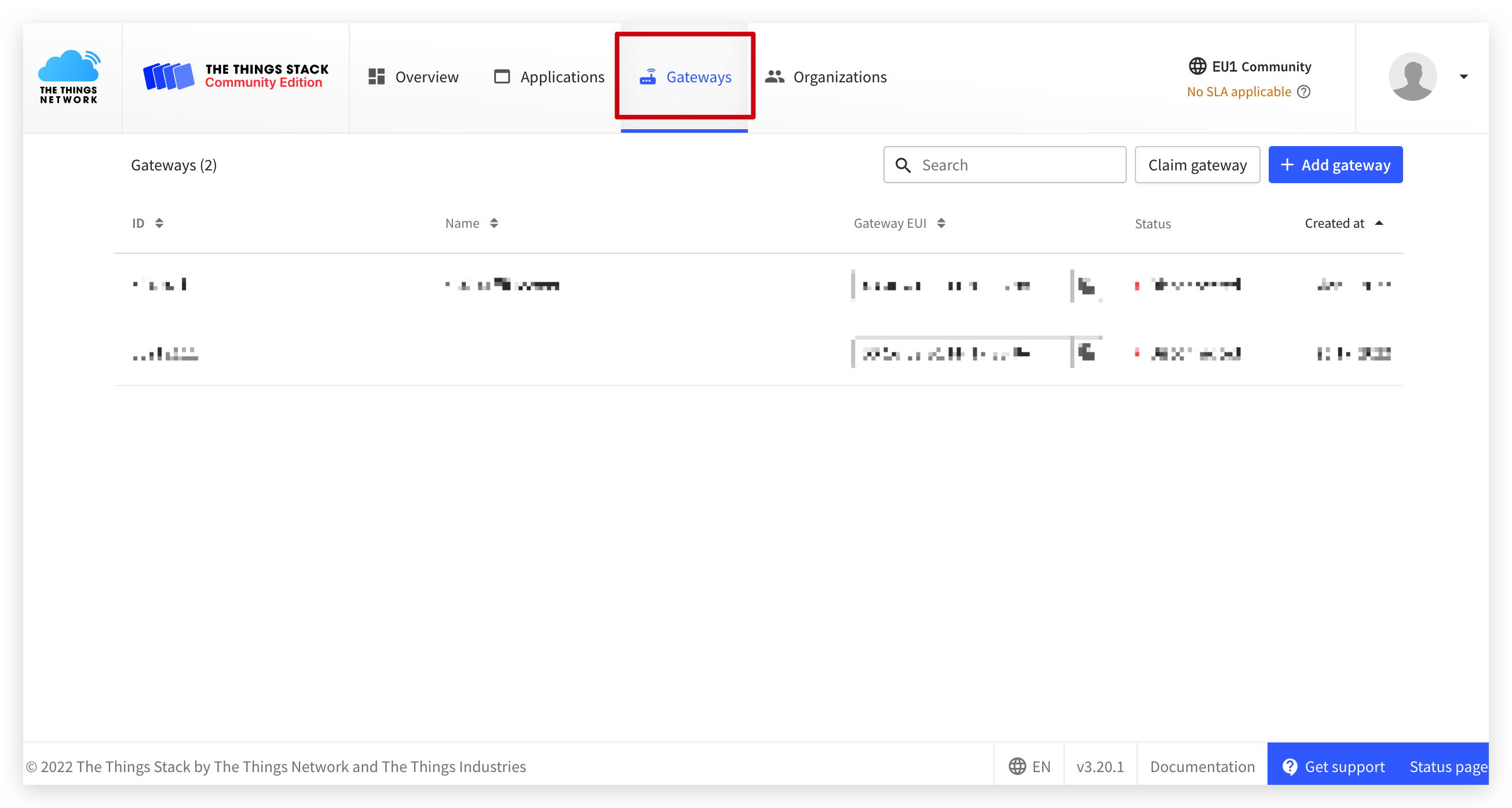
The Things Stack deployment is able to connecte to Packet Broker, you can take advantage of coverage from The Things Network without adding any gateways of your own. See Adding Gateways for instructions to add gateways and to find out if your location has nearby gateways.
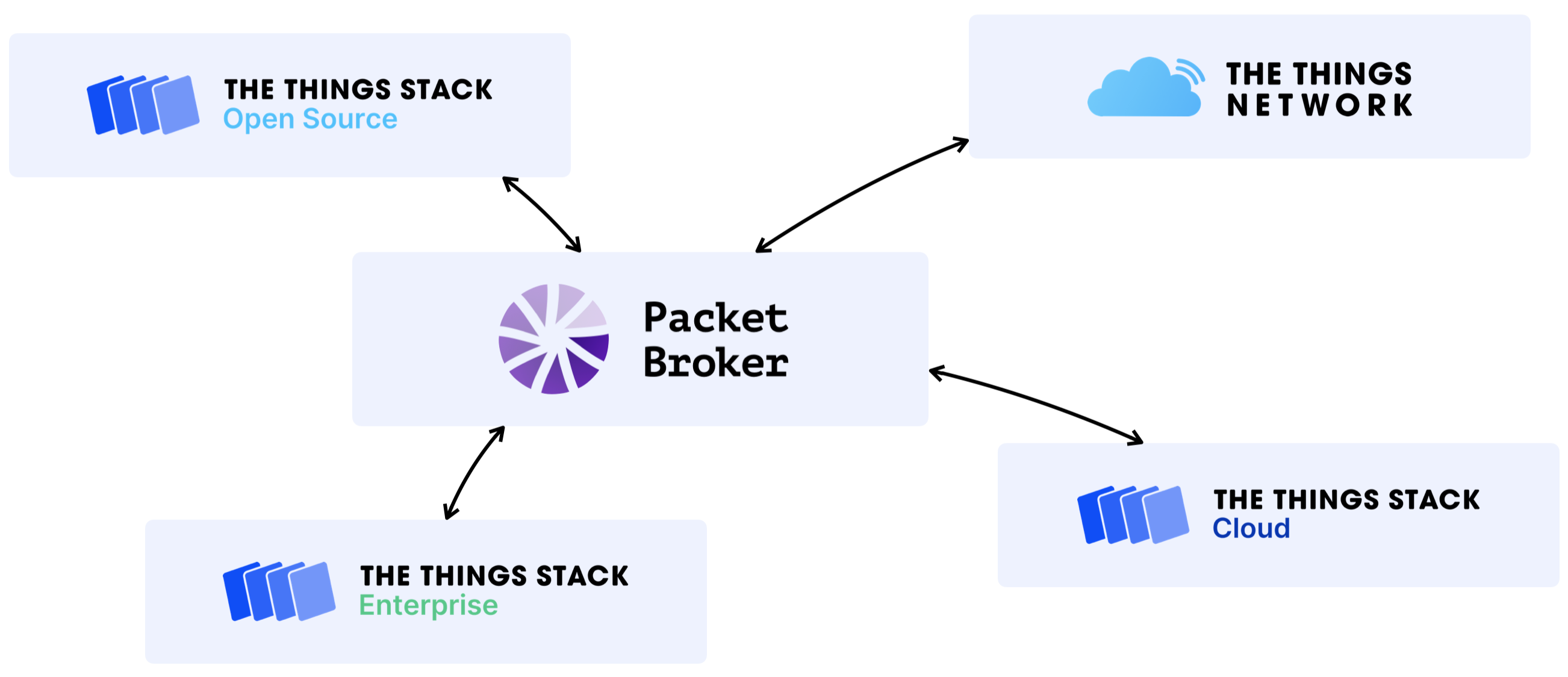
Although you might already have coverage in your area, we still recommend you get your hands on a gateway to ensure reliable coverage. There are a lot of gateways with extensive features on the market, so make sure you choose the one that fits your needs best.
- If you are experiencing issues while adding gateways to The Things Stack Community Edition, see Troubleshooting.
For more information on the use and configuration of the gateway with TTN, please read the instructions for the gateway or get help from the vendor you purchased the gateway from.
Different world regions use different frequency plans, e.g. 863-870 MHz for Europe, 902-928 MHz for North America, etc. Make sure you double-check that the hardware aligns with your region’s radio frequency before purchasing!
Please continue with the next step of the tutorial Connecting to TTN.
| Connecting to TTN This section describes how to configure TTN so that sensor data can be successfully uploaded to and displayed in TTN. Let's get started > |
Tech Support & Product Discussion
Thank you for choosing our products! We are here to provide you with different support to ensure that your experience with our products is as smooth as possible. We offer several communication channels to cater to different preferences and needs.
Statement
- The LoRa® Mark is a trademark of Semtech Corporation or its subsidiaries.
- LoRaWAN® is a mark used under license from the LoRa Alliance®.







