Basics of the TFT LCD Screen
Pixel Coordinates Systems
A digital 2-D image is made up of rows and columns of pixels. A pixel in the image is specified by saying which column and which row the pixel is in. In simple terms, a pixel can be identified by a pair of integers providing the column number and the row number. For example, the pixel with coordinates (4,7) would lie in column 4, and row 7.
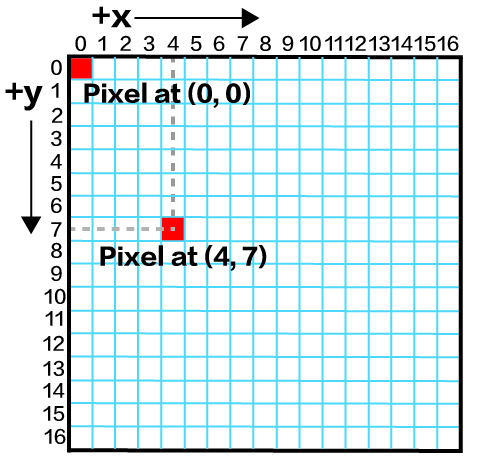
Conventionally, columns are numbered from the top left to right, starting from zero, but in some cases, it can also start from other corners(by setting rotation).
8-bit & 16-bit colour model
Pixels also expressed in colour form, so also better to cover some colour models. The 8 bit and 16 bit colour models are good for MCUs to work with so this is a good start. Theses two colour models consist of 3 colour components - Red, Green, and Blue. Depending on the colour model, these 3 colour components will be stored into 8 bits or 16 bits variable.
8-bit colour
| Bit | 7 | 6 | 5 | 4 | 3 | 2 | 1 | 0 |
|---|---|---|---|---|---|---|---|---|
| Data | Red | Red | Red | Green | Green | Green | Blue | Blue |
16-bit colour
| Bit | 15 | 14 | 13 | 12 | 11 | 10 | 9 | 8 | 7 | 6 | 5 | 4 | 3 | 2 | 1 | 0 |
|---|---|---|---|---|---|---|---|---|---|---|---|---|---|---|---|---|
| Data | Red | Red | Red | Red | Red | Green | Green | Green | Green | Green | Green | Blue | Blue | Blue | Blue | Blue |
Here are some basic pre-defined example colours(16-bit) including in the LCD library:
#define TFT_BLACK 0x0000 /* 0, 0, 0 */
#define TFT_NAVY 0x000F /* 0, 0, 128 */
#define TFT_DARKGREEN 0x03E0 /* 0, 128, 0 */
#define TFT_DARKCYAN 0x03EF /* 0, 128, 128 */
#define TFT_MAROON 0x7800 /* 128, 0, 0 */
#define TFT_PURPLE 0x780F /* 128, 0, 128 */
#define TFT_OLIVE 0x7BE0 /* 128, 128, 0 */
#define TFT_LIGHTGREY 0xC618 /* 192, 192, 192 */
#define TFT_DARKGREY 0x7BEF /* 128, 128, 128 */
#define TFT_BLUE 0x001F /* 0, 0, 255 */
#define TFT_GREEN 0x07E0 /* 0, 255, 0 */
#define TFT_CYAN 0x07FF /* 0, 255, 255 */
#define TFT_RED 0xF800 /* 255, 0, 0 */
#define TFT_MAGENTA 0xF81F /* 255, 0, 255 */
#define TFT_YELLOW 0xFFE0 /* 255, 255, 0 */
#define TFT_WHITE 0xFFFF /* 255, 255, 255 */
#define TFT_ORANGE 0xFDA0 /* 255, 180, 0 */
#define TFT_GREENYELLOW 0xB7E0 /* 180, 255, 0 */
TFT LCD Screen Initialisation
To initialise the TFT LCD screen on Wio Terminal:
#include"TFT_eSPI.h"
TFT_eSPI tft;
void setup() {
...
tft.begin();
tft.setRotation(r);
digitalWrite(LCD_BACKLIGHT, HIGH); // turn on the backlight
...
}
where r is the rotation of the TFT LCD screen (from 0 to 3), meaning which corner it will start.
Example code
This example initialises the TFT LCD screen on Wio Terminal and fills the screen with colour red.
#include"TFT_eSPI.h"
TFT_eSPI tft;
void setup() {
tft.begin();
tft.setRotation(3);
tft.fillScreen(TFT_RED); // fills entire the screen with colour red
}
void loop() {
}
Turning Off The LCD Backlight
To turn off the LCD backlight of Wio Terminal, simply define the LCD Backlight control pin 72Ul and pull it HIGH to turn on and pull it LOW to turn off:
#include"TFT_eSPI.h"
TFT_eSPI tft;
#define LCD_BACKLIGHT (72Ul) // Control Pin of LCD
void setup() {
// put your setup code here, to run once:
tft.begin();
tft.setRotation(3);
tft.fillScreen(TFT_RED);
delay(2000);
// Turning off the LCD backlight
digitalWrite(LCD_BACKLIGHT, LOW);
delay(2000);
// Turning on the LCD backlight
digitalWrite(LCD_BACKLIGHT, HIGH);
}
void loop() {
// put your main code here, to run repeatedly:
}
Controlling Brightness of the LCD Backlight
This example is written by Kenta IDA and all credits goes to Kenta IDA.
STEP 1. Download the repo here.
- Under
examples/WioTerminal_BackLightlocation.
STEP 2. Upload the code.
Upload the lcd_backlight_control.ino to Wio Terminal and you will see brightness change on the LCD.
Tech Support & Product Discussion
if you have any technical issue. submit the issue into our forum. Thank you for choosing our products! We are here to provide you with different support to ensure that your experience with our products is as smooth as possible. We offer several communication channels to cater to different preferences and needs.