Wi-Fi Connectivity
This wiki introduces how to configure Wi-Fi connectivity on Wio Terminal using the Realtek RTL8720 core.
Make sure that you have followed through the Network overview, updated the latest firmware on RTL8720 and downloaded the dependant Arduino libraries.
Attention
The following examples have updated to work with eRPC Structure Framework Firmware, please update to eRPC structure. Simply replace the AtWifi.h with rpcWiFi.h.
Configuring as Station (STA) Mode
-
Include the
rpcWifi.hlibrary in Arduino. -
Configure as STA mode:
WiFi.mode(WIFI_STA);
Scanning Wi-Fi Network Example Code
This example will configure itself as Wi-Fi STA mode, scan and print out all the available networks to the Serial.
#include "rpcWiFi.h"
void setup() {
Serial.begin(115200);
while(!Serial); // Wait for Serial to be ready
delay(1000);
// Set WiFi to station mode and disconnect from an AP if it was previously connected
WiFi.mode(WIFI_STA);
WiFi.disconnect();
delay(100);
Serial.println("Setup done");
}
void loop() {
Serial.println("scan start");
// WiFi.scanNetworks will return the number of networks found
int n = WiFi.scanNetworks();
Serial.println("scan done");
if (n == 0) {
Serial.println("no networks found");
} else {
Serial.print(n);
Serial.println(" networks found");
for (int i = 0; i < n; ++i) {
// Print SSID and RSSI for each network found
Serial.print(i + 1);
Serial.print(": ");
Serial.print(WiFi.SSID(i));
Serial.print(" (");
Serial.print(WiFi.RSSI(i));
Serial.print(")");
Serial.println((WiFi.encryptionType(i) == WIFI_AUTH_OPEN) ? " " : "*");
delay(10);
}
}
Serial.println("");
// Wait a bit before scanning again
delay(5000);
}
Connecting to Specified Network Example Code
This example connects to a specified Wi-Fi Network. Change the ssid and password to your Wi-Fi network.
#include "rpcWiFi.h"
const char* ssid = "yourNetworkName";
const char* password = "yourNetworkPassword";
void setup() {
Serial.begin(115200);
while(!Serial); // Wait for Serial to be ready
// Set WiFi to station mode and disconnect from an AP if it was previously connected
WiFi.mode(WIFI_STA);
WiFi.disconnect();
Serial.println("Connecting to WiFi..");
WiFi.begin(ssid, password);
while (WiFi.status() != WL_CONNECTED) {
delay(500);
Serial.println("Connecting to WiFi..");
WiFi.begin(ssid, password);
}
Serial.println("Connected to the WiFi network");
Serial.print("IP Address: ");
Serial.println (WiFi.localIP()); // prints out the device's IP address
}
void loop() {
}
WiFi Multi Example Code
- Include the
rpcWiFi.handWiFiMulti.hlibraries in Arduino.
This example invoke the WiFiMulti class, you can use
wifiMulti.addAP("ssid", "password");
to add several AP Wi-Fi to the list and wifiMulti.run() will try to connect to the best signaled Wi-Fi.
Note: Change the SSID and Password according to your Wi-Fi.
#include "rpcWiFi.h"
#include <WiFiMulti.h>
WiFiMulti wifiMulti;
void setup() {
Serial.begin(115200);
while(!Serial); // Wait for Serial to be ready
delay(1000);
wifiMulti.addAP("ssid_from_AP_1", "your_password_for_AP_1");
wifiMulti.addAP("ssid_from_AP_2", "your_password_for_AP_2");
wifiMulti.addAP("ssid_from_AP_3", "your_password_for_AP_3");
Serial.println("Connecting Wifi...");
if (wifiMulti.run() == WL_CONNECTED) {
Serial.println("");
Serial.println("WiFi connected");
Serial.println("IP address: ");
Serial.println(WiFi.localIP());
}
}
void loop() {
if (wifiMulti.run() != WL_CONNECTED) {
Serial.println("WiFi not connected!");
delay(1000);
}
}
Wi-Fi Client Example Code
This example demonstrates Wio Terminal configures as STA mode, connects to a specific AP Wi-Fi and sends a HTTP GET request and receive a HTTP response from the web server on the same network.
-
Change the
ssidandpasswordto your Wi-Fi. -
Change the
hostto the Web server IP address.
To simply test the example, you can start a simple web server using Python on your PC:
- Copy and save the following in your local drive, and name it
index.html.
<html>
<body>
Hello World!
</body>
</html>
- In Powershell/Terminal, change directory to the path you just saved
index.htmland run the following code to start a simple Web server using Python:
For Pyhton 3:
python3 -m http.server 80
For Python 2:
python -m SimpleHTTPServer 80
-
Change the
hostto the IP address of this PC in the Arduino code. Also, change thessidandpasswordin Arduino code to the same Wi-Fi that is connected with this PC. -
Upload the code to Wio Terminal, check Serial monitor to observe results.
#include <rpcWiFi.h>
const char* ssid = "yourNetworkName";
const char* password = "yourNetworkPassword";
void setup() {
Serial.begin(115200);
while(!Serial); // Wait for Serial to be ready
delay(1000);
// Set WiFi to station mode and disconnect from an AP if it was previously connected
WiFi.mode(WIFI_STA);
WiFi.disconnect();
delay(2000);
WiFi.begin(ssid, password);
while (WiFi.status() != WL_CONNECTED) {
delay(500);
Serial.println("Connecting to WiFi..");
}
Serial.println("Connected to the WiFi network");
Serial.print("IP Address: ");
Serial.println (WiFi.localIP()); // prints out the device's IP address
}
void loop() {
const uint16_t port = 80; // Default port
const char* host = "192.168.0.10"; // Target Server IP Address
Serial.print("Connecting to ");
Serial.println(host);
// Use WiFiClient class to create TCP connections
WiFiClient client;
if (!client.connect(host, port)) {
Serial.println("Connection failed.");
Serial.println("Waiting 5 seconds before retrying...");
delay(5000);
return;
}
// This will send a request to the server
//uncomment this line to send an arbitrary string to the server
//client.print("Send this data to the server");
//uncomment this line to send a basic document request to the server
client.print("GET /index.html HTTP/1.1\n\n"); // sending HTTP GET request
int maxloops = 0;
//wait for the server's reply to become available
while (!client.available() && maxloops < 1000) {
maxloops++;
delay(1); //delay 1 msec
}
if (client.available() > 0) {
//read back one line from the server
String line = client.readString(); // Read from the server response
// Proceed various line-endings
line.replace("\r\n", "\n");
line.replace('\r', '\n');
line.replace("\n", "\r\n");
Serial.println(line);
} else {
Serial.println("client.available() timed out ");
}
Serial.println("Closing connection.");
client.stop();
Serial.println("Waiting 5 seconds before restarting...");
delay(5000);
}
Wi-Fi Https Connection Example Code
This example demonstrates establishing Https connection using Wio Terminal. With this, you can connect to almost all website and obtain data for needs.
- Change the
ssidandpasswordto your Wi-Fi.
#include <rpcWiFi.h>
#include <WiFiClientSecure.h>
const char* ssid = "yourNetworkName"; // your network SSID
const char* password = "yourNetworkPassword"; // your network password
const char* server = "www.example.com"; // Server URL
const char* test_root_ca = \
"-----BEGIN CERTIFICATE-----\n"
"MIIDrzCCApegAwIBAgIQCDvgVpBCRrGhdWrJWZHHSjANBgkqhkiG9w0BAQUFADBh\n"
"MQswCQYDVQQGEwJVUzEVMBMGA1UEChMMRGlnaUNlcnQgSW5jMRkwFwYDVQQLExB3\n"
"d3cuZGlnaWNlcnQuY29tMSAwHgYDVQQDExdEaWdpQ2VydCBHbG9iYWwgUm9vdCBD\n"
"QTAeFw0wNjExMTAwMDAwMDBaFw0zMTExMTAwMDAwMDBaMGExCzAJBgNVBAYTAlVT\n"
"MRUwEwYDVQQKEwxEaWdpQ2VydCBJbmMxGTAXBgNVBAsTEHd3dy5kaWdpY2VydC5j\n"
"b20xIDAeBgNVBAMTF0RpZ2lDZXJ0IEdsb2JhbCBSb290IENBMIIBIjANBgkqhkiG\n"
"9w0BAQEFAAOCAQ8AMIIBCgKCAQEA4jvhEXLeqKTTo1eqUKKPC3eQyaKl7hLOllsB\n"
"CSDMAZOnTjC3U/dDxGkAV53ijSLdhwZAAIEJzs4bg7/fzTtxRuLWZscFs3YnFo97\n"
"nh6Vfe63SKMI2tavegw5BmV/Sl0fvBf4q77uKNd0f3p4mVmFaG5cIzJLv07A6Fpt\n"
"43C/dxC//AH2hdmoRBBYMql1GNXRor5H4idq9Joz+EkIYIvUX7Q6hL+hqkpMfT7P\n"
"T19sdl6gSzeRntwi5m3OFBqOasv+zbMUZBfHWymeMr/y7vrTC0LUq7dBMtoM1O/4\n"
"gdW7jVg/tRvoSSiicNoxBN33shbyTApOB6jtSj1etX+jkMOvJwIDAQABo2MwYTAO\n"
"BgNVHQ8BAf8EBAMCAYYwDwYDVR0TAQH/BAUwAwEB/zAdBgNVHQ4EFgQUA95QNVbR\n"
"TLtm8KPiGxvDl7I90VUwHwYDVR0jBBgwFoAUA95QNVbRTLtm8KPiGxvDl7I90VUw\n"
"DQYJKoZIhvcNAQEFBQADggEBAMucN6pIExIK+t1EnE9SsPTfrgT1eXkIoyQY/Esr\n"
"hMAtudXH/vTBH1jLuG2cenTnmCmrEbXjcKChzUyImZOMkXDiqw8cvpOp/2PV5Adg\n"
"06O/nVsJ8dWO41P0jmP6P6fbtGbfYmbW0W5BjfIttep3Sp+dWOIrWcBAI+0tKIJF\n"
"PnlUkiaY4IBIqDfv8NZ5YBberOgOzW6sRBc4L0na4UU+Krk2U886UAb3LujEV0ls\n"
"YSEY1QSteDwsOoBrp+uvFRTp2InBuThs4pFsiv9kuXclVzDAGySj4dzp30d8tbQk\n"
"CAUw7C29C79Fv1C5qfPrmAESrciIxpg0X40KPMbp1ZWVbd4=\n"
"-----END CERTIFICATE-----\n";
// You can use x.509 client certificates if you want
//const char* test_client_key = ""; //to verify the client
//const char* test_client_cert = ""; //to verify the client
WiFiClientSecure client;
void setup() {
//Initialize serial and wait for port to open:
Serial.begin(115200);
while(!Serial); // Wait for Serial to be ready
delay(1000);
Serial.print("Attempting to connect to SSID: ");
Serial.println(ssid);
WiFi.begin(ssid, password);
// attempt to connect to Wifi network:
while (WiFi.status() != WL_CONNECTED) {
Serial.print(".");
// wait 1 second for re-trying
delay(1000);
}
Serial.print("Connected to ");
Serial.println(ssid);
client.setCACert(test_root_ca);
//client.setCertificate(test_client_key); // for client verification
//client.setPrivateKey(test_client_cert); // for client verification
Serial.println("\nStarting connection to server...");
if (!client.connect(server, 443)) {
Serial.println("Connection failed!");
} else {
Serial.println("Connected to server!");
// Make a HTTP request:
client.println("GET https://www.example.com HTTP/1.0");
client.println("Host: www.example.com");
client.println("Connection: close");
client.println();
while (client.connected()) {
String line = client.readStringUntil('\n');
if (line == "\r") {
Serial.println("headers received");
break;
}
}
// if there are incoming bytes available
// from the server, read them and print them:
while (client.available()) {
char c = client.read();
if (c == '\n') {
Serial.write('\r');
}
Serial.write(c);
}
client.stop();
}
}
void loop() {
// do nothing
}
Obtaining Website's root CA
To obtain the root CA for a website, you can run the following command in Terminal (Linux Bash Shell):
openssl s_client -showcerts -verify 5 -connect www.example.com:443 < /dev/null
Replace www.example.com with desired website's root url.
For Windows, you can use the Windows Subsystem for Linux (WSL) to run the same Linux command.
Note: Make sure you have the dependencies installed:
sudo apt update
sudo apt install openssl
Connecting to MQTT Server Example Code
This example demonstrates establishing MQTT connection using Wio Terminal with a MQTT Server. With this, you can use the Wio Terminal to subscribe and publish messages to the MQTT server. Here used a free MQTT Server: https://test.mosquitto.org/.
- Download and Install the Arduino MQTT Library here.
#include "rpcWiFi.h"
#include <PubSubClient.h>
// Update these with values suitable for your network.
const char *ssid = "yourNetworkName"; // your network SSID
const char *password = "yourNetworkPassword"; // your network password
const char *ID = "Wio-Terminal-Client"; // Name of our device, must be unique
const char *TOPIC = "WioTerminal"; // Topic to subcribe to
const char *subTopic = "inTopic"; // Topic to subcribe to
const char *server = "test.mosquitto.org"; // Server URL
WiFiClient wifiClient;
PubSubClient client(wifiClient);
void callback(char* topic, byte* payload, unsigned int length) {
Serial.print("Message arrived [");
Serial.print(topic);
Serial.print("] ");
for (int i=0;i<length;i++) {
Serial.print((char)payload[i]);
}
Serial.println();
}
void reconnect() {
// Loop until we're reconnected
while (!client.connected())
{
Serial.print("Attempting MQTT connection...");
// Attempt to connect
if (client.connect(ID)) {
Serial.println("connected");
// Once connected, publish an announcement...
client.publish(TOPIC, "{\"message\": \"Wio Terminal is connected!\"}");
Serial.println("Published connection message successfully!");
// ... and resubscribe
client.subscribe(subTopic);
Serial.print("Subcribed to: ");
Serial.println(subTopic);
}
else {
Serial.print("failed, rc=");
Serial.print(client.state());
Serial.println(" try again in 5 seconds");
// Wait 5 seconds before retrying
delay(5000);
}
}
}
void setup()
{
Serial.begin(115200);
while (!Serial)
; // Wait for Serial to be ready
Serial.print("Attempting to connect to SSID: ");
Serial.println(ssid);
WiFi.begin(ssid, password);
// attempt to connect to Wifi network:
while (WiFi.status() != WL_CONNECTED)
{
Serial.print(".");
WiFi.begin(ssid, password);
// wait 1 second for re-trying
delay(1000);
}
Serial.print("Connected to ");
Serial.println(ssid);
delay(500);
client.setServer(server, 1883);
client.setCallback(callback);
}
void loop()
{
if (!client.connected()) {
reconnect();
}
client.loop();
}
Connecting to MQTTs Server Example Code
This example demonstrates establishing MQTTs connection using Wio Terminal. Here used a free MQTTs Server: https://test.mosquitto.org/ and sending accelerator data to a topic.
-
Download and Install the Arduino MQTT Library here.
-
Install the Accelerator Library for Wio Terminal following this wiki.
-
The Wio Terminal will publish accelerator to the
WioTerminal/IMUtopic and subscribe messages from theinTopictopic.
#include "rpcWiFi.h"
#include <PubSubClient.h>
#include <WiFiClientSecure.h>
#include"LIS3DHTR.h"
const char *ssid = "yourNetworkName"; // your network SSID
const char *password = "yourNetworkPassword"; // your network password
const char *ID = "Wio-Terminal-Client"; // Name of our device, must be unique
const char *TOPIC = "WioTerminal/IMU"; // Topic to subcribe to
const char *subTopic = "inTopic"; // Topic to subcribe to
const char *server = "test.mosquitto.org"; // Server URL
const char *test_root_ca =
"-----BEGIN CERTIFICATE-----\n"
"MIIEAzCCAuugAwIBAgIUBY1hlCGvdj4NhBXkZ/uLUZNILAwwDQYJKoZIhvcNAQEL\n"
"BQAwgZAxCzAJBgNVBAYTAkdCMRcwFQYDVQQIDA5Vbml0ZWQgS2luZ2RvbTEOMAwG\n"
"A1UEBwwFRGVyYnkxEjAQBgNVBAoMCU1vc3F1aXR0bzELMAkGA1UECwwCQ0ExFjAU\n"
"BgNVBAMMDW1vc3F1aXR0by5vcmcxHzAdBgkqhkiG9w0BCQEWEHJvZ2VyQGF0Y2hv\n"
"by5vcmcwHhcNMjAwNjA5MTEwNjM5WhcNMzAwNjA3MTEwNjM5WjCBkDELMAkGA1UE\n"
"BhMCR0IxFzAVBgNVBAgMDlVuaXRlZCBLaW5nZG9tMQ4wDAYDVQQHDAVEZXJieTES\n"
"MBAGA1UECgwJTW9zcXVpdHRvMQswCQYDVQQLDAJDQTEWMBQGA1UEAwwNbW9zcXVp\n"
"dHRvLm9yZzEfMB0GCSqGSIb3DQEJARYQcm9nZXJAYXRjaG9vLm9yZzCCASIwDQYJ\n"
"KoZIhvcNAQEBBQADggEPADCCAQoCggEBAME0HKmIzfTOwkKLT3THHe+ObdizamPg\n"
"UZmD64Tf3zJdNeYGYn4CEXbyP6fy3tWc8S2boW6dzrH8SdFf9uo320GJA9B7U1FW\n"
"Te3xda/Lm3JFfaHjkWw7jBwcauQZjpGINHapHRlpiCZsquAthOgxW9SgDgYlGzEA\n"
"s06pkEFiMw+qDfLo/sxFKB6vQlFekMeCymjLCbNwPJyqyhFmPWwio/PDMruBTzPH\n"
"3cioBnrJWKXc3OjXdLGFJOfj7pP0j/dr2LH72eSvv3PQQFl90CZPFhrCUcRHSSxo\n"
"E6yjGOdnz7f6PveLIB574kQORwt8ePn0yidrTC1ictikED3nHYhMUOUCAwEAAaNT\n"
"MFEwHQYDVR0OBBYEFPVV6xBUFPiGKDyo5V3+Hbh4N9YSMB8GA1UdIwQYMBaAFPVV\n"
"6xBUFPiGKDyo5V3+Hbh4N9YSMA8GA1UdEwEB/wQFMAMBAf8wDQYJKoZIhvcNAQEL\n"
"BQADggEBAGa9kS21N70ThM6/Hj9D7mbVxKLBjVWe2TPsGfbl3rEDfZ+OKRZ2j6AC\n"
"6r7jb4TZO3dzF2p6dgbrlU71Y/4K0TdzIjRj3cQ3KSm41JvUQ0hZ/c04iGDg/xWf\n"
"+pp58nfPAYwuerruPNWmlStWAXf0UTqRtg4hQDWBuUFDJTuWuuBvEXudz74eh/wK\n"
"sMwfu1HFvjy5Z0iMDU8PUDepjVolOCue9ashlS4EB5IECdSR2TItnAIiIwimx839\n"
"LdUdRudafMu5T5Xma182OC0/u/xRlEm+tvKGGmfFcN0piqVl8OrSPBgIlb+1IKJE\n"
"m/XriWr/Cq4h/JfB7NTsezVslgkBaoU=\n"
"-----END CERTIFICATE-----\n";
long lastMsg = 0;
LIS3DHTR<TwoWire> lis;
WiFiClientSecure wifiClient;
PubSubClient client(wifiClient);
void callback(char *topic, byte *payload, unsigned int length)
{
Serial.print("Message arrived [");
Serial.print(topic);
Serial.print("] ");
for (int i = 0; i < length; i++)
{
Serial.print((char)payload[i]);
}
Serial.println();
}
void reconnect()
{
// Loop until we're reconnected
while (!client.connected())
{
Serial.print("Attempting MQTT connection...");
// Attempt to connect
if (client.connect(ID))
{
Serial.println("connected");
// Once connected, publish an announcement...
client.publish(TOPIC, "{\"message\": \"Wio Terminal is connected!\"}");
Serial.println("Published connection message successfully!");
// ... and resubscribe
client.subscribe(subTopic);
Serial.print("Subcribed to: ");
Serial.println(subTopic);
}
else
{
Serial.print("failed, rc=");
Serial.print(client.state());
Serial.println(" try again in 5 seconds");
// Wait 5 seconds before retrying
delay(5000);
}
}
}
void setup()
{
//Initialize serial and wait for port to open:
Serial.begin(115200);
while (!Serial)
; // Wait for Serial to be ready
delay(1000);
lis.begin(Wire1);
if (!lis) {
Serial.println("ERROR");
while(1);
}
lis.setOutputDataRate(LIS3DHTR_DATARATE_25HZ); //Data output rate
lis.setFullScaleRange(LIS3DHTR_RANGE_2G); //Scale range set to 2g
Serial.print("Attempting to connect to SSID: ");
Serial.println(ssid);
WiFi.begin(ssid, password);
// attempt to connect to Wifi network:
while (WiFi.status() != WL_CONNECTED)
{
Serial.print(".");
WiFi.begin(ssid, password);
// wait 1 second for re-trying
delay(1000);
}
Serial.print("Connected to ");
Serial.println(ssid);
wifiClient.setCACert(test_root_ca);
client.setServer(server, 8883);
client.setCallback(callback);
}
void loop()
{
if (!client.connected())
{
reconnect();
}
float x_values, y_values, z_values;
// Sending Data
long now = millis();
if (now - lastMsg > 5000) {
lastMsg = now;
x_values = lis.getAccelerationX();
y_values = lis.getAccelerationY();
z_values = lis.getAccelerationZ();
String data="{\"x-axis\": "+String(x_values)+","+"\"y-axis\": "+String(y_values)+","+"\"z-axis\": "+String(z_values)+"}";
if (!client.publish(TOPIC, data.c_str())) {
Serial.println("Message failed to send.");
}
Serial.printf("Message Send [%s] ", TOPIC);
Serial.println(data);
}
client.loop();
}
UDP Client Example Code
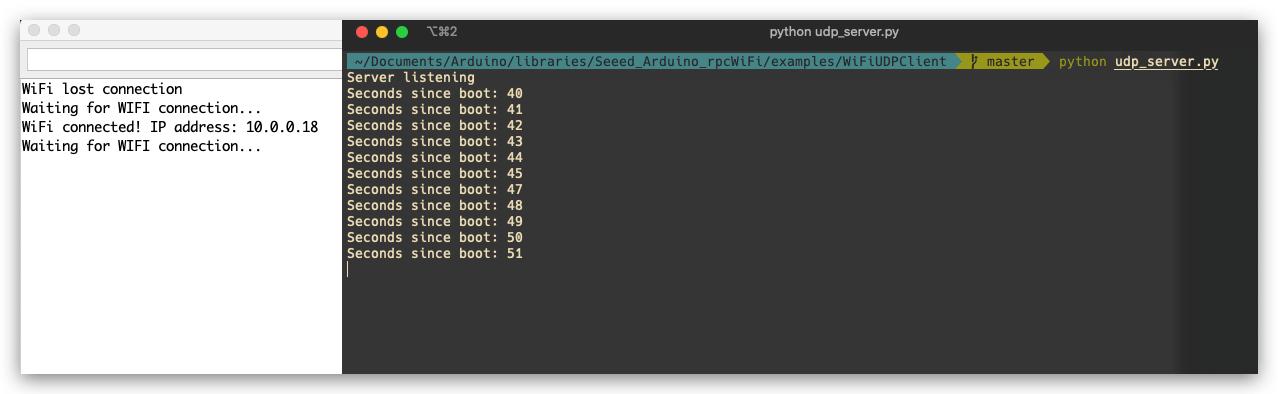
This example connects to a Wi-Fi and sends UDP packets to a UDP Server that's running on your PC.
Note: Make sure that your PC and Wio Terminal are in the same network!
Python UDP Server Code
-
Save the following code as
udp_server.py. -
Run the python script :
python udp_server.py.
# This python script listens on UDP port 3333
# for messages from the Wio Terminal board and prints them
import socket
import sys
try :
s = socket.socket(socket.AF_INET, socket.SOCK_DGRAM)
s.setsockopt(socket.SOL_SOCKET, socket.SO_REUSEADDR, 1)
except socket.error, msg :
print 'Failed to create socket. Error Code : ' + str(msg[0]) + ' Message ' + msg[1]
sys.exit()
try:
s.bind(('', 3333))
except socket.error , msg:
print 'Bind failed. Error: ' + str(msg[0]) + ': ' + msg[1]
sys.exit()
print 'Server listening'
while 1:
d = s.recvfrom(1024)
data = d[0]
if not data:
break
print data.strip()
s.close()
Arduino Code
-
Change the
networkNameandnetworkPswdto your Wi-Fi settings. -
Change the
udpAddressto your PC's IP address and make sure your PC that's running the UDP Server is at the same network as Wio Terminal. -
Upload the code to Wio Terminal.
#include <rpcWiFi.h>
#include <WiFiUdp.h>
// WiFi network name and password:
const char * networkName = "your-ssid";
const char * networkPswd = "your-password";
//IP address to send UDP data to:
// either use the ip address of the server or
// a network broadcast address
const char * udpAddress = "192.168.0.255";
const int udpPort = 3333;
//Are we currently connected?
boolean connected = false;
//The udp library class
WiFiUDP udp;
void setup(){
// Initilize hardware serial:
Serial.begin(115200);
//Connect to the WiFi network
connectToWiFi(networkName, networkPswd);
}
void loop(){
//only send data when connected
if(connected){
//Send a packet
udp.beginPacket(udpAddress,udpPort);
udp.printf("Seconds since boot: %lu", millis()/1000);
udp.endPacket();
}
//Wait for 1 second
delay(1000);
}
void connectToWiFi(const char * ssid, const char * pwd){
Serial.println("Connecting to WiFi network: " + String(ssid));
// delete old config
WiFi.disconnect(true);
//register event handler
WiFi.onEvent(WiFiEvent);
//Initiate connection
WiFi.begin(ssid, pwd);
Serial.println("Waiting for WIFI connection...");
}
//wifi event handler
void WiFiEvent(WiFiEvent_t event){
switch(event) {
case SYSTEM_EVENT_STA_GOT_IP:
//When connected set
Serial.print("WiFi connected! IP address: ");
Serial.println(WiFi.localIP());
//initializes the UDP state
//This initializes the transfer buffer
udp.begin(WiFi.localIP(),udpPort);
connected = true;
break;
case SYSTEM_EVENT_STA_DISCONNECTED:
Serial.println("WiFi lost connection");
connected = false;
break;
default: break;
}
}
Wi-Fi NTP Example Code
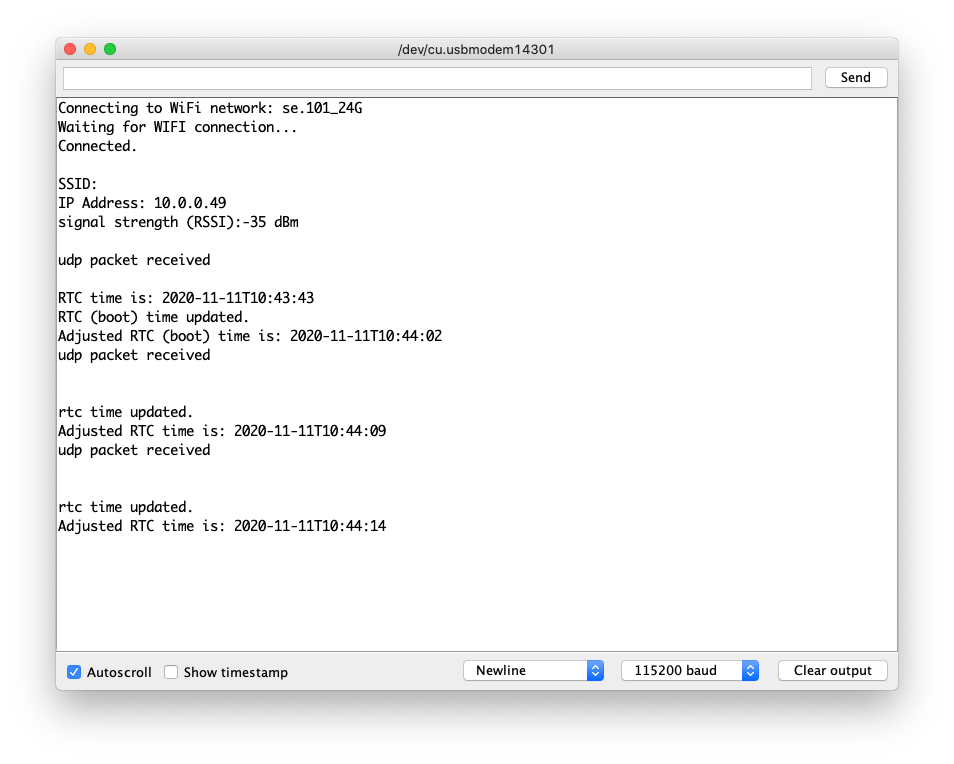
This example uses UDP to obtain the NTP time and uses the built-in RTC on the SAMD51 core to keep the time updated.
-
Install the Seeed_Arduino_RTC Library.
-
Install the millisDelay Library.
#include <rpcWiFi.h>
#include <millisDelay.h>
#include "RTC_SAMD51.h"
const char ssid[] = "yourNetworkName"; // add your required ssid
const char password[] = "yourNetworkPassword"; // add your own netywork password
millisDelay updateDelay; // the update delay object. used for ntp periodic update.
unsigned int localPort = 2390; // local port to listen for UDP packets
char timeServer[] = "time.nist.gov"; // extenral NTP server e.g. time.nist.gov
const int NTP_PACKET_SIZE = 48; // NTP time stamp is in the first 48 bytes of the message
byte packetBuffer[NTP_PACKET_SIZE]; //buffer to hold incoming and outgoing packets
// declare a time object
DateTime now;
// define WiFI client
WiFiClient client;
//The udp library class
WiFiUDP udp;
// localtime
unsigned long devicetime;
RTC_SAMD51 rtc;
// for use by the Adafuit RTClib library
char daysOfTheWeek[7][12] = { "Sunday", "Monday", "Tuesday", "Wednesday", "Thursday", "Friday", "Saturday" };
void setup() {
Serial.begin(115200);
while (!Serial); // wait for serial port to connect. Needed for native USB
// setup network before rtc check
connectToWiFi(ssid, password);
// get the time via NTP (udp) call to time server
// getNTPtime returns epoch UTC time adjusted for timezone but not daylight savings
// time
devicetime = getNTPtime();
// check if rtc present
if (devicetime == 0) {
Serial.println("Failed to get time from network time server.");
}
if (!rtc.begin()) {
Serial.println("Couldn't find RTC");
while (1) delay(10); // stop operating
}
// get and print the current rtc time
now = rtc.now();
Serial.print("RTC time is: ");
Serial.println(now.timestamp(DateTime::TIMESTAMP_FULL));
// adjust time using ntp time
rtc.adjust(DateTime(devicetime));
// print boot update details
Serial.println("RTC (boot) time updated.");
// get and print the adjusted rtc time
now = rtc.now();
Serial.print("Adjusted RTC (boot) time is: ");
Serial.println(now.timestamp(DateTime::TIMESTAMP_FULL));
// start millisdelays timers as required, adjust to suit requirements
updateDelay.start(1 * 60 * 60 * 1000); // update time via ntp every hr
}
void loop() {
if (updateDelay.justFinished()) { // 12 hour loop
// repeat timer
updateDelay.repeat(); // repeat
// update rtc time
devicetime = getNTPtime();
if (devicetime == 0) {
Serial.println("Failed to get time from network time server.");
}
else {
rtc.adjust(DateTime(devicetime));
Serial.println("");
Serial.println("rtc time updated.");
// get and print the adjusted rtc time
now = rtc.now();
Serial.print("Adjusted RTC time is: ");
Serial.println(now.timestamp(DateTime::TIMESTAMP_FULL));
}
}
}
void connectToWiFi(const char* ssid, const char* pwd) {
Serial.println("Connecting to WiFi network: " + String(ssid));
// delete old config
WiFi.disconnect(true);
Serial.println("Waiting for WIFI connection...");
//Initiate connection
WiFi.begin(ssid, pwd);
while (WiFi.status() != WL_CONNECTED) {
WiFi.begin(ssid, pwd);
delay(500);
}
Serial.println("Connected.");
printWifiStatus();
}
unsigned long getNTPtime() {
// module returns a unsigned long time valus as secs since Jan 1, 1970
// unix time or 0 if a problem encounted
//only send data when connected
if (WiFi.status() == WL_CONNECTED) {
//initializes the UDP state
//This initializes the transfer buffer
udp.begin(WiFi.localIP(), localPort);
sendNTPpacket(timeServer); // send an NTP packet to a time server
// wait to see if a reply is available
delay(1000);
if (udp.parsePacket()) {
Serial.println("udp packet received");
Serial.println("");
// We've received a packet, read the data from it
udp.read(packetBuffer, NTP_PACKET_SIZE); // read the packet into the buffer
//the timestamp starts at byte 40 of the received packet and is four bytes,
// or two words, long. First, extract the two words:
unsigned long highWord = word(packetBuffer[40], packetBuffer[41]);
unsigned long lowWord = word(packetBuffer[42], packetBuffer[43]);
// combine the four bytes (two words) into a long integer
// this is NTP time (seconds since Jan 1 1900):
unsigned long secsSince1900 = highWord << 16 | lowWord;
// Unix time starts on Jan 1 1970. In seconds, that's 2208988800:
const unsigned long seventyYears = 2208988800UL;
// subtract seventy years:
unsigned long epoch = secsSince1900 - seventyYears;
// adjust time for timezone offset in secs +/- from UTC
// WA time offset from UTC is +8 hours (28,800 secs)
// + East of GMT
// - West of GMT
long tzOffset = 28800UL;
// WA local time
unsigned long adjustedTime;
return adjustedTime = epoch + tzOffset;
}
else {
// were not able to parse the udp packet successfully
// clear down the udp connection
udp.stop();
return 0; // zero indicates a failure
}
// not calling ntp time frequently, stop releases resources
udp.stop();
}
else {
// network not connected
return 0;
}
}
// send an NTP request to the time server at the given address
unsigned long sendNTPpacket(const char* address) {
// set all bytes in the buffer to 0
for (int i = 0; i < NTP_PACKET_SIZE; ++i) {
packetBuffer[i] = 0;
}
// Initialize values needed to form NTP request
// (see URL above for details on the packets)
packetBuffer[0] = 0b11100011; // LI, Version, Mode
packetBuffer[1] = 0; // Stratum, or type of clock
packetBuffer[2] = 6; // Polling Interval
packetBuffer[3] = 0xEC; // Peer Clock Precision
// 8 bytes of zero for Root Delay & Root Dispersion
packetBuffer[12] = 49;
packetBuffer[13] = 0x4E;
packetBuffer[14] = 49;
packetBuffer[15] = 52;
// all NTP fields have been given values, now
// you can send a packet requesting a timestamp:
udp.beginPacket(address, 123); //NTP requests are to port 123
udp.write(packetBuffer, NTP_PACKET_SIZE);
udp.endPacket();
}
void printWifiStatus() {
// print the SSID of the network you're attached to:
Serial.println("");
Serial.print("SSID: ");
Serial.println(WiFi.SSID());
// print your WiFi shield's IP address:
IPAddress ip = WiFi.localIP();
Serial.print("IP Address: ");
Serial.println(ip);
// print the received signal strength:
long rssi = WiFi.RSSI();
Serial.print("signal strength (RSSI):");
Serial.print(rssi);
Serial.println(" dBm");
Serial.println("");
}
Configuring Wi-Fi as Access Point (AP) Mode / Web Server
-
Include
rpcWiFi.h,WiFiClient.handWifiAP.hlibraries in Arduino. -
Configure AP Wi-Fi
ssidandpassword. -
Initialize Wi-Fi Server on port 80:
WiFiServer server(80);
- Initialize AP with the
ssidandpassword:
WiFi.softAP(ssid, password);
- Start the Web Server:
server.begin();
Configure as AP Mode (Simple Web Server) Example Code
This example configures Wio Terminal as a simple web server and allows you to connect to its AP network and control the hardware based on the response on the HTTP.
/*
WiFiAccessPoint.ino creates a WiFi access point and provides a web server on it.
Steps:
1. Connect to the access point "yourAp"
2. Point your web browser to http://<This-AP-IP>/H to turn the LED on or http://<This-AP-IP>/L to turn it off
(<This-AP-IP> should be replaced with the IP got in terminal/SerialPort, see Note 1)
OR
Run raw TCP "GET /H" and "GET /L" on PuTTY terminal with IP address (see Note 1) and 80 as port
Created for arduino-esp32 on 04 July, 2018
by Elochukwu Ifediora (fedy0)
*/
#include <rpcWiFi.h>
#include <WiFiClient.h>
#include <WiFiAP.h>
#define LED_BUILTIN 2 // Set the GPIO pin where you connected your test LED
// or comment this line out if your dev board has a built-in LED
// Set these to your desired credentials.
const char* ssid = "yourAP";
const char* password = "yourPassword";
WiFiServer server(80);
void setup() {
pinMode(LED_BUILTIN, OUTPUT);
Serial.begin(115200);
while(!Serial); // Wait for Serial to be ready
delay(1000);
Serial.println();
Serial.println("Configuring access point...");
// You can remove the password parameter if you want the AP to be open.
WiFi.softAP(ssid, password);
IPAddress myIP = WiFi.softAPIP();
/*
* Note 1
* Record this IP, will used by Client (such as Web Browser)
*/
Serial.print("AP IP address: ");
Serial.println(myIP);
server.begin();
Serial.println("Server started");
}
void loop() {
WiFiClient client = server.available(); // listen for incoming clients
if (client) { // if you get a client,
Serial.println("New Client."); // print a message out the serial port
String currentLine = ""; // make a String to hold incoming data from the client
while (client.connected()) { // loop while the client's connected
if (client.available()) { // if there's bytes to read from the client,
char c = client.read(); // read a byte, then
Serial.write(c); // print it out the serial monitor
if (c == '\n') { // if the byte is a newline character
// if the current line is blank, you got two newline characters in a row.
// that's the end of the client HTTP request, so send a response:
if (currentLine.length() == 0) {
// HTTP headers always start with a response code (e.g. HTTP/1.1 200 OK)
// and a content-type so the client knows what's coming, then a blank line:
client.println("HTTP/1.1 200 OK");
client.println("Content-type:text/html");
client.println();
// the content of the HTTP response follows the header:
client.print("Click <a href=\"/H\">here</a> to turn ON the LED.<br>");
client.print("Click <a href=\"/L\">here</a> to turn OFF the LED.<br>");
// The HTTP response ends with another blank line:
client.println();
// break out of the while loop:
break;
} else { // if you got a newline, then clear currentLine:
currentLine = "";
}
} else if (c != '\r') { // if you got anything else but a carriage return character,
currentLine += c; // add it to the end of the currentLine
}
// Check to see if the client request was "GET /H" or "GET /L":
if (currentLine.endsWith("GET /H")) {
digitalWrite(LED_BUILTIN, HIGH); // GET /H turns the LED on
}
if (currentLine.endsWith("GET /L")) {
digitalWrite(LED_BUILTIN, LOW); // GET /L turns the LED off
}
}
}
// close the connection:
client.stop();
Serial.println("Client Disconnected.");
}
}
FAQs
- Checking the the RTL8720 Firmware Version in the Arduino Code?
#include "rpcWiFi.h"
void setup() {
Serial.begin(115200);
while(!Serial); // Wait to open Serial Monitor
Serial.printf("RTL8720 Firmware Version: %s", rpc_system_version());
}
void loop() {
}
Tech Support & Product Discussion
Thank you for choosing our products! We are here to provide you with different support to ensure that your experience with our products is as smooth as possible. We offer several communication channels to cater to different preferences and needs.