NFC Usage on Seeed Studio XIAO nRF52840 (Sense)
The Seeed nRF52 Boards version 1.1.3 and Seeed nRF52 mbed-enabled Boards version 2.9.2 have been tested and approved.
Both the Seeed Studio XIAO nRF52840 and Seeed Studio XIAO nRF52840 Sense are equipped with an NFC (Near Field Communication) module. This wiki will help you get started with using NFC on these boards. Here we will demonstrate a basic example where we send a text string from the board to the phone after placing the phone on the NFC antenna.
Preparatory work
The NFC function will perform well when we use the "Seeed nRF52 mbed-enabled Boards Library".
For the board libraries installation, please refer to this tutorial to finish installation. If you have already installed, we can move on and process the project.
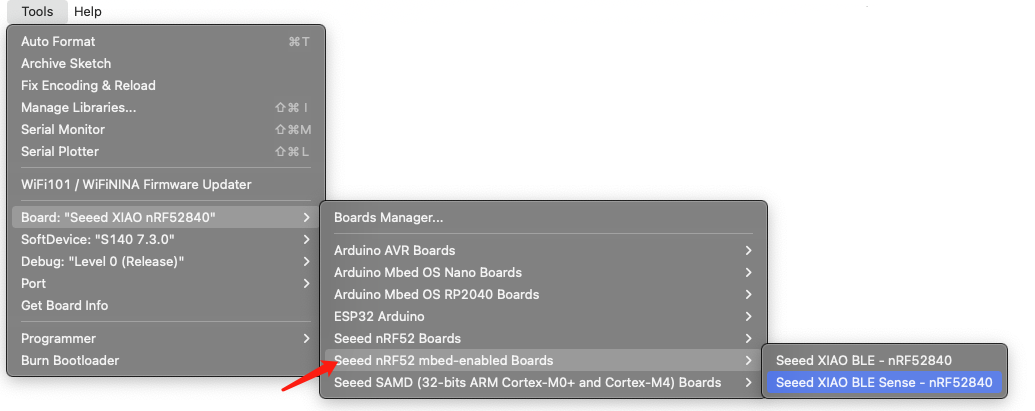
Hardware required
- 1 x Seeed Studio XIAO nRF52840 or Seeed Studio XIAO nRF52840 Sense
- 1 x NFC antenna
- 1 x USB Type-C cable
- 1 x Smartphone
Software required
Hardware connection And Overview
Solder the NFC antenna to the Seeed Studio XIAO nRF52840 (Sense) as follows:
.png)
- Nature: 13.56 MHz differential current-driven ports of the nRF52840 (NFC1 = P0.09, NFC2 = P0.10); must be used as a pair.
- Difference: Only opposite phase; no separate function. Swapping is possible but flips the UID.
- Caution: Bare pins, no ESD/TVS. Wear a wrist strap before soldering, both pads are mandatory, never use as GPIO.
Send text string with NFC
- Step 1. Open Arduino IDE and upload the following codes
#include <NFCT.h>
void setup() {
// set the NFC message as first parameter and the language code as second
NFC.setTXTmessage("Hello World!", "en");
// start the NFC module
NFC.start();
}
void loop() {
}
Here we simply send the text string "Hello World!"
- Step 2. Open "NFC TagInfo" mobile app and click Scan & Launch

- Step 3. Place the NFC antenna close to the phone and you will see the following output

Antenna Tuning
All the operations described below are based on the core logic of this document.Nordic Official NFC Antenna Design
-
The NFC carrier is fixed at 13.56 MHz; the chip delivers full power only when it sees a differential 100 Ω load at resonance.
-
Tuning = using two capacitors to achieve resonance and impedance transformation simultaneously, so the coil appears exactly 100 Ω.
1.Three “Never-Change” Numbers
| Item | Fixed Value | Source |
|---|---|---|
| Operating frequency f | 13.56 MHz | Global NFC standard, hard-coded in nRF52840 |
| Load the chip wants to see | 100 Ω (differential) | Nordic white-paper nWP_026 |
2.Two Quantities to Measure
Coil inductance L – measure with DMM / LCR meter / VNA at 100 kHz, value in µH.
Coil loss resistance R – read the series resistance from the same screen, in Ω (thicker wire & larger area → lower R).
3 Pre-Check: Is the Coil Size OK? Using the impedance-transformation formula:
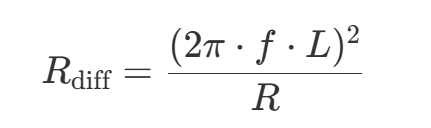
Target: 90–120 Ω, the closer to 100 Ω the better.
| Result | Meaning | Next Step |
|---|---|---|
| < 60 Ω | Antenna “too small” | Add turns or enlarge area |
| 90 – 120 Ω | PASS | Go to Step 4 |
| > 150 Ω | Antenna “too big” | Remove turns or shrink area |
Only after this gate is passed do you calculate capacitors; otherwise any cap value is useless.
4 Calculate Resonant Capacitance C
Formula with fixed 13.56 MHz:
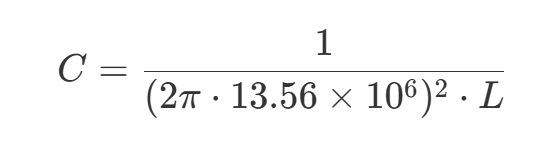
→ Gives total capacitance; for π-network split equally:
C1 = C2 = C / 2
Pick closest E12 value (39 pF, 47 pF, 56 pF, 68 pF …).