XIAO ESP32C3 Wi-Fi Tracker using MicroPython
This wiki has been updated: https://wiki.seeedstudio.com/xiao_esp32c3_with_micropython/
In this tutorial, I will provide a concise overview of utilizing the XIAO ESP32C3 with Micropython. Furthermore, I will explore the practical application of a Wi-Fi signal strength tracker, which proves invaluable when establishing a high-speed, high-quality family network. Consequently, by adhering to the Wi-Fi tracker's guidance, we can effectively optimize the placement of the Wi-Fi signal enhancer, ensuring optimal signal coverage.
Hardware Preparation
I am using Seeed Studio XIAO ESP32C3 and Expansion Board Base for XIAO as the hardware here.
| Seeed Studio XIAO ESP32C3 | Expansion Board Base for XIAO |
|---|---|
 |  |
Software Preparation
| Thonny IDE | Esptool |
|---|---|
Before using it, it is required for me to state the software/firmware I'm using here is designed for the ESP32C3 chip. Hence when you are trying to use pin, make sure the General Purpose Input/Output instead of the pin on the board.
For example, when you are trying to use the pin in the first row on the left. Make sure it is GPIO2 instead of A0 or D0.

Getting Started
It requires two steps("Micropython Configuration on PC" and "Micropython Setup on XIAO ESP32C3") to get the XIAO ESP32C3 really to be programmed by MicroPython.
After setting up, you can copy the code step by step from every demo to achieve the completion.
Micropython Configuration on PC
Install Thonny IDE (Windows)
Please follow the steps in the picture
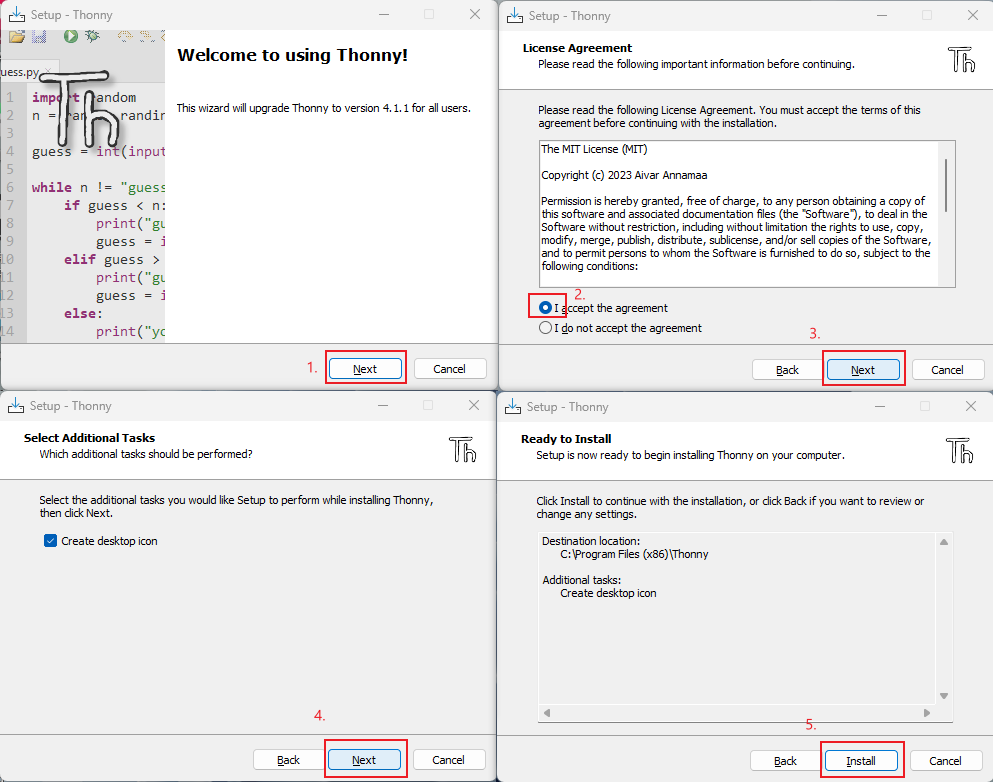
Update the firmware using esptool
- Open your own file location
git clone https://github.com/espressif/esptool.git
- Download the latest firmware (This Tutorial is v1.20.0 (2023-04-26) .bin)
https://micropython.org/download/esp32c3/
- Put the latest firm in this file location and open the file in CMD
your own file location\esptool-master\esptool
- Flash the firmware by entering this command in CMD (enter bootloader mode before flashing)
esptool.exe --chip esp32c3 --port COM10 --baud 921600 --before default_reset --after hard_reset --no-stub write_flash --flash_mode dio --flash_freq 80m 0x0 esp32c3-usb-20230426-v1.20.0.bin
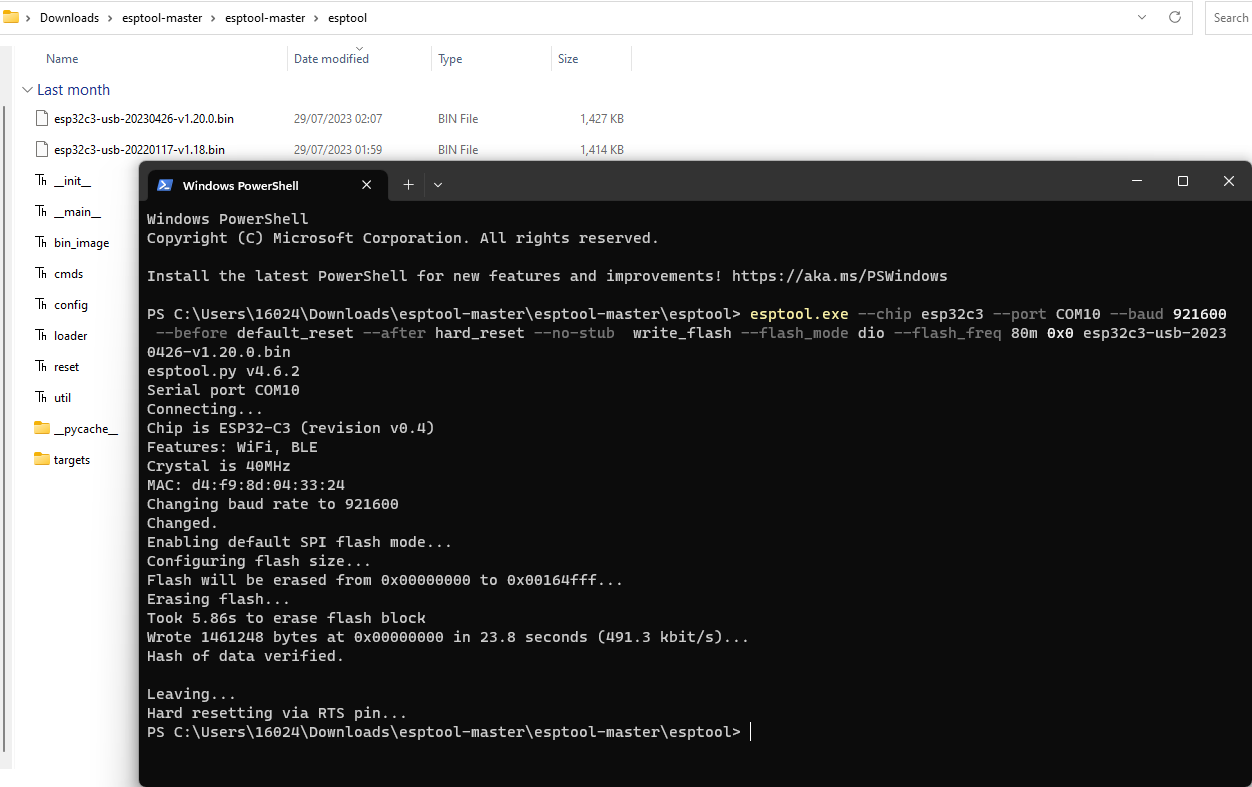
If you use linux, change "esptool.exe" to "esptool.py". Change "COM10" to your own serial port. Change "esp32c3-usb-20230426-v1.20.0.bin" to the latest firmware name you downloaded.
Micropython Setup on XIAO ESP32C3
-
Plug in your XIAO ESP32C3, open Thonny and click right bottom to configure interpreter
-
Select interpreter- Micropython (ESP32) and Port >>> Click OK
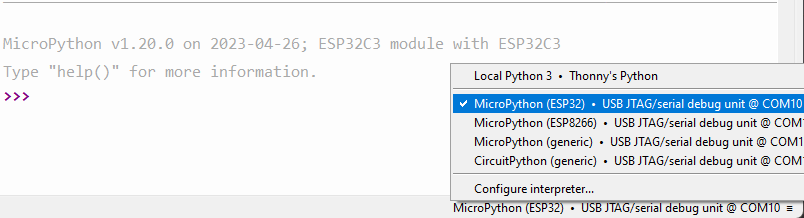
Note: If everything goes well, you will see the output in the shell
Install required libraries
Click "Tools" >>> Click "Management Packages" >>> Enter Library's name >>> Click "Search micropython-lib and PyPl"
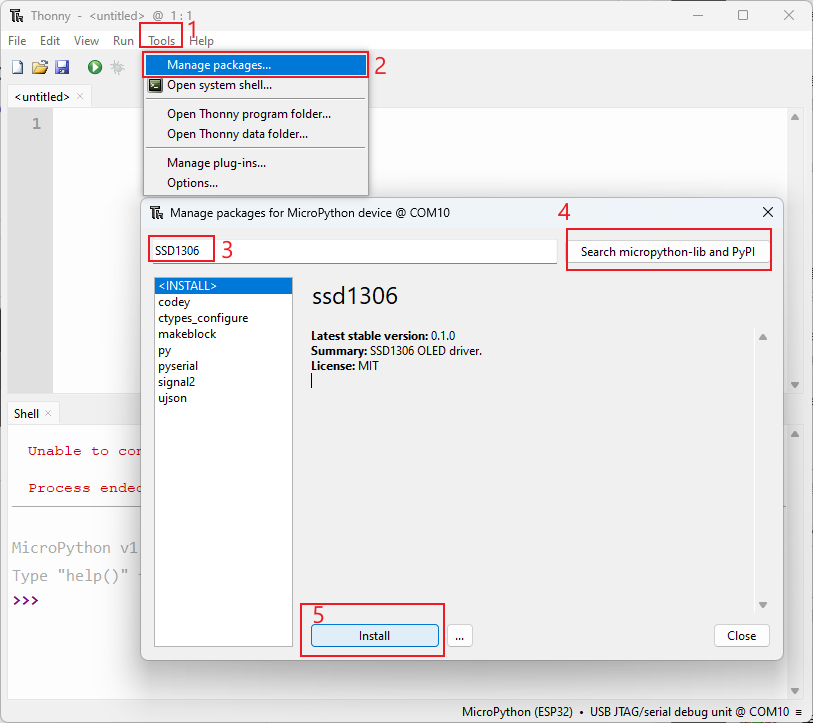
Run the scrip and Flash it to the board
- After you finish coding, click the green button to run the scrip
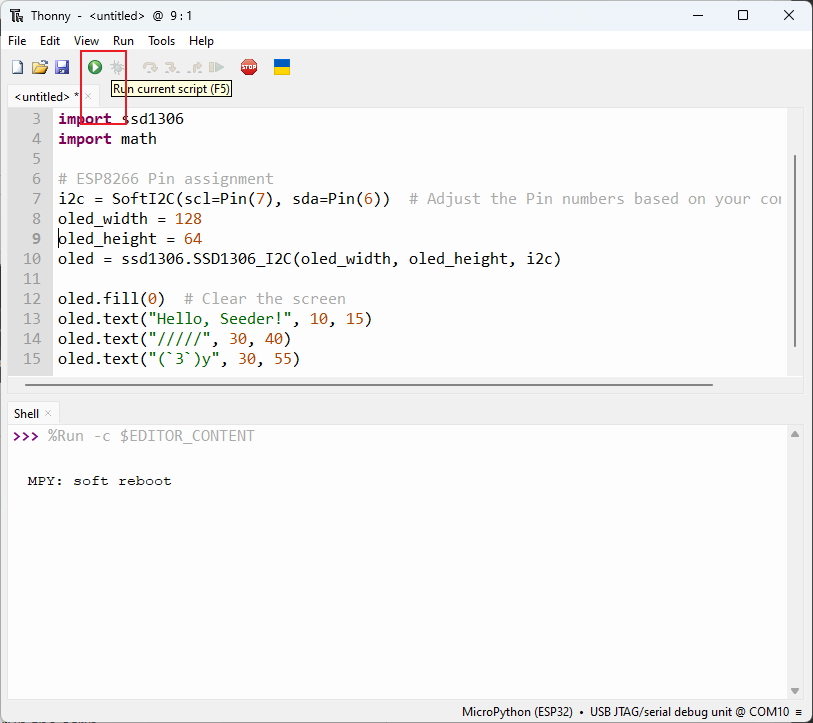
- Flash the code to the board by save the file to the board as "boot.py"
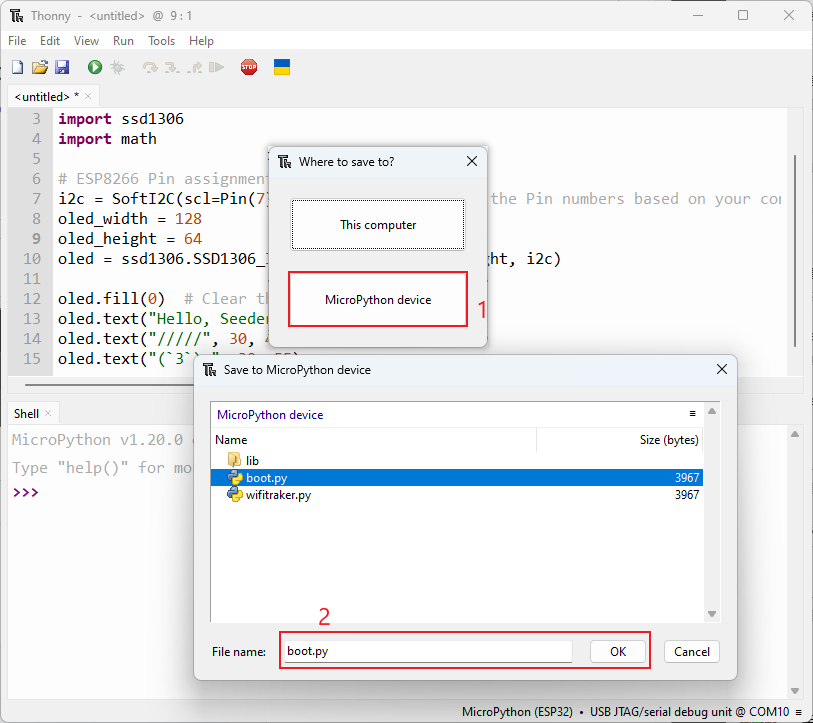
Demo 1: Light an OLED Screen
1. Hello Seeder
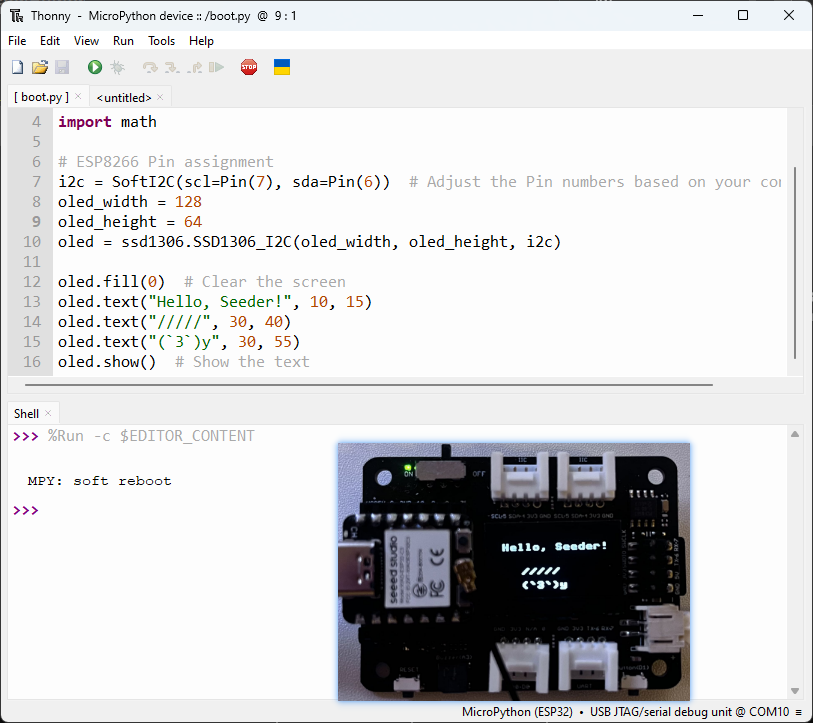
import time
from machine import Pin, SoftI2C
import ssd1306
import math
# ESP8266 Pin assignment
i2c = SoftI2C(scl=Pin(7), sda=Pin(6)) # Adjust the Pin numbers based on your connections
oled_width = 128
oled_height = 64
oled = ssd1306.SSD1306_I2C(oled_width, oled_height, i2c)
oled.fill(0) # Clear the screen
oled.text("Hello, Seeder!", 10, 15)
oled.text("/////", 30, 40)
oled.text("(`3`)y", 30, 55)
oled.show() # Show the text
2. Loading dynamic effect
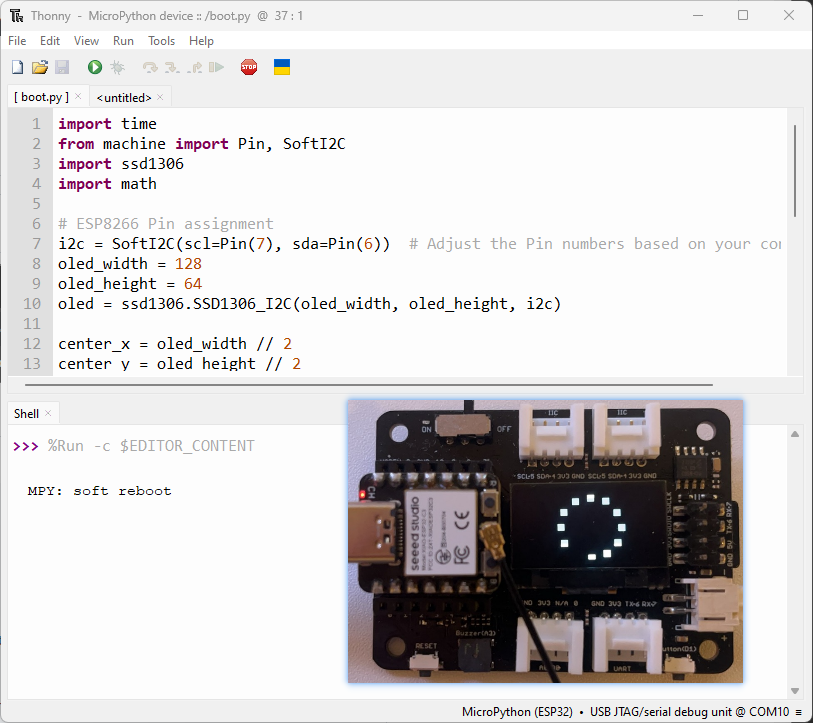
import time
from machine import Pin, SoftI2C
import ssd1306
import math
# ESP8266 Pin assignment
i2c = SoftI2C(scl=Pin(7), sda=Pin(6)) # Adjust the Pin numbers based on your connections
oled_width = 128
oled_height = 64
oled = ssd1306.SSD1306_I2C(oled_width, oled_height, i2c)
center_x = oled_width // 2
center_y = oled_height // 2
square_size = 6 # Size of each square
num_squares = 12 # Number of squares
angle_increment = 2 * math.pi / num_squares
while True:
oled.fill(0) # Clear the screen
for i in range(num_squares):
angle = i * angle_increment
x = int(center_x + (center_x - square_size-30) * math.cos(angle))
y = int(center_y + (center_x - square_size-30) * math.sin(angle))
# Draw all squares
for j in range(num_squares):
angle_j = j * angle_increment
x_j = int(center_x + (center_x - square_size-30) * math.cos(angle_j))
y_j = int(center_y + (center_x - square_size-30) * math.sin(angle_j))
oled.fill_rect(x_j, y_j, square_size, square_size, 1) # Draw the square
oled.fill_rect(x, y, square_size, square_size, 0) # Erase the current square
oled.show()
time.sleep_ms(100) # Pause before next iteration
Demo 2: Light a Buzzer
1. Sound
import time
from time import sleep
import machine
from machine import Pin, SoftI2C
# Buzzer settings
buzzer_pin = machine.Pin(5, machine.Pin.OUT)
buzzer = machine.PWM(buzzer_pin)
buzzer.freq(1047)
# Buzzer working
while True:
buzzer.duty(10)
time.sleep(1)
buzzer.duty(0)
time.sleep(1)
2. Play the Song "He's a pirate"
import machine
import time
# Buzzer settings
buzzer_pin = machine.Pin(5, machine.Pin.OUT)
buzzer = machine.PWM(buzzer_pin)
buzzer.freq(1047)
# Defining frequency of each music note
NOTE_C4 = 262
NOTE_D4 = 294
NOTE_E4 = 330
NOTE_F4 = 349
NOTE_G4 = 392
NOTE_A4 = 440
NOTE_B4 = 494
NOTE_C5 = 523
NOTE_D5 = 587
NOTE_E5 = 659
NOTE_F5 = 698
NOTE_G5 = 784
NOTE_A5 = 880
NOTE_B5 = 988
# Music notes of the song, 0 is a rest/pulse
notes = [
NOTE_E4, NOTE_G4, NOTE_A4, NOTE_A4, 0,
NOTE_A4, NOTE_B4, NOTE_C5, NOTE_C5, 0,
NOTE_C5, NOTE_D5, NOTE_B4, NOTE_B4, 0,
NOTE_A4, NOTE_G4, NOTE_A4, 0,
NOTE_E4, NOTE_G4, NOTE_A4, NOTE_A4, 0,
NOTE_A4, NOTE_B4, NOTE_C5, NOTE_C5, 0,
NOTE_C5, NOTE_D5, NOTE_B4, NOTE_B4, 0,
NOTE_A4, NOTE_G4, NOTE_A4, 0,
NOTE_E4, NOTE_G4, NOTE_A4, NOTE_A4, 0,
NOTE_A4, NOTE_C5, NOTE_D5, NOTE_D5, 0,
NOTE_D5, NOTE_E5, NOTE_F5, NOTE_F5, 0,
NOTE_E5, NOTE_D5, NOTE_E5, NOTE_A4, 0,
NOTE_A4, NOTE_B4, NOTE_C5, NOTE_C5, 0,
NOTE_D5, NOTE_E5, NOTE_A4, 0,
NOTE_A4, NOTE_C5, NOTE_B4, NOTE_B4, 0,
NOTE_C5, NOTE_A4, NOTE_B4, 0,
NOTE_A4, NOTE_A4,
#Repeat of first part
NOTE_A4, NOTE_B4, NOTE_C5, NOTE_C5, 0,
NOTE_C5, NOTE_D5, NOTE_B4, NOTE_B4, 0,
NOTE_A4, NOTE_G4, NOTE_A4, 0,
NOTE_E4, NOTE_G4, NOTE_A4, NOTE_A4, 0,
NOTE_A4, NOTE_B4, NOTE_C5, NOTE_C5, 0,
NOTE_C5, NOTE_D5, NOTE_B4, NOTE_B4, 0,
NOTE_A4, NOTE_G4, NOTE_A4, 0,
NOTE_E4, NOTE_G4, NOTE_A4, NOTE_A4, 0,
NOTE_A4, NOTE_C5, NOTE_D5, NOTE_D5, 0,
NOTE_D5, NOTE_E5, NOTE_F5, NOTE_F5, 0,
NOTE_E5, NOTE_D5, NOTE_E5, NOTE_A4, 0,
NOTE_A4, NOTE_B4, NOTE_C5, NOTE_C5, 0,
NOTE_D5, NOTE_E5, NOTE_A4, 0,
NOTE_A4, NOTE_C5, NOTE_B4, NOTE_B4, 0,
NOTE_C5, NOTE_A4, NOTE_B4, 0,
#End of Repeat
NOTE_E5, 0, 0, NOTE_F5, 0, 0,
NOTE_E5, NOTE_E5, 0, NOTE_G5, 0, NOTE_E5, NOTE_D5, 0, 0,
NOTE_D5, 0, 0, NOTE_C5, 0, 0,
NOTE_B4, NOTE_C5, 0, NOTE_B4, 0, NOTE_A4,
NOTE_E5, 0, 0, NOTE_F5, 0, 0,
NOTE_E5, NOTE_E5, 0, NOTE_G5, 0, NOTE_E5, NOTE_D5, 0, 0,
NOTE_D5, 0, 0, NOTE_C5, 0, 0,
NOTE_B4, NOTE_C5, 0, NOTE_B4, 0, NOTE_A4
]
# Durations (in ms) of each music note of the song
# Quarter Note is 250 ms when songSpeed = 1.0
durations = [
125, 125, 250, 125, 125,
125, 125, 250, 125, 125,
125, 125, 250, 125, 125,
125, 125, 375, 125,
125, 125, 250, 125, 125,
125, 125, 250, 125, 125,
125, 125, 250, 125, 125,
125, 125, 375, 125,
125, 125, 250, 125, 125,
125, 125, 250, 125, 125,
125, 125, 250, 125, 125,
125, 125, 125, 250, 125,
125, 125, 250, 125, 125,
250, 125, 250, 125,
125, 125, 250, 125, 125,
125, 125, 375, 375,
250, 125,
#Rpeat of First Part
125, 125, 250, 125, 125,
125, 125, 250, 125, 125,
125, 125, 375, 125,
125, 125, 250, 125, 125,
125, 125, 250, 125, 125,
125, 125, 250, 125, 125,
125, 125, 375, 125,
125, 125, 250, 125, 125,
125, 125, 250, 125, 125,
125, 125, 250, 125, 125,
125, 125, 125, 250, 125,
125, 125, 250, 125, 125,
250, 125, 250, 125,
125, 125, 250, 125, 125,
125, 125, 375, 375,
#End of Repeat
250, 125, 375, 250, 125, 375,
125, 125, 125, 125, 125, 125, 125, 125, 375,
250, 125, 375, 250, 125, 375,
125, 125, 125, 125, 125, 500,
250, 125, 375, 250, 125, 375,
125, 125, 125, 125, 125, 125, 125, 125, 375,
250, 125, 375, 250, 125, 375,
125, 125, 125, 125, 125, 500
]
def play_song():
total_notes = len(notes)
for i in range(total_notes):
current_note = notes[i]
wait = durations[i]
if current_note != 0:
buzzer.duty(512) # Set duty cycle for sound
buzzer.freq(current_note) # Set frequency of the note
else:
buzzer.duty(0) # Turn off the sound
time.sleep_ms(wait)
buzzer.duty(0) # Turn off the sound
while True:
# Play the song
play_song()
Demo 3: Connect to Wi-fi
1. Connect to Wi-fi
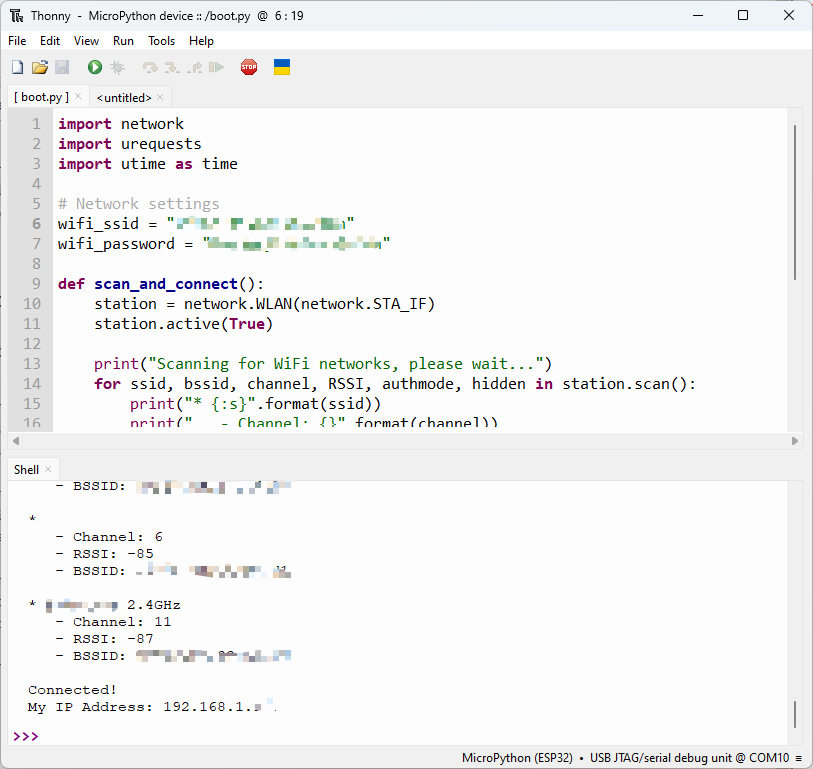
import network
import urequests
import utime as time
# Network settings
wifi_ssid = "Your Own SSID"
wifi_password = "Your Own Password"
def scan_and_connect():
station = network.WLAN(network.STA_IF)
station.active(True)
print("Scanning for WiFi networks, please wait...")
for ssid, bssid, channel, RSSI, authmode, hidden in station.scan():
print("* {:s}".format(ssid))
print(" - Channel: {}".format(channel))
print(" - RSSI: {}".format(RSSI))
print(" - BSSID: {:02x}:{:02x}:{:02x}:{:02x}:{:02x}:{:02x}".format(*bssid))
print()
while not station.isconnected():
print("Connecting...")
station.connect(wifi_ssid, wifi_password)
time.sleep(10)
print("Connected!")
print("My IP Address:", station.ifconfig()[0])
# Execute the functions
scan_and_connect()
2. Request New York Time online
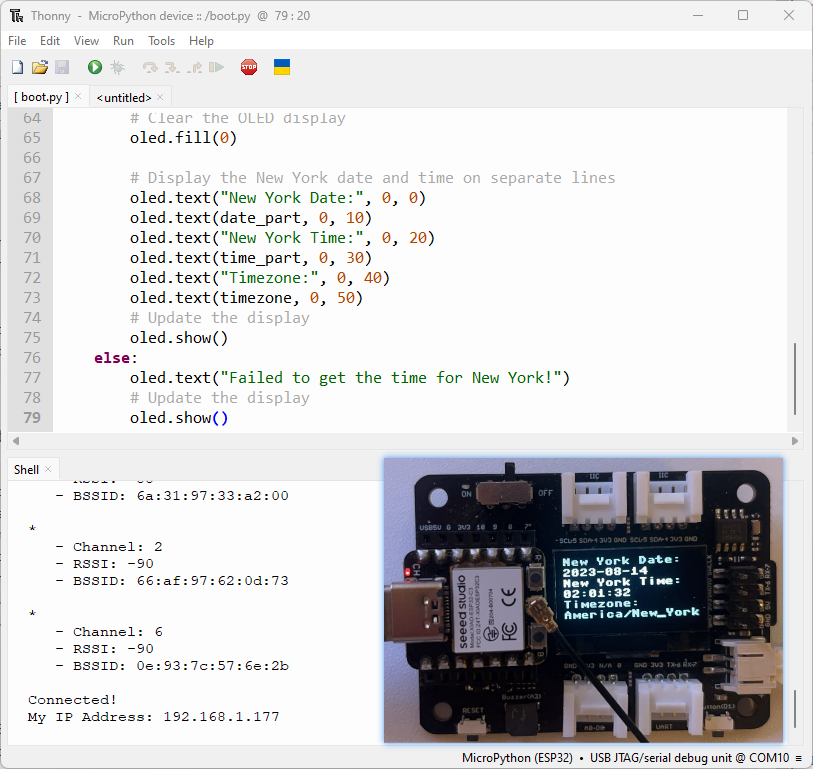
from machine import Pin, SoftI2C
import ssd1306
from time import sleep
import time
import network
import urequests
import ujson
# ESP32 Pin assignment
# i2c = SoftI2C(scl=Pin(22), sda=Pin(21))
# ESP8266 Pin assignment
i2c = SoftI2C(scl=Pin(7), sda=Pin(6)) # Adjust the Pin numbers based on your connections
oled_width = 128
oled_height = 64
oled = ssd1306.SSD1306_I2C(oled_width, oled_height, i2c)
station = network.WLAN(network.STA_IF)
station.active(True)
# Network settings
wifi_ssid = "Your wifi ssid"
wifi_password = "Your wifi password"
url = "http://worldtimeapi.org/api/timezone/America/New_York"
print("Scanning for WiFi networks, please wait...")
authmodes = ['Open', 'WEP', 'WPA-PSK' 'WPA2-PSK4', 'WPA/WPA2-PSK']
for (ssid, bssid, channel, RSSI, authmode, hidden) in station.scan():
print("* {:s}".format(ssid))
print(" - Channel: {}".format(channel))
print(" - RSSI: {}".format(RSSI))
print(" - BSSID: {:02x}:{:02x}:{:02x}:{:02x}:{:02x}:{:02x}".format(*bssid))
print()
# Continually try to connect to WiFi access point
while not station.isconnected():
# Try to connect to WiFi access point
print("Connecting...")
station.connect(wifi_ssid, wifi_password)
time.sleep(10)
# Display connection details
print("Connected!")
print("My IP Address:", station.ifconfig()[0])
while True:
# Perform HTTP GET request on a non-SSL web
response = urequests.get(url)
# Check if the request was successful
if response.status_code == 200:
# Parse the JSON response
data = ujson.loads(response.text)
# Extract the "datetime" field for New York
ny_datetime = data["datetime"]
# Split the date and time components
date_part, time_part = ny_datetime.split("T")
# Get only the first two decimal places of the time
time_part = time_part[:8]
# Get the timezone
timezone = data["timezone"]
# Clear the OLED display
oled.fill(0)
# Display the New York date and time on separate lines
oled.text("New York Date:", 0, 0)
oled.text(date_part, 0, 10)
oled.text("New York Time:", 0, 20)
oled.text(time_part, 0, 30)
oled.text("Timezone:", 0, 40)
oled.text(timezone, 0, 50)
# Update the display
oled.show()
else:
oled.text("Failed to get the time for New York!")
# Update the display
oled.show()
Final: Wi-fi Signal Strength Tracker
This is the main task in this project. Through this code, you can trake your wifi signal at home with such an easy device.
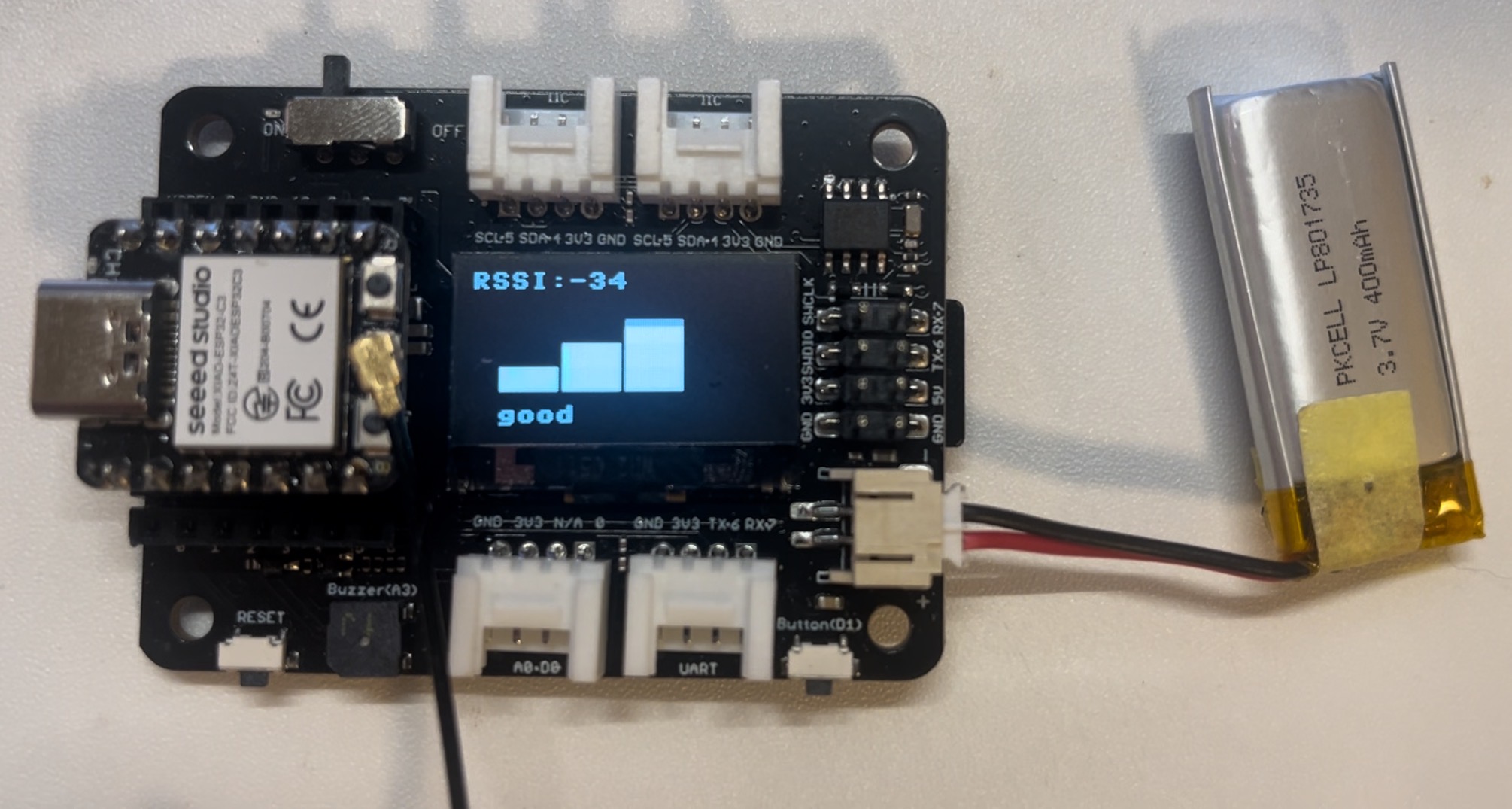
import network
import time
from time import sleep
import machine
from machine import Pin, SoftI2C
import ssd1306
import math
# ESP32C3 Pin assignment
i2c = SoftI2C(scl=Pin(7), sda=Pin(6)) # Adjust the Pin numbers based on your connections
oled_width = 128
oled_height = 64
oled = ssd1306.SSD1306_I2C(oled_width, oled_height, i2c)
# Network settings
wifi_ssid = "Your Own SSID"
wifi_password = "Your Own Password"
machine.freq(160000000) # Set CPU frequency to 160 MHz (ESP8266 specific)
oled.text("Starting up...", 0, 0)
oled.show()
station = network.WLAN(network.STA_IF)
station.active(True)
station.connect(wifi_ssid, wifi_password)
time.sleep(1)
while not station.isconnected():
time.sleep(1)
oled.fill(0)
oled.text("Connecting to", 0, 0)
oled.text(wifi_ssid, 0, 20)
oled.show()
time.sleep(2)
oled.fill(0)
ip_address = station.ifconfig()[0] # Get the IP address
oled.text("Connected! ", 0, 0)
oled.text("IP Address:", 0, 20)
oled.text(ip_address, 0, 40)
oled.show()
time.sleep(2)
# Buzzer settings
buzzer_pin = machine.Pin(5, machine.Pin.OUT)
buzzer = machine.PWM(buzzer_pin)
buzzer.freq(1047)
buzzer.duty(0)
center_x = oled_width // 2
center_y = oled_height // 2
square_size = 6 # Size of each square
num_squares = 12 # Number of squares
angle_increment = 2 * math.pi / num_squares
x_pos = [12, 38, 64, 90]
statuses = ["poor", "normal", "good", "excellent"]
def calculate_block_count(rssi):
# Determine the number of blocks based on RSSI values
if -80 <= rssi < -60:
return 1
elif -60 <= rssi < -40:
return 2
elif -40 <= rssi < -20:
return 3
elif -20 <= rssi <= 10:
return 4
def draw_blocks(count):
for i in range(count):
y_pos = 50 - calculate_block_height(i)
oled.fill_rect(x_pos[i], y_pos, 24, calculate_block_height(i), 1)
for i in range(count, 4): # Clear unused area
y_pos = 50 - calculate_block_height(i)
oled.fill_rect(x_pos[i], y_pos, 24, calculate_block_height(i), 0)
def calculate_block_height(index):
return 10 * (index + 1)
loop_count = 0 # Initialize loop count
while loop_count < 2: # Execute the loop 24 times
oled.fill(0) # Clear the screen
for i in range(num_squares):
angle = i * angle_increment
x = int(center_x + (center_x - square_size-30) * math.cos(angle))
y = int(center_y + (center_x - square_size-30) * math.sin(angle))
# Draw all squares
for j in range(num_squares):
angle_j = j * angle_increment
x_j = int(center_x + (center_x - square_size-30) * math.cos(angle_j))
y_j = int(center_y + (center_x - square_size-30) * math.sin(angle_j))
oled.fill_rect(x_j, y_j, square_size, square_size, 1) # Draw the square
oled.fill_rect(x, y, square_size, square_size, 0) # Erase the current square
oled.show()
time.sleep_ms(100) # Pause before next iteration
loop_count += 1 # Increase loop count
oled.fill(0) # Clear the screen after finishing the loops
oled.show()
while True:
oled.fill(0)
station = network.WLAN(network.STA_IF)
time.sleep(0.1)
rssi = station.status('rssi')
rssi_duty = 160 + 2 * int(rssi)
rssi_duty_2 = int(rssi_duty / 2)
rssi_abs = abs(int(rssi)) / 100
block_count = calculate_block_count(rssi)
status = statuses[block_count - 1] # Get the status text based on block count
draw_blocks(block_count)
oled.text(status, 11, 56)
oled.text("RSSI:", 0, 0)
oled.text(str(rssi), 40, 0)
# Update the display
oled.show()
buzzer.duty(rssi_duty)
time.sleep(rssi_abs)
buzzer.duty(0)
time.sleep(rssi_abs)
buzzer.duty(rssi_duty_2)
time.sleep(rssi_abs)
buzzer.duty(0)
time.sleep(rssi_abs)
What's more
- You can also flash firmware into XIAO ESP32C3 using esptool intergated on Thonny which is supportive for MAC OS.
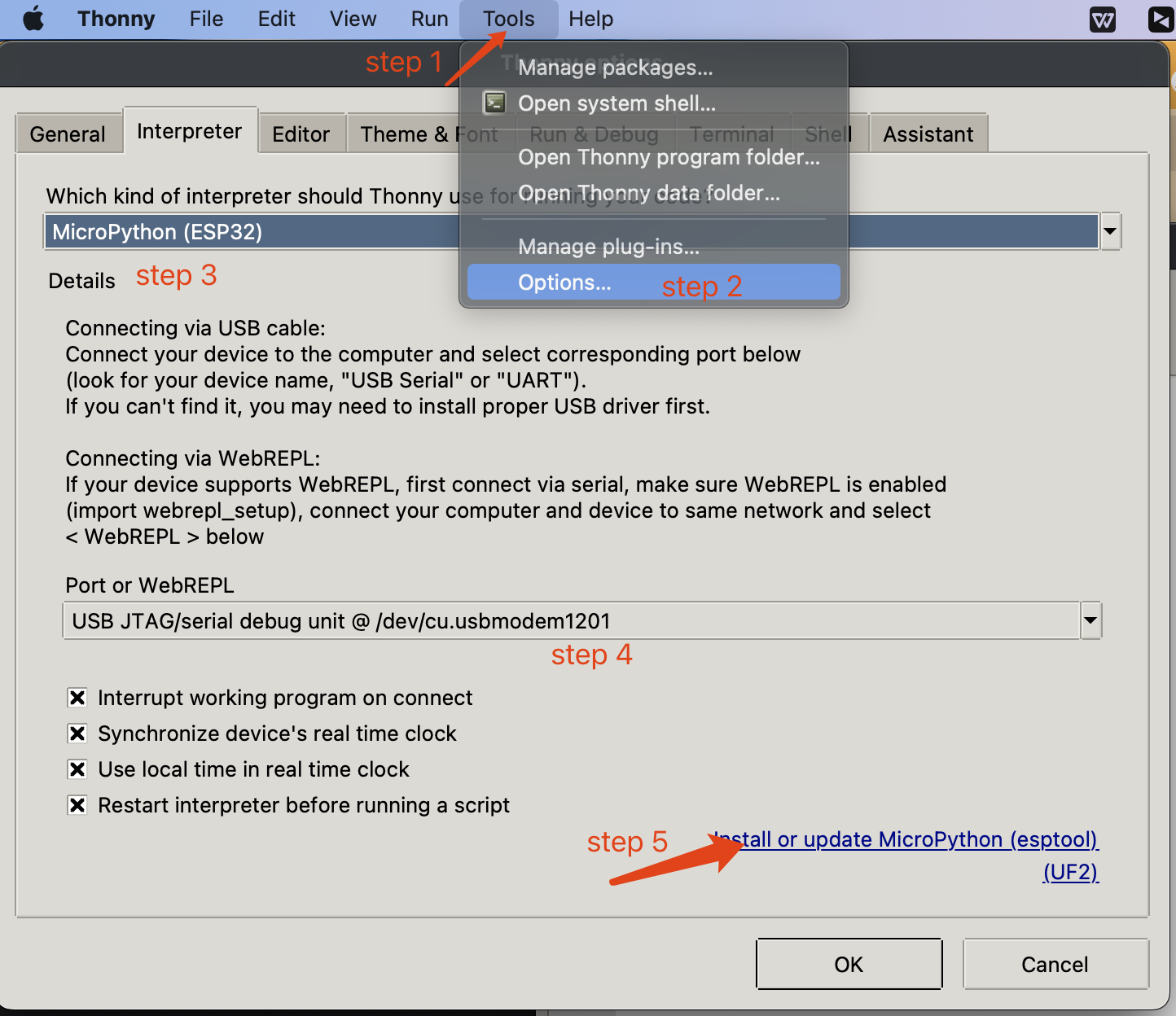
✨ Contributor Project
- This project is supported by the Seeed Studio Contributor Project.
- Thanks Zachary's efforts and your work will be exhibited.
Tech Support & Product Discussion
Thank you for choosing our products! We are here to provide you with different support to ensure that your experience with our products is as smooth as possible. We offer several communication channels to cater to different preferences and needs.