ReSpeaker 4-Mic Array for Raspberry Pi

ReSpeaker 4-Mic Array for Raspberry Pi 是一款专为 Raspberry Pi 设计的四麦克风扩展板,适用于 AI 和语音应用。这意味着我们可以构建一个更强大、更灵活的语音产品,集成 Amazon Alexa Voice Service、Google Assistant 等服务。
与 ReSpeaker 2-Mics Pi HAT 不同,这款板子基于 AC108 开发,这是一个高度集成的四通道 ADC,具有 I2S/TDM 输出转换功能,用于高清语音捕获,使设备能够在 3 米半径内拾取声音。此外,这个 4-Mics 版本配备了一个 LED 环,包含 12 个 APA102 可编程 LED。通过这 4 个麦克风和 LED 环,Raspberry Pi 将具备进行 VAD(语音活动检测)、估算 DOA(到达方向)、执行 KWS(关键词搜索)并通过 LED 环显示方向的能力,就像 Amazon Echo 或 Google Home 一样。
特性
- Raspberry Pi 兼容(支持 Raspberry Pi Zero 和 Zero W、Raspberry PiB+、Raspberry Pi 2B、Raspberry Pi 3B、Raspberry Pi 3B+、Raspberry Pi3 A+ 和 Raspberry Pi 4B)
- 4 个麦克风
- 3 米半径语音捕获
- 2 个 Grove 接口
- 12 个 APA102 用户 LED
- 软件算法:VAD(语音活动检测)、DOA(到达方向)和 KWS(关键词搜索)
注意:ReSpeaker 4-Mic Array for Raspberry Pi 上没有音频输出接口。它仅用于语音捕获。我们可以使用 Raspberry Pi 上的耳机插孔进行音频输出。
应用创意
- 语音交互应用
- AI 助手
硬件概述

- MIC:4 个模拟麦克风
- LED:12 个 APA102 可编程 RGB LED,连接到 SPI 接口
- Raspberry Pi 40 针排针:兼容 Raspberry Pi Zero 和 Zero W、Raspberry PiB+、Raspberry Pi 2B、Raspberry Pi 3B、Raspberry Pi 3B+、Raspberry Pi3 A+ 和 Raspberry Pi 4
- AC108:高度集成的四通道 ADC,具有 I2S/TDM 输出转换功能
- I2C:Grove I2C 端口,连接到 I2C-1
- GPIO12:Grove 数字端口,连接到 GPIO12 和 GPIO13
注意:如果您使用 APA102 RGB LED,请确保首先向 GPIO5 写入 HIGH 以启用 LED 的 VCC。
开始使用
将 ReSpeaker 4-Mic Array 连接到 Raspberry Pi
将 ReSpeaker 4-Mic Array 安装到 Raspberry Pi 上,在堆叠 ReSpeaker 4-Mic Array for Raspberry Pi 时,请确保引脚正确对齐。
注意:不允许热插拔 ReSpeaker 4-Mic Array。这会损坏 respeaker。


安装驱动程序
确保您在 Pi 上运行的是最新的 Raspberry Pi OS。(更新于 2021.06.30)
- 步骤 1. 获取 Seeed 声卡源代码,安装并重启。
sudo apt-get update
git clone https://github.com/HinTak/seeed-voicecard.git
cd seeed-voicecard
sudo ./install.sh
sudo reboot now
- 步骤 2. 然后在树莓派上选择音频输出:
sudo raspi-config
# Select 1 System options
# Select S2 Audio
# Select your preferred Audio output device
# Select Finish
- 步骤 3. 检查声卡名称是否如下所示:
pi@raspberrypi:~ $ arecord -L
null
Discard all samples (playback) or generate zero samples (capture)
jack
JACK Audio Connection Kit
pulse
PulseAudio Sound Server
default
playback
ac108
sysdefault:CARD=seeed4micvoicec
seeed-4mic-voicecard,
Default Audio Device
dmix:CARD=seeed4micvoicec,DEV=0
seeed-4mic-voicecard,
Direct sample mixing device
dsnoop:CARD=seeed4micvoicec,DEV=0
seeed-4mic-voicecard,
Direct sample snooping device
hw:CARD=seeed4micvoicec,DEV=0
seeed-4mic-voicecard,
Direct hardware device without any conversions
plughw:CARD=seeed4micvoicec,DEV=0
seeed-4mic-voicecard,
Hardware device with all software conversions
usbstream:CARD=seeed4micvoicec
seeed-4mic-voicecard
USB Stream Output
usbstream:CARD=ALSA
bcm2835 ALSA
USB Stream Output
如果我们想要更改 alsa 设置,可以使用 sudo alsactl --file=ac108_asound.state store 来保存它。当我们需要再次使用这些设置时,将其复制到:sudo cp ~/seeed-voicecard/ac108_asound.state /var/lib/alsa/asound.state
- 步骤 4. 打开 Audacity 并选择 AC108 & 4 channels 作为输入,选择 bcm2835 alsa: - (hw:0:0) 作为输出进行测试:
sudo apt update
sudo apt install audacity
audacity // run audacity
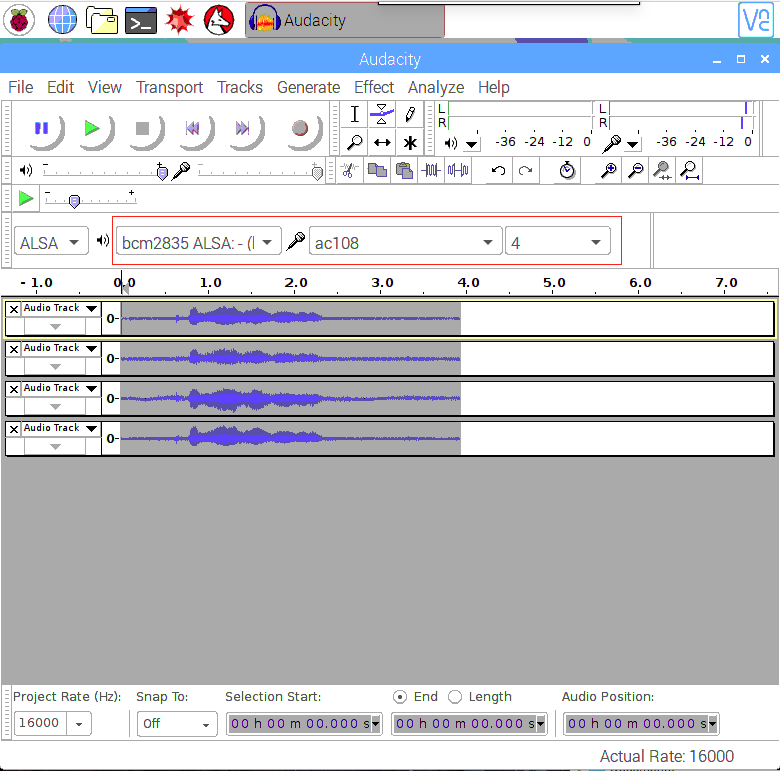
- 或者,如果您使用的是 Lite Raspbian Pi OS 镜像且没有 GUI,您可以使用
arecord录音并使用aplay播放:
sudo apt-get install sox //for audio conversion
arecord -Dac108 -f S32_LE -r 16000 -c 4 hello.wav // only support 4 channels
sox hello.wav -c 2 stereo.wav // convert to stereo
aplay stereo.wav // make sure default device
// Audio will come out via audio jack of Raspberry Pi
使用概述
要运行以下示例,请将 4mics_hat 仓库 克隆到您的树莓派上
git clone https://github.com/respeaker/4mics_hat.git
下面示例中提到的所有 Python 脚本都可以在此仓库中找到。要安装必要的依赖项,请从 mic_hat 仓库文件夹运行
sudo apt-get install portaudio19-dev libatlas-base-dev
pip3 install -r requirements.txt
APA102 LED
每个板载 APA102 LED 都有一个额外的驱动芯片。驱动芯片负责通过其输入线接收所需的颜色,然后保持这个颜色直到接收到新的命令。

- 步骤 1. 激活 SPI:
sudo raspi-config
- 选择 "Interfacing Options"
- 选择 "SPI"
- 选择启用 SPI
- 最后,退出工具
- 步骤 2. 然后运行示例代码,现在我们可以看到 LED 像 Alexa 助手一样闪烁。
python3 interfaces/pixels.py
使用 Python 录制声音
我们使用 PyAudio python 库 来通过 Python 录制声音。
首先,运行以下脚本来获取 2 Mic pi hat 的设备索引号:
python3 recording_examples/get_device_index.py
您将看到如下所示的设备 ID。
Input Device id 2 - seeed-4mic-voicecard: - (hw:1,0)
要录制声音,请使用 nano 或其他文本编辑器打开 recording_examples/record.py 文件,并将 RESPEAKER_INDEX = 2 更改为您系统上 ReSpeaker 的索引号。然后运行 python 脚本 record.py 进行录制:
python3 recording_examples/record.py
- 步骤 6. 如果您想从 4 个通道中提取通道 0 的数据,请查看
record_one_channel.py的内容。对于其他通道 X,请将 [0::4] 更改为 [X::4]。
python3 recording_examples/record_one_channel.py
要播放录制的样本,您可以使用 aplay 系统实用程序,例如
aplay -f cd -Dhw:0 output.wav #for Stereo sound
aplay -D plughw:0,0 output_one_channel.wav #for Mono sound from one channel
实时声源定位和跟踪
ODAS 代表开放式嵌入式听觉系统。这是一个专门用于执行声源定位、跟踪、分离和后滤波的库。
- 步骤 1. 获取 ODAS 并构建它。
我们将调用的可执行文件将在 bin 目录中生成
sudo apt-get install libfftw3-dev libconfig-dev libasound2-dev libgconf-2-4
sudo apt-get install cmake
cd ~/Desktop
git clone https://github.com/introlab/odas.git
mkdir odas/build
cd odas/build
cmake ..
make
- 步骤 2. 获取 ODAS Studio 并运行它。
Install nodejs v12.22 and npm 6.14.
sudo apt update
sudo apt -y install curl dirmngr apt-transport-https lsb-release ca-certificates
curl -sL https://deb.nodesource.com/setup_12.x | sudo -E bash -
确保已安装相关的编译工具
sudo apt -y install gcc g++ make
sudo apt -y install nodejs
使用 npm 安装 odas_web 依赖项
cd ~/Desktop
git clone https://github.com/introlab/odas_web
cd odas_web
npm install
我们的目的是安装相关的依赖模块而无需重新构建,因此我们可以忽略重新构建过程中的错误。然后运行 npm start。
npm start
或者我们可以将Python降级到2.7版本来构建旧的election-rebuild模块。(我们不必执行这一步)
sudo apt remove python3 -y
sudo apt install python2 -y
- 步骤 3. odascore 将位于 ~/Desktop/odas/build/bin/odaslive,配置文件位于 ~/Desktop/odas/config/odaslive/respeaker_4_mic_array.cfg。
我们需要修改配置以将声卡指定为我们的设备
arecord -l #type this commond make sure u have arecord installed
你会看到类似以下的输出
pi@raspberrypi:~/Desktop/odas/config/odaslive $ arecord -l
**** List of CAPTURE Hardware Devices ****
card 3: seeed4micvoicec [seeed-4mic-voicecard], device 0: bcm2835-i2s-ac10x-codec0 ac10x-codec0-0 [bcm2835-i2s-ac10x-codec0 ac10x-codec0-0]
Subdevices: 1/1
Subdevice #0: subdevice #0
在 cfg 配置文件中,修改 18th 行的声卡指定
vim ~/Desktop/odas/config/odaslive/respeaker_4_mic_array.cfg
# Then type :18
# Then press Enter
# Then press i
# Change card = YOUR CARD ; # We found in "arecord -l"
# For mine is
# card = 3 ;
# Then type :wq # To save the configuration file
然后我们打开 odas web 界面,在这里我们可以在 Local System Monitor 界面中查看系统监控数据,并在 ODAS Control 界面中选择控制内核和要读取的配置文件。
启动 odas web GUI
cd ~/Desktop/odas_web
npm start
点击 ODAS Core 下方的空白区域调出文件浏览器,选择 "~/Desktop/odas/build/bin/odaslive" 中的核心路径
点击 ODAS Config 下方的空白区域调出文件浏览器,选择 "~/Desktop/odas/config/odaslive/respeaker_4_mic_array.cfg" 中的配置路径
正确配置后将如下所示

使用 Picovoice 在边缘启用语音识别

Picovoice 使企业能够通过私有语音 AI 快速创新和差异化。使用我们的语音识别和自然语言理解 (NLU) 技术围绕您的品牌和产品构建统一的 AI 策略。
Seeed 已与 Picovoice 合作,为开发者使用 ReSpeaker 4 Mic 在边缘提供语音识别解决方案。
Picovoice 是一个端到端平台,用于按照您的条件构建语音产品。它能够创建类似于 Alexa 和 Google 的语音体验。但它完全在设备上运行 100%。Picovoice 的优势包括:
- 私密性:所有内容都在离线处理。本质上符合 HIPAA 和 GDPR 合规性。
- 可靠性:无需持续连接即可运行。
- 零延迟:边缘优先架构消除了不可预测的网络延迟。
- 准确性:对噪声和混响具有弹性。在很大程度上优于基于云的替代方案。
- 跨平台:一次设计,随处部署。使用熟悉的语言和框架构建。
Picovoice 与 ReSpeaker 4-Mic Array 入门指南
步骤 1. 请在进行以下操作之前,先按照上述 ReSpeaker 4-Mic Array 与 Raspberry Pi 的分步教程进行操作。
注意: 请确保 Audacity 和 APA102 LED 在 ReSpeaker 4-Mic Array 与 Raspberry Pi 上正常工作。
步骤 2. 打开终端并输入以下命令安装 pyaudio 驱动程序。
pip3 install pyaudio
注意:请确保您的树莓派已安装 pip3
步骤 3. 在终端中输入以下命令来安装适用于 ReSpeaker 4-Mic Array 的 Picovoice 演示程序。
pip3 install pvrespeakerdemo
演示用法
该演示在树莓派上使用 ReSpeaker 4-Mic 阵列配合 Picovoice 技术来控制 LED。此演示由唤醒词"Picovoice"触发,并准备执行后续操作,如打开和关闭 LED,以及改变 LED 颜色。
安装完成后,在终端中输入此命令来运行演示:
picovoice_respeaker_demo
Voice Commands
以下是此演示的语音命令:
- Picovoice
The demo outputs:
wake word
- Turn on the lights
你应该看到灯亮起,并在终端中看到以下消息:
{
is_understood : 'true',
intent : 'turnLights',
slots : {
'state' : 'on',
}
}
命令列表显示在终端上:
context:
expressions:
turnLights:
- "[switch, turn] $state:state (all) (the) [light, lights]"
- "[switch, turn] (all) (the) [light, lights] $state:state"
changeColor:
- "[change, set, switch] (all) (the) (light, lights) (color) (to) $color:color"
slots:
state:
- "off"
- "on"
color:
- "blue"
- "green"
- "orange"
- "pink"
- "purple"
- "red"
- "white"
- "yellow"
另外,您也可以尝试使用此命令来改变颜色:
- Picovoice,把灯光设置为橙色
通过以下命令关闭灯光:
- Picovoice,关闭所有灯
演示视频展示
演示源代码
该演示使用 Picovoice SDK 构建。演示源代码可在 GitHub 上获取:Picovoice Respeaker Demo
不同的唤醒词
Picovoice SDK 包含在 Apache 2.0 许可下的免费示例唤醒词,包括主要语音助手(例如 "Hey Google"、"Alexa")以及有趣的唤醒词如 "Computer" 和 "Jarvis"。
自定义语音命令
灯光控制命令由 Picovoice 语音转意图上下文 定义。您可以使用 Picovoice Console 通过输入允许的语法来设计和训练上下文。您可以在编辑时使用麦克风按钮在浏览器中测试您的更改。前往 Picovoice Console 并注册账户。使用 Rhino 语音转意图编辑器 创建上下文,然后为 Raspberry Pi 训练它们。
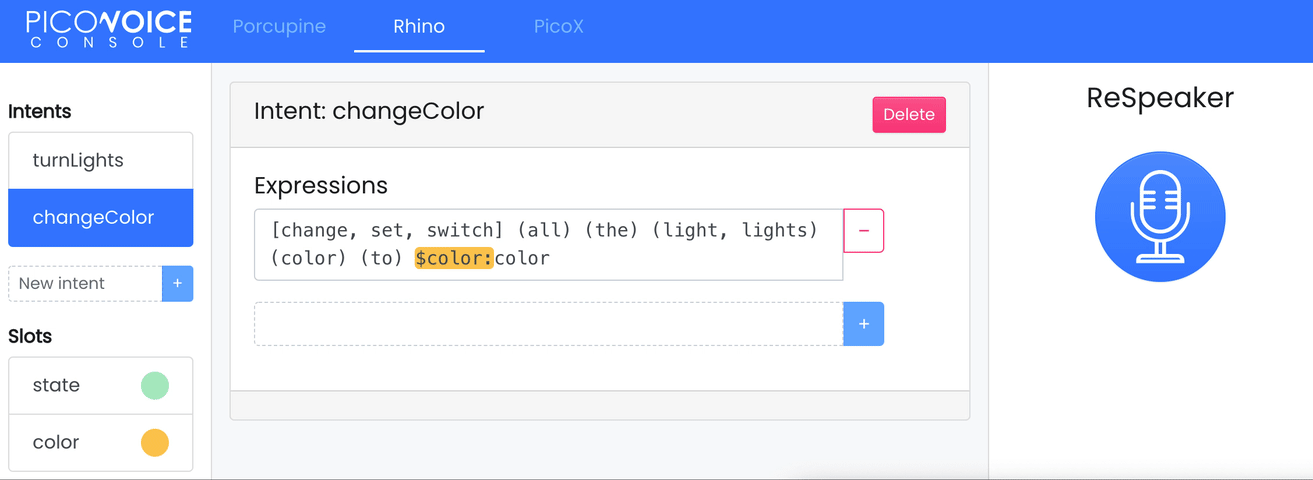
多唤醒词示例
为了展示 Picovoice 的能力,我们还准备了使用 ReSpeaker 4-Mic Array 与 Raspberry Pi 的多唤醒词示例!不同的唤醒词可以设置为执行特定任务。
此包包含一个命令行演示,用于使用 Porcupine 控制 ReSpeaker 4-mic 麦克风阵列 LED。
Porcupine
Porcupine 是一个高精度且轻量级的唤醒词引擎。它能够构建始终监听的语音应用程序。它具有以下特点:
- 使用在真实环境中训练的深度神经网络。
- 紧凑且计算高效。非常适合物联网应用。
- 跨平台。支持 Raspberry Pi、BeagleBone、Android、iOS、Linux (x86_64)、macOS (x86_64)、Windows (x86_64) 和网页浏览器。此外,企业客户可以访问 ARM Cortex-M SDK。
- 可扩展。它可以检测多个始终监听的语音命令,而不会增加运行时占用空间。
- 自助服务。开发者可以使用 Picovoice Console 训练自定义唤醒词模型。
多唤醒词入门指南
在终端中运行以下命令来安装演示驱动程序:
pip3 install ppnrespeakerdemo
Multi Wake Word Usage
驱动程序安装完成后,在终端中运行以下命令:
porcupine_respeaker_demo
等待演示初始化并在终端中打印 [Listening]。说:
Picovoice
The demo outputs:
detected 'Picovoice'
现在灯光设置为 绿色。说:
Alexa
灯光现在设置为 黄色。说:
Terminator
来关闭灯光。
唤醒词对应颜色
以下是此演示中支持的唤醒词对应的颜色:
AlexaBumblebeeComputerHey GoogleHey SiriJarvisPicovoicePorcupineTerminator
多唤醒词示例源代码
请在此处查看此示例的完整源代码:Porcupine Respeaker Demo
Picovoice 技术支持
如果您在使用 Picovoice 时遇到技术问题,请访问 Picovoice 进行讨论。
常见问题
Q1:当我们运行 kws_doa.py 并说 snow boy 时没有响应
A2:请运行 audacity 确保 4 个通道都正常。如果有一个通道没有数据,当我们说 snow boy 时就不会有响应。
Q2:运行 "sudo pip install pyaudio" 时出现 #include "portaudio.h" 错误。
A3:请运行以下命令来解决此问题。
sudo apt-get install portaudio19-dev
Q3: ...WARNING: memory leak will occur if overlay removed... 消息出现在 journalctl 中
A4: 当驱动程序首次加载时(启动后),确实存在一次性的小内存丢失。但是,由于这是每次启动或每次加载时发生的,而典型用户每次启动只需要加载驱动程序一次,因此每次启动丢失几个字节的跟踪并不重要。所以这只是一个小问题,不太可能以实际方式影响任何用户,除了每次启动时看到关于内存丢失的令人担忧的消息。
资源
- [PDF] ReSpeaker 树莓派 4 麦克风阵列(PDF)
- [DXF] ReSpeaker 树莓派 4 麦克风阵列 v1.0
- [3D] ReSpeaker 树莓派 4 麦克风阵列 v1.0 3D 模型
- [AC108] AC108 DataSheet
- [驱动程序] Seeed-Voice 驱动程序
- [算法] 算法包括 DOA、VAD、NS
- [语音引擎] 语音引擎项目,提供创建语音启用对象的构建模块
- [算法] AEC
技术支持与产品讨论
感谢您选择我们的产品!我们在这里为您提供不同的支持,以确保您使用我们产品的体验尽可能顺畅。我们提供多种沟通渠道,以满足不同的偏好和需求。