在 Wio Terminal 上使用 USB 鼠标
本教程介绍如何在 Wio Terminal 上使用 USB 鼠标。您可以通过这个示例实现从鼠标向 Wio Terminal 输入数据!
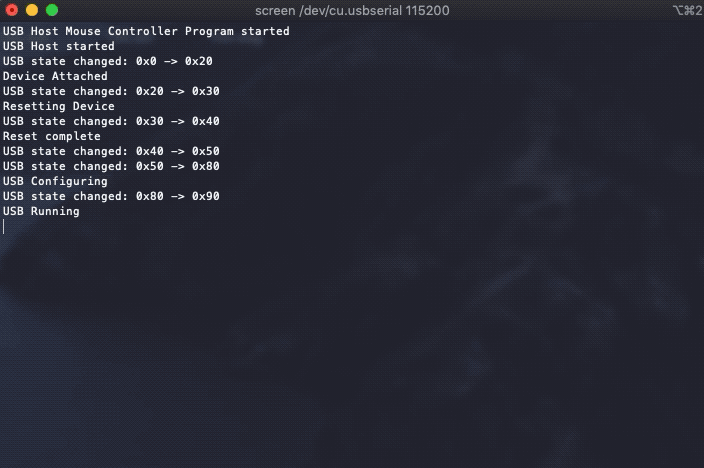
要求
要使用此示例,您需要一个 USB OTG 适配器 和一个 USB 转串口模块,其中 OTG 适配器用于连接鼠标,USB 转串口模块用于读取 Wio Terminal 的输出。
步骤
-
使用
Arduino IDE将代码上传到 Wio Terminal。 -
拔掉用于上传代码的 USB Type-C 线缆。
-
将您的 鼠标 连接到 OTG 适配器,然后连接到 Wio Terminal 的 USB-C 端口。
鼠标->OTG 适配器->Wio Terminal(Type-C 端口)
-
按以下方式将 USB 转串口模块 连接到 Wio Terminal:
TXD(USB 转串口模块)->RXD(Wio Terminal 的引脚 10)RXD(USB 转串口模块)->TXD(Wio Terminal 的引脚 8)3.3V(USB 转串口模块)->3.3V(Wio Terminal 的引脚 1)GND(USB 转串口模块)->GND(Wio Terminal 的引脚 6)
-
将 USB 转串口模块连接到您的计算机。根据所使用的 USB 转串口模块,下载相应的 USB 驱动程序,以便您的计算机能够识别它。
-
对于 Windows 用户,您可以打开设备管理器检查是否被识别。应该会出现一个新的
COM端口。- 对于 Mac 用户,在终端中使用
ls /dev/cu.*来检查模块的可用性。
- 对于 Mac 用户,在终端中使用
-
查看串口数据:
-
Windows: 下载并安装 PuTTY。选择
Serial,将串行线路中的COM更改为设备管理器中出现的 COM 端口,同时将速度更改为115200并按 Open。应该会出现一个终端。现在,如果您开始按下并移动鼠标,您应该能看到串口输出! -
Mac: 打开终端并使用
brew install screen安装screen。安装完成后,使用命令screen /dev/cu.usbserial 115200,其中/dev/cu.usbserial应与上面的匹配。您应该能看到来自 Wio Terminal 的串口输出!
-
重要提示: 由于 Wio Terminal 的 USB 端口正在用于 USB 功能,要向 Wio Terminal 上传另一个程序需要通过按两次电源按钮进入引导加载程序模式(LED 会变暗),然后您应该能再次看到端口。
USB 主机配置
要在 Wio Terminal 上启用 USB 主机功能,您必须配置两个引脚。需要将 PIN_USB_HOST_ENABLE 设置为 LOW,将 OUTPUT_CTR_5V 设置为 HIGH。
您可以通过在 void setup() 中添加以下代码来简单实现:
digitalWrite(PIN_USB_HOST_ENABLE, LOW);
digitalWrite(OUTPUT_CTR_5V, HIGH);
完整代码
#include <MouseController.h>
#define SerialDebug Serial1
uint32_t lastUSBstate = 0;
// 初始化USB控制器
USBHost usb;
// 将鼠标控制器连接到USB
MouseController mouse(usb);
// 鼠标按钮状态变量
bool leftButton = false;
bool middleButton = false;
bool rightButton = false;
// 此函数拦截鼠标移动
void mouseMoved() {
SerialDebug.print("移动: ");
SerialDebug.print(mouse.getXChange());
SerialDebug.print(", ");
SerialDebug.println(mouse.getYChange());
}
// 此函数拦截按下按钮时的鼠标移动
void mouseDragged() {
SerialDebug.print("拖拽: ");
SerialDebug.print(mouse.getXChange());
SerialDebug.print(", ");
SerialDebug.println(mouse.getYChange());
}
// 此函数拦截鼠标按钮按下
void mousePressed() {
SerialDebug.print("按下: ");
if (mouse.getButton(LEFT_BUTTON)) {
SerialDebug.print("L");
leftButton = true;
}
if (mouse.getButton(MIDDLE_BUTTON)) {
SerialDebug.print("M");
middleButton = true;
}
if (mouse.getButton(RIGHT_BUTTON)) {
SerialDebug.print("R");
rightButton = true;
}
SerialDebug.println();
}
// 此函数拦截鼠标按钮释放
void mouseReleased() {
SerialDebug.print("释放: ");
if (!mouse.getButton(LEFT_BUTTON) && leftButton == true) {
SerialDebug.print("L");
leftButton = false;
}
if (!mouse.getButton(MIDDLE_BUTTON) && middleButton == true) {
SerialDebug.print("M");
middleButton = false;
}
if (!mouse.getButton(RIGHT_BUTTON) && rightButton == true) {
SerialDebug.print("R");
rightButton = false;
}
SerialDebug.println();
}
void setup()
{
SerialDebug.begin( 115200 );
SerialDebug.println("鼠标控制器程序已启动");
if (usb.Init())
SerialDebug.println("USB主机未启动。");
delay( 20 );
//配置引脚以在Wio Terminal上启用USB主机
digitalWrite(PIN_USB_HOST_ENABLE, LOW);
digitalWrite(OUTPUT_CTR_5V, HIGH);
}
void loop()
{
// 处理USB任务
usb.Task();
uint32_t currentUSBstate = usb.getUsbTaskState();
if (lastUSBstate != currentUSBstate) {
SerialDebug.print("USB状态已更改: 0x");
SerialDebug.print(lastUSBstate, HEX);
SerialDebug.print(" -> 0x");
SerialDebug.println(currentUSBstate, HEX);
switch (currentUSBstate) {
case USB_ATTACHED_SUBSTATE_SETTLE: SerialDebug.println("设备已连接"); break;
case USB_DETACHED_SUBSTATE_WAIT_FOR_DEVICE: SerialDebug.println("已断开连接,等待设备"); break;
case USB_ATTACHED_SUBSTATE_RESET_DEVICE: SerialDebug.println("正在重置设备"); break;
case USB_ATTACHED_SUBSTATE_WAIT_RESET_COMPLETE: SerialDebug.println("重置完成"); break;
case USB_STATE_CONFIGURING: SerialDebug.println("USB配置中"); break;
case USB_STATE_RUNNING: SerialDebug.println("USB运行中"); break;
}
lastUSBstate = currentUSBstate;
}
}