Frigate NVR with Raspberry Pi 5/CM5
简介
Frigate NVR 是一个开源网络视频录像机,专为使用 AI 模型进行实时目标检测而设计。与 Raspberry Pi 5/CM5 配对,它能够在边缘实现高效的视频监控。本指南将引导您完成安装和配置过程,以实现最佳设置。
官方 Frigate
准备硬件
推荐组件
| reComputer AI R2130 | reComputer AI Industrial R2145 | reComputer Industrial R20xx | reComputer Industrial R21xx |
|---|---|---|---|
 |  |  |  |
另外,您还需要至少一个摄像头进行视频流传输。您可以参考推荐硬件查看推荐的摄像头。
安装 Hailo PCIe 驱动程序
步骤 1:启用 PCIe Gen 3
打开终端并运行以下命令。
sudo apt update
sudo raspi-config
在对话框中,选择 6 Advanced Options,然后选择 A8 PCIe Speed。
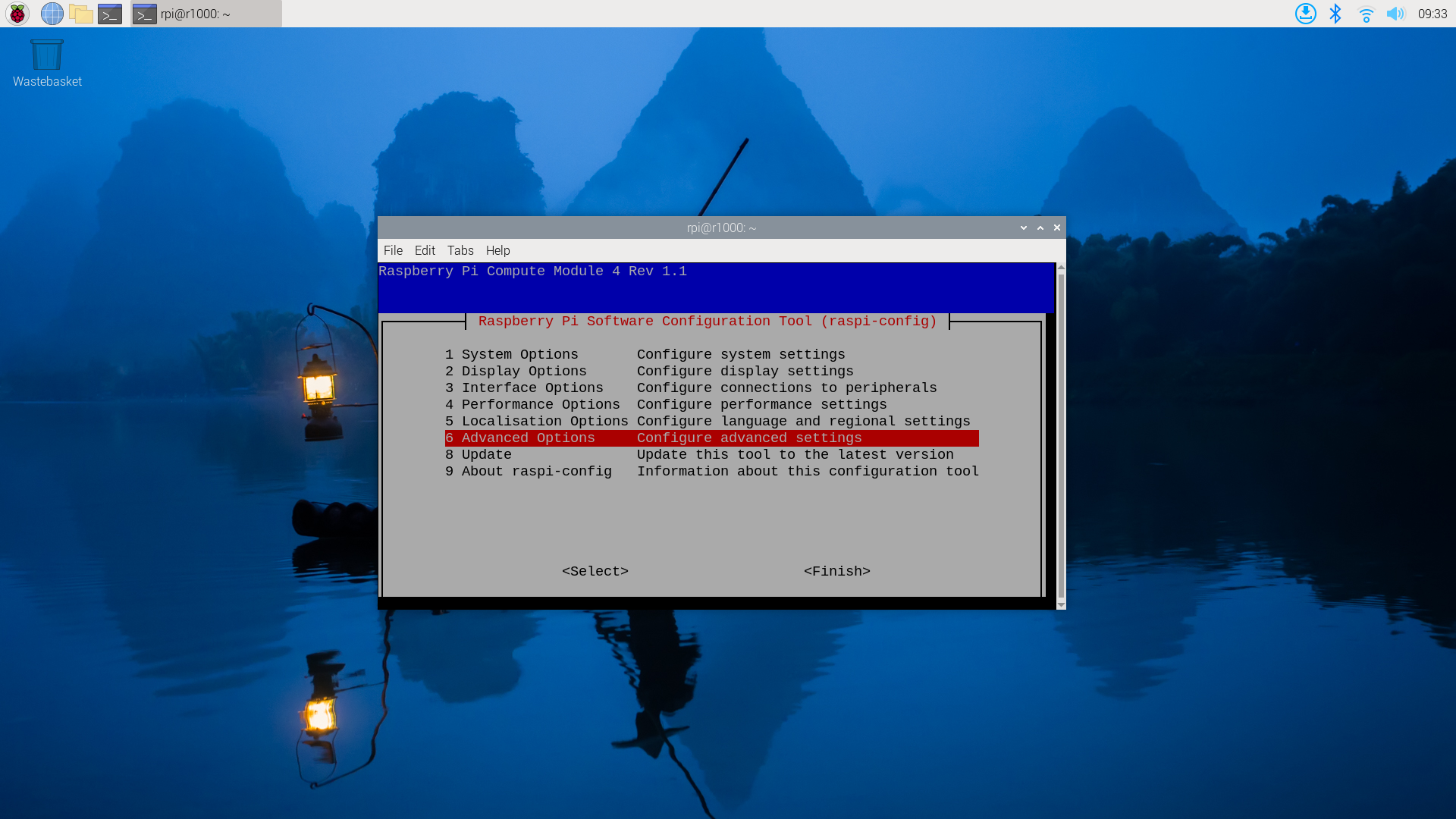
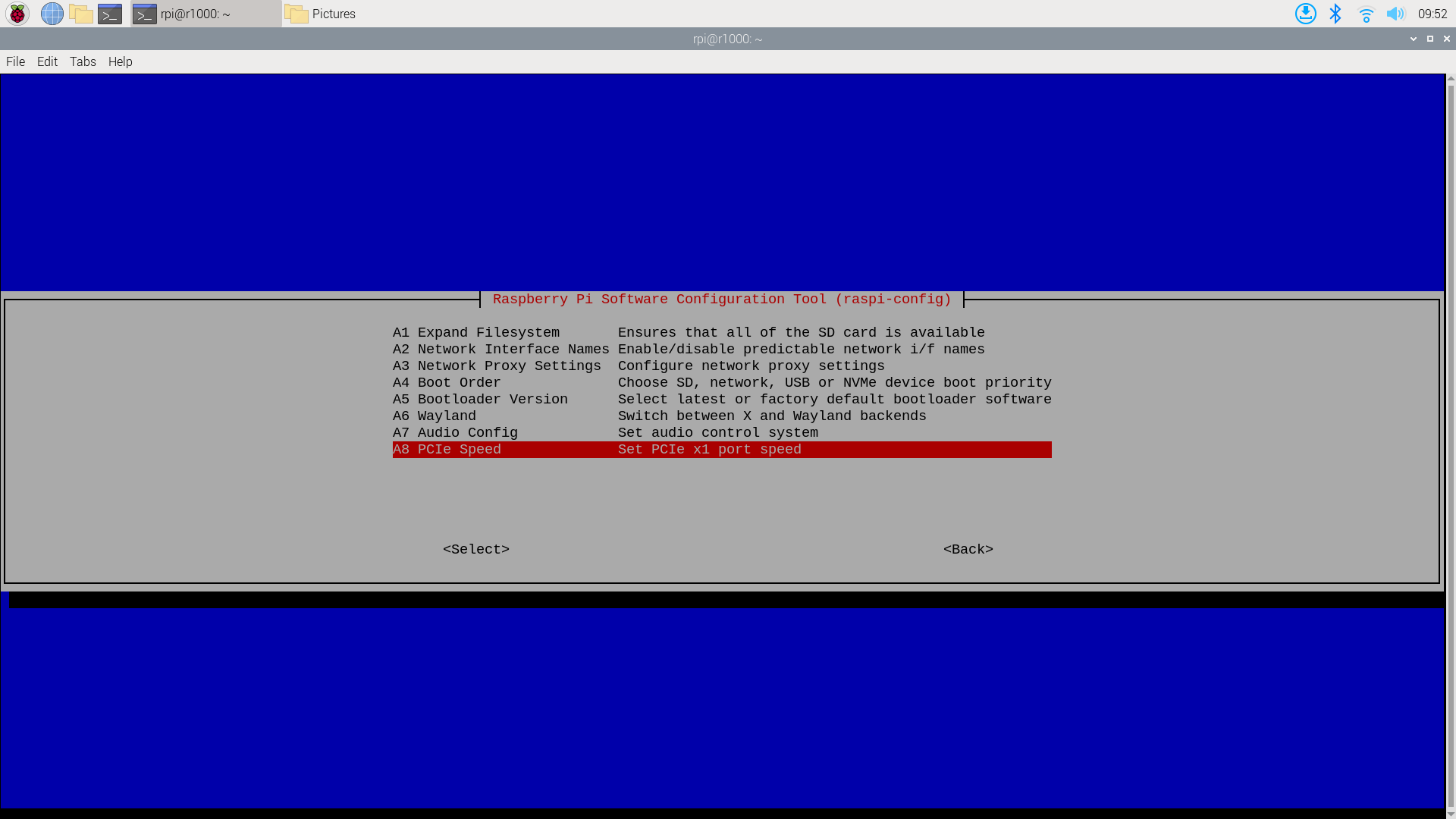
选择 "Yes" 启用 PCIe Gen 3 模式。
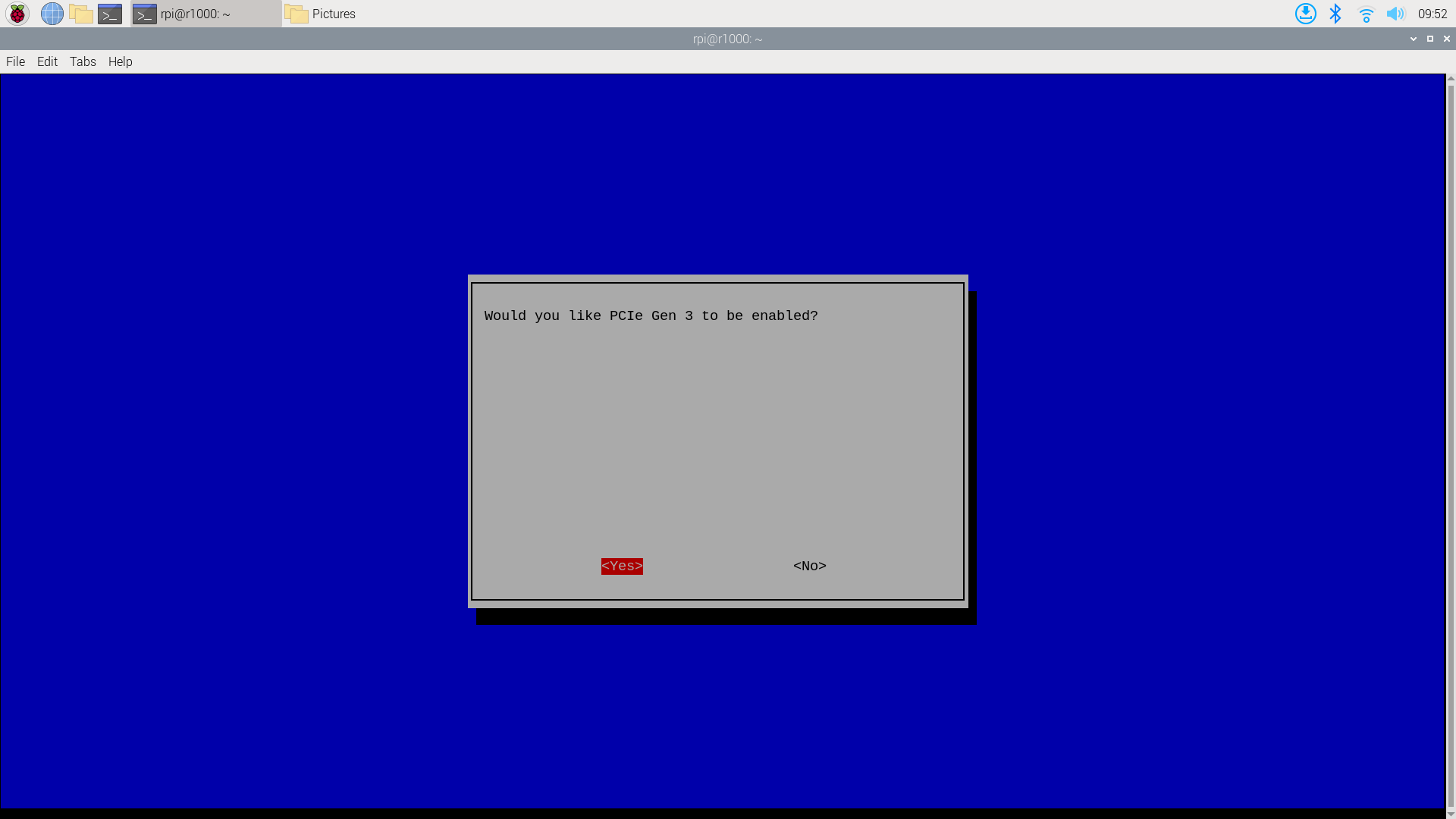
之后,点击 "Finish" 退出。
编辑 /boot/firmware/config.txt,在文件末尾添加以下行。
dtoverlay=pciex1-compat-pi5,no-mip
步骤 2:安装 Hailo PCIe 驱动程序
安装 dkms 包。安装 Hailo PCIe 驱动程序需要此包。
sudo apt update
sudo apt install dkms
从 GitHub 获取 Hailo PCIe 驱动程序。
git clone https://github.com/hailo-ai/hailort-drivers
cd hailort-drivers/linux/pcie
git checkout 24e7ff2fb58fab7029024c1a1d3f2d1914f56d7b
然后,安装 Hailo PCIe 驱动程序。
sudo make install_dkms
安装后,下载 Hailo 固件并将其复制到 /lib/firmware/hailo 目录。
cd ../..
./download_firmware.sh
sudo mkdir -p /lib/firmware/hailo
sudo cp hailo8_fw*.bin /lib/firmware/hailo/hailo8_fw.bin
为了避免 PCIe max_desc_page_size 问题,我们还需要在 /etc/modprobe.d/hailo_pci.conf 中创建一个规则,内容如下。
options hailo_pci force_desc_page_size=4096
重启系统以使更改生效。
sudo reboot
系统重启后,Hailo PCIe 驱动程序安装成功。将创建 /dev/hailo0 设备。通过运行以下命令检查设备。
$ ls /dev/hailo*
/dev/hailo0
安装 Frigate NVR
在这一部分,我们假设您已经设置好摄像头并准备好使用 RTSP 协议以 1920x1080 分辨率进行流传输。
- 示例 RTSP URL:
rtsp://admin:[email protected]:554/cam/realmonitor?channel=1&subtype=0
步骤 1:准备环境
-
更新您的系统:
sudo apt update -
安装 Docker:
curl -fsSL get.docker.com | bash
sudo usermod -aG docker $USER -
重启系统:
sudo reboot
步骤 2:部署 Frigate
-
拉取 Frigate 镜像:
前往 Package frigate,选择一个带有
-h8l后缀的镜像。在此示例中,我们选择ghcr.io/blakeblackshear/frigate:0.15.0-rc2-h8l。docker pull ghcr.io/blakeblackshear/frigate:0.15.0-rc2-h8l -
创建 Docker Compose 文件:
这是
frigate.yml文件的示例,hailo0设备是您在上一步中创建的设备,配置文件位于./config目录中,数据文件位于./data目录中:services:
frigate-hailo:
container_name: frigate-hailo
privileged: true
restart: unless-stopped
image: ghcr.io/blakeblackshear/frigate:0.15.0-rc2-h8l
shm_size: 1024mb
devices:
- /dev/hailo0:/dev/hailo0
volumes:
- /etc/localtime:/etc/localtime:ro
- ./config/:/config
- ./data/db/:/data/db
- ./data/storage:/media/frigate
- type: tmpfs
target: /tmp/cache
tmpfs:
size: 1g
ports:
- 5000:5000 -
编辑 Frigate 配置:
这是
config/config.yml文件的示例,用于 Frigate 应用程序:database:
path: /data/db/frigate.db
go2rtc:
streams:
home:
- rtsp://admin:[email protected]:554/cam/realmonitor?channel=1&subtype=0
cameras:
home:
ffmpeg:
inputs:
- path: rtsp://admin:[email protected]:554/cam/realmonitor?channel=1&subtype=0
roles:
- record
- detect
mqtt:
enabled: False
objects:
track:
- person
- cat
detectors:
hailo8l:
type: hailo8l
device: PCIe
model:
width: 300
height: 300
model_type: ssd
path: /config/model_cache/h8l_cache/ssd_mobilenet_v1.hef
version: 0.15-1 -
启动 Docker 实例:
docker compose -f frigate.yml up -dFrigate 启动并运行后,您可以在
http://<your-raspberry-pi-ip>:5000访问 Frigate Web UI 来检查摄像头流。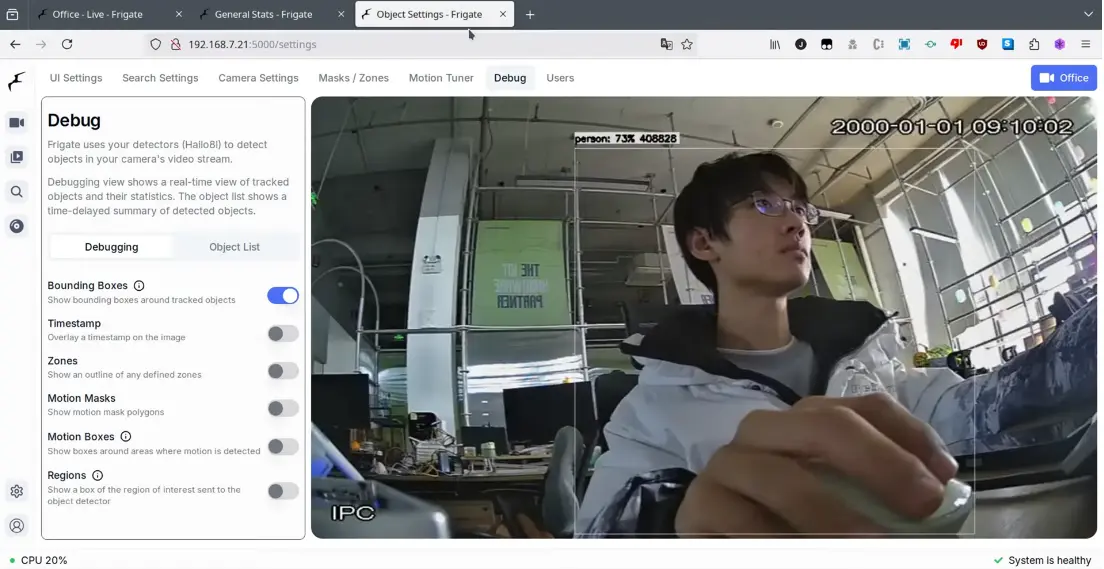
Seeed Frigate
修改 PCIe 设置
打开 config.txt
sudo nano /boot/firmware/config.txt
将以下文本添加到 config.txt
dtparam=pciex1_gen=3
dtoverlay=pciex1-compat-pi5,no-mip
然后使用 Ctrl+x 保存文件并重启 AI 盒子
安装 docker 和 hailo-all
sudo apt update
sudo apt install hailo-all
curl -fsSL https://get.docker.com -o get-docker.sh
sudo sh get-docker.sh
sudo usermod -aG docker $USER
sudo apt install docker-compose-plugin
创建 yml 文件
创建 frigate.yml 供 docker compose 运行 frigate
cd ~
sudo nano frigate.yml
这是 frigate.yml 的示例
version: "3.9"
services:
frigate-hailo:
container_name: frigate-hailo
privileged: true
restart: unless-stopped
image: mjqx2023/frigate_seeed:latest
shm_size: 1024mb
environment:
- HAILO_MONITOR=1
devices:
- /dev/hailo0:/dev/hailo0
volumes:
- /etc/localtime:/etc/localtime:ro
- ./config/:/config
- ./data/db/:/data/db
- ./data/storage:/media/frigate
- type: tmpfs
target: /tmp/cache
tmpfs:
size: 1000000000
ports:
- 5000:5000
- 1984:1984
- 5002:5002
- 5003:5003
下载 yolo 模型并创建 config.yml。
mkdir config && cd config && mkdir model_cache
cd model_cache && wget https://hailo-model-zoo.s3.eu-west-2.amazonaws.com/ModelZoo/Compiled/v2.14.0/hailo8/yolov8n.hef
cd .. && nano config.yml
这是 config.yml 的示例
database:
path: /data/db/frigate.db
go2rtc:
streams:
home:
- rtsp://admin:[email protected]:554/cam/realmonitor?channel=1&subtype=1
home1:
- rtsp://admin:[email protected]:554/cam/realmonitor?channel=1&subtype=1
yard:
- rtsp://admin:[email protected]:554/cam/realmonitor?channel=1&subtype=1
yard1:
- rtsp://admin:[email protected]:554/cam/realmonitor?channel=1&subtype=1
cameras:
home:
ffmpeg:
inputs:
- path: rtsp://127.0.0.1:8554/home
roles:
- detect
motion:
threshold: 45
contour_area: 60
improve_contrast: true
yard:
ffmpeg:
inputs:
- path: rtsp://127.0.0.1:8554/yard
roles:
- detect
motion:
threshold: 45
contour_area: 60
improve_contrast: true
home1:
ffmpeg:
inputs:
- path: rtsp://127.0.0.1:8554/home1
roles:
- detect
motion:
threshold: 45
contour_area: 60
improve_contrast: true
yard1:
ffmpeg:
inputs:
- path: rtsp://127.0.0.1:8554/yard1
roles:
- detect
motion:
threshold: 45
contour_area: 60
improve_contrast: true
mqtt:
enabled: false
objects:
track:
- person
- cat
detectors:
hailo8l:
type: hailo8l
device: PCIe
model:
width: 640
height: 640
path: /config/model_cache/yolov8n.hef
version: 0.16-0
camera_groups:
test:
order: 1
icon: LuAlignEndHorizontal
cameras:
- home
- home1
- yard
- yard1
拉取 docker 镜像并运行 frigate
拉取 frigate_seeed 镜像
cd ~
docker pull mjqx2023/frigate_seeed
docker compose -f frigate.yml start
然后在您的 AI box 网页浏览器中打开 localhost:5000:

技术支持与产品讨论
感谢您选择我们的产品!我们在这里为您提供不同的支持,以确保您使用我们产品的体验尽可能顺畅。我们提供多种沟通渠道,以满足不同的偏好和需求。