在 reComputer 上使用 docker
简介
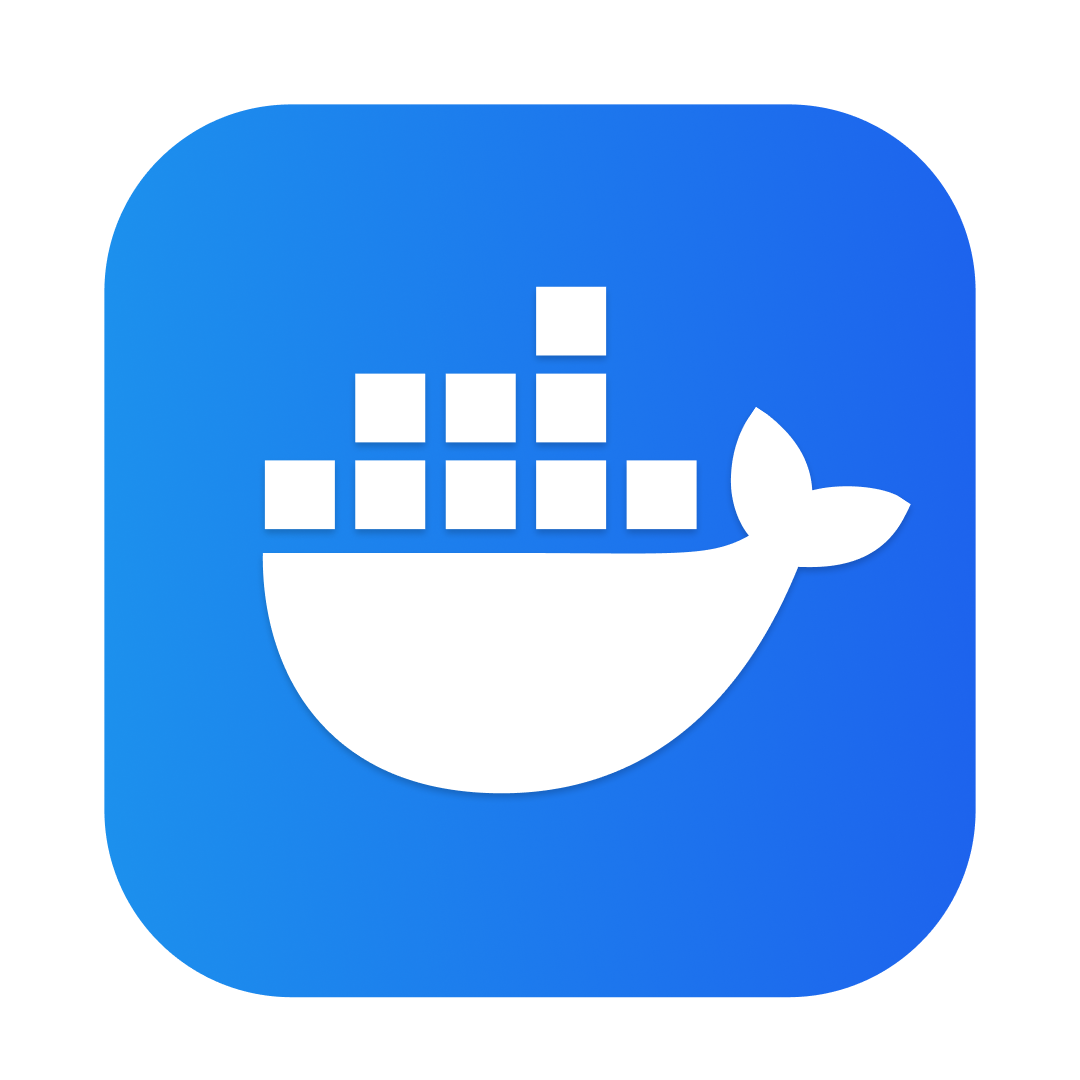
本教程介绍如何在 reComputer 盒子上使用 docker。Docker 是一个开源平台,用于在轻量级、可移植的容器内自动化应用程序的部署、扩展和管理。容器允许开发人员将应用程序及其依赖项打包在一个一致的环境中,确保它们在不同的计算环境中顺利运行。
准备硬件
准备软件
更新系统
sudo date -s "$(wget -qSO- --max-redirect=0 google.com 2>&1 | grep Date: | cut -d' ' -f5-8)Z"
sudo apt update
sudo apt full-upgrade
安装 docker
curl -fsSL https://get.docker.com -o get-docker.sh
sudo sh get-docker.sh
将当前用户添加到 docker 组
sudo usermod -aG docker $USER
reboot
检查 docker 版本
docker --version
结果如下:

使用 docker
创建您的项目
在这里,我们使用 my_app 作为示例来演示 docker 的使用。
mkdir my_app
cd my_app
创建 src 文件夹并创建 main.py
mkdir src && cd src
nano main.py
main.py
from fastapi import FastAPI, Request
from fastapi.responses import HTMLResponse
from fastapi.staticfiles import StaticFiles
from fastapi.templating import Jinja2Templates
import os
app = FastAPI()
# Create directories if they don't exist
os.makedirs("static", exist_ok=True)
os.makedirs("templates", exist_ok=True)
# Mount static files directory
app.mount("/static", StaticFiles(directory="static"), name="static")
# Set up Jinja2 templates
templates = Jinja2Templates(directory="templates")
@app.get("/", response_class=HTMLResponse)
async def read_root(request: Request):
return templates.TemplateResponse("index.html", {"request": request})
@app.get("/items/{item_id}")
async def read_item(item_id: int, q: str = None):
return {"item_id": item_id, "q": q}
创建 static 文件夹
cd .. && mkdir static
cd static
mkdir css && mkdir js
创建 css 文件:
cd css
nano style.css
style.css
body {
font-family: 'Roboto', sans-serif;
margin: 0;
padding: 0;
background: linear-gradient(135deg, #667eea 0%, #764ba2 100%);
min-height: 100vh;
color: #333;
}
.container {
max-width: 800px;
margin: 0 auto;
padding: 20px;
}
header {
text-align: center;
padding: 40px 0;
color: white;
}
header h1 {
font-size: 2.5rem;
margin-bottom: 10px;
}
header p {
font-size: 1.2rem;
font-weight: 300;
}
main {
display: flex;
flex-direction: column;
gap: 20px;
}
.card {
background: white;
border-radius: 10px;
box-shadow: 0 4px 20px rgba(0, 0, 0, 0.1);
padding: 25px;
transition: transform 0.3s ease, box-shadow 0.3s ease;
}
.card:hover {
transform: translateY(-5px);
box-shadow: 0 6px 25px rgba(0, 0, 0, 0.15);
}
.card h2 {
margin-top: 0;
color: #667eea;
display: flex;
align-items: center;
gap: 10px;
}
.card ul {
padding-left: 20px;
}
.card li {
margin-bottom: 10px;
display: flex;
align-items: center;
gap: 10px;
}
.endpoint {
display: flex;
justify-content: space-between;
align-items: center;
background: #f8f9fa;
padding: 15px;
border-radius: 5px;
margin-top: 10px;
}
.endpoint code {
background: #e9ecef;
padding: 5px 10px;
border-radius: 3px;
font-family: 'Courier New', monospace;
}
.button {
background: #667eea;
color: white;
padding: 10px 20px;
border-radius: 5px;
text-decoration: none;
font-weight: bold;
transition: background 0.3s ease;
}
.button:hover {
background: #5a6fd8;
}
footer {
text-align: center;
padding: 30px 0;
color: white;
font-weight: 300;
}
footer p {
margin: 0;
}
footer i {
color: #ff6b6b;
}
然后创建 js 文件:
cd .. && mkdir js
cd js
nano main.js
main.js
// Simple JavaScript to add interactivity to the UI
document.addEventListener('DOMContentLoaded', function() {
// Add a click event listener to the "Try it" button
const tryButton = document.querySelector('.button');
if (tryButton) {
tryButton.addEventListener('click', function(e) {
// Add a simple animation effect
this.style.transform = 'scale(0.95)';
setTimeout(() => {
this.style.transform = '';
}, 100);
});
}
// Add a hover effect to the cards
const cards = document.querySelectorAll('.card');
cards.forEach(card => {
card.addEventListener('mouseenter', function() {
this.style.transform = 'translateY(-5px)';
});
card.addEventListener('mouseleave', function() {
this.style.transform = '';
});
});
});
创建 html 文件
cd ../../
mkdir templates
nano index.html
index.html
<!DOCTYPE html>
<html lang="en">
<head>
<meta charset="UTF-8">
<meta name="viewport" content="width=device-width, initial-scale=1.0">
<title>FastAPI App</title>
<style>
body {
font-family: 'Segoe UI', Tahoma, Geneva, Verdana, sans-serif;
max-width: 800px;
margin: 0 auto;
padding: 20px;
background: linear-gradient(135deg, #667eea 0%, #764ba2 100%);
min-height: 100vh;
color: #333;
}
.container {
background: white;
border-radius: 10px;
padding: 30px;
box-shadow: 0 4px 20px rgba(0, 0, 0, 0.1);
text-align: center;
}
h1 {
color: #667eea;
}
.card {
background: #f8f9fa;
border-radius: 8px;
padding: 20px;
margin: 20px 0;
box-shadow: 0 2px 10px rgba(0, 0, 0, 0.05);
transition: transform 0.3s ease;
}
.endpoint {
display: flex;
justify-content: space-between;
align-items: center;
background: #e9ecef;
padding: 15px;
border-radius: 5px;
margin-top: 10px;
}
code {
background: #dee2e6;
padding: 5px 10px;
border-radius: 3px;
font-family: 'Courier New', monospace;
}
.button {
background: #667eea;
color: white;
padding: 10px 20px;
border-radius: 5px;
text-decoration: none;
font-weight: bold;
transition: all 0.2s ease;
}
.button:hover {
background: #5a6fd8;
transform: scale(1.05);
}
</style>
</head>
<body>
<div class="container">
<h1>FastAPI Application</h1>
<p>A modern, high-performance web application</p>
<div class="card">
<h2>About This App</h2>
<p>This is a simple yet elegant web application built with FastAPI. It demonstrates how to create a beautiful UI with minimal code.</p>
</div>
<div class="card">
<h2>Features</h2>
<ul>
<li>Fast and lightweight</li>
<li>Responsive design</li>
<li>Modern UI components</li>
<li>RESTful API endpoints</li>
</ul>
</div>
<div class="card">
<h2>Try the API</h2>
<p>You can access the API endpoints directly:</p>
<div class="endpoint">
<code>GET /items/{item_id}</code>
<a href="/items/42" class="button">Try it</a>
</div>
</div>
</div>
<script src="/static/js/main.js"></script>
</body>
</html>
创建 Dockerfile
cd ..
nano Dockerfile
Dockerfile
# Use the official Python image as the base image
FROM python:3.9-slim
# Set the working directory in the container
WORKDIR /app
# Copy the requirements file into the container
COPY requirements.txt .
# Install the required packages
RUN pip install --no-cache-dir -r requirements.txt
# Create directories for templates and static files
RUN mkdir -p templates static
# Copy the source code into the container
COPY src/ ./src
# Copy the templates and static files into the container
COPY templates/ ./templates
COPY static/ ./static
# Expose the port that the application will run on
EXPOSE 8000
# Define the command to run the application
CMD ["uvicorn", "src.main:app", "--host", "0.0.0.0", "--port", "8000"]
创建 requirements.txt
nano requirements.txt
requirements.txt
fastapi
uvicorn[standard]
jinja2
项目目录结构如下
tree
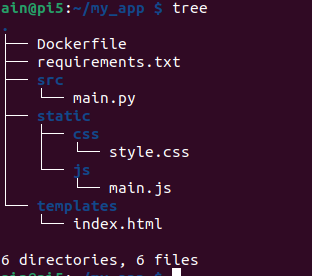
构建和发布镜像
构建镜像
注意:如果您没有 dockerhub 账户,请注册一个账户。
xxx是您的 docker hub 用户名。
docker build -t xxx/fastapi_app_ui:latest .
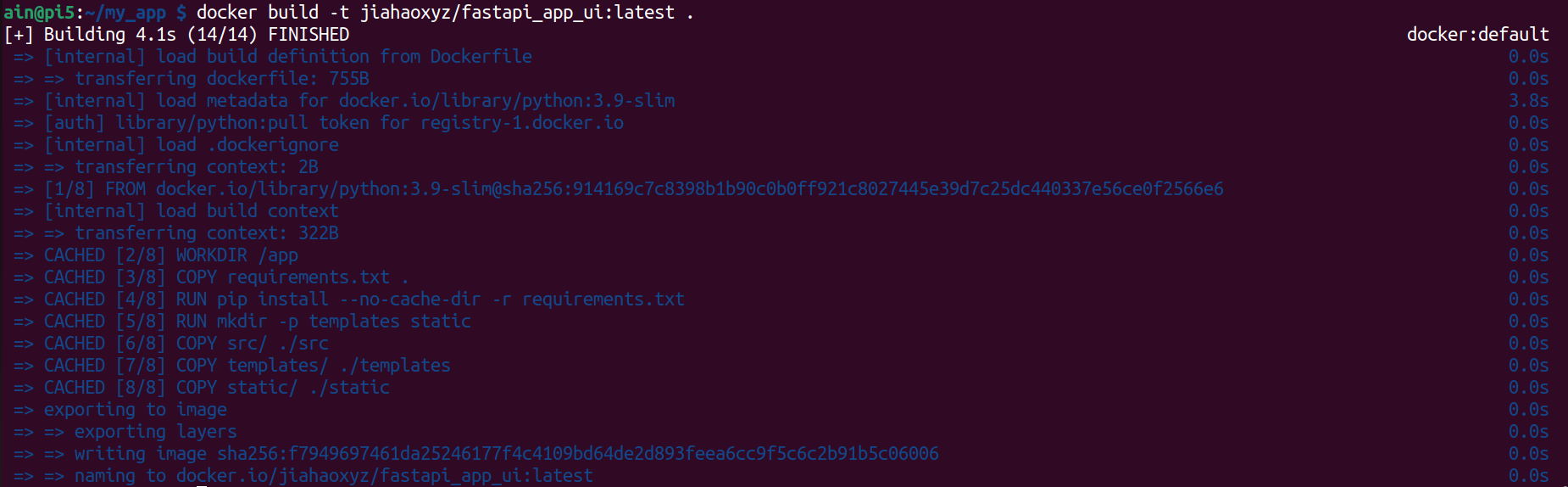
测试镜像
docker image ls -a

docker run -d -p 8000:8000 jiahaoxyz/fastapi_app_ui
结果如下所示:
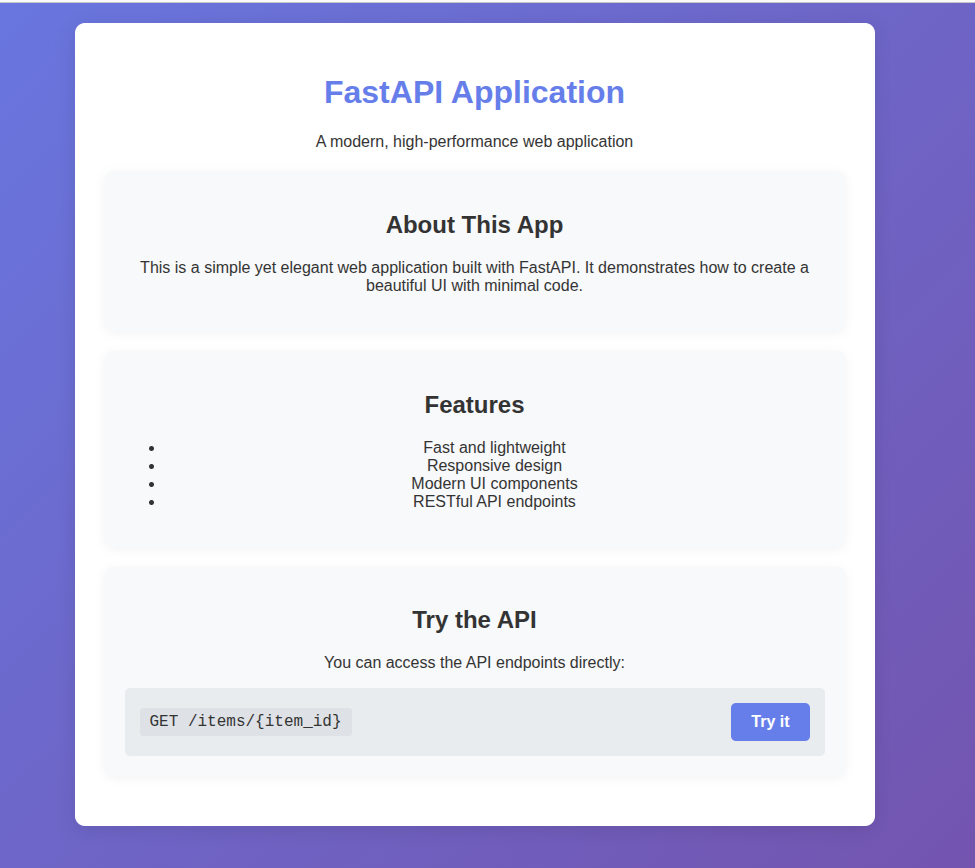
发布镜像
并创建您自己的 token。
注意:
xxx是您自己的 dockerhub 用户名
docker login -u xxx
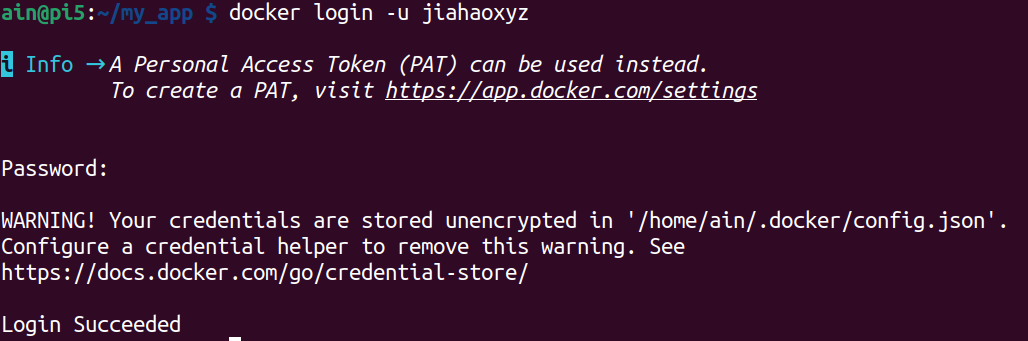
注意:
xxx是您自己的 dockerhub 用户名
docker push xxx/fastapi_app_ui:latest
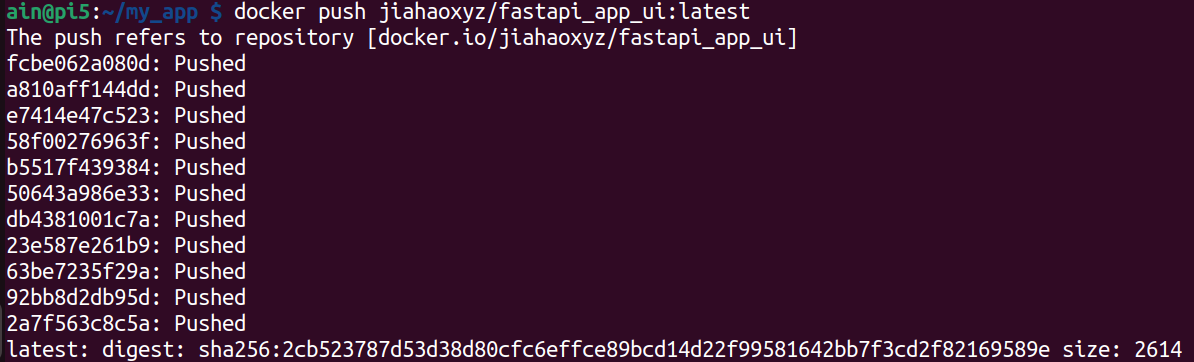
结果
您可以看到使用 Docker 打包的镜像已经上传到 Docker Hub,任何人都可以使用它。
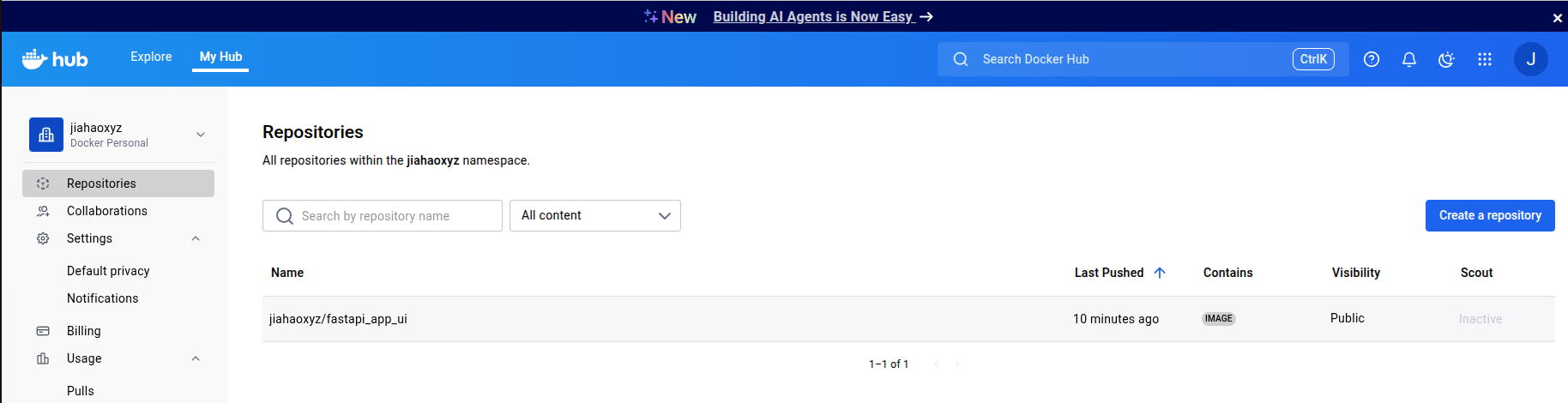
您可以按如下方式使用我的镜像,这里是项目的 github 页面:
docker pull jiahaoxyz/fastapi_app_ui
技术支持与产品讨论
感谢您选择我们的产品!我们在这里为您提供不同的支持,以确保您对我们产品的体验尽可能顺畅。我们提供多种沟通渠道,以满足不同的偏好和需求。




