
Seeed Studio XIAO nRF54L15(Sense) 入门指南
简介
Seeed Studio XIAO nRF54L15 是一款紧凑、高性能的开发板,搭载了前沿的 Nordic nRF54L15 芯片。这款下一代 SoC 集成了超低功耗多协议 2.4 GHz 无线电和包含 128 MHz Arm® Cortex®-M33 处理器和 128 MHz RISC-V 协处理器的 MCU。它提供高达 1.5 MB NVM 和 256 KB RAM 的可扩展内存,以及内部超低功耗设计,显著延长电池寿命。其强大的无线电支持 Bluetooth® 6.0(包括信道探测)、Matter、Thread、Zigbee,以及高达 4 Mbps 的高吞吐量 2.4 GHz 专有模式。该开发板包含全面的外设集、集成的 128 MHz RISC-V 协处理器,以及先进的安全功能,如 TrustZone® 隔离和加密引擎保护。凭借内置锂离子电池管理,XIAO nRF54L15 非常适合紧凑、安全且节能的物联网解决方案,如智能可穿戴设备、工业传感器和先进的人机界面。
规格参数
| 项目 | XIAO nRF54L15 | XIAO nRF54L15 Sense |
|---|---|---|
| MCU | Arm Cortex-M33 128 MHz RISC-V 协处理器 128 MHz FLPR | Arm Cortex-M33 128 MHz RISC-V 协处理器 128 MHz FLPR |
| 无线连接 | Bluetooth LE 6.0(包括信道探测) | Bluetooth LE 6.0(包括信道探测) |
| 内存 | NVM 1.5 MB + RAM256 KB | NVM 1.5 MB + RAM256 KB |
| 内置传感器 | 无 | 6 轴 IMU(LSM6DS3TR-C) 麦克风 (MSM261DGT006) |
| 发射功率 | +8 dBm | +8 dBm |
| 接收灵敏度 | -96 dBm | -96 dBm |
| 重点外设 | 14 位 ADC,全局 RTC | 14 位 ADC,全局 RTC |
| 电源 | USB Type-C 接口供电 | USB Type-C 接口供电 |
| 工作温度 | -40 到 105°C | -40 到 105°C |
| 供电电压范围 | 3.7 到 5 V | 3.7 到 5 V |
| ESB 和 2.4 GHz 专有协议 | 高达 4 Mbps | 高达 4 Mbps |
| 篡改检测器 | 是 | 是 |
| 蓝牙信道探测 | 是 | 是 |
特性
- 强大的 CPU:128 MHz Arm® Cortex®-M33 处理器,支持 DSP 指令和 FPU 浮点运算,32 位 RISC 架构,集成 128 MHz RISC-V 协处理器。
- 超低功耗:专为卓越的超低功耗设计,显著延长电池寿命,包含先进的电源管理。
- 多模式无线传输:集成 2.4 GHz 多协议无线收发器,支持低功耗蓝牙(包括信道探测)、802.15.4-2020、Matter、Thread、Zigbee 和 2.4 GHz 专有模式(高达 4 Mbps)。
- 强大的安全性:先进的安全功能,包括 TrustZone® 隔离、篡改检测和加密引擎侧的信道泄漏保护。
- 丰富的片上资源:可扩展的内存配置,高达 1.5 MB NVM 和 256 KB RAM,提供充足的存储空间。
- 丰富的接口:全面的外设集,包括新的全局 RTC(在系统关闭模式下可用)、14 位 ADC 和高速串行接口。内置锂电池管理。
硬件概述
- XIAO nRF54L15
- XIAO nRF54L15 Sense
| XIAO nRF54L15 正面示意图 |
|---|
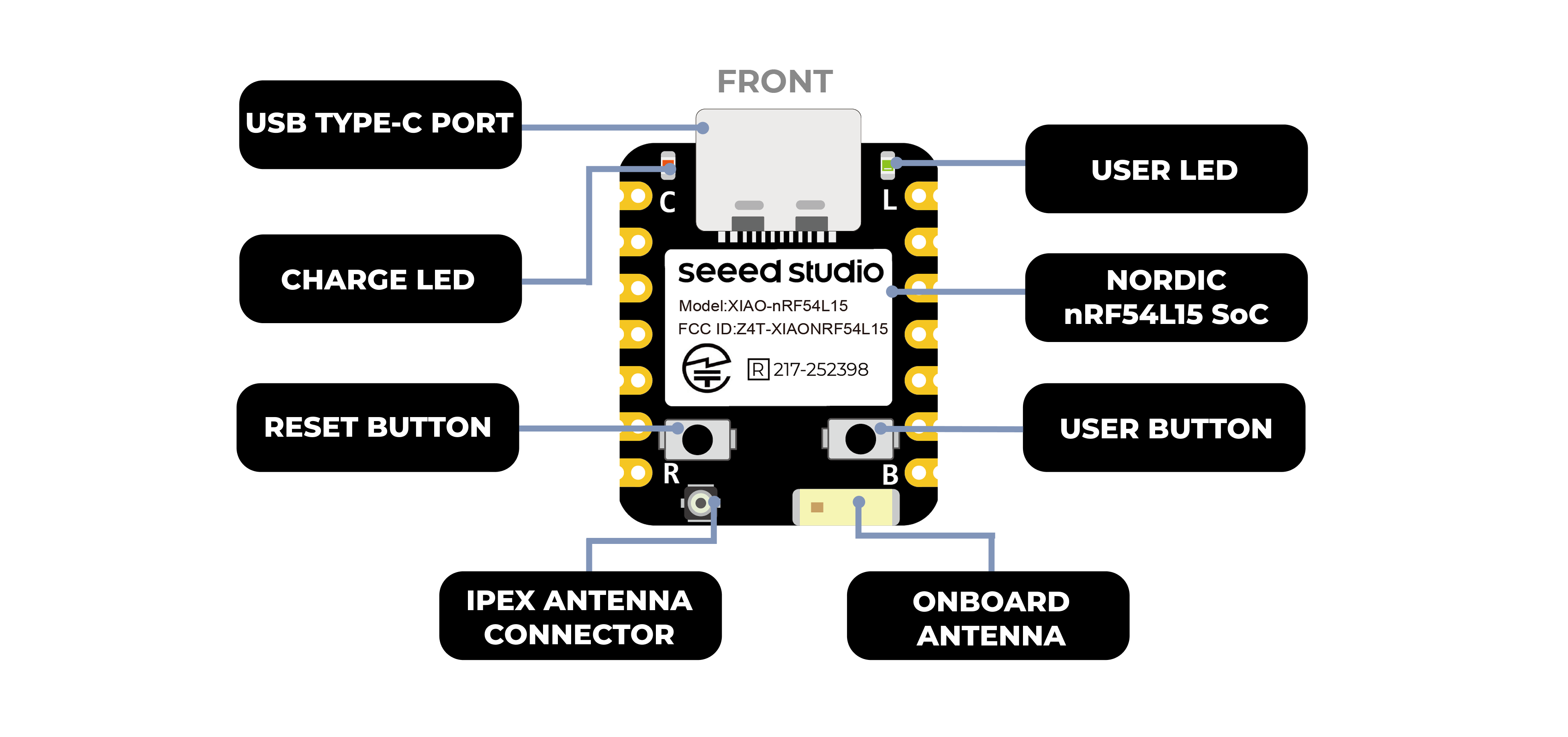 |
| XIAO nRF54L15 背面示意图 |
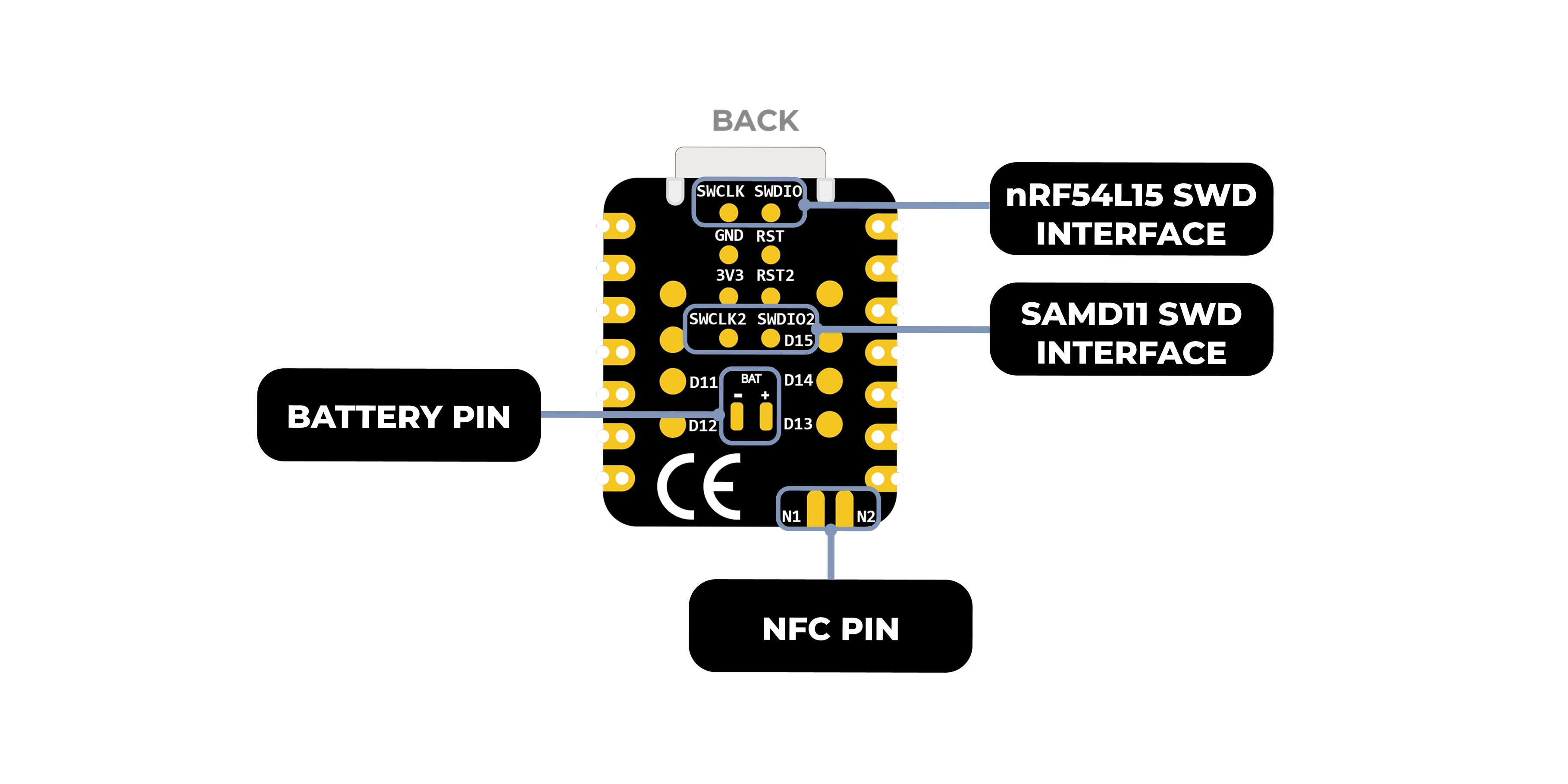 |
| XIAO nRF54L15 引脚列表 |
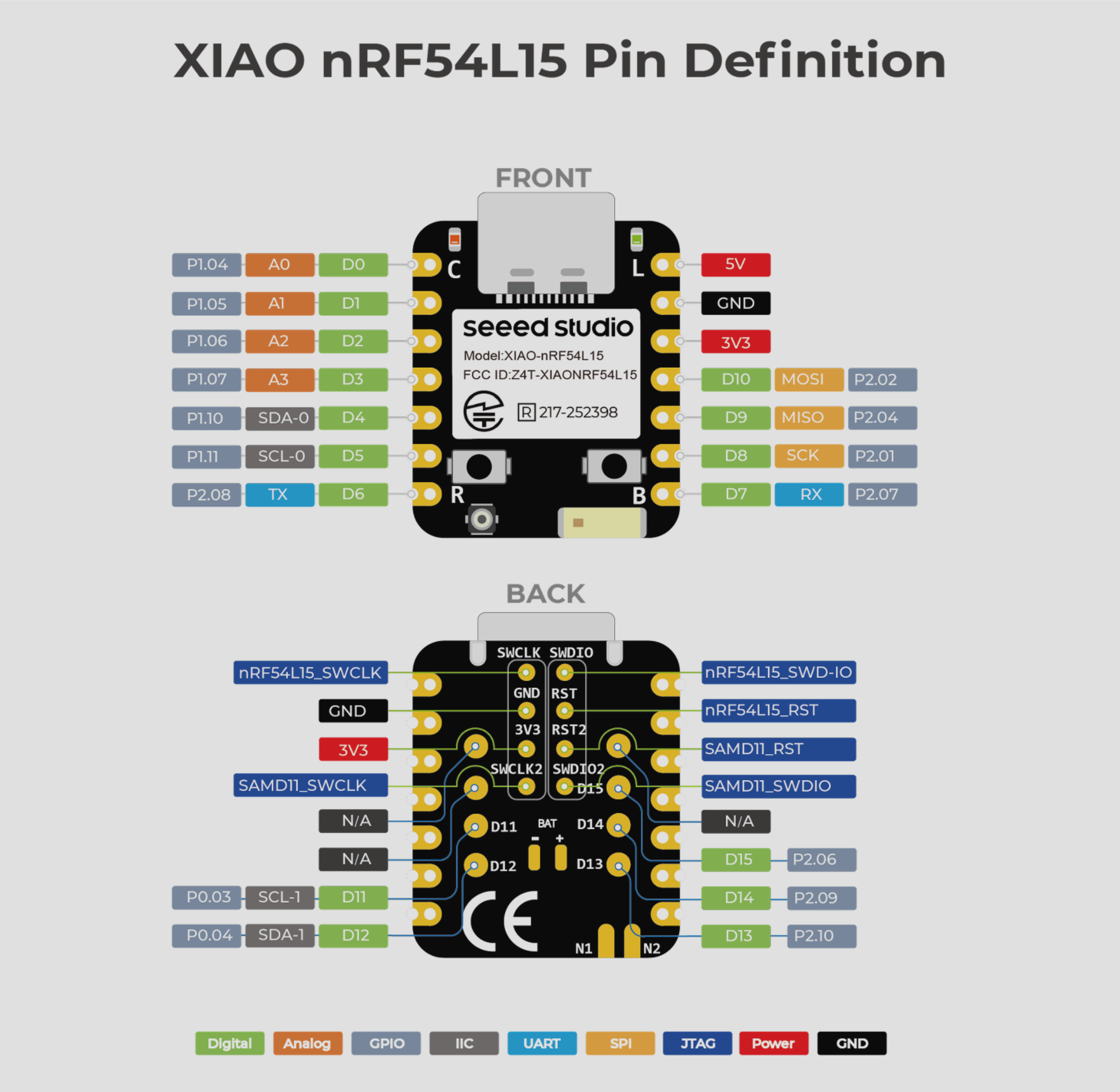 |
| XIAO nRF54L15 Sense 正面示意图 |
|---|
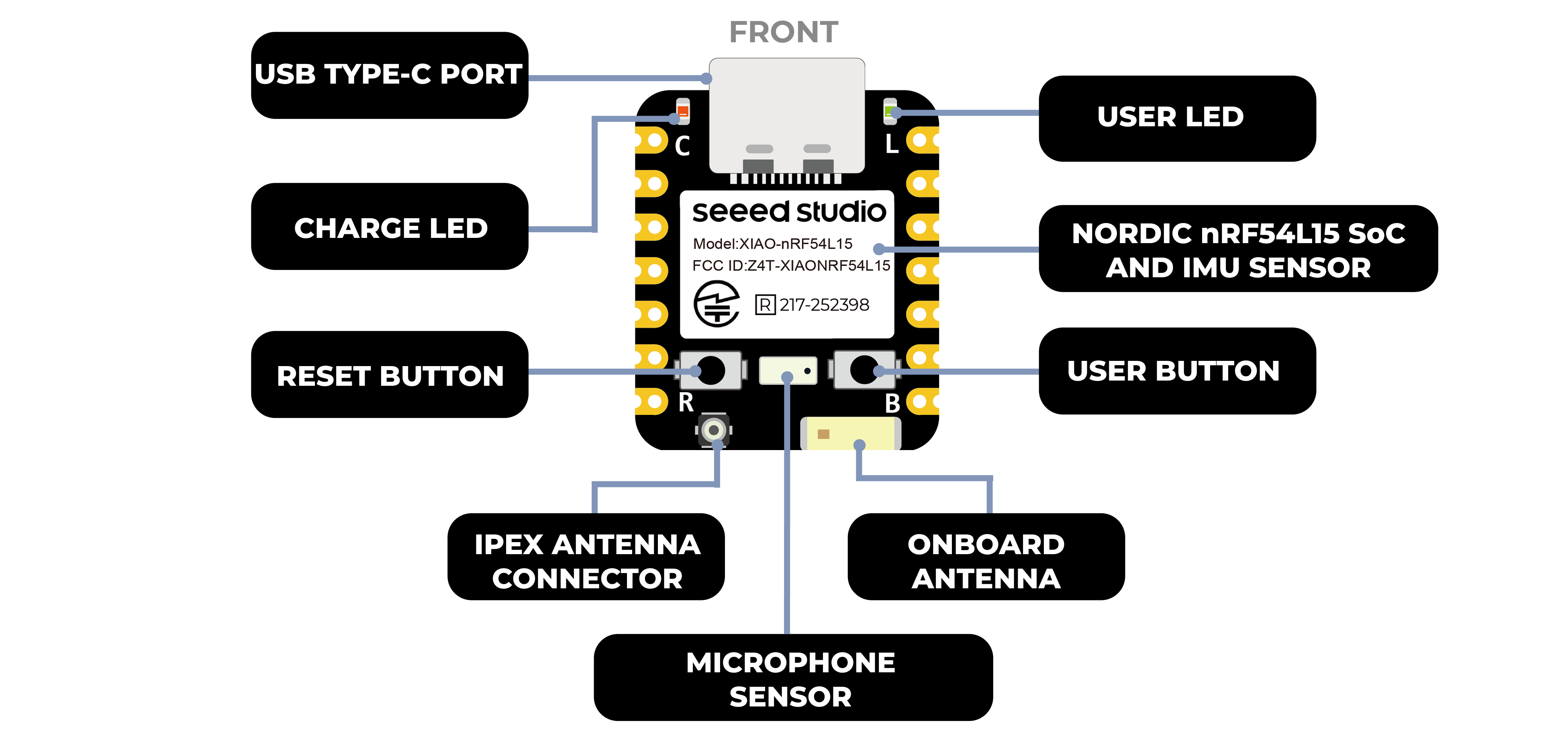 |
| XIAO nRF54L15 Sense 背面示意图 |
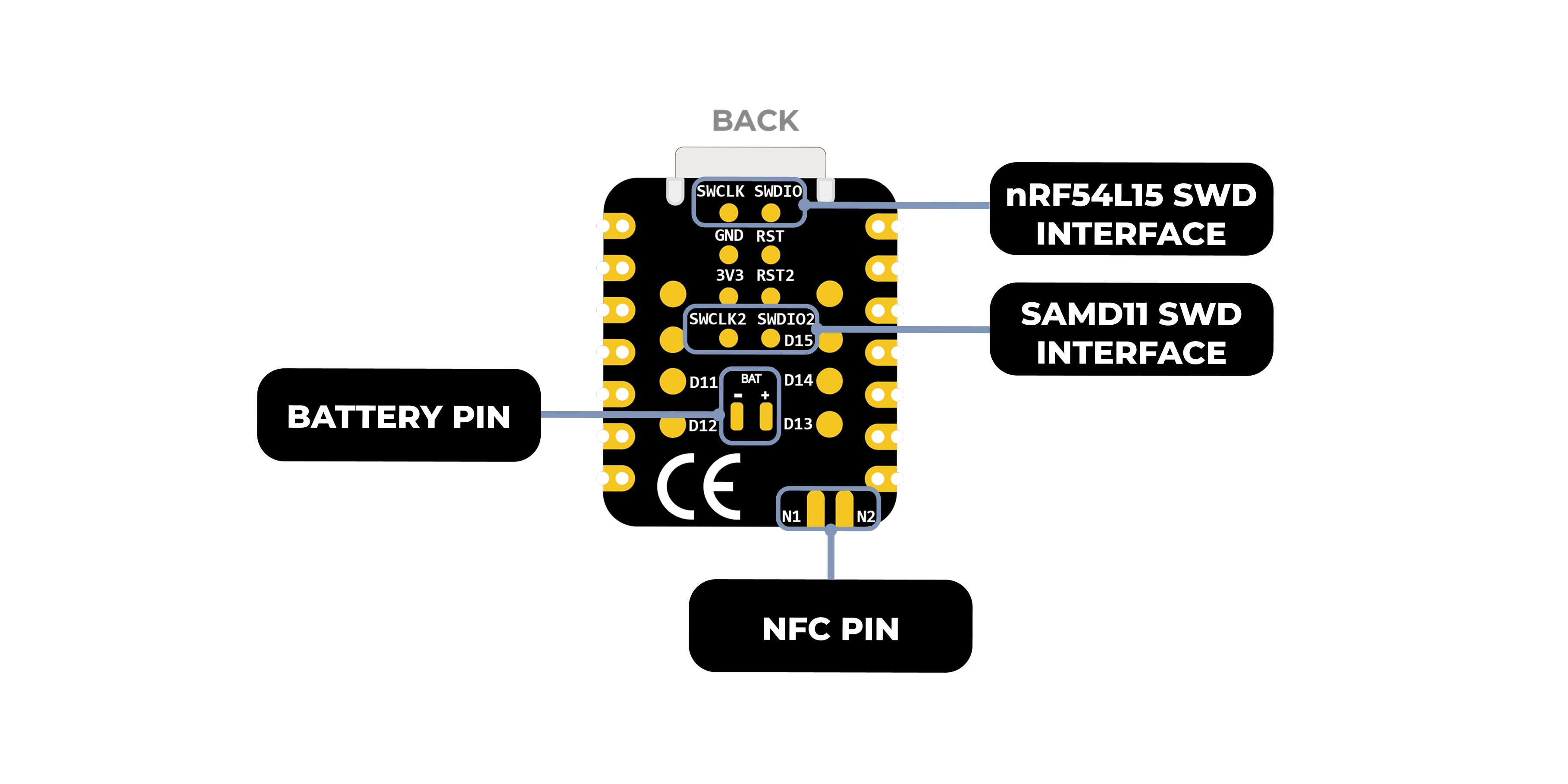 |
| XIAO nRF54L15 Sense 引脚列表 |
 |
nRFConnect SDK 使用
nRF Connect SDK (NCS) 是 Nordic Semiconductor 提供的可扩展、统一的软件开发套件,专门为基于 Nordic nRF52、nRF53、nRF54、nRF70 和 nRF91 系列的无线设备构建低功耗无线应用而设计。
NCS 提供了丰富的现成示例应用程序、协议栈、库和硬件驱动程序生态系统,旨在简化开发过程并加快产品上市时间。其模块化和可配置的特性为开发者提供了灵活性,既可以为内存受限的设备构建尺寸优化的软件,也可以为更高级和复杂的应用程序构建强大的功能。NCS 是一个托管在 GitHub 上的开源项目,为 Visual Studio Code 等集成开发环境提供出色的支持。
在 VSCode 中使用 nRF Connect SDK
提前安装 nRF Connect SDK 知识
本文档详细介绍了如何在 Windows 11 计算机上安装 nRF Connect SDK 开发环境。以下是需要安装的工具概述
-
安装 VS Studio Code
-
nRF Command Line Tools
-
nRF Connect for Desktop
-
Git
-
Ninja
ninja --version
- CMake
cmake --version
- Zephyr SDK
west --version
- nRF Connect SDK
- VSCode nRF Connect 插件
如果您已在计算机上预安装了该工具,可以通过以下命令检查工具的版本号
VScode 配置开发板并构建烧录文件
打开 VS Code 并在插件中心搜索 nRF Connect for VS Code Extension Pack。此插件包将自动安装 nRF Connect 所需的其他 VS Code 插件。
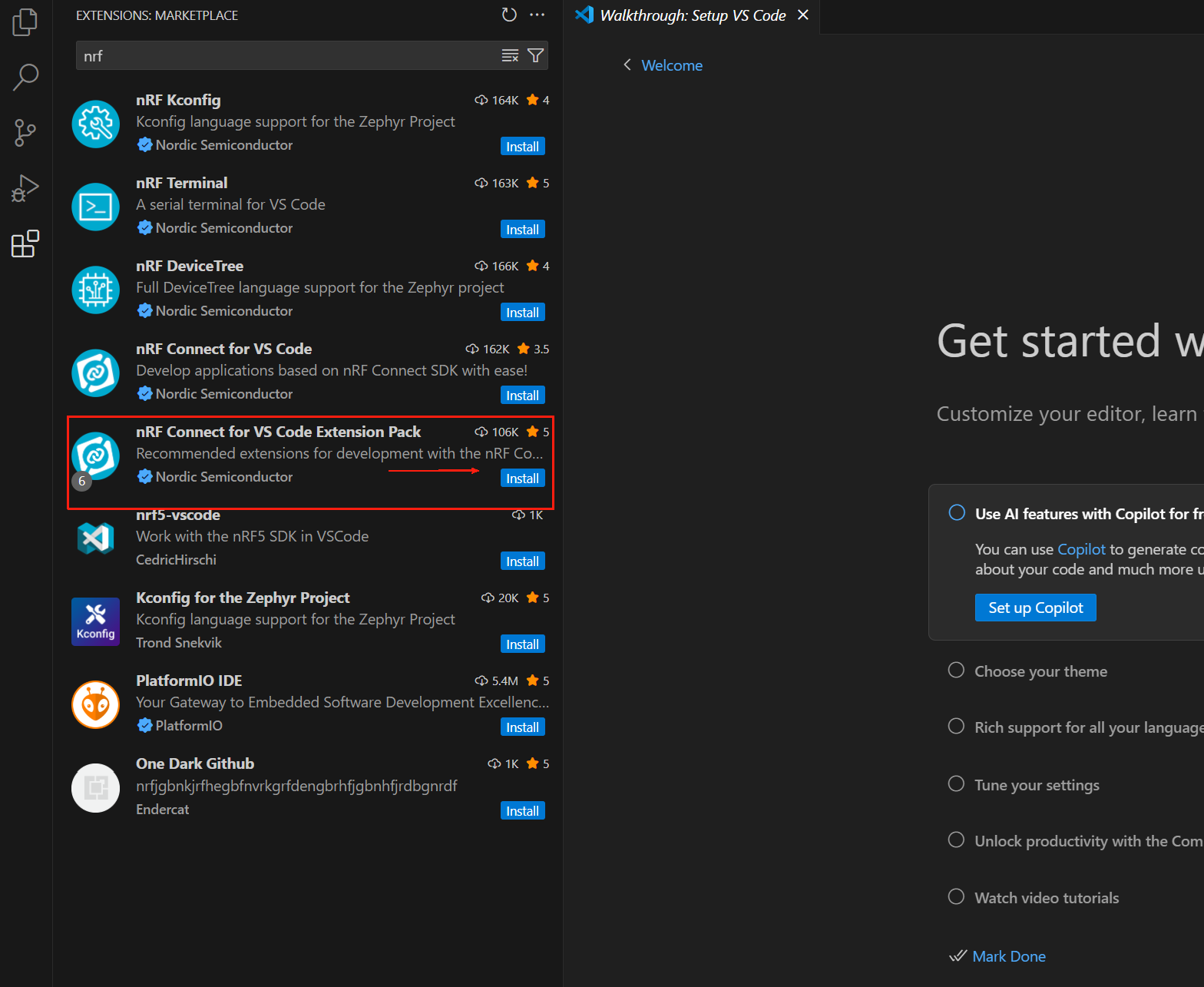
nRF Connect for VS Code 扩展使开发者能够利用流行的 Visual Studio Code 集成开发环境(VS Code IDE)来开发、构建、调试和部署基于 Nordic nRF Connect SDK(软件开发工具包)的嵌入式应用程序。该扩展包含有用的开发工具,如编译器接口、链接器、完整的构建系统、支持 RTOS 的调试器、与 nRF Connect SDK 的无缝接口、设备树可视化编辑器和集成串行终端。
VS Code 的 nRF Connect 扩展包包含以下组件:
- nRF Connect for VS Code:主扩展包含构建系统与 nRF Connect SDK 之间的接口,以及管理 nRF Connect SDK 版本和工具链的接口。
- nRF DeviceTree:提供设备树语言支持和设备树可视化编辑器。
- nRF Kconfig:提供 Kconfig 语言支持。
- nRF Terminal:串行和 RTT 终端。
- Microsoft C/C++:为 C/C++ 添加语言支持,包括 IntelliSense 功能。
- CMake:CMake 语言支持。
- GNU Linker Mapping Files:支持链接器映射文件。 我们可以通过扩展下载任何首选版本的 nRF Connect SDK 及其工具链。完整的 nRF Connect for VS Code 文档可在 https://docs.nordicsemi.com/bundle/nrf-connect-vscode/page/index.html 获取。
安装工具链
工具链是一组协同工作来构建 nRF Connect SDK 应用程序的工具,包括汇编器、编译器、链接器和 CMake 组件。 第一次打开 nRF Connect for VS Code 时,系统会提示您安装工具链。如果扩展在您的计算机上未检测到任何已安装的工具链,通常会发生这种情况。 点击 Install Toolchain,将列出可以下载并安装到您计算机上的工具链版本列表。选择与您计划使用的 nRF Connect SDK 版本匹配的工具链版本。我们始终建议使用 nRF Connect SDK 的最新标记版本。
默认情况下,nRF Connect for VS Code 仅显示工具链的 Released 选项卡(即稳定版本)。如果您正在评估新功能并希望使用 Preview 选项卡或其他类型的选项卡(例如 Customer Sampling -cs),请点击 "Show all toolchain versions",如下所示:
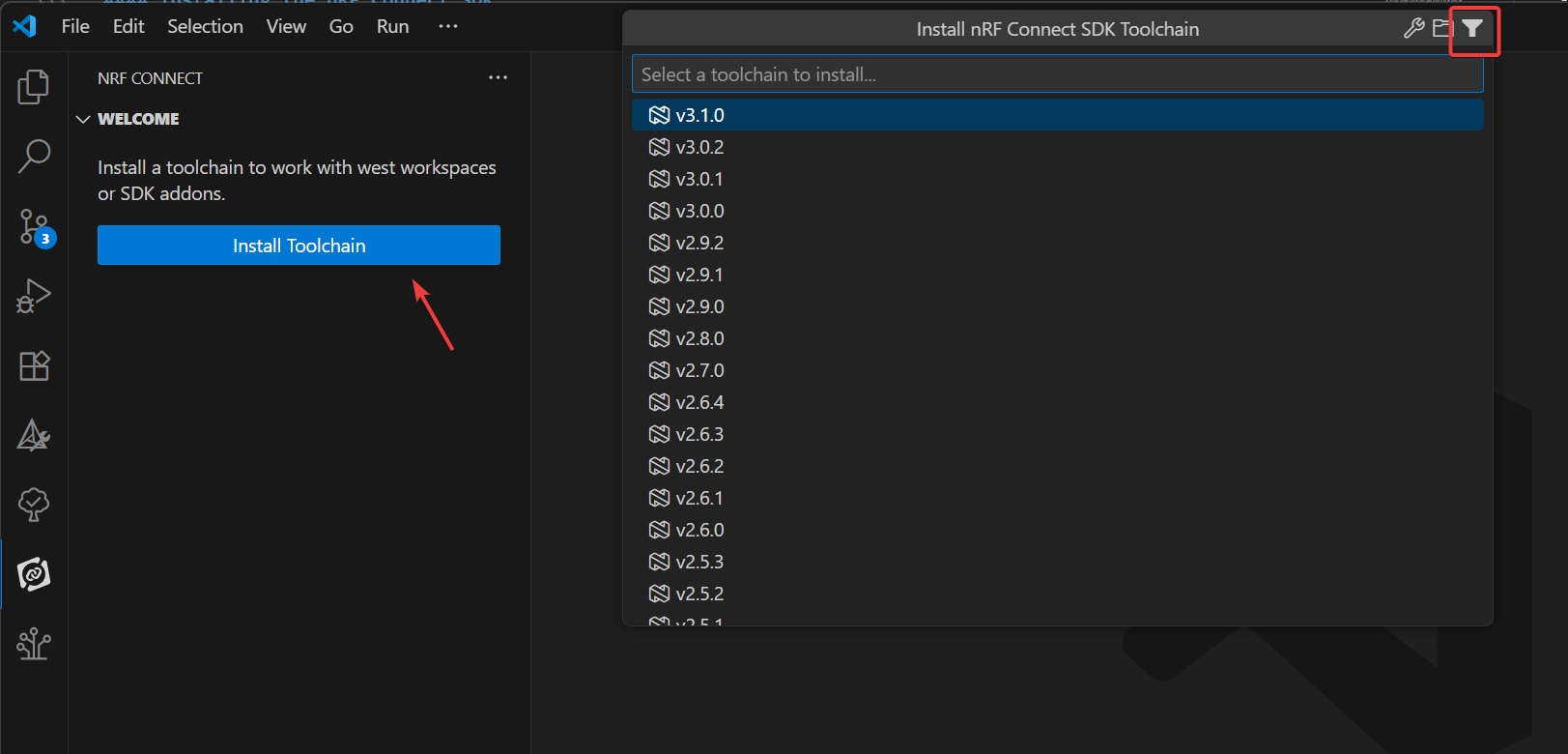
这里的 ToolChain 是 3.0.1 或以上版本
安装 nRF Connect SDK
在 VS Code 的 nRF Connect 扩展中,点击 Manage SDK。从 Manage SDK 菜单中,我们可以安装或卸载 nRF Connect SDK 版本。由于这是我们第一次使用该扩展,界面将仅显示两个选项。
点击 Install SDK 将列出所有可以下载并本地安装的可用 nRF Connect SDK 版本。选择您项目开发所需的 nRF Connect SDK 版本。
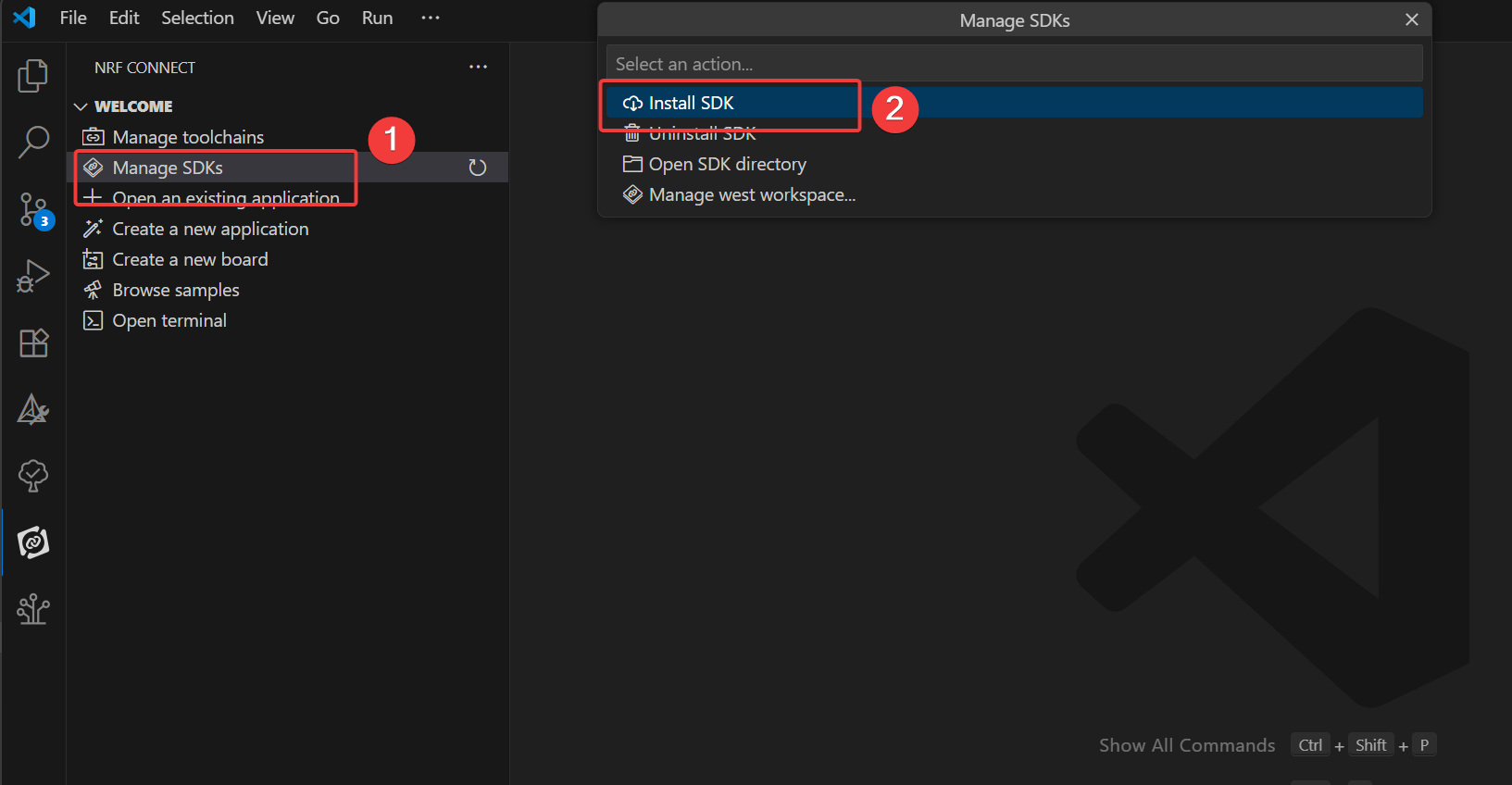
如果您已在 VS Code 中打开了 SDK 文件夹,您将看到 Manage west workspace 而不是 Manage SDK 菜单选项。要解决此问题,请在 VS Code 中打开另一个窗口或文件夹。
这里的 nRF Connect SDK 是 3.0.1 或以上版本
如果您没有看到这些选项中的任何一个,请确保您已安装最新版本的 nRF Connect for VS Code 扩展包。 需要注意的是,nRF Connect SDK 是独立于 IDE 的,这意味着您可以选择使用任何 IDE 或完全不使用 IDE。nRF Connect SDK 可通过 https://www.nordicsemi.com/Products/Development-tools/nRF-Util (nrfutil) 命令行界面 (CLI) 下载和安装 nRF Connect。但是,我们强烈建议将我们的 nRF Connect for VS Code 扩展与 VS Code 一起使用,因为它不仅集成了便捷的图形用户界面 (GUI) 和高效的命令行界面 (CLI),还包含许多将大大简化固件开发的功能。配置其他 IDE 以与 nRF Connect SDK 配合使用需要额外的手动步骤,超出了本课程的范围。
创建用户程序
在本练习中,我们将基于 blinky 示例编写一个简单的应用程序来控制开发板上的闪烁 LED。这同样适用于所有支持的 NordicSemiconductor 开发板(nRF54、nRF53、nRF52、nRF70 或 nRF91 系列)。目标是确保构建和烧录示例所需的所有工具都已正确设置。重点是学习如何使用 "Copy Example" 模板创建应用程序、构建它并将其烧录到 Nordic 芯片开发板!
- 在 VS Code 中,点击 nRF Connect 扩展图标。在 Welcome 视图中,点击 Create New Application。
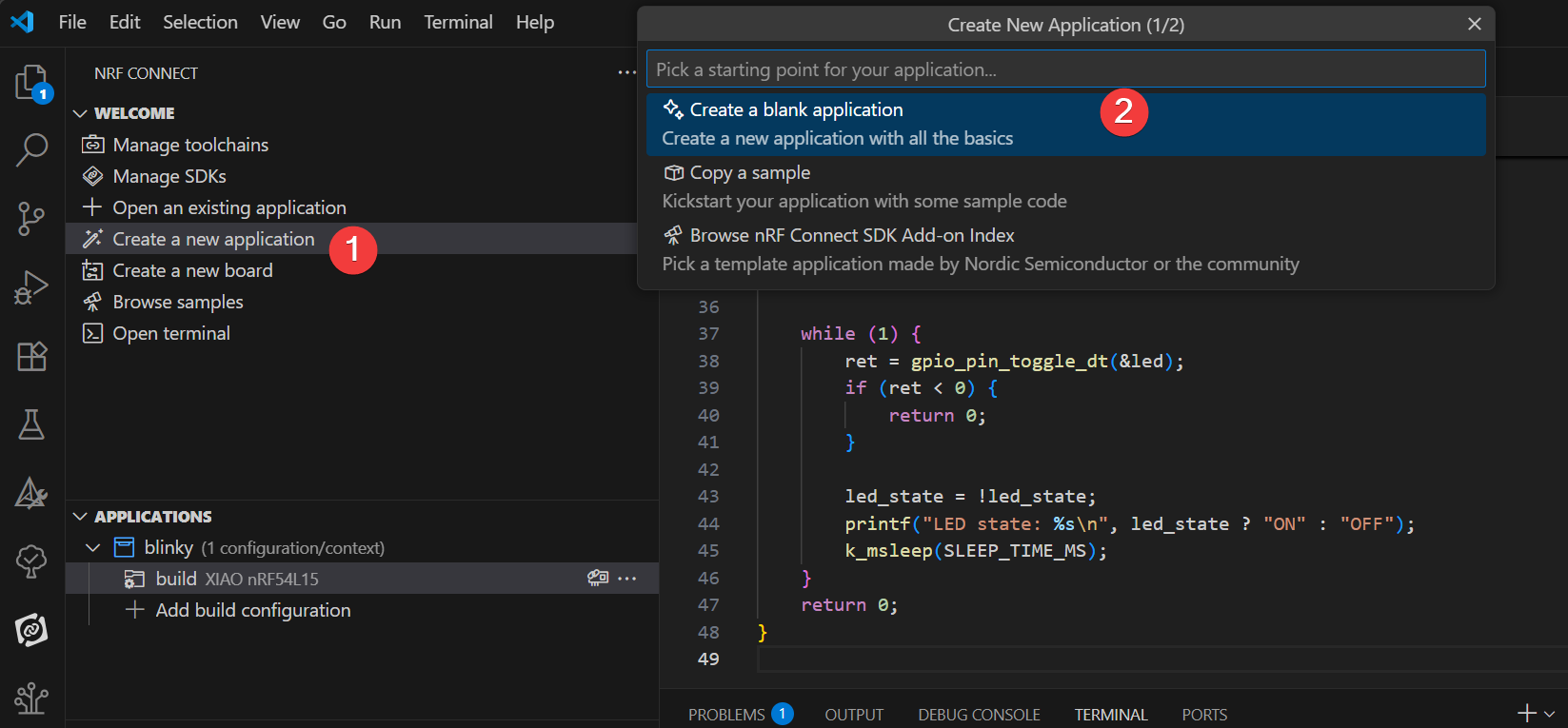
- 在搜索栏中输入 blinky 并选择第二个 Blinky 示例(路径 zephyr/samples/basic/blinky),如下所示。
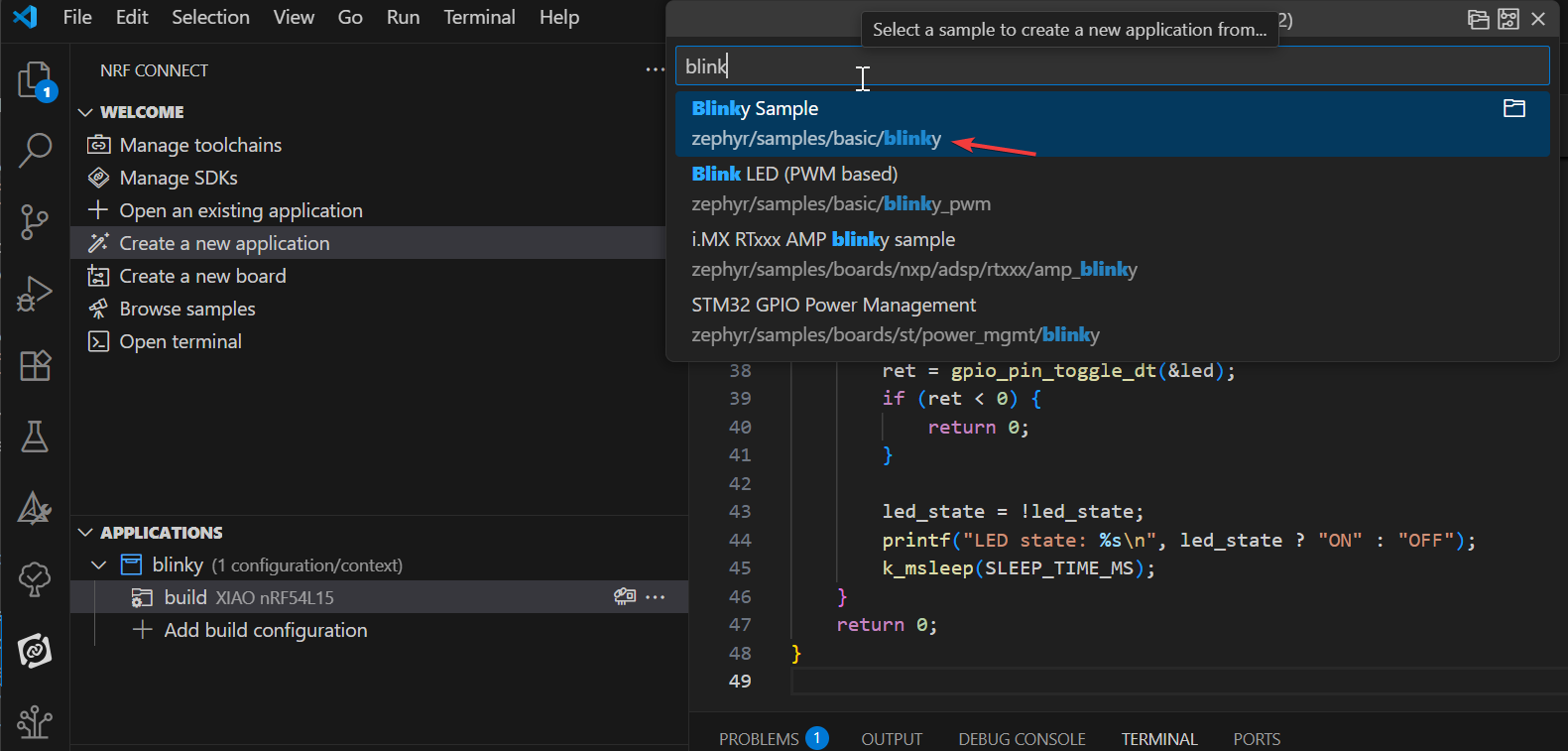
Blinky 示例将使开发板上的 LED1 持续闪烁。 我们的第一个应用程序将基于 Blinky 示例。Blinky 示例源自 nRF Connect SDK 中的 Zephyr 模块,因此您将在示例路径中看到 zephyr 名称:zephyr\samples\basic\blinky。
添加 XIAO nRF54L15 开发板
首先,从 GitHub 链接克隆仓库 git clone https://github.com/Seeed-Studio/platform-seeedboards.git 到您首选的本地文件夹。克隆完成后,导航到 platform-seeedboards/zephyr/ 目录。记住这个 zephyr 文件夹路径;
要在 VS Code 中为 nRF Connect 配置您的开发板,您可以按照以下步骤操作:
-
打开 VS Code 并转到 Settings。
-
在搜索框中输入 nRF Connect。
-
找到 Board Roots 设置项并在 settings.json 中点击 Edit。
-
将下载的 XIAO nRF54L15 板文件的
zephyr路径添加到 boardRoots 数组中。
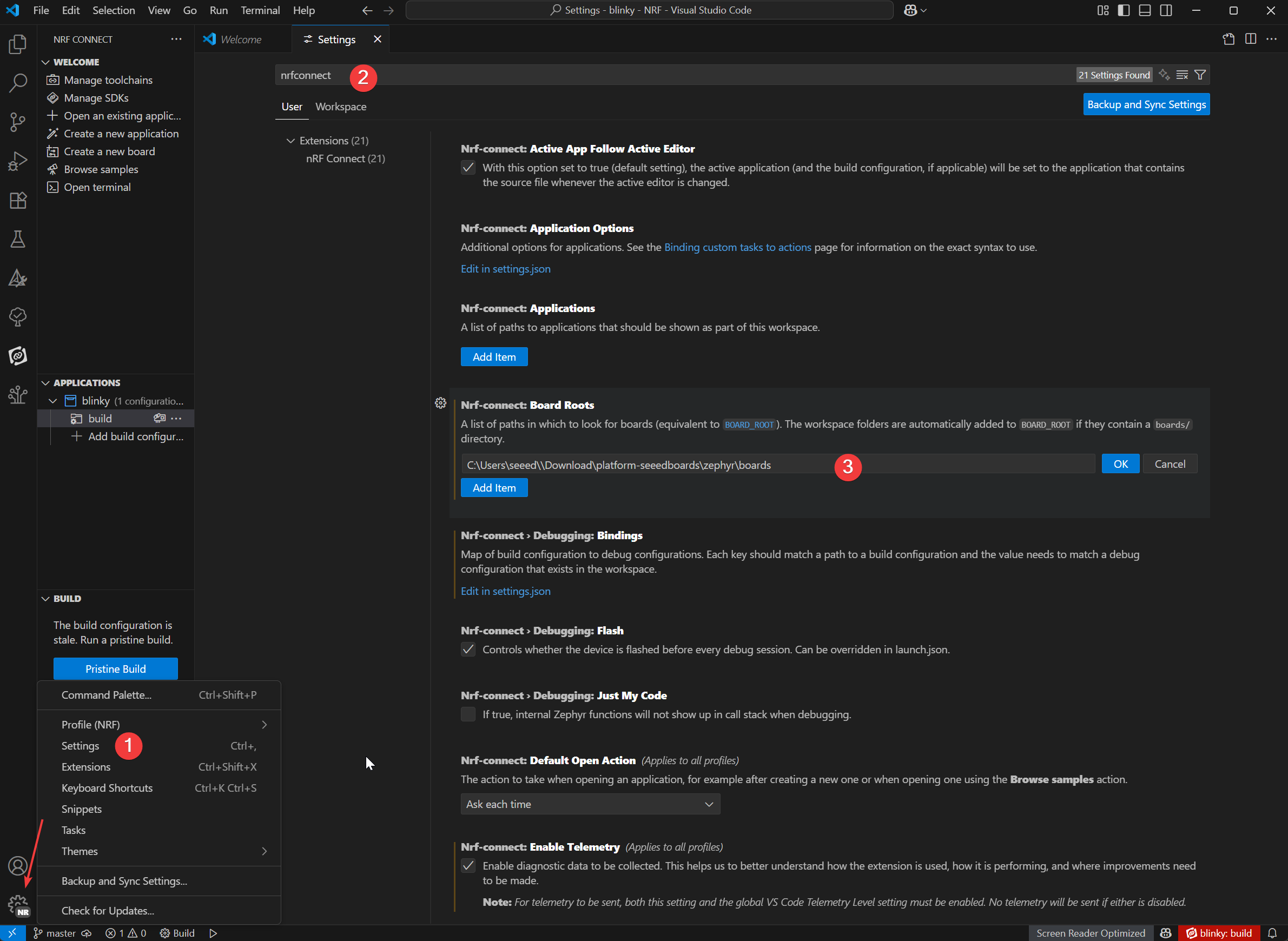
-
在应用视图中,点击应用名称下方的 Add Build Configuration。
-
我们可以在 Board target 中选择 XIAO nRF54L15 的型号,在 Base configuration files 中选择默认的 prj.config 文件,最后点击
Generate and Build来构建文件。
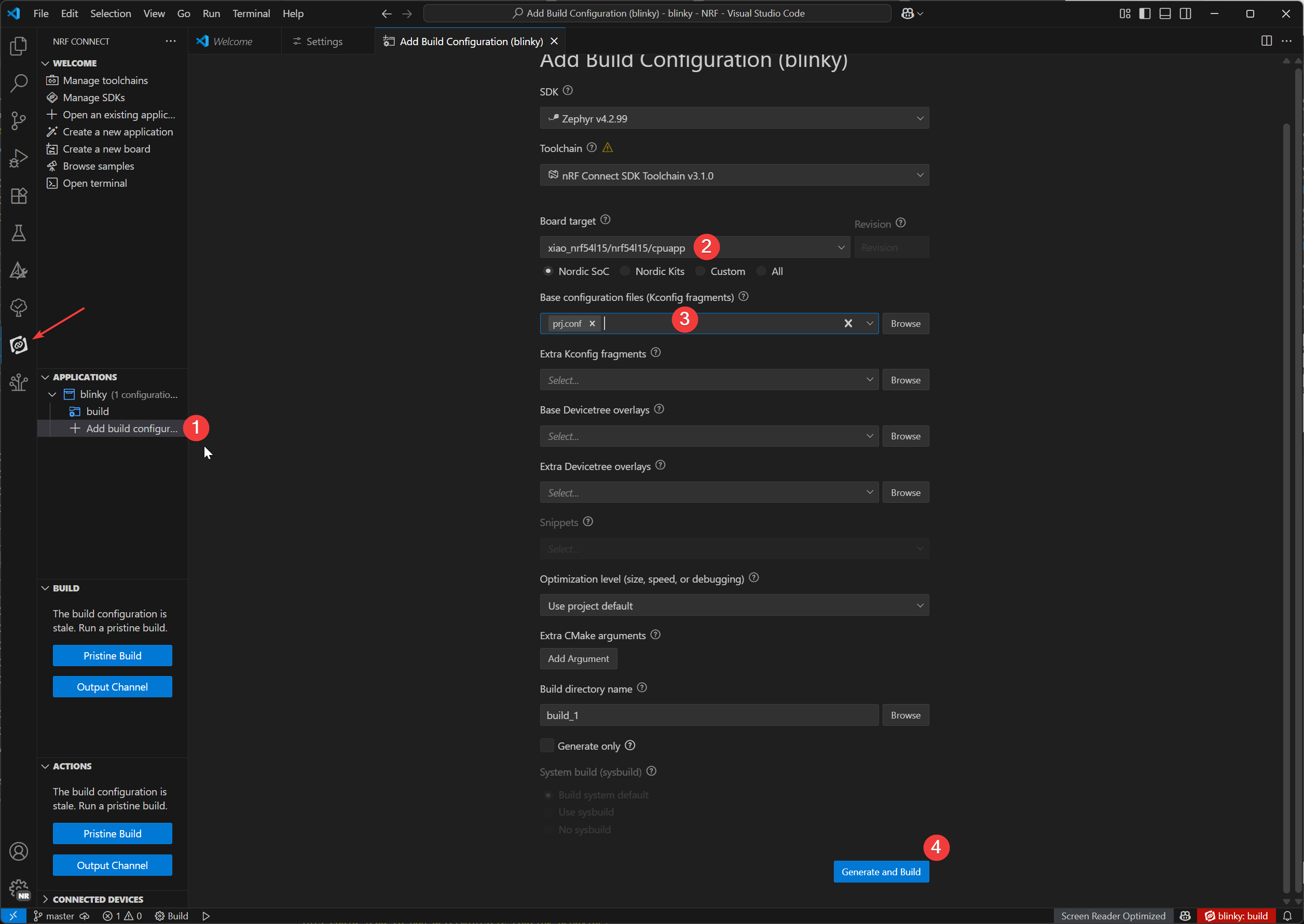
下载烧录插件
- Window
- Mac OS
附加插件:
在 Windows 上,我们将使用 Chocolatey 包管理器来安装 OpenOCD。
1.打开 PowerShell(以管理员身份运行):
- 在 Windows 搜索栏中,输入 "PowerShell"。
- 右键点击 "Windows PowerShell" 并选择 "Run as administrator"。
2.检查 PowerShell 执行策略:
- 输入
Get-ExecutionPolicy并按 Enter。 - 输入
Get-ExecutionPolicy -List并按 Enter。
3.安装 Chocolatey:
- 粘贴并运行以下命令:
Set-ExecutionPolicy Bypass -Scope Process -Force; [System.Net.ServicePointManager]::SecurityProtocol = [System.Net.ServicePointManager]::SecurityProtocol -bor 3072; iex ((New-Object System.Net.WebClient).DownloadString('https://community.chocolatey.org/install.ps1'))
此命令会绕过当前 PowerShell 会话的执行策略并安装 Chocolatey。安装完成后,关闭并重新打开 PowerShell 窗口(仍需以管理员身份运行)。
4.安装 OpenOCD:
- 在新的 PowerShell 窗口中(以管理员身份),输入:
choco install openocd
5.验证 OpenOCD 安装:
-
输入
Get-Command openocd并按 Enter。 -
如果安装成功,此命令将显示 openocd.exe 的路径。
附加插件:
在 macOS 上,我们将使用 Homebrew 包管理器来安装必要的工具。
1.安装 Homebrew(如果尚未安装):
-
打开 Terminal.app。
-
运行以下命令:
/bin/bash -c "$(curl -fsSL https://raw.githubusercontent.com/Homebrew/install/HEAD/install.sh)"
- 按照屏幕提示操作;您可能需要输入 macOS 用户密码。安装完成后,运行终端提示的命令将 Homebrew 添加到您的 PATH 环境变量中
(例如,eval "$(/opt/homebrew/bin/brew shellenv)")。然后关闭并重新打开终端。
2.安装 Ccache:
在终端中,输入:
brew install ccache
3.安装 OpenOCD:
在终端中,输入:
brew install openocd
4.验证 OpenOCD 安装:
-
输入
which openocd并按 Enter。 -
如果安装成功,此命令将显示
openocd可执行文件的路径。
West Flash 烧录程序
-
打开 nRF 终端
-
只需输入
west flash命令,要烧录您的设备,只需输入 west flash 命令。红色高亮的路径表示您编译的 .elf 文件的位置。您可以使用相同的路径找到对应的 .hex 文件,该文件适用于使用 J-Link 调试器进行编程。
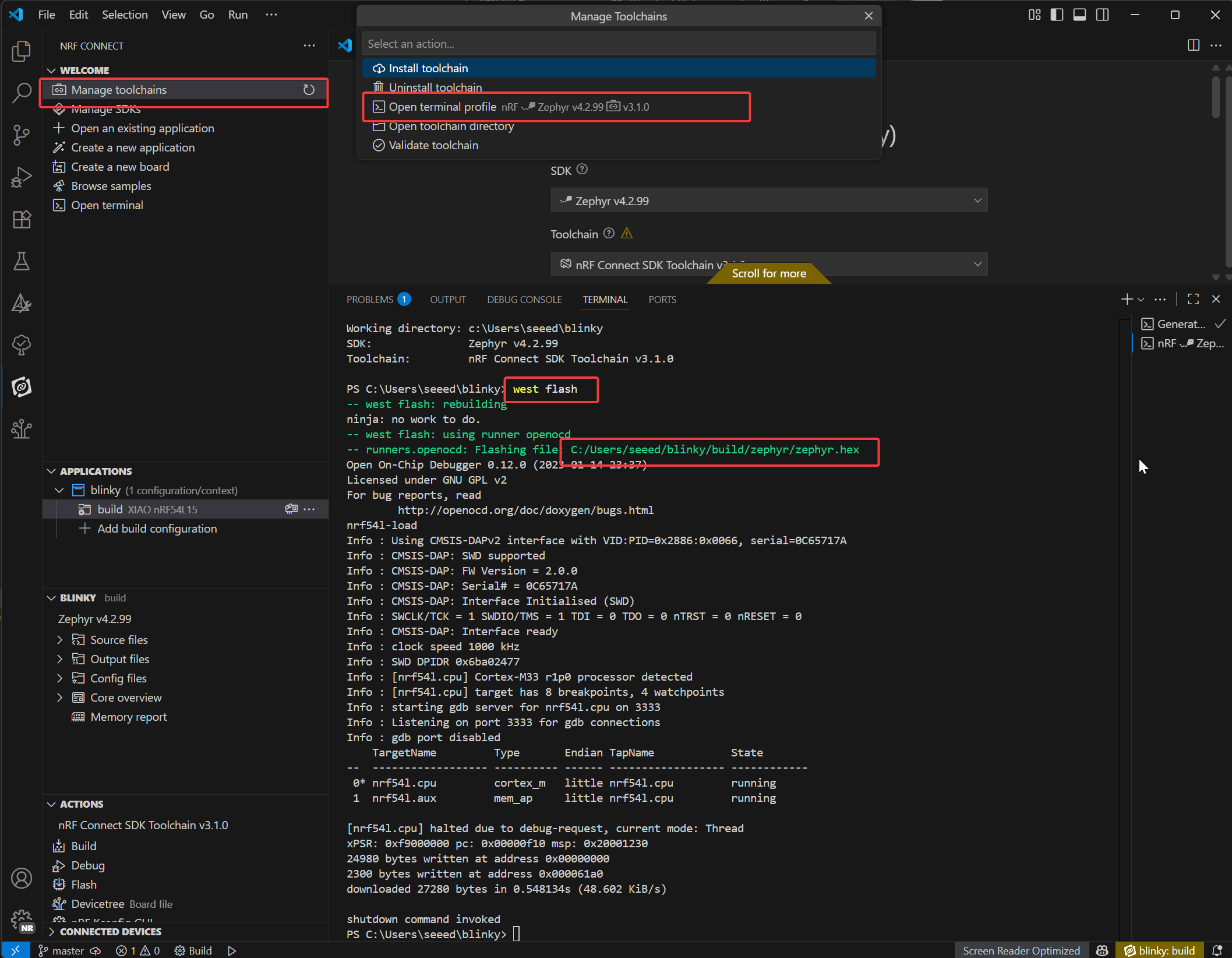
如果出现 west flash 错误,说明与 VS Code 中的 CMake 插件存在冲突,您需要移除 CMake 插件。

当我们成功在 Seeed Studio XIAO nRF54L15 Sense 中烧录程序后,您可以看到板子上方的用户指示灯不停地闪烁绿光,如果您的手上也有相同的渲染效果,说明您已经成功了!🎊

Blinky 程序解释
/*
* Copyright (c) 2016 Intel Corporation
*
* SPDX-License-Identifier: Apache-2.0
*/
#include <stdio.h>
#include <zephyr/kernel.h>
#include <zephyr/drivers/gpio.h>
/* 1000 msec = 1 sec */
#define SLEEP_TIME_MS 1000
/* The devicetree node identifier for the "led0" alias. */
#define LED0_NODE DT_ALIAS(led0)
/*
* A build error on this line means your board is unsupported.
* See the sample documentation for information on how to fix this.
*/
static const struct gpio_dt_spec led = GPIO_DT_SPEC_GET(LED0_NODE, gpios);
int main(void)
{
int ret;
bool led_state = true;
if (!gpio_is_ready_dt(&led)) {
return 0;
}
ret = gpio_pin_configure_dt(&led, GPIO_OUTPUT_ACTIVE);
if (ret < 0) {
return 0;
}
while (1) {
ret = gpio_pin_toggle_dt(&led);
if (ret < 0) {
return 0;
}
led_state = !led_state;
printf("LED state: %s\n", led_state ? "ON" : "OFF");
k_msleep(SLEEP_TIME_MS);
}
return 0;
}
LED 设备定义:
#define LED0_NODE DT_ALIAS(led0):检索 "led0" 别名的设备树节点标识符,实现对 LED 的硬件无关引用。static const struct gpio_dt_spec led = GPIO_DT_SPEC_GET(LED0_NODE, gpios):使用设备树节点创建 GPIO 规范结构(led),包含 LED 的硬件详细信息(引脚、端口)。此处的构建错误表示硬件不受支持。
main() 函数初始化:
-
变量设置:
int ret:存储函数返回值以检查操作成功。bool led_state = true:跟踪 LED 状态(初始化为 "ON")。
-
GPIO 就绪检查:
if (!gpio_is_ready_dt(&led)) { return 0; }:验证 LED 的 GPIO 硬件是否就绪(例如,驱动程序已加载)。如果未就绪则退出。
-
GPIO 配置:
ret = gpio_pin_configure_dt(&led, GPIO_OUTPUT_ACTIVE):将 LED 的 GPIO 引脚配置为高电平有效输出。- 失败时退出(
ret < 0)以防止无效操作。
主循环:
在无限 while (1) 循环中运行以定期切换 LED:
-
切换 LED 状态:
ret = gpio_pin_toggle_dt(&led):翻转 LED 的 GPIO 输出(ON ↔ OFF)。失败时退出。
-
更新状态跟踪:
led_state = !led_state:将软件状态标志与硬件状态同步。
-
日志和延迟:
printf("LED state: %s\n", led_state ? "ON" : "OFF"):通过串行输出打印当前 LED 状态。k_msleep(SLEEP_TIME_MS):使用 Zephyr 的 RTOS 延迟函数暂停 1000ms(1 秒),控制闪烁频率。
深入了解 nRF Connect SDK 内部原理
如果您想更深入地了解 nRF Connect SDK 的内部原理,可以参考以下课程:
恢复出厂设置
对于 XIAO nRF54L15 板,提供了出厂重置脚本来从错误状态恢复板子(例如,当由于内部 NVM 写保护而无法上传时)。此脚本将执行闪存的批量擦除并编程出厂固件。
位置 脚本位于 scripts/factory_reset/ 目录中。 使用方法 脚本将自动创建和管理本地 Python 虚拟环境来安装必要的工具,因此可以开箱即用。
Window
- 对于 Windows:导航到 scripts/factory_reset 目录并运行:
.\factory_reset.bat
Linux-MacOS
- 对于 Linux 和 macOS:导航到 scripts/factory_reset 目录并运行:
bash factory_reset.sh
无线切换模式
此示例演示如何控制 Seeed Studio XIAO nRF54L15 上的 RF 开关在板载
::: 以下示例适用于 PlatformIO 和 nRF Connect SDK。它可以直接在 PlatformIO 中使用,而 SDK 需要手动添加文件。请参考此链接 :::
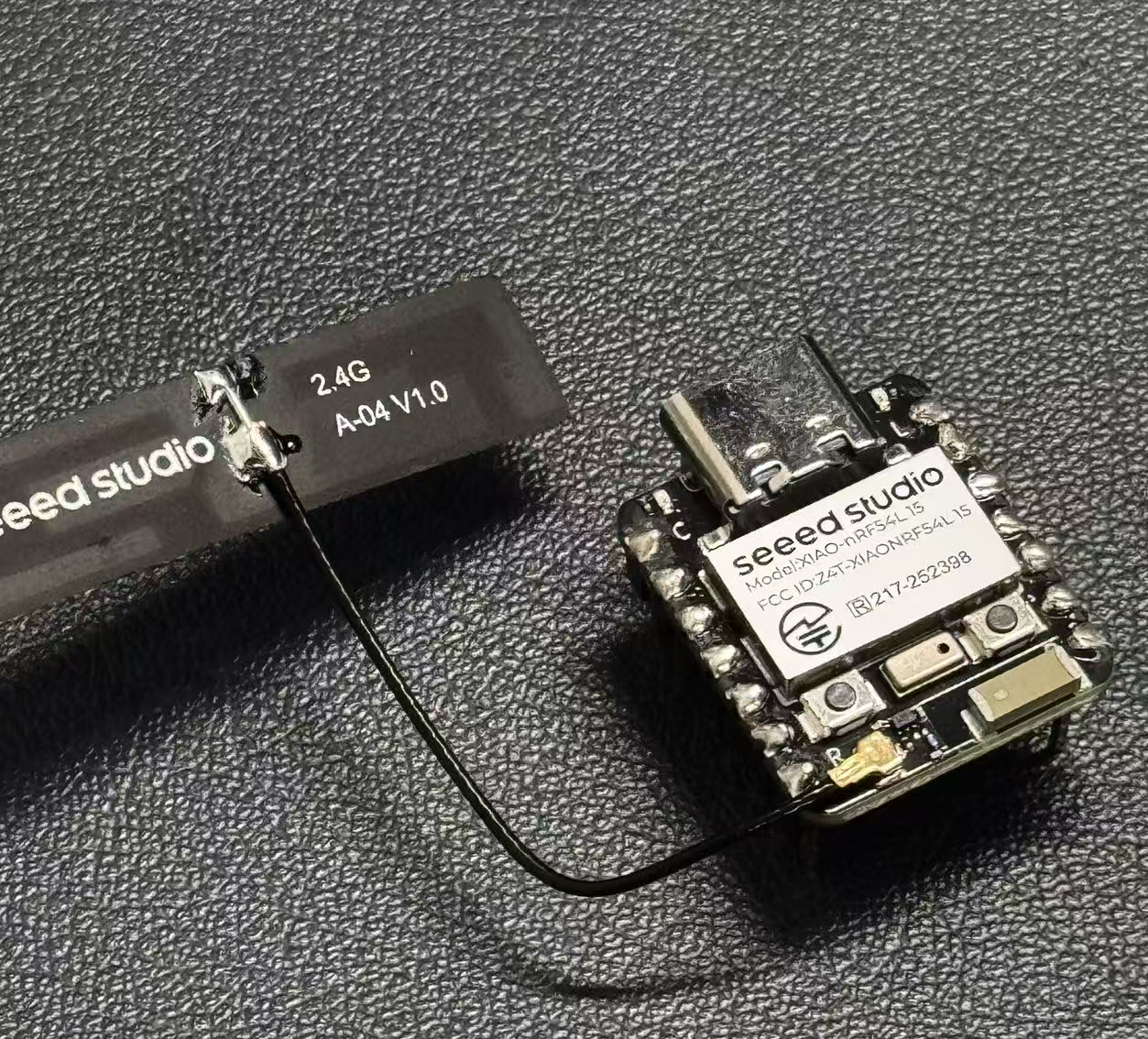
外部天线
-
陶瓷天线和外部天线。
-
按下用户按钮(SW0)在陶瓷天线和外部天线之间切换。
-
用户 LED 指示当前天线选择(LED 亮表示外部天线,LED 灭表示陶瓷天线)。
-
启动时的默认天线可通过 prj.conf 配置。
/*
* Copyright (c) 2024 Seeed Technology Co.,Ltd
*
* SPDX-License-Identifier: Apache-2.0
*/
#include <zephyr/kernel.h>
#include <zephyr/device.h>
#include <zephyr/drivers/gpio.h>
#include <zephyr/logging/log.h>
#include <zephyr/devicetree.h>
LOG_MODULE_REGISTER(app, CONFIG_LOG_DEFAULT_LEVEL);
/* Devicetree node identifiers */
#define RFSW_REGULATOR_NODE DT_NODELABEL(rfsw_ctl)
#define SW0_NODE DT_ALIAS(sw0)
#define LED0_NODE DT_ALIAS(led0)
/* State variables */
static uint8_t onoff_flag = 0;
#ifdef CONFIG_DEFAULT_ANTENNA_EXTERNAL
static bool is_external_antenna = true;
#else
static bool is_external_antenna = false;
#endif
/* GPIO device specs */
/* Manually build gpio_dt_spec for rfsw_ctl */
static const struct gpio_dt_spec rfsw_gpio = {
.port = DEVICE_DT_GET(DT_GPIO_CTLR(RFSW_REGULATOR_NODE, enable_gpios)),
.pin = DT_GPIO_PIN(RFSW_REGULATOR_NODE, enable_gpios),
.dt_flags = DT_GPIO_FLAGS(RFSW_REGULATOR_NODE, enable_gpios),
};
static const struct gpio_dt_spec button = GPIO_DT_SPEC_GET(SW0_NODE, gpios);
static const struct gpio_dt_spec led = GPIO_DT_SPEC_GET(LED0_NODE, gpios);
/* Button callback data */
static struct gpio_callback button_cb_data;
/* Forward declarations */
void button_pressed(const struct device *dev, struct gpio_callback *cb, uint32_t pins);
void update_antenna_switch(void);
/* Function to update antenna switch and LED */
void update_antenna_switch(void)
{
int ret;
is_external_antenna = !is_external_antenna;
if (is_external_antenna) {
/* Switch to external antenna */
LOG_INF("Switching to External Antenna");
// To get a physical high level (Inactive state), we need to set the logic to '0'
ret = gpio_pin_set_dt(&rfsw_gpio, 0);
if (ret < 0) {
LOG_ERR("Error setting rfsw-ctl to physical HIGH: %d\n", ret);
}
// Turn on the LED (set 0 for on)
ret = gpio_pin_set_dt(&led, 0);
if (ret < 0) {
LOG_ERR("Error turning on LED: %d\n", ret);
}
} else {
/* Switch back to ceramic antenna */
LOG_INF("Switching to Ceramic Antenna");
// To get a physical low level (Active state), we need to set the logic to '1'
ret = gpio_pin_set_dt(&rfsw_gpio, 1);
if (ret < 0) {
LOG_ERR("Error setting rfsw-ctl to physical LOW: %d\n", ret);
}
// Turn off the LED (set 1 for off)
ret = gpio_pin_set_dt(&led, 1);
if (ret < 0) {
LOG_ERR("Error turning off LED: %d\n", ret);
}
}
}
/* Button pressed callback function */
void button_pressed(const struct device *dev, struct gpio_callback *cb,
uint32_t pins)
{
update_antenna_switch();
}
int main(void)
{
int ret;
/* Check if GPIO devices are ready */
if (!gpio_is_ready_dt(&rfsw_gpio)) {
LOG_ERR("RF switch control GPIO not ready\n");
return -1;
}
if (!gpio_is_ready_dt(&button)) {
LOG_ERR("Button GPIO not ready\n");
return -1;
}
if (!gpio_is_ready_dt(&led)) {
LOG_ERR("LED GPIO not ready\n");
return -1;
}
/* Configure GPIO pins */
ret = gpio_pin_configure_dt(&rfsw_gpio, GPIO_OUTPUT);
if (ret < 0) {
LOG_ERR("Error configuring rfsw-ctl: %d\n", ret);
return ret;
}
/* Configure LED as output, default off */
ret = gpio_pin_configure_dt(&led, GPIO_OUTPUT_ACTIVE);
if (ret < 0) {
LOG_ERR("Error configuring LED: %d\n", ret);
return ret;
}
/* Set initial LED state based on antenna selection */
if (is_external_antenna) {
// External antenna
LOG_INF("Initial state: External Antenna");
ret = gpio_pin_set_dt(&rfsw_gpio, 0);
if (ret < 0) {
LOG_ERR("Error setting rfsw-ctl to physical HIGH: %d\n", ret);
}
ret = gpio_pin_set_dt(&led, 0); // Turn on LED
if (ret < 0) {
LOG_ERR("Error turning on LED: %d\n", ret);
}
} else {
// Ceramic antenna
LOG_INF("Initial state: Ceramic Antenna");
ret = gpio_pin_set_dt(&rfsw_gpio, 1);
if (ret < 0) {
LOG_ERR("Error setting rfsw-ctl to physical LOW: %d\n", ret);
}
ret = gpio_pin_set_dt(&led, 1); // Turn off LED
if (ret < 0) {
LOG_ERR("Error turning off LED: %d\n", ret);
}
}
/* Configure button as input */
ret = gpio_pin_configure_dt(&button, GPIO_INPUT);
if (ret < 0) {
LOG_ERR("Error configuring button: %d\n", ret);
return ret;
}
/* Configure button interrupt */
ret = gpio_pin_interrupt_configure_dt(&button, GPIO_INT_EDGE_TO_ACTIVE);
if (ret < 0) {
LOG_ERR("Error configuring button interrupt: %d\n", ret);
return ret;
}
/* Initialize button callback */
gpio_init_callback(&button_cb_data, button_pressed, BIT(button.pin));
gpio_add_callback(button.port, &button_cb_data);
LOG_INF("Antenna switch example started. Press SW0 to switch.\n");
return 0;
}
如果您希望在外部天线或内部天线之间切换,您需要修改 zephyr/prj.conf 文件。 取消注释 # CONFIG_DEFAULT_ANTENNA_EXTERNAL=y 以启用外部天线。如果使用内部天线,请注释掉该行。
CONFIG_GPIO=y
CONFIG_SERIAL=y
CONFIG_LOG=y
CONFIG_CONSOLE=y
CONFIG_UART_CONSOLE=y
CONFIG_SHELL_BACKEND_SERIAL=y
CONFIG_SHELL_BACKEND_DUMMY=n
CONFIG_PM_DEVICE=y
CONFIG_NRFX_POWER=y
CONFIG_POWEROFF=y
CONFIG_BT=y
CONFIG_BT_PERIPHERAL=y
CONFIG_BT_DEVICE_NAME="zephyr-ble"
# Enable this option to default to external antenna
# CONFIG_DEFAULT_ANTENNA_EXTERNAL=y
访问 J-Link 引脚以烧录程序
如果您想使用 JLink 进行编程,可以按照以下步骤操作。但是,我们建议您使用 Seeed Studio XIAO nRF54L15 板上内置的串口进行编程,这样会更加方便。
所需硬件
您需要下载最新版本的 J-Link 以获得 nRF54L15 型号板的支持。
所需软件
需要从网站下载 Segger 软件。
- 步骤 1. 使用 Jlink 连接以下引脚:
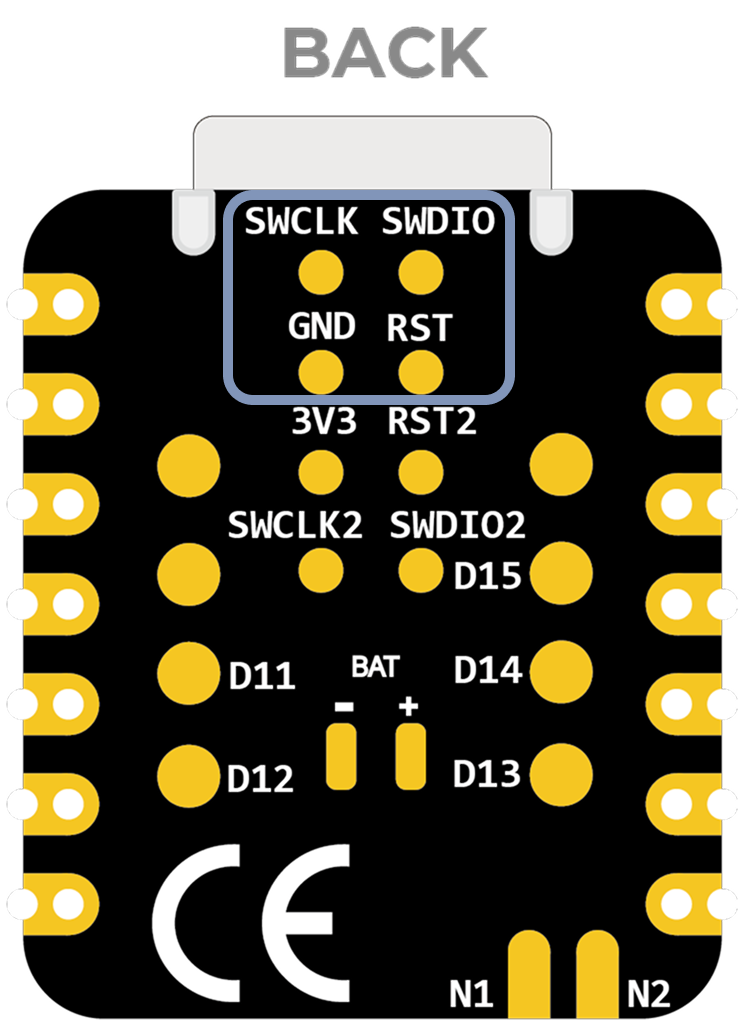
- 步骤 2. 启动 J-Flash 并搜索 nRF54L15_M33,创建新项目:
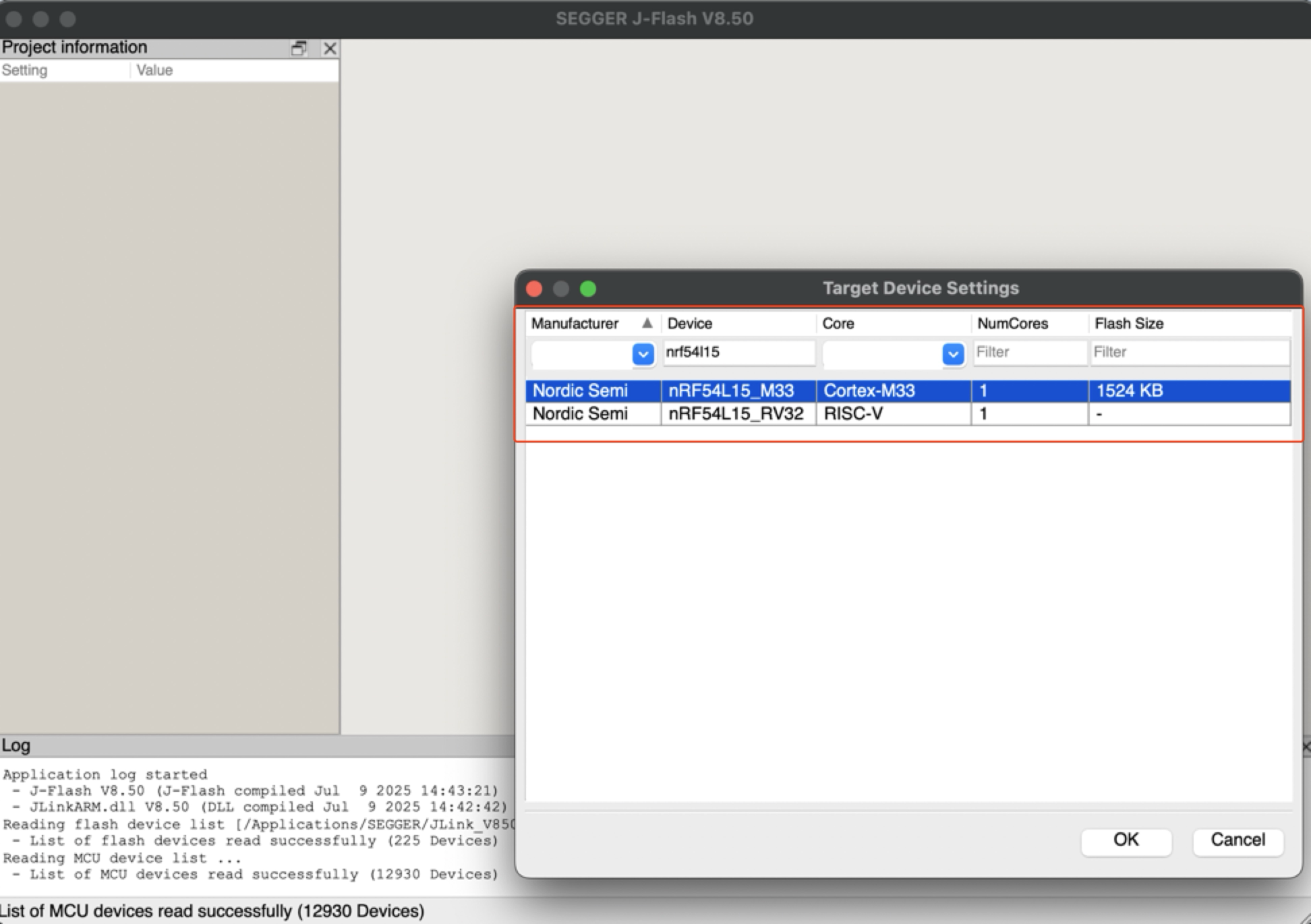
- 步骤 3. 点击 "Target" 然后选择 "Connect"。
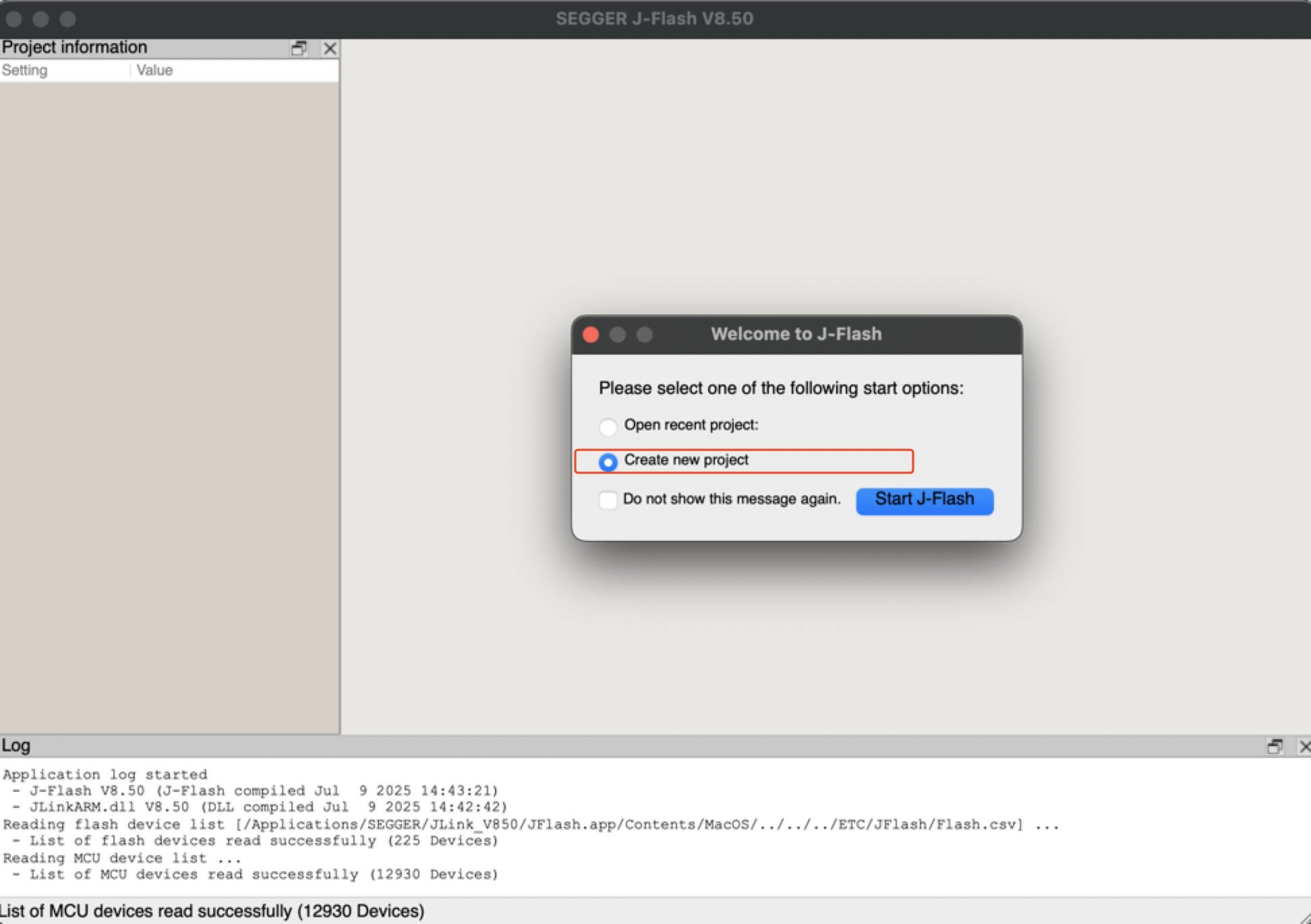
- 步骤 4. 将 bin 或 hex 文件 拖拽到软件中。然后依次按下 F4 和 F5。重新烧录完成。
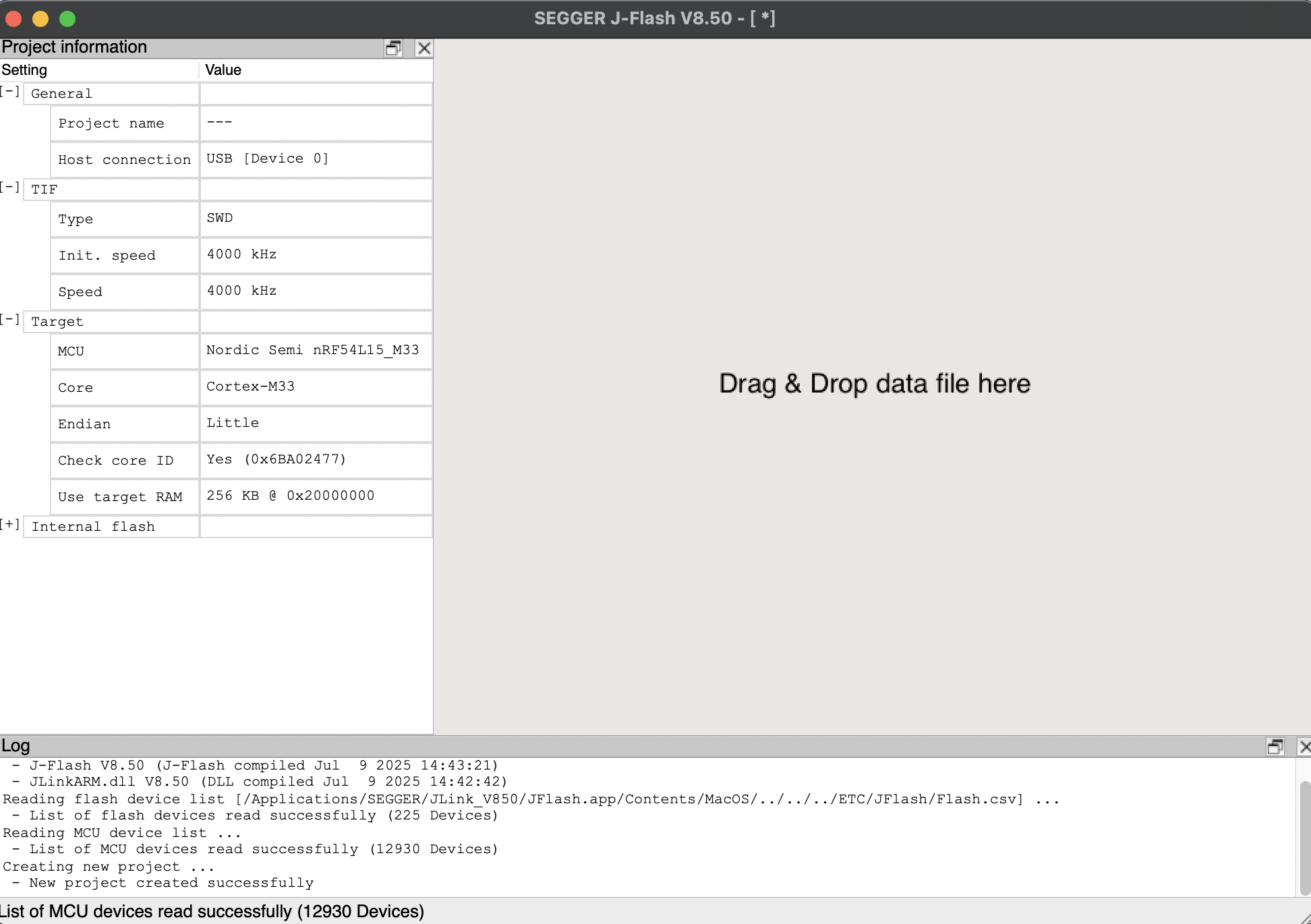
电池供电板
XIAO nRF54L15 内置电源管理芯片,允许 XIAO nRF54L15 使用电池独立供电,或通过 XIAO nRF54L15 的 USB 端口为电池充电。
如果您想为 XIAO 连接电池,我们建议您购买合格的可充电 3.7V 锂电池。焊接电池时,请注意区分正负极。

电池连接示意图
电池使用说明:
- 请使用符合规格的合格电池。
- 使用电池时,XIAO 可以通过数据线连接到您的计算机设备,请放心,XIAO 内置电路保护芯片,使用安全。
- XIAO nRF54L15 在电池供电时不会有任何 LED 亮起(除非您编写了特定程序),请不要通过 LED 状态来判断 XIAO nRF54L15 是否工作,请通过您的程序合理判断。
同时,我们为电池充电设计了红色指示灯,通过指示灯显示来告知用户电池当前的充电状态。
焊接时请注意不要短路正负极,以免烧坏电池和设备。
电池电压检测
如果您遇到 XIAO nRF54L15 在刷写程序后仅由 3.7V 锂电池供电时无法启动的情况,请参考以下解决方案。
对于当前硬件版本(v1.0),我们建议管理两个构建配置,以便在 Bench Debugging(USB 连接,UART 启用)和 Battery Deployment(独立运行,UART 禁用)之间轻松切换。
场景 A:USB Bench Debugging
何时使用: 您正在编写代码、刷写固件,并需要通过 USB Serial Port 查看日志。
配置(prj_uart.conf):
在项目目录中创建一个名为 prj_uart.conf 的新文件。此覆盖文件将临时重新启用 UART 以进行调试。
# Enable UART for USB debugging
CONFIG_SERIAL=y
CONFIG_UART_CONSOLE=y
# Optional: Keep RTT enabled as a secondary logging backend
CONFIG_USE_SEGGER_RTT=y
CONFIG_RTT_CONSOLE=y
CONFIG_LOG_BACKEND_RTT=y
CONFIG_LOG_BACKEND_UART=y
如何构建: 构建项目时添加覆盖配置参数。
# Build with UART enabled for USB debugging
west build -p always -d build_uart -b xiao_nrf54l15/nrf54l15/cpuapp . -DOVERLAY_CONFIG="prj_uart.conf"
场景 B:Battery Deployment(默认)
何时使用: 您已完成调试,打算仅通过 Battery Pads 为板子供电。
配置(prj.conf):
修改主 prj.conf 文件以默认禁用 UART。这确保板子在电池供电时能够正确启动。
# Disable UART to ensure successful boot on battery
CONFIG_SERIAL=n
CONFIG_UART_CONSOLE=n
# Use RTT for low-power logging (requires J-Link)
CONFIG_USE_SEGGER_RTT=y
CONFIG_RTT_CONSOLE=y
CONFIG_LOG=y
CONFIG_LOG_BACKEND_RTT=y
如何构建: 正常构建,不使用覆盖参数。
# Build default firmware (Battery Safe)
west build -p always -d build_batt -b xiao_nrf54l15/nrf54l15/cpuapp .
总结
- 通过 USB 连接 使用
prj_uart.conf覆盖来启用 Serial Monitor。 - 电池运行 使用默认的
prj.conf确保设备无问题启动。
XIAO nRF54L15 集成了电池电压检测功能,该功能以使用 TPS22916CYFPR 负载开关高效管理电池功率测量为核心。本指南将重点分析电池检测的软件实现 (特别是 main.c 代码),并指导您如何在 PlatformIO 环境中轻松部署和使用此功能,避免 Zephyr NCS SDK 的复杂性。
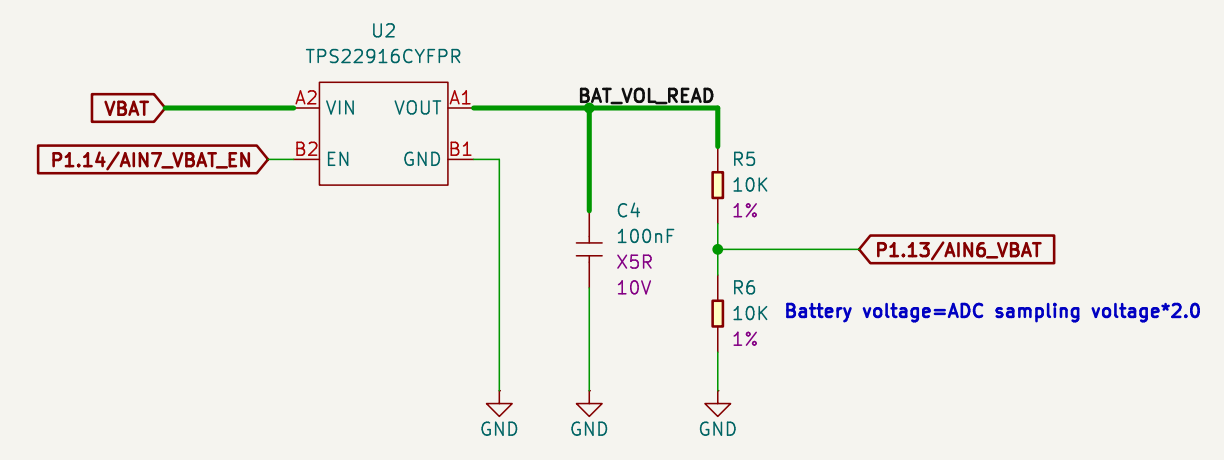
电池检测原理图
TPS22916CYFPR 芯片的作用:
-
它是一个智能电源开关,按需控制电池电压的通断。当需要测量电池电压时,它会开启,将电池连接到分压电路;当不需要测量时,它会关闭,断开连接。
-
这个功能帮助我们做什么? 通过这种按需切换机制,芯片大大减少了不必要的电流消耗,有效延长电池寿命。结合后续的分压电路和 nRF54L15 的 ADC(模数转换器),XIAO nRF54L15 能够准确监控电池的剩余电量,为 IoT 设备等电池供电的低功耗应用提供重要的续航优化。
以下示例代码专为 PlatformIO 设计,但也与 nRF Connect SDK 兼容。
在 PlatformIO 中使用 XIAO nRF54L15 如果您想在 PlatformIO 中使用 XIAO nRF54L15,请参考此教程进行配置:XIAO nRF54L15 PlatformIO 配置。
添加覆盖文件并修改配置文件
如果您想在 nRF Connect SDK 中使用此电池例程,您需要添加 app.overlay 并修改 prj.conf 文件。
-
在项目目录下创建一个名为
app.overlay的新文件。然后将以下代码粘贴到其中,最后按 Ctrl + S 保存。- 覆盖文件扩展了硬件描述层,通过设备树自定义物理硬件连接。它不修改代码逻辑,而是声明实际的硬件细节,以确保驱动程序能够正确初始化物理设备。
app.overlay 代码
/ {
/*
* @brief Device Tree Overlay for XIAO nRF54L15
*
* This file customizes the base board device tree to configure
* peripherals for a specific application, including:
* - User-defined ADC channels
* - PWM-controlled LED
* - Buttons and a relay
* - E-paper display (UC8179) via SPI
* - OLED display (SSD1306) via I2C
*
* To switch between the two displays, simply uncomment one and comment
* out the other in the "chosen" node below.
*/
/************************************************************
* Aliases for easy access to devices in application code
************************************************************/
aliases {
pwm-led = &pwm0_led0;
sw1 = &xiao_button0;
relay0 = &xiao_relay0;
};
/************************************************************
* Display selection (choose one if multiple)
************************************************************/
chosen {
zephyr,display = &uc8179_7inch5_epaper_gdew075t7;
zephyr,display = &ssd1306_128x64;
};
/************************************************************
* PWM LED, Button, and Relay configuration
************************************************************/
pwm_leds {
compatible = "pwm-leds";
pwm0_led0: my_pwm_led {
// PWM channel 0 on PWM instance 20
// PWM_MSEC(20) sets a period of 20ms
pwms = <&pwm20 0 PWM_MSEC(20) PWM_POLARITY_NORMAL>;
status = "okay";
};
};
buttons {
compatible = "gpio-keys";
xiao_button0: button_0 {
// Connect to the XIAO nRF54L15 pin D1
// GPIO_PULL_UP ensures the pin is high when the button is not pressed
// GPIO_ACTIVE_LOW means the button press drives the pin low
gpios = <&xiao_d 1 (GPIO_PULL_UP | GPIO_ACTIVE_LOW)>;
zephyr,code = <INPUT_KEY_0>;
};
};
relay {
compatible = "gpio-leds";
xiao_relay0: relay_0 {
// Connect to the XIAO nRF54L15 pin D0
gpios = <&xiao_d 0 GPIO_ACTIVE_HIGH>;
};
};
/************************************************************
* Local nodes that don't modify existing ones
************************************************************/
zephyr,user {
io-channels = <&adc 0>, <&adc 1>, <&adc 2>, <&adc 3>,
<&adc 4>, <&adc 5>, <&adc 6>, <&adc 7>;
};
// MIPI-DBI SPI interface for the E-paper display
mipi_dbi_xiao_epaper {
compatible = "zephyr,mipi-dbi-spi";
spi-dev = <&xiao_spi>;
// D3 pin for Data/Command control
dc-gpios = <&xiao_d 3 GPIO_ACTIVE_HIGH>;
// D0 pin for Reset
reset-gpios = <&xiao_d 0 GPIO_ACTIVE_LOW>;
write-only;
#address-cells = <1>;
#size-cells = <0>;
uc8179_7inch5_epaper_gdew075t7: uc8179@0 {
compatible = "gooddisplay,gdew075t7", "ultrachip,uc8179";
// Max SPI frequency for the display
mipi-max-frequency = <4000000>;
reg = <0>;
width = <800>;
height = <480>;
// D2 pin for Busy signal from the display
busy-gpios = <&xiao_d 2 GPIO_ACTIVE_LOW>;
softstart = [17 17 17 17];
full {
pwr = [07 07 3f 3f];
cdi = <07>;
tcon = <0x22>;
};
};
};
};
/************************************************************
* Device fragments (modifying nodes from the base board DTS)
************************************************************/
// PWM instance 20
&pwm20 {
status = "okay";
pinctrl-0 = <&pwm20_default>;
pinctrl-1 = <&pwm20_sleep>;
pinctrl-names = "default", "sleep";
};
// GPIO pin control
&pinctrl {
pwm20_default: pwm20_default {
group1 {
// Configure PWM channel 0 on P1.04 pin (Pin D0)
psels = <NRF_PSEL(PWM_OUT0, 1, 4)>;
};
};
pwm20_sleep: pwm20_sleep {
group1 {
psels = <NRF_PSEL(PWM_OUT0, 1, 4)>;
low-power-enable;
};
};
};
// PDM instance 20 for DMIC
dmic_dev: &pdm20 {
status = "okay";
};
// Power configuration
&pdm_imu_pwr {
/delete-property/ regulator-boot-on;
};
// UART instance 20
&uart20 {
current-speed = <921600>;
};
// SPI peripheral
&xiao_spi {
status = "okay";
// D1 pin for Chip Select
cs-gpios = <&xiao_d 1 GPIO_ACTIVE_LOW>;
};
// I2C peripheral
&xiao_i2c {
status = "okay";
zephyr,concat-buf-size = <2048>;
ssd1306_128x64: ssd1306@3c {
compatible = "solomon,ssd1306fb";
reg = <0x3c>;
width = <128>;
height = <64>;
segment-offset = <0>;
page-offset = <0>;
display-offset = <0>;
multiplex-ratio = <63>;
segment-remap;
com-invdir;
prechargep = <0x22>;
};
};
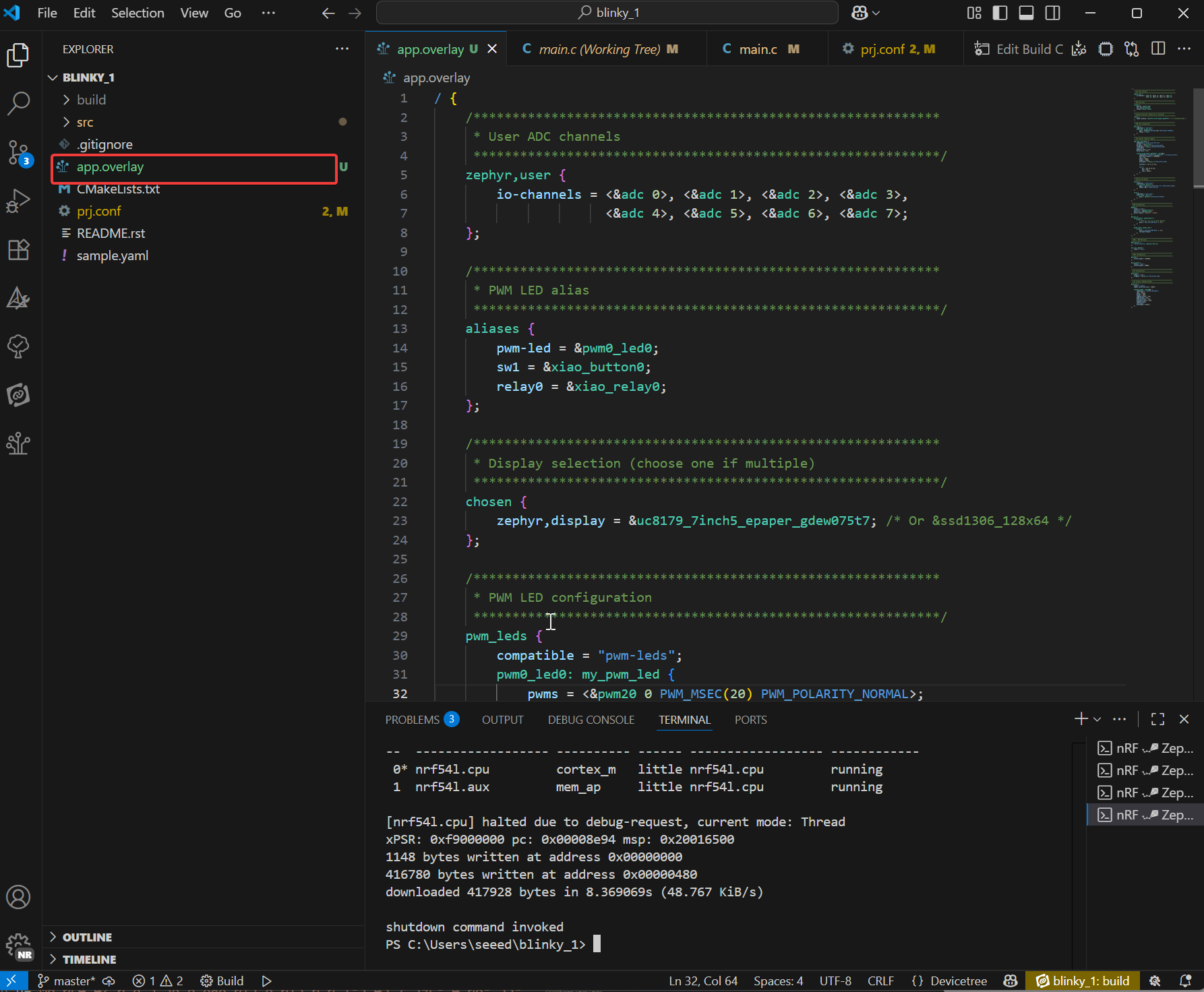
-
在 prj.conf 文件下添加以下内容
- prj.conf 是 Zephyr 项目的核心配置文件。它由 Kconfig 系统管理,用于在编译期间选择软件功能。它决定了固件中包含哪些驱动程序(如 ADC、显示器、蓝牙)、中间件(如 LVGL)和系统服务(如日志记录、内存管理),并设置它们的行为参数(如日志级别、堆大小),最后按 Ctrl + S 保存。
prj.conf 代码
# =========================================================
# Basic system configuration
# =========================================================
CONFIG_GPIO=y
CONFIG_I2C=y
CONFIG_ADC=y
CONFIG_ADC_ASYNC=y
CONFIG_PWM=y
CONFIG_SENSOR=y
CONFIG_INPUT=y
# =========================================================
# Power management
# =========================================================
CONFIG_PM_DEVICE=y
CONFIG_NRFX_POWER=y
CONFIG_POWEROFF=y
CONFIG_HWINFO=y
CONFIG_CRC=y
# =========================================================
# Serial port and console configuration
# =========================================================
CONFIG_SERIAL=y
CONFIG_CONSOLE=y
CONFIG_STDOUT_CONSOLE=y
CONFIG_UART_CONSOLE=y
CONFIG_UART_ASYNC_API=y
CONFIG_UART_INTERRUPT_DRIVEN=y
CONFIG_UART_NRFX_UARTE_ENHANCED_RX=y
CONFIG_CBPRINTF_FP_SUPPORT=y
# =========================================================
# Log and Debugging
# =========================================================
CONFIG_LOG=y
CONFIG_LOG_PRINTK=y
CONFIG_LOG_MODE_IMMEDIATE=y
CONFIG_LOG_DEFAULT_LEVEL=3
CONFIG_PWM_LOG_LEVEL_DBG=y
CONFIG_PRINTK=y
# =========================================================
# Memory and Stack
# =========================================================
CONFIG_MAIN_STACK_SIZE=4096
CONFIG_HEAP_MEM_POOL_SIZE=16384
CONFIG_NEWLIB_LIBC=y
CONFIG_NEWLIB_LIBC_FLOAT_PRINTF=y
# =========================================================
# Bluetooth configuration
# =========================================================
CONFIG_BT=y
CONFIG_BT_PERIPHERAL=y
CONFIG_BT_DEVICE_NAME="zephyr-ble"
# =========================================================
# Audio configuration
# =========================================================
CONFIG_AUDIO=y
CONFIG_AUDIO_DMIC=y
# =========================================================
# Display and Graphics
# =========================================================
CONFIG_DISPLAY=y
CONFIG_MIPI_DBI_SPI=y
CONFIG_SSD1306=y
CONFIG_CHARACTER_FRAMEBUFFER=y
# LVGL Graphics Library
CONFIG_LVGL=y
CONFIG_LV_Z_MEM_POOL_SIZE=49152
CONFIG_LV_Z_SHELL=y
CONFIG_LV_USE_MONKEY=y
CONFIG_LV_USE_LABEL=y
CONFIG_LV_COLOR_DEPTH_1=y
CONFIG_LV_FONT_MONTSERRAT_12=y
CONFIG_LV_FONT_MONTSERRAT_14=y
CONFIG_LV_FONT_MONTSERRAT_16=y
CONFIG_LV_FONT_MONTSERRAT_18=y
CONFIG_LV_FONT_MONTSERRAT_24=y
CONFIG_LV_USE_FONT_COMPRESSED=y
# =========================================================
# Shell configuration
# =========================================================
CONFIG_SHELL=y
CONFIG_SHELL_BACKEND_DUMMY=y
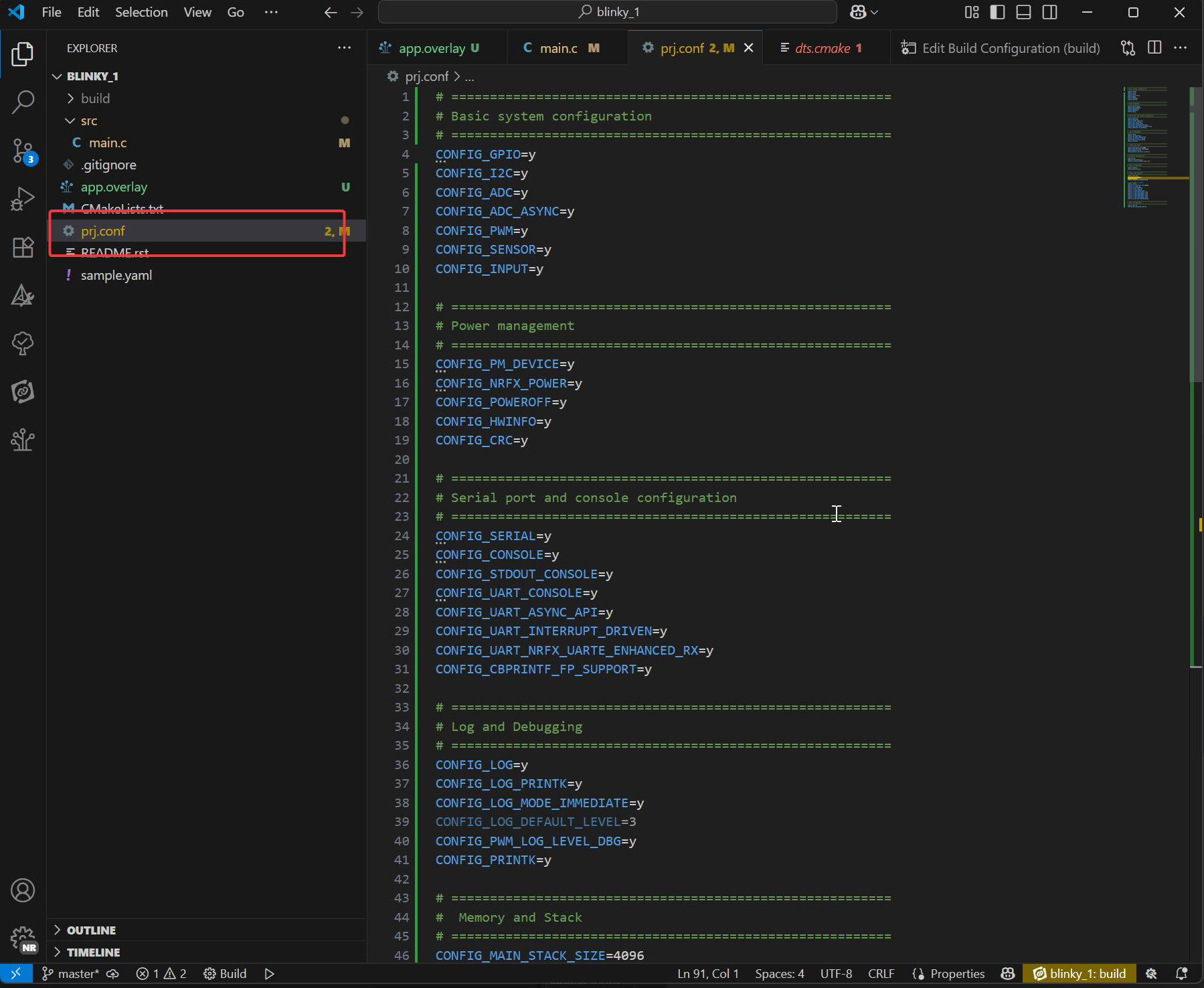
核心代码
#include <inttypes.h>
#include <stddef.h>
#include <stdint.h>
#include <zephyr/device.h>
#include <zephyr/devicetree.h>
#include <zephyr/drivers/regulator.h>
#include <zephyr/drivers/adc.h>
#include <zephyr/kernel.h>
#if !DT_NODE_EXISTS(DT_PATH(zephyr_user)) || \
!DT_NODE_HAS_PROP(DT_PATH(zephyr_user), io_channels)
#error "No suitable devicetree overlay specified"
#endif
#define DT_SPEC_AND_COMMA(node_id, prop, idx) \
ADC_DT_SPEC_GET_BY_IDX(node_id, idx),
/* Data of ADC io-channels specified in devicetree. */
static const struct adc_dt_spec adc_channels[] = {
DT_FOREACH_PROP_ELEM(DT_PATH(zephyr_user), io_channels,
DT_SPEC_AND_COMMA)};
static const struct device *const vbat_reg = DEVICE_DT_GET(DT_NODELABEL(vbat_pwr));
int main(void)
{
int err;
uint16_t buf;
int32_t val_mv;
struct adc_sequence sequence = {
.buffer = &buf,
/* buffer size in bytes, not number of samples */
.buffer_size = sizeof(buf),
};
regulator_enable(vbat_reg);
k_sleep(K_MSEC(100));
/* Configure channels individually prior to sampling. */
if (!adc_is_ready_dt(&adc_channels[7]))
{
printf("ADC controller device %s not ready\n", adc_channels[7].dev->name);
return 0;
}
err = adc_channel_setup_dt(&adc_channels[7]);
if (err < 0)
{
printf("Could not setup channel #7 (%d)\n", err);
return 0;
}
(void)adc_sequence_init_dt(&adc_channels[7], &sequence);
err = adc_read_dt(&adc_channels[7], &sequence);
if (err < 0)
{
printf("Could not read (%d)\n", err);
return 0;
}
/*
* If using differential mode, the 16 bit value
* in the ADC sample buffer should be a signed 2's
* complement value.
*/
if (adc_channels[7].channel_cfg.differential)
{
val_mv = (int32_t)((int16_t)buf);
}
else
{
val_mv = (int32_t)buf;
}
err = adc_raw_to_millivolts_dt(&adc_channels[7],
&val_mv);
/* conversion to mV may not be supported, skip if not */
if (err < 0)
{
printf(" value in mV not available\n");
}
else
{
printf("bat vol = %" PRId32 " mV\n", val_mv * 2);
}
regulator_disable(vbat_reg);
return 0;
}
资源
Seeed Studio XIAO nRF54L15
Seeed Studio XIAO nRF54L15 Sense
技术支持与产品讨论
感谢您选择我们的产品!我们在这里为您提供不同的支持,以确保您使用我们产品的体验尽可能顺畅。我们提供多种沟通渠道,以满足不同的偏好和需求。

