
Introducción al Seeed Studio XIAO nRF54L15(Sense)
| Seeed Studio XIAO nRF54L15 | Seeed Studio XIAO nRF54L15 Sense |
|---|---|
 |  |
Introducción
El Seeed Studio XIAO nRF54L15 es una placa de desarrollo compacta y de alto rendimiento que cuenta con el chip Nordic nRF54L15 de vanguardia. Este SoC de próxima generación integra una radio multi-protocolo de 2.4 GHz de ultra bajo consumo con un MCU que contiene un procesador Arm® Cortex®-M33 de 128 MHz y un coprocesador RISC-V de 128 MHz. Ofrece memoria escalable de hasta 1.5 MB NVM y 256 KB RAM, y un diseño interno de ultra bajo consumo que extiende significativamente la vida útil de la batería. Su potente radio soporta Bluetooth® 6.0 (incluyendo Channel Sounding), Matter, Thread, Zigbee, y modos propietarios de 2.4 GHz de alto rendimiento de hasta 4 Mbps. La placa incluye un conjunto completo de periféricos, un coprocesador RISC-V integrado de 128 MHz, y características avanzadas de seguridad como aislamiento TrustZone® y protección del motor criptográfico. Con gestión integrada de batería Li-ion, el XIAO nRF54L15 es ideal para soluciones IoT compactas, seguras y energéticamente eficientes como wearables inteligentes, sensores industriales y HMIs avanzados.
Especificaciones
| Elemento | XIAO nRF54L15 | XIAO nRF54L15 Sense |
|---|---|---|
| MCU | Arm Cortex-M33 128 MHz Coprocesador RISC-V 128 MHz FLPR | Arm Cortex-M33 128 MHz Coprocesador RISC-V 128 MHz FLPR |
| Conectividad Inalámbrica | Bluetooth LE 6.0(incluye Channel Sounding) | Bluetooth LE 6.0(incluye Channel Sounding) |
| Memoria | NVM 1.5 MB + RAM256 KB | NVM 1.5 MB + RAM256 KB |
| Sensor Integrado | N/A | IMU de 6 DOF(LSM6DS3TR-C) Micrófono (MSM261DGT006) |
| Potencia TX | +8 dBm | +8 dBm |
| Sensibilidad RX | -96 dBm | -96 dBm |
| Periféricos destacados | ADC de 14 bits, RTC Global | ADC de 14 bits, RTC Global |
| Alimentación | Alimentación por interfaz USB Type-C | Alimentación por interfaz USB Type-C |
| Temperatura de operación | -40 a 105°C | -40 a 105°C |
| Rango de voltaje de alimentación | 3.7 a 5 V | 3.7 a 5 V |
| ESB y Protocolos Propietarios de 2.4 GHz | hasta 4 Mbps | hasta 4 Mbps |
| Detectores de manipulación | SÍ | SÍ |
| Sondeo de canal Bluetooth | SÍ | SÍ |
Características
- CPU Potente: Procesador Arm® Cortex®-M33 de 128 MHz con soporte para instrucciones DSP y operaciones de punto flotante FPU, arquitectura RISC de 32 bits, y coprocesador RISC-V integrado de 128 MHz.
- Ultra Bajo Consumo: Diseñado para un consumo de energía ultra bajo superior, extiende significativamente la vida útil de la batería e incluye gestión avanzada de energía.
- Transmisión Inalámbrica Multi-Modo: Transceptor inalámbrico multi-protocolo de 2.4 GHz integrado que soporta Bluetooth Low Energy (incluyendo Channel Sounding), 802.15.4-2020, Matter, Thread, Zigbee, y modos propietarios de 2.4 GHz (hasta 4 Mbps).
- Seguridad Robusta: Características avanzadas de seguridad incluyendo aislamiento TrustZone®, detección de manipulación, y protección contra fugas de canal en el lado del motor de cifrado.
- Recursos en chip abundantes: Configuraciones de memoria escalables de hasta 1.5 MB NVM y 256 KB RAM proporcionan amplio espacio de almacenamiento.
- Interfaces Abundantes: Conjunto completo de periféricos incluyendo el nuevo RTC Global (disponible en modo System OFF), ADC de 14 bits, e interfaces serie de alta velocidad. Gestión integrada de batería de litio.
Descripción del Hardware
- XIAO nRF54L15
- XIAO nRF54L15 Sense
| Diagrama de indicación frontal del XIAO nRF54L15 |
|---|
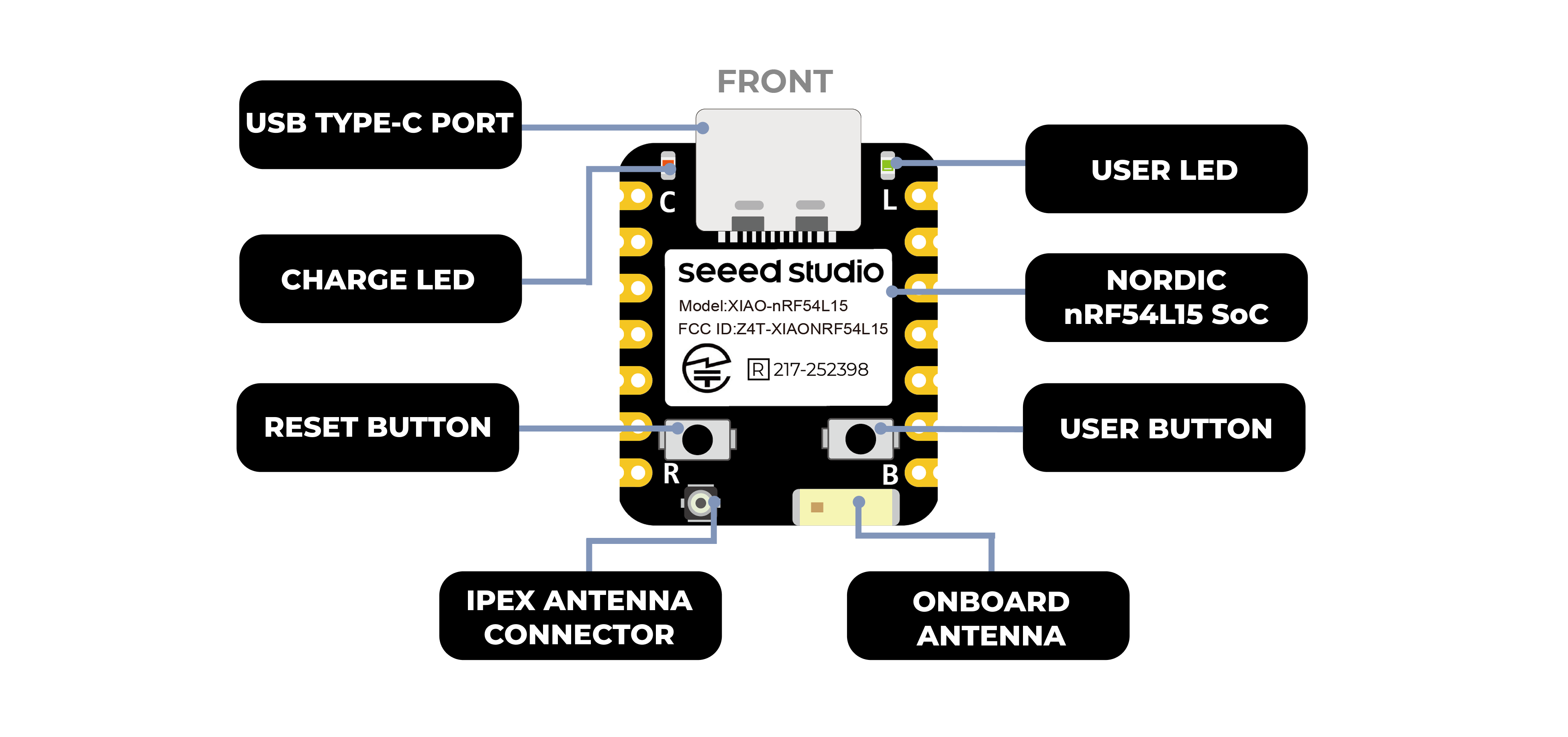 |
| Diagrama de indicación trasero del XIAO nRF54L15 |
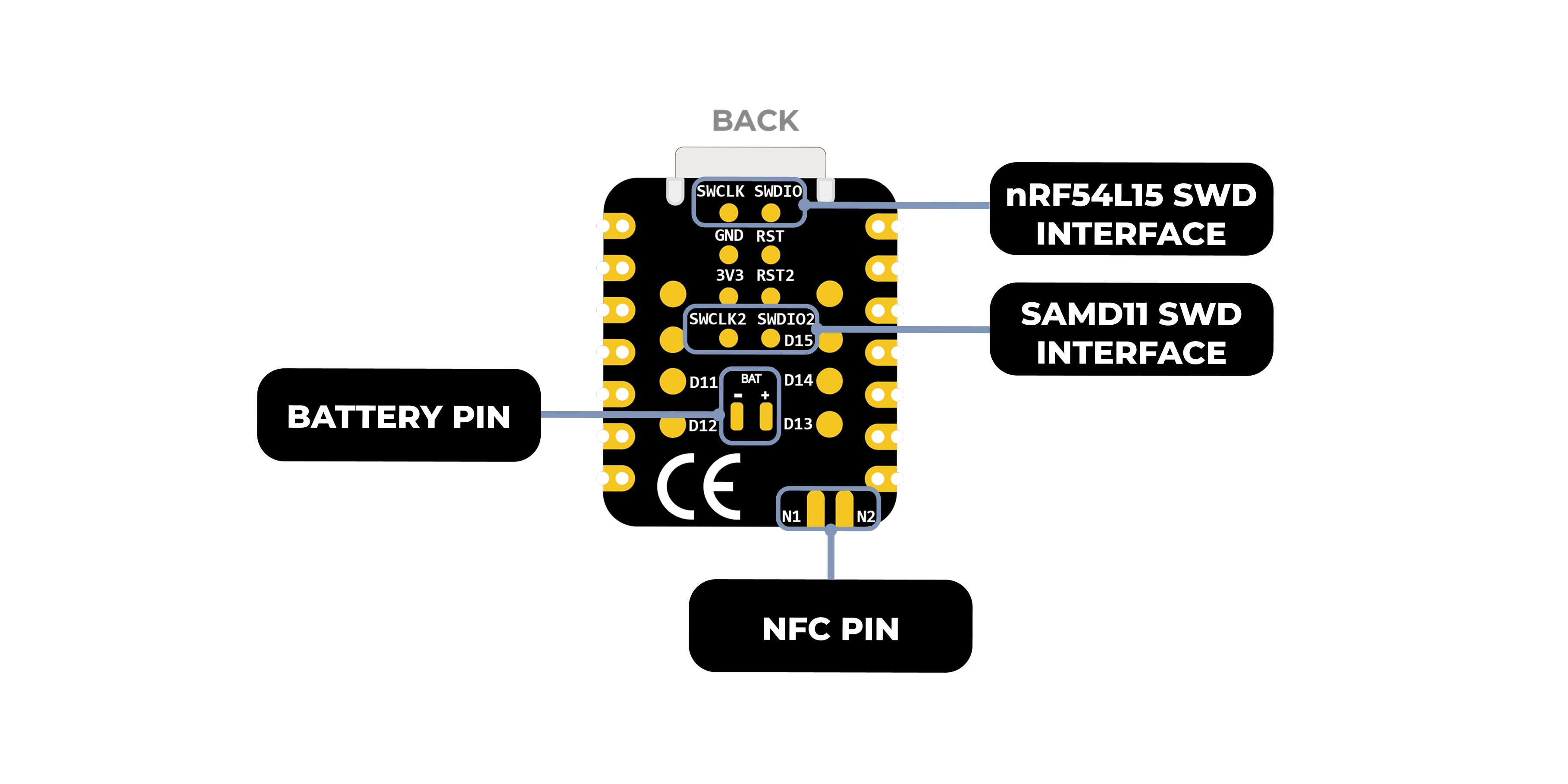 |
| Lista de Pines del XIAO nRF54L15 |
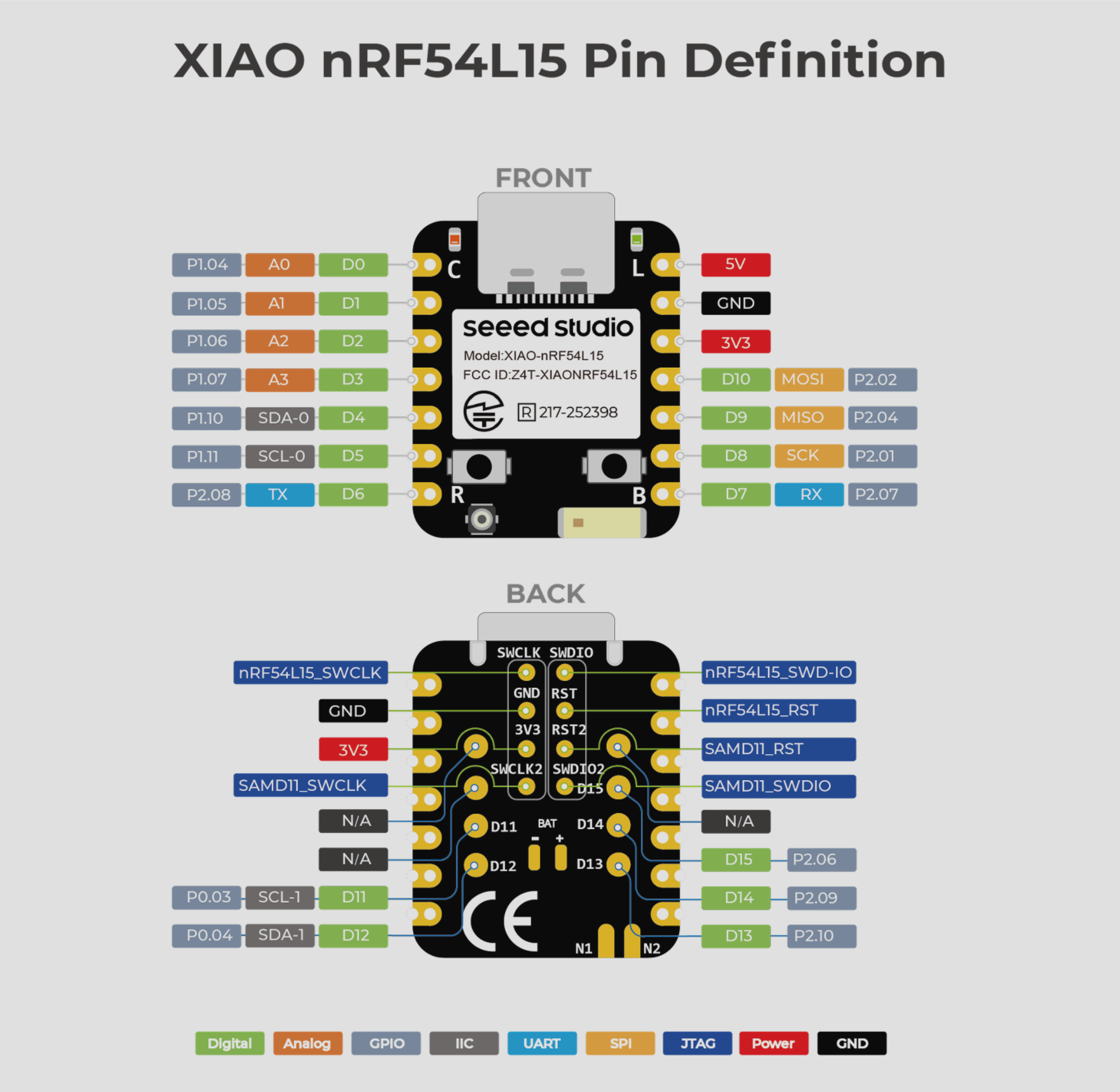 |
| Diagrama de indicación frontal del XIAO nRF54L15 Sense |
|---|
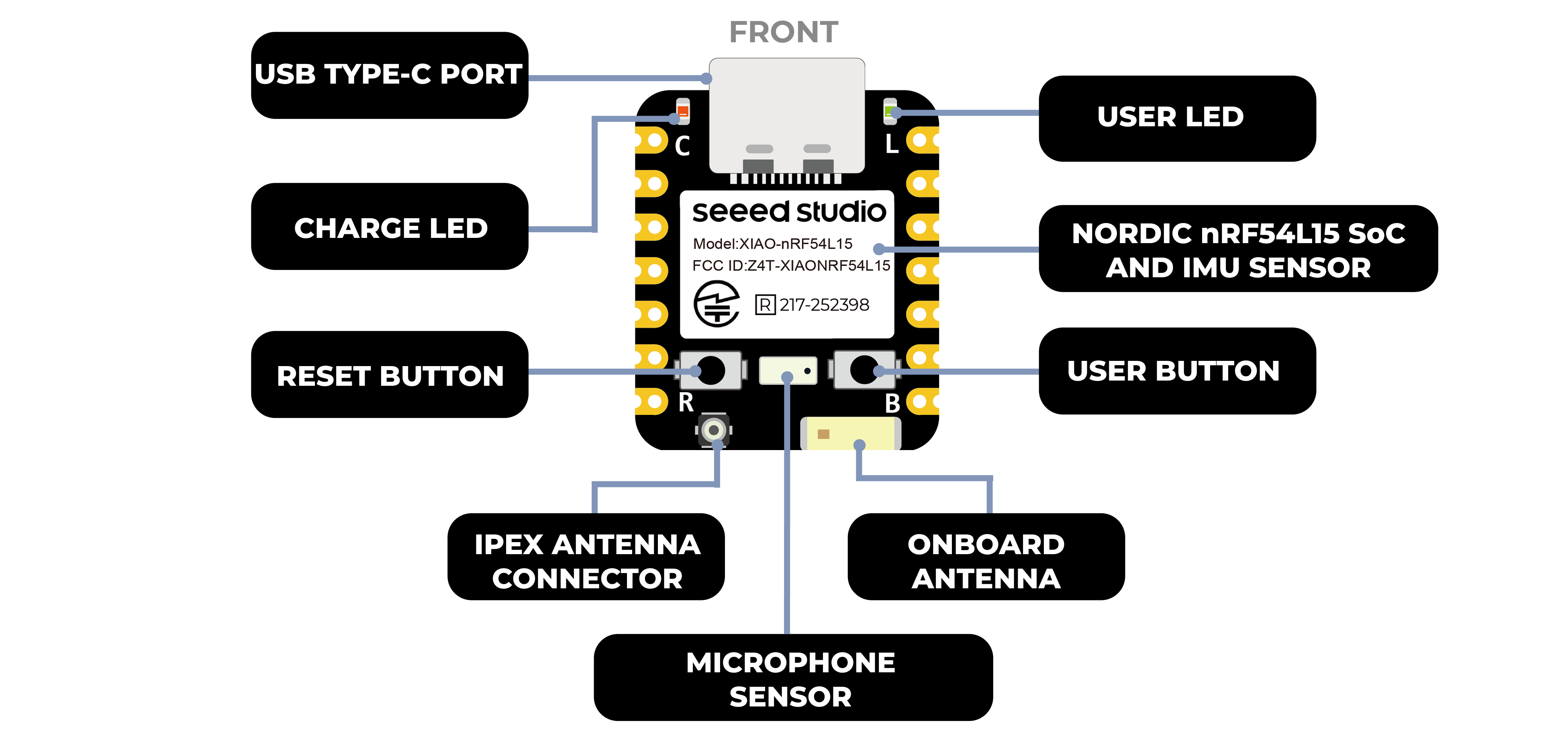 |
| Diagrama de indicación trasero del XIAO nRF54L15 Sense |
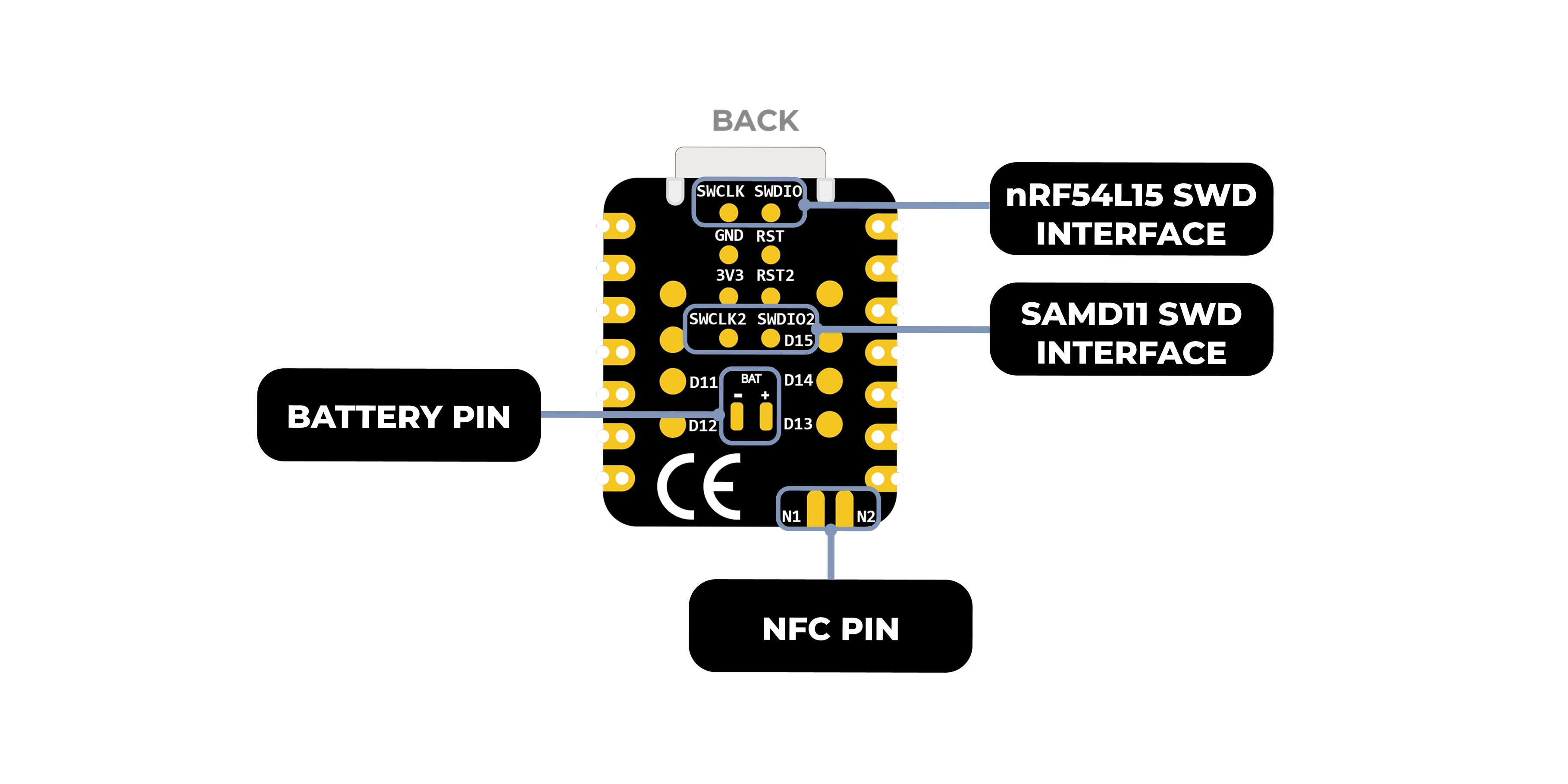 |
| Lista de Pines del XIAO nRF54L15 Sense |
 |
Uso del nRFConnect SDK
El nRF Connect SDK (NCS) es un kit de desarrollo de software extensible y unificado de Nordic Semiconductor diseñado específicamente para construir aplicaciones inalámbricas de bajo consumo para dispositivos inalámbricos basados en las series Nordic nRF52, nRF53, nRF54, nRF70 y nRF91.
NCS proporciona un ecosistema rico de aplicaciones de muestra listas para usar, pilas de protocolos, bibliotecas y controladores de hardware diseñados para simplificar el proceso de desarrollo y acelerar el tiempo de comercialización. Su naturaleza modular y configurable brinda a los desarrolladores la flexibilidad para construir software optimizado en tamaño para dispositivos con restricciones de memoria, así como funcionalidad potente para aplicaciones más avanzadas y complejas. NCS es un proyecto de código abierto alojado en GitHub y ofrece excelente soporte para entornos de desarrollo integrados como Visual Studio Code.
Usando nRF Connect SDK en VSCode
Instalar conocimiento del nRF Connect SDK por adelantado
Este documento detalla cómo instalar el entorno de desarrollo nRF Connect SDK en una computadora con Windows 11. Lo siguiente es una descripción general de las herramientas que necesitan ser instaladas
-
Instalar VS Studio Code
-
nRF Command Line Tools
-
nRF Connect for Desktop
-
Git
-
Ninja
ninja --version
- CMake
cmake --version
- Zephyr SDK
west --version
- nRF Connect SDK
- Plugin nRF Connect para VSCode
Si ya lo tienes preinstalado en tu computadora, puedes verificar el número de versión de tu herramienta siguiendo el comando a continuación
VScode configura la placa y construye el archivo de grabación
Abre VS Code y busca nRF Connect for VS Code Extension Pack en el Centro de Plugins. Este paquete de plugins instalará automáticamente otros plugins de VS Code requeridos para nRF Connect.
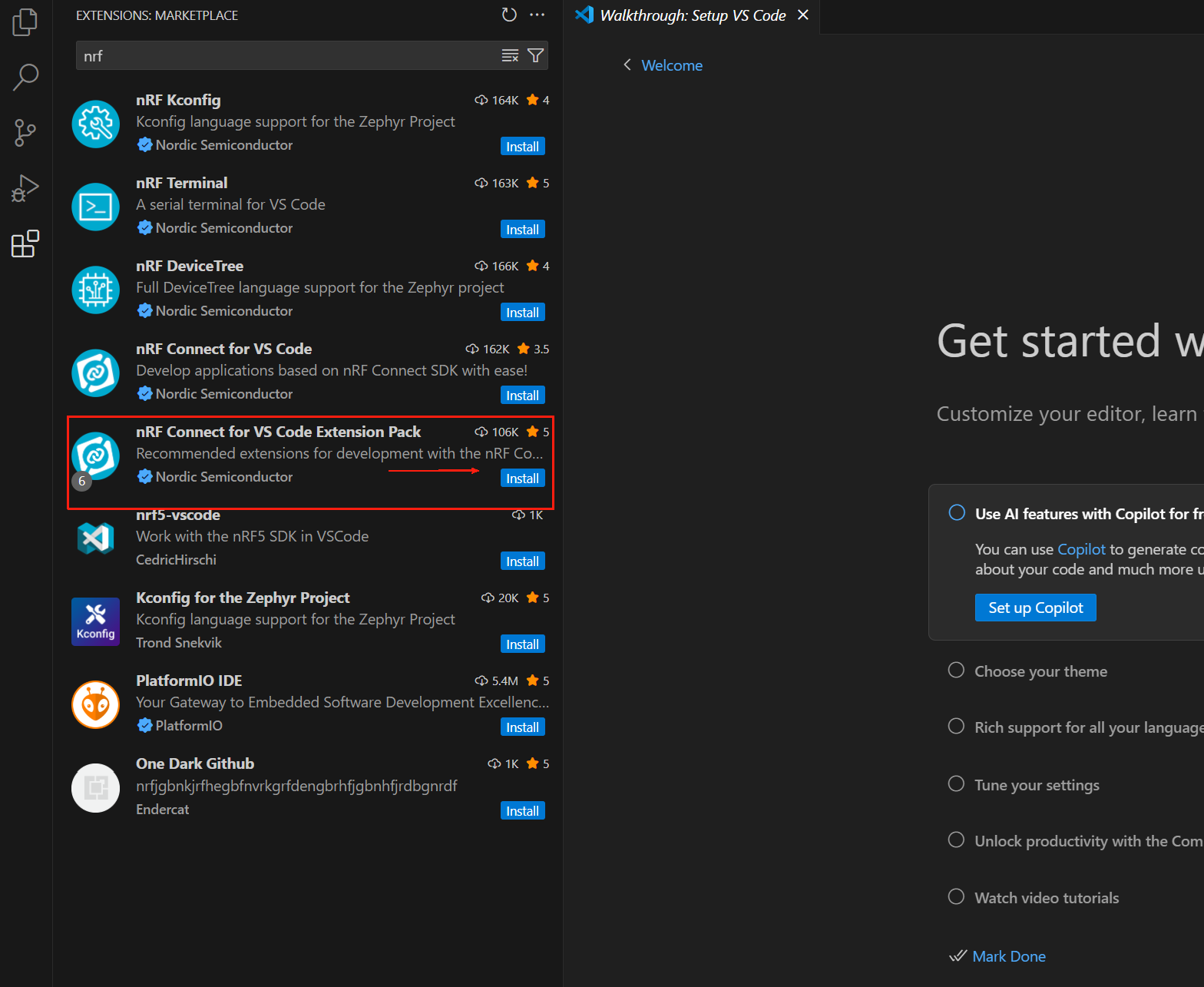
La extensión nRF Connect for VS Code permite a los desarrolladores utilizar el popular Entorno de Desarrollo Integrado Visual Studio Code (VS Code IDE) para desarrollar, construir, depurar e implementar aplicaciones embebidas basadas en el nRF Connect SDK (Kit de Desarrollo de Software) de Nordic. La extensión incluye herramientas de desarrollo útiles como una interfaz de compilador, enlazador, sistema de construcción completo, depurador habilitado para RTOS, interfaz perfecta con el nRF Connect SDK, editor de visualización del árbol de dispositivos y un terminal serie integrado.
El paquete de extensión nRF Connect para VS Code incluye los siguientes componentes:
- nRF Connect for VS Code: La extensión principal contiene la interfaz entre el sistema de construcción y el nRF Connect SDK, así como una interfaz para gestionar la versión del nRF Connect SDK y la cadena de herramientas.
- nRF DeviceTree: Proporciona soporte para el lenguaje del árbol de dispositivos y un editor de visualización del árbol de dispositivos.
- nRF Kconfig: Proporciona soporte para el lenguaje Kconfig.
- nRF Terminal: Terminales serie y RTT.
- Microsoft C/C++: Añade soporte de lenguaje para C/C++, incluyendo características de IntelliSense.
- CMake: Soporte para el lenguaje CMake.
- GNU Linker Mapping Files: Soporte para archivos de mapeo del enlazador. Podemos descargar cualquier versión preferida del nRF Connect SDK y su cadena de herramientas a través de la extensión. La documentación completa de nRF Connect for VS Code está disponible en https://docs.nordicsemi.com/bundle/nrf-connect-vscode/page/index.html.
Instalación de la cadena de herramientas
La cadena de herramientas es una colección de herramientas que trabajan juntas para construir aplicaciones del nRF Connect SDK, incluyendo ensamblador, compilador, enlazador y componentes CMake. La primera vez que abras nRF Connect for VS Code, se te pedirá que instales la cadena de herramientas. Esto generalmente sucede si la extensión no detecta ninguna cadena de herramientas instalada en tu computadora. Haz clic en Install Toolchain y se listará una lista de versiones de cadenas de herramientas que pueden descargarse e instalarse en tu computadora. Selecciona la versión de la cadena de herramientas que coincida con la versión del nRF Connect SDK que planeas usar. Siempre recomendamos usar la última versión etiquetada del nRF Connect SDK.
Por defecto, nRF Connect for VS Code solo muestra la pestaña Released (es decir, la versión estable) de la cadena de herramientas. Si estás evaluando una nueva característica y te gustaría usar la pestaña Preview u otro tipo de pestaña (por ejemplo, Customer Sampling -cs), haz clic en "Show all toolchain versions" como se muestra a continuación:
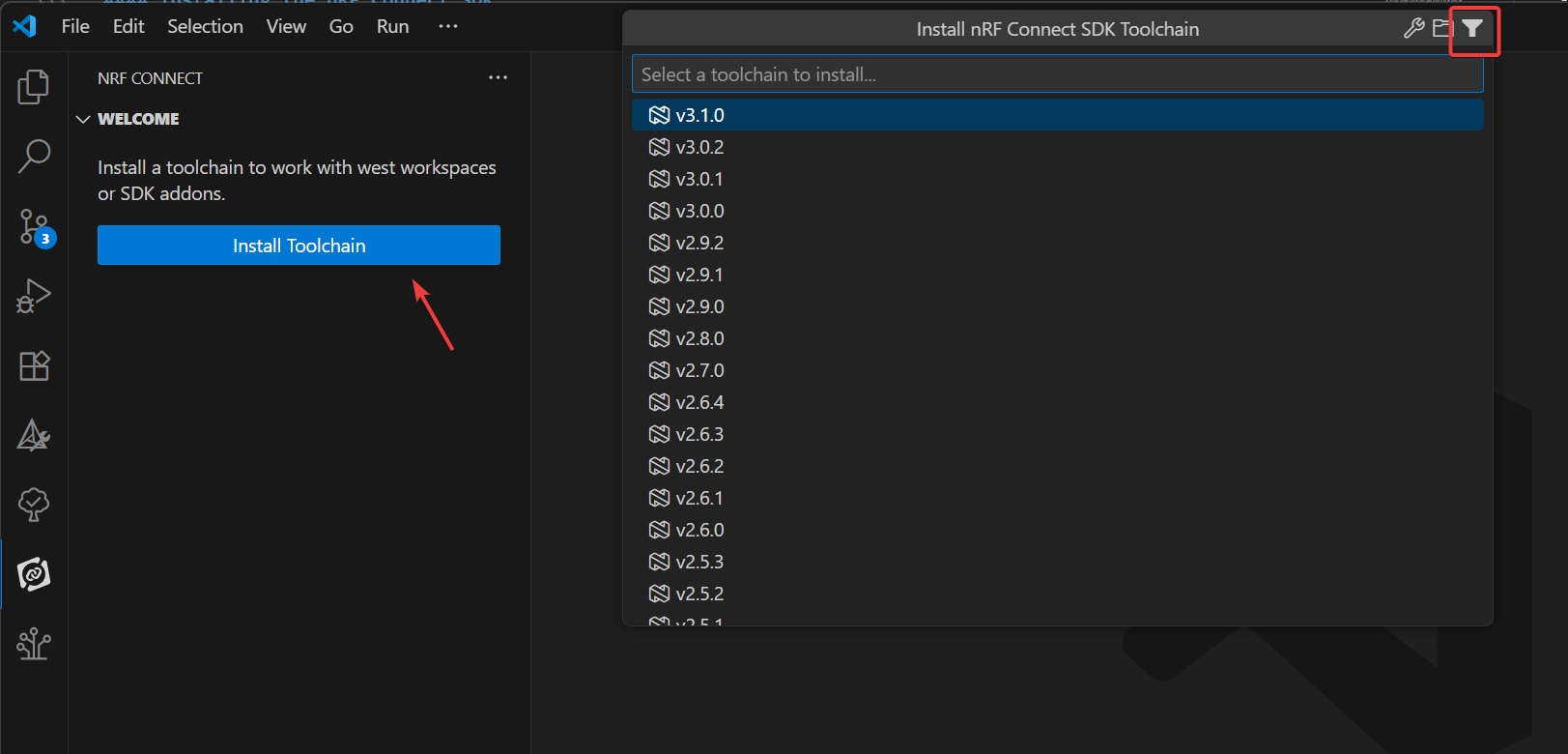
La ToolChain aquí es 3.0.1 o superior
Instalación del nRF Connect SDK
En la extensión nRF Connect para VS Code, haz clic en Manage SDK. desde el menú Manage SDK, podemos instalar o desinstalar la versión del nRF Connect SDK. Como esta es la primera vez que usamos la extensión, la interfaz solo mostrará dos opciones.
Hacer clic en Install SDK listará todas las versiones disponibles del nRF Connect SDK que pueden descargarse e instalarse localmente. Selecciona la versión del nRF Connect SDK que se requiere para el desarrollo de tu proyecto.
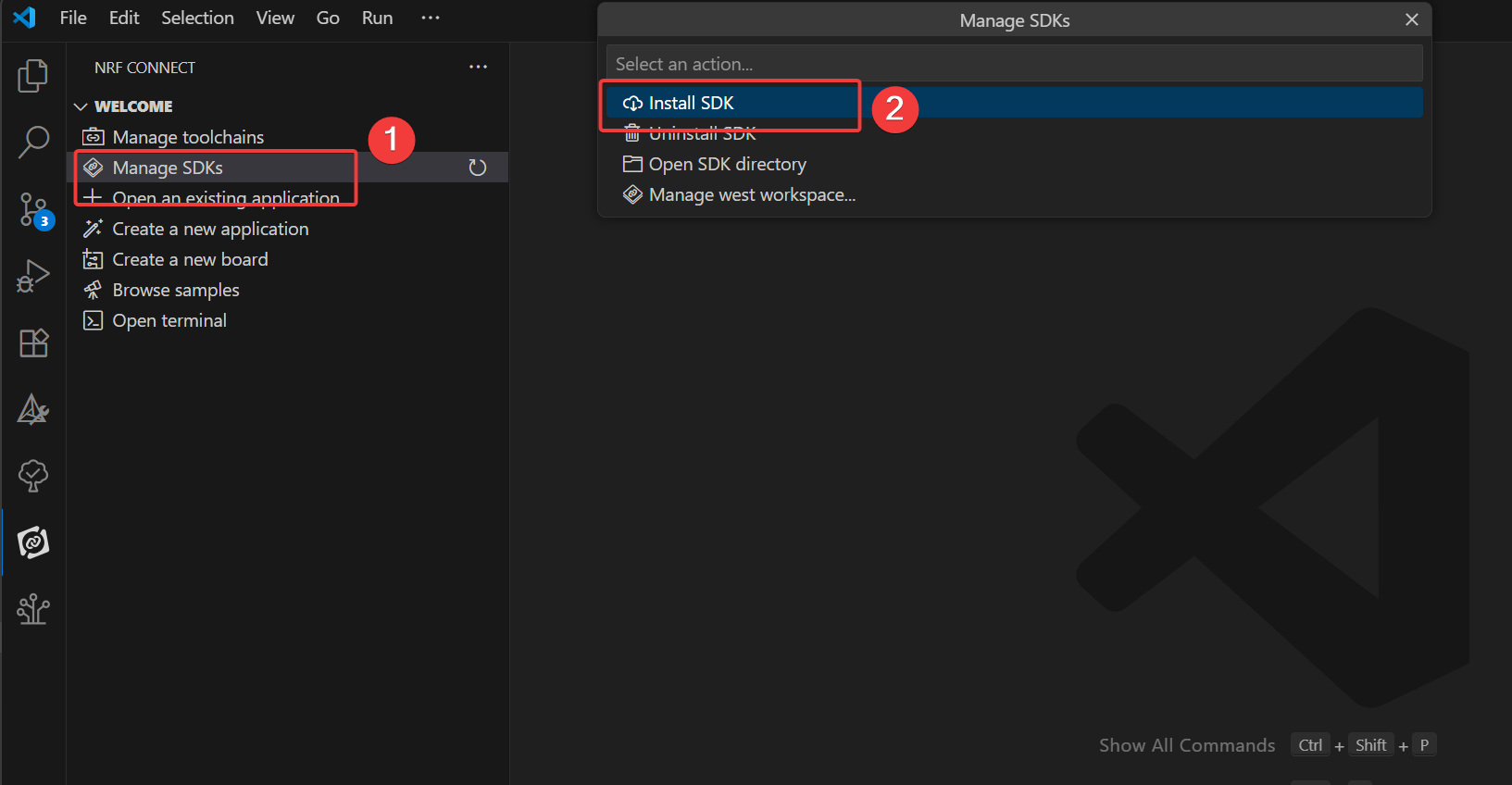
Si has abierto la carpeta SDK en VS Code, en lugar de la opción del menú Manage SDK, verás Manage west workspace. Para resolver este problema, abre otra ventana o carpeta en VS Code.
El nRF Connect SDK aquí es 3.0.1 o superior
Si no ves ninguna de estas opciones, asegúrate de tener la última versión del paquete de extensión nRF Connect for VS Code instalado. Es importante notar que el nRF Connect SDK es independiente del IDE, lo que significa que puedes elegir usar cualquier IDE o ninguno en absoluto. El nRF Connect SDK está disponible a través de la interfaz de línea de comandos (CLI) https://www.nordicsemi.com/Products/Development-tools/nRF-Util (nrfutil) que descargará e instalará nRF Connect. Sin embargo, recomendamos encarecidamente usar nuestra extensión nRF Connect for VS Code con VS Code, ya que integra no solo una interfaz gráfica de usuario (GUI) conveniente y una interfaz de línea de comandos (CLI) eficiente, sino que también incluye una serie de características que simplificarán enormemente el desarrollo de firmware. Configurar otros IDEs para trabajar con el nRF Connect SDK requiere pasos manuales adicionales más allá del alcance de este curso.
Creación de Programas de Usuario
En este ejercicio escribiremos una aplicación simple basada en el ejemplo blinky para controlar LEDs parpadeantes en una placa de desarrollo. Lo mismo se aplica a todas las placas de desarrollo de NordicSemiconductor compatibles (series nRF54, nRF53, nRF52, nRF70 o nRF91). El objetivo es asegurarse de que todas las herramientas necesarias para construir y grabar el ejemplo estén configuradas correctamente. El enfoque está en aprender cómo crear una aplicación, construirla y grabarla en una placa de desarrollo de chip Nordic usando la plantilla "Copy Example"!
- En VS Code, haz clic en el icono de la extensión nRF Connect. En la vista Welcome, haz clic en Create New Application.
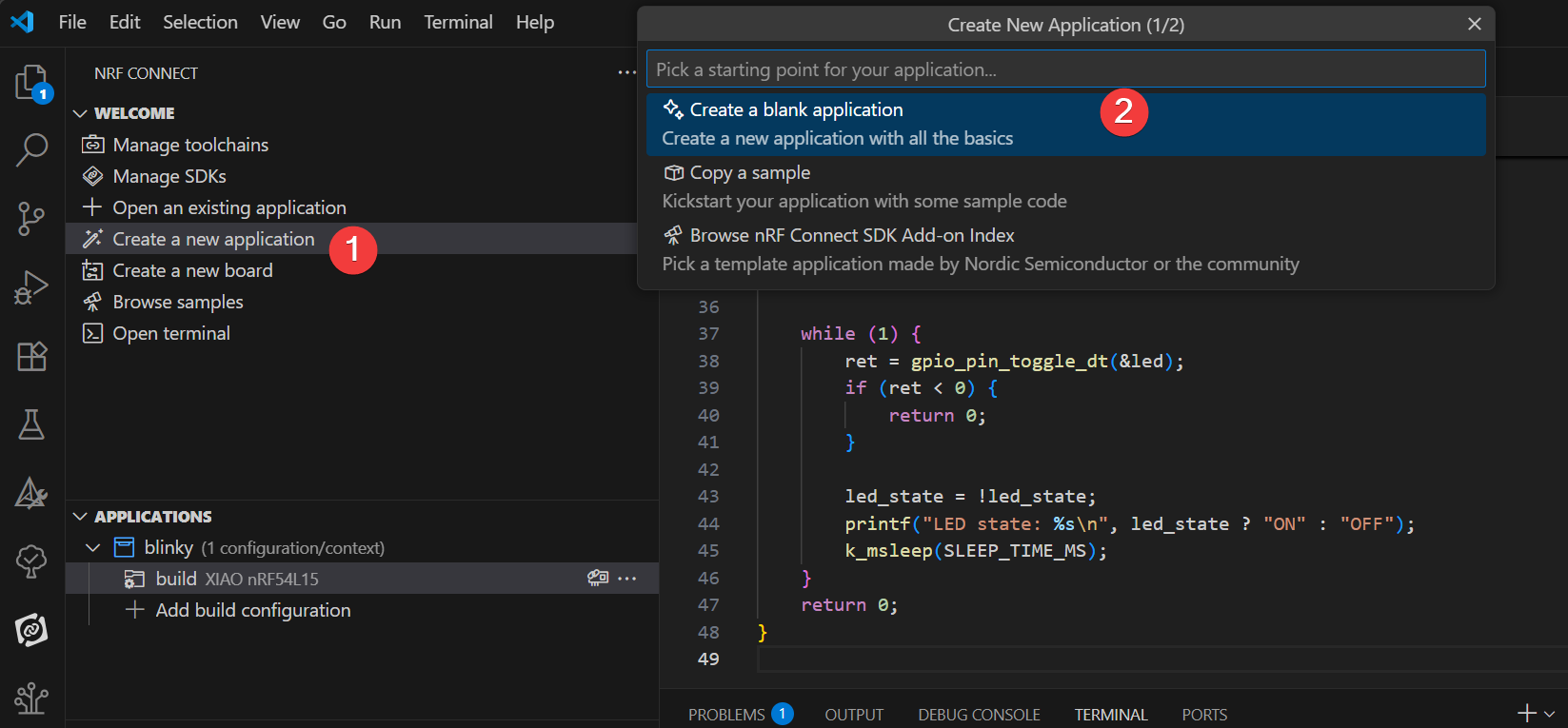
- Escribe blinky en la barra de búsqueda y selecciona el segundo ejemplo Blinky (ruta zephyr/samples/basic/blinky), como se muestra a continuación.
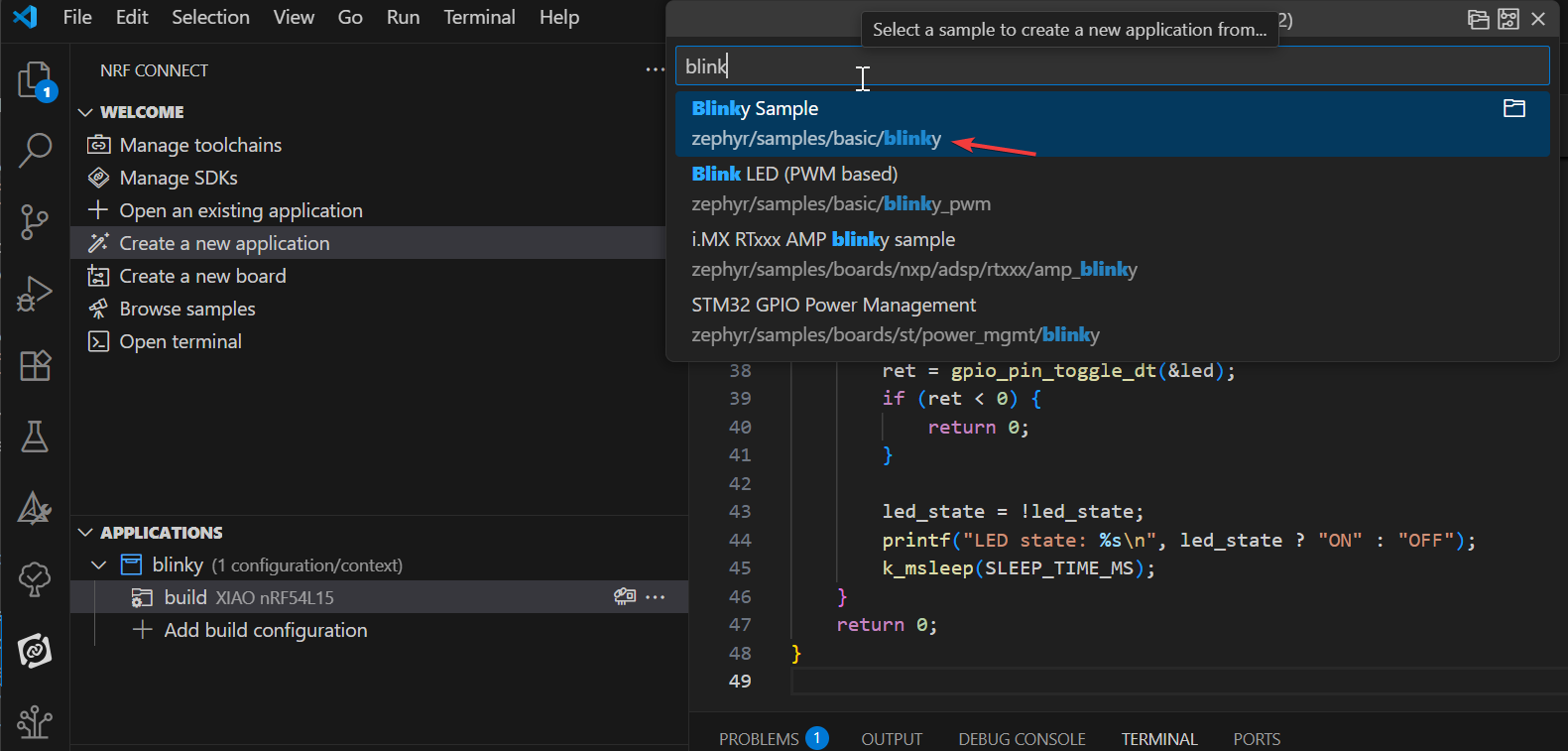
El ejemplo Blinky hará que el LED1 en la placa de desarrollo parpadee continuamente. Nuestra primera aplicación se basará en el ejemplo Blinky. El ejemplo Blinky se deriva del bloque molde Zephyr en el nRF Connect SDK, por lo que verás el nombre zephyr en la ruta del ejemplo: zephyr\samples\basic\blinky.
Agregar Placa XIAO nRF54L15
Para comenzar, clona el repositorio desde el enlace de GitHub git clone https://github.com/Seeed-Studio/platform-seeedboards.git en tu carpeta local preferida. Una vez clonado, navega al directorio platform-seeedboards/zephyr/. Recuerda esta ruta de la carpeta zephyr;
Para configurar tu placa para nRF Connect en VS Code, puedes seguir estos pasos:
-
Abre VS Code y ve a Settings.
-
Escribe nRF Connect en el cuadro de búsqueda.
-
Encuentra el elemento de configuración Board Roots y haz clic en Edit in settings.json.
-
Agrega la ruta
zephyrdel archivo de placa XIAO nRF54L15 descargado al array boardRoots.
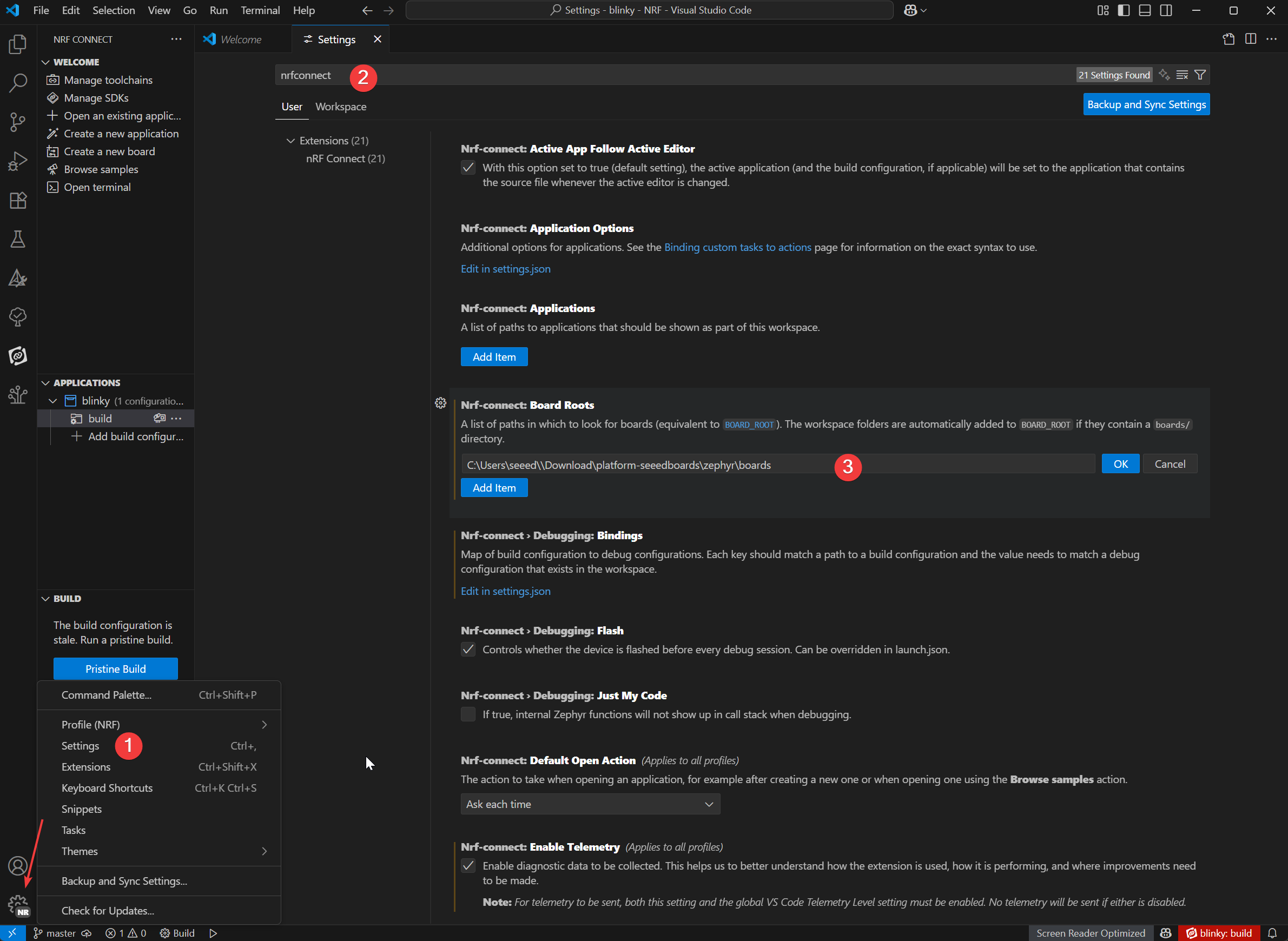
-
En la vista de aplicación, haz clic en Add Build Configuration debajo del nombre de la aplicación.
-
Podemos seleccionar el modelo de XIAO nRF54L15 en Board target, y seleccionar el archivo prj.config predeterminado en Base configuration files, y finalmente hacer clic en
Generate and Buildpara compilar el archivo.
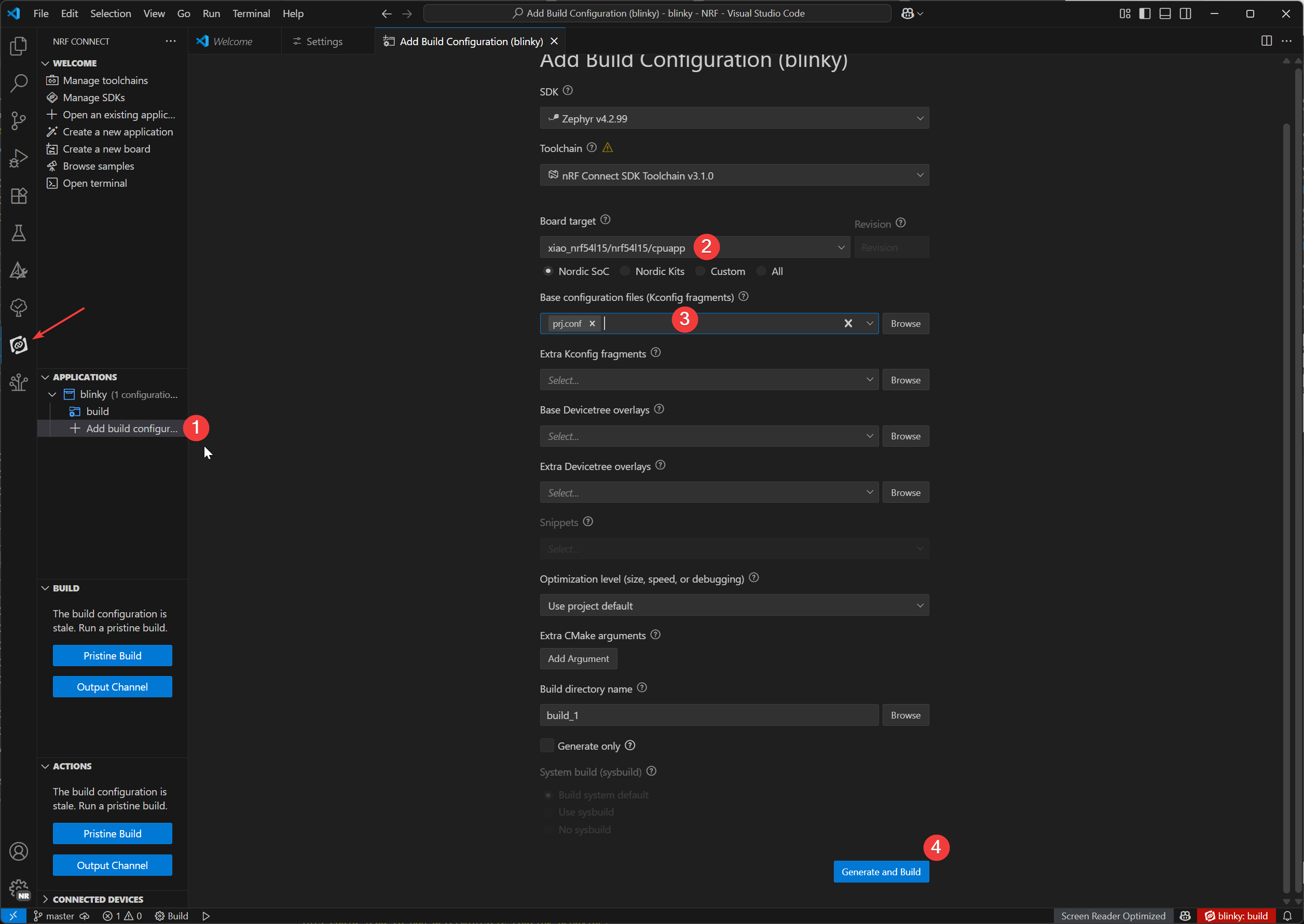
Descargar Plugin de Grabación
- Windows
- Mac OS
Plugins Adicionales:
En Windows, usaremos el gestor de paquetes Chocolatey para instalar OpenOCD.
1.Abrir PowerShell (Ejecutar como Administrador):
- En la barra de búsqueda de Windows, escribe "PowerShell".
- Haz clic derecho en "Windows PowerShell" y selecciona "Run as administrator".
2.Verificar la Política de Ejecución de PowerShell:
- Escribe
Get-ExecutionPolicyy presiona Enter. - Escribe
Get-ExecutionPolicy -Listy presiona Enter.
3.Instalar Chocolatey:
- Pega y ejecuta el siguiente comando:
Set-ExecutionPolicy Bypass -Scope Process -Force; [System.Net.ServicePointManager]::SecurityProtocol = [System.Net.ServicePointManager]::SecurityProtocol -bor 3072; iex ((New-Object System.Net.WebClient).DownloadString('https://community.chocolatey.org/install.ps1'))
Este comando omite la política de ejecución para la sesión actual de PowerShell e instala Chocolatey. Después de la instalación, cierra y vuelve a abrir la ventana de PowerShell (aún ejecutar como administrador).
4.Instalar OpenOCD:
- En la nueva ventana de PowerShell (como administrador), escribe:
choco install openocd
5.Verificar la Instalación de OpenOCD:
-
Escribe
Get-Command openocdy presiona Enter. -
Si la instalación es exitosa, este comando mostrará la ruta a openocd.exe.
Plugins Adicionales:
En macOS, usaremos el gestor de paquetes Homebrew para instalar las herramientas necesarias.
1.Instalar Homebrew (si no está ya instalado):
-
Abre Terminal.app.
-
Ejecuta el siguiente comando:
/bin/bash -c "$(curl -fsSL https://raw.githubusercontent.com/Homebrew/install/HEAD/install.sh)"
- Sigue las indicaciones en pantalla; es posible que necesites ingresar tu contraseña de usuario de macOS. Después de la instalación, ejecuta los comandos indicados por la terminal para agregar Homebrew a tu variable de entorno PATH
(ej., eval "$(/opt/homebrew/bin/brew shellenv)"). Luego cierra y vuelve a abrir la terminal.
2.Instalar Ccache:
En la terminal, escribe:
brew install ccache
3.Instalar OpenOCD:
En la terminal, escribe:
brew install openocd
4.Verificar la Instalación de OpenOCD::
-
Escribe
which openocdy presiona Enter. -
Si la instalación es exitosa, este comando mostrará la ruta al ejecutable
openocd.
Programa de grabación West Flash
-
Abre la terminal nRF
-
Simplemente ingresa el comando
west flash. Para grabar tu dispositivo, simplemente ingresa el comando west flash. La ruta resaltada en rojo indica la ubicación de tu archivo .elf compilado. Puedes usar esta misma ruta para encontrar el archivo .hex correspondiente, que es adecuado para programar con un depurador J-Link.
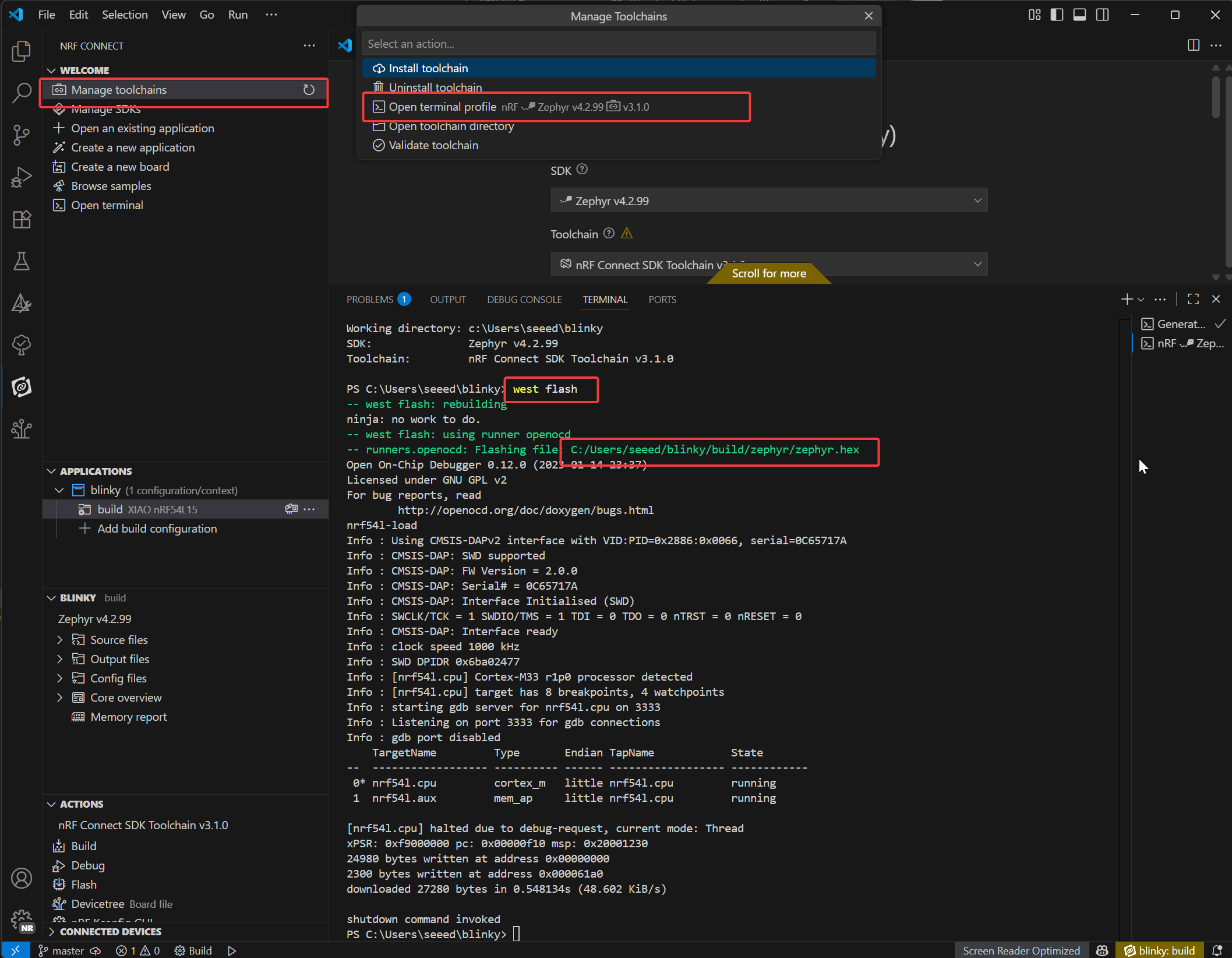
Si ocurre el error west flash, significa que hay un conflicto con el plugin CMake en VS Code, y necesitas remover el plugin CMake.

Cuando grabamos exitosamente el programa en el Seeed Studio XIAO nRF54L15 Sense, puedes ver la placa con el indicador de usuario parpadeando continuamente en luz verde. Si tu placa también tiene el mismo efecto visual, ¡significa que lo has logrado exitosamente!🎊

Explicación del programa Blinky
/*
* Copyright (c) 2016 Intel Corporation
*
* SPDX-License-Identifier: Apache-2.0
*/
#include <stdio.h>
#include <zephyr/kernel.h>
#include <zephyr/drivers/gpio.h>
/* 1000 msec = 1 sec */
#define SLEEP_TIME_MS 1000
/* The devicetree node identifier for the "led0" alias. */
#define LED0_NODE DT_ALIAS(led0)
/*
* A build error on this line means your board is unsupported.
* See the sample documentation for information on how to fix this.
*/
static const struct gpio_dt_spec led = GPIO_DT_SPEC_GET(LED0_NODE, gpios);
int main(void)
{
int ret;
bool led_state = true;
if (!gpio_is_ready_dt(&led)) {
return 0;
}
ret = gpio_pin_configure_dt(&led, GPIO_OUTPUT_ACTIVE);
if (ret < 0) {
return 0;
}
while (1) {
ret = gpio_pin_toggle_dt(&led);
if (ret < 0) {
return 0;
}
led_state = !led_state;
printf("LED state: %s\n", led_state ? "ON" : "OFF");
k_msleep(SLEEP_TIME_MS);
}
return 0;
}
Definición del Dispositivo LED:
#define LED0_NODE DT_ALIAS(led0): Obtiene el identificador del nodo del árbol de dispositivos para el alias "led0", permitiendo una referencia independiente del hardware al LED.static const struct gpio_dt_spec led = GPIO_DT_SPEC_GET(LED0_NODE, gpios): Crea una estructura de especificación GPIO (led) usando el nodo del árbol de dispositivos, conteniendo detalles del hardware (pin, puerto) para el LED. Un error de compilación aquí indica hardware no soportado.
Inicialización de la función main():
-
Configuración de Variables:
int ret: Almacena valores de retorno de funciones para verificar el éxito de la operación.bool led_state = true: Rastrea el estado del LED (inicializado como "ENCENDIDO").
-
Verificación de Preparación GPIO:
if (!gpio_is_ready_dt(&led)) { return 0; }: Verifica si el hardware GPIO del LED está listo (ej., controlador cargado). Sale si no está listo.
-
Configuración GPIO:
ret = gpio_pin_configure_dt(&led, GPIO_OUTPUT_ACTIVE): Configura el pin GPIO del LED como una salida activa-alta.- Sale en caso de falla (
ret < 0) para prevenir operaciones inválidas.
Bucle Principal:
Se ejecuta en un bucle infinito while (1) para alternar el LED periódicamente:
-
Alternar Estado del LED:
ret = gpio_pin_toggle_dt(&led): Cambia la salida GPIO del LED (ENCENDIDO ↔ APAGADO). Sale en caso de falla.
-
Actualizar Seguimiento de Estado:
led_state = !led_state: Sincroniza la bandera de estado del software con el estado del hardware.
-
Registro y Retraso:
printf("LED state: %s\n", led_state ? "ON" : "OFF"): Imprime el estado actual del LED a través de la salida serie.k_msleep(SLEEP_TIME_MS): Pausa por 1000ms (1 segundo) usando la función de retraso RTOS de Zephyr, controlando la frecuencia de parpadeo.
Análisis Profundo de los Componentes Internos del nRF Connect SDK
Si quieres tener un entendimiento más profundo de los principios internos del nRF Connect SDK, puedes consultar los siguientes cursos:
Restaurar configuración de fábrica
Para las placas XIAO nRF54L15, se proporciona un script de restablecimiento de fábrica para recuperar la placa de un estado defectuoso (ej., cuando no se puede cargar debido a la protección de escritura NVM interna). Este script realizará un borrado masivo de la flash y programará un firmware de fábrica.
Ubicación Los scripts están ubicados en el directorio scripts/factory_reset/. Uso El script creará y gestionará automáticamente un entorno virtual local de Python para instalar las herramientas necesarias, por lo que puede ejecutarse directamente.
Windows
- Para Windows: Navega al directorio scripts/factory_reset y ejecuta:
.\factory_reset.bat
Linux-MacOS
- Para Linux y macOS: Navega al directorio scripts/factory_reset y ejecuta:
bash factory_reset.sh
Modo de Conmutación Inalámbrica
Este ejemplo demuestra cómo controlar el conmutador RF en el Seeed Studio XIAO nRF54L15 para alternar entre la
::: El siguiente ejemplo funciona tanto para PlatformIO como para nRF Connect SDK. Puede usarse directamente en PlatformIO, mientras que el SDK requiere agregar archivos manualmente. Consulta este enlace :::
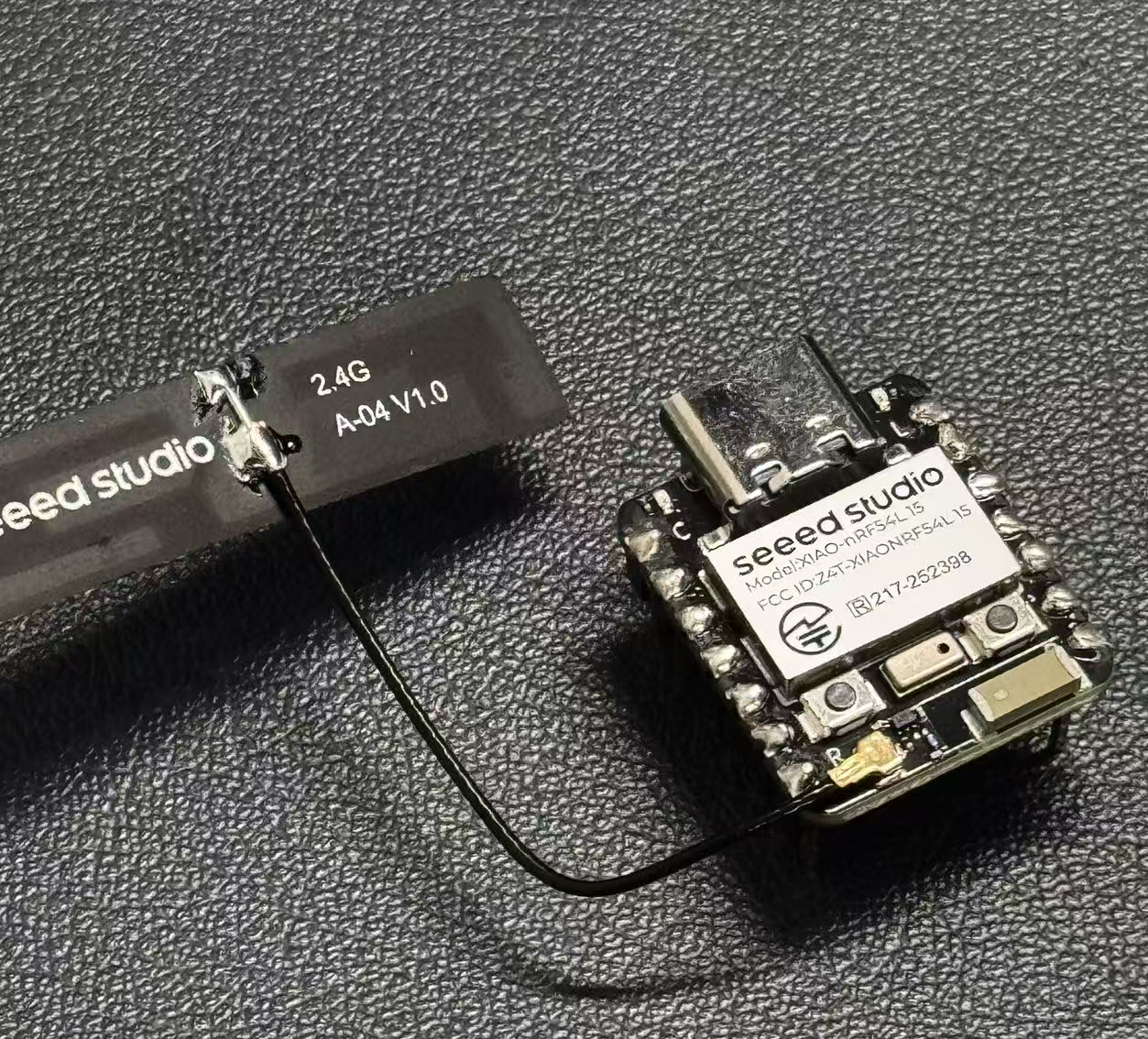
Antena externa
-
Antena cerámica y una antena externa.
-
Presiona el botón de usuario (SW0) para cambiar entre las antenas cerámica y externa.
-
El LED de usuario indica la selección actual de antena (LED ENCENDIDO para externa, LED APAGADO para cerámica).
-
La antena predeterminada al inicio se puede configurar a través de prj.conf.
/*
* Copyright (c) 2024 Seeed Technology Co.,Ltd
*
* SPDX-License-Identifier: Apache-2.0
*/
#include <zephyr/kernel.h>
#include <zephyr/device.h>
#include <zephyr/drivers/gpio.h>
#include <zephyr/logging/log.h>
#include <zephyr/devicetree.h>
LOG_MODULE_REGISTER(app, CONFIG_LOG_DEFAULT_LEVEL);
/* Devicetree node identifiers */
#define RFSW_REGULATOR_NODE DT_NODELABEL(rfsw_ctl)
#define SW0_NODE DT_ALIAS(sw0)
#define LED0_NODE DT_ALIAS(led0)
/* State variables */
static uint8_t onoff_flag = 0;
#ifdef CONFIG_DEFAULT_ANTENNA_EXTERNAL
static bool is_external_antenna = true;
#else
static bool is_external_antenna = false;
#endif
/* GPIO device specs */
/* Manually build gpio_dt_spec for rfsw_ctl */
static const struct gpio_dt_spec rfsw_gpio = {
.port = DEVICE_DT_GET(DT_GPIO_CTLR(RFSW_REGULATOR_NODE, enable_gpios)),
.pin = DT_GPIO_PIN(RFSW_REGULATOR_NODE, enable_gpios),
.dt_flags = DT_GPIO_FLAGS(RFSW_REGULATOR_NODE, enable_gpios),
};
static const struct gpio_dt_spec button = GPIO_DT_SPEC_GET(SW0_NODE, gpios);
static const struct gpio_dt_spec led = GPIO_DT_SPEC_GET(LED0_NODE, gpios);
/* Button callback data */
static struct gpio_callback button_cb_data;
/* Forward declarations */
void button_pressed(const struct device *dev, struct gpio_callback *cb, uint32_t pins);
void update_antenna_switch(void);
/* Function to update antenna switch and LED */
void update_antenna_switch(void)
{
int ret;
is_external_antenna = !is_external_antenna;
if (is_external_antenna) {
/* Switch to external antenna */
LOG_INF("Switching to External Antenna");
// To get a physical high level (Inactive state), we need to set the logic to '0'
ret = gpio_pin_set_dt(&rfsw_gpio, 0);
if (ret < 0) {
LOG_ERR("Error setting rfsw-ctl to physical HIGH: %d\n", ret);
}
// Turn on the LED (set 0 for on)
ret = gpio_pin_set_dt(&led, 0);
if (ret < 0) {
LOG_ERR("Error turning on LED: %d\n", ret);
}
} else {
/* Switch back to ceramic antenna */
LOG_INF("Switching to Ceramic Antenna");
// To get a physical low level (Active state), we need to set the logic to '1'
ret = gpio_pin_set_dt(&rfsw_gpio, 1);
if (ret < 0) {
LOG_ERR("Error setting rfsw-ctl to physical LOW: %d\n", ret);
}
// Turn off the LED (set 1 for off)
ret = gpio_pin_set_dt(&led, 1);
if (ret < 0) {
LOG_ERR("Error turning off LED: %d\n", ret);
}
}
}
/* Button pressed callback function */
void button_pressed(const struct device *dev, struct gpio_callback *cb,
uint32_t pins)
{
update_antenna_switch();
}
int main(void)
{
int ret;
/* Check if GPIO devices are ready */
if (!gpio_is_ready_dt(&rfsw_gpio)) {
LOG_ERR("RF switch control GPIO not ready\n");
return -1;
}
if (!gpio_is_ready_dt(&button)) {
LOG_ERR("Button GPIO not ready\n");
return -1;
}
if (!gpio_is_ready_dt(&led)) {
LOG_ERR("LED GPIO not ready\n");
return -1;
}
/* Configure GPIO pins */
ret = gpio_pin_configure_dt(&rfsw_gpio, GPIO_OUTPUT);
if (ret < 0) {
LOG_ERR("Error configuring rfsw-ctl: %d\n", ret);
return ret;
}
/* Configure LED as output, default off */
ret = gpio_pin_configure_dt(&led, GPIO_OUTPUT_ACTIVE);
if (ret < 0) {
LOG_ERR("Error configuring LED: %d\n", ret);
return ret;
}
/* Set initial LED state based on antenna selection */
if (is_external_antenna) {
// External antenna
LOG_INF("Initial state: External Antenna");
ret = gpio_pin_set_dt(&rfsw_gpio, 0);
if (ret < 0) {
LOG_ERR("Error setting rfsw-ctl to physical HIGH: %d\n", ret);
}
ret = gpio_pin_set_dt(&led, 0); // Turn on LED
if (ret < 0) {
LOG_ERR("Error turning on LED: %d\n", ret);
}
} else {
// Ceramic antenna
LOG_INF("Initial state: Ceramic Antenna");
ret = gpio_pin_set_dt(&rfsw_gpio, 1);
if (ret < 0) {
LOG_ERR("Error setting rfsw-ctl to physical LOW: %d\n", ret);
}
ret = gpio_pin_set_dt(&led, 1); // Turn off LED
if (ret < 0) {
LOG_ERR("Error turning off LED: %d\n", ret);
}
}
/* Configure button as input */
ret = gpio_pin_configure_dt(&button, GPIO_INPUT);
if (ret < 0) {
LOG_ERR("Error configuring button: %d\n", ret);
return ret;
}
/* Configure button interrupt */
ret = gpio_pin_interrupt_configure_dt(&button, GPIO_INT_EDGE_TO_ACTIVE);
if (ret < 0) {
LOG_ERR("Error configuring button interrupt: %d\n", ret);
return ret;
}
/* Initialize button callback */
gpio_init_callback(&button_cb_data, button_pressed, BIT(button.pin));
gpio_add_callback(button.port, &button_cb_data);
LOG_INF("Antenna switch example started. Press SW0 to switch.\n");
return 0;
}
Si deseas cambiar entre la antena externa o interna, necesitas modificar el archivo zephyr/prj.conf., Descomenta # CONFIG_DEFAULT_ANTENNA_EXTERNAL=y para habilitar la antena externa. Si usas la antena interna, comenta la línea.
CONFIG_GPIO=y
CONFIG_SERIAL=y
CONFIG_LOG=y
CONFIG_CONSOLE=y
CONFIG_UART_CONSOLE=y
CONFIG_SHELL_BACKEND_SERIAL=y
CONFIG_SHELL_BACKEND_DUMMY=n
CONFIG_PM_DEVICE=y
CONFIG_NRFX_POWER=y
CONFIG_POWEROFF=y
CONFIG_BT=y
CONFIG_BT_PERIPHERAL=y
CONFIG_BT_DEVICE_NAME="zephyr-ble"
# Enable this option to default to external antenna
# CONFIG_DEFAULT_ANTENNA_EXTERNAL=y
Acceder a los Pines J-Link para Grabar un Programa
Si quieres usar JLink para programar, puedes seguir los pasos a continuación. Sin embargo, sugerimos que uses el puerto serie integrado en la placa Seeed Studio XIAO nRF54L15 para programar, lo cual será mucho más conveniente.
Hardware Requerido
Necesitas descargar la versión más reciente de J-Link para tener soporte para la placa modelo nRF54L15.
Software Requerido
Es necesario descargar el software Segger desde el sitio web.
- Paso 1. Usa Jlink para conectar los pines a continuación:
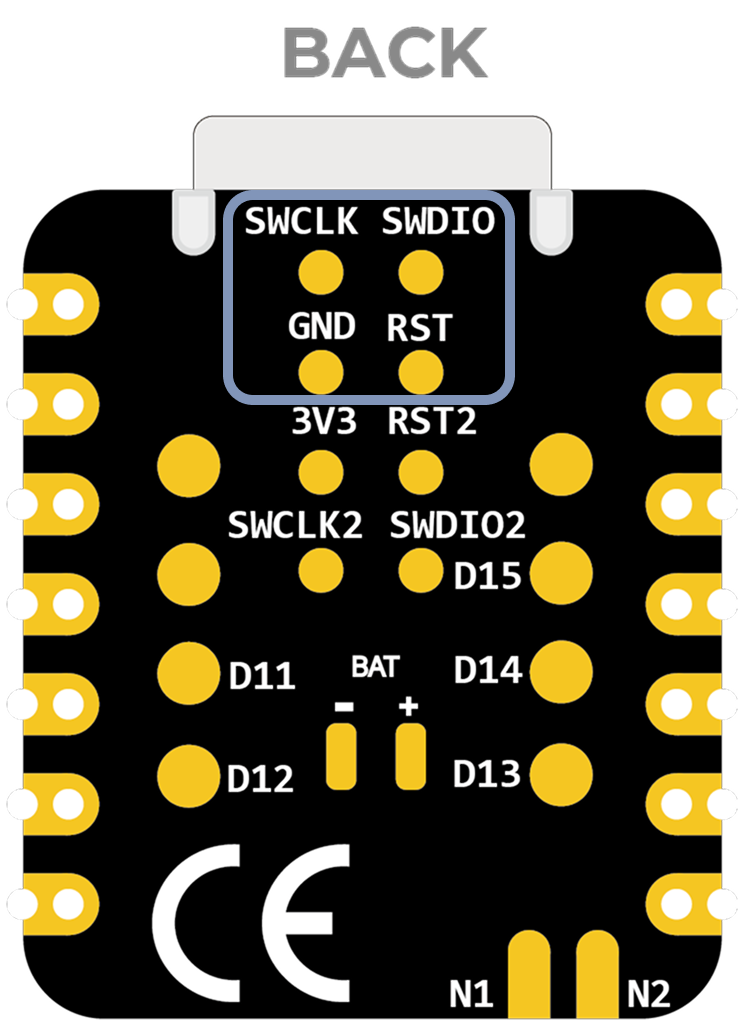
- Paso 2. Inicia J-Flash y busca nRF54L15_M33, creando un nuevo proyecto:
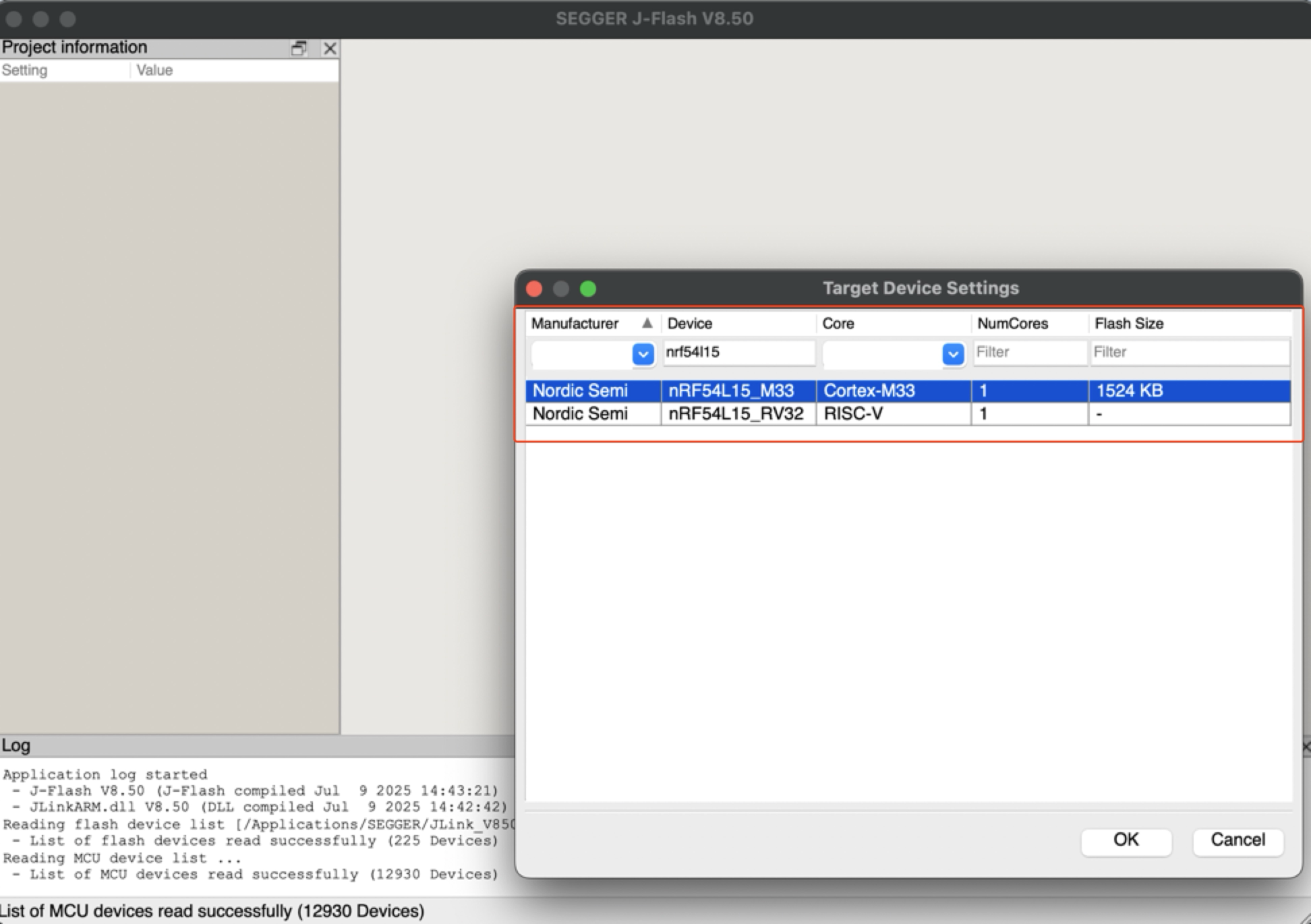
- Paso 3. Haz clic en "Target" y luego selecciona "Connect".
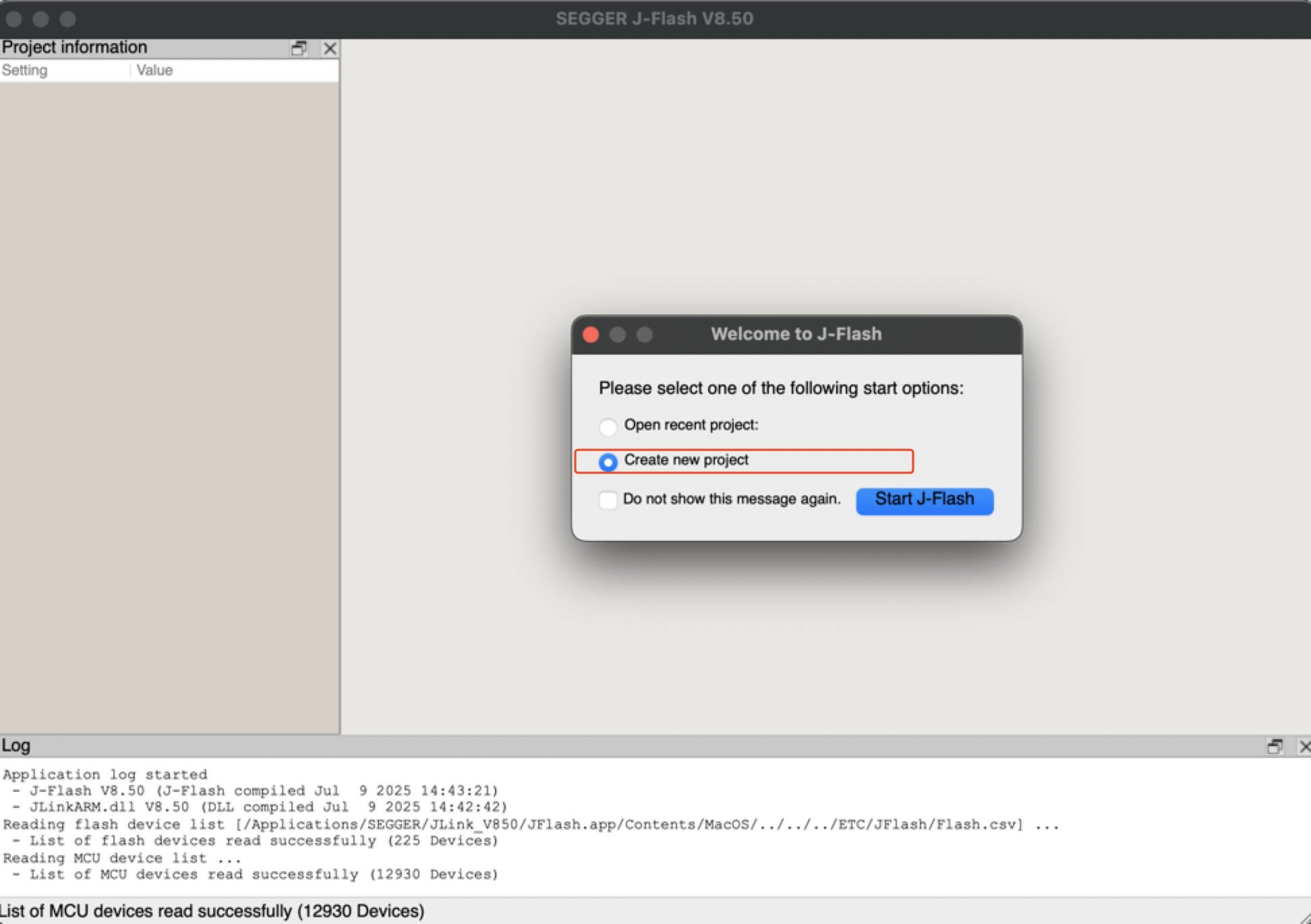
- Paso 4. Arrastra el archivo bin o hex al software. Luego presiona F4 y F5 en ese orden. La reprogramación está completa.
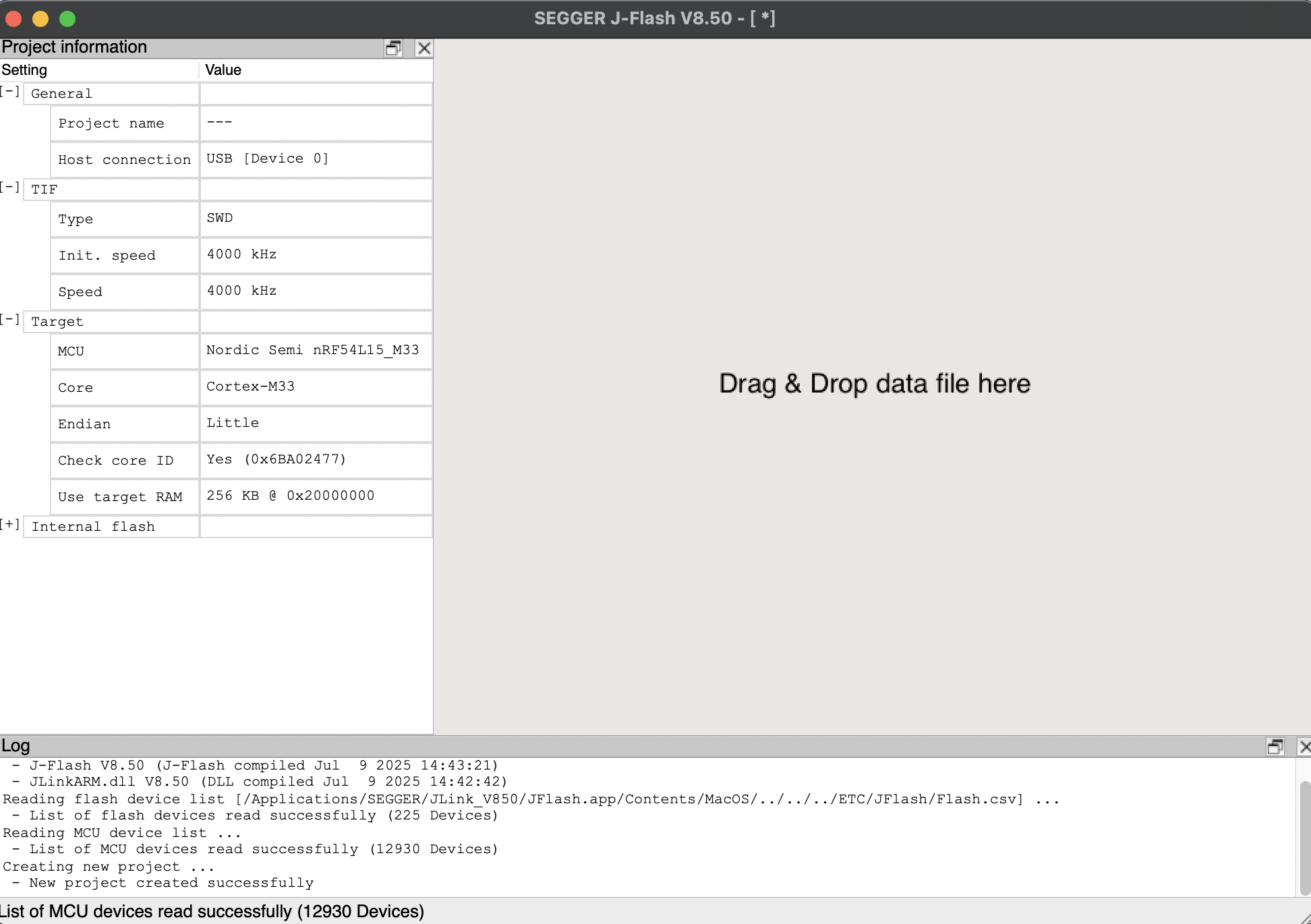
Placa Alimentada por Batería
El XIAO nRF54L15 tiene un chip de gestión de energía integrado que permite que el XIAO nRF54L15 sea alimentado independientemente usando una batería o cargar la batería a través del puerto USB del XIAO nRF54L15.
Si quieres conectar la batería para XIAO, te recomendamos que compres una batería de litio recargable de 3.7V calificada. Al soldar la batería, ten cuidado de distinguir entre los terminales positivo y negativo.

Esquema de Conexión de Batería
Instrucciones sobre el uso de baterías:
- Por favor, utilice baterías calificadas que cumplan con las especificaciones.
- XIAO puede conectarse a su dispositivo informático a través de cable de datos mientras usa la batería, tenga la seguridad de que XIAO tiene un chip de protección de circuito integrado, que es seguro.
- El XIAO nRF54L15 no tendrá ningún LED encendido cuando esté alimentado por batería (a menos que haya escrito un programa específico), por favor no juzgue si el XIAO nRF54L15 está funcionando o no por la condición del LED, por favor juzgue razonablemente por su programa.
Al mismo tiempo, diseñamos una luz indicadora roja para la carga de la batería, a través de la pantalla de la luz indicadora para informar al usuario del estado actual de la batería en la carga.
Por favor, tenga cuidado de no cortocircuitar los terminales positivo y negativo y quemar la batería y el equipo al soldar.
Detección de Voltaje de Batería
Si encuentra una situación donde el XIAO nRF54L15 falla al arrancar cuando se alimenta únicamente con una batería de litio de 3.7V después de flashear el programa, por favor consulte las soluciones a continuación.
Para la versión actual de hardware (v1.0), recomendamos gestionar dos configuraciones de compilación para cambiar fácilmente entre Depuración de Banco (USB conectado, UART habilitado) y Despliegue de Batería (Independiente, UART deshabilitado).
Escenario A: Depuración de Banco USB
Cuándo usar: Está escribiendo código, flasheando firmware, y necesita ver registros a través del Puerto Serie USB.
Configuración (prj_uart.conf):
Cree un nuevo archivo llamado prj_uart.conf en su directorio de proyecto. Este archivo de superposición reactivará temporalmente UART para propósitos de depuración.
# Enable UART for USB debugging
CONFIG_SERIAL=y
CONFIG_UART_CONSOLE=y
# Optional: Keep RTT enabled as a secondary logging backend
CONFIG_USE_SEGGER_RTT=y
CONFIG_RTT_CONSOLE=y
CONFIG_LOG_BACKEND_RTT=y
CONFIG_LOG_BACKEND_UART=y
Cómo Compilar: Agregue el argumento de configuración de superposición al compilar su proyecto.
# Build with UART enabled for USB debugging
west build -p always -d build_uart -b xiao_nrf54l15/nrf54l15/cpuapp . -DOVERLAY_CONFIG="prj_uart.conf"
Escenario B: Despliegue de Batería (Predeterminado)
Cuándo usar: Ha terminado la depuración y pretende alimentar la placa únicamente a través de los Pads de Batería.
Configuración (prj.conf):
Modifique su archivo principal prj.conf para deshabilitar UART por defecto. Esto asegura que la placa pueda arrancar correctamente cuando se alimenta con una batería.
# Disable UART to ensure successful boot on battery
CONFIG_SERIAL=n
CONFIG_UART_CONSOLE=n
# Use RTT for low-power logging (requires J-Link)
CONFIG_USE_SEGGER_RTT=y
CONFIG_RTT_CONSOLE=y
CONFIG_LOG=y
CONFIG_LOG_BACKEND_RTT=y
Cómo Compilar: Compile normalmente sin el argumento de superposición.
# Build default firmware (Battery Safe)
west build -p always -d build_batt -b xiao_nrf54l15/nrf54l15/cpuapp .
Resumen
- Conectado vía USB Use la superposición
prj_uart.confpara habilitar el Monitor Serie. - Ejecutándose con Batería Use el
prj.confpredeterminado para asegurar que el dispositivo arranque sin problemas.
El XIAO nRF54L15 integra una función de detección de voltaje de batería que se centra en gestionar eficientemente las mediciones de energía de la batería usando el interruptor de carga TPS22916CYFPR. Esta guía se enfocará en analizar la implementación de software de la detección de batería (especialmente el código main.c) y le guiará sobre cómo desplegar y usar fácilmente esta función en un entorno PlatformIO, evitando la complejidad del SDK Zephyr NCS.
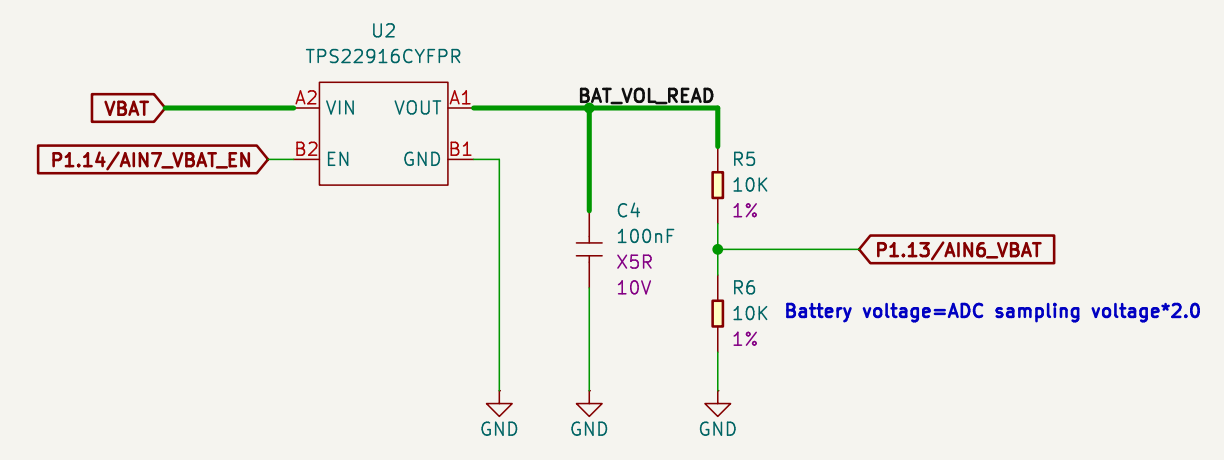
Esquema de Detección de Batería
Lo que hace el chip TPS22916CYFPR:
-
Es un interruptor de energía inteligente que controla el encendido y apagado del voltaje de la batería bajo demanda. Cuando se necesita medir el voltaje de la batería, se encenderá, conectando la batería al circuito divisor de voltaje; cuando no necesita ser medido, se apagará, desconectando la conexión.
-
¿Qué nos ayuda a hacer esta función? A través de este mecanismo de conmutación bajo demanda, el chip reduce enormemente el consumo de corriente innecesario y extiende efectivamente la vida de la batería. Combinado con el circuito divisor de voltaje posterior y el ADC (convertidor analógico-digital) del nRF54L15, el XIAO nRF54L15 es capaz de monitorear con precisión la carga restante de la batería, proporcionando una optimización de rango importante para aplicaciones de bajo consumo alimentadas por batería como dispositivos IoT.
El siguiente código de muestra está diseñado para PlatformIO, pero también es compatible con el SDK nRF Connect.
Usando XIAO nRF54L15 en PlatformIO Si desea usar XIAO nRF54L15 en PlatformIO, por favor consulte este tutorial para configurarlo: Configuración PlatformIO XIAO nRF54L15.
Agregar superposición y modificar el archivo conf
Si desea usar esta rutina de batería en el SDK nRF Connect, necesita agregar app.overlay y modificar el archivo prj.conf.
-
Cree un nuevo archivo llamado
app.overlaybajo el directorio del proyecto. Luego pegue el siguiente código en él, y finalmente presione Ctrl + S para guardar.- El archivo de superposición extiende la capa de descripción de hardware y personaliza las conexiones de hardware físico a través del árbol de dispositivos. No modifica la lógica del código, sino que declara los detalles reales del hardware para asegurar que el controlador pueda inicializar correctamente el dispositivo físico.
código app.overlay
/ {
/*
* @brief Device Tree Overlay for XIAO nRF54L15
*
* This file customizes the base board device tree to configure
* peripherals for a specific application, including:
* - User-defined ADC channels
* - PWM-controlled LED
* - Buttons and a relay
* - E-paper display (UC8179) via SPI
* - OLED display (SSD1306) via I2C
*
* To switch between the two displays, simply uncomment one and comment
* out the other in the "chosen" node below.
*/
/************************************************************
* Aliases for easy access to devices in application code
************************************************************/
aliases {
pwm-led = &pwm0_led0;
sw1 = &xiao_button0;
relay0 = &xiao_relay0;
};
/************************************************************
* Display selection (choose one if multiple)
************************************************************/
chosen {
zephyr,display = &uc8179_7inch5_epaper_gdew075t7;
zephyr,display = &ssd1306_128x64;
};
/************************************************************
* PWM LED, Button, and Relay configuration
************************************************************/
pwm_leds {
compatible = "pwm-leds";
pwm0_led0: my_pwm_led {
// PWM channel 0 on PWM instance 20
// PWM_MSEC(20) sets a period of 20ms
pwms = <&pwm20 0 PWM_MSEC(20) PWM_POLARITY_NORMAL>;
status = "okay";
};
};
buttons {
compatible = "gpio-keys";
xiao_button0: button_0 {
// Connect to the XIAO nRF54L15 pin D1
// GPIO_PULL_UP ensures the pin is high when the button is not pressed
// GPIO_ACTIVE_LOW means the button press drives the pin low
gpios = <&xiao_d 1 (GPIO_PULL_UP | GPIO_ACTIVE_LOW)>;
zephyr,code = <INPUT_KEY_0>;
};
};
relay {
compatible = "gpio-leds";
xiao_relay0: relay_0 {
// Connect to the XIAO nRF54L15 pin D0
gpios = <&xiao_d 0 GPIO_ACTIVE_HIGH>;
};
};
/************************************************************
* Local nodes that don't modify existing ones
************************************************************/
zephyr,user {
io-channels = <&adc 0>, <&adc 1>, <&adc 2>, <&adc 3>,
<&adc 4>, <&adc 5>, <&adc 6>, <&adc 7>;
};
// MIPI-DBI SPI interface for the E-paper display
mipi_dbi_xiao_epaper {
compatible = "zephyr,mipi-dbi-spi";
spi-dev = <&xiao_spi>;
// D3 pin for Data/Command control
dc-gpios = <&xiao_d 3 GPIO_ACTIVE_HIGH>;
// D0 pin for Reset
reset-gpios = <&xiao_d 0 GPIO_ACTIVE_LOW>;
write-only;
#address-cells = <1>;
#size-cells = <0>;
uc8179_7inch5_epaper_gdew075t7: uc8179@0 {
compatible = "gooddisplay,gdew075t7", "ultrachip,uc8179";
// Max SPI frequency for the display
mipi-max-frequency = <4000000>;
reg = <0>;
width = <800>;
height = <480>;
// D2 pin for Busy signal from the display
busy-gpios = <&xiao_d 2 GPIO_ACTIVE_LOW>;
softstart = [17 17 17 17];
full {
pwr = [07 07 3f 3f];
cdi = <07>;
tcon = <0x22>;
};
};
};
};
/************************************************************
* Device fragments (modifying nodes from the base board DTS)
************************************************************/
// PWM instance 20
&pwm20 {
status = "okay";
pinctrl-0 = <&pwm20_default>;
pinctrl-1 = <&pwm20_sleep>;
pinctrl-names = "default", "sleep";
};
// GPIO pin control
&pinctrl {
pwm20_default: pwm20_default {
group1 {
// Configure PWM channel 0 on P1.04 pin (Pin D0)
psels = <NRF_PSEL(PWM_OUT0, 1, 4)>;
};
};
pwm20_sleep: pwm20_sleep {
group1 {
psels = <NRF_PSEL(PWM_OUT0, 1, 4)>;
low-power-enable;
};
};
};
// PDM instance 20 for DMIC
dmic_dev: &pdm20 {
status = "okay";
};
// Power configuration
&pdm_imu_pwr {
/delete-property/ regulator-boot-on;
};
// UART instance 20
&uart20 {
current-speed = <921600>;
};
// SPI peripheral
&xiao_spi {
status = "okay";
// D1 pin for Chip Select
cs-gpios = <&xiao_d 1 GPIO_ACTIVE_LOW>;
};
// I2C peripheral
&xiao_i2c {
status = "okay";
zephyr,concat-buf-size = <2048>;
ssd1306_128x64: ssd1306@3c {
compatible = "solomon,ssd1306fb";
reg = <0x3c>;
width = <128>;
height = <64>;
segment-offset = <0>;
page-offset = <0>;
display-offset = <0>;
multiplex-ratio = <63>;
segment-remap;
com-invdir;
prechargep = <0x22>;
};
};
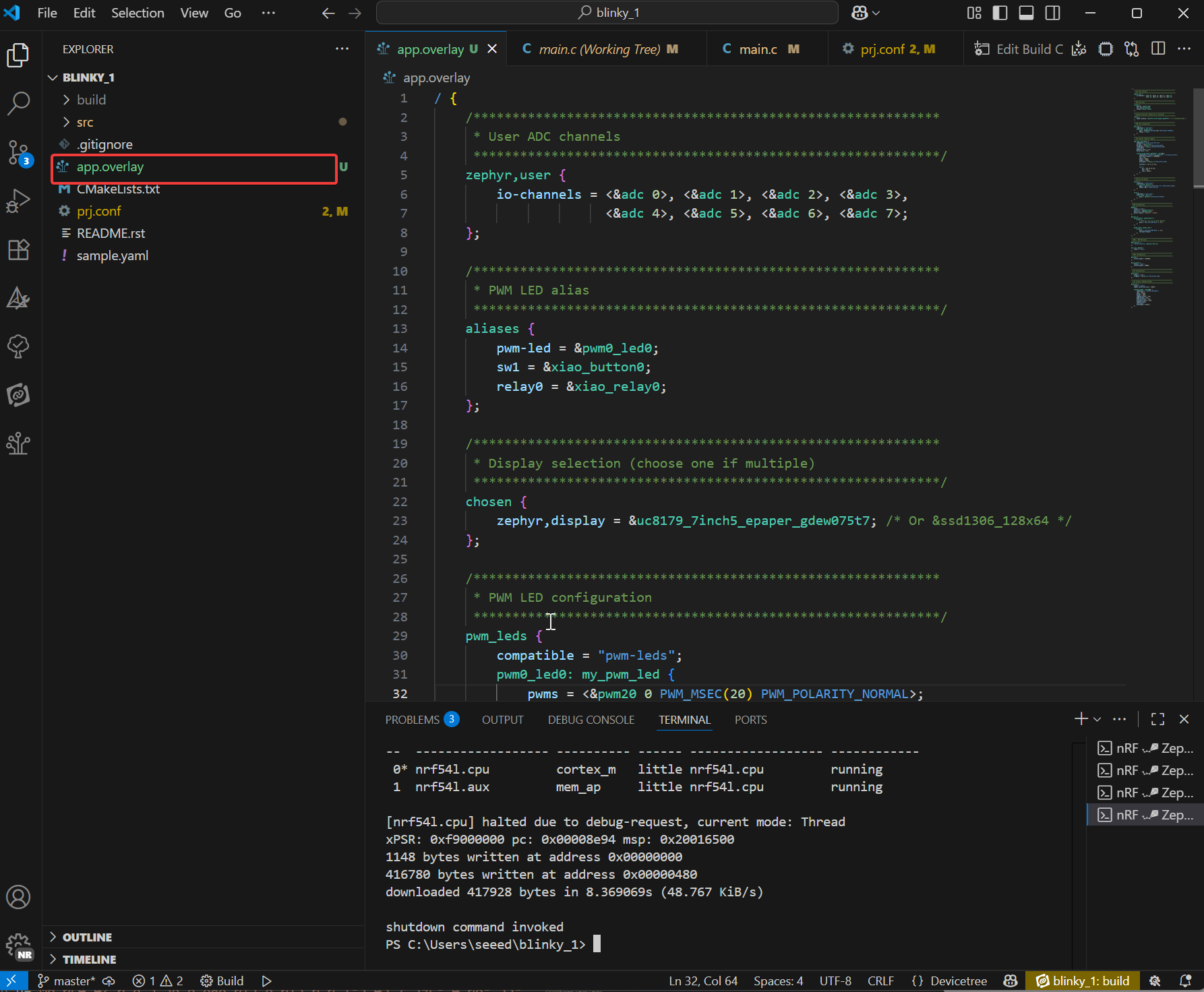
-
Agrega el siguiente contenido bajo el archivo prj.conf
- prj.conf es el archivo de configuración principal del proyecto Zephyr. Es gestionado por el sistema Kconfig para la selección de funciones de software durante la compilación. Determina qué controladores (como ADC, pantalla, Bluetooth), middleware (como LVGL) y servicios del sistema (como logging, gestión de memoria) se incluyen en el firmware, y establece sus parámetros de comportamiento (como nivel de log, tamaño del heap), finalmente presiona Ctrl + S para guardar.
código prj.conf
# =========================================================
# Basic system configuration
# =========================================================
CONFIG_GPIO=y
CONFIG_I2C=y
CONFIG_ADC=y
CONFIG_ADC_ASYNC=y
CONFIG_PWM=y
CONFIG_SENSOR=y
CONFIG_INPUT=y
# =========================================================
# Power management
# =========================================================
CONFIG_PM_DEVICE=y
CONFIG_NRFX_POWER=y
CONFIG_POWEROFF=y
CONFIG_HWINFO=y
CONFIG_CRC=y
# =========================================================
# Serial port and console configuration
# =========================================================
CONFIG_SERIAL=y
CONFIG_CONSOLE=y
CONFIG_STDOUT_CONSOLE=y
CONFIG_UART_CONSOLE=y
CONFIG_UART_ASYNC_API=y
CONFIG_UART_INTERRUPT_DRIVEN=y
CONFIG_UART_NRFX_UARTE_ENHANCED_RX=y
CONFIG_CBPRINTF_FP_SUPPORT=y
# =========================================================
# Log and Debugging
# =========================================================
CONFIG_LOG=y
CONFIG_LOG_PRINTK=y
CONFIG_LOG_MODE_IMMEDIATE=y
CONFIG_LOG_DEFAULT_LEVEL=3
CONFIG_PWM_LOG_LEVEL_DBG=y
CONFIG_PRINTK=y
# =========================================================
# Memory and Stack
# =========================================================
CONFIG_MAIN_STACK_SIZE=4096
CONFIG_HEAP_MEM_POOL_SIZE=16384
CONFIG_NEWLIB_LIBC=y
CONFIG_NEWLIB_LIBC_FLOAT_PRINTF=y
# =========================================================
# Bluetooth configuration
# =========================================================
CONFIG_BT=y
CONFIG_BT_PERIPHERAL=y
CONFIG_BT_DEVICE_NAME="zephyr-ble"
# =========================================================
# Audio configuration
# =========================================================
CONFIG_AUDIO=y
CONFIG_AUDIO_DMIC=y
# =========================================================
# Display and Graphics
# =========================================================
CONFIG_DISPLAY=y
CONFIG_MIPI_DBI_SPI=y
CONFIG_SSD1306=y
CONFIG_CHARACTER_FRAMEBUFFER=y
# LVGL Graphics Library
CONFIG_LVGL=y
CONFIG_LV_Z_MEM_POOL_SIZE=49152
CONFIG_LV_Z_SHELL=y
CONFIG_LV_USE_MONKEY=y
CONFIG_LV_USE_LABEL=y
CONFIG_LV_COLOR_DEPTH_1=y
CONFIG_LV_FONT_MONTSERRAT_12=y
CONFIG_LV_FONT_MONTSERRAT_14=y
CONFIG_LV_FONT_MONTSERRAT_16=y
CONFIG_LV_FONT_MONTSERRAT_18=y
CONFIG_LV_FONT_MONTSERRAT_24=y
CONFIG_LV_USE_FONT_COMPRESSED=y
# =========================================================
# Shell configuration
# =========================================================
CONFIG_SHELL=y
CONFIG_SHELL_BACKEND_DUMMY=y
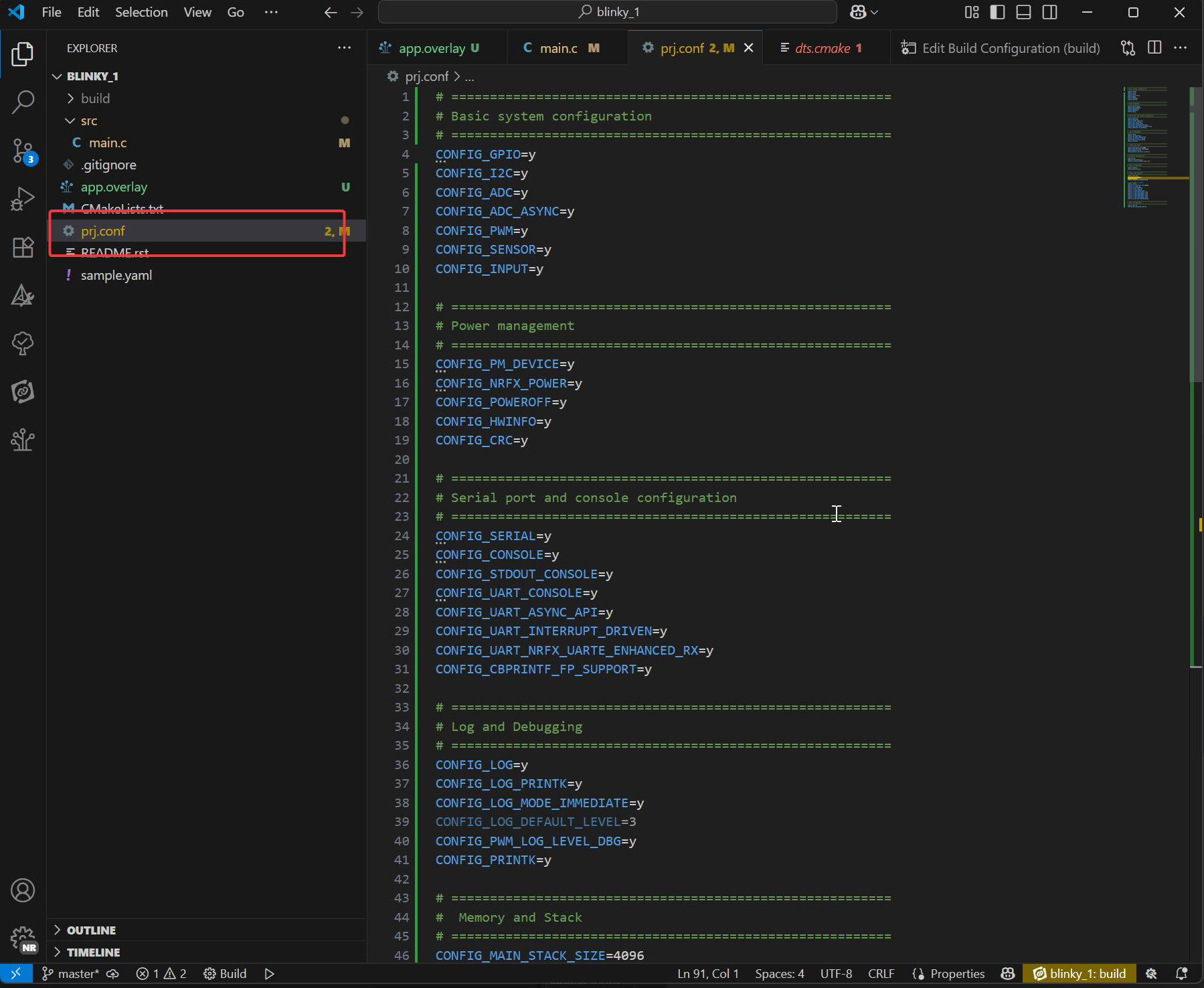
Código Principal
#include <inttypes.h>
#include <stddef.h>
#include <stdint.h>
#include <zephyr/device.h>
#include <zephyr/devicetree.h>
#include <zephyr/drivers/regulator.h>
#include <zephyr/drivers/adc.h>
#include <zephyr/kernel.h>
#if !DT_NODE_EXISTS(DT_PATH(zephyr_user)) || \
!DT_NODE_HAS_PROP(DT_PATH(zephyr_user), io_channels)
#error "No suitable devicetree overlay specified"
#endif
#define DT_SPEC_AND_COMMA(node_id, prop, idx) \
ADC_DT_SPEC_GET_BY_IDX(node_id, idx),
/* Data of ADC io-channels specified in devicetree. */
static const struct adc_dt_spec adc_channels[] = {
DT_FOREACH_PROP_ELEM(DT_PATH(zephyr_user), io_channels,
DT_SPEC_AND_COMMA)};
static const struct device *const vbat_reg = DEVICE_DT_GET(DT_NODELABEL(vbat_pwr));
int main(void)
{
int err;
uint16_t buf;
int32_t val_mv;
struct adc_sequence sequence = {
.buffer = &buf,
/* buffer size in bytes, not number of samples */
.buffer_size = sizeof(buf),
};
regulator_enable(vbat_reg);
k_sleep(K_MSEC(100));
/* Configure channels individually prior to sampling. */
if (!adc_is_ready_dt(&adc_channels[7]))
{
printf("ADC controller device %s not ready\n", adc_channels[7].dev->name);
return 0;
}
err = adc_channel_setup_dt(&adc_channels[7]);
if (err < 0)
{
printf("Could not setup channel #7 (%d)\n", err);
return 0;
}
(void)adc_sequence_init_dt(&adc_channels[7], &sequence);
err = adc_read_dt(&adc_channels[7], &sequence);
if (err < 0)
{
printf("Could not read (%d)\n", err);
return 0;
}
/*
* If using differential mode, the 16 bit value
* in the ADC sample buffer should be a signed 2's
* complement value.
*/
if (adc_channels[7].channel_cfg.differential)
{
val_mv = (int32_t)((int16_t)buf);
}
else
{
val_mv = (int32_t)buf;
}
err = adc_raw_to_millivolts_dt(&adc_channels[7],
&val_mv);
/* conversion to mV may not be supported, skip if not */
if (err < 0)
{
printf(" value in mV not available\n");
}
else
{
printf("bat vol = %" PRId32 " mV\n", val_mv * 2);
}
regulator_disable(vbat_reg);
return 0;
}
Recursos
Seeed Studio XIAO nRF54L15
Seeed Studio XIAO nRF54L15 Sense
Soporte Técnico y Discusión de Productos
¡Gracias por elegir nuestros productos! Estamos aquí para brindarle diferentes tipos de soporte para asegurar que su experiencia con nuestros productos sea lo más fluida posible. Ofrecemos varios canales de comunicación para satisfacer diferentes preferencias y necesidades.