Get Started with SenseCAP Solar Node
When the device is in the states below, please don't manually reboot or turn off it. Or else the device can be dead.
- Not finishing the message transmission process
- Being configured
Get Started
Before formal deployment, please test and configure the node first.
Flash Firmware
Please don't use NRF-OTA to update the firmware, it may cause the device to be completely dead.
Before flashing the firmware, please flash the erased firmware first!
Visit Meshtastic Web Flasher. Select the target device to Seeed SenseCAP Solar Node .
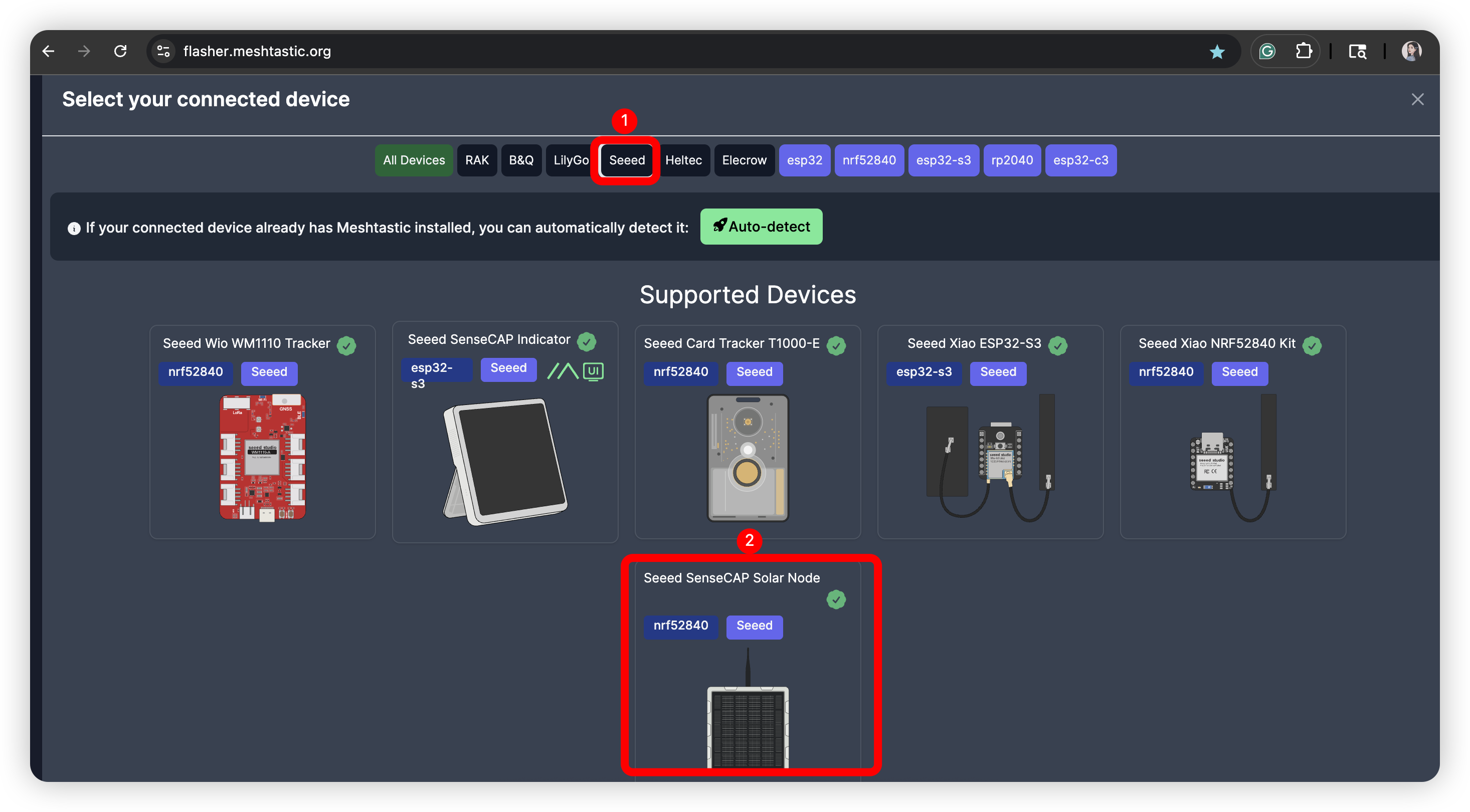
Flash Erase
Click the trash symbol.
![]()
Download and copy the erase firmware.
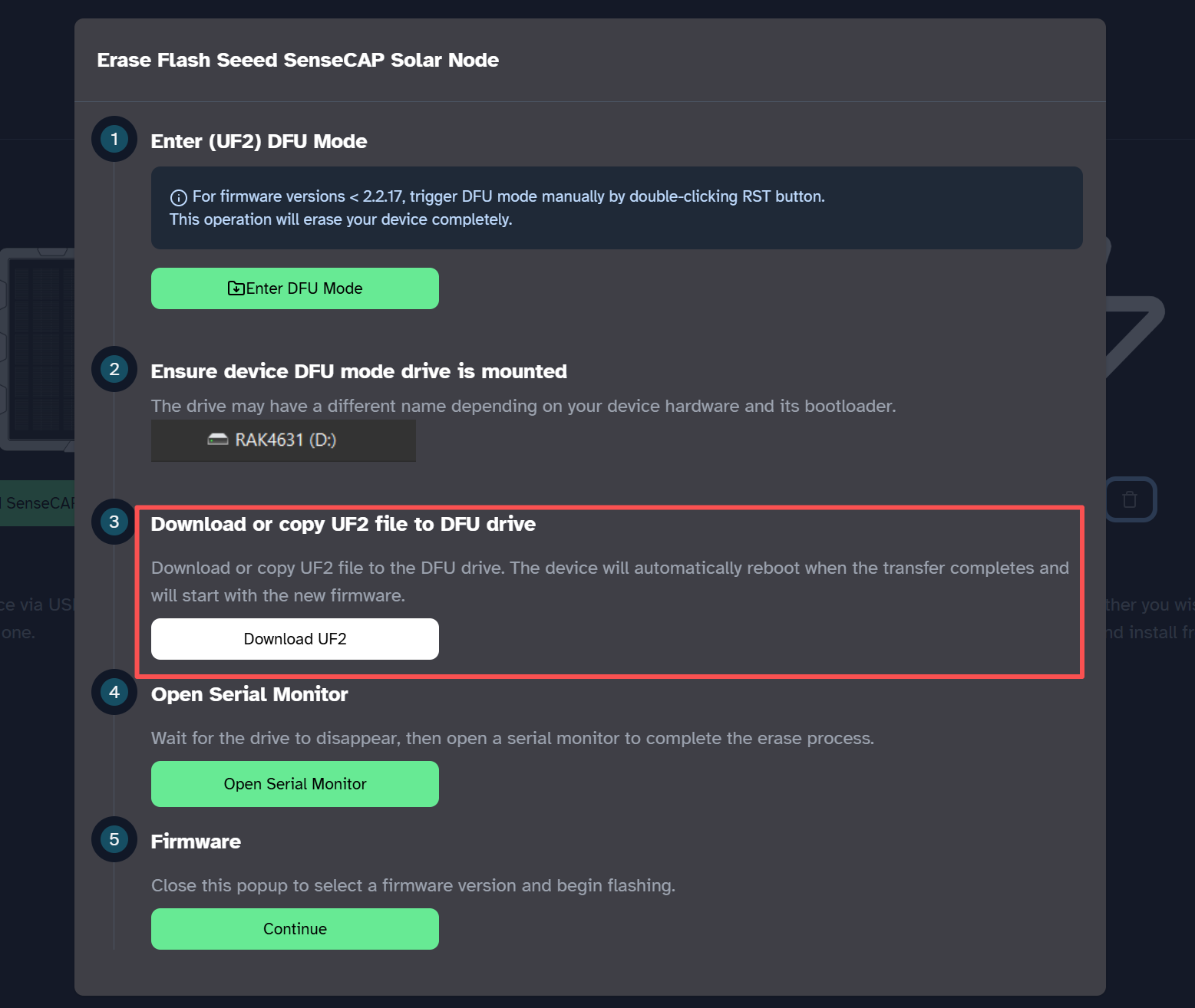
Click Enter DFU Mode, there will be a serial port named XIAO-xxx, click and connect it, and there should be a driver named XIAO-xxx display. Paste the erase firmware to the disk.

This process may take some times. Please wait for the "XIAO-XXX" disk disappearing.
Flash Application Firmware
Choose the firmware version you want. click flash.
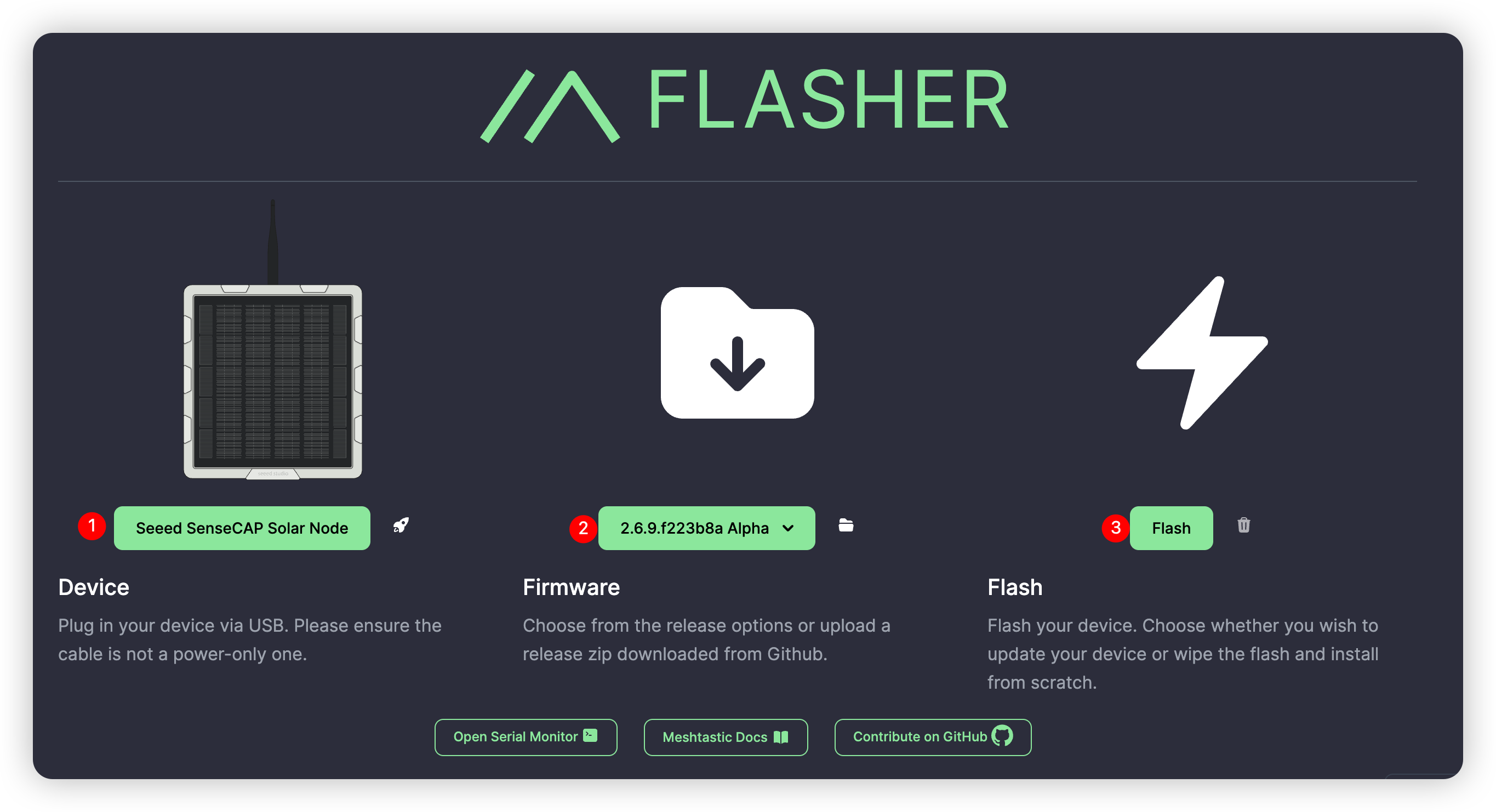
Download the UF2 file and enter the DFU. Drag the UF2 file to the DFU drive. Firmware should be flashed after the file is downloaded and the device reboots.
Install Battery and GPS Module(Optional)
When you need to install or replace the battery, use Button-top 18650(3.6V) battery.

P1-Pro version has built-in battery and GPS module, for P1 version, user needs to install the battery and GPS module manually if needed.
- Step 1: Remove all the screws and the cover.

- Step 2: Install battery and the GPS module.


- Step 3: Assemble the shell.

Ensure that the shell is properly mounted and the screws are firmly tightened to maintain the device’s waterproof integrity.
Power on the device
The device needs to be activated by connecting the USB cable for the first use. If the blue Mesh light blink, it means that the device has been successfully turned on. Just as shown in the video below:
If the device doesn't respond when you press the button, please charge it first. Do not use the fast-charging charger.
Connect via App
- IOS App
- Android App
- Select the target device on the Bluetooth panel.
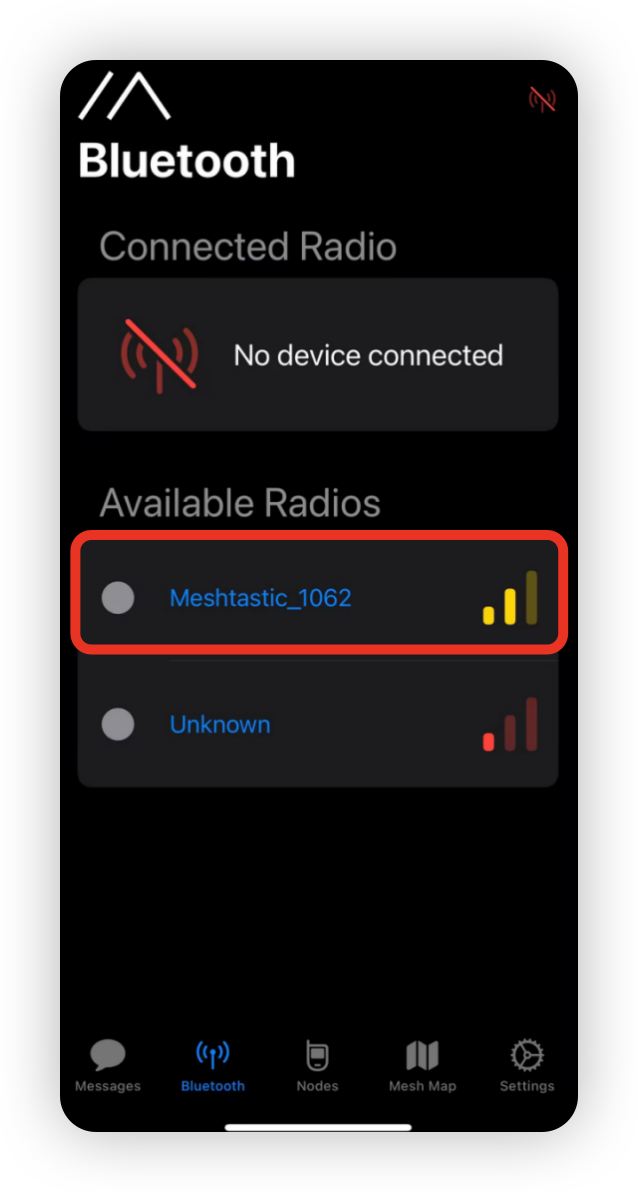
- Enter the code(default code is
123456) and then clickOKto connect the device.

- Click
+and choose the target device.

- Enter the code(default code is
123456) and then clickOKto connect the device.

Connect via Website
If you want to text messages and communicate with other nodes in the website, you can connect the device to the Meshtastic Website now.
Step 1: Open the Website
Click here to go to the webstite.
![]()
Step 2: Add the new device
Click "+ New Connection".
![]()
There are two ways to connect. You can choose your preferred method.
Method 1: Via Bluetooth
Choose bluetooth method. Choose the device ID in the pop-up window.
![]()
Method 2: Via Serial
Choose serial method. Open the device manager to see which port the device is connected to. Choose that port in the pop-up window.
![]()
Your device will be shown in the list. Click to connect. If the connection succeed, you can see the device status directly on the website.
![]()
Configure the LoRa
In order to start communicating over the mesh, you must set your region. This setting controls which frequency range your device uses and should be set according to your regional location.
- IOS App
- Android App


Region List
| Region Code | Description | Frequency Range (MHz) | Duty Cycle (%) | Power Limit (dBm) |
|---|---|---|---|---|
| UNSET | Unset | N/A | N/A | N/A |
| US | United States | 902.0 - 928.0 | 100 | 30 |
| EU_868 | European Union 868MHz | 869.4 - 869.65 | 10 | 27 |
Refer to LoRa Region by Country for a more comprehensive list.
EU_868 has to adhere to an hourly duty cycle limitation of 10%, calculated every minute on a rolling 1-hour basis. Your device will stop transmitting if you reach it, until it is allowed again.
Now that you have set the LoRa region on your device, you can continue with configuring any LoRa Configs to suit your needs.
Configure GPS
Please set GPS enabled. You can adjust the update inerval and broadcast interval to obtain a more up-to-date location information.

For IOS, please turn on the Accurate Location. Otherwise, the positioning may deviate.

Button
| Button Action | Description |
|---|---|
| Press PWR for 3s | Power on |
| Press PWR twice | Update node/location info |
| Press PWR three times | Switch on/off the GPS |
| Press PWR for 5s | Power off |
| Press RST twice | Manually enter DFU |
Installation
Since the device will be used outdoors for extended periods, please avoid installing the panel in a horizontal position. A tilted or diagonal installation is recommended to prevent water accumulation. Additionally, ensure that all screws are securely tightened and the cover is properly installed. For enhanced waterproof protection, you may also consider applying extra sealing measures.
- Part List

Step-by-step Installation Guidance
- Step1: Connect part 1 to the bottom of the device using washers and screws.
- Step2: Connect the universal joint(part 2) and the bracket(part 3) with screws.
- Step3: Connect the RF cable(part 4) and antenna(part 5) .
- Step4: Install the hoop ring in the appropriate position.
- Step5: Connect the universal joint bracket.
- Step6: Loosen the screws, adjust the universal joint to the appropriate position, and then tighten the screws.
- Step7: Connect the antenna to the device.
Complete installation guidance
- You can complete the entire installation and initialization process through a video.
Add sensors to solar node (Optional)
- You can install your sensor through this video.
- The following sensors have been verified to be compatible with the Grove interface on the device.
| Sensor type | Sensor Model | |
|---|---|---|
| Environmental Sensor | Pressure | BMP085 |
| Temperature | MCP9808、PCT2075 | |
| Temperature & Humidity | SHT31/SHTC3/SHT4X、AHT10 | |
| Temperature & Humidity & Pressure | BME280 | |
| Other | Heart Rate & SpO₂ | MAX30102 |
| I2C Keyboard | CardKB | |
Upgrate atenna (Optional)
- You can replace the antenna with a fiberglass one by watching this video.
If you need an antenna with higher gain, we recommend the 860-930MHz 3dBi fiberglass antenna and the 902-928MHz 5.8dBi fiberglass antenna.
FAQ
Boot Loop
- Reason
This is usually caused by the firmware flashing failure. When flashing the firmware, please maintain a stable connection.
- Troubleshoot
Click here to re-flash the firmware.
Device bricked
Description
The device not responding, no LED, can not pair with your App.
1) Device can still enter the DFU mode, then try to flash the bootloader.
Flash the Bootloader
When you are flashing the bootloader, please make sure the cable connection is stable and DO NOT disconnect it during the flash process.
Step1: Adafruit-nrfutil Installation
Prerequisites
- Installing from PyPI
- Installing from Source
This is recommended method, to install latest version:
pip3 install --user adafruit-nrfutil
Use this method if you have issue installing with PyPi or want to modify the tool. First clone this repo and go into its folder.
git clone https://github.com/adafruit/Adafruit_nRF52_nrfutil.git
cd Adafruit_nRF52_nrfutil
Note: following commands use python3, however if you are on Windows, you may need to change it to python since windows installation of python 3.x still uses the name python.exe
To install in user space in your home directory:
pip3 install -r requirements.txt
python3 setup.py install
If you get permission errors when running pip3 install, your pip3 is older or is set to try to install in the system directories. In that case use the --user flag:
pip3 install -r --user requirements.txt
python3 setup.py install
If you want to install in system directories (generally not recommended):
sudo pip3 install -r requirements.txt
sudo python3 setup.py install
To generate a self-contained executable binary of the utility (Windows and MacOS), run these commands:
pip3 install pyinstaller
cd Adafruit_nRF52_nrfutil
pip3 install -r requirements.txt
cd Adafruit_nRF52_nrfutil\nordicsemi
pyinstaller __main__.py --onefile --clean --name adafruit-nrfutil
You will find the .exe in Adafruit_nRF52_nrfutil\nordicsemi\dist\adafruit-nrfutil ( with .exe if you are on windows).
Copy or move it elsewhere for your convenience, such as directory in your %PATH%.
Step2: Check your port number
Connect your device to your PC, and check the port number.
Example:

Step3: Flash the bootloader
In the terminal or command prompt, navigate to the directory where you downloaded the bootloader zip package and execute the following command, replacing the correct port for your device:
- For Windows:
adafruit-nrfutil --verbose dfu serial --package xiao_nrf52840_ble_bootloader.zip -p COMXX -b 115200 --singlebank --touch 1200
- For others:
adafruit-nrfutil --verbose dfu serial --package xiao_nrf52840_ble_bootloader.zip -p /dev/tty.SLAB_USBtoUART -b 115200 --singlebank --touch 1200
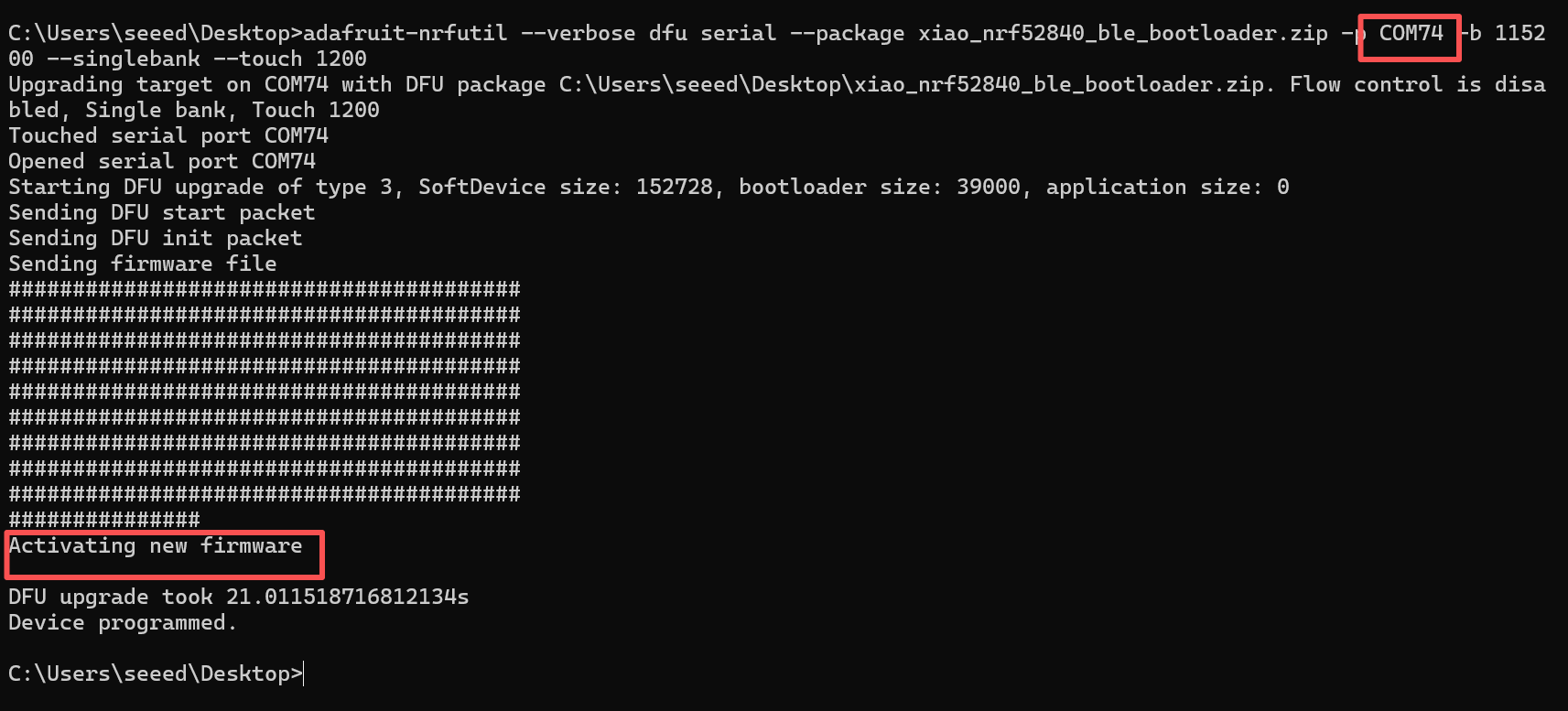
When you have completed the above steps, then you can follow this step to flash the application firmware.
Device automatically turn off
Description
- After the device turning on, it will turn off or reboot automatically after a while.
- The serial port log ran for a while and then stopped.
This is possibly caused by manually and forcely rebooting or turning off the device when the device is in the following states:not finishing the messages transmission process, being configured......
Troubleshoot
click here to perform a flash erase. And then re-flash the latest firmware.
Factory Reset
If you want to restore to the default settings, you can do the factory reset. There are two methods for you to do the factory reset.
-
click here to perform a flash erase. And then re-flash the latest firmware.
-
Click the
Factory ResetButton on the App. The device will reboot with the factory configuration automatically.
Power Consumption
Power consumption primarily depends on factors such as the data transmission frequency and GPS update rate. The figures below are for reference only; actual consumption may vary based on real-world usage conditions.
- Shutdown Sleep Mode Power Consumption
| Description | Consumption |
|---|---|
| GPS_LED working current | 1.02 mA |
| Powered but not activated | 56.195 μA |
| Powered and activated | 611 μA |
Example:
| Battery capacity | Battery life |
|---|---|
| 3350 | 136.8 |
| 12000 | 490.2 |
- Active Mode Power Consumption
| Mode | Current |
|---|---|
| Static Current | 10.65 mA |
| EU868 Transmission Current | 157.74 mA |
| US915 Transmission Current | 205.22 mA |
| GPS Operating Current | 50 mA |
| GPS_LED Operating Current | 1.02 mA |
Signal Quality
-
SNR reflects the quality of the communication link. Normal device usually operates above -7 dB. Device with a SNR lower than -10 dB indicates poor performance.
-
RSSI is determined jointly by the device and its surrounding environment. Normal device usually operates above -110 dBm. Device with an RSSI lower than -115 dBm is considered to have poor performance.
To achieve the best signal effect, please use the device in an open, unobstructed area with minimal interference for use.