Get Started with Wio Tracker L1
The Wio Tracker L1 Series share the same hardware framework. Although the video guide was for the L1 Pro, it is applicable to all other products in the L1 series.
Video Tutorial
Part 1 Unboxing
When using the L1, L1 Lite or L1 E-Ink models for the first time, after connecting to USB power supply, lift the power switch upwards to turn it on.
Part 2 Firmware Flashing
Please don't use NRF-OTA to update the firmware, it may cause the device to be completely dead.
Part 3 Device Usage
Four-way Joystick
L1 E-Ink firmware currently don't support the four-way joystick. If you want to use the joystick, please purchase other models.
Menu Bar
![]()
Only the 2.7 firmware support the menu bar. If you want to use the menu bar, follow the Flash Firmware Tutorial to update firmware.
![]()
Buzzer
If you want to turn on or off the buzzer, please first update the firmware to 2.7 version. Because only the 2.7 virsion firmware has the menu bar.
- Turn on the buzzer Setting (icon shaped like the gear) -> Notification -> Buzzer Action -> Disable
- Turn off the buzzer Setting (icon shaped like the gear) -> Notification -> Buzzer Action -> All enabled
Part 4 Phone Connection
Part 5 Different States
Get Started
When the device is in the states below, please don't manually reboot or turn off it. Or else the device can be dead.
- Not finishing the message transmission process
- Being configured
Flash Firmware
Please don't use NRF-OTA to update the firmware, it may cause the device to be completely dead.
Visit Meshtastic Web Flasher.
For L1, L1 Lite and L1 Pro, select the target device to Seeed Wio Tracker L1 and choose the latest firmware, then click Flash.
![]()
![]()
For L1 E-Ink, select the target device to Seeed Wio Tracker L1 E-Ink and choose the latest firmware, then click Flash.
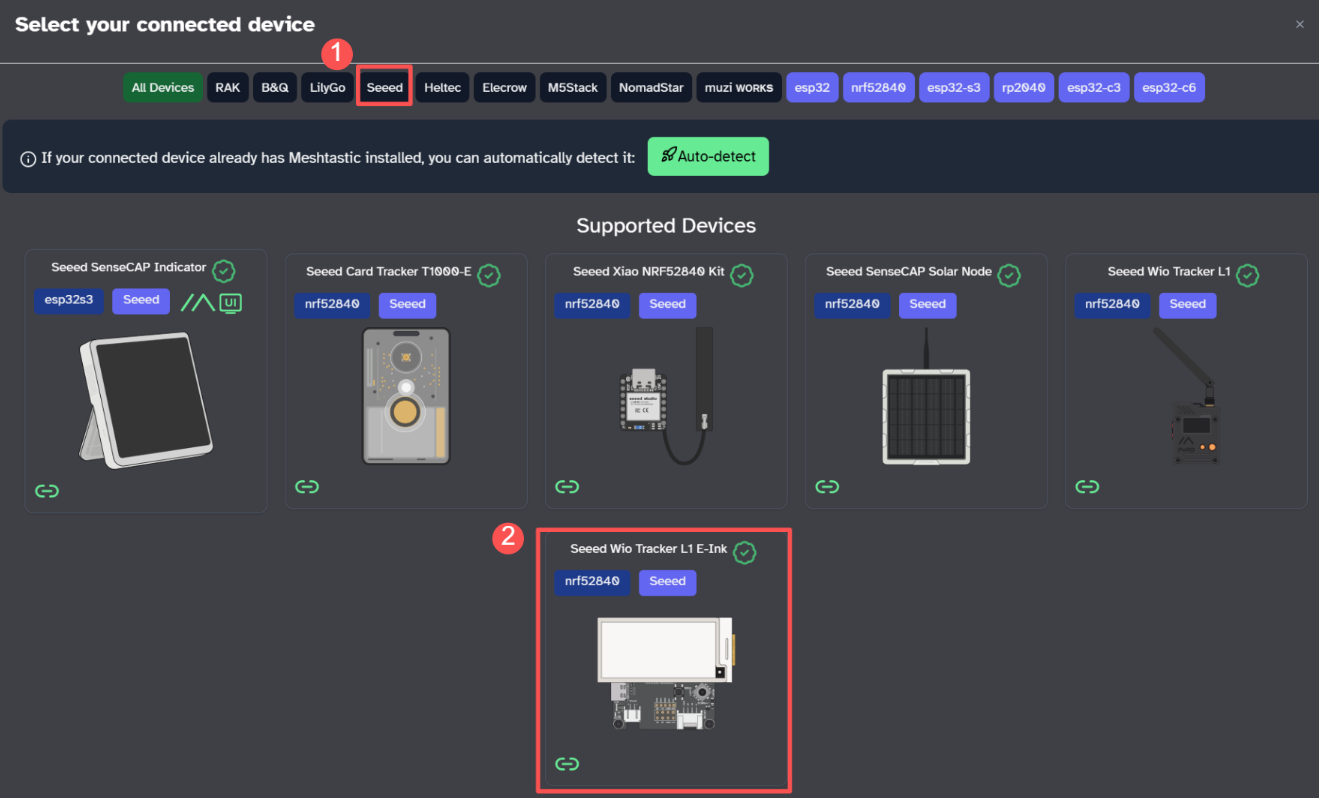
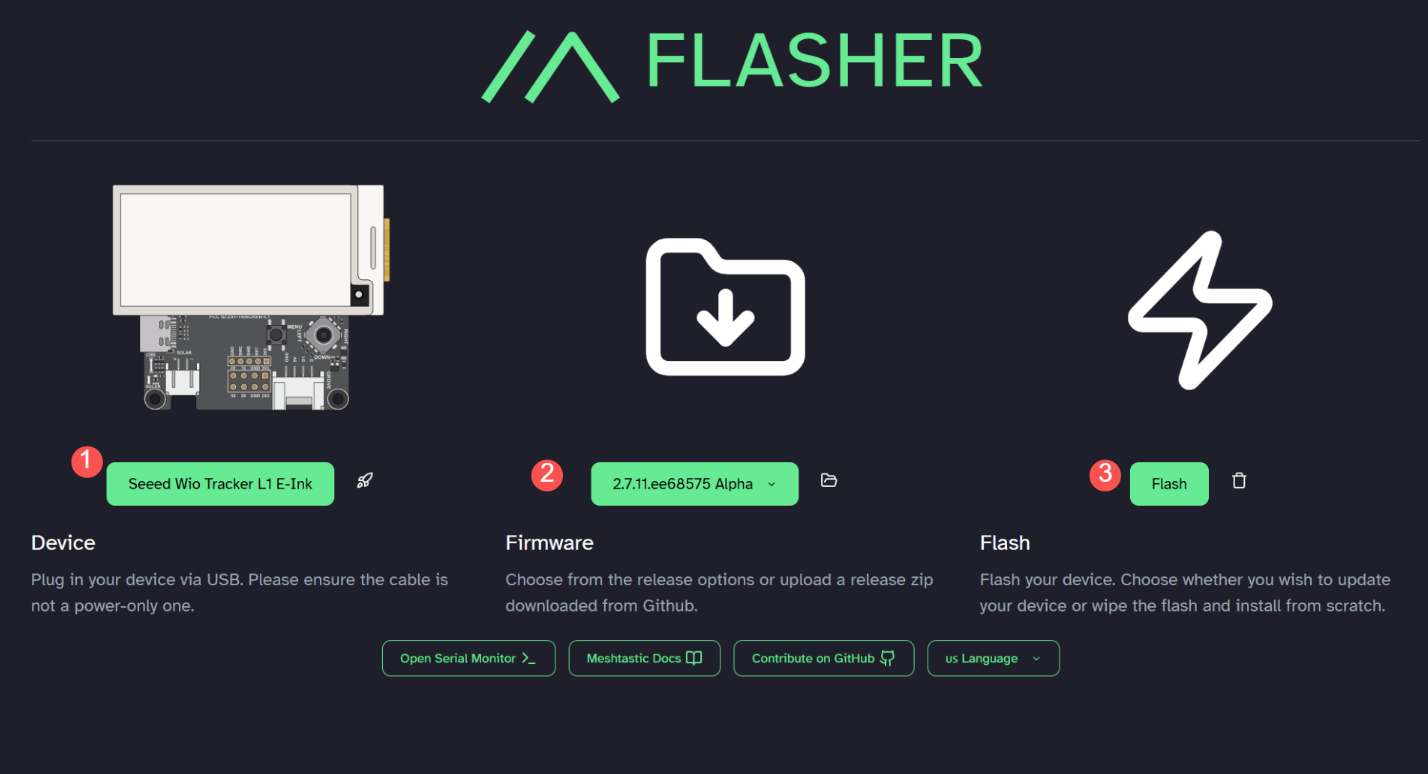
Switch on the device, click Enter DFU Mode, there will be a serial port named Tracker L1, click and connect it, and there should be a driver named Tracker L1 display.

Drag the UF2 file to the DFU drive. Firmware should be flashed after the file is downloaded and the device reboots.
Power on the device
Connect the USB cable to activate the device. Lift the power switch upwards to turn it on.
If the device doesn't respond when you press the button, please charge it first. Do not use the fast-charging charger.
Connect via App
- IOS App
- Android App
- Select the target device on the Bluetooth panel.
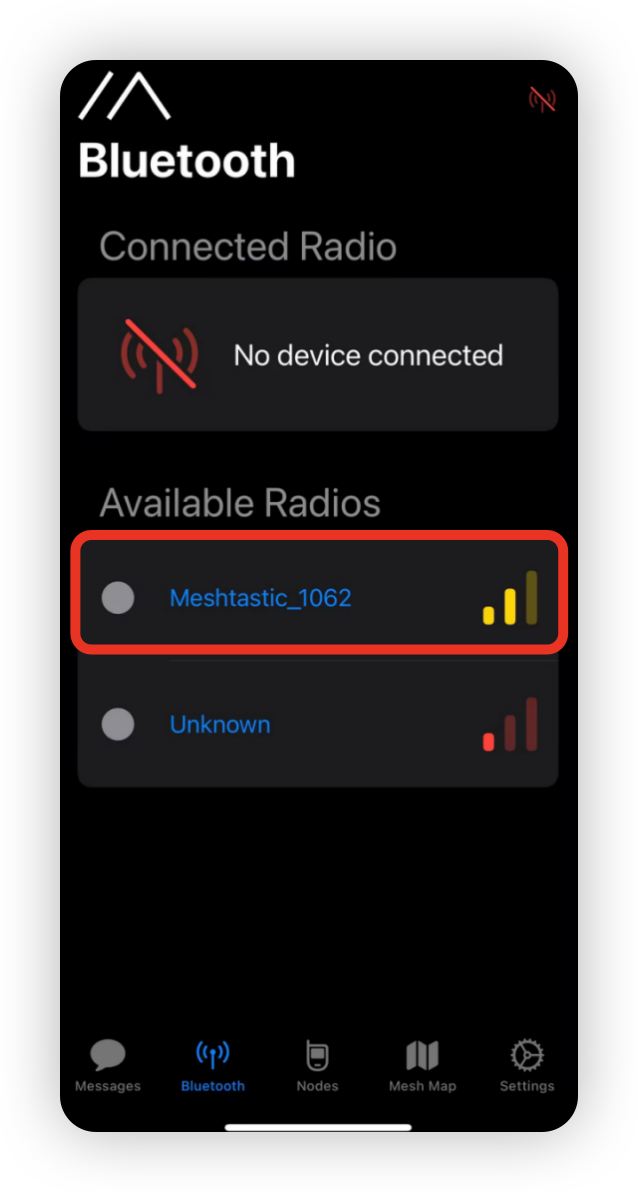
- Enter the code on the display and then click
OKto connect the device.

- Click
+and choose the target device.

- Enter the code(default code is
123456) and then clickOKto connect the device.

Connect via Website
If you want to text messages and communicate with other nodes in the website, you can connect the device to the Meshtastic Website now.
Step 1: Open the Website
Click here to go to the webstite.
![]()
Step 2: Add the new device
Click "+ New Connection".
![]()
There are two ways to connect. You can choose your preferred method.
Method 1: Via Bluetooth
Choose bluetooth method. Choose the device ID in the pop-up window.
![]()
Method 2: Via Serial
Choose serial method. Open the device manager to see which port the device is connected to. Choose that port in the pop-up window.
![]()
Your device will be shown in the list. Click to connect. If the connection succeed, you can see the device status directly on the website.
![]()
Configure the LoRa
In order to start communicating over the mesh, you must set your region. This setting controls which frequency range your device uses and should be set according to your regional location.
- IOS App
- Android App


Region List
| Region Code | Description | Frequency Range (MHz) | Duty Cycle (%) | Power Limit (dBm) |
|---|---|---|---|---|
| UNSET | Unset | N/A | N/A | N/A |
| US | United States | 902.0 - 928.0 | 100 | 30 |
| EU_868 | European Union 868MHz | 869.4 - 869.65 | 10 | 27 |
Refer to LoRa Region by Country for a more comprehensive list.
EU_868 has to adhere to an hourly duty cycle limitation of 10%, calculated every minute on a rolling 1-hour basis. Your device will stop transmitting if you reach it, until it is allowed again.
Now that you have set the LoRa region on your device, you can continue with configuring any LoRa Configs to suit your needs.
Configure GPS
Please set GPS enabled. You can adjust the update inerval and broadcast interval to obtain a more up-to-date location information.

For IOS, please turn on the Accurate Location. Otherwise, the positioning may deviate.

Sensor connection
You can add sensor to the device via the grove interface. The following sensors have been verified to be compatible with the Grove interface on the device.
| Sensor type | Sensor Model | |
|---|---|---|
| Environmental Sensor | Pressure | BMP085 |
| Temperature | MCP9808 、PCT2075 | |
| Temperature & Humidity | SHT31/SHTC3/SHT4X、AHT10 | |
| Temperature & Humidity & Pressure | BME280 | |
| Other | Heart Rate & SpO₂ | MAX30102 |
| I2C Keyboard | CardKB | |
Screen Connection
- E-Ink Screen Click here to get the compatible E-Ink screen.
![]()
- OLED Screen Click here to get the compatible OLED screen. The current OLED driver is SSD1306.
![]()
Virtuak Keyboard
The 2.7 version firmwarw now support virtual keyboard! You can type message directly on the device to communicate with other device. Follow the Flash Firmware Tutorial to update firmware.
![]()
FAQ
Device bricked & Bootloader installation
Description:
The device is not responding, no LED, can not pair with your App. If you found the device completely dead after flashing your own firmware, you can try re-install the bootloader too.
When you are flashing the bootloader, please make sure the cable connection is stable and DO NOT disconnect it during the flash process.
-
step 2: Enter DFU mode
Double click the RST button to enter DFU mode. The disk name "Tracker L1" will pop out.

-
step 3: Paste the bootloader file
Cover all the files in the disk with the downloaded bootloader file.
-
step 4: Flash the firmware
When you have completed the above steps, then you can follow this step to flash the application firmware. You may need to enter the DFUmode manually
Unable to enter DFU & Entering DFU Mode Manually
Connect the device to your PC, double-press the Reset button. The yellow LED will stay solid, and a new USB drive named Tracker L1 will appear on your PC.
Exiting DFU Mode
Press the Reset button once to exit DFU mode.
Device automatically turn off
Description
- After the device turning on, it will turn off or reboot automatically after a while.
- The serial port log ran for a while and then stopped.
This is possibly caused by manually and forcely rebooting or turning off the device when the device is in the following states:not finishing the messages transmission process, being configured......
Troubleshoot
click here to see the video. You need to perform a flash erase, and the re-flash the latest firmware.
Factory Reset
If you want to restore to the default settings, you can do the factory reset. There are two methods for you to do the factory reset.
-
click here to see the video. You need to perform a flash erase, and the re-flash the latest firmware.
-
Click the
Factory ResetButton on the App. The device will reboot with the factory configuration automatically.
Signal Quality
-
SNR reflects the quality of the communication link. Normal device usually operates above -7 dB. Device with a SNR lower than -10 dB indicates poor performance.
-
RSSI is determined jointly by the device and its surrounding environment. Normal device usually operates above -110 dBm. Device with an RSSI lower than -115 dBm is considered to have poor performance.
To achieve the best signal effect, please use the device in an open, unobstructed area with minimal interference for use.
Compatible Antenna
If you need a antenna replacement for L1 Pro, click here to get one.