Getting Started with Wi-Fi HaLow Module for XIAO

Introduction
This tutorial will guide you through setting up and using the Wio-WM6108 Wi-Fi HaLow Module with a XIAO ESP32S3 to build a Wi-Fi HaLow client. Wi-Fi HaLow (IEEE 802.11ah) is designed for long-range, low-power IoT applications, operating in the sub-1 GHz frequency band. We'll walk through the hardware setup, software configuration, and demonstrate how to establish Wi-Fi HaLow connectivity for your IoT projects.
Key Features
- Long range Wi-Fi connectivity up to 1km line-of-sight
- Low power consumption ideal for IoT devices
- Sub-1 GHz operation for better penetration through walls and obstacles
- Compatible with XIAO ESP32S3 development board
- Easy to follow setup and configuration process
Hardware Overview
The following table outlines the key specifications of the Wio-WM6108 Wi-Fi HaLow Module:
| Characteristic | Value | Unit |
|---|---|---|
| Operating Voltage | 3.3 | V |
| Operating Current | TBD | mA |
| Wi-Fi Protocol | IEEE 802.11ah | - |
| Frequency Band | Sub-1 GHz | - |
| Range | Up to 1 | km |
| Interface | SPI | - |
| Dimensions | TBD | mm |
What is Wi-Fi HaLow?
Wi-Fi HaLow is a wireless networking protocol based on the IEEE 802.11ah standard, specifically designed for Internet of Things (IoT) applications. Operating in the sub-1 GHz frequency band (typically 900 MHz), Wi-Fi HaLow offers several significant advantages over traditional Wi-Fi:
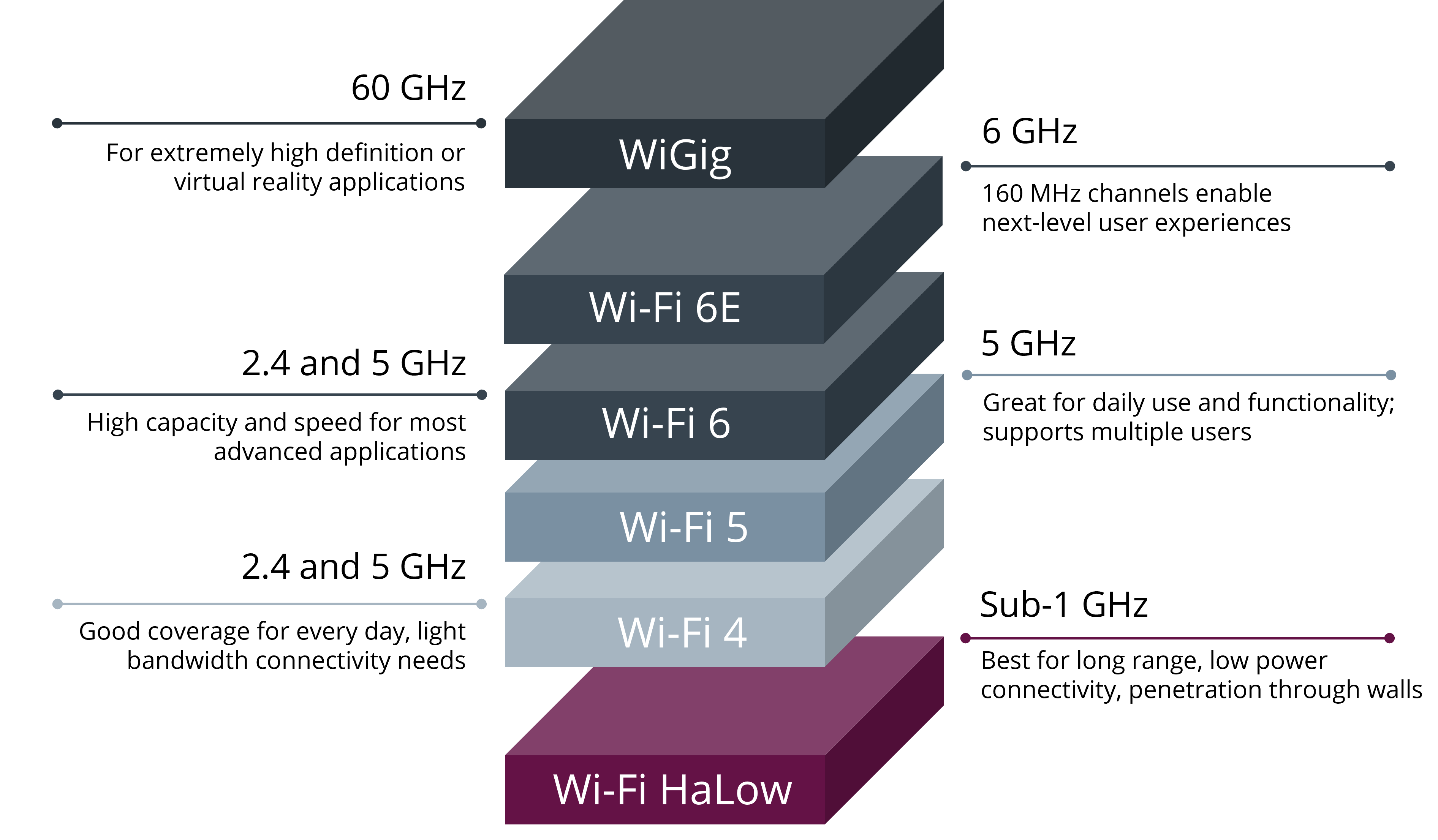
-
Extended Range: Wi-Fi HaLow can achieve distances up to 1 kilometer in line-of-sight conditions, far exceeding the range of conventional Wi-Fi.
-
Improved Penetration: The lower frequency signals can better penetrate through walls and other obstacles, making it ideal for challenging environments.
-
Low Power Consumption: Designed with IoT devices in mind, Wi-Fi HaLow enables years of battery life for connected devices.
-
Scalability: Supports thousands of devices connected to a single access point, perfect for large-scale IoT deployments.
-
Security: Inherits the robust security features of the Wi-Fi family, including WPA3 encryption.
Why Wi-Fi HaLow Matters
Wi-Fi HaLow addresses the growing needs of IoT applications that require long-range connectivity, low power consumption, and the ability to handle numerous devices simultaneously. It bridges the gap between traditional Wi-Fi and LPWAN technologies, offering:
- Industrial IoT: Enables reliable connectivity in factories, warehouses, and industrial settings.
- Smart Agriculture: Provides coverage across large agricultural areas for sensor networks.
- Smart Cities: Supports extensive networks of connected devices in urban environments.
- Asset Tracking: Allows for long-range tracking of valuable assets and equipment.
By combining the familiarity of Wi-Fi with the benefits of low-power, long-range connectivity, Wi-Fi HaLow is poised to play a crucial role in the expansion of IoT applications across various industries.
Wi-Fi HaLow System Architecture
A typical Wi-Fi HaLow network consists of several key components that work together to enable long-range, low-power IoT connectivity:
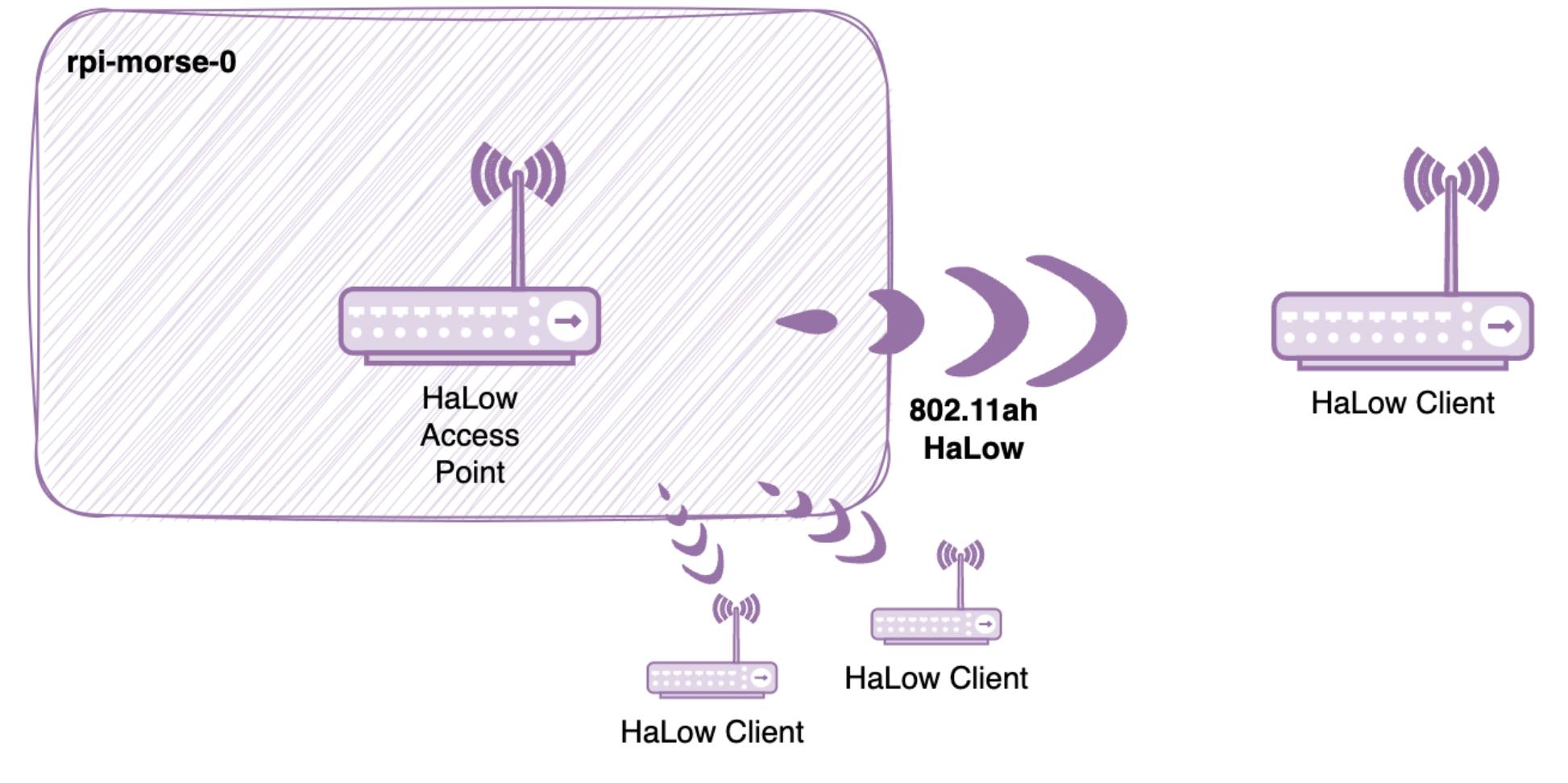
-
Access Point (AP): The central hub of the Wi-Fi HaLow network, responsible for managing connections and routing data between devices and the internet.
-
Stations (STA): The client devices that connect to the Access Point. These can be sensors, actuators, or other IoT devices.
-
Gateway: Acts as a bridge between the Wi-Fi HaLow network and other networks (e.g., Ethernet or cellular).
In this tutorial, we'll configure the XIAO ESP32S3 as a Station (STA) client that connects to a Wi-Fi HaLow Access Point. The XIAO will use the WM6108 module to establish and maintain the HaLow connection.
MM-IoT-SDK Framework
The WM6108 module utilizes MorseMicro's MM-IoT-SDK, which provides:
- Multi-protocol Support: Enables seamless integration with various IoT protocols
- Low Power Management: Optimized power consumption for battery-powered devices
- Security Features: Built-in encryption and authentication mechanisms
- Easy Configuration: Simplified API for network setup and management
The MM-IoT-SDK architecture consists of several layers:
- Hardware Abstraction Layer (HAL): Provides a unified interface for different hardware platforms
- Network Stack: Implements the Wi-Fi HaLow protocol stack
- Application Layer: Offers APIs for application development and device management
This framework allows developers to quickly implement Wi-Fi HaLow functionality while maintaining flexibility for custom applications.
Materials Required
Here are the materials needed to run this tutorial.
| XIAO ESP32S3 Sense | Wio-WM6108 Wi-Fi HaLow Module for XIAO |
|---|---|
 |  |
This tutorial is only applicable to XIAO ESP32-S3 series. We will use XIAO ESP32S3 Sense as an example in this tutorial.
In addition to the above, you may need to prepare additional antennas suitable for WiFi-Halow use. Here are the verified, recommended antenna models.
| Long Range Indoor Antenna Kit | 2.6dBi Long Range Antenna |
|---|---|
 |  |
To connect the antenna to the WiFi-Halow module, you may also need to purchase the SMA to I-PEX Antenna Cable.
| SMA to I-PEX Antenna Cable |
|---|
 |
If you are using it for the first time, you can refer to the following video for antenna installation.
Install ESP-IDF v5.1.1
Before we start programming, we need to install ESP-IDF v5.1.1 on your computer. ESP-IDF is the official development framework for ESP32 series chips.
- Windows
- MacOS
- Linux
Step 1. Download the ESP-IDF Tools Installer for Windows
Download the ESP-IDF Tools Installer for Windows. This installer includes all the tools needed for ESP-IDF development.
Step 2. Run the installer
- Run the downloaded installer as administrator
- Follow the prompts to install Python, Git, and other required tools
- When prompted, select the following options:
- Install ESP-IDF v5.1.1
- Install Python
- Install Git
- Add ESP-IDF Tools to Path
Step 3. Verify the installation
Open a new Command Prompt and run:
esp-idf --version
If the installation was successful, you should see the version number 5.1.1.
Step 1. Install prerequisites
Open Terminal and install Homebrew if you haven't already:
/bin/bash -c "$(curl -fsSL https://raw.githubusercontent.com/Homebrew/install/master/install.sh)"
Install the required packages:
brew install cmake ninja dfu-util
Step 2. Download and install ESP-IDF
mkdir -p ~/esp
cd ~/esp
git clone -b v5.1.1 --recursive https://github.com/espressif/esp-idf.git
cd esp-idf
./install.sh esp32s3
Step 3. Set up the environment variables
. $HOME/esp/esp-idf/export.sh
Add this line to your ~/.profile or ~/.zshrc to automatically set up the environment variables when opening a new terminal.
Step 1. Install prerequisites
For Ubuntu and Debian:
sudo apt-get install git wget flex bison gperf python3 python3-pip python3-setuptools cmake ninja-build ccache libffi-dev libssl-dev dfu-util libusb-1.0-0
For other distributions, please install equivalent packages.
Step 2. Download and install ESP-IDF
mkdir -p ~/esp
cd ~/esp
git clone -b v5.1.1 --recursive https://github.com/espressif/esp-idf.git
cd esp-idf
./install.sh esp32s3
Step 3. Set up the environment variables
. $HOME/esp/esp-idf/export.sh
Add this line to your ~/.bashrc to automatically set up the environment variables when opening a new terminal.
After installation, you may need to restart your computer to ensure all environment variables are properly set.
For more detailed instructions on installing ESP-IDF v5.1.1, you can refer to the official Espressif documentation:
Clone and Configure mm-iot-esp32 Repository
Follow these steps to clone the mm-iot-esp32 repository and set up the environment variables:
- Windows
- MacOS
- Linux
Step 1. Clone the repository
cd %USERPROFILE%
git clone https://github.com/Seeed-Studio/mm-iot-esp32.git
Step 2. Export IDF variables
cd %USERPROFILE%\mm-iot-esp32
export.bat
Step 3. Set MMIOT_ROOT environment variable
You can set this permanently through Windows System Properties:
- Open System Properties (Win + R, type
sysdm.cpl) - Click "Environment Variables"
- Under "User variables", click "New"
- Variable name:
MMIOT_ROOT - Variable value:
C:\Users\YourUsername\mm-iot-esp32(replace with your actual path) - Click "OK" to save
Alternatively, you can set it temporarily in Command Prompt:
set MMIOT_ROOT=C:\Users\YourUsername\mm-iot-esp32
Step 1. Clone the repository
cd ~
git clone https://github.com/Seeed-Studio/mm-iot-esp32.git
Step 2. Export IDF variables
cd ~/mm-iot-esp32
source export.sh
Step 3. Set MMIOT_ROOT environment variable
For temporary use:
export MMIOT_ROOT=~/mm-iot-esp32
For permanent use, add to your shell configuration file:
# For bash users (add to ~/.bash_profile or ~/.bashrc)
echo 'export MMIOT_ROOT=~/mm-iot-esp32' >> ~/.bash_profile
# For zsh users (add to ~/.zshrc)
echo 'export MMIOT_ROOT=~/mm-iot-esp32' >> ~/.zshrc
Then reload your shell configuration:
# For bash
source ~/.bash_profile
# For zsh
source ~/.zshrc
Step 1. Clone the repository
cd ~
git clone https://github.com/Seeed-Studio/mm-iot-esp32.git
Step 2. Export IDF variables
cd ~/mm-iot-esp32
source export.sh
Step 3. Set MMIOT_ROOT environment variable
For temporary use:
export MMIOT_ROOT=~/mm-iot-esp32
For permanent use, add to your shell configuration file:
# For bash users
echo 'export MMIOT_ROOT=~/mm-iot-esp32' >> ~/.bashrc
# For zsh users
echo 'export MMIOT_ROOT=~/mm-iot-esp32' >> ~/.zshrc
Then reload your shell configuration:
# For bash
source ~/.bashrc
# For zsh
source ~/.zshrc
Make sure to use absolute paths when setting the MMIOT_ROOT environment variable. Relative paths may cause issues when building projects.
After setting the environment variables, you may need to close and reopen your terminal for the changes to take effect.
Building Example Firmware
The mm-iot-esp32 repository includes several example applications that demonstrate different functionalities. Here's how to build and configure these examples:
Example Applications Location
All example applications can be found in the examples directory of the repository. Available examples include:
scan: Wi-Fi scanning exampleiperf: iperf server examplesta_reboot: Wi-Fi station reboot examplesta_connect: Wi-Fi station connection exampleweb_camera_server: Web camera server example- And more...
Configure Network Credentials
Before building the firmware, you need to configure the network settings in the example's configuration file:
- Navigate to your chosen example directory:
cd $MMIOT_ROOT/examples/example_name
- Edit the configuration file:
# Open the configuration file
nano src/mm_app_loadconfig.c
- In this file, you can modify:
- Country code (should be set to US as the product is currently only available for North America)
- Wi-Fi HaLow network credentials
- Other network-related parameters
Important Note About Country Code:
- The country code must be set to "US" as this product is currently only available for the North American market
- The product is not yet available for other regions due to regulatory requirements
- Using the product in regions other than North America may violate local regulations
Building Process
After configuring the network settings, you can build the firmware using these commands:
idf.py set-target esp32s3
idf.py fullclean
idf.py build
- The
idf.py set-targetcommand only needs to be run once for each example idf.py fullcleanensures a clean build by removing all previous build artifacts- After successful build, the firmware binary will be located in the
builddirectory
Build Output
After a successful build, you should see output similar to this:
# Project build complete. To flash, run this command:
idf.py -p (PORT) flash
Below, we will demonstrate a few examples.
Example 1. scan
This example demonstrates how to scan for available Wi-Fi HaLow networks in your vicinity. Follow these steps to build and run the scan example:
Step 1: Navigate to the Scan Example
cd ~/mm-iot-esp32/example/scan
Step 2: Configure Country Code
- Open the configuration file:
nano main/src/mm_app_loadconfig.c
- Locate and modify the country code line:
#define COUNTRY_CODE "US" // Must use "US" as the product is only available for North America
Step 3: Hardware Setup
-
Connect the Wio-WM6108 Wi-Fi HaLow Module to your XIAO ESP32S3
-
Connect the XIAO ESP32S3 to your computer via USB
Step 4: Build and Flash
Execute the following commands in sequence:
idf.py set-target esp32s3
idf.py fullclean
idf.py build
idf.py flash monitor
Step 5: Monitor Results
If everything is working correctly:
- The serial monitor will start automatically after flashing
- The program will begin scanning for Wi-Fi HaLow networks
- If any Wi-Fi HaLow gateways are in range, their information will be displayed in the serial monitor
Example output in the serial monitor:
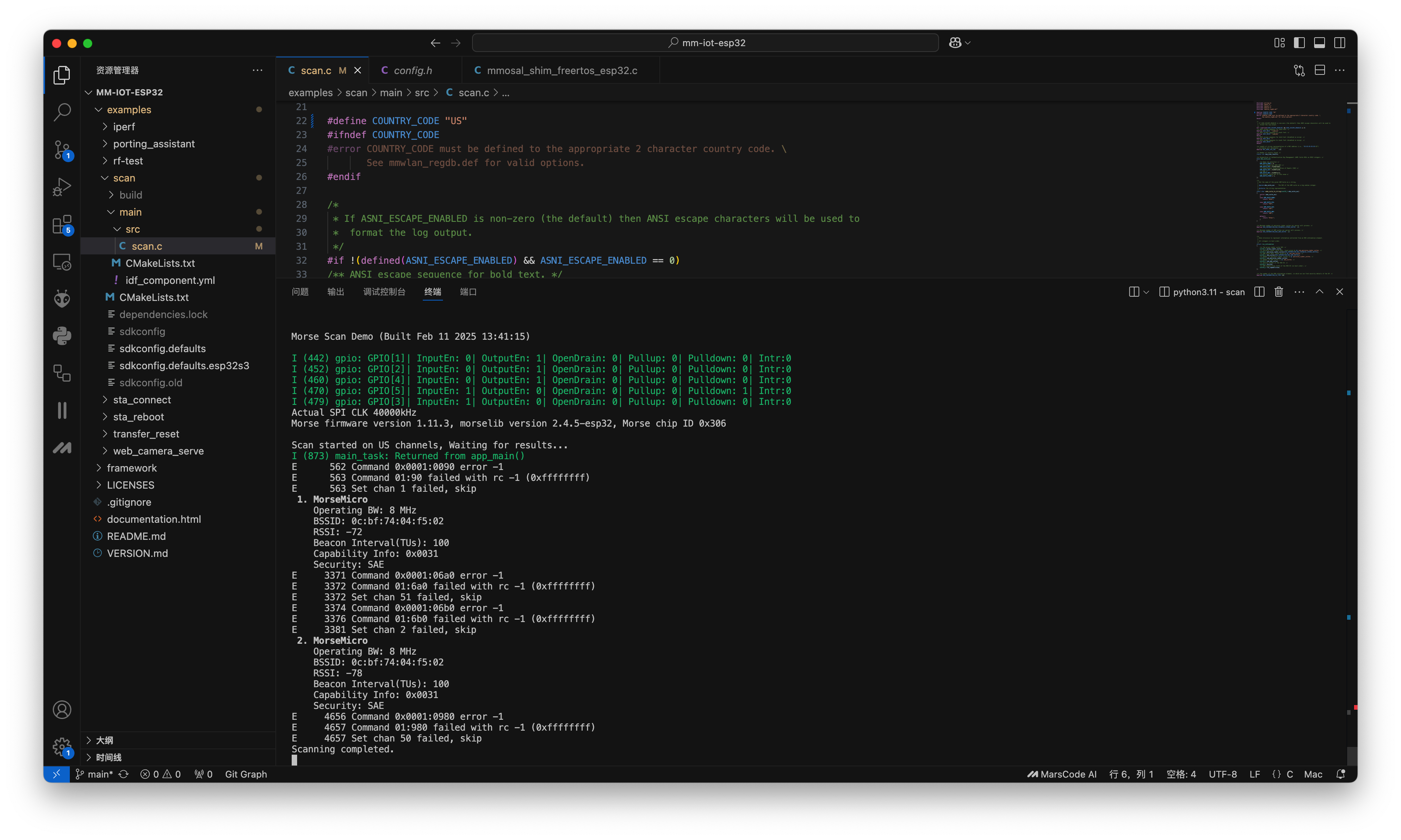
- Make sure there are Wi-Fi HaLow gateways in your vicinity to detect networks
- The scanning process runs continuously, so you'll see periodic updates of available networks
- Press Ctrl+C to stop the monitor and exit the program
If you don't see any networks:
- Verify that your Wi-Fi HaLow gateway is powered on and functioning
- Check that you're within range of the gateway
- Ensure the module is properly connected to your XIAO ESP32S3
Example 2. iperf
This example demonstrates how to test the network performance of your Wi-Fi HaLow connection using iPerf. Follow these steps to build and run the iPerf example:
Step 1: Navigate to the iPerf Example
cd ~/mm-iot-esp32/example/iperf
Step 2: Configure Network Settings
- Open the configuration file:
nano main/src/mm_app_loadconfig.c
- Modify the following parameters:
// Set country code (must be "US" for North America)
#define COUNTRY_CODE "US"
// Set your Wi-Fi HaLow network credentials
#define SSID Your_HaLow_SSID // Replace with your network name
#define SAE_PASSPHRASE Your_Password // Replace with your network password
Step 3: Hardware Setup
- Connect the Wio-WM6108 Wi-Fi HaLow Module to your XIAO ESP32S3
- Connect the XIAO ESP32S3 to your computer via USB
Step 4: Build and Flash
Execute the following commands in sequence:
idf.py set-target esp32s3
idf.py fullclean
idf.py build
idf.py flash monitor
Step 5: Run Performance Test
Once the program is running successfully, you'll see the iPerf service start up. Now you can run performance tests from your Wi-Fi HaLow gateway.
For IPv4 testing, execute this command on your gateway:
iperf -c <device_ip> -p <port> -i 1 -u -b 20M
For IPv6 testing, execute this command on your gateway:
iperf -c <device_ip>%wlan0 -p <port> -i 1 -V -u -b 20M
The parameters explained:
-c: Run in client mode-p: Port number-i: Report interval (1 second)-u: Use UDP protocol-b: Target bandwidth (20 Mbps)-V: IPv6 mode (for IPv6 testing only)
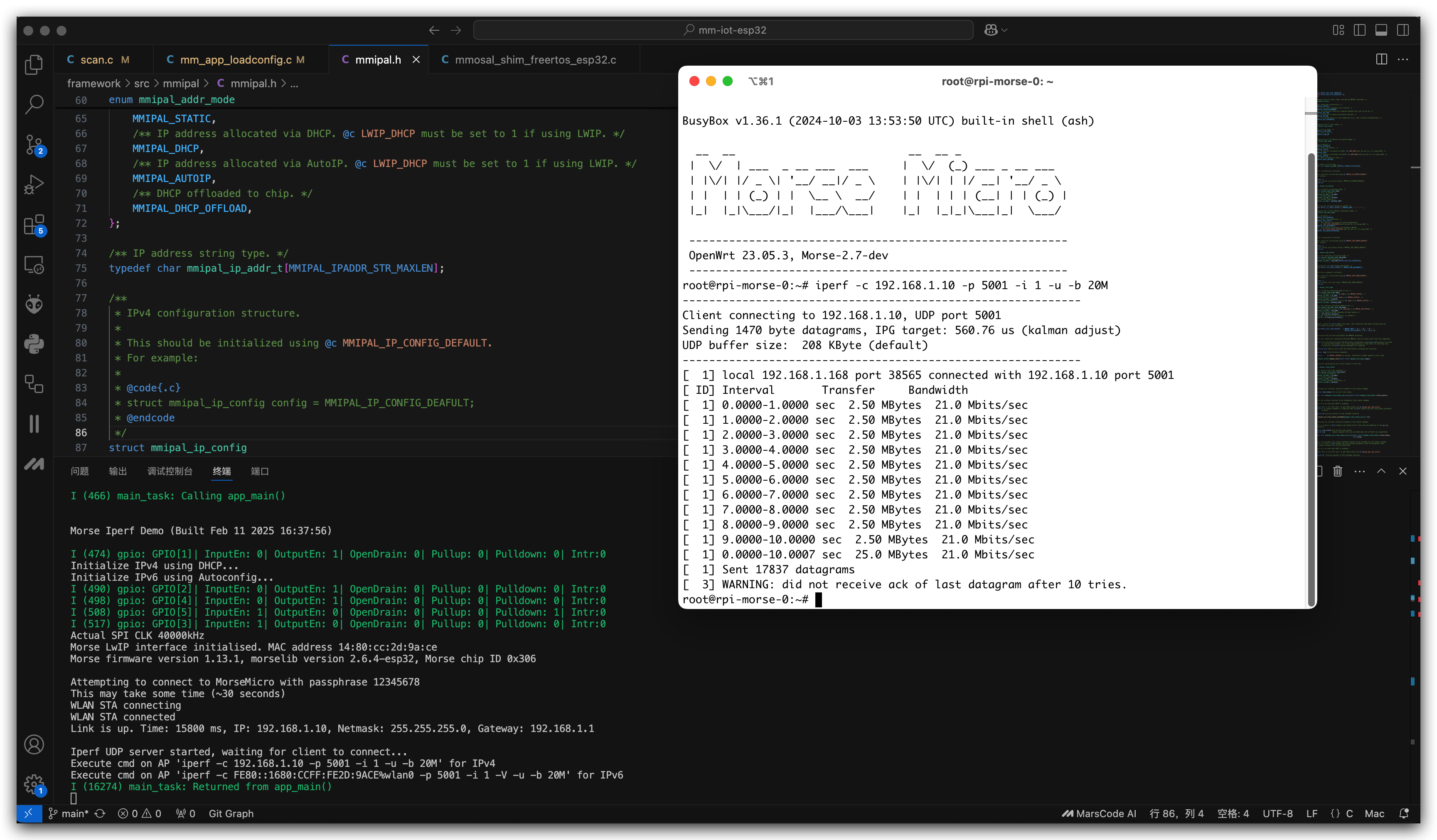
- Make sure your device has successfully connected to the Wi-Fi HaLow network before running the performance test
- The device's IP address will be displayed in the serial monitor after connection
- You can adjust the bandwidth (-b parameter) based on your testing needs
Common issues and solutions:
- If connection fails, verify your network credentials
- If iPerf service doesn't start, check your hardware connections
- If performance is poor, ensure you're within good range of the gateway
Example 3. web_camera_server
This example demonstrates how to stream camera feed from XIAO ESP32S3 Sense over Wi-Fi HaLow network. Follow these steps to build and run the web camera server:
Step 1: Navigate to the Web Camera Example
cd ~/mm-iot-esp32/example/web_camera_serve
Step 2: Configure Network Settings
- Open the configuration file:
nano main/src/mm_app_loadconfig.c
- Modify the Wi-Fi HaLow credentials:
// Set your Wi-Fi HaLow network credentials
#define SSID Your_HaLow_SSID // Replace with your network name
#define SAE_PASSPHRASE Your_Password // Replace with your network password
Step 3: Hardware Setup
- Connect the Wio-WM6108 Wi-Fi HaLow Module to your XIAO ESP32S3 Sense
- Ensure the camera module on your XIAO ESP32S3 Sense is properly connected
- Connect the XIAO ESP32S3 Sense to your computer via USB
Step 4: Build and Flash
Execute the following commands in sequence:
idf.py set-target esp32s3
idf.py fullclean
idf.py build
idf.py flash monitor
Step 5: Access the Camera Feed
Once the program is running successfully:
- Note the IP address displayed in the serial monitor
- Open a web browser on any device connected to the same network as your Wi-Fi HaLow gateway
- Enter the IP address in your browser's address bar
- You should now see the live camera feed from your XIAO ESP32S3 Sense
Example URL:
http://192.168.4.1
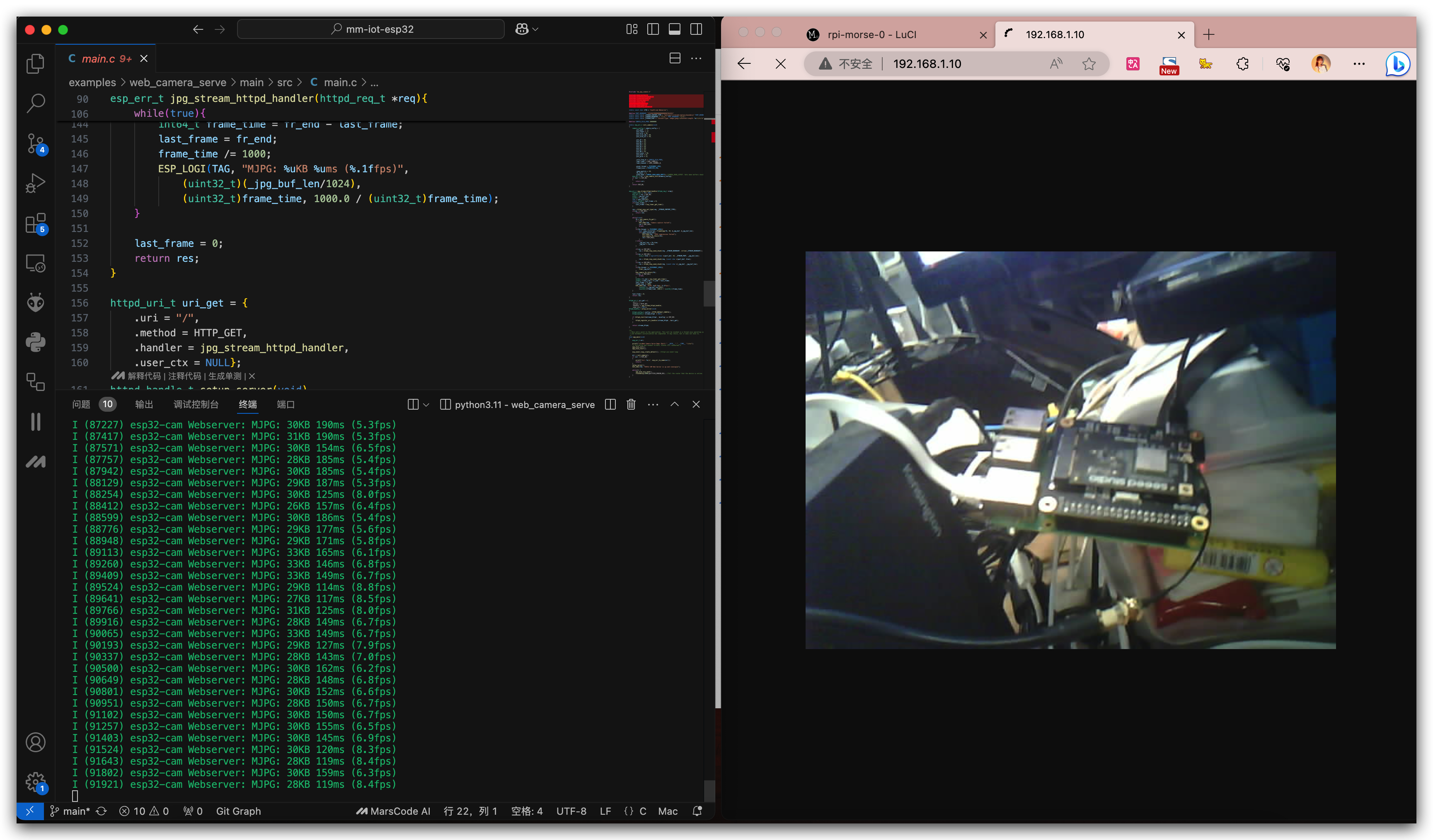
For the best streaming experience:
- Ensure good lighting conditions for better image quality
- Keep the XIAO ESP32S3 Sense within good range of the Wi-Fi HaLow gateway
- Use a modern web browser for optimal compatibility
Troubleshooting:
- If you can't access the camera feed, verify that your device is on the same network as the Wi-Fi HaLow gateway
- If the image is not showing, check that the camera module is properly connected
- If the stream is laggy, try moving closer to the Wi-Fi HaLow gateway
Resources
- [GITHUB] mm-iot-esp32 repository
- [GITHUB] mm-iot Document
- [PDF] WI-FI_HALOW_FGH100M_EXT01_V30_SCH_20241107
- [KiCAD] WI-FI_HALOW_FGH100M_EXT01_V30 KiCAD PCB File
- [PDF] Quectel_FGH100M-H_Short-Range_Module_Specification_V1.0.0
Tech Support & Product Discussion
Thank you for choosing our products! We are here to provide you with different support to ensure that your experience with our products is as smooth as possible. We offer several communication channels to cater to different preferences and needs.