Connect to Datacake via TTN
Datacake
Datacake is a versatile low-code IoT platform. It enables anyone to build custom IoT applications quickly, without coding, and instantly convert them into white-label solutions with a single click.

Step1: Connect to TTN
Please refer to "How to connect S210X Sensors to The Things Network"
Note: Please select “Other Platform” for platform setting.
Step2: Upload Data from TTN to Datacake
(1)Create a new account, website: https://datacake.co/
(2)Click "Devices" -> "Add Device"

(3)Select "LoranWAN"

(4)Select "New Product from template" and search for "Seeed", then select product

(5)Select "The Things Stack V3", then click "Next"

(6)Enter "DEVEUI" and "NAME", then click "Next"

- Select "Free"
- Click "Add 1 device"
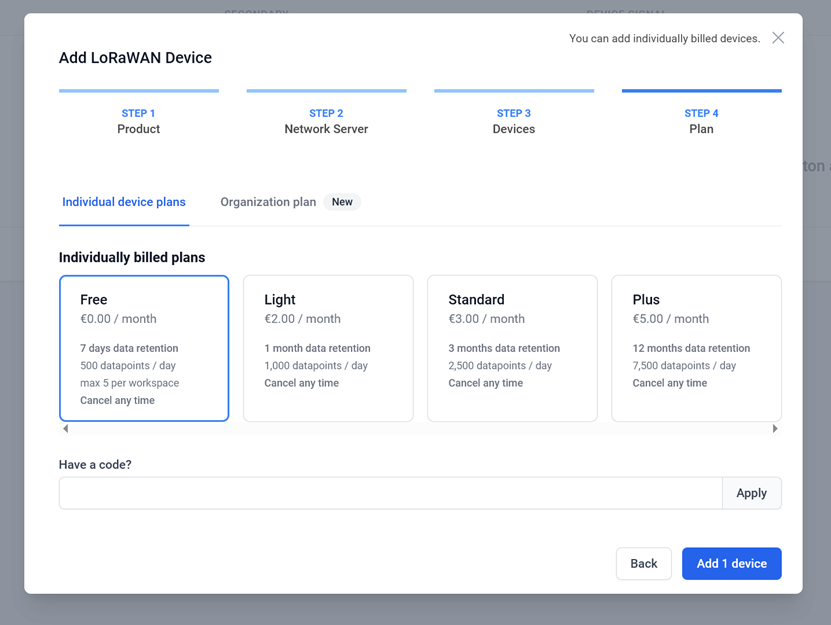
(7)Create API keys for subsequent Webhook authentication
- Navigate over to your Datacake Workspace and select "Members" from Sidebar.
- Select "API Users" from Tab-Bar and switching to the API Users Tab.
- Click on the upper right Button "Add API User"

- Enter a name for your API User
- Next select "Devices" from Workspace Permissions List
- Click on "Add Permission for all Devices in Workspace"

- Select "Can record measurements"
- Press "Save" to create the Token

- Click "Copy"

This API Token is now valid for all devices in your workspace. Everytime you create a new device, this Token does automatically work for that device.
If you are interested in creating a Token for selected Devices only, you can navigate into the device and select the token from there. But you have to leave out the "All devices in workspace"-Permission here.
(8)Create Integration on TTN
- Select "Webhooks" on the TTN Application’s Side-Bar
- Select "Add webhook"

- Select "Datacake"

- Enter a name for your Webhook ID
- Enter the token copied from Datacake
- Select "Create Datacake webhook"

(9)Configure Downlinks
In order to be able to queue up Downlinks on your TTI Application you need to provide additional detail on your Datacake-Device. To set the configuration please move into the LoRaWAN settings on the corresponding device.
- Switch back to Datacake
- Select "configuration" and scroll down a little bit

- Select "Change"

- Here you need to fill in the 4 textboxes with Information that you find on the TTN Console.

- For TTS Device ID, this is the ID of your Device in your TTN Application. You find it here:

-
For TTI Server URL, this is the URL of your TTN Instance as available to the public.For public TTNv3:
eu1.cloud.thethings.network -
For TTI App ID, this is the ID of your Application on TTN:

- Create TTI API Key
- Select "API keys" and then click "Add APIkey"

- Enter the name
- Set corresponding rights to allow queuing up downlinks
- Click "Create API key"

- After you created your API Key you will see the notification
- Please copy your key to your clipboard as it will only be shown once!
- Paste this key into the device settings on Datacake

- Final Settings:

Note: Do not forget to click "Update"
- Successfully configure Downlinks

(10)Add Payload Decoder
Copy your Payload Decoder to here:

You can also find SenseCAP-Decoder on GitHub.