Building a Voice-Interactive Chatbot with Local LLMs, STT, and TTS
This project brings the dream of a fully voice-interactive AI assistant to life — running entirely on local hardware, without reliance on cloud services.
By combining Speech-to-Text (STT), Text-to-Speech (TTS), and Local Large Language Models (LLMs) using Ollama, the system enables natural, private, and real-time conversations between humans and machines.
The entire setup runs inside Docker containers and can be deployed on NVIDIA Jetson devices, edge computers, or any Linux-based system with GPU acceleration.
Project Overview
The goal of this project is to create a voice-driven chatbot capable of:
- Listening to your voice in real time.
- Understanding your speech using local ASR (Automatic Speech Recognition).
- Generating intelligent responses using a local LLM.
- Speaking those responses naturally using TTS (Text-to-Speech).
All components are self-contained and run locally, giving you full control over your data — no cloud dependencies, no latency, no privacy concerns.
System Components
1. Speech-to-Text (STT) Module
Transforms your spoken input into text in real time.
Key features:
- Fast, accurate transcription using NVIDIA Riva ASR.
- Support for multiple languages.
- Optimized for edge devices.
2. Text-to-Speech (TTS) Module
Converts chatbot responses into natural-sounding voice output.
Highlights:
- Multilingual, expressive, and realistic speech synthesis.
- Powered by NVIDIA Riva TTS.
- Low latency — perfect for interactive conversations.
3. Local LLM (Ollama)
At the heart of the chatbot is Ollama, a local inference engine for running modern LLMs efficiently.
Features:
- Offline operation (no internet needed).
- Real-time responses even on Jetson devices.
- Context retention for smooth, coherent dialogue.
- Supports various models including Llama, Phi, Gemma, Mistral, and more.
4. User Interaction Layer
A simple, intuitive interface allows users to:
- Start or stop voice interaction via buttons or commands.
- See live transcriptions and chatbot responses.
- Enjoy smooth, low-latency communication from voice to voice.
Setting Up Ollama Locally
We’ll start by installing Jetson Containers to easily manage and deploy our services inside Docker.
# Install Jetson Container tools
git clone https://github.com/dusty-nv/jetson-containers
bash jetson-containers/install.sh
Once installed, pull and run the Ollama container:
jetson-containers run --name ollama $(autotag ollama)
ollama run llama3.2:1b
💡 Tip: Start with smaller models (like llama3.2:1b) to test your configuration, then scale up.
Available models on ollama.com/library:
| Model | Parameters | Size | Command |
|---|---|---|---|
| Llama 3.2 | 3B | 2.0 GB | ollama run llama3.2 |
| Llama 3.2 | 1B | 1.3 GB | ollama run llama3.2:1b |
| Llama 3.2 Vision | 11B | 7.9 GB | ollama run llama3.2-vision |
| Phi 3 Mini | 3.8B | 2.3 GB | ollama run phi3 |
| Gemma 2 | 9B | 5.5 GB | ollama run gemma2 |
| Mistral | 7B | 4.1 GB | ollama run mistral |
If you’re using an NVIDIA Jetson AGX, you can comfortably run medium to large models. For smaller Jetsons, stick with lightweight models (1B–3B).
Run Ollama either directly in terminal or through the provided Python script ollama_run.py.
python3 ollama_run.py
Examples:
Terminal usage
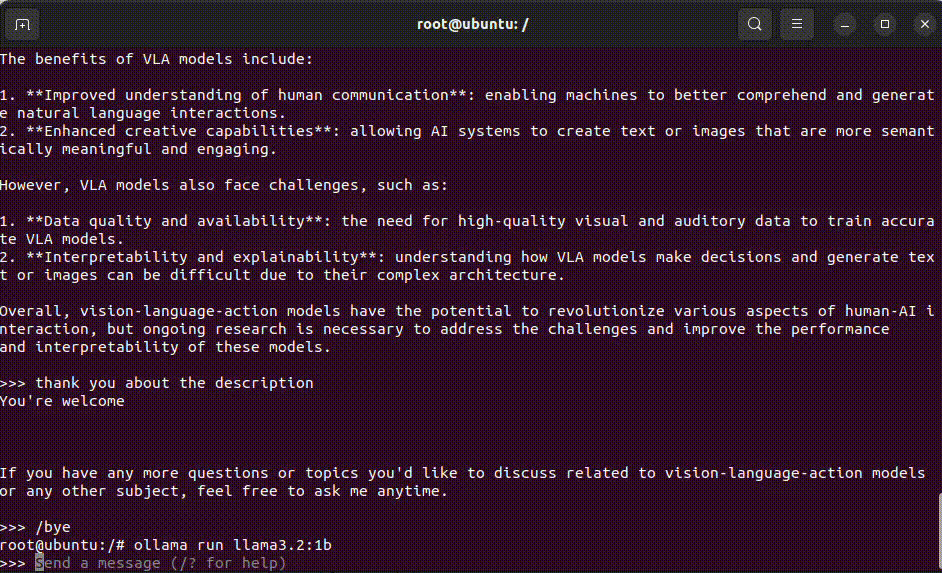
Python integration
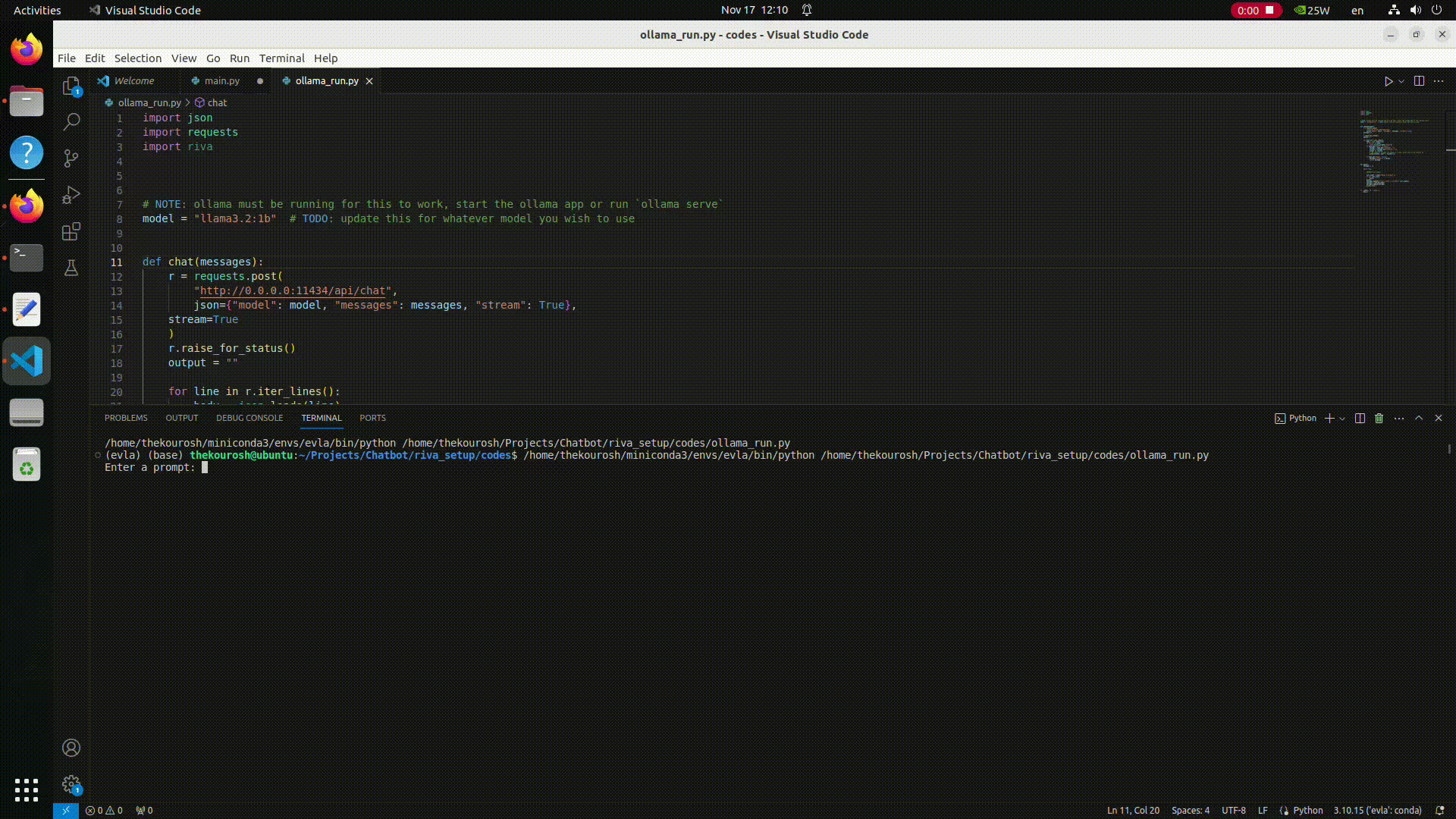
NVIDIA Riva: STT and TTS
To enable real voice interaction, we use NVIDIA Riva, a GPU-accelerated toolkit that provides:
- Automatic Speech Recognition (ASR)
- Text-to-Speech (TTS)
- Neural Machine Translation (NMT) (optional)
It can be deployed anywhere — from the cloud to embedded devices like the Jetson series.
Step 1: Get Your NGC API Key
- Log in to NVIDIA NGC.
- Create an API key and save it locally — you’ll need it to access Riva resources.
Step 2: Configure NGC on Jetson
cd ~ && mkdir ngc_setup && cd ngc_setup
wget --content-disposition https://api.ngc.nvidia.com/v2/resources/nvidia/ngc-apps/ngc_cli/versions/3.36.0/files/ngccli_arm64.zip
unzip ngccli_arm64.zip
chmod u+x ngc-cli/ngc
echo "export PATH=\"$PATH:$(pwd)/ngc-cli\"" >> ~/.bash_profile && source ~/.bash_profile
ngc config set
Use your API key when prompted.
Step 3: Install Riva on Jetson
Ensure you’re running JetPack 6.0 (or check compatibility in the Support Matrix).
cd ~ && mkdir riva_setup && cd riva_setup
ngc registry resource download-version nvidia/riva/riva_quickstart_arm64:2.16.0
cd riva_quickstart_v2.13.1
In config.sh, disable unused services to save resources:
service_enabled_nlp=false
service_enabled_nmt=false
Then configure Docker to use the NVIDIA runtime by editing /etc/docker/daemon.json:
{
"default-runtime": "nvidia",
"runtimes": {
"nvidia": {
"path": "nvidia-container-runtime",
"runtimeArgs": []
}
}
}
Restart Docker:
sudo systemctl restart docker
Finally, initialize and start Riva:
sudo bash riva_init.sh
sudo bash riva_start.sh
Running the Chatbot
Once everything is ready, run the main application:
git clone https://github.com/kouroshkarimi/local_chatbot_jetson.git
cd local_chatbot_jetson
python3 app.py --list-input-devices
python3 app.py --list-output-devices
python3 app.py --input-device <your_input_id> --output-device <your_output_id>
You can now speak to your assistant, and it will listen, think, and talk back — all locally, powered by your Jetson.
Key Advantages
- 🔒 100% private – no data leaves your device
- ⚡ Real-time response – optimized for low latency
- 🌐 Multilingual – supports multiple languages and accents
- 🧩 Modular – each component can be replaced or extended
- 🖥️ Edge-friendly – deployable on Jetson or standard Linux systems
Future Improvements
- Integration with vision modules for multimodal interaction
- Support for custom voice cloning in TTS
- Memory persistence across sessions for more natural dialogue
- Web or mobile interface
🎉 Enjoy Your Conversations!
Congratulations — you’ve just built your own voice-enabled, privacy-first AI assistant.
Now sit back, talk to your robot, and have fun exploring the future of human-AI interaction. 🤖💬
“HAVE A GOOD CONVERSATION WITH ROBOTS :)”
References
- Local RAG based on Jetson with LlamaIndex
- Local Voice Chatbot: Deploy Riva and Llama2 on reComputer
- ChatTTS
- Speech to Text (STT) and Text to Speech (TTS)
- Ollama
✨ Contributor Project
- This project is supported by the Seeed Studio Contributor Project.
- A special thanks to kourosh karimi for his dedicated efforts. Your work will be exhibited.
Tech Support & Product Discussion
Thank you for choosing our products! We are here to provide you with different support to ensure that your experience with our products is as smooth as possible. We offer several communication channels to cater to different preferences and needs.