Flash JetPack OS to A608 Carrier Board (NVIDIA Jetson Orin NX/Nano supported)

In this wiki, we will show you how to flash Jetpack to an NVMe SSD and a USB Flash drive connected to the A608 Carrier Board which supports both NVIDIA Jetson Orin NX module and NVIDIA Jetson Orin Nano module.
Prerequisites
- Ubuntu Host PC
- A608 Carrier Board with Jetson Orin NX or Jetson Orin Nano module
- USB Type-C data transmission cable
We recommend that you use physical ubuntu host devices instead of virtual machines. Please refer to the table below to prepare the host machine.
| JetPack Version | Ubuntu Version (Host Computer) | ||
| 18.04 | 20.04 | 22.04 | |
| JetPack 5.x | ✅ | ✅ | |
| JetPack 6.x | ✅ | ✅ | |
Enter Force Recovery Mode
Before we can move on to the installation steps, we need to make sure that the board is in force recovery mode.
Step 1. Turn off the system power, please ensure that the power is turned off instead of entering standby mode.
Step 2. Use the Type C to USB Type A cable to connect the carrier and host.
Step 3. Use the GH1.25MM locking terminal wire to short-circuit pin1 and pin2 at Recovery to make it enter recovery mode.

Step 4. Power up the device.
Step 5. On the Linux host PC, open a Terminal window and enter the command lsusb. If the returned content has one of the following outputs according to the Jetson SoM you use, then the board is in force recovery mode.
- For Orin NX 16GB: 0955:7323 NVidia Corp
- For Orin NX 8GB: 0955:7423 NVidia Corp
- For Orin Nano 8GB: 0955:7523 NVidia Corp
- For Orin Nano 4GB: 0955:7623 NVidia Corp
The below image is for Orin NX 8GB
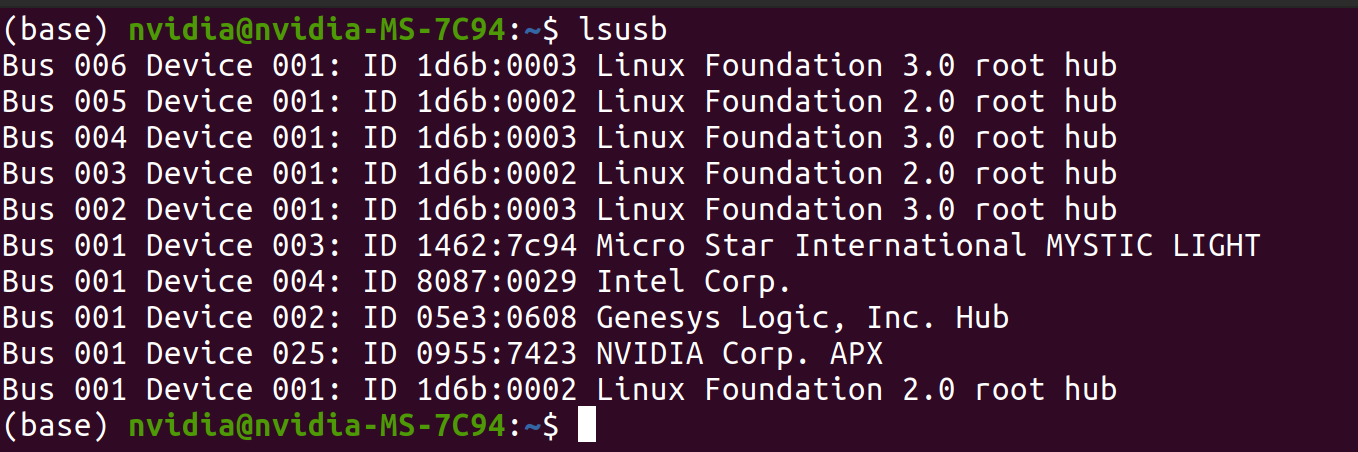
Step 6. Remove the short-circuit wire
- JP5.1.1
- JP5.1.2
- JP6.0
- JP6.1
- JP6.2
Here we will use NVIDIA L4T 35.3.1 to install Jetpack 5.1.1 on the A608 Carrier Board with Jetson Orin NX module.
Step 1. Download the NVIDIA drivers on the host PC. The required drivers are shown below:
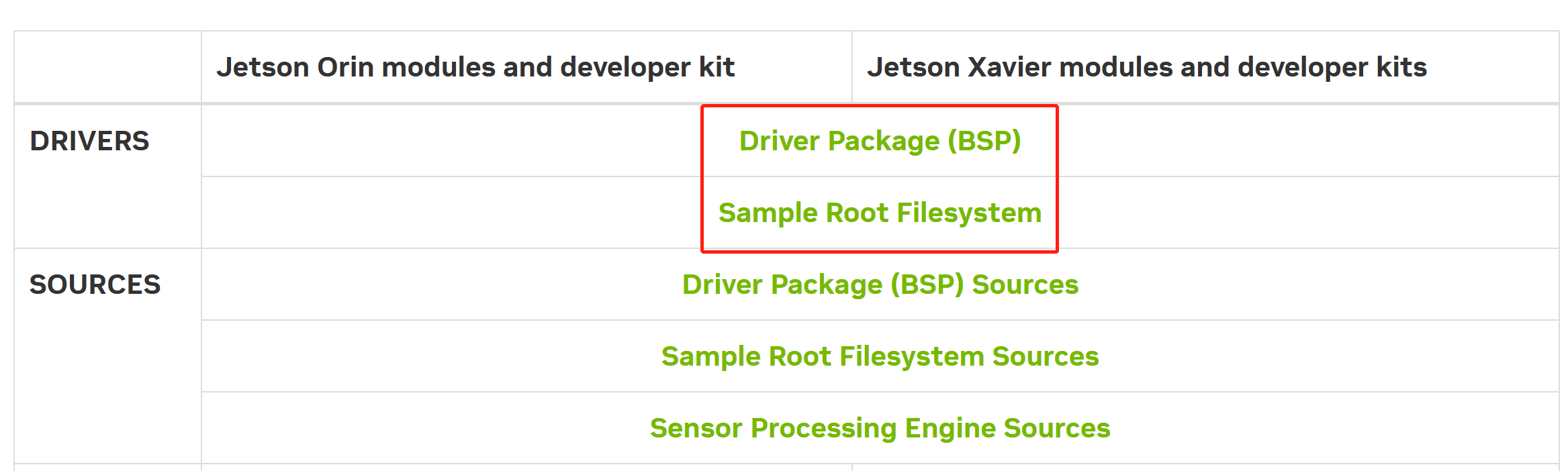
Step 2. Download peripheral drivers and put all the drivers in same folder.
Now you will see three compressed files in the same folder:
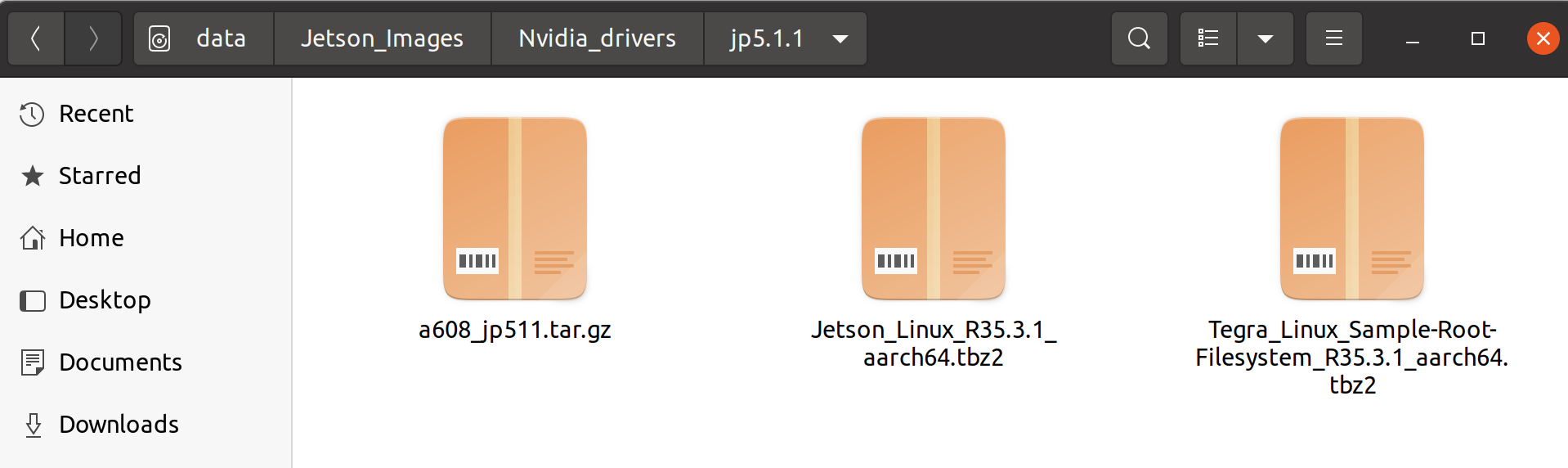
Step 3. Prepare system image.
Open a terminal window on the host PC and run the following command:
cd <path to drivers>
sudo apt install unzip
tar xf Jetson_Linux_R35.3.1_aarch64.tbz2
sudo tar xpf Tegra_Linux_Sample-Root-Filesystem_R35.3.1_aarch64.tbz2 -C Linux_for_Tegra/rootfs/
cd Linux_for_Tegra/
sudo ./apply_binaries.sh
sudo ./tools/l4t_flash_prerequisites.sh
cd ..
unzip 608_jp511.zip
cp -r ./608_jp511/Linux_for_Tegra/* ./Linux_for_Tegra/
Step 4. Flash the system to A608.
-
Flash to NVMe
cd Linux_for_Tegra
sudo ./tools/kernel_flash/l4t_initrd_flash.sh --external-device nvme0n1p1 -c tools/kernel_flash/flash_l4t_external.xml -p "-c bootloader/t186ref/cfg/flash_t234_qspi.xml" --showlogs --network usb0 jetson-orin-nano-devkit internal -
Flash to USB
cd Linux_for_Tegra
sudo ./tools/kernel_flash/l4t_initrd_flash.sh --external-device sda1 -c tools/kernel_flash/flash_l4t_external.xml -p "-c bootloader/t186ref/cfg/flash_t234_qspi.xml" --showlogs --network usb0 jetson-orin-nano-devkit internal -
Flash to SD
cd Linux_for_Tegra
sudo ./tools/kernel_flash/l4t_initrd_flash.sh --external-device mmcblk1p1 -c tools/kernel_flash/flash_l4t_external.xml -p "-c bootloader/t186ref/cfg/flash_t234_qspi.xml" --showlogs --network usb0 jetson-orin-nano-devkit internal
You will see the following output if the flashing process is successful.
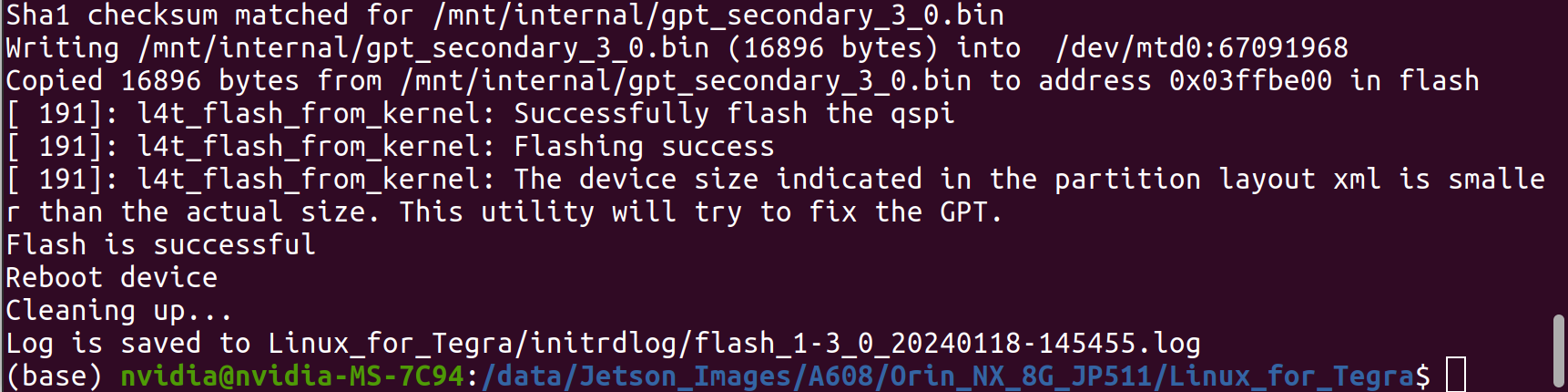
After flashing, power on Jetson Device again and log into the system.
Here we will use NVIDIA L4T 35.4.1 to install Jetpack 5.1.2 on the A608 Carrier Board with Jetson Orin NX module.
Step 1. Download the NVIDIA drivers on the host PC. The required drivers are shown below:
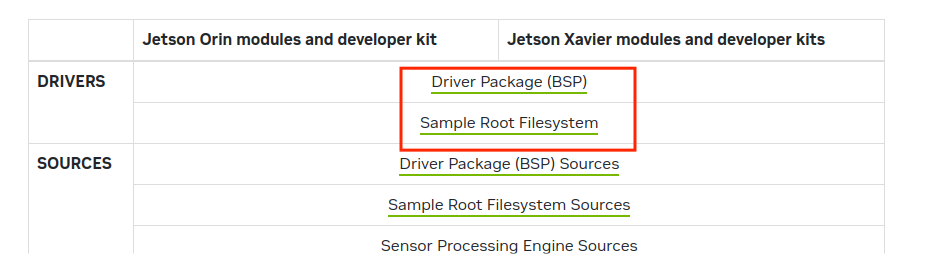
Step 2. Download peripheral drivers and put all the drivers in same folder.
Now you will see three compressed files in the same folder:
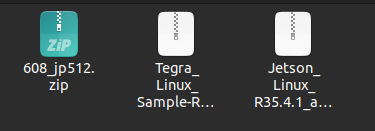
Step 3. Prepare system image.
Open a terminal window on the host PC and run the following command:
cd <path to drivers>
sudo apt install unzip
tar xf Jetson_Linux_R35.4.1_aarch64.tbz2
sudo tar xpf Tegra_Linux_Sample-Root-Filesystem_R35.4.1_aarch64.tbz2 -C Linux_for_Tegra/rootfs/
cd Linux_for_Tegra/
sudo ./apply_binaries.sh
sudo ./tools/l4t_flash_prerequisites.sh
cd ..
unzip a608_jp512.zip
cp -r ./608_jp512/Linux_for_Tegra/* ./Linux_for_Tegra/
Step 4. Flash the system to A608.
-
Flash to NVMe
cd Linux_for_Tegra
sudo ./tools/kernel_flash/l4t_initrd_flash.sh --external-device nvme0n1p1 -c tools/kernel_flash/flash_l4t_external.xml -p "-c bootloader/t186ref/cfg/flash_t234_qspi.xml" --showlogs --network usb0 jetson-orin-nano-devkit internal -
Flash to USB
cd Linux_for_Tegra
sudo ./tools/kernel_flash/l4t_initrd_flash.sh --external-device sda1 -c tools/kernel_flash/flash_l4t_external.xml -p "-c bootloader/t186ref/cfg/flash_t234_qspi.xml" --showlogs --network usb0 jetson-orin-nano-devkit internal -
Flash to SD
cd Linux_for_Tegra
sudo ./tools/kernel_flash/l4t_initrd_flash.sh --external-device mmcblk1p1 -c tools/kernel_flash/flash_l4t_external.xml -p "-c bootloader/t186ref/cfg/flash_t234_qspi.xml" --showlogs --network usb0 jetson-orin-nano-devkit internal
You will see the following output if the flashing process is successful.
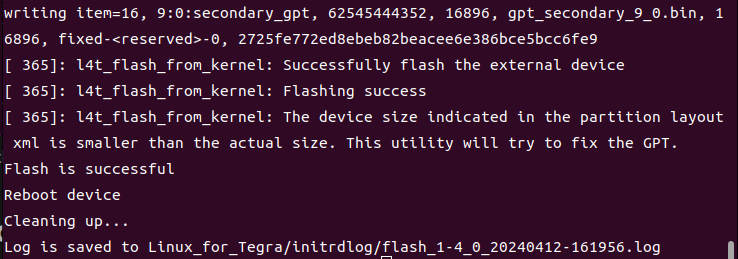
After flashing, power on Jetson Device again and log into the system.
Here we will use NVIDIA L4T 36.3 to install Jetpack 6.0 on the A608 Carrier Board with Jetson Orin NX module.
Step 1. Download the NVIDIA drivers on the host PC. The required drivers are shown below:
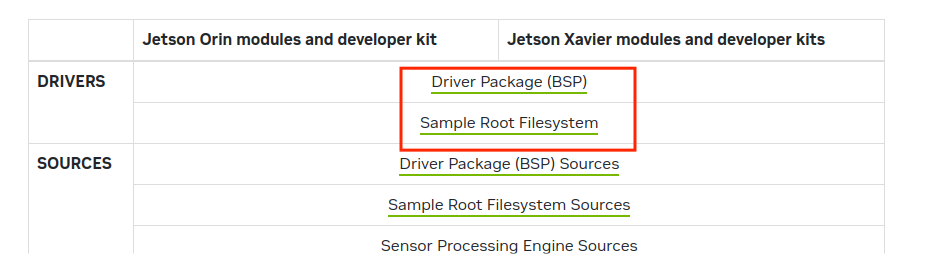
Step 2. Download peripheral drivers and put all the drivers in same folder.
Now you will see three compressed files in the same folder:
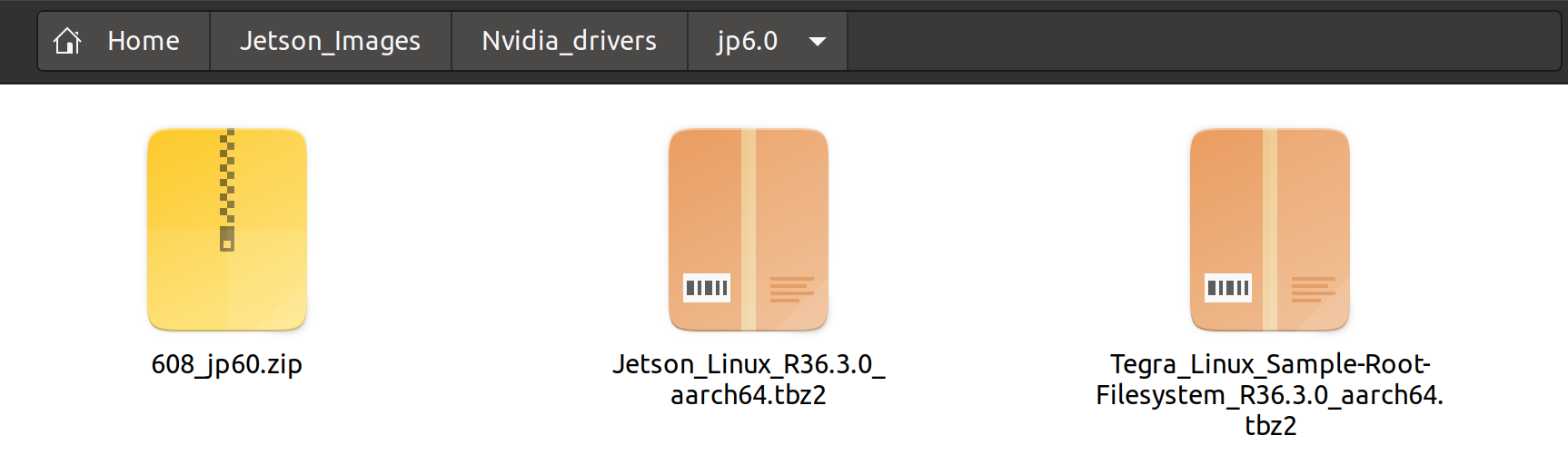
Step 3. Prepare system image.
Open a terminal window on the host PC and run the following command:
cd <path to drivers>
sudo apt install unzip
tar xf Jetson_Linux_R36.3.0_aarch64.tbz2
sudo tar xpf Tegra_Linux_Sample-Root-Filesystem_R36.3.0_aarch64.tbz2 -C Linux_for_Tegra/rootfs/
cd Linux_for_Tegra/
sudo ./apply_binaries.sh
sudo ./tools/l4t_flash_prerequisites.sh
cd ..
unzip 608_jp60.zip
sudo cp -r ./608_jp60/Linux_for_Tegra/* ./Linux_for_Tegra/
Step 4. Flash the system to Nvme of A608.
cd Linux_for_Tegra
sudo ./tools/kernel_flash/l4t_initrd_flash.sh --external-device nvme0n1p1 -c tools/kernel_flash/flash_l4t_t234_nvme.xml -p "-c bootloader/generic/cfg/flash_t234_qspi.xml" --showlogs --network usb0 jetson-orin-nano-devkit internal
You will see the following output if the flashing process is successful.
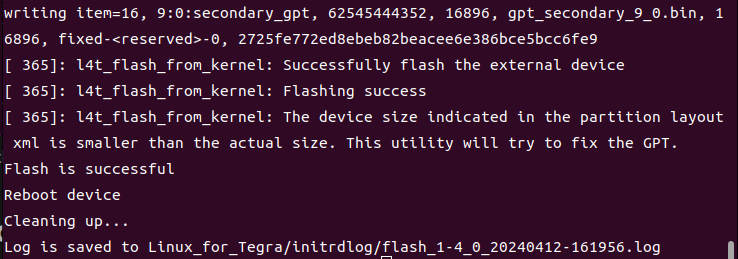
After flashing, power on Jetson Device again and log into the system.
Here we will use NVIDIA L4T 36.4 to install Jetpack 6.1 on the A608 Carrier Board with Jetson Orin NX module.
Step 1. Download the NVIDIA drivers on the host PC. The required drivers are shown below:
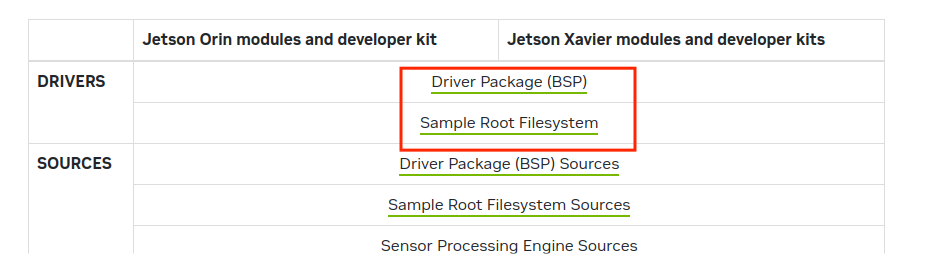
Step 2. Download peripheral drivers and put all the drivers in same folder.
Now you will see three compressed files in the same folder:
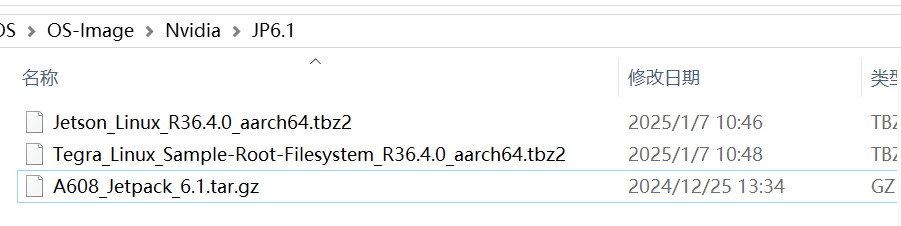
Step 3. Prepare system image.
Open a terminal window on the host PC and run the following command:
cd <path to drivers>
tar xf Jetson_Linux_R36.3.0_aarch64.tbz2
sudo tar xpf Tegra_Linux_Sample-Root-Filesystem_R36.3.0_aarch64.tbz2 -C Linux_for_Tegra/rootfs/
cd Linux_for_Tegra/
sudo ./apply_binaries.sh
sudo ./tools/l4t_flash_prerequisites.sh
cd ..
tar xf A608_Jetpack_6.1.tar.gz
sudo cp -r 608_jetpack6.1/Linux_for_Tegra/* Linux_for_Tegra/
Step 4. Flash the system to Nvme of A608.
cd Linux_for_Tegra
sudo ./tools/kernel_flash/l4t_initrd_flash.sh --external-device nvme0n1p1 -c tools/kernel_flash/flash_l4t_t234_nvme.xml -p "-c bootloader/generic/cfg/flash_t234_qspi.xml" --showlogs --network usb0 jetson-orin-nano-devkit internal
You will see the following output if the flashing process is successful.
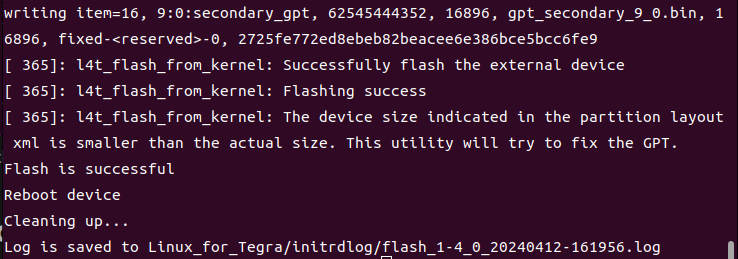
After flashing, power on Jetson Device again and log into the system.
Here we will use NVIDIA L4T 36.4.3 to install Jetpack 6.2 on the A608 Carrier Board with Jetson Orin NX module.
Step 1. Download the NVIDIA drivers on the host PC. The required drivers are shown below:

Step 2. Download peripheral drivers and put all the drivers in same folder.
Now you will see three compressed files in the same folder:
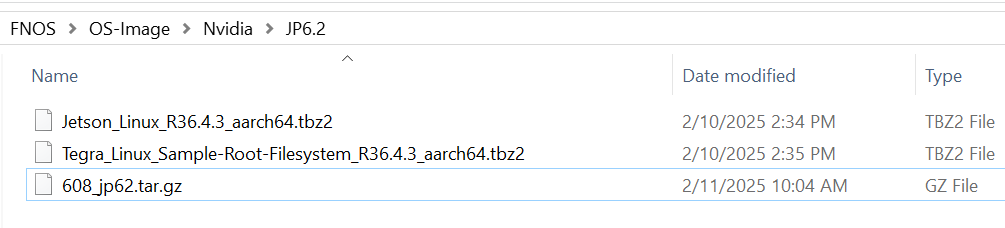
Step 3. Prepare system image.
Open a terminal window on the host PC and run the following command:
cd <path to drivers>
tar xf Jetson_Linux_R36.4.3_aarch64.tbz2
sudo tar xpf Tegra_Linux_Sample-Root-Filesystem_R36.4.3_aarch64.tbz2 -C Linux_for_Tegra/rootfs/
sudo tar zxpf 608_jp62.tar.gz
sudo cp -r 608_jp62/Linux_for_Tegra/* Linux_for_Tegra/
cd Linux_for_Tegra/
sudo ./tools/l4t_flash_prerequisites.sh
sudo ./apply_binaries.sh
Step 4. Flash the system to Nvme of A608.
sudo ./tools/kernel_flash/l4t_initrd_flash.sh --external-device nvme0n1p1 -c tools/kernel_flash/flash_l4t_t234_nvme.xml -p "-c bootloader/generic/cfg/flash_t234_qspi.xml" --showlogs --network usb0 jetson-orin-nano-devkit-super internal
You will see the following output if the flashing process is successful.
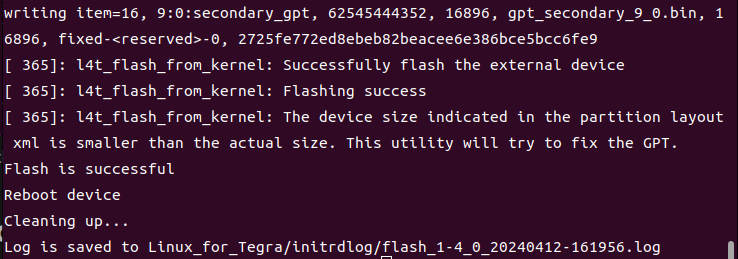
After flashing, power on Jetson Device again and log into the system.
Resources
Tech Support & Product Discussion
Thank you for choosing our products! We are here to provide you with different support to ensure that your experience with our products is as smooth as possible. We offer several communication channels to cater to different preferences and needs.