reComputer R1000 with fuxa to use WebAPI
Introduction
FUXA is a web-based Process Visualization (SCADA/HMI/Dashboard) software. With FUXA you can create modern process visualizations with individual designs for your machines and real-time data display.It supports Modbus RTU/TCP, Siemens S7 Protocol, OPC-UA, BACnet IP, MQTT, and other protocols.
postman is an interface debugging and testing tool that supports http protocol. Its main features are powerful functions, simple use and ease of use, often used for interface debugging of WebAPI.
This article mainly introduces how to use fuxa for WebAPI communication.At this stage, fuxa only supports the GET function, and the data packet is in Json format.We will use fuxa's GET function to obtain the datagram of postman.
Getting Start
Before you start this project, you may need to prepare your hardware and software in advance as described here.
Hardware Preparation
| reComputer R1000 |
|---|
 |
Software Preparation
- Python 3.11 may be incompatible with fuxa. If your Python version is 3.11, please consider changing to a different Python version.
- Using fuxa on reComputer R1000.You can refer to the following steps to install fuxa on reComputer R1000
## You need to have installed Node Version 14 || 16 || 18.
wget https://nodejs.org/dist/v18.20.3/node-v18.20.3-linux-arm64.tar.xz
tar -xf node-v18.20.3-linux-arm64.tar.xz
cd node-v18.20.3-linux-arm64
sudo cp -R * /usr/local/
node -v
npm -v
## Next install FUXA from npm
sudo npm install -g --unsafe-perm @frangoteam/fuxa
sudo fuxa
WebAPI communication steps
Step 1: Click the + sign in the lower right corner of the fuxa interface, enter Name, select WebAPI for Type, select GET for Method, and select JSON for Format. Then enter https://postman-echo.com/get at the URL, and finally click OK. You can see that fuxa can successfully establish a connection with postman
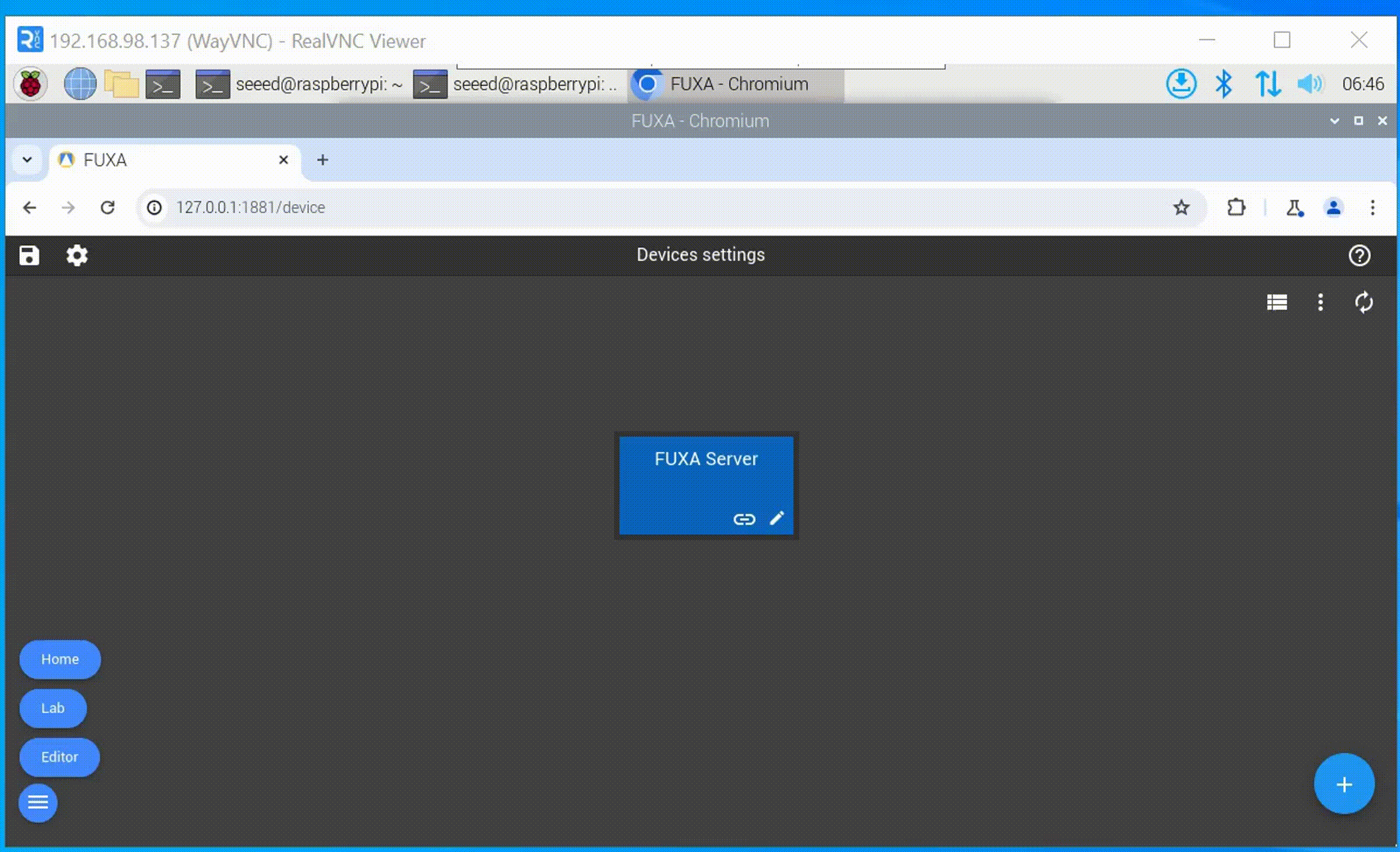
Step 2: Enter the setting interface, click the + button in the upper left corner or lower right corner, you can see the data obtained from postman through the GET function, we select each data and create a tag, finally click OK, so that the postman data can be read in real time through the GET function.
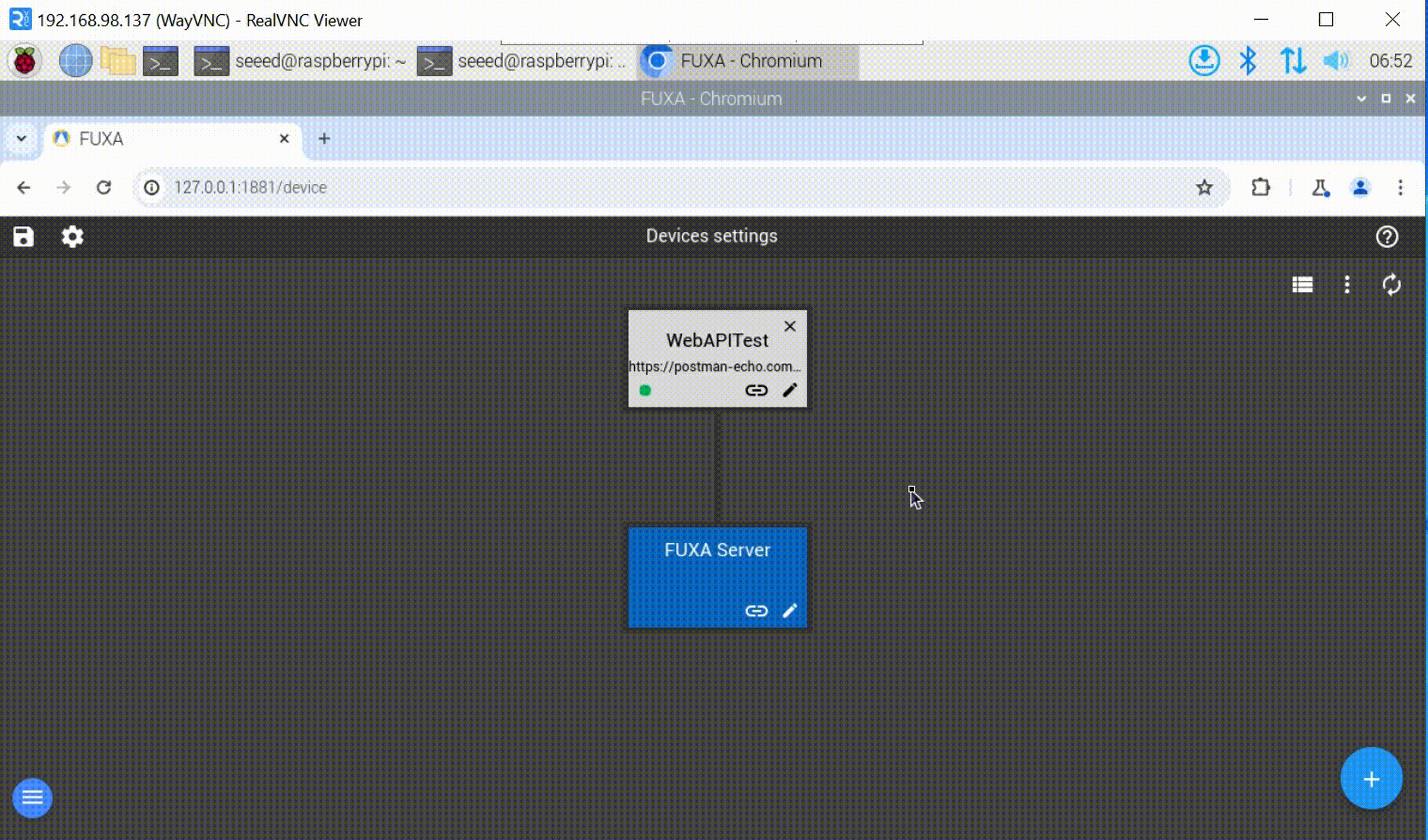
Tech Support & Product Discussion
Thank you for choosing our products! We are here to provide you with different support to ensure that your experience with our products is as smooth as possible. We offer several communication channels to cater to different preferences and needs.