reComputer R1000 install FIN
Introduction
FIN Framework (FIN) is a software framework with application suites that can integrate, control, manage, analyze, visualize and connect. Its capabilities can be integrated by OEMs into a range of products and services.

This article mainly introduces how to install FIN on reComputer R1000.
Getting Start
Before you start this project, you may need to prepare your hardware and software in advance as described here.
Hardware Preparation
| reComputer R1000 |
|---|
 |
Software Preparation
- First you need to find your supplier to get the FIN installation package and license file.
- After that, please write a file named
fin.service, which will be used to start the FIN service in the system. If your installation package is a zip file, the content of thefin.servicefile is as follows:[Unit]
Description=FIN Framework
After=syslog.target network.target
StartLimitIntervalSec=0
[Service]
Type=simple
Restart=always
RestartSec=1
WorkingDirectory=/opt/finFramework_5.1.6.55
ExecStart=/usr/bin/java -Xmx512M -cp /opt/finFramework_5.1.6.55/lib/java/sys.jar -Dfan.home=/opt/finFramework_5.1.6.55/ fanx.tools.Fan finStackHost
[Install]
WantedBy=multi-user.target
#systemctl daemon-reload
#systemctl enable fin
#systemctl start fin
installation steps
Step 1: Enter the following command to install FIN:
sudo apt install openjdk-17-jdk
cd /opt/
## Unzip the installation package to the /opt directory
sudo unzip ~/Desktop/FINFramework_5.1.6.55.zip
## Change the name so you can know the version number
sudo mv finFramework finFramework_5.1.6.55
## Import service files to system
sudo cp ~/Desktop/fin.service /etc/systemd/system/
sudo systemctl daemon-reload
sudo systemctl enable fin
sudo systemctl start fin
sudo reboot
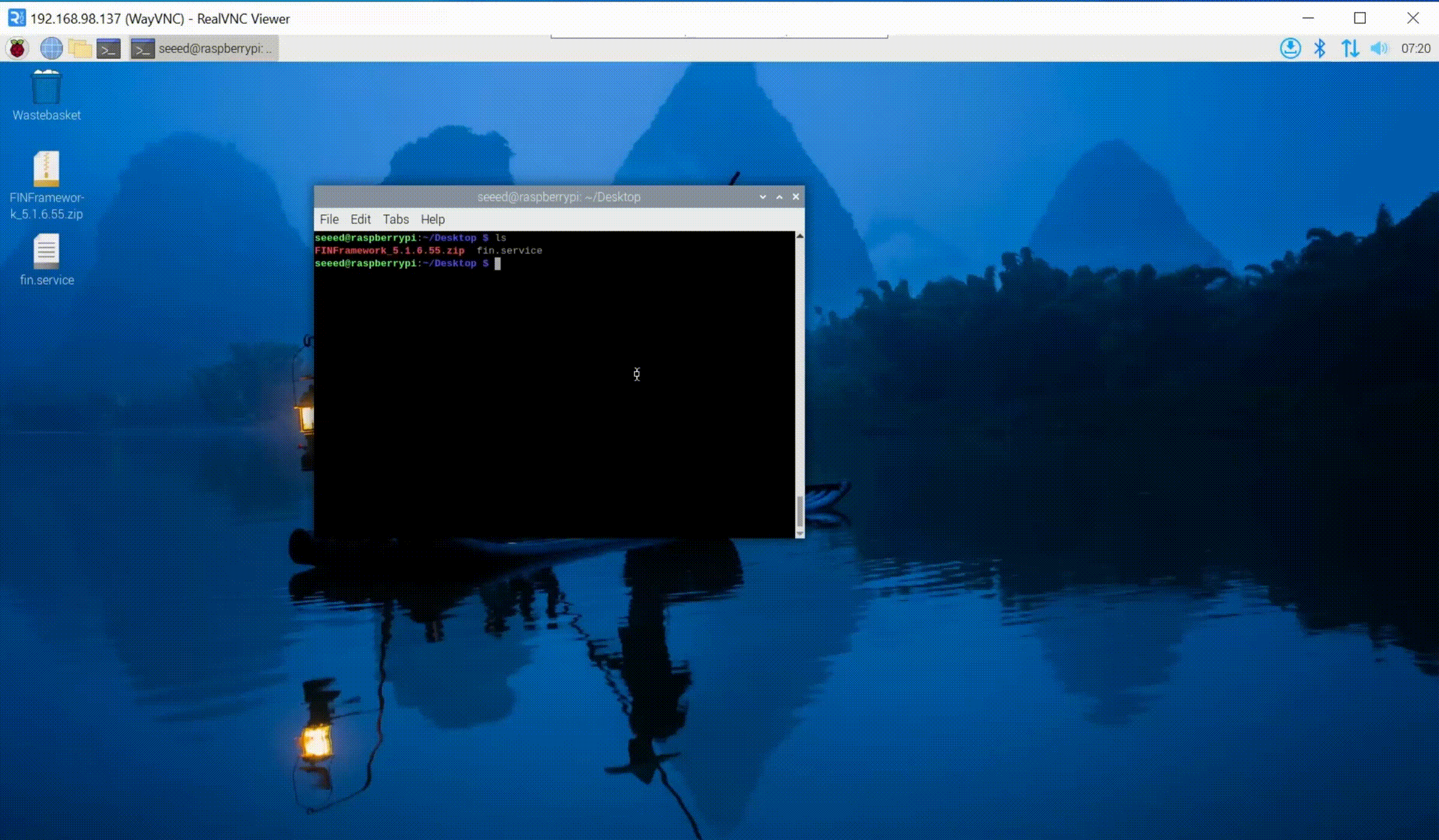
Step 2:After reboot.Click the browser and enter http://localhost:8080/. The following interface will appear, indicating that the first step of the installation is successful.
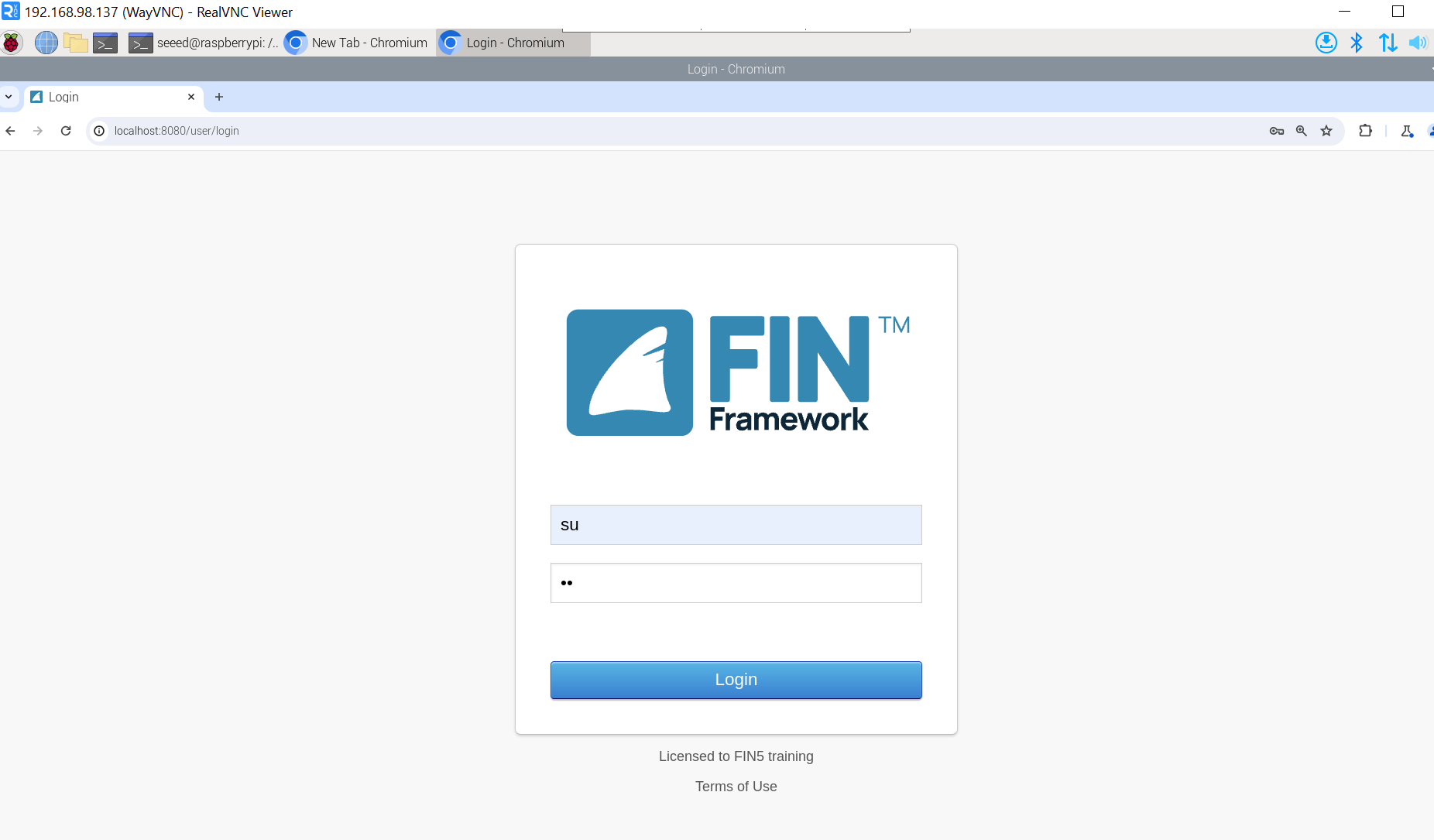
Step 3:The initial username and password are both su. Click the login button to log in. After a successful login, you will be asked to reset your password.
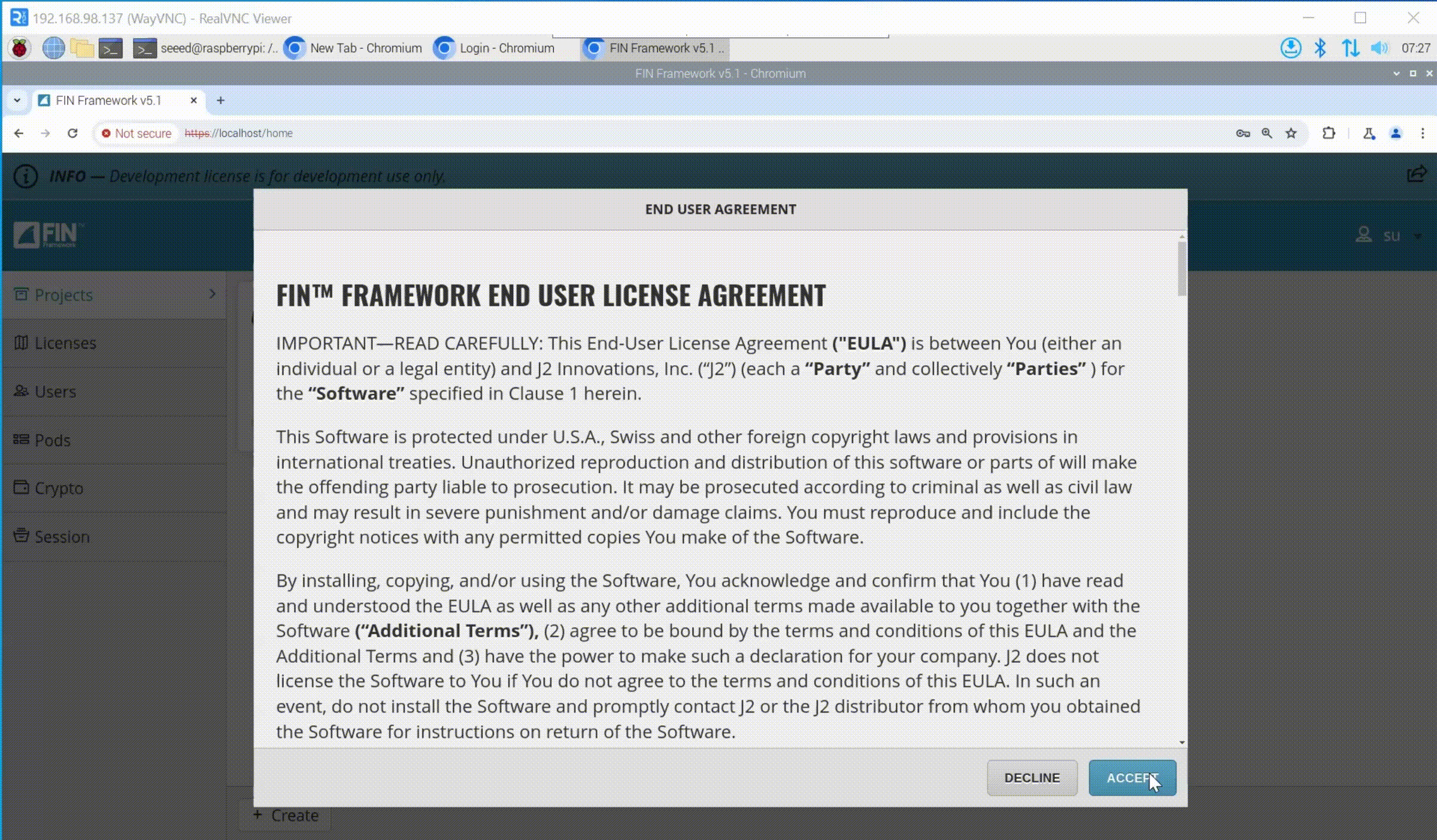
Step 4:After logging in, the system may prompt that there is no license file. At this time, you need to import the license file.
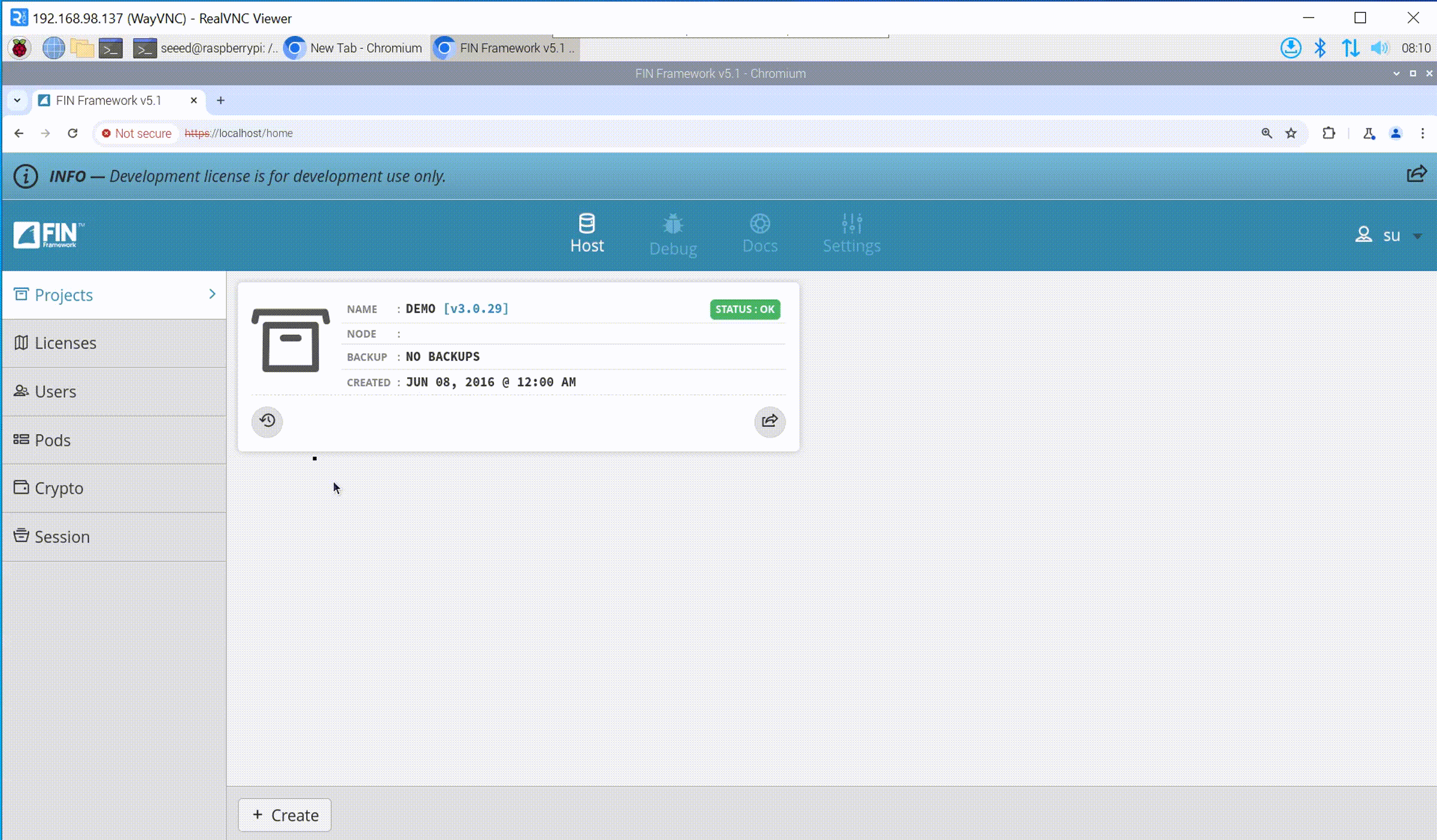
After that, you can explore the various functions of FIN.
Tech Support & Product Discussion
Thank you for choosing our products! We are here to provide you with different support to ensure that your experience with our products is as smooth as possible. We offer several communication channels to cater to different preferences and needs.