Run Azure IoT Edge Runtime on reTerminal DM device running Debian 11 (ARM32v7)
Introduction
reTerminal DM is a Panel PC, HMI, PLC, IIoT Gateway all-in-one device powered by Raspberry Pi CM4, with 10.1'' IP65 front panel and rich industrial interfaces, and natively integrated with Node-RED and supports Raspberry Pi-based software ecosystem.
This document describes how to connect reTerminal DM device running Debian 11 (ARM32v7) with Azure IoT Edge Runtime pre-installed and Device Management. This multi-step process includes:
- Configuring Azure IoT Hub
- Registering your IoT device
- Build and Deploy client component to test device management capability
Step 1: Prerequisites
You should have the following items ready before beginning the process:
- Create an Azure account
- Sign up to Azure Portal
- Setup your IoT hub
- Add the Edge Device
- Add the Edge Modules
Step 2: Prepare your Device
- Power on the device. Connect a 12~24V power supply to the 2-pin power terminal block connctor.

- Check the OS version, bit number and architecture.
$ lsb_release -irc
Distributor ID: Raspbian
Release: 11
Codename: bullseye
$ getconf LONG_BIT
32
$ uname -m
armv7l
If your OS is older than Debian 11 (Bullseye) or LOG_BIT is 64, please install latest Raspberry Pi OS 32-bit. Please refer to Steps for Flashing Raspbian OS.
If uname -m is aarch64, your OS running 64-bit kernel. Please change to 32-bit kernel. Refer to 32-bit OS driver.
Step 3: Manual Test for Azure IoT Edge on device
3.1 Edge Runtime Enabled
$ curl https://packages.microsoft.com/config/debian/11/packages-microsoft-
prod.deb > ./packages-microsoft-prod.deb
$ sudo apt install ./packages-microsoft-prod.deb
$ rm ./packages-microsoft-prod.deb
sudo apt-get update
sudo apt-get install moby-engine
sudo vi /etc/docker/daemon.json
sudo systemctl restart docker
Set the default logging driver to the local logging driver as shown in the example below.
"log-driver": "local"
sudo apt-get update
sudo apt-get install aziot-edge defender-iot-micro-agent-edge
sudo iotedge config mp --connection-string 'PRIMARY_CONNECTION_STRING'
sudo iotedge config apply
3.2 Check the iotedge daemon
Open the command prompt on your IoT Edge device , confirm that the Azure IoT edge Daemon is under running state
sudo iotedge system status

Open the command prompt on your IoT Edge device, confirm that the module deployed from the cloud is running on your IoT Edge device
sudo iotedge list

On the device details page of the Azure, you should see the runtime modules - edgeAgent, edgeHub and SimulatedTemperatureSensor modules are under running status
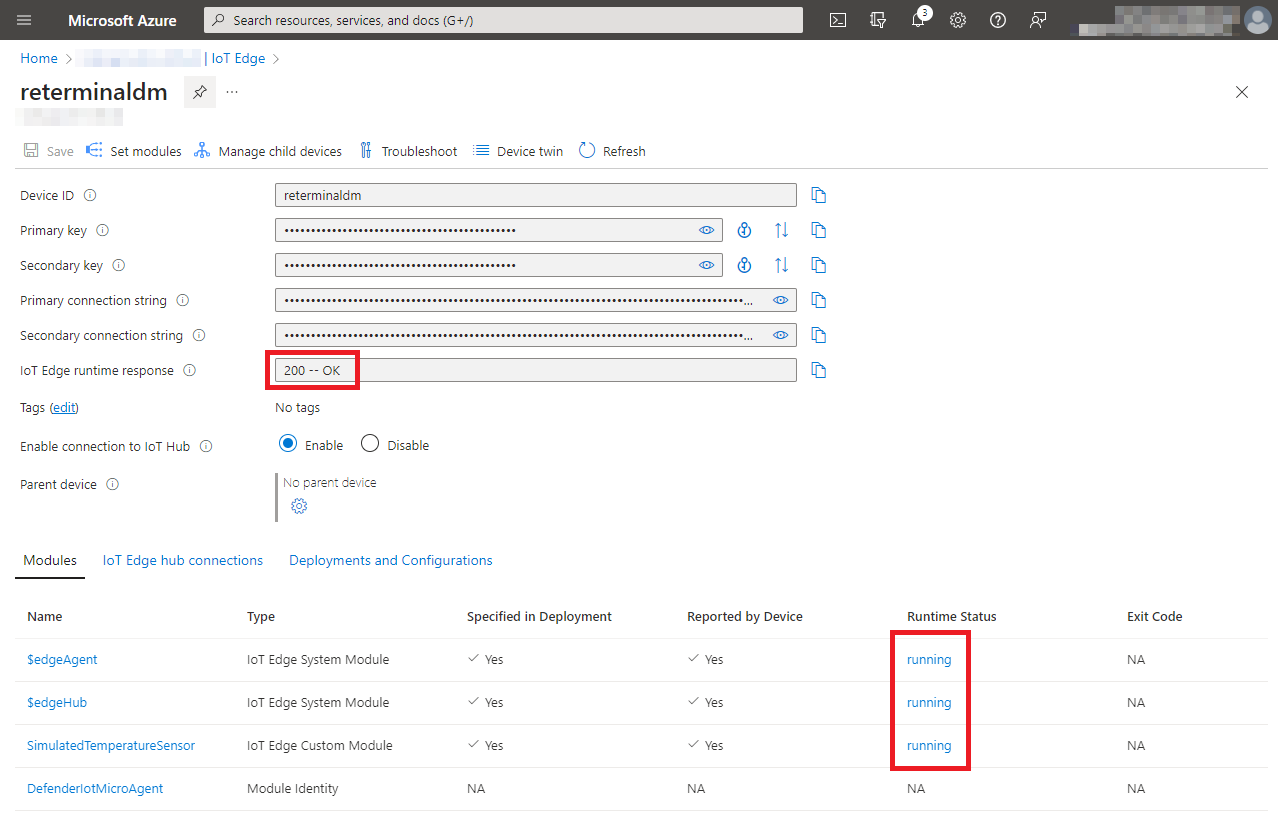
Additional Links
Tech Support & Product Discussion
Thank you for choosing our products! We are here to provide you with different support to ensure that your experience with our products is as smooth as possible. We offer several communication channels to cater to different preferences and needs.