reCamera HQ POE Overview
reCamera 2002 HQ PoE is equipped with an advanced CMOS sensor for sharper, clearer images. It has an M12 lens mount—flexible to replace the default lens with any compatible 2MP M12 lens. Also supports PoE (Power over Ethernet): no separate USB/DC power needed, just one Ethernet cable to a PoE switch for power and data.
Feature
- High Quality: Equipped with a 1/2.9-inch GC2053 CMOS sensor, providing superior image quality.
- M12 Lens Mount: Default 90° FOV, easily replaceable with any standard M12 lens.
- Ethernet with PoE (Power over Ethernet): Supports data and power over a single cable, PoE Mode A only.
- IO/UART Extension: 6-pin header with 1×UART and 3×GPIO.
Specifications
Processing System
| Parameter | Value |
|---|---|
| SOC | SG2002 |
| CPU | C906@1GHz + C906@700MHz |
| AI Performance | 1 Tops @ Int8 |
| MCU | 8051 @ 8KB SRAM |
| Operating System | Linux |
| Memory | 256 MB |
| Video Encoder | 5MP @ 30Fps |
| Sensor | GC2053 |
|---|---|
| Optical Format | 1/2.9inch |
| Resolution | 1920x1080 |
| Max Frame rate | 30fps@full size |
| lens mount | M12 |
| FOV | 93° |
| Ethernet | 100Mbps with PoE |
| USB | USB Type-C(2.0) |
| Dimension | 40x40x45.8mm40x40x53.1mm with lens |
| Operation Temperature | -20~50°C |
| Operation Humidity | 95% |
Core Board-C101
| Board | Features | Version |
|---|---|---|
| C1_2002w | - eMMC - WiFi/BLE module - Onboard antenna - External antenna connector | 1.2 |
| C1_2002 | - eMMC - Extra SDIO to base board - Extra UART to base board | 1.2 |
| Top View | Bottom View |
|---|---|
 |  |
Sensor Board-S101
| Top View | Bottom View |
|---|---|
 |  |
⚙️ features
| Sensor | GC2053 | CMOS Size | 1/2.9" |
| Pixels | 2MP | Aperture | F2.8 |
| Focal Length | 2.9mm ±0.5% | Field of View | DFOV 93° HFOV 84° VFOV 54° |
| Distortion | 0.5 % | Relative Illumination | 30% ± 5% |
| Focusing rane | 39~69.5 CM | Height of focus | 50 CM |
| Video | 1920 x 1080p @30fps, 1280 x 720p @30fps | ||
| Interfaces | - 1 x microphone - 1 x speaker - 3 x LED indicator | ||
💡 B3_POE
| Up | Bottom |
|---|---|
 |  |
⚙️ Features:
- 1 x RJ45 port for 802.3af PSE.
- 1 x UART port.
- 1 x Debug port.
- 3 x IO port.
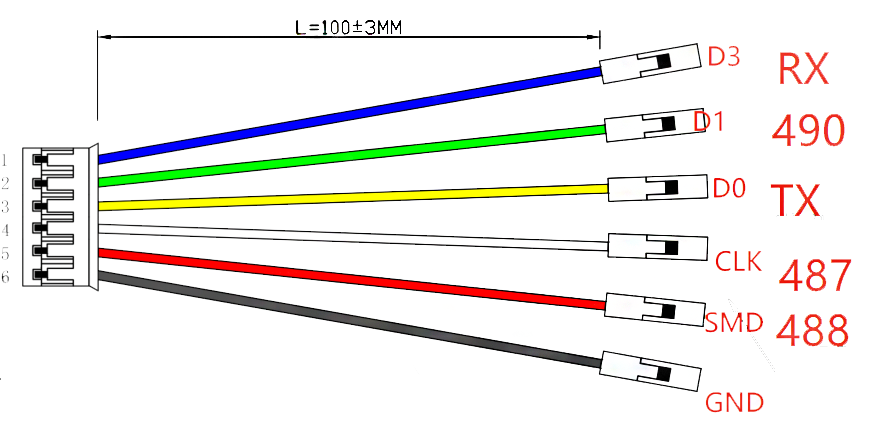
Hardware Interface
Light
There are 3 indicators on the recamera, red and blue light are programmable indicators, and the green indicator is the power indicator which is not programmable. Red is the status indicator of the CPU and blue is the reading status indicator of the system emmc.
Light Indicators Status:
| LED(color) | Status | Statement |
|---|---|---|
| LED1 - Green | ON | Power On |
| LED2 - Red | Flashing | CPU Working(user define) |
| LED3 - Blue | Flashing | eMMC Reading/Writing |
Example 1: Use linux command change the red led brightness to zero
echo 0 | sudo tee /sys/class/leds/red/brightness
Example 2: completely turn red light off
echo none | sudo tee /sys/class/leds/red/trigger
Mic & Speaker
The recamera has a microphone and a speaker. You can invoke the microphone and speaker by following the command. The recamera can play audio files in wav format.
The default format of the player is: 16bit bitrate; The sampling rate is 16,000
sudo arecord -D hw:0,0 -r 16000 -f S16_LE -c 1 -d 5 /home/recamera/test.wav //Record five seconds of audio
sudo aplay -D hw:1,0 /home/recamera/test.wav //Playing audio
POE
The POE module is built into the hardware of the reCamera HQ POE version. The WiFi module has been removed. However, you can restore the Wi-Fi function by replacing the core board of the SG2002w.
Connect the reCamera to a switch that supports the POE 802.3af protocol, and the reCamera device will start up.

You can check the device's IP address in your router to access it, or connect the reCamera via USB and access the terminal to query the wired network IP.

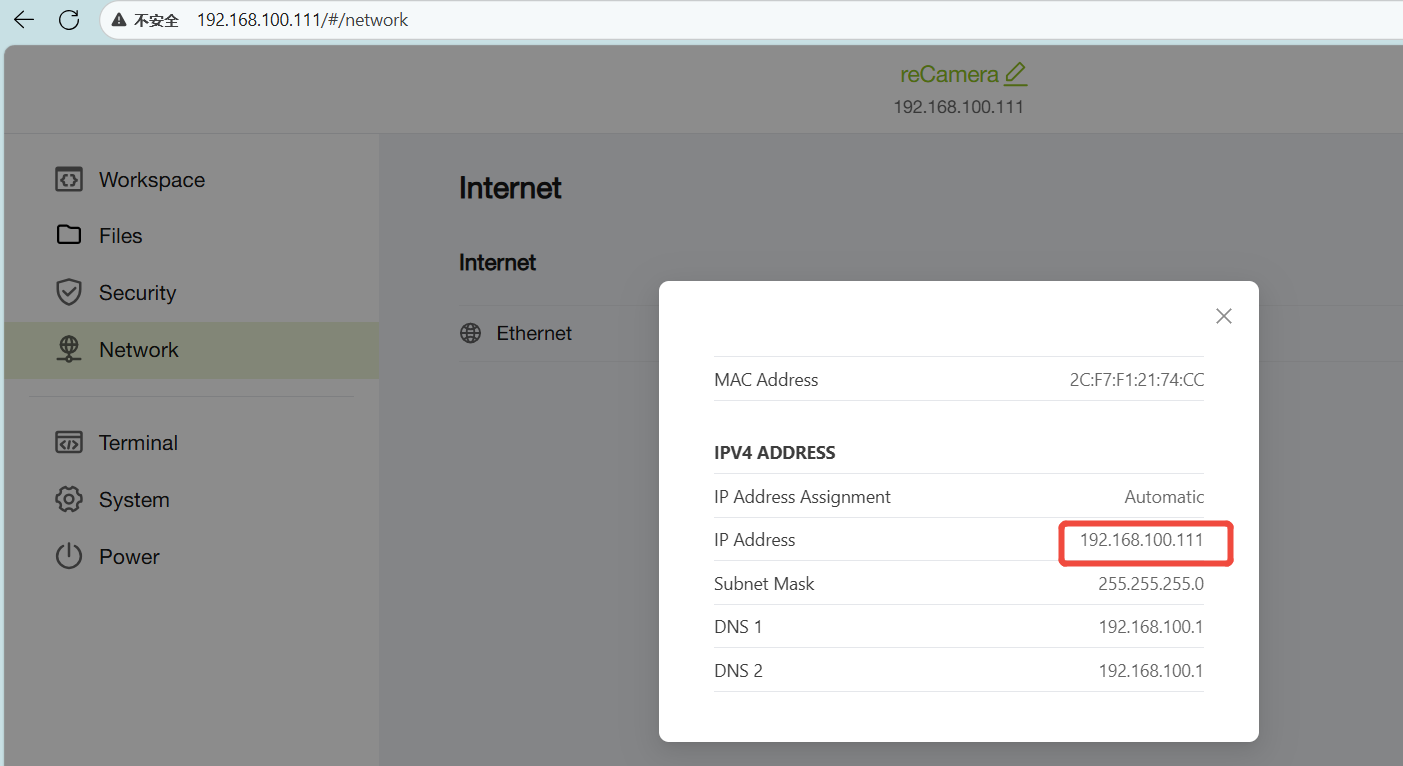
IO
Using the GPIO sysfs interface to control I/O
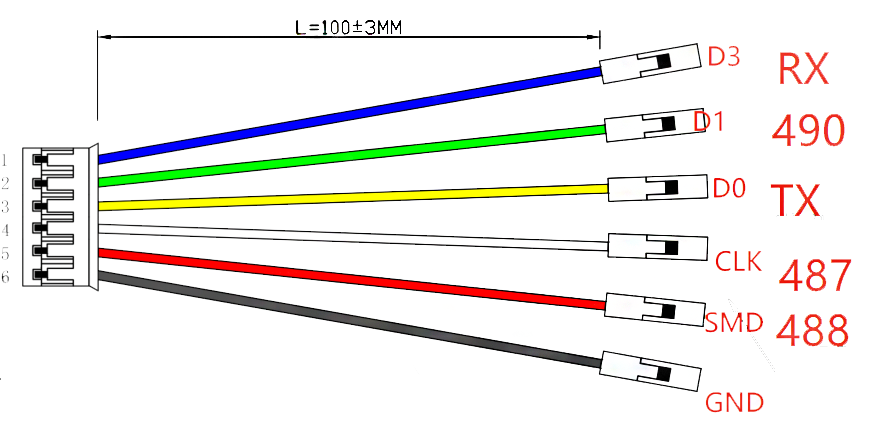
In Linux, the most common way to read and write GPIO is using the GPIO sysfs interface. This is implemented by manipulating files such as export, unexport, gpio{N}/direction, and gpio{N}/value (replace {N} with the actual pin number) under the /sys/class/gpio directory, and it is often used in shell scripts.
The reCamera POE backplane has 3 available IO ports. Each port can be configured as an input or output. The IO ports are numbered as follows:
| IO Port | GPIO Number |
|---|---|
| D1 | 490 |
| CLK(Multiplexed IO pins) | 487 |
| SMD(Multiplexed IO pins) | 488 |
echo "490" > /sys/class/gpio/export #Enable pin GPIO490
echo "out" > /sys/class/gpio/gpio490/direction #Enable the output mode
echo 1 > /sys/class/gpio/gpio490/value # Set the pin to a high level
echo 0 > /sys/class/gpio/gpio490/value # Set the pin to a low level
echo "in" > /sys/class/gpio/gpio490/direction #Enable the input mode
cat /sys/class/gpio/gpio490/value #Read the pin level
echo "490" > /sys/class/gpio/unexport #Disable pin GPIO490
Uart (Debug)
The POE baseboard of reCamera has two sets of serial ports, namely /ttyS0 (for Debug) and /ttyS3.

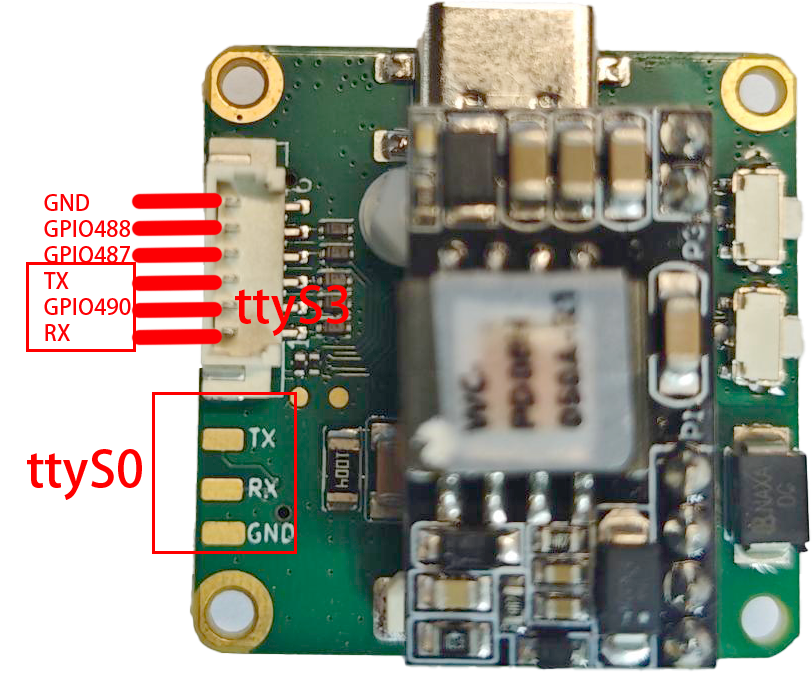
The debug serial port of this device has a baud rate of 115200 and supports connection to remote monitoring systems.

#Use the stty tool to query its communication parameters.
stty -F /dev/ttyS3

# Modify the serial port baud rate, where ispeed refers to the input speed and ospeed refers to the output speed.
stty -F /dev/ttyS3 ispeed 115200 ospeed 115200
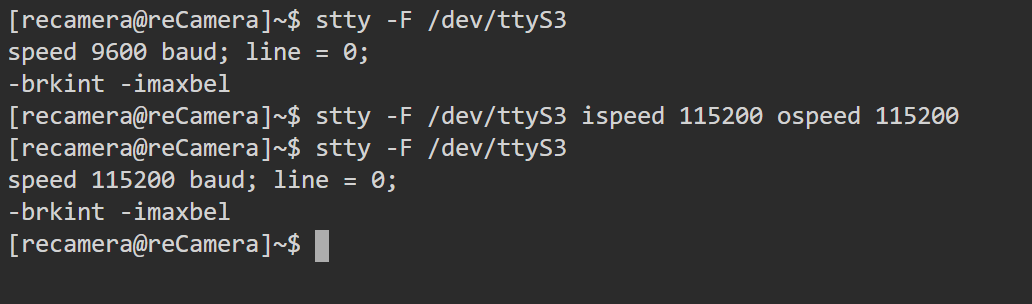
The default serial port has echo enabled, and you can use the following command to disable it:
stty -F /dev/ttyS3 -echo
Serial communication:
#Send data
echo "hello world" > /dev/ttyS3
echo Hello! > /dev/ttyS3
#Receive data
cat /dev/ttyS3
Use the minicom tool to communicate via the serial port:
minicom -D /dev/ttyS3 -b 115200
User Button
The reCamera's usr button can be customized by the user.

echo "510" > /sys/class/gpio/export
echo "in" > /sys/class/gpio/gpio510/direction #Enable the input mode
cat /sys/class/gpio/gpio510/value #When the key is pressed, 0 is printed

Part list
| Item | Quantity |
|---|---|
| reCamera 2002x HQ PoE | x1 |
| USB Type-C Wire | x1 |
| Ethernet Wire | x1 |
| User Manual | x1 |
| 6 Pin Cable | x1 |
Tech Support & Product Discussion
Thank you for choosing our products! We are here to provide you with different support to ensure that your experience with our products is as smooth as possible. We offer several communication channels to cater to different preferences and needs.