Linux Fundamentals
1. Introduction to Linux System
Linux is an open-source, Unix-like operating system that has gained widespread adoption due to its reliability, flexibility, and performance. It’s widely used in servers, desktops, mobile devices, and embedded systems.
Key Features of Linux:
- Free and Open Source: Linux’s source code is available for free, and users can modify it as per their requirements.
- Multitasking: Linux supports running multiple applications simultaneously.
- Security: It is known for its robust security features, such as file permissions, user management, and SELinux.
- Portability: Linux can run on a variety of hardware architectures.
2. Introduction to Linux File System
Linux organizes its files and directories in a hierarchical structure. At the top of this structure is the root directory /, and from there, other directories branch out.
Key Directories in the Linux File System:
/: Root directory. It is the starting point of the Linux file system./home: User home directories. Every user has a subdirectory here (e.g.,/home/user)./etc: Configuration files for the system./bin: Essential binary files and commands./var: Variable data, such as logs and databases./tmp: Temporary files./dev: Device files that represent hardware components.
3. Using the Terminal and Command Line
The terminal is a powerful tool for interacting with the Linux operating system. It allows users to issue commands to perform various tasks.
Opening the Terminal:
- Address of access:http://192.168.42.1/#/terminal(Default username and password:
recamera) - Log in remotely via the ssh tool. You can visit the reCamera remotely, by using the following command:

Then hit Enter, you should be able to now remotely control the reCamera.
Basic Command Line Structure:
Commands in Linux follow a general structure:
command [options] [arguments]
For example, ls -l /home/recamera will list all files in the /home/recamera directory in long format.
4.User recamera && root
The first time you use the recamera, you reset the default recamera password, which is also the password used to log in to the terminal.
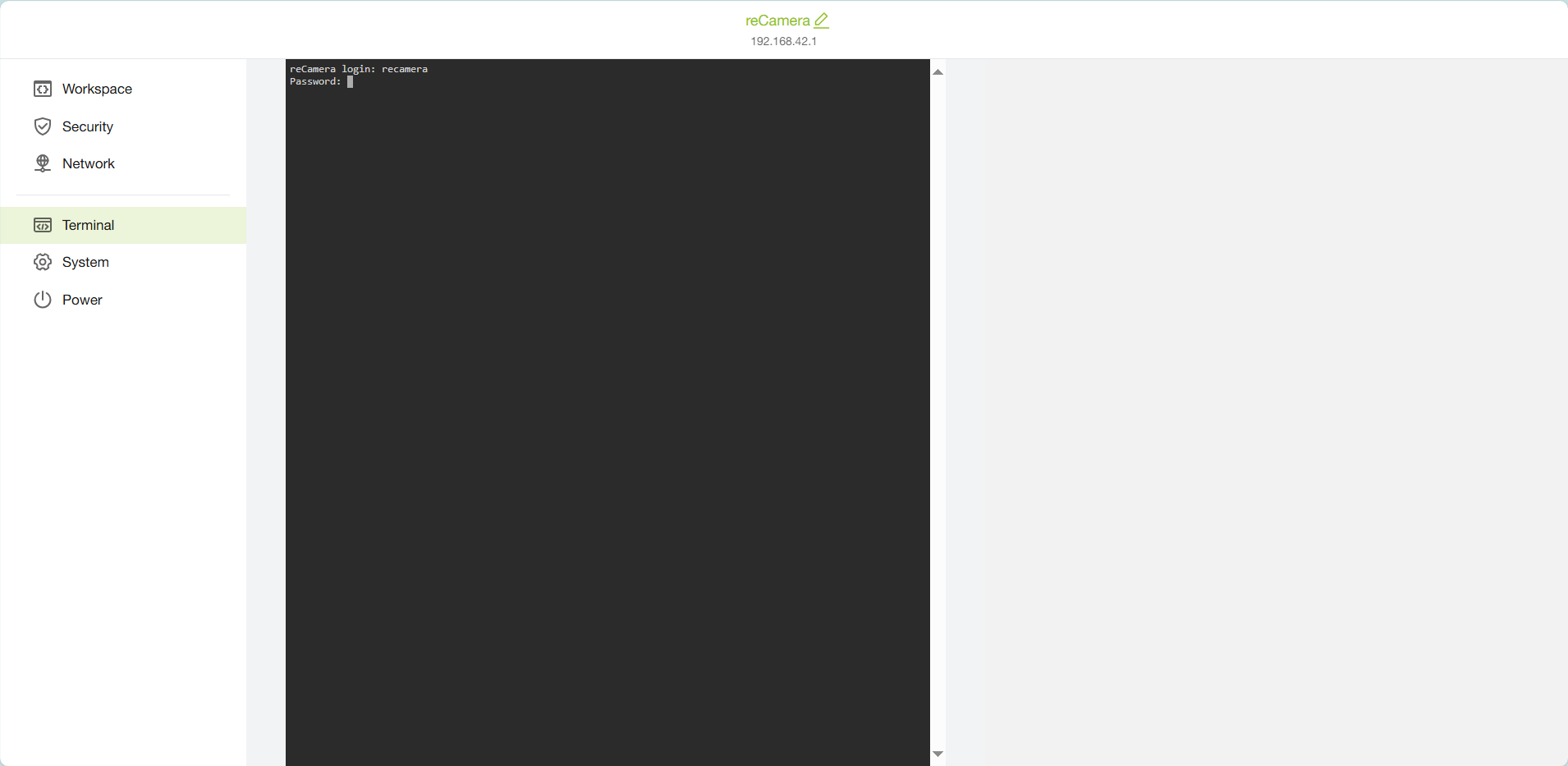
When the password is entered in the terminal, the content will not be displayed. Press Enter to execute after the password is entered.
The problem of insufficient permissions occurs in some special operations. To execute the command, you need to add sudo before executing the command. Or switch to the root user to execute all commands in the system.
The root user does not have a password set by default; use this command to set a password.
sudo passwd root:Changing a user's passwordsu root:Switch to the root user.
The root user can modify system-related files, which may lead to system failure. Please operate with caution.
5. Basic Linux Commands
Here are some basic commands and their usage:
File and Directory Management:
pwd: Prints the current working directory.ls: Lists the files and directories in the current directory.cd [directory]: Changes the current directory.mkdir [directory]: Creates a new directory.rm [file]: Removes a file.rmdir [directory]: Removes an empty directory.
File Permissions and Ownership:
chmod [permissions] [file]: Changes the permissions of a file.chown [owner] [file]: Changes the owner of a file.
File Operations:
cp [source] [destination]: Copies files or directories.mv [source] [destination]: Moves or renames files or directories.cat [file]: Displays the contents of a file.nano [file]: Opens a file in a text editor (Nano).
System Information:
top: Displays real-time system processes and resource usage.
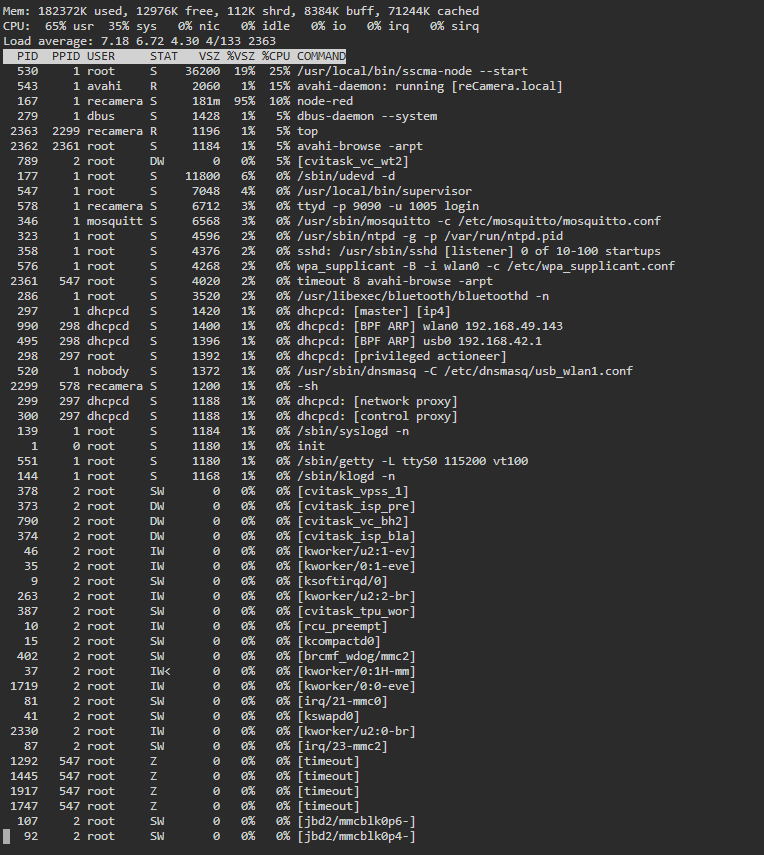
df: Displays disk space usage.
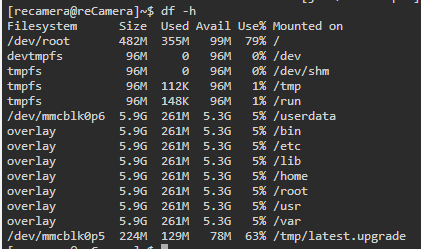
free: Shows memory usage.uname -r: Displays the kernel version.
6.Transferring files
Linux offers several methods to transfer files between systems, whether it's over a local network or the internet. Below are the common tools and protocols used for file transfer in Linux.
Using SCP (Secure Copy Protocol)
SCP allows you to copy files securely between a local and a remote host or between two remote hosts.
Basic SCP Commands:
-
Copy a file from local to remote:
scp [file] username@remote_host:/path/to/destination -
Copy a file from remote to local:
scp username@remote_host:/path/to/file /local/destination -
Copy a directory (use the
-rflag for recursive copy):scp -r [directory] username@remote_host:/path/to/destination
Example:
To copy a file from your local machine to a remote server:
scp myfile.txt [email protected]:/home/recamera/
Using SFTP (Secure File Transfer Protocol)
SFTP is another secure method of transferring files, and it operates over SSH. It allows you to interactively manage files on a remote server.
Basic SFTP Commands:
-
Start an SFTP session:
sftp username@remote_host -
Once connected, use the following commands:
ls: List files in the remote directory.cd [directory]: Change remote directory.get [file]: Download a file from the remote server to the local machine.put [file]: Upload a file from the local machine to the remote server.exit: Close the SFTP session.
Example:
To upload a file to a remote server:
sftp [email protected]
sftp> put myfile.txt /home/user/Documents/
7.Hardware Command
You can refer to this documentation to control the hardware on the recamera device.
Tech Support & Product Discussion
Thank you for choosing our products! We are here to provide you with different support to ensure that your experience with our products is as smooth as possible. We offer several communication channels to cater to different preferences and needs.