Getting Started with reTerminal E Series ePaper Display in Arduino

Introduction
The reTerminal E Series represents Seeed Studio's latest advancement in industrial HMI solutions, featuring ESP32-S3 as the main controller and integrated ePaper displays. This guide will walk you through programming the ePaper display on reTerminal E Series devices using Arduino IDE, enabling you to create custom interfaces and applications with excellent visibility and ultra-low power consumption.
Materials Required
To complete this tutorial, please prepare one of the following reTerminal E Series devices:
| reTerminal E1001 | reTerminal E1002 |
|---|---|
 |  |
Environmental Preparation
To program reTerminal E Series ePaper Display with Arduino, you'll need to set up the Arduino IDE with ESP32 support.
If this is your first time using Arduino, we highly recommend you to refer to Getting Started with Arduino.
Arduino IDE Setup
Step 1. Download and install the Arduino IDE and launch the Arduino application.

Step 2. Add ESP32 board support to Arduino IDE.
In Arduino IDE, go to File > Preferences and add the following URL to the "Additional Boards Manager URLs" field:
https://raw.githubusercontent.com/espressif/arduino-esp32/gh-pages/package_esp32_index.json
Step 3. Install ESP32 board package.
Navigate to Tools > Board > Boards Manager, search for "esp32" and install the ESP32 package by Espressif Systems.
Step 4. Select the correct board.
Go to Tools > Board > ESP32 Arduino and select XIAO_ESP32S3.
Step 5. Connect your reTerminal E Series ePaper Display to your computer using a USB-C cable.
Step 6. Select the correct port from Tools > Port.
ePaper Display Programming
The reTerminal E1001 features a 7.5-inch black and white ePaper display, while the reTerminal E1002 is equipped with a 7.3-inch full color ePaper display. Both displays provide excellent visibility in various lighting conditions with ultra-low power consumption, making them ideal for industrial applications that require always-on displays with minimal power usage.
Using the Seeed_GFX Library
To control the ePaper display, we'll use the Seeed_GFX library, which provides comprehensive support for various Seeed Studio display devices.
Step 1. Download the Seeed_GFX library from GitHub:
Step 2. Install the library by adding the ZIP file in Arduino IDE. Go to Sketch > Include Library > Add .ZIP Library and select the downloaded ZIP file.
If you have previously installed the TFT_eSPI library, you may need to temporarily remove or rename it from your Arduino libraries folder to avoid conflicts, as Seeed_GFX is a fork of TFT_eSPI with additional features for Seeed Studio displays.
- Programming reTerminal E1001
- Programming reTerminal E1002
Programming reTerminal E1001 (7.5-inch Black & White ePaper)
Let's explore a simple example that demonstrates basic drawing operations on the black and white ePaper display.
Step 1. Open the example sketch from the Seeed_GFX library: File > Examples > Seeed_GFX > ePaper > Basic > HelloWorld
Step 2. Create a new file named driver.h in the same folder as your sketch. You can do this by clicking the arrow button in the Arduino IDE and selecting "New Tab", then naming it driver.h.

Step 3. Go to the Seeed GFX Configuration Tool and select reTerminal E1001 from the device list.

Step 4. Copy the generated configuration code and paste it into the driver.h file. The code should look like this:
#define BOARD_SCREEN_COMBO 520 // reTerminal E1001 (UC8179)
Step 5. Upload the sketch to your reTerminal E1001. You should see the display showing various graphics including lines, text, and shapes demonstrating the basic drawing capabilities.

Programming reTerminal E1002 (7.3-inch Full Color ePaper)
The full color ePaper display supports red, black, and white colors, allowing for more visually rich interfaces.
Step 1. Open the color example sketch from the Seeed_GFX library: File > Examples > Seeed_GFX > ePaper > Colorful > HelloWorld
Step 2. Create a new file named driver.h in the same folder as your sketch, following the same process as before.

Step 3. Go to the Seeed GFX Configuration Tool and select reTerminal E1002 from the device list.

Step 4. Copy the generated configuration code and paste it into the driver.h file. The code should look like this:
#define BOARD_SCREEN_COMBO 521 // reTerminal E1002 (UC8179C)
Step 5. Upload the sketch to your reTerminal E1002. The display will show colorful graphics demonstrating the full color capabilities of the ePaper display.
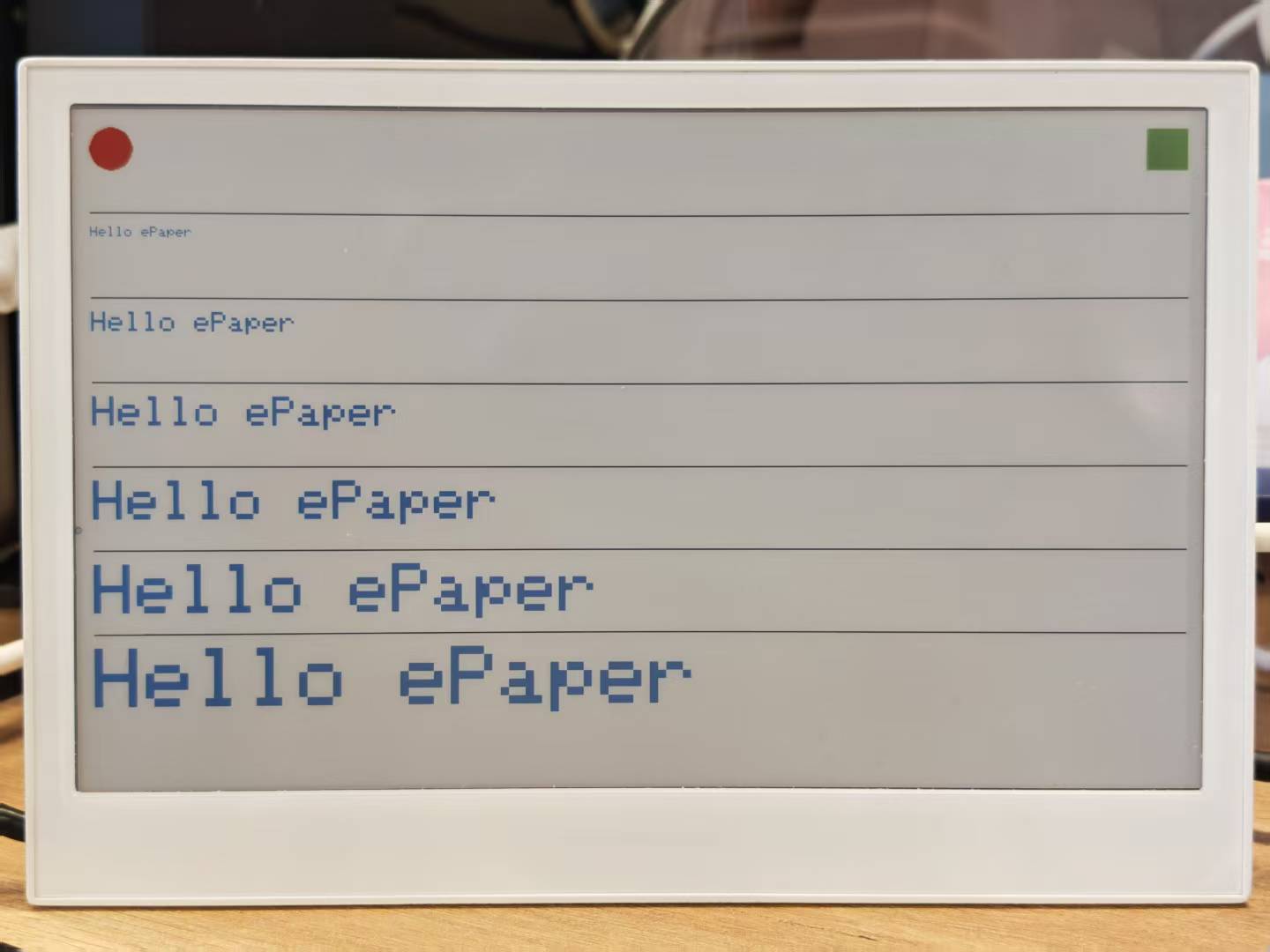
Using the GxEPD2 Library
Besides Seeed_GFX, you can also use the GxEPD2 library to drive the reTerminal's ePaper display. GxEPD2 is a powerful and popular library that supports a wide range of e-paper displays.
Installing the GxEPD2 Library
To ensure you have the latest features and device support, it is best to install the GxEPD2 library manually from its GitHub repository.
Step 1. Go to the GxEPD2 GitHub repository. Click the "Code" button and then select "Download ZIP" to save the library to your computer.
Step 2. In the Arduino IDE, install the library from the downloaded file. Navigate to Sketch > Include Library > Add .ZIP Library... and select the ZIP file you just downloaded.
Step 3. The GxEPD2 library requires the Adafruit GFX Library to function, which you must also install. The easiest way to do this is through the Library Manager: go to Tools > Manage Libraries..., search for "Adafruit GFX Library", and click "Install".
While GxEPD2 is available in the Arduino Library Manager for convenience, the version found there can often be outdated. The GitHub repository is the definitive source for the very latest version, which includes the newest features, bug fixes, and support for the most recent e-paper displays. Therefore, downloading the library directly from GitHub is the recommended approach to ensure you have the most current code.
- Programming reTerminal E1001
- Programming reTerminal E1002
Programming reTerminal E1001 (Black & White Screen)
Here is the example code to display "Hello World!" on the reTerminal E1001's black and white ePaper display using the GxEPD2 library. Set EPD_SELECT to 0 to select the driver for the E1001.
#include <GxEPD2_BW.h>
#include <GxEPD2_7C.h>
#include <Fonts/FreeMonoBold9pt7b.h>
// Define ePaper SPI pins
#define EPD_SCK_PIN 7
#define EPD_MOSI_PIN 9
#define EPD_CS_PIN 10
#define EPD_DC_PIN 11
#define EPD_RES_PIN 12
#define EPD_BUSY_PIN 13
// Select the ePaper driver to use
// 0: reTerminal E1001 (7.5'' B&W)
// 1: reTerminal E1002 (7.3'' Color)
#define EPD_SELECT 0
#if (EPD_SELECT == 0)
#define GxEPD2_DISPLAY_CLASS GxEPD2_BW
#define GxEPD2_DRIVER_CLASS GxEPD2_750_GDEY075T7 // 7.5'' B&W driver
#elif (EPD_SELECT == 1)
#define GxEPD2_DISPLAY_CLASS GxEPD2_7C
#define GxEPD2_DRIVER_CLASS GxEPD2_730c_GDEP073E01 // 7.3'' Color driver
#endif
#define MAX_DISPLAY_BUFFER_SIZE 16000
#define MAX_HEIGHT(EPD) \
(EPD::HEIGHT <= MAX_DISPLAY_BUFFER_SIZE / (EPD::WIDTH / 8) \
? EPD::HEIGHT \
: MAX_DISPLAY_BUFFER_SIZE / (EPD::WIDTH / 8))
// Initialize display object
GxEPD2_DISPLAY_CLASS<GxEPD2_DRIVER_CLASS, MAX_HEIGHT(GxEPD2_DRIVER_CLASS)>
display(GxEPD2_DRIVER_CLASS(/*CS=*/EPD_CS_PIN, /*DC=*/EPD_DC_PIN,
/*RST=*/EPD_RES_PIN, /*BUSY=*/EPD_BUSY_PIN));
SPIClass hspi(HSPI);
void setup()
{
pinMode(EPD_RES_PIN, OUTPUT);
pinMode(EPD_DC_PIN, OUTPUT);
pinMode(EPD_CS_PIN, OUTPUT);
// Initialize SPI
hspi.begin(EPD_SCK_PIN, -1, EPD_MOSI_PIN, -1);
display.epd2.selectSPI(hspi, SPISettings(2000000, MSBFIRST, SPI_MODE0));
// Initialize display
display.init(0);
helloWorld();
}
const char HelloWorld[] = "Hello World!";
void helloWorld()
{
display.setRotation(0);
display.setFont(&FreeMonoBold9pt7b);
display.setTextColor(GxEPD_BLACK);
int16_t tbx, tby; uint16_t tbw, tbh;
display.getTextBounds(HelloWorld, 0, 0, &tbx, &tby, &tbw, &tbh);
// center the bounding box by transposition of the origin:
uint16_t x = ((display.width() - tbw) / 2) - tbx;
uint16_t y = ((display.height() - tbh) / 2) - tby;
display.setFullWindow();
display.firstPage();
do
{
display.fillScreen(GxEPD_WHITE);
display.setCursor(x, y);
display.print(HelloWorld);
}
while (display.nextPage());
}
void loop() {};
Programming reTerminal E1002 (Full Color Screen)
For the reTerminal E1002, you simply need to change the value of EPD_SELECT to 1. This will select the appropriate driver for the 7.3-inch full color ePaper display. The rest of the code remains the same.
#include <GxEPD2_BW.h>
#include <GxEPD2_7C.h>
#include <Fonts/FreeMonoBold9pt7b.h>
// Define ePaper SPI pins
#define EPD_SCK_PIN 7
#define EPD_MOSI_PIN 9
#define EPD_CS_PIN 10
#define EPD_DC_PIN 11
#define EPD_RES_PIN 12
#define EPD_BUSY_PIN 13
// Select the ePaper driver to use
// 0: reTerminal E1001 (7.5'' B&W)
// 1: reTerminal E1002 (7.3'' Color)
#define EPD_SELECT 1
#if (EPD_SELECT == 0)
#define GxEPD2_DISPLAY_CLASS GxEPD2_BW
#define GxEPD2_DRIVER_CLASS GxEPD2_750_GDEY075T7 // 7.5'' B&W driver
#elif (EPD_SELECT == 1)
#define GxEPD2_DISPLAY_CLASS GxEPD2_7C
#define GxEPD2_DRIVER_CLASS GxEPD2_730c_GDEP073E01 // 7.3'' Color driver
#endif
#define MAX_DISPLAY_BUFFER_SIZE 16000
#define MAX_HEIGHT(EPD) \
(EPD::HEIGHT <= MAX_DISPLAY_BUFFER_SIZE / (EPD::WIDTH / 8) \
? EPD::HEIGHT \
: MAX_DISPLAY_BUFFER_SIZE / (EPD::WIDTH / 8))
// Initialize display object
GxEPD2_DISPLAY_CLASS<GxEPD2_DRIVER_CLASS, MAX_HEIGHT(GxEPD2_DRIVER_CLASS)>
display(GxEPD2_DRIVER_CLASS(/*CS=*/EPD_CS_PIN, /*DC=*/EPD_DC_PIN,
/*RST=*/EPD_RES_PIN, /*BUSY=*/EPD_BUSY_PIN));
SPIClass hspi(HSPI);
void setup()
{
pinMode(EPD_RES_PIN, OUTPUT);
pinMode(EPD_DC_PIN, OUTPUT);
pinMode(EPD_CS_PIN, OUTPUT);
// Initialize SPI
hspi.begin(EPD_SCK_PIN, -1, EPD_MOSI_PIN, -1);
display.epd2.selectSPI(hspi, SPISettings(2000000, MSBFIRST, SPI_MODE0));
// Initialize display
display.init(0);
helloWorld();
}
const char HelloWorld[] = "Hello World!";
void helloWorld()
{
display.setRotation(0);
display.setFont(&FreeMonoBold9pt7b);
// For the color screen, you can set different colors, e.g., GxEPD_BLACK, GxEPD_RED
display.setTextColor(GxEPD_GREEN);
int16_t tbx, tby; uint16_t tbw, tbh;
display.getTextBounds(HelloWorld, 0, 0, &tbx, &tby, &tbw, &tbh);
// center the bounding box by transposition of the origin:
uint16_t x = ((display.width() - tbw) / 2) - tbx;
uint16_t y = ((display.height() - tbh) / 2) - tby;
display.setFullWindow();
display.firstPage();
do
{
display.fillScreen(GxEPD_WHITE);
display.setCursor(x, y);
display.print(HelloWorld);
}
while (display.nextPage());
}
void loop() {};
ePaper displays have a relatively slow refresh rate (typically 1-3 seconds for a full refresh). This is normal behavior and is a trade-off for the ultra-low power consumption and excellent visibility without backlighting.
Usage routines for reTerminal hardware
Now let's explore the main features of the reTerminal E Series with Arduino code examples.
LED Control
The reTerminal E Series has an onboard LED that can be controlled via GPIO6. Note that the LED logic is inverted (LOW = ON, HIGH = OFF).
// reTerminal E Series - LED Control Example
#define SERIAL_RX 44
#define SERIAL_TX 43
#define LED_PIN 6 // GPIO6 - Onboard LED (inverted logic)
void setup() {
Serial1.begin(115200, SERIAL_8N1, SERIAL_RX, SERIAL_TX);
while (!Serial1) {
delay(10);
}
Serial1.println("LED Control Example");
// Configure LED pin
pinMode(LED_PIN, OUTPUT);
}
void loop() {
// Turn LED ON (LOW because it's inverted)
digitalWrite(LED_PIN, LOW);
Serial1.println("LED ON");
delay(1000);
// Turn LED OFF (HIGH because it's inverted)
digitalWrite(LED_PIN, HIGH);
Serial1.println("LED OFF");
delay(1000);
}
Buzzer Control
The reTerminal E Series includes a buzzer on GPIO7 that can produce various tones and alert sounds.
// reTerminal E Series - Buzzer Control Example
#define SERIAL_RX 44
#define SERIAL_TX 43
#define BUZZER_PIN 45 // GPIO45 - Buzzer
void setup() {
Serial1.begin(115200, SERIAL_8N1, SERIAL_RX, SERIAL_TX);
while (!Serial1) {
delay(10);
}
Serial1.println("Buzzer Control Example");
}
void loop() {
Serial1.println("Simple beep");
tone(BUZZER_PIN, 1000, 100); // 1kHz for 100ms
delay(1000);
Serial1.println("Double beep");
for (int i = 0; i < 2; i++) {
tone(BUZZER_PIN, 2000, 50); // 2kHz for 50ms
delay(100);
}
delay(900);
Serial1.println("Long beep");
tone(BUZZER_PIN, 800, 500); // 800Hz for 500ms
delay(1500);
Serial1.println("Alarm sound");
for (int i = 0; i < 5; i++) {
tone(BUZZER_PIN, 1500, 100);
delay(100);
tone(BUZZER_PIN, 1000, 100);
delay(100);
}
delay(2000);
}
Buzzer with Tones
#define SERIAL_RX 44
#define SERIAL_TX 43
#define BUZZER_PIN 45 // GPIO7 - Buzzer
// Reference: This list was adapted from the table located here:
// http://www.phy.mtu.edu/~suits/notefreqs.html
#define NOTE_C0 16.35 //C0
#define NOTE_Db0 17.32 //C#0/Db0
#define NOTE_D0 18.35 //D0
#define NOTE_Eb0 19.45 //D#0/Eb0
#define NOTE_E0 20.6 //E0
#define NOTE_F0 21.83 //F0
#define NOTE_Gb0 23.12 //F#0/Gb0
#define NOTE_G0 24.5 //G0
#define NOTE_Ab0 25.96 //G#0/Ab0
#define NOTE_A0 27.5 //A0
#define NOTE_Bb0 29.14 //A#0/Bb0
#define NOTE_B0 30.87 //B0
#define NOTE_C1 32.7 //C1
#define NOTE_Db1 34.65 //C#1/Db1
#define NOTE_D1 36.71 //D1
#define NOTE_Eb1 38.89 //D#1/Eb1
#define NOTE_E1 41.2 //E1
#define NOTE_F1 43.65 //F1
#define NOTE_Gb1 46.25 //F#1/Gb1
#define NOTE_G1 49 //G1
#define NOTE_Ab1 51.91 //G#1/Ab1
#define NOTE_A1 55 //A1
#define NOTE_Bb1 58.27 //A#1/Bb1
#define NOTE_B1 61.74 //B1
#define NOTE_C2 65.41 //C2 (Middle C)
#define NOTE_Db2 69.3 //C#2/Db2
#define NOTE_D2 73.42 //D2
#define NOTE_Eb2 77.78 //D#2/Eb2
#define NOTE_E2 82.41 //E2
#define NOTE_F2 87.31 //F2
#define NOTE_Gb2 92.5 //F#2/Gb2
#define NOTE_G2 98 //G2
#define NOTE_Ab2 103.83 //G#2/Ab2
#define NOTE_A2 110 //A2
#define NOTE_Bb2 116.54 //A#2/Bb2
#define NOTE_B2 123.47 //B2
#define NOTE_C3 130.81 //C3
#define NOTE_Db3 138.59 //C#3/Db3
#define NOTE_D3 146.83 //D3
#define NOTE_Eb3 155.56 //D#3/Eb3
#define NOTE_E3 164.81 //E3
#define NOTE_F3 174.61 //F3
#define NOTE_Gb3 185 //F#3/Gb3
#define NOTE_G3 196 //G3
#define NOTE_Ab3 207.65 //G#3/Ab3
#define NOTE_A3 220 //A3
#define NOTE_Bb3 233.08 //A#3/Bb3
#define NOTE_B3 246.94 //B3
#define NOTE_C4 261.63 //C4
#define NOTE_Db4 277.18 //C#4/Db4
#define NOTE_D4 293.66 //D4
#define NOTE_Eb4 311.13 //D#4/Eb4
#define NOTE_E4 329.63 //E4
#define NOTE_F4 349.23 //F4
#define NOTE_Gb4 369.99 //F#4/Gb4
#define NOTE_G4 392 //G4
#define NOTE_Ab4 415.3 //G#4/Ab4
#define NOTE_A4 440 //A4
#define NOTE_Bb4 466.16 //A#4/Bb4
#define NOTE_B4 493.88 //B4
#define NOTE_C5 523.25 //C5
#define NOTE_Db5 554.37 //C#5/Db5
#define NOTE_D5 587.33 //D5
#define NOTE_Eb5 622.25 //D#5/Eb5
#define NOTE_E5 659.26 //E5
#define NOTE_F5 698.46 //F5
#define NOTE_Gb5 739.99 //F#5/Gb5
#define NOTE_G5 783.99 //G5
#define NOTE_Ab5 830.61 //G#5/Ab5
#define NOTE_A5 880 //A5
#define NOTE_Bb5 932.33 //A#5/Bb5
#define NOTE_B5 987.77 //B5
#define NOTE_C6 1046.5 //C6
#define NOTE_Db6 1108.73 //C#6/Db6
#define NOTE_D6 1174.66 //D6
#define NOTE_Eb6 1244.51 //D#6/Eb6
#define NOTE_E6 1318.51 //E6
#define NOTE_F6 1396.91 //F6
#define NOTE_Gb6 1479.98 //F#6/Gb6
#define NOTE_G6 1567.98 //G6
#define NOTE_Ab6 1661.22 //G#6/Ab6
#define NOTE_A6 1760 //A6
#define NOTE_Bb6 1864.66 //A#6/Bb6
#define NOTE_B6 1975.53 //B6
#define NOTE_C7 2093 //C7
#define NOTE_Db7 2217.46 //C#7/Db7
#define NOTE_D7 2349.32 //D7
#define NOTE_Eb7 2489.02 //D#7/Eb7
#define NOTE_E7 2637.02 //E7
#define NOTE_F7 2793.83 //F7
#define NOTE_Gb7 2959.96 //F#7/Gb7
#define NOTE_G7 3135.96 //G7
#define NOTE_Ab7 3322.44 //G#7/Ab7
#define NOTE_A7 3520 //A7
#define NOTE_Bb7 3729.31 //A#7/Bb7
#define NOTE_B7 3951.07 //B7
#define NOTE_C8 4186.01 //C8
#define NOTE_Db8 4434.92 //C#8/Db8
#define NOTE_D8 4698.64 //D8
#define NOTE_Eb8 4978.03 //D#8/Eb8
void buzzer_tone (float noteFrequency, long noteDuration, int silentDuration){
if(silentDuration==0) {silentDuration=1;}
tone(BUZZER_PIN, noteFrequency, noteDuration);
delay(noteDuration); // milliseconds
noTone(BUZZER_PIN); // stop the tone
delay(silentDuration);
}
void setup() {
Serial1.begin(115200, SERIAL_8N1, SERIAL_RX, SERIAL_TX);
while (!Serial1) {
delay(10);
}
Serial1.println("Buzzer Control Example");
// Configure buzzer pin
pinMode(BUZZER_PIN, OUTPUT);
}
void loop() {
buzzer_tone(NOTE_C5, 80, 20);
buzzer_tone(NOTE_E5, 80, 20);
buzzer_tone(NOTE_G5, 80, 20);
buzzer_tone(NOTE_C6, 150, 0);
delay(30000);
}
Buzzer Functions:
digitalWrite(): Simple ON/OFF control for basic beepstone(pin, frequency, duration): Generate specific frequencies for melodies or alertsnoTone(pin): Stop tone generation
Common Alert Patterns:
- Single beep: Confirmation
- Double beep: Warning
- Triple beep: Error
- Continuous: Critical alert
User Buttons
The reTerminal E Series features three user-programmable buttons that can be used for various control purposes. This section demonstrates how to read button states and respond to button presses using Arduino.
The reTerminal E Series has three buttons connected to the ESP32-S3:
- KEY0 (GPIO3): Right button (Green Button)
- KEY1 (GPIO4): Middle button
- KEY2 (GPIO5): Left button
All buttons are active-low, meaning they read LOW when pressed and HIGH when released.
Basic Button Reading Example
This example demonstrates how to detect button presses and print messages to the serial monitor.
// reTerminal E Series - Button Test
// Based on hardware schematic
// Define button pins according to schematic
const int BUTTON_KEY0 = 3; // KEY0 - GPIO3
const int BUTTON_KEY1 = 4; // KEY1 - GPIO4
const int BUTTON_KEY2 = 5; // KEY2 - GPIO5
// Button state variables
bool lastKey0State = HIGH;
bool lastKey1State = HIGH;
bool lastKey2State = HIGH;
void setup() {
// Initialize serial communication
Serial1.begin(115200, SERIAL_8N1, 44, 43);
while (!Serial1) {
delay(10); // Wait for serial port to connect
}
Serial1.println("=================================");
Serial1.println("reTerminal E Series - Button Test");
Serial1.println("=================================");
Serial1.println("Press any button to see output");
Serial1.println();
// Configure button pins as inputs
// Hardware already has pull-up resistors, so use INPUT mode
pinMode(BUTTON_KEY0, INPUT);
pinMode(BUTTON_KEY1, INPUT);
pinMode(BUTTON_KEY2, INPUT);
// Read initial states
lastKey0State = digitalRead(BUTTON_KEY0);
lastKey1State = digitalRead(BUTTON_KEY1);
lastKey2State = digitalRead(BUTTON_KEY2);
Serial1.println("Setup complete. Ready to detect button presses...");
}
void loop() {
// Read current button states
bool key0State = digitalRead(BUTTON_KEY0);
bool key1State = digitalRead(BUTTON_KEY1);
bool key2State = digitalRead(BUTTON_KEY2);
// Check KEY0
if (key0State != lastKey0State) {
if (key0State == LOW) {
Serial1.println("KEY0 (GPIO3) pressed!");
} else {
Serial1.println("KEY0 (GPIO3) released!");
}
lastKey0State = key0State;
delay(50); // Debounce delay
}
// Check KEY1
if (key1State != lastKey1State) {
if (key1State == LOW) {
Serial1.println("KEY1 (GPIO4) pressed!");
} else {
Serial1.println("KEY1 (GPIO4) released!");
}
lastKey1State = key1State;
delay(50); // Debounce delay
}
// Check KEY2
if (key2State != lastKey2State) {
if (key2State == LOW) {
Serial1.println("KEY2 (GPIO5) pressed!");
} else {
Serial1.println("KEY2 (GPIO5) released!");
}
lastKey2State = key2State;
delay(50); // Debounce delay
}
delay(10); // Small delay to prevent excessive CPU usage
}
How the Code Works:
-
Pin Definition: We define constants for each button's GPIO pin number.
-
Pin Configuration: In
setup(), we configure each button pin asINPUT. -
Button Detection: In
loop(), we continuously check each button's state usingdigitalRead(). When a button is pressed, the pin reads LOW. -
Debouncing: A simple 200ms delay after each button press prevents multiple detections from a single press due to mechanical bounce.
-
Serial Output: Each button press triggers a message to the serial monitor for debugging and verification.
Step 1. Upload the code to your reTerminal E Series device.
Step 2. Open the Serial Monitor in Arduino IDE (Tools > Serial Monitor).
Step 3. Set the baud rate to 115200.
Step 4. Press each button and observe the output in the Serial Monitor.
Expected output when pressing buttons:
=================================
reTerminal E Series - Button Test
=================================
Press any button to see output
KEY0 (GPIO3) pressed!
KEY0 (GPIO3) released!
KEY1 (GPIO4) pressed!
KEY1 (GPIO4) released!
KEY2 (GPIO5) pressed!
KEY2 (GPIO5) released!
Environmental Sensor (SHT4x)
The reTerminal E Series includes an integrated SHT4x temperature and humidity sensor connected via I2C.
Installing Required Libraries
Install two libraries via Arduino Library Manager (Tools > Manage Libraries...):
- Search and install "Sensirion I2C SHT4x"
- Search and install "Sensirion Core" (dependency)
Basic Temperature and Humidity Example
// reTerminal E Series - SHT40 Temperature & Humidity Sensor Example
#include <Wire.h>
#include <SensirionI2cSht4x.h>
// Serial configuration for reTerminal E Series
#define SERIAL_RX 44
#define SERIAL_TX 43
// I2C pins for reTerminal E Series
#define I2C_SDA 19
#define I2C_SCL 20
// Create sensor object
SensirionI2cSht4x sht4x;
void setup() {
// Initialize Serial1 for reTerminal E Series
Serial1.begin(115200, SERIAL_8N1, SERIAL_RX, SERIAL_TX);
while (!Serial1) {
delay(10);
}
Serial1.println("SHT4x Basic Example");
// Initialize I2C with custom pins
Wire.begin(I2C_SDA, I2C_SCL);
uint16_t error;
char errorMessage[256];
// Initialize the sensor
sht4x.begin(Wire, 0x44);
// Read and print serial number
uint32_t serialNumber;
error = sht4x.serialNumber(serialNumber);
if (error) {
Serial1.print("Error trying to execute serialNumber(): ");
errorToString(error, errorMessage, 256);
Serial1.println(errorMessage);
} else {
Serial1.print("Serial Number: ");
Serial1.println(serialNumber);
Serial1.println();
}
}
void loop() {
uint16_t error;
char errorMessage[256];
delay(5000); // Wait 5 seconds between measurements
float temperature;
float humidity;
// Measure temperature and humidity with high precision
error = sht4x.measureHighPrecision(temperature, humidity);
if (error) {
Serial1.print("Error trying to execute measureHighPrecision(): ");
errorToString(error, errorMessage, 256);
Serial1.println(errorMessage);
} else {
Serial1.print("Temperature: ");
Serial1.print(temperature);
Serial1.print("°C\t");
Serial1.print("Humidity: ");
Serial1.print(humidity);
Serial1.println("%");
}
}
Setup Function:
- Serial Initialization: Uses
Serial1with pins 44 (RX) and 43 (TX) specific to reTerminal E Series - I2C Initialization: Configures I2C with pins 19 (SDA) and 20 (SCL)
- Sensor Initialization: Calls
sht4x.begin(Wire, 0x44)to initialize the SHT4x sensor at address 0x44 - Serial Number Reading: Reads and displays the sensor's unique serial number for verification
Loop Function:
- Delay: Waits 5 seconds between measurements to avoid oversampling
- Measurement: Uses
measureHighPrecision()for accurate readings (takes ~8.3ms) - Error Handling: Checks for errors and converts them to readable messages using
errorToString() - Display Results: Prints temperature in Celsius and relative humidity percentage
Expected Output
SHT4x Basic Example
Serial Number: 331937553
Temperature: 27.39°C Humidity: 53.68%
Temperature: 27.40°C Humidity: 53.51%
Temperature: 27.38°C Humidity: 53.37%
Battery Management System
The reTerminal E Series includes battery voltage monitoring capability through an ADC pin with voltage divider circuit.
Simple Battery Voltage Monitoring
// reTerminal E Series - Simple Battery Voltage Reading
// Serial configuration
#define SERIAL_RX 44
#define SERIAL_TX 43
// Battery monitoring pins
#define BATTERY_ADC_PIN 1 // GPIO1 - Battery voltage ADC
#define BATTERY_ENABLE_PIN 21 // GPIO21 - Battery monitoring enable
void setup() {
// Initialize serial
Serial1.begin(115200, SERIAL_8N1, SERIAL_RX, SERIAL_TX);
while (!Serial1) {
delay(10);
}
Serial1.println("Battery Voltage Monitor");
// Configure battery monitoring enable pin
pinMode(BATTERY_ENABLE_PIN, OUTPUT);
digitalWrite(BATTERY_ENABLE_PIN, HIGH); // Enable battery monitoring
// Configure ADC
analogReadResolution(12); // 12-bit resolution
analogSetPinAttenuation(BATTERY_ADC_PIN, ADC_11db);
delay(100); // Allow circuit to stabilize
}
void loop() {
// Enable battery monitoring
digitalWrite(BATTERY_ENABLE_PIN, HIGH);
delay(5);
// Read voltage in millivolts
int mv = analogReadMilliVolts(BATTERY_ADC_PIN);
// Disable battery monitoring
digitalWrite(BATTERY_ENABLE_PIN, LOW);
// Calculate actual battery voltage (2x due to voltage divider)
float batteryVoltage = (mv / 1000.0) * 2;
// Print voltage
Serial1.print("Battery: ");
Serial1.print(batteryVoltage, 2);
Serial1.println(" V");
delay(2000);
}
Code Explanation:
- GPIO1 reads the divided battery voltage through ADC
- GPIO21 enables the battery monitoring circuit
- The actual battery voltage is twice the measured voltage due to the voltage divider
- For a fully charged LiPo battery, expect around 4.2V
- When battery is low, voltage drops to around 3.3V
Expected Output
Battery Voltage Monitor
Battery: 4.18 V
Battery: 4.19 V
Battery: 4.18 V
Using the MicroSD Card
For applications requiring additional storage, such as a digital photo frame or data logging, the reTerminal E Series includes a MicroSD card slot.
Insert a microSD card if you plan to use the device as a digital photo frame or need additional storage.

The reTerminal E Series only supports MicroSD cards up to 64GB formatted with the Fat32 file system.
Basic SD Card Operations: Listing Files
This example demonstrates how to initialize the SD card, detect when it is inserted or removed, and list all the files and directories in its root. The code is identical for both the reTerminal E1001 and reTerminal E1002.
Copy the following code into your Arduino IDE sketch.
#include <SD.h>
#include <SPI.h>
// SD Card Pin Definitions
#define SD_EN_PIN 16 // Power enable for the SD card slot
#define SD_DET_PIN 15 // Card detection pin
#define SD_CS_PIN 14 // Chip Select for the SD card
#define SD_MOSI_PIN 9 // Shared with ePaper Display
#define SD_MISO_PIN 8
#define SD_SCK_PIN 7 // Shared with ePaper Display
// Serial configuration for reTerminal E Series
#define SERIAL_RX 44
#define SERIAL_TX 43
// Use the HSPI bus for the SD card to avoid conflict with other peripherals
SPIClass spiSD(HSPI);
// Global variables to track SD card state
bool sdMounted = false;
bool lastCardPresent = false;
unsigned long lastCheckMs = 0;
const unsigned long checkIntervalMs = 1000; // Check for card changes every second
// Checks if a card is physically inserted.
// The detection pin is LOW when a card is present.
bool isCardInserted() {
return digitalRead(SD_DET_PIN) == LOW;
}
// Helper function to print indentation for directory listing
void printIndent(uint8_t level) {
for (uint8_t i = 0; i < level; ++i) {
Serial1.print(" ");
}
}
// Recursively lists files and directories
void listDir(File dir, uint8_t level) {
while (true) {
File entry = dir.openNextFile();
if (!entry) {
// No more entries in this directory
break;
}
printIndent(level);
if (entry.isDirectory()) {
Serial1.print("[DIR] ");
Serial1.println(entry.name());
// Recurse into the subdirectory
listDir(entry, level + 1);
} else {
// It's a file, print its name and size
Serial1.print("[FILE] ");
Serial1.print(entry.name());
Serial1.print(" ");
Serial1.print(entry.size());
Serial1.println(" bytes");
}
entry.close();
}
}
// Opens the root directory and starts the listing process
void listRoot() {
File root = SD.open("/");
if (!root) {
Serial1.println("[SD] Failed to open root directory.");
return;
}
if (!root.isDirectory()) {
Serial1.println("[SD] Root is not a directory.");
root.close();
return;
}
Serial1.println("[SD] Listing files in /");
listDir(root, 0);
root.close();
}
// Initializes the SPI bus and mounts the SD card
bool mountSD() {
// Enable power to the SD card slot
pinMode(SD_EN_PIN, OUTPUT);
digitalWrite(SD_EN_PIN, HIGH);
delay(5);
// Initialize the HSPI bus with the correct pins for the SD card
spiSD.end(); // Guard against repeated begin calls
spiSD.begin(SD_SCK_PIN, SD_MISO_PIN, SD_MOSI_PIN, SD_CS_PIN);
// Attempt to mount the SD card file system
if (!SD.begin(SD_CS_PIN, spiSD)) {
Serial1.println("[SD] MicroSD initialization failed. Check card formatting.");
return false;
}
Serial1.println("[SD] MicroSD mounted successfully.");
return true;
}
// Unmounts the SD card by releasing the SPI bus
void unmountSD() {
SD.end();
spiSD.end();
Serial1.println("[SD] MicroSD unmounted.");
}
void setup() {
// Start the secondary serial port for output
Serial1.begin(115200, SERIAL_8N1, SERIAL_RX, SERIAL_TX);
while (!Serial1) {
delay(10); // Wait for Serial1 to be ready
}
// Set up the card detection pin with an internal pull-up resistor
pinMode(SD_DET_PIN, INPUT_PULLUP);
// Set up the power enable pin
pinMode(SD_EN_PIN, OUTPUT);
digitalWrite(SD_EN_PIN, HIGH);
// Check for a card at startup
lastCardPresent = isCardInserted();
if (lastCardPresent) {
sdMounted = mountSD();
if (sdMounted) {
listRoot(); // If mounted, list files
}
} else {
Serial1.println("[SD] No card detected at startup. Please insert a card.");
}
}
void loop() {
// Periodically check for card insertion or removal without blocking the loop
unsigned long now = millis();
if (now - lastCheckMs >= checkIntervalMs) {
lastCheckMs = now;
bool present = isCardInserted();
if (present != lastCardPresent) {
lastCardPresent = present; // Update the state
if (present) {
Serial1.println("\n[SD] Card inserted.");
if (!sdMounted) {
sdMounted = mountSD();
}
if (sdMounted) {
listRoot(); // List files upon insertion
}
} else {
Serial1.println("\n[SD] Card removed.");
if (sdMounted) {
unmountSD();
sdMounted = false;
}
}
}
}
// You can place other non-blocking code here
}
Code Explanation
- Pin Definitions: The code begins by defining the GPIO pins used for the MicroSD card slot. Note that the SPI pins (
MOSI,SCK) are shared with the e-paper display, but a separate Chip Select (SD_CS_PIN) and a dedicated SPI instance (spiSD) ensure they can be used independently. - SPI Initialization: We instantiate a new SPI object,
spiSD(HSPI), to use the ESP32's second hardware SPI controller (HSPI). This is best practice to avoid conflicts with other SPI devices. - Card Detection: The
isCardInserted()function reads theSD_DET_PIN. On the reTerminal hardware, this pin is pulled LOW when a card is present. - Mount/Unmount: The
mountSD()function enables power to the card, configures the HSPI bus with the correct pins, and callsSD.begin()to initialize the file system.unmountSD()releases the resources. - File Listing:
listRoot()opens the root directory (/), andlistDir()is a recursive function that traverses the file system, printing the names of all files and directories. setup(): InitializesSerial1for output, configures the card detection pin, and performs an initial check to see if a card is already inserted when the device powers on.loop(): Instead of constantly checking the card, the code uses a non-blocking timer (millis()) to check for a change in the card's status once per second. If a change is detected (card inserted or removed), it mounts or unmounts the card and prints the status to the serial monitor.
Expected Results
- Upload the code to your reTerminal.
- Open the Arduino IDE's Serial Monitor (Tools > Serial Monitor).
- Make sure the baud rate is set to 115200.
You will see output corresponding to the following actions:
- On startup with no card: The monitor will print
[SD] No card detected at startup... - When you insert a card: The monitor will print
[SD] Card inserted., followed by a full listing of all files and directories on the card. - When you remove the card: The monitor will print
[SD] Card removed.
[FILE] live.0.shadowIndexGroups 6 bytes
[FILE] reverseStore.updates 1 bytes
[DIR] journals.repair
[FILE] Cab.modified 0 bytes
[FILE] live.1.indexPositionTable 8192 bytes
[FILE] live.1.indexTermIds 8192 bytes
[FILE] tmp.spotlight.loc 2143 bytes
[FILE] live.1.shadowIndexTermIds 624 bytes
[FILE] live.1.indexArrays 65536 bytes
[FILE] live.1.shadowIndexArrays 65536 bytes
[FILE] live.1.indexHead 4096 bytes
[FILE] live.1.indexPostings 4096 bytes
Advanced Example: Displaying BMP Images from SD Card
This comprehensive example combines the functionalities of the previous sections. We will write a program that reads a Bitmap (.bmp) image file from a MicroSD card and displays it on the reTerminal's e-paper screen. This demonstrates a practical, real-world application for the device.
The program will look for a file named test.bmp in the root directory of the SD card.
Preparation
Before running the code, you must correctly prepare both the MicroSD card and the image file. This is the most critical step for ensuring the image displays correctly.
1. Format the MicroSD Card
Prepare a MicroSD card (64GB or smaller is recommended) and format it using the FAT32 file system.
2. Prepare the Image File
The method for preparing the image differs slightly depending on your reTerminal model. Follow the guide that matches your device.
- For reTerminal E1001 (B&W Screen)
- For reTerminal E1002 (Color Screen)
The black and white screen can only display black and white pixels. While our code can convert a color image to grayscale in real-time, you will get much better contrast and detail by pre-converting the image to a high-quality grayscale image on your computer.
-
Resize the Image: Resize your picture to 800x480 pixels.
-
Convert to Grayscale (Recommended): In your image editor, convert the image to grayscale first. In GIMP:
- Go to the menu Colors > Desaturate > Desaturate.... Choose a mode like "Luminosity" for the best results.
-
Save as a Standard BMP: Follow the same steps as the color screen guide to save the file. Even though the image is grayscale, saving it as a 24-bit BMP ensures maximum compatibility with the code.
- Go to File > Export As..., name it
test.bmp. - In the export dialog, under Advanced Options, select "24 bits: R8 G8 B8".
- Click Export.
- Go to File > Export As..., name it
-
Copy to SD Card: Copy the final
test.bmpfile to the root directory of your MicroSD card.
The color screen can display 6 colors: Black, White, Red, Yellow, Blue, and Green. The provided code includes a "nearest color" algorithm that intelligently maps any color from your source image to the best available color on the screen. For optimal results, follow these steps:
-
Resize the Image: Using any image editor, resize your picture to 800x480 pixels.
-
Save as a Standard BMP: The code is designed to read uncompressed 24-bit or 32-bit BMP files. Using a professional image editor is the best way to ensure the format is correct. We recommend the free and open-source software GIMP:
- Open your resized image in GIMP.
- Go to the menu File > Export As....
- Name the file
test.bmpand click Export. - In the "Export Image as BMP" dialog that appears, expand the Advanced Options.
- Select "24 bits: R8 G8 B8". This is the most compatible, uncompressed format.
- Click Export.
-
Copy to SD Card: Copy the final
test.bmpfile to the root directory of your MicroSD card.
If you want to use ready-made images for testing, you can use the example images provided by GxEPD2.
The Code
This is the final, validated code. It includes all necessary checks and the advanced color-matching algorithm. Simply set the EPD_SELECT macro to 0 for the E1001 (B&W) or 1 for the E1002 (Color).
- For reTerminal E1001 (B&W Screen)
- For reTerminal E1002 (Color Screen)
#include <SD.h>
#include <SPI.h>
#include <GxEPD2_BW.h>
#include <GxEPD2_7C.h>
#include <cmath>
// === Pin Definitions ===
// ePaper Display
#define EPD_SCK_PIN 7
#define EPD_MOSI_PIN 9
#define EPD_CS_PIN 10
#define EPD_DC_PIN 11
#define EPD_RES_PIN 12
#define EPD_BUSY_PIN 13
// SD Card
#define SD_EN_PIN 16
#define SD_DET_PIN 15
#define SD_CS_PIN 14
#define SD_MISO_PIN 8
// Serial Port
#define SERIAL_RX 44
#define SERIAL_TX 43
// File to display
const char* BMP_FILENAME = "/test.bmp";
// === ePaper Driver Selection ===
// 0: reTerminal E1001 (7.5'' B&W)
// 1: reTerminal E1002 (7.3'' Color)
#define EPD_SELECT 1
#if (EPD_SELECT == 0)
#define GxEPD2_DISPLAY_CLASS GxEPD2_BW
#define GxEPD2_DRIVER_CLASS GxEPD2_750_GDEY075T7
#elif (EPD_SELECT == 1)
#define GxEPD2_DISPLAY_CLASS GxEPD2_7C
#define GxEPD2_DRIVER_CLASS GxEPD2_730c_GDEP073E01
#endif
// For displays with RAM limitations
#define MAX_DISPLAY_BUFFER_SIZE 16000
#define MAX_HEIGHT(EPD) (EPD::HEIGHT <= MAX_DISPLAY_BUFFER_SIZE / (EPD::WIDTH / 8) ? EPD::HEIGHT : MAX_DISPLAY_BUFFER_SIZE / (EPD::WIDTH / 8))
// === Global Objects ===
SPIClass hspi(HSPI);
GxEPD2_DISPLAY_CLASS<GxEPD2_DRIVER_CLASS, MAX_HEIGHT(GxEPD2_DRIVER_CLASS)>
display(GxEPD2_DRIVER_CLASS(/*CS=*/EPD_CS_PIN, /*DC=*/EPD_DC_PIN, /*RST=*/EPD_RES_PIN, /*BUSY=*/EPD_BUSY_PIN));
// === BMP Drawing Function ===
// Helper functions to read values from the BMP file
uint16_t read16(File &f) {
uint16_t result;
((uint8_t *)&result)[0] = f.read(); // LSB
((uint8_t *)&result)[1] = f.read(); // MSB
return result;
}
uint32_t read32(File &f) {
uint32_t result;
((uint8_t *)&result)[0] = f.read(); // LSB
((uint8_t *)&result)[1] = f.read();
((uint8_t *)&result)[2] = f.read();
((uint8_t *)&result)[3] = f.read(); // MSB
return result;
}
#if (EPD_SELECT == 1)
// Define the RGB values for the 6 available e-paper colors
const uint8_t palette[][3] = {
{ 0, 0, 0}, // 0: Black
{255, 255, 255}, // 1: White
{ 0, 255, 0}, // 2: Green
{ 0, 0, 255}, // 3: Blue
{255, 0, 0}, // 4: Red
{255, 255, 0}, // 5: Yellow
};
// Define the corresponding GxEPD2 color codes
const uint16_t epaper_colors[] = {
GxEPD_BLACK,
GxEPD_WHITE,
GxEPD_GREEN,
GxEPD_BLUE,
GxEPD_RED,
GxEPD_YELLOW,
};
const int num_colors = sizeof(palette) / sizeof(palette[0]);
// This function finds the closest e-paper color for a given RGB color
uint16_t findNearestColor(uint8_t r, uint8_t g, uint8_t b) {
long min_dist_sq = -1;
int best_color_index = 0;
for (int i = 0; i < num_colors; i++) {
long dr = r - palette[i][0];
long dg = g - palette[i][1];
long db = b - palette[i][2];
long dist_sq = dr * dr + dg * dg + db * db;
if (min_dist_sq == -1 || dist_sq < min_dist_sq) {
min_dist_sq = dist_sq;
best_color_index = i;
}
}
return epaper_colors[best_color_index];
}
#endif
// This function reads a BMP file and draws it to the screen.
// It includes robust error checking and a color-matching algorithm.
void drawBmp(const char *filename, int16_t x, int16_t y) {
File bmpFile;
int32_t bmpWidth, bmpHeight;
uint16_t bmpDepth;
uint32_t bmpImageoffset;
bool flip = true;
if ((x >= display.width()) || (y >= display.height())) return;
Serial1.print("Loading image '");
Serial1.print(filename);
Serial1.println("'");
bmpFile = SD.open(filename, FILE_READ);
if (!bmpFile) {
Serial1.println("File not found");
return;
}
if (read16(bmpFile) != 0x4D42) {
Serial1.println("Not a valid BMP file");
bmpFile.close();
return;
}
read32(bmpFile);
read32(bmpFile);
bmpImageoffset = read32(bmpFile);
read32(bmpFile);
bmpWidth = read32(bmpFile);
bmpHeight = read32(bmpFile);
if (read16(bmpFile) != 1) {
Serial1.println("Unsupported BMP format (planes)");
bmpFile.close();
return;
}
bmpDepth = read16(bmpFile);
uint32_t compression = read32(bmpFile);
if (compression != 0) {
if (compression == 3) {
Serial1.println("Error: BMP file uses BI_BITFIELDS compression.");
Serial1.println("This example only supports uncompressed BMPs.");
Serial1.println("Please re-save the image with standard R8G8B8 (24-bit) or A8R8G8B8 (32-bit) format.");
} else {
Serial1.printf("Unsupported BMP format. Depth: %d, Compression: %d\n", bmpDepth, compression);
}
bmpFile.close();
return;
}
if (bmpDepth != 24 && bmpDepth != 32) {
Serial1.printf("Unsupported BMP bit depth: %d. Only 24-bit and 32-bit are supported.\n", bmpDepth);
bmpFile.close();
return;
}
if (bmpHeight < 0) {
bmpHeight = -bmpHeight;
flip = false;
}
Serial1.printf("Image: %d x %d, %d-bit\n", bmpWidth, bmpHeight, bmpDepth);
display.setPartialWindow(x, y, bmpWidth, bmpHeight);
uint8_t bytesPerPixel = bmpDepth / 8;
uint32_t rowSize = (bmpWidth * bytesPerPixel + 3) & ~3;
uint8_t sdbuffer[rowSize];
display.firstPage();
do {
for (int16_t row = 0; row < bmpHeight; row++) {
uint32_t rowpos = flip ? (bmpImageoffset + (bmpHeight - 1 - row) * rowSize) : (bmpImageoffset + row * rowSize);
bmpFile.seek(rowpos);
bmpFile.read(sdbuffer, rowSize);
for (int16_t col = 0; col < bmpWidth; col++) {
uint8_t b = sdbuffer[col * bytesPerPixel];
uint8_t g = sdbuffer[col * bytesPerPixel + 1];
uint8_t r = sdbuffer[col * bytesPerPixel + 2];
uint16_t GxEPD_Color;
#if (EPD_SELECT == 1) // Color Display
GxEPD_Color = findNearestColor(r, g, b);
#else // Black and White Display
if ((r * 0.299 + g * 0.587 + b * 0.114) < 128) GxEPD_Color = GxEPD_BLACK;
else GxEPD_Color = GxEPD_WHITE;
#endif
display.drawPixel(x + col, y + row, GxEPD_Color);
}
}
} while (display.nextPage());
bmpFile.close();
Serial1.println("Done!");
}
void setup() {
Serial1.begin(115200, SERIAL_8N1, SERIAL_RX, SERIAL_TX);
while (!Serial1) delay(10);
delay(2000); // A small delay to allow Serial Monitor to connect
Serial1.println("--- ePaper SD Card BMP Example ---");
// Initialize shared SPI bus
hspi.begin(EPD_SCK_PIN, SD_MISO_PIN, EPD_MOSI_PIN, -1);
// Initialize Display
display.epd2.selectSPI(hspi, SPISettings(4000000, MSBFIRST, SPI_MODE0));
display.init(115200);
display.setRotation(0);
display.fillScreen(GxEPD_WHITE);
display.hibernate(); // Power down display until needed
// Initialize SD Card
pinMode(SD_EN_PIN, OUTPUT);
digitalWrite(SD_EN_PIN, HIGH);
pinMode(SD_DET_PIN, INPUT_PULLUP);
delay(100);
if (digitalRead(SD_DET_PIN) == HIGH) {
Serial1.println("No SD card detected. Please insert a card.");
display.firstPage();
do {
display.setCursor(10, 20);
display.print("No SD card detected.");
} while(display.nextPage());
return;
}
Serial1.println("SD card detected, attempting to mount...");
if (!SD.begin(SD_CS_PIN, hspi)) {
Serial1.println("SD Card Mount Failed!");
display.firstPage();
do {
display.setCursor(10, 20);
display.print("SD Card Mount Failed!");
} while(display.nextPage());
return;
}
Serial1.println("SD card mounted successfully.");
// Draw the BMP from the SD card
drawBmp(BMP_FILENAME, 0, 0);
display.hibernate(); // Power down display after drawing
}
void loop() {
// Nothing to do here for this example
}
#include <SD.h>
#include <SPI.h>
#include <GxEPD2_BW.h>
#include <GxEPD2_7C.h>
#include <cmath>
// === Pin Definitions ===
// ePaper Display
#define EPD_SCK_PIN 7
#define EPD_MOSI_PIN 9
#define EPD_CS_PIN 10
#define EPD_DC_PIN 11
#define EPD_RES_PIN 12
#define EPD_BUSY_PIN 13
// SD Card
#define SD_EN_PIN 16
#define SD_DET_PIN 15
#define SD_CS_PIN 14
#define SD_MISO_PIN 8
// Serial Port
#define SERIAL_RX 44
#define SERIAL_TX 43
// File to display
const char* BMP_FILENAME = "/test.bmp";
// === ePaper Driver Selection ===
// 0: reTerminal E1001 (7.5'' B&W)
// 1: reTerminal E1002 (7.3'' Color)
#define EPD_SELECT 0
#if (EPD_SELECT == 0)
#define GxEPD2_DISPLAY_CLASS GxEPD2_BW
#define GxEPD2_DRIVER_CLASS GxEPD2_750_GDEY075T7
#elif (EPD_SELECT == 1)
#define GxEPD2_DISPLAY_CLASS GxEPD2_7C
#define GxEPD2_DRIVER_CLASS GxEPD2_730c_GDEP073E01
#endif
// For displays with RAM limitations
#define MAX_DISPLAY_BUFFER_SIZE 16000
#define MAX_HEIGHT(EPD) (EPD::HEIGHT <= MAX_DISPLAY_BUFFER_SIZE / (EPD::WIDTH / 8) ? EPD::HEIGHT : MAX_DISPLAY_BUFFER_SIZE / (EPD::WIDTH / 8))
// === Global Objects ===
SPIClass hspi(HSPI);
GxEPD2_DISPLAY_CLASS<GxEPD2_DRIVER_CLASS, MAX_HEIGHT(GxEPD2_DRIVER_CLASS)>
display(GxEPD2_DRIVER_CLASS(/*CS=*/EPD_CS_PIN, /*DC=*/EPD_DC_PIN, /*RST=*/EPD_RES_PIN, /*BUSY=*/EPD_BUSY_PIN));
// === BMP Drawing Function ===
// Helper functions to read values from the BMP file
uint16_t read16(File &f) {
uint16_t result;
((uint8_t *)&result)[0] = f.read(); // LSB
((uint8_t *)&result)[1] = f.read(); // MSB
return result;
}
uint32_t read32(File &f) {
uint32_t result;
((uint8_t *)&result)[0] = f.read(); // LSB
((uint8_t *)&result)[1] = f.read();
((uint8_t *)&result)[2] = f.read();
((uint8_t *)&result)[3] = f.read(); // MSB
return result;
}
#if (EPD_SELECT == 1)
// Define the RGB values for the 6 available e-paper colors
const uint8_t palette[][3] = {
{ 0, 0, 0}, // 0: Black
{255, 255, 255}, // 1: White
{ 0, 255, 0}, // 2: Green
{ 0, 0, 255}, // 3: Blue
{255, 0, 0}, // 4: Red
{255, 255, 0}, // 5: Yellow
};
// Define the corresponding GxEPD2 color codes
const uint16_t epaper_colors[] = {
GxEPD_BLACK,
GxEPD_WHITE,
GxEPD_GREEN,
GxEPD_BLUE,
GxEPD_RED,
GxEPD_YELLOW,
};
const int num_colors = sizeof(palette) / sizeof(palette[0]);
// This function finds the closest e-paper color for a given RGB color
uint16_t findNearestColor(uint8_t r, uint8_t g, uint8_t b) {
long min_dist_sq = -1;
int best_color_index = 0;
for (int i = 0; i < num_colors; i++) {
long dr = r - palette[i][0];
long dg = g - palette[i][1];
long db = b - palette[i][2];
long dist_sq = dr * dr + dg * dg + db * db;
if (min_dist_sq == -1 || dist_sq < min_dist_sq) {
min_dist_sq = dist_sq;
best_color_index = i;
}
}
return epaper_colors[best_color_index];
}
#endif
// This function reads a BMP file and draws it to the screen.
// It includes robust error checking and a color-matching algorithm.
void drawBmp(const char *filename, int16_t x, int16_t y) {
File bmpFile;
int32_t bmpWidth, bmpHeight;
uint16_t bmpDepth;
uint32_t bmpImageoffset;
bool flip = true;
if ((x >= display.width()) || (y >= display.height())) return;
Serial1.print("Loading image '");
Serial1.print(filename);
Serial1.println("'");
bmpFile = SD.open(filename, FILE_READ);
if (!bmpFile) {
Serial1.println("File not found");
return;
}
if (read16(bmpFile) != 0x4D42) {
Serial1.println("Not a valid BMP file");
bmpFile.close();
return;
}
read32(bmpFile);
read32(bmpFile);
bmpImageoffset = read32(bmpFile);
read32(bmpFile);
bmpWidth = read32(bmpFile);
bmpHeight = read32(bmpFile);
if (read16(bmpFile) != 1) {
Serial1.println("Unsupported BMP format (planes)");
bmpFile.close();
return;
}
bmpDepth = read16(bmpFile);
uint32_t compression = read32(bmpFile);
if (compression != 0) {
if (compression == 3) {
Serial1.println("Error: BMP file uses BI_BITFIELDS compression.");
Serial1.println("This example only supports uncompressed BMPs.");
Serial1.println("Please re-save the image with standard R8G8B8 (24-bit) or A8R8G8B8 (32-bit) format.");
} else {
Serial1.printf("Unsupported BMP format. Depth: %d, Compression: %d\n", bmpDepth, compression);
}
bmpFile.close();
return;
}
if (bmpDepth != 24 && bmpDepth != 32) {
Serial1.printf("Unsupported BMP bit depth: %d. Only 24-bit and 32-bit are supported.\n", bmpDepth);
bmpFile.close();
return;
}
if (bmpHeight < 0) {
bmpHeight = -bmpHeight;
flip = false;
}
Serial1.printf("Image: %d x %d, %d-bit\n", bmpWidth, bmpHeight, bmpDepth);
display.setPartialWindow(x, y, bmpWidth, bmpHeight);
uint8_t bytesPerPixel = bmpDepth / 8;
uint32_t rowSize = (bmpWidth * bytesPerPixel + 3) & ~3;
uint8_t sdbuffer[rowSize];
display.firstPage();
do {
for (int16_t row = 0; row < bmpHeight; row++) {
uint32_t rowpos = flip ? (bmpImageoffset + (bmpHeight - 1 - row) * rowSize) : (bmpImageoffset + row * rowSize);
bmpFile.seek(rowpos);
bmpFile.read(sdbuffer, rowSize);
for (int16_t col = 0; col < bmpWidth; col++) {
uint8_t b = sdbuffer[col * bytesPerPixel];
uint8_t g = sdbuffer[col * bytesPerPixel + 1];
uint8_t r = sdbuffer[col * bytesPerPixel + 2];
uint16_t GxEPD_Color;
#if (EPD_SELECT == 1) // Color Display
GxEPD_Color = findNearestColor(r, g, b);
#else // Black and White Display
if ((r * 0.299 + g * 0.587 + b * 0.114) < 128) GxEPD_Color = GxEPD_BLACK;
else GxEPD_Color = GxEPD_WHITE;
#endif
display.drawPixel(x + col, y + row, GxEPD_Color);
}
}
} while (display.nextPage());
bmpFile.close();
Serial1.println("Done!");
}
void setup() {
Serial1.begin(115200, SERIAL_8N1, SERIAL_RX, SERIAL_TX);
while (!Serial1) delay(10);
delay(2000); // A small delay to allow Serial Monitor to connect
Serial1.println("--- ePaper SD Card BMP Example ---");
// Initialize shared SPI bus
hspi.begin(EPD_SCK_PIN, SD_MISO_PIN, EPD_MOSI_PIN, -1);
// Initialize Display
display.epd2.selectSPI(hspi, SPISettings(4000000, MSBFIRST, SPI_MODE0));
display.init(115200);
display.setRotation(0);
display.fillScreen(GxEPD_WHITE);
display.hibernate(); // Power down display until needed
// Initialize SD Card
pinMode(SD_EN_PIN, OUTPUT);
digitalWrite(SD_EN_PIN, HIGH);
pinMode(SD_DET_PIN, INPUT_PULLUP);
delay(100);
if (digitalRead(SD_DET_PIN) == HIGH) {
Serial1.println("No SD card detected. Please insert a card.");
display.firstPage();
do {
display.setCursor(10, 20);
display.print("No SD card detected.");
} while(display.nextPage());
return;
}
Serial1.println("SD card detected, attempting to mount...");
if (!SD.begin(SD_CS_PIN, hspi)) {
Serial1.println("SD Card Mount Failed!");
display.firstPage();
do {
display.setCursor(10, 20);
display.print("SD Card Mount Failed!");
} while(display.nextPage());
return;
}
Serial1.println("SD card mounted successfully.");
// Draw the BMP from the SD card
drawBmp(BMP_FILENAME, 0, 0);
display.hibernate(); // Power down display after drawing
}
void loop() {
// Nothing to do here for this example
}
How It Works
setup(): Thesetupfunction initializes all necessary hardware in sequence: the Serial port for debugging, the shared SPI bus, the e-paper display, and finally the SD card. If all initializations are successful, it makes a single call todrawBmp()to perform the main task.drawBmp(): This is the core function. It opens the BMP file, parses the header to read its dimensions and properties, and performs crucial validation checks. It specifically checks for unsupported compression types and provides a helpful error message if it finds one.- Drawing Loop: The function reads the image from the SD card one row at a time. For each pixel in the row, it extracts the Red, Green, and Blue color values.
- Color Handling: This is where the logic splits based on the
EPD_SELECTmacro:- For Color (E1002): It calls
findNearestColor(r, g, b). This function calculates the "distance" between the pixel's color and each of the 6 colors in the screen's palette. It returns the palette color with the smallest distance, ensuring the most accurate possible color representation. - For B&W (E1001): It uses a standard luminance formula (
r * 0.299 + g * 0.587 + b * 0.114) to convert the RGB color to a single brightness value. If this value is below a threshold (128), the pixel is drawn as black; otherwise, it's drawn as white.
- For Color (E1002): It calls
Upload and Run
- In the Arduino IDE, make sure you have the correct board selected (
XIAO_ESP32S3). - Set the
EPD_SELECTmacro at the top of the code to1for the reTerminal E1002 or0for the E1001. - Insert your prepared MicroSD card into the reTerminal.
- Upload the code.
- Open the Serial Monitor at a baud rate of
115200. You will see the progress logs, and after a few moments, the image will be rendered on the e-paper display.
The screen refresh speed may be slow, sometimes the screen will not respond until 2~3 minutes after uploading the program.
Troubleshooting
Q1: Why does the reTerminal's ePaper display not show anything or refresh when running the code above?
This issue may occur if you have inserted a MicroSD card into the reTerminal. The reason is that the MicroSD card and the ePaper display share the same SPI bus on the reTerminal. If a MicroSD card is inserted but its enable (chip select) pin is not properly managed, it can cause a conflict on the SPI bus. Specifically, the MicroSD card may hold the BUSY line high, which prevents the ePaper display from functioning correctly—resulting in no display updates or refreshes.
// Initialize SD Card
pinMode(SD_EN_PIN, OUTPUT);
digitalWrite(SD_EN_PIN, HIGH);
pinMode(SD_DET_PIN, INPUT_PULLUP);
To resolve this, you must ensure that the MicroSD card is properly enabled using the code provided above. The code initializes and enables the MicroSD card by setting the correct pin states, which prevents SPI bus conflicts and allows both the SD card and the ePaper display to work together. Always use the recommended initialization code when using a MicroSD card with the reTerminal to avoid such issues.
If the MicroSD card is not used inside your project, we recommend powering down the device and removing the card before running the display program. If the card has been inserted into the reTerminal, you will need to add the above code to ensure that you can get the screen to display properly, regardless of whether you are using a MicroSD card or not.
Q2: Why can't I upload programs to reTerminal?
If you encounter the following error when uploading a program to reTerminal.

Then, it's likely that your Arduino IDE is set to an excessively high upload speed. Please change it to 115200 baud to resolve this issue.
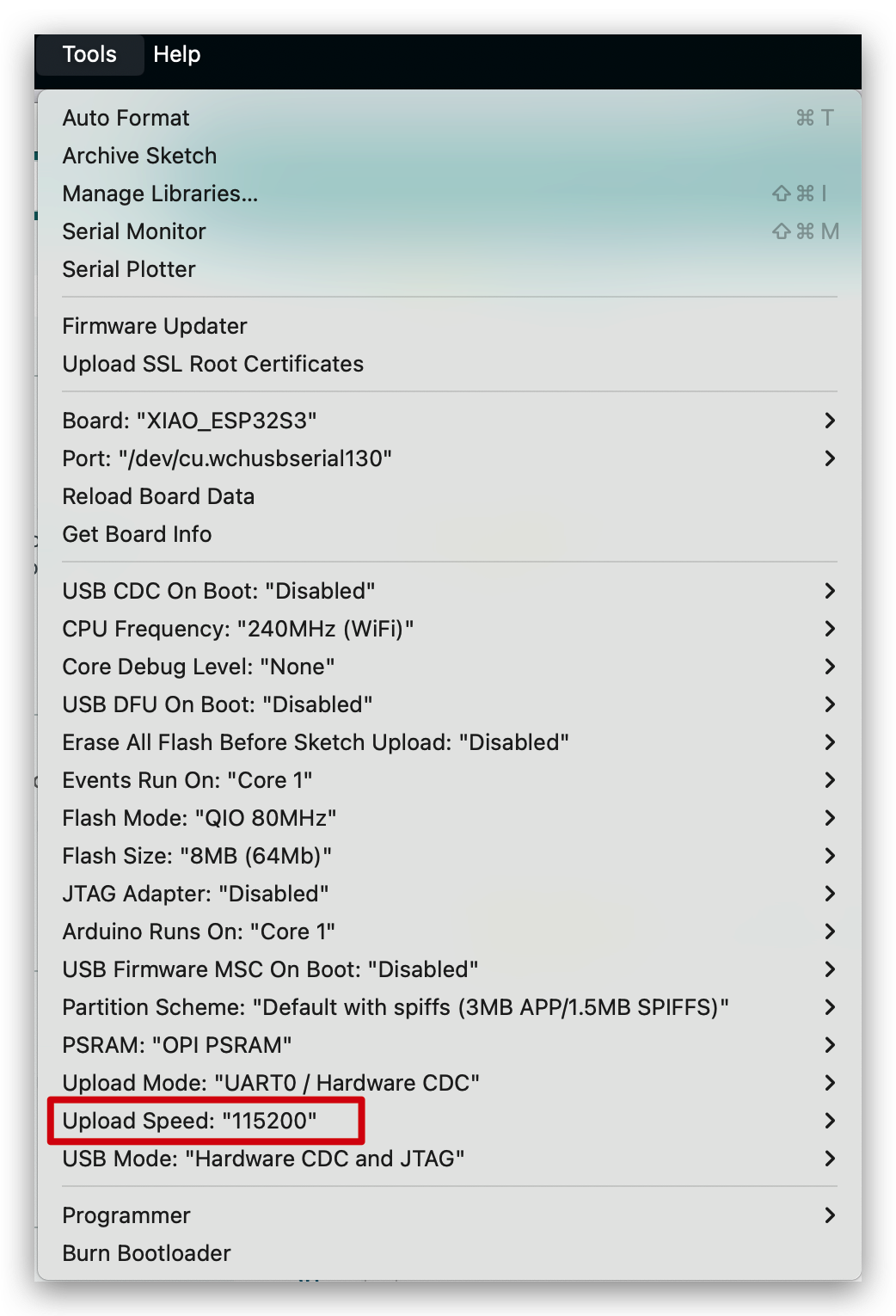
Tech Support & Product Discussion
Thank you for choosing our products! We are here to provide you with different support to ensure that your experience with our products is as smooth as possible. We offer several communication channels to cater to different preferences and needs.