reTerminal E Series ePaper Display Work with ESPHome for Home Assistant

Introduction to Home Assistant
Home Assistant is a powerful open-source home automation platform that allows you to control and monitor your smart home devices from a single, unified interface. It acts as the central hub for your smart home, enabling you to automate routines, monitor sensors, and create a more intelligent living space.

Why Home Assistant?
-
Local Control: Unlike many cloud-based solutions, Home Assistant runs locally on your network, ensuring your data stays private and your automations work even without internet access.
-
Extensive Device Support: Home Assistant integrates with thousands of different smart home devices and services, making it highly versatile and future-proof.
-
Powerful Automation: Create sophisticated automation rules that can respond to various triggers like time, device states, sensor readings, and more.
-
Customizable Dashboard: Design your own user interface to display the information that matters most to you.
Why reTerminal E Series ePaper Display with Home Assistant?
The reTerminal E Series ePaper Display is an excellent companion for Home Assistant for several reasons:
-
Energy Efficiency: The e-paper display only consumes power when updating content, making it perfect for displaying persistent information like weather forecasts, calendar events, or system status.
-
Clear Visibility: Unlike LCD screens, e-paper displays are easily readable in any lighting condition, including direct sunlight, making them ideal for wall-mounted home control panels.
-
Long Battery Life: Combined with deep sleep mode, the display can operate for months on a single battery charge while still providing valuable information at a glance.
-
Flexible Integration: Through ESPHome, the display seamlessly integrates with Home Assistant, allowing you to show any data from your smart home system in an elegant, always-visible format.
These advantages make the reTerminal E Series ePaper Display an ideal choice for creating an energy-efficient, always-on information display for your Home Assistant setup.
ESPHome Integration
ESPHome is an open-source firmware creation tool specifically designed for ESP8266/ESP32 devices. It allows you to create custom firmware using simple YAML configuration files, which can then be flashed to your device. For the reTerminal E Series, ESPHome serves as the essential middleware that enables communication between the device and Home Assistant.
The system works by converting your YAML configuration into fully-featured firmware that runs on your ESP device. This firmware handles all the complex tasks of connecting to your network, communicating with Home Assistant, and controlling the ePaper display. When combined with Home Assistant, ESPHome provides a robust platform for creating sophisticated home automation displays and controls.
Let's explore how to set it up and make the most of this versatile display.
Getting Started
Before the tutorial content of this article begins, you may need to have the following hardware ready.
Materials Required
| reTerminal E1001 | reTerminal E1002 | Home Assistant Green |
|---|---|---|
 |  |  |
Home Assistant Green is the easiest and most privacy-focused way to automate your home. It offers an effortless setup and allows you to control all the smart devices with just one system, where all the data is stored locally by default. This board benefits from the thriving Home Assistant ecosystem and it will be improved every month by open source.
We recommend using Home Assistant Green as the Home Assistant host for this tutorial, or you can use any Home Assistant host with a Supervisor.
We have also written how to install Home Assistant for some of Seeed Studio products, please refer to them.
- Getting Started with Home Assistant on ODYSSEY-X86
- Getting Started with Home Assistant on reTerminal
- Getting Started with Home Assistant on LinkStar H68K/reRouter CM4
If you are not using a Seeed Studio product, you can also check and learn how to install Home Assistant for other products on the official Home Assistant website.
Step 1. Install ESPHome
If you have already installed ESPHome, you can skip this step.
Go to Settings -> Add-ons -> ADD-ON STORE
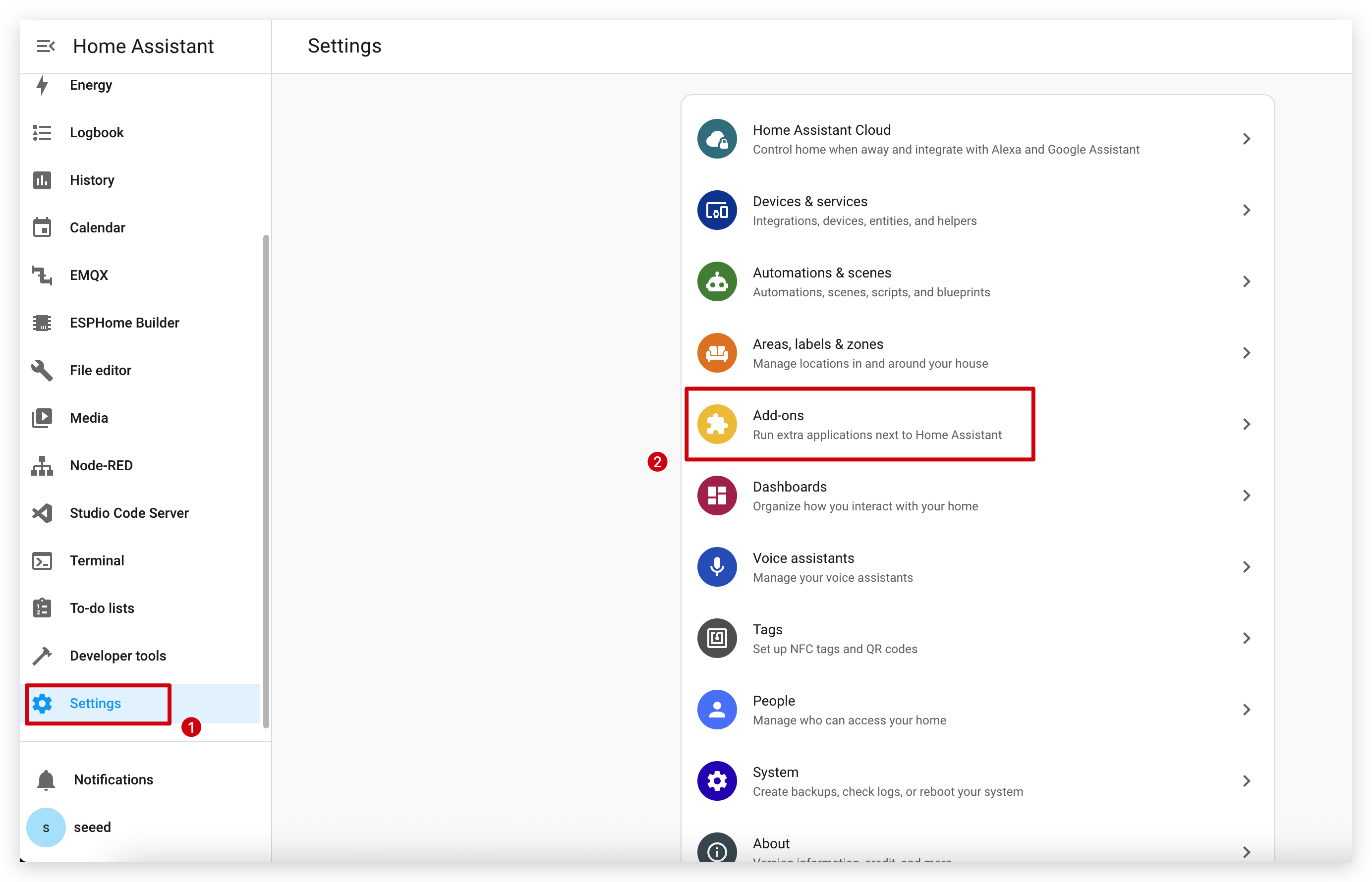
Enter the search term ESPHome.
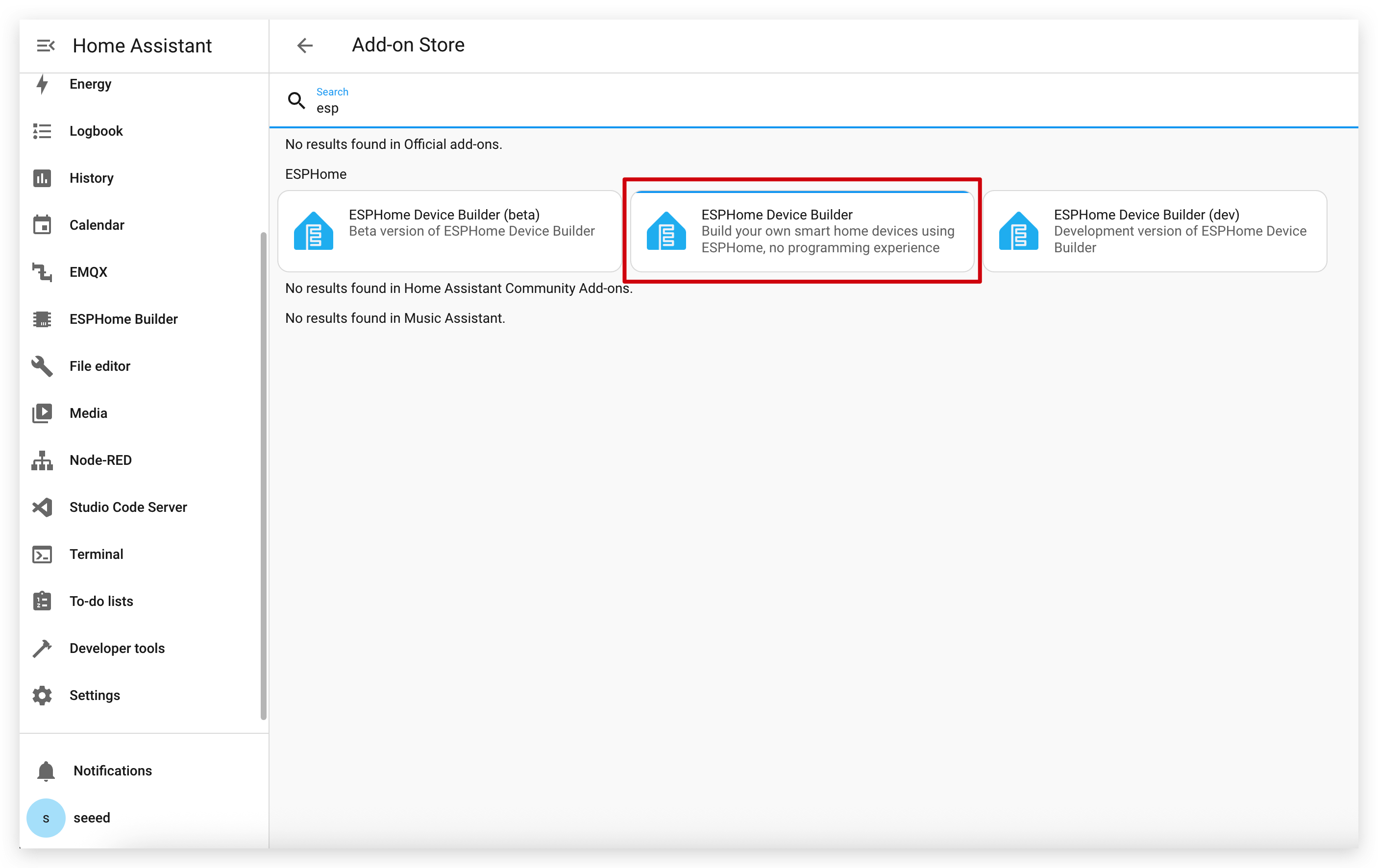
Click on INSTALL and START.
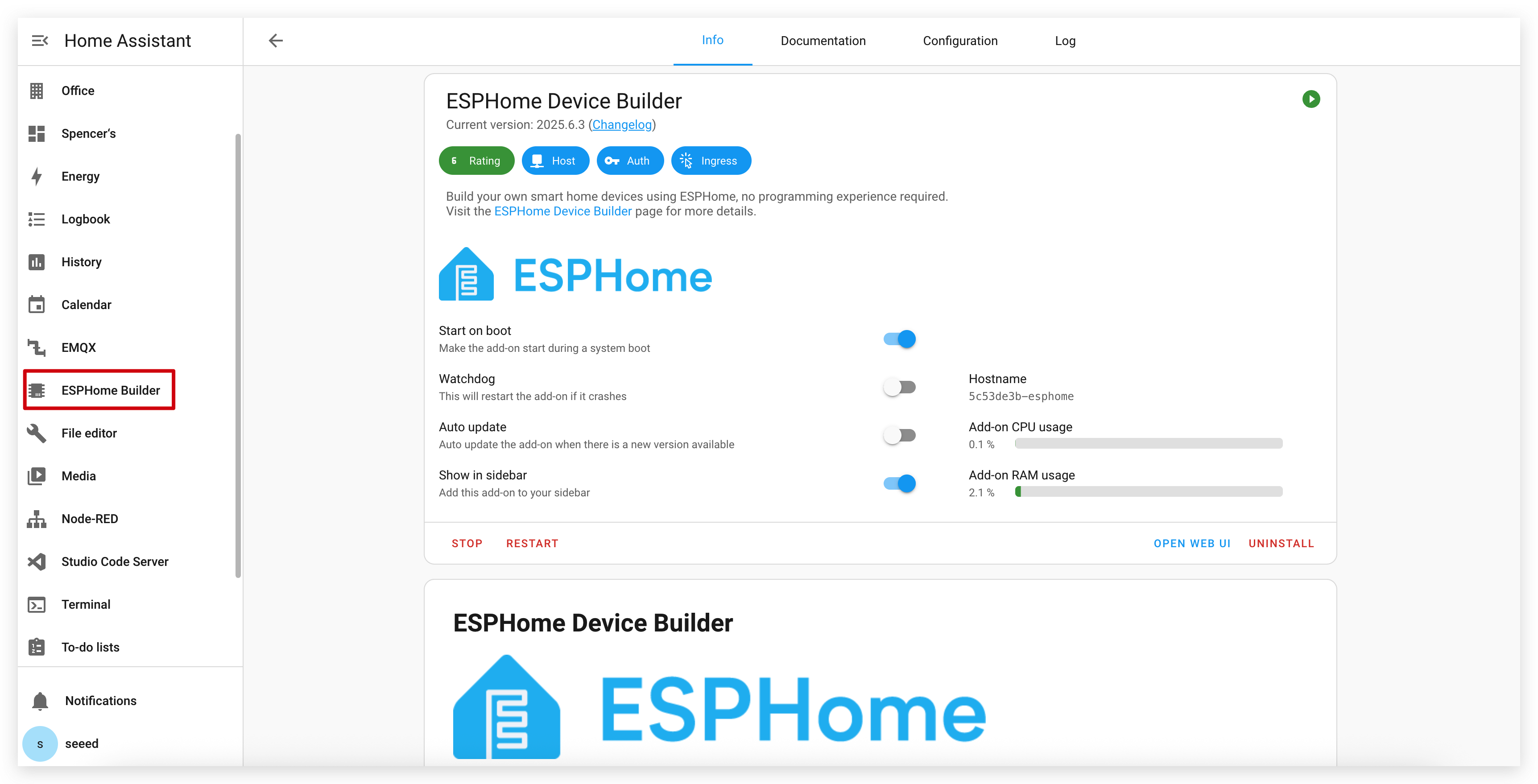
If you can't find ESPHome in the add-on store, make sure you're using a Home Assistant installation that supports add-ons (like Home Assistant OS or supervised installations). For other installation types (like Home Assistant Container), you may need to run the ESPHome Device Builder independently using Docker. See the official ESPHome documentation for more details.
Step 2. Add a new device
Go to ESPHome and click on NEW DEVICE.
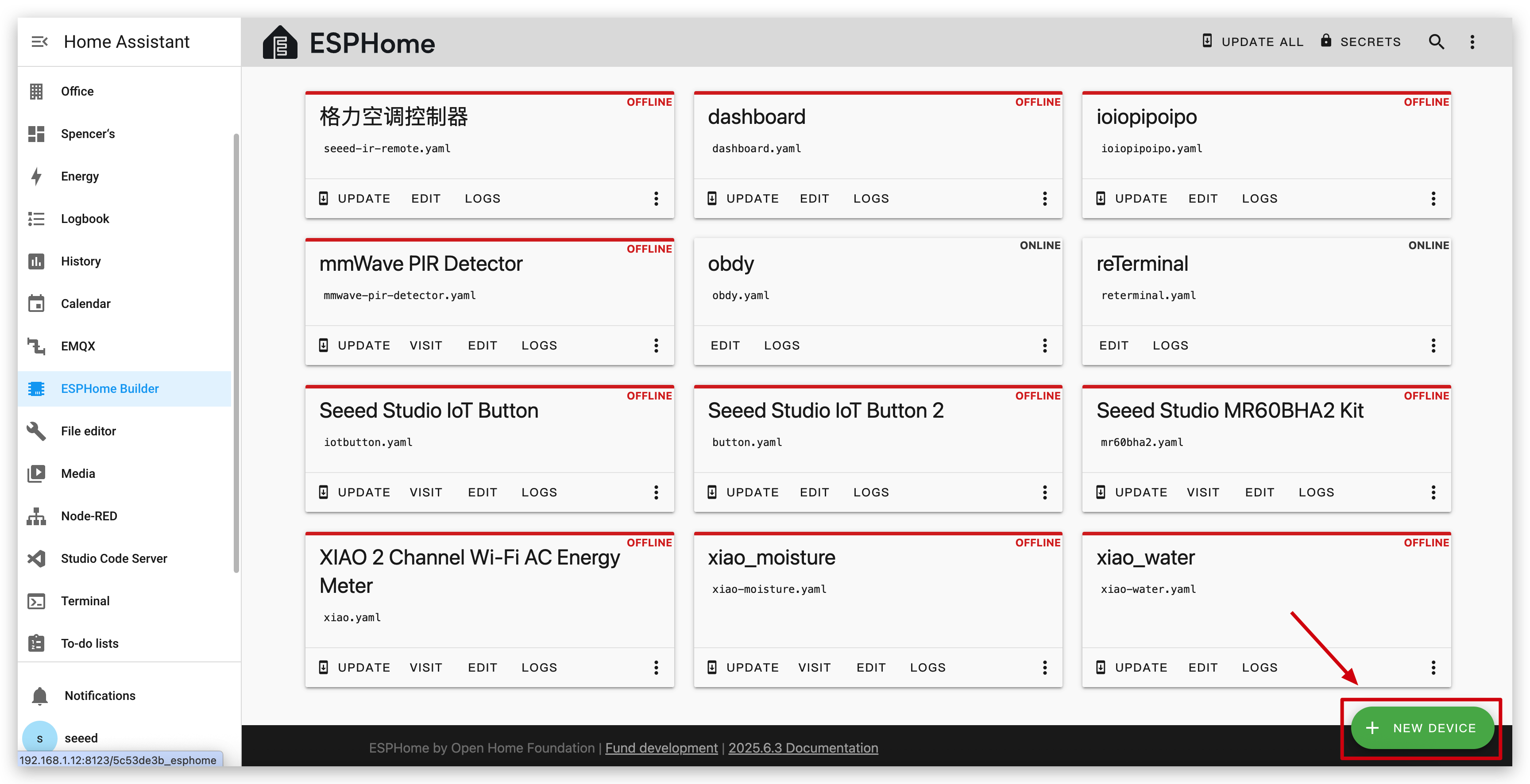
Give the device a name you like and select ESP32-S3 for chip type, then click on SKIP.
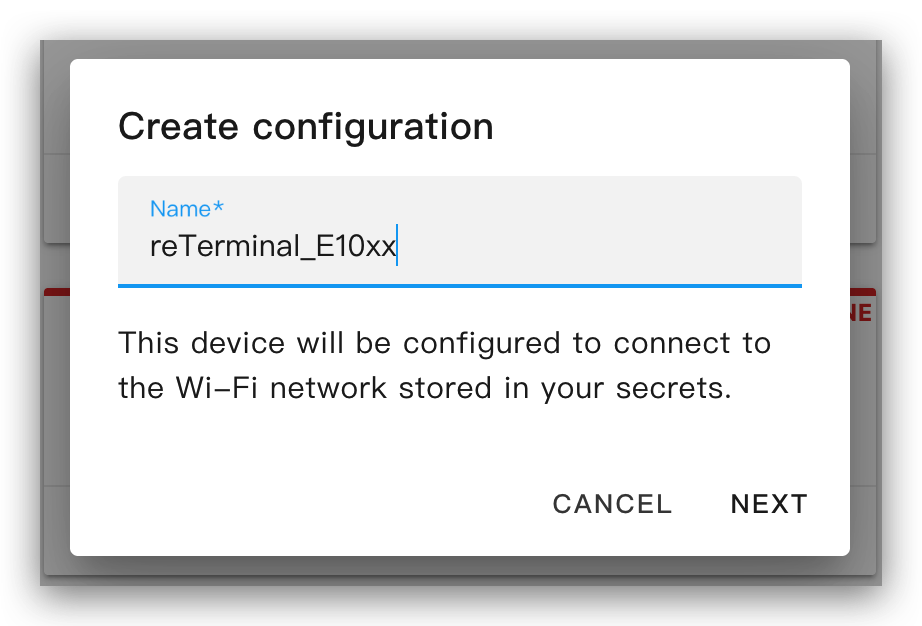
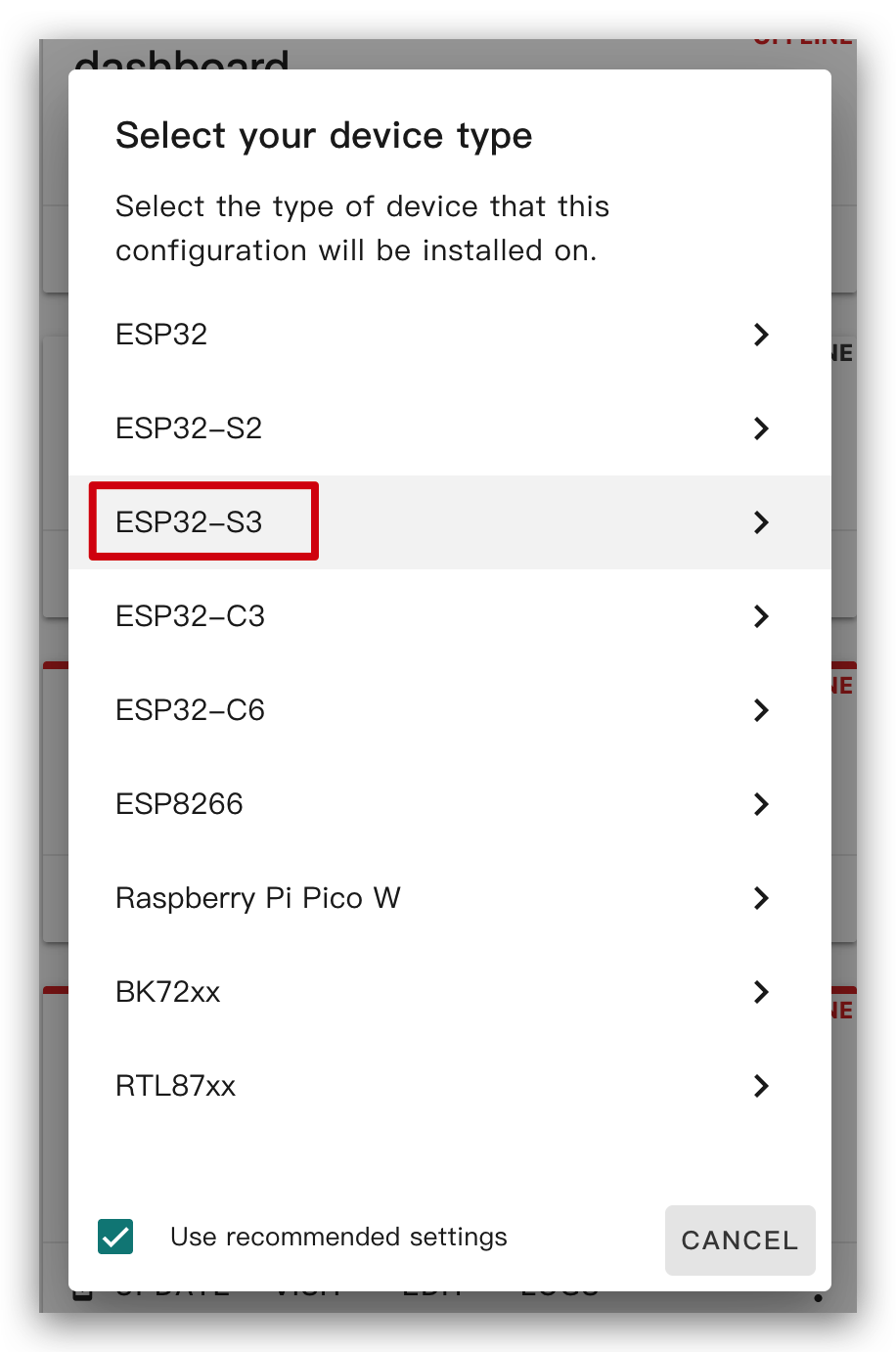
After you create a new device, click EDIT.
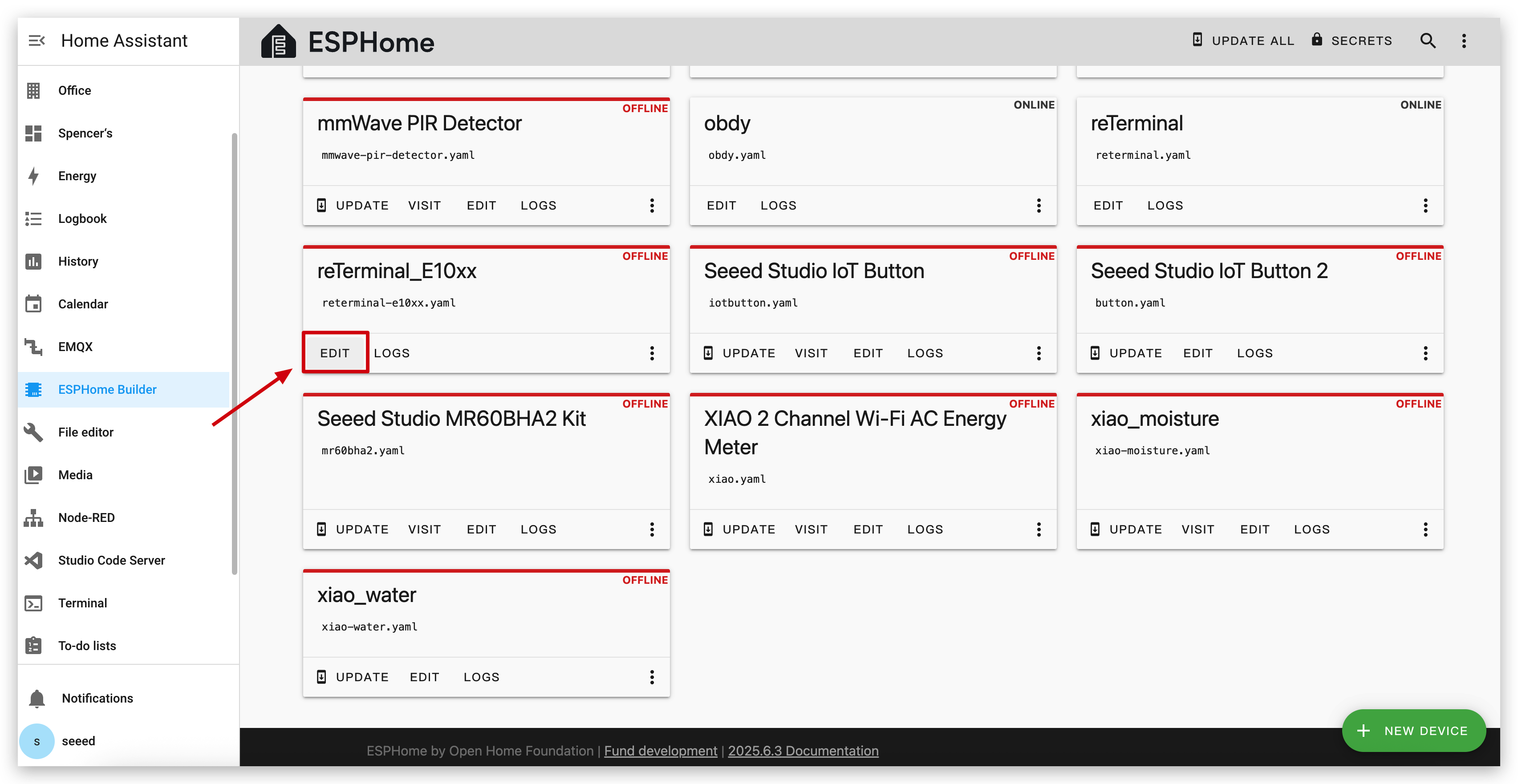
Step 3. Install firmware
This is a very basic example and will show "Hello World!" on the display.
The main purpose is to show you different ways to install firmware to the device.
You can use this example by copying the code below and pasting it after the captive_portal code line in your Yaml file.
- For E1001
- For E1002
# define font to display words
font:
- file: "gfonts://Inter@700"
id: myFont
size: 24
# define SPI interface
spi:
clk_pin: GPIO7
mosi_pin: GPIO9
display:
- platform: waveshare_epaper
id: epaper_display
model: 7.50inv2 # You can use 7.50inv2alt when you draw complex info and it display not good.
cs_pin: GPIO10
dc_pin: GPIO11
reset_pin:
number: GPIO12
inverted: false
busy_pin:
number: GPIO13
inverted: true
update_interval: 300s
lambda: |-
it.print(0, 0, id(myFont), "Hello World!");
# define font to display words
font:
- file: "gfonts://Inter@700"
id: myFont
size: 24
# define SPI interface
spi:
clk_pin: GPIO7
mosi_pin: GPIO9
display:
- platform: epaper_spi
model: Seeed-reTerminal-E1002 #Please update your ESPHome version to 2025.11.1 above
update_interval: 300s
lambda: |-
const auto BLACK = Color(0, 0, 0, 0);
# const auto RED = Color(255, 0, 0, 0);
# const auto GREEN = Color(0, 255, 0, 0);
# const auto BLUE = Color(0, 0, 255, 0);
# const auto YELLOW = Color(255, 255, 0, 0);
it.print(0, 0, id(myFont), BLACK, "Hello World!");
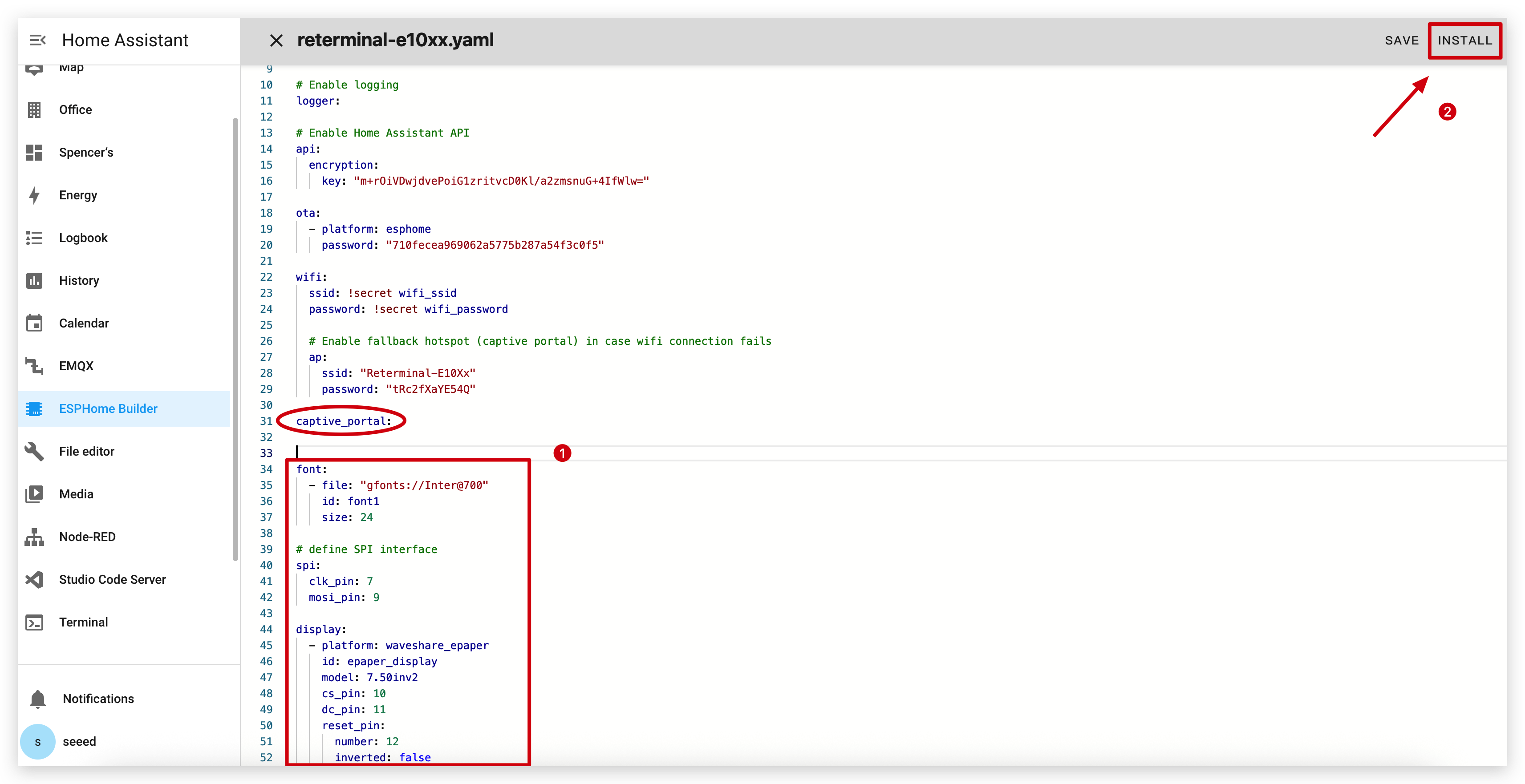
Click INSTALL to install the code to the device and you will see the following image.
- Install through browser
- Install through host
- Install through Wi-Fi
If your Home Assistant Host (Raspberry PI/Green/Yellow etc.) is far away from you, we recommend using this method. You can install it with the computer you have on hand.
First, you need to click Manual download to download the compiled firmware.

Open this website where we will upload the firmware to the ePaper panel.

Go back to ESPHome to download the firmware.

Select Factory format.

Use USB cable to connect the ePaper panel to your computer and click CONNECT.

Select usbmodemxxx(Windows is COMxxx) and click connect. Encountered a problem? Click here.

Click INSTALL and select the firmware you just downloaded.

Wait a moment and you will see 'Hello world!' on the display ~
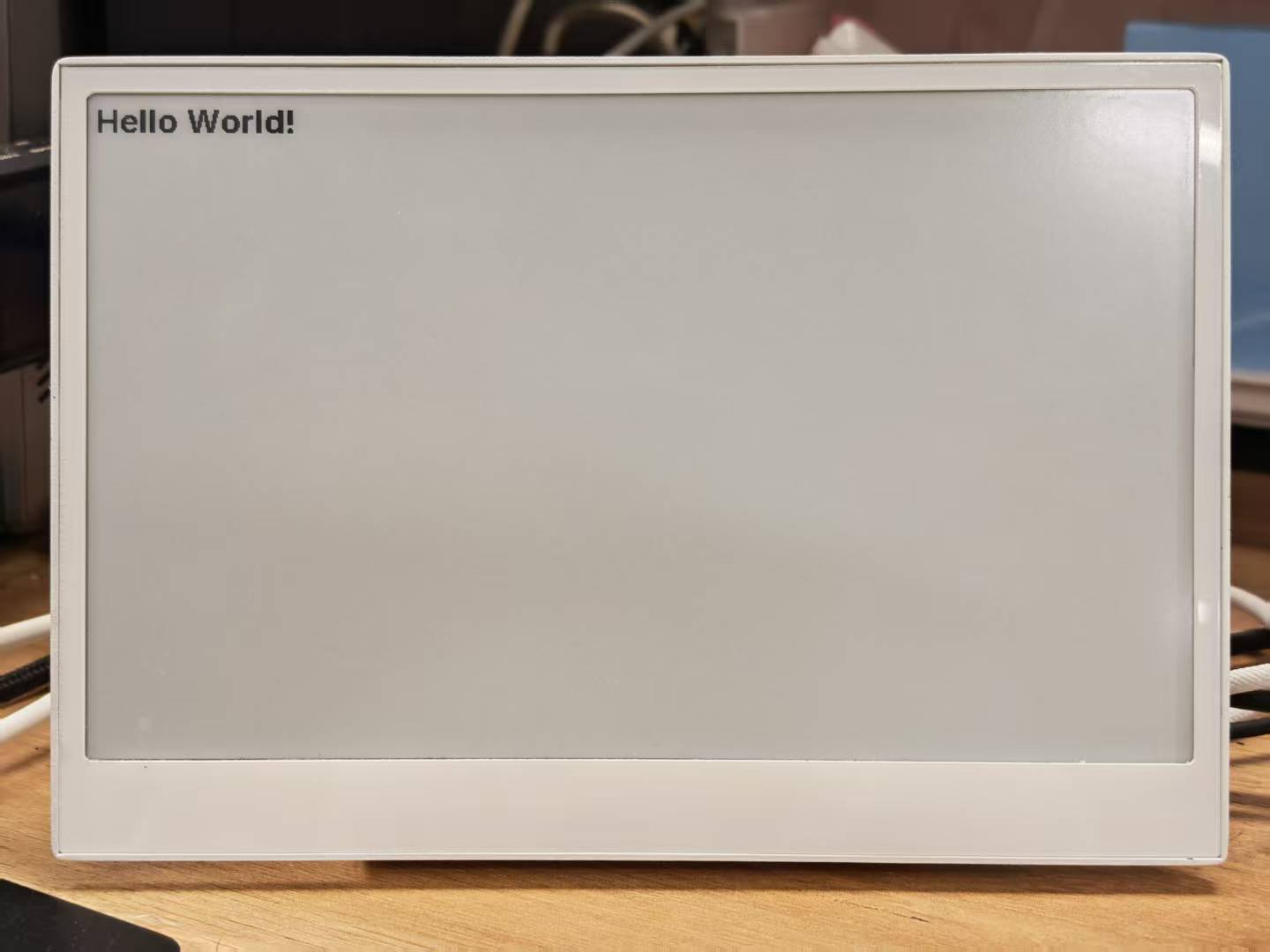
If your Home Assistant Host (Raspberry PI/Green/Yellow etc.) is nearby, we recommend using this method as it is simpler.
Before you install the code to the device, you need to use USB cable to connect this device to your Raspberry Pi or HA Green(Yellow) etc which is running Home Assistant.
Click the options following the image to install the code to the device. Haven't found port when device in deep sleep mode?

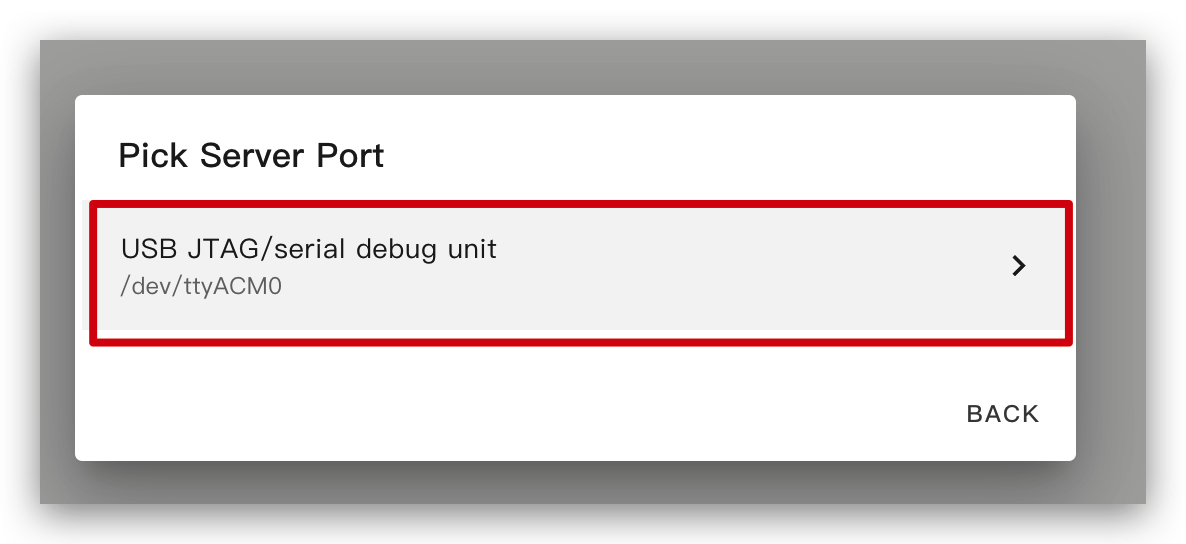
Wait a moment and you will see the feedback like the following image. It means the code is running successfully.
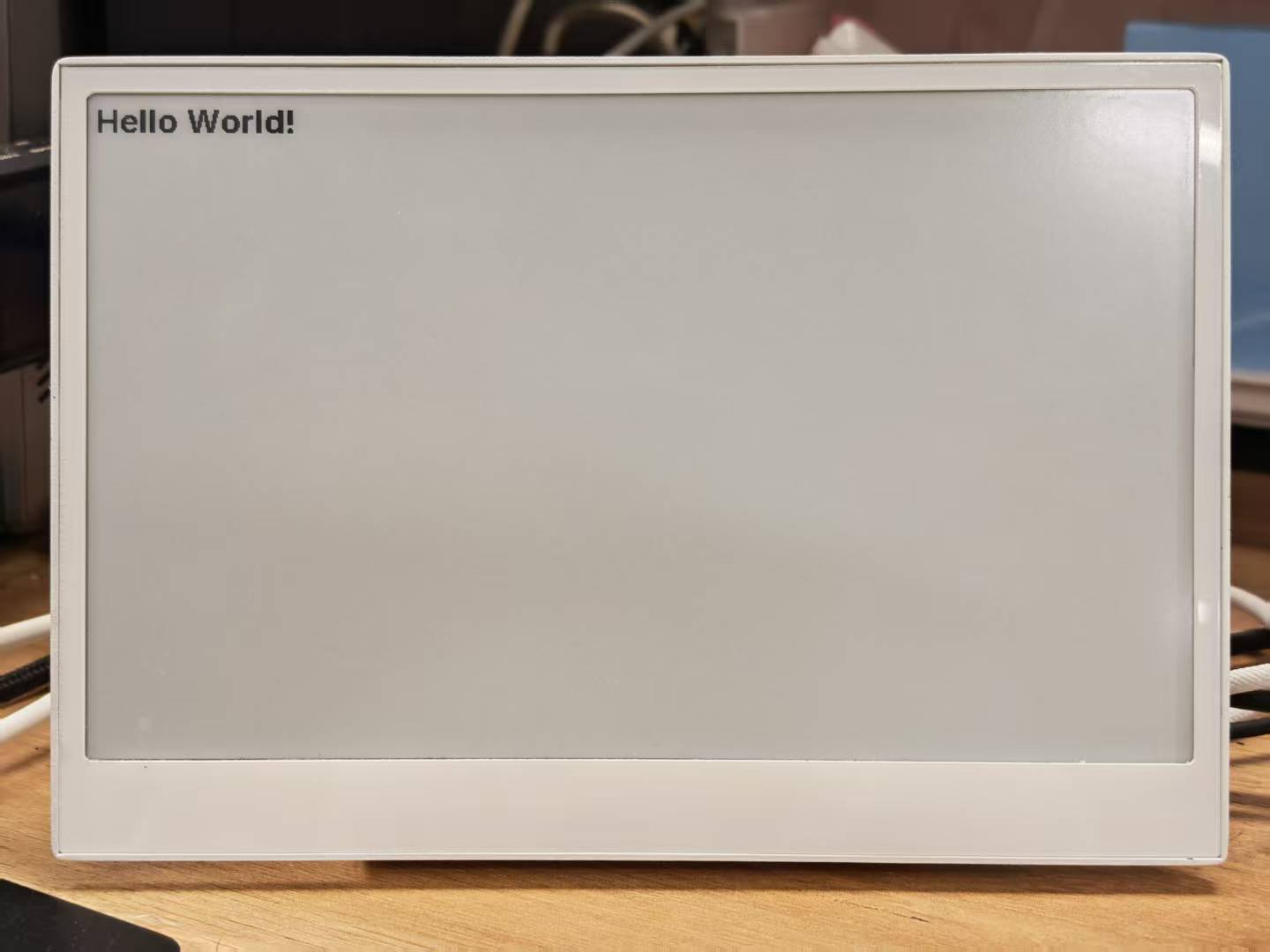
This is the simplest way, but on the premise that when installing the program for the first time, you should first upload the program to the ePaper Panel using the method on the left. After that, you can upload it via wifi. Also, make sure your YAML configuration includes properly configured ota and api sections with valid encryption keys for this method to work.
In this way, you don't need to connect the ePaper panel to anything, just make sure it is online.
Click the option and then the firmware will be installed to ePaper penal automatically.

Wait a moment and you will see the feedback like the following image. If it fails, it may be due to a weak signal. Please move the device closer to your router. Encountered a problem? Click here.
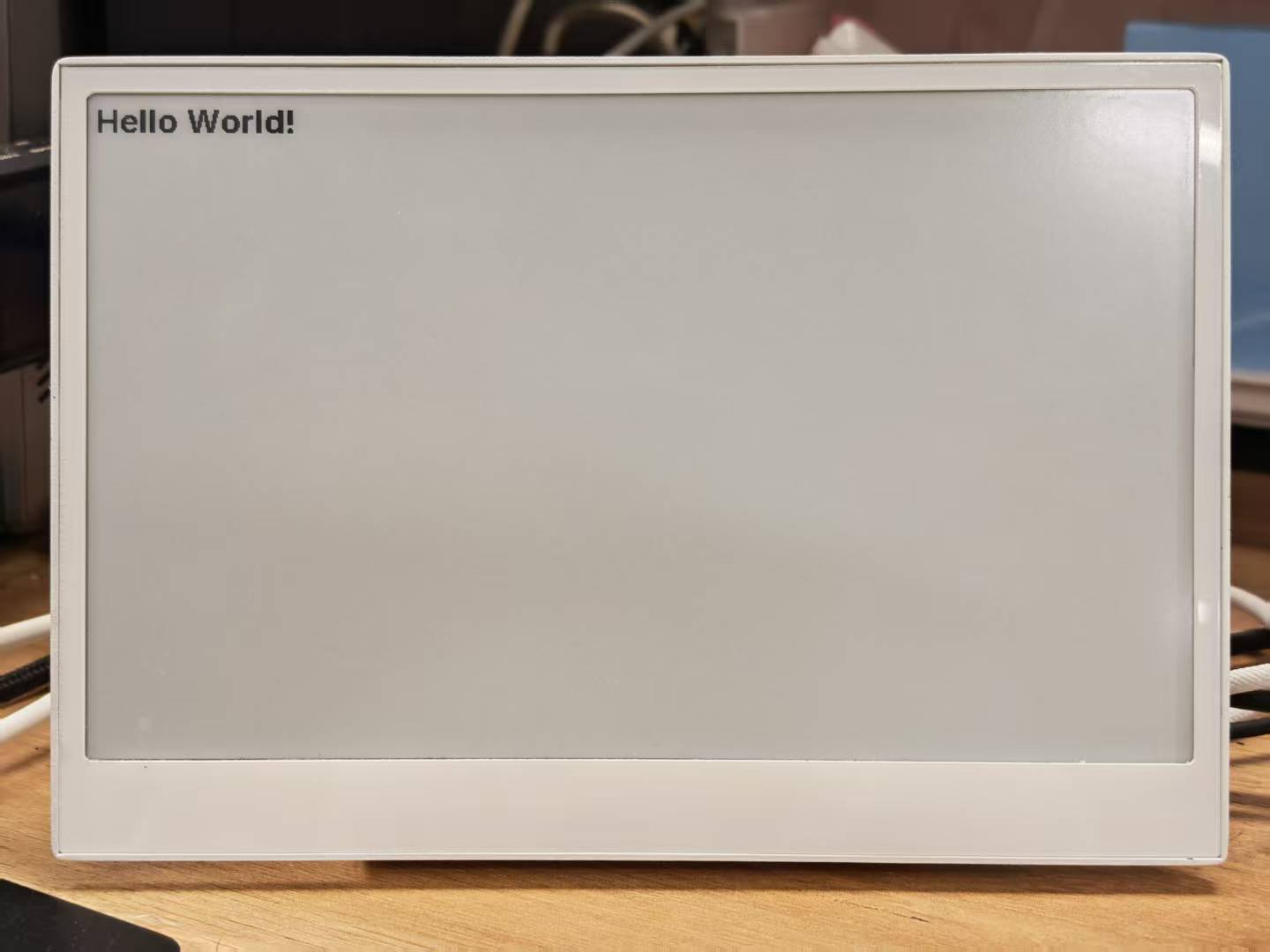
Basic for drawing in ESPHome
Drawing Simple Graphics
This example YAML code configures the SPI interface and the reTerminal E Series ePaper Display for an ESPHome project. The lambda section contains drawing commands that render simple shapes on the screen:
- Two rectangles (one at position (10, 10) with size 100x50, and another at (150, 10) with size 50x50)
- One circle at (250, 35) with a radius of 25
- Two filled rectangles (at (10, 80) and (150, 80))
- One filled circle at (250, 105) with a radius of 25
You can use this example by copying the code below and pasting it after the captive_portal code line in your Yaml file.
- For E1001
- For E1002
spi:
clk_pin: GPIO7
mosi_pin: GPIO9
display:
- platform: waveshare_epaper
id: epaper_display
model: 7.50inv2 # You can use 7.50inv2alt when you draw complex info and it display not good.
cs_pin: GPIO10
dc_pin: GPIO11
reset_pin:
number: GPIO12
inverted: false
busy_pin:
number: GPIO13
inverted: true
update_interval: 300s
lambda: |-
it.rectangle(10, 10, 100, 50);
it.rectangle(150, 10, 50, 50);
it.circle(250, 35, 25);
it.filled_rectangle(10, 80, 100, 50);
it.filled_rectangle(150, 80, 50, 50);
it.filled_circle(250, 105, 25);
When you see the feedback like the following image, it means the code is running successfully.

# define font to display words
font:
- file: "gfonts://Inter@700"
id: myFont
size: 24
# define SPI interface
spi:
clk_pin: GPIO7
mosi_pin: GPIO9
display:
- platform: epaper_spi
model: Seeed-reTerminal-E1002 #Please update your ESPHome version to 2025.11.1 above
update_interval: 300s
lambda: |-
const auto BLACK = Color(0, 0, 0, 0);
const auto RED = Color(255, 0, 0, 0);
const auto GREEN = Color(0, 255, 0, 0);
const auto BLUE = Color(0, 0, 255, 0);
const auto YELLOW = Color(255, 255, 0, 0);
const auto WHITE = Color(255, 255, 255, 0);
it.rectangle(10, 10, 100, 50, BLACK);
it.rectangle(150, 10, 50, 50, RED);
it.circle(250, 35, 25, GREEN);
it.filled_rectangle(10, 80, 100, 50, BLUE);
it.filled_rectangle(150, 80, 50, 50, YELLOW);
it.filled_circle(250, 105, 25, WHITE);
When you see the feedback like the following image, it means the code is running successfully.

Due to space constraints, we will not elaborate too much on the drawing methods and principles of other patterns, if necessary, the reader is recommended to read ESPHome in this part of the detailed examples.
Getting values from Home Assistant for display
To display weather data on your reTerminal E Series ePaper Display device, you'll need to access temperature, weather conditions, and wind speed data from Home Assistant. The Open-Meteo integration provides reliable weather data that can be accessed through Developer Tools.
Installing Open-Meteo Integration
Step 1. Open your Home Assistant dashboard and navigate to Settings → Devices & Services.
Step 2. Click the Add Integration button in the bottom right corner.
Step 3. Search for "Open-Meteo" and select it from the list.
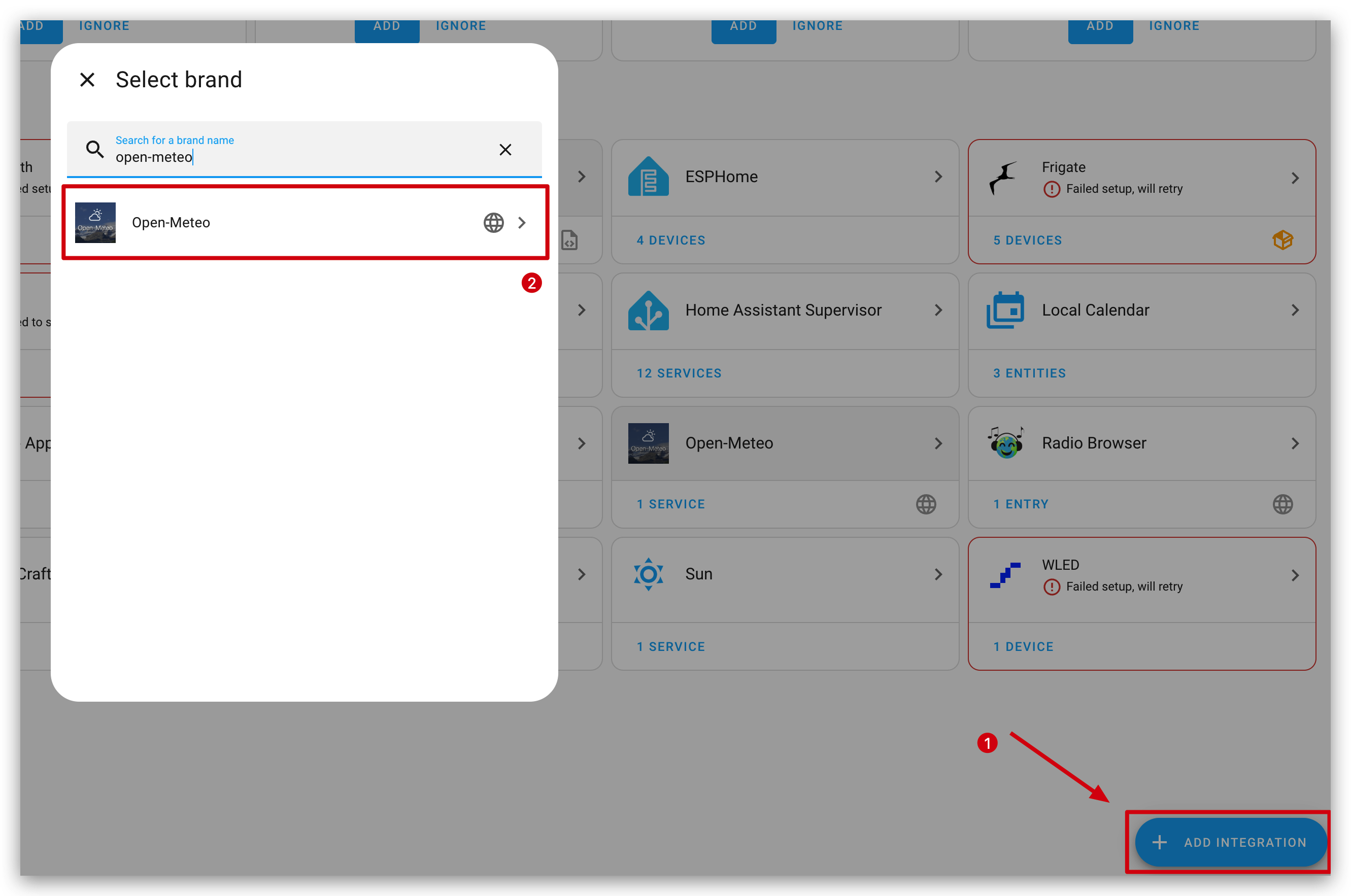
Step 4. Follow the configuration wizard to set up your location and preferred units.
Step 5. Once installed, the Open-Meteo integration will create several weather-related entities in your Home Assistant instance.
Accessing Weather Data in Developer Tools
After installing the Open-Meteo integration, you can access the weather data through Developer Tools:
Step 1. In your Home Assistant dashboard, navigate to Developer Tools → States.
Step 2. In the filter box, type weather to find the main weather entity.
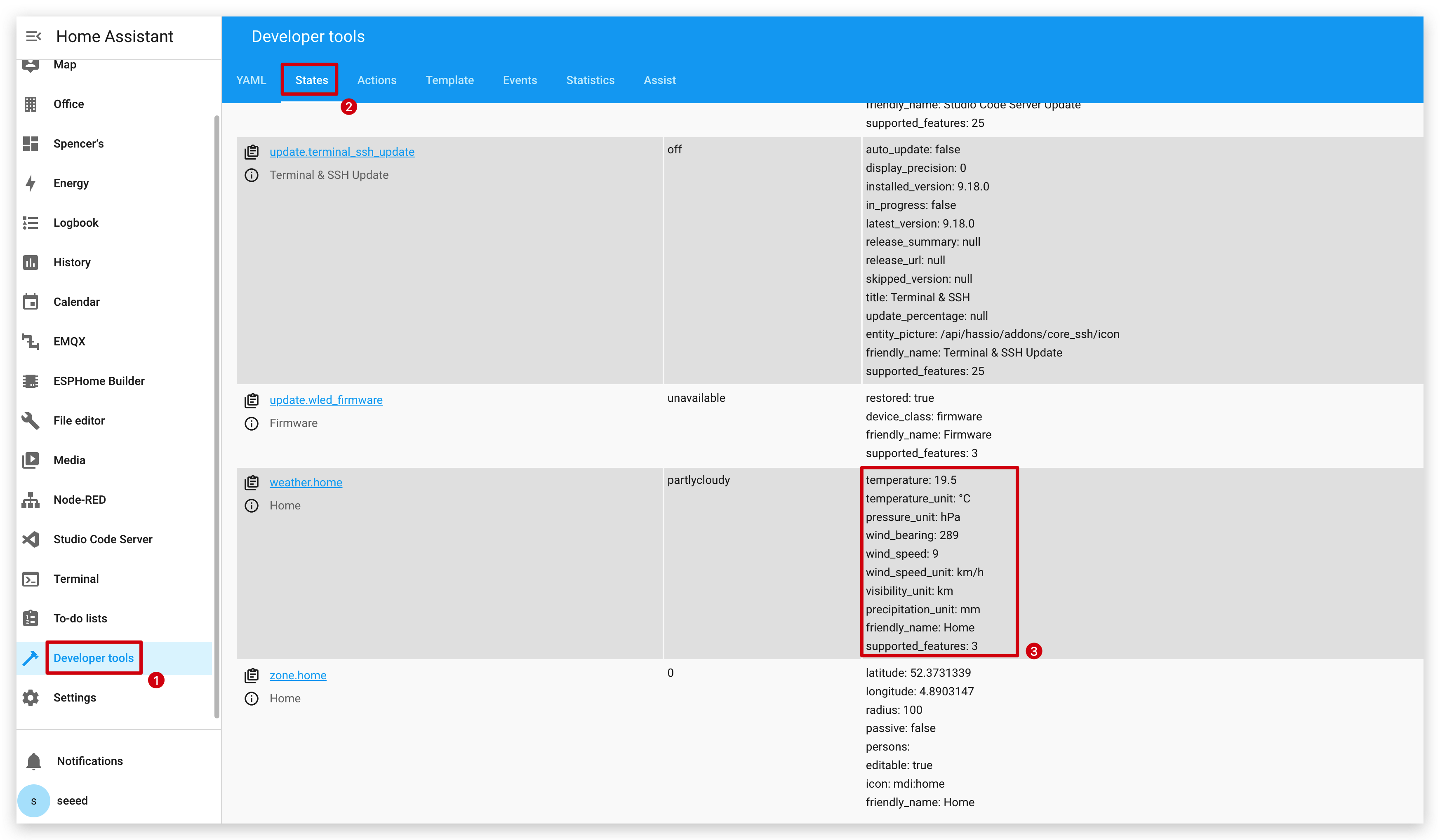
Step 3. Click on the entity to view all available attributes. The key weather attributes include:
temperature: Current temperature (in your configured units)wind_bearing: Wind Bearingwind_speed: Wind speed
Using Weather Data in ESPHome
To use this weather data in your ESPHome configuration for the reTerminal E Series, you'll need to set up a Home Assistant API connection in your ESPHome YAML configuration:
# Example ESPHome configuration to retrieve weather data
# Get info from HA, as string format
text_sensor:
- platform: homeassistant
entity_id: weather.home
id: myWeather
internal: true
- platform: homeassistant
entity_id: weather.home
id: myTemperature
attribute: "temperature"
internal: true
# Get info from HA, as float format
sensor:
- platform: homeassistant
entity_id: weather.home
id: myWindBearing
attribute: "wind_bearing"
internal: true
This configuration creates sensor entities in your ESPHome device that pull data from the Home Assistant weather integration. You can then use these sensors to update your reTerminal E Series ePaper Display display with the current weather information.
For forecast data, you'll need to use the weather.open_meteo_forecast entities which contain predicted values for future days.
Finally, add the code for the display section to use these values above. The complete code is as follows:
- For E1001
- For E1002
# Example ESPHome configuration to retrieve weather data
# Get info from HA, as string format
text_sensor:
- platform: homeassistant
entity_id: weather.home
id: myWeather
internal: true
- platform: homeassistant
entity_id: weather.home
id: myTemperature
attribute: "temperature"
internal: true
# Get info from HA, as float format
sensor:
- platform: homeassistant
entity_id: weather.home
id: myWindBearing
attribute: "wind_bearing"
internal: true
font:
- file: "gfonts://Inter@700"
id: myFont
size: 24
# define SPI interface
spi:
clk_pin: GPIO7
mosi_pin: GPIO9
display:
- platform: waveshare_epaper
id: epaper_display
model: 7.50inv2 # You can use 7.50inv2alt when you draw complex info and it display not good.
cs_pin: GPIO10
dc_pin: GPIO11
reset_pin:
number: GPIO12
inverted: false
busy_pin:
number: GPIO13
inverted: true
update_interval: 300s
lambda: |-
//print info in log
ESP_LOGD("epaper", "weather: %s", id(myWeather).state.c_str());
ESP_LOGD("epaper", "temperature: %s", id(myTemperature).state.c_str());
ESP_LOGD("epaper", "pressure: %.1f", id(myWindBearing).state);
//display info in epaper screen
it.printf(100, 100, id(myFont), "%s", id(myWeather).state.c_str());
it.printf(100, 150, id(myFont), "%s", id(myTemperature).state.c_str());
it.printf(100, 200, id(myFont), "%.1f", id(myWindBearing).state);
# Example ESPHome configuration to retrieve weather data
# Get info from HA, as string format
text_sensor:
- platform: homeassistant
entity_id: weather.home
id: myWeather
internal: true
- platform: homeassistant
entity_id: weather.home
id: myTemperature
attribute: "temperature"
internal: true
# Get info from HA, as float format
sensor:
- platform: homeassistant
entity_id: weather.home
id: myWindBearing
attribute: "wind_bearing"
internal: true
font:
- file: "gfonts://Inter@700"
id: myFont
size: 24
# define SPI interface
spi:
clk_pin: GPIO7
mosi_pin: GPIO9
display:
- platform: epaper_spi
model: Seeed-reTerminal-E1002 #Please update your ESPHome version to 2025.11.1 above
update_interval: 300s
lambda: |-
const auto BLACK = Color(0, 0, 0, 0);
// const auto RED = Color(255, 0, 0, 0);
// const auto GREEN = Color(0, 255, 0, 0);
// const auto BLUE = Color(0, 0, 255, 0);
// const auto YELLOW = Color(255, 255, 0, 0);
//print info in log
ESP_LOGD("epaper", "weather: %s", id(myWeather).state.c_str());
ESP_LOGD("epaper", "temperature: %s", id(myTemperature).state.c_str());
ESP_LOGD("epaper", "pressure: %.1f", id(myWindBearing).state);
//display info in epaper screen
it.printf(100, 100, id(myFont), BLACK, "%s", id(myWeather).state.c_str());
it.printf(100, 150, id(myFont), BLACK, "%s", id(myTemperature).state.c_str());
it.printf(100, 200, id(myFont), BLACK, "%.1f", id(myWindBearing).state);
After compiling the above code and uploading it to your device, you may first see NaN displayed on the screen, please don't worry, this is normal. This is due to the fact that the device has not yet been added to the Home Assistant environment, so reTerminal has not yet been able to acquire Home Assistant data. We just need to follow the steps below to add the device.
Adding reTerminal E Series ePaper Display to Home Assistant
Step 1. After flashing your device, return to Home Assistant and navigate to Settings → Devices & Services.
Step 3. Home Assistant should automatically discover your reTerminal E Series ePaper Display device via mDNS. If it appears in the discovered devices section, click Configure to add it.
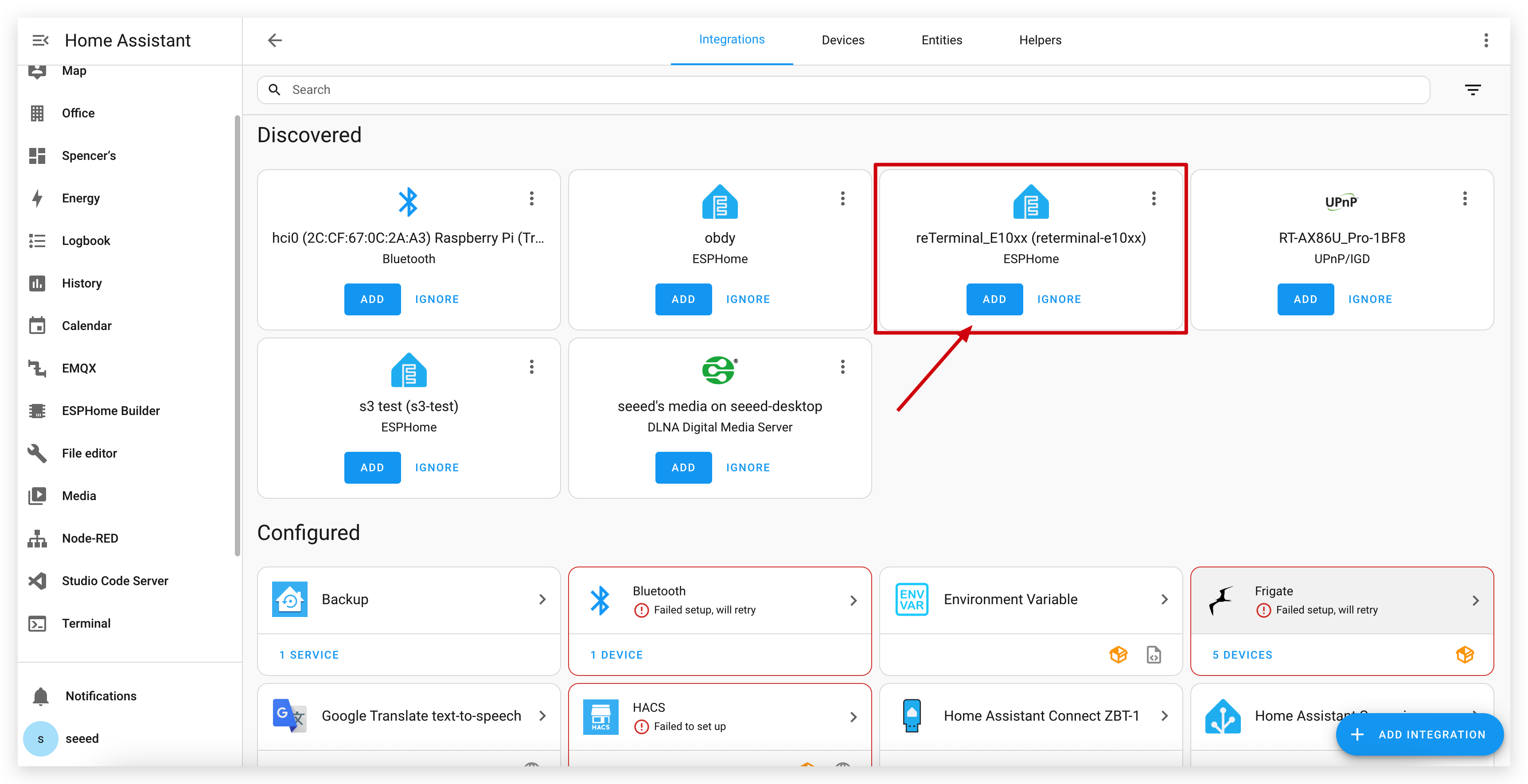
Step 4. If the device isn't automatically discovered, click Add Integration and search for "ESPHome".
Step 5. Enter the IP address of your reTerminal E Series ePaper Display device and the API encryption key if you set one.
Step 6. Once connected, your reTerminal E Series ePaper Display will appear as a device in Home Assistant with all its sensors and components available.
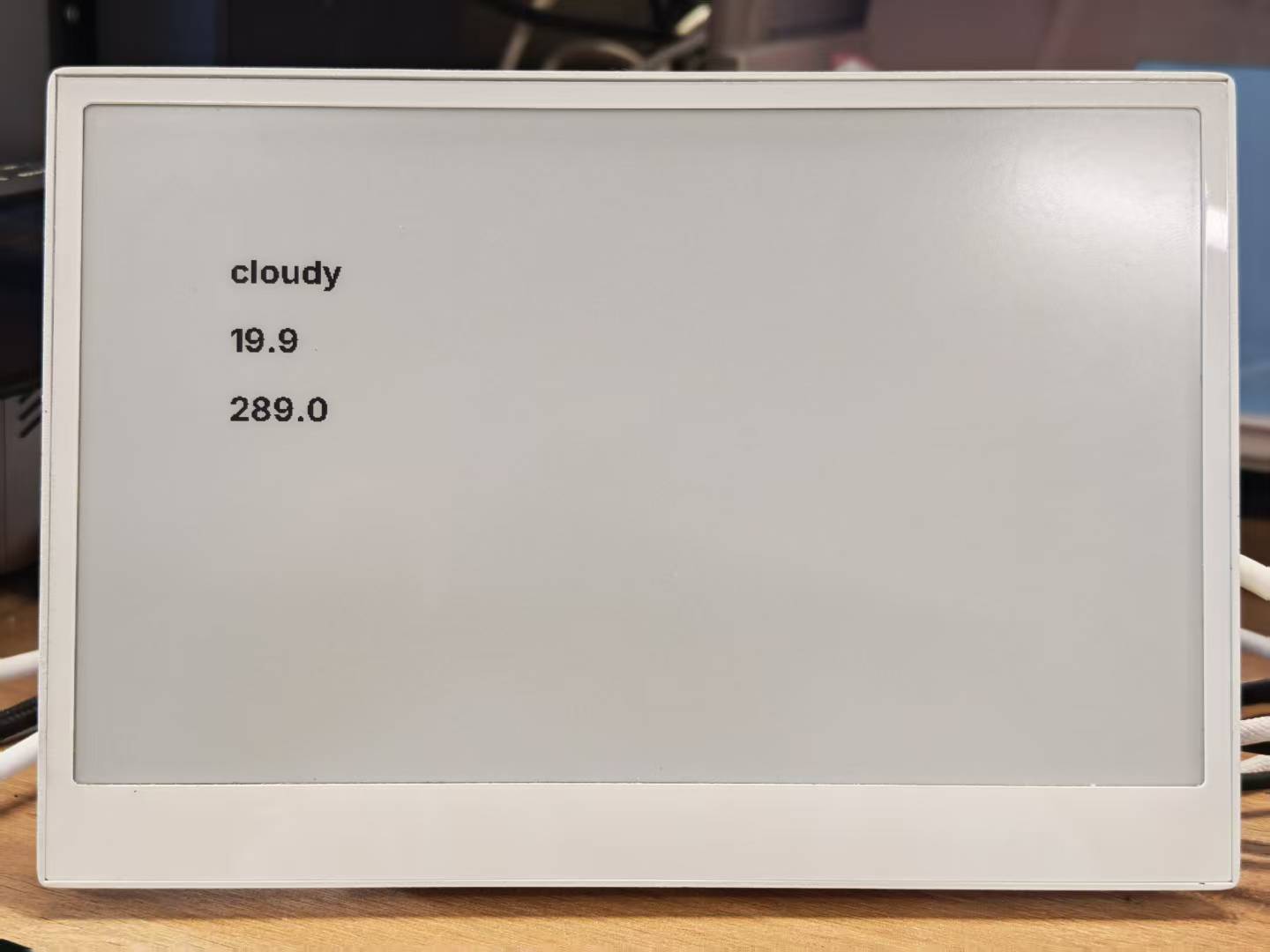
The program may take 2~3 minutes from the completion of burning to the final display.
Here's the enhanced Demo 3 content with improved formatting, image placement, and additional descriptions:
Drawing TrueType fonts
This example demonstrates how to display custom icons on your reTerminal E Series ePaper Display using TrueType fonts. Material Design Icons provide a wide range of scalable symbols perfect for e-paper displays.
Installing Required Tools
Step 1. First, we need to install the Studio Code Server add-on to manage files. Navigate to the Home Assistant Add-ons store, search for Studio Code Server and click on it.

Step 2. Click on INSTALL and wait for the installation to complete. Once installed, click START to launch the editor.

Setting Up Icon Fonts
Step 3. Create a new folder called fonts in your ESPHome configuration directory. This folder will store the TrueType font files needed for displaying icons.
Step 4. Download the Material Design Icons font file by clicking the button below and extract the contents.
Step 5. Upload the downloaded font file (materialdesignicons-webfont.ttf) to the fonts folder you created earlier.

Configuring ESPHome for Icons
Step 6. Add the following code to your ESPHome configuration file after the captive_portal section. This code defines two font sizes for icons and configures the display to show weather icons.
- For E1001
- For E1002
# define font to display words
font:
- file: 'fonts/materialdesignicons-webfont.ttf' # Path to the font file
id: font_mdi_large
size: 200 # Large icon size
glyphs: &mdi-weather-glyphs
- "\U000F0595" # weather-cloudy icon
- "\U000F0592" # weather-hail icon
- file: 'fonts/materialdesignicons-webfont.ttf'
id: font_mdi_medium # Medium icon size
size: 40
glyphs: *mdi-weather-glyphs
# define SPI interface
spi:
clk_pin: GPIO7
mosi_pin: GPIO9
display:
- platform: waveshare_epaper
id: epaper_display
model: 7.50inv2 # You can use 7.50inv2alt when you draw complex info and it display not good.
cs_pin: GPIO10
dc_pin: GPIO11
reset_pin:
number: GPIO12
inverted: false
busy_pin:
number: GPIO13
inverted: true
update_interval: 300s
lambda: |-
it.printf(100, 200, id(font_mdi_medium), TextAlign::CENTER, "\U000F0595");
it.printf(400, 200, id(font_mdi_large), TextAlign::CENTER, "\U000F0592");
# define font to display words
font:
- file: 'fonts/materialdesignicons-webfont.ttf' # Path to the font file
id: font_mdi_large
size: 200 # Large icon size
glyphs: &mdi-weather-glyphs
- "\U000F0595" # weather-cloudy icon
- "\U000F0592" # weather-hail icon
- file: 'fonts/materialdesignicons-webfont.ttf'
id: font_mdi_medium # Medium icon size
size: 40
glyphs: *mdi-weather-glyphs
# define SPI interface
spi:
clk_pin: GPIO7
mosi_pin: GPIO9
display:
- platform: epaper_spi
model: Seeed-reTerminal-E1002 #Please update your ESPHome version to 2025.11.1 above
update_interval: 300s
lambda: |-
const auto BLACK = Color(0, 0, 0, 0);
const auto RED = Color(255, 0, 0, 0);
const auto GREEN = Color(0, 255, 0, 0);
const auto BLUE = Color(0, 0, 255, 0);
const auto YELLOW = Color(255, 255, 0, 0);
it.printf(100, 200, id(font_mdi_medium), RED, TextAlign::CENTER, "\U000F0595");
it.printf(400, 200, id(font_mdi_large), GREEN, TextAlign::CENTER, "\U000F0592");
-
The
glyphssection defines which icons to load from the font file. Loading only the icons you need saves memory on your device. -
The program may take 2~3 minutes from the completion of burning to the final display.
Step 7. Save your configuration and upload it to your reTerminal E Series. When you see feedback like the following image, it means the code is running successfully.
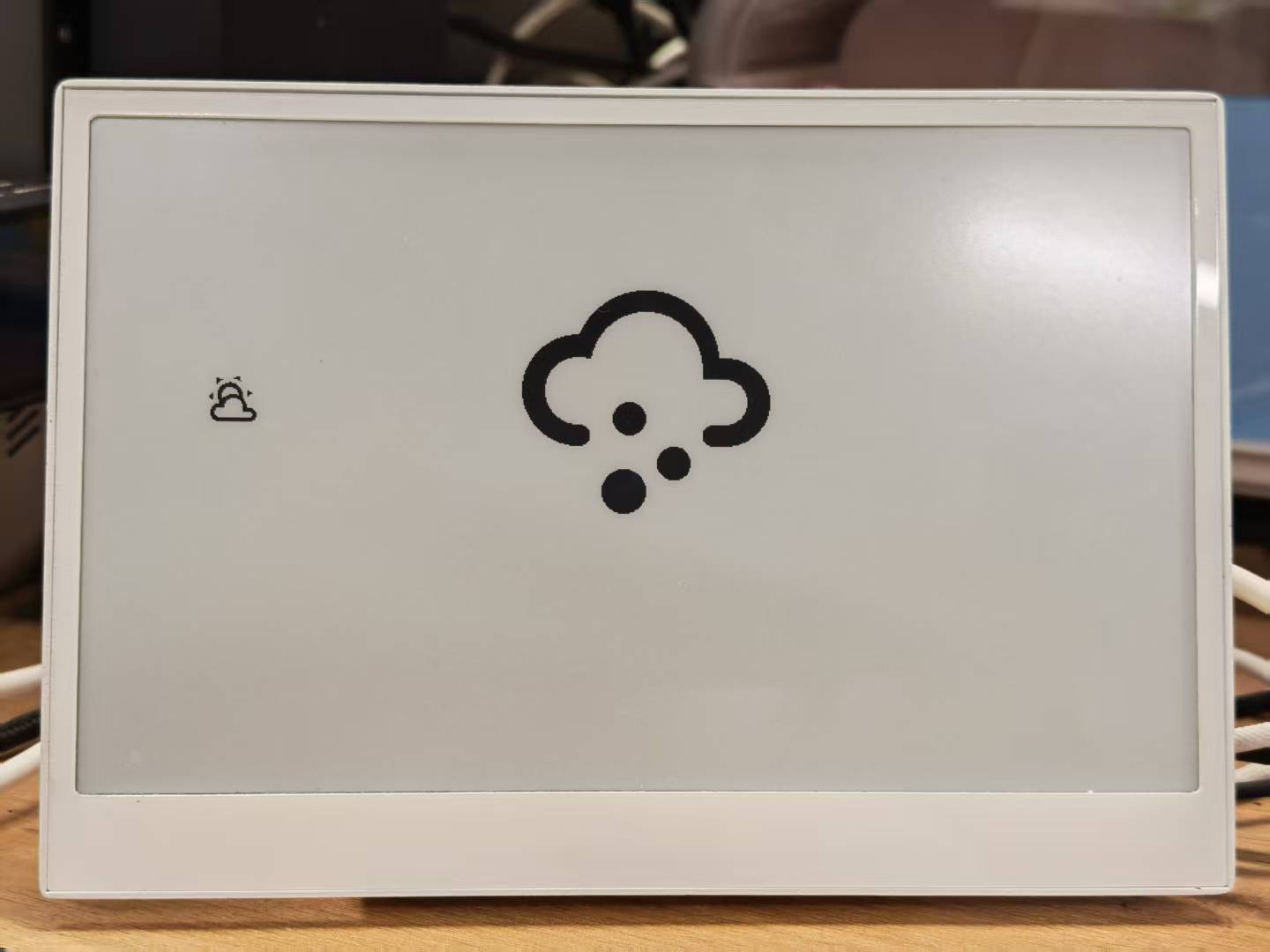
Customizing with Different Icons
The Material Design Icons library contains thousands of icons you can use in your projects. Here's how to find and use different icons:
Step 1. Visit the Material Design Icons website by clicking the button below.
Step 2. Search for an icon you want to use in your project. You can browse by category or use the search function.

Step 3. When you find an icon you like, click on it to view its details. Look for the Unicode value, which will be in the format F0595.
Step 4. Add the Unicode value to your ESPHome configuration by:
- Adding it to the
glyphslist in your font configuration - Updating the display code to use the new icon
For example, to use a new icon with Unicode F0123:
glyphs:
- "\U000F0595" # weather-cloudy icon
- "\U000F0592" # weather-hail icon
- "\U000F0123" # your new icon
And in the display lambda:
lambda: |-
it.printf(100, 200, id(font_mdi_medium), TextAlign::CENTER, "\U000F0123");
Step 5. Save your updated configuration and upload it to your device to see the new icon.
For weather dashboards, consider using icons like F0590 (sunny), F0591 (partly cloudy), F0593 (rainy), and F059E (windy).
By combining these icons with the weather data from Home Assistant that we set up earlier, you can create a dynamic weather display that shows the current conditions using appropriate icons.
Displaying Custom Images
This example demonstrates how to display custom images on your reTerminal E Series ePaper Display e-paper display. You can use this feature to show logos, icons, or any graphics that enhance your dashboard experience.
Preparation
Step 1. Ensure you have the Studio Code Server add-on installed in Home Assistant. If you haven't installed it yet, follow the instructions from the previous example.
Step 2. Create a new folder called image in your ESPHome configuration directory. This folder will store the image files you want to display.
config/
└── esphome/
├── your_device.yaml
└── image/ <- Create this folder
Adding Images
Step 3. Download a sample image to test the functionality. You can use the WiFi icon provided below or use your own image.
Step 4. Upload the downloaded image to the image folder you created earlier using the Studio Code Server file manager.

If you want to display complex and beautiful landscape pictures, it's best to perform image dithering in advance in our website for a better effect. JPG and PNG formats are both supported.
Configuring ESPHome for Image Display
Step 5. Add the following code to your ESPHome configuration file after the captive_portal section. This code defines the image resource and configures the display to show it.
- For E1001
- For E1002
image:
- file: /config/esphome/image/wifi.jpg # Path to your image file (JPG or PNG)
id: myImage
type: BINARY # Binary works for monochrome, RGB565 works for colorful eink
resize: 800x480 # Resize to match display resolution
invert_alpha: true # Invert colors is needed
spi:
clk_pin: GPIO7
mosi_pin: GPIO9
display:
- platform: waveshare_epaper
id: epaper_display
model: 7.50inv2 # You can use 7.50inv2alt when you draw complex info and it display not good.
cs_pin: GPIO10
dc_pin: GPIO11
reset_pin:
number: GPIO12
inverted: false
busy_pin:
number: GPIO13
inverted: true
update_interval: 300s
lambda: |-
it.image(0, 0, id(myImage)); # Display image at position (0,0)
Please update your ESPHome version to 2025.11.1 above.
image:
- file: /config/esphome/image/wifi.jpg # Path to your image file (JPG or PNG)
id: myImage
type: RGB565 # Binary works for monochrome, RGB565 works for colorful eink
resize: 800x480 # Resize to match display resolution
# define SPI interface
spi:
clk_pin: GPIO7
mosi_pin: GPIO9
display:
- platform: epaper_spi
model: Seeed-reTerminal-E1002 #Please update your ESPHome version to 2025.11.1 above
update_interval: 300s
lambda: |-
it.image(0, 0, id(myImage)); # Display image at position (0,0)
Step 6. Save your configuration and upload it to your reTerminal E Series. When the update completes, your e-paper display will show the image.

Advanced Image Techniques
You can enhance your image display with these additional techniques:
Positioning Images
To position your image at specific coordinates on the screen:
lambda: |-
// Display image at position (100,50)
it.image(100, 50, id(myImage));
Combining Images with Text
You can display both images and text on the same screen:
lambda: |-
// Display image
it.image(0, 0, id(myImage));
// Add text below or beside the image
it.printf(400, 400, id(myFont), TextAlign::CENTER, "WiFi Connected");
Using Multiple Images
To display multiple images on the same screen, define each image in your configuration:
image:
- file: /config/esphome/image/wifi.jpg
id: wifiImage
type: BINARY
resize: 200x200
- file: /config/esphome/image/temperature.png
id: tempImage
type: BINARY
resize: 200x200
# In the display lambda:
lambda: |-
it.image(50, 50, id(wifiImage));
it.image(300, 50, id(tempImage));
Remember that e-paper displays have limited refresh rates. The update_interval: 300s setting means your display will refresh only every 5 minutes. Adjust this value according to your needs, but be aware that frequent refreshes can reduce the lifespan of e-paper displays.
By combining images with text and other display elements covered in previous examples, you can create rich, informative dashboards on your reTerminal E Series.
Continue Reading
Due to space constraints, this article only covers some basic use cases and drawing examples of the device. We will cover the use of reTerminal's hardware on ESPHome in more detail in the Advanced ESPHome Usage of reTerminal E Series ePaper Display in Home Assistant's Wiki, which you can read on.
FAQ
Q1: Why is there no data?
In this case, you should go to Settings -> Devices & Services -> Integrations to RECONGFIGURE device. Haven't found your reTerminal? Try to reboot Home Assistant.
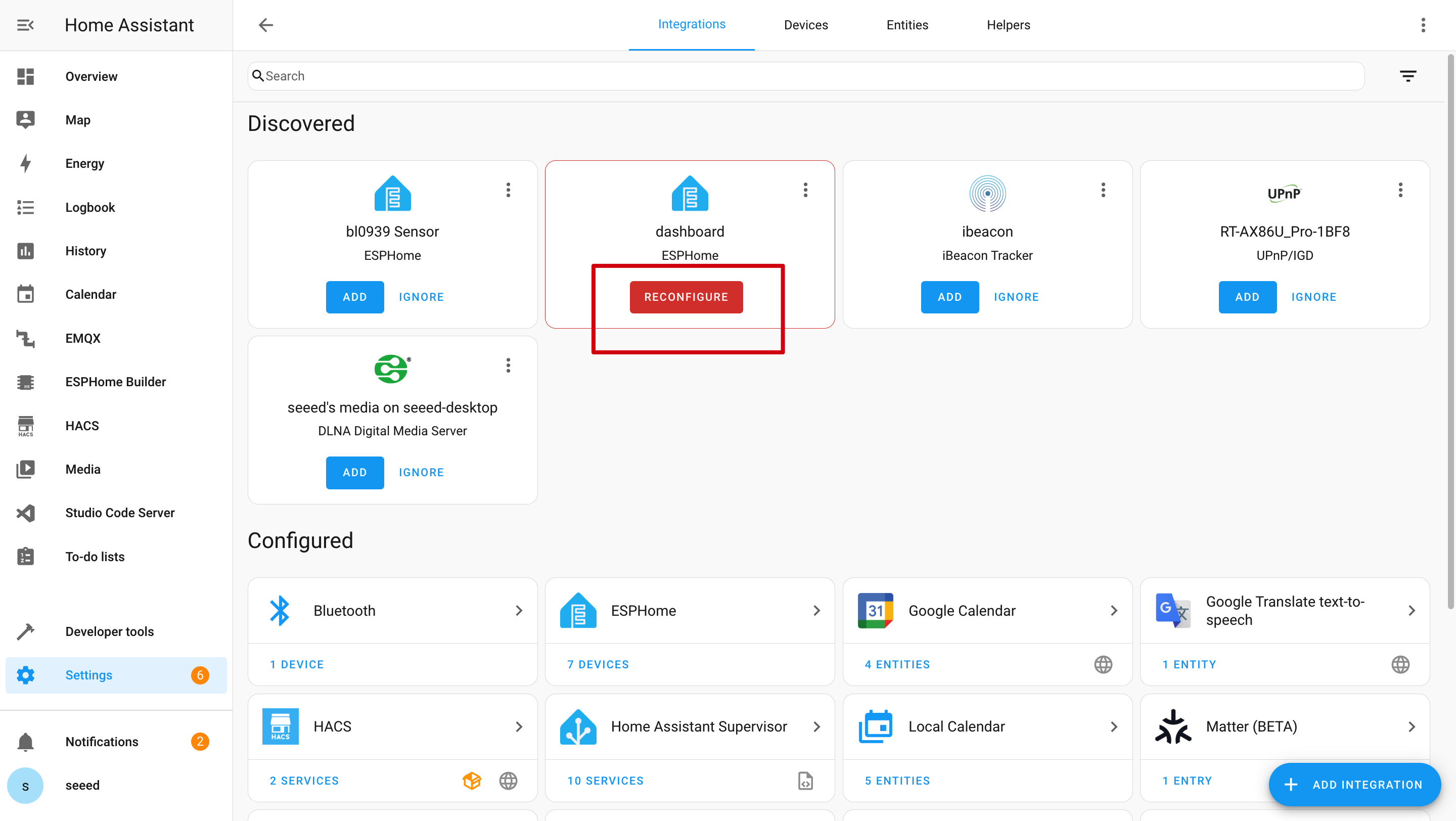
Q2: Why can't I get those data in Home Assistant?
In this case, you should go to Settings -> Devices & Services -> Integrations to ADD your device to HA.
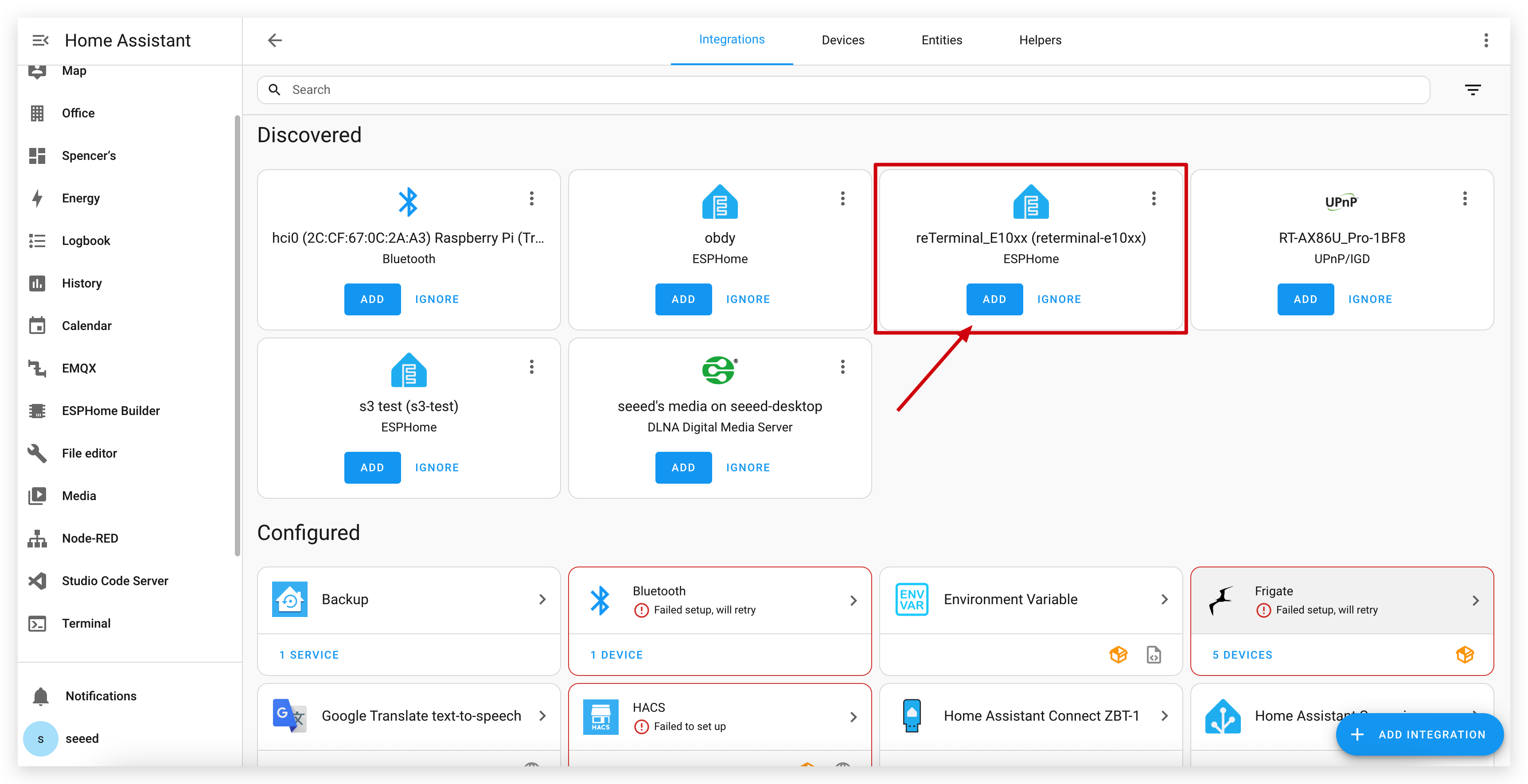
Q3: reTerminal E Series ePaper Display can't connect to you computer?

Try unplugging and replugging it several times, or just install the driver according to the prompts.
Tech Support & Product Discussion
Thank you for choosing our products! We are here to provide you with different support to ensure that your experience with our products is as smooth as possible. We offer several communication channels to cater to different preferences and needs.