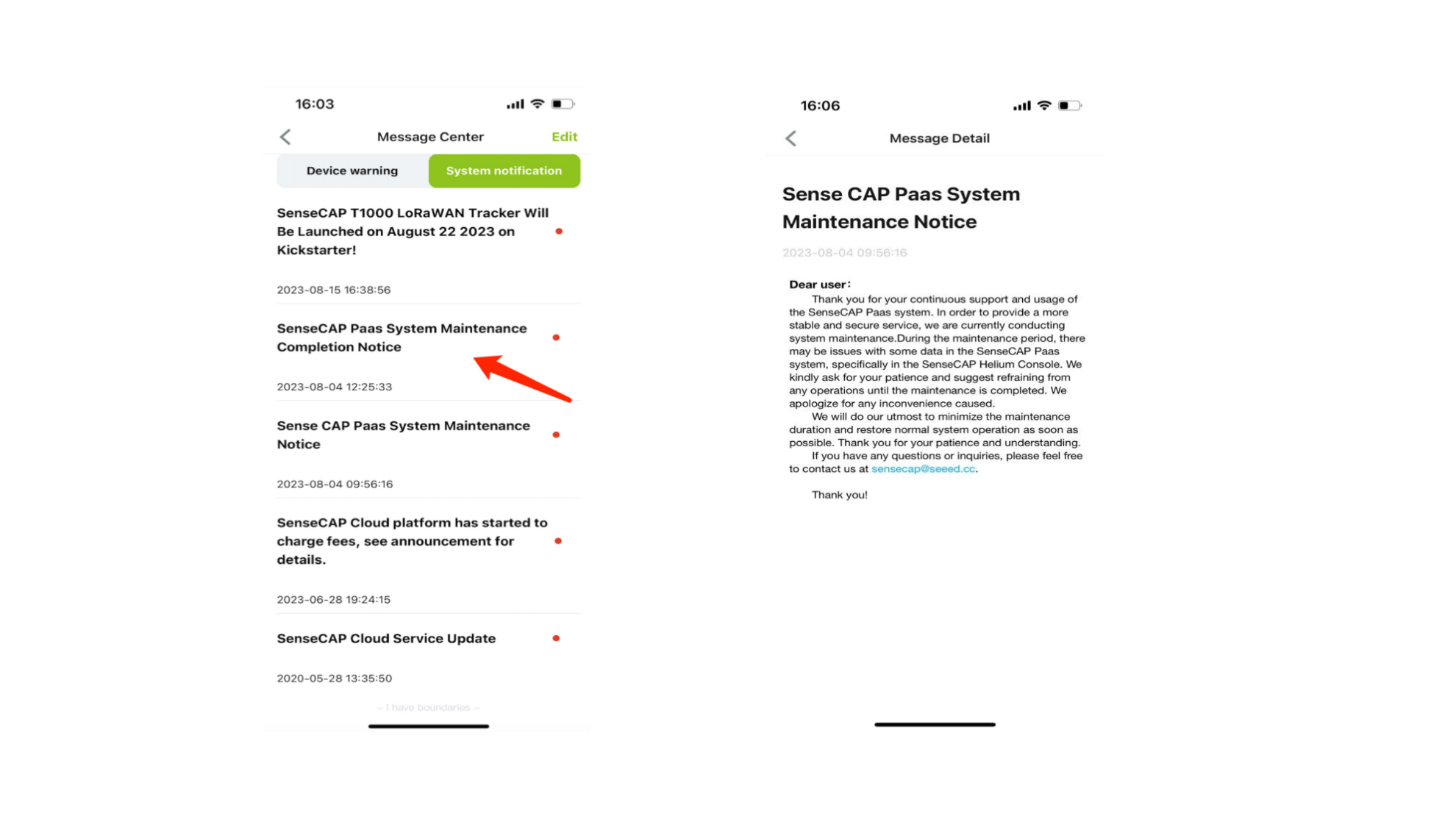Event Management in SenseCAP Mate APP
Event Functions
SenseCap Mate APP version 2.9.0, new Event alarm function, allowing users to create Event to set the device trigger conditions, when the device triggers the conditions will be pushed to the alarm message. device page, the new message center function, you can view the device triggered alarm messages, the system pushes the message notification, to realize the real-time alarms, remote monitoring, remote management purposes. Device page.
Install SenseCAP Mate APP V2.9.0
- Login to your account in the SenseCAP Mate APP and toggle the Event page
- The following procedure describes how to configure Event alerts:
- Click the Add icon or Add Event button to create an Event alert, Add Event page Conditioins to add condition options, and click the Add button to select a device.
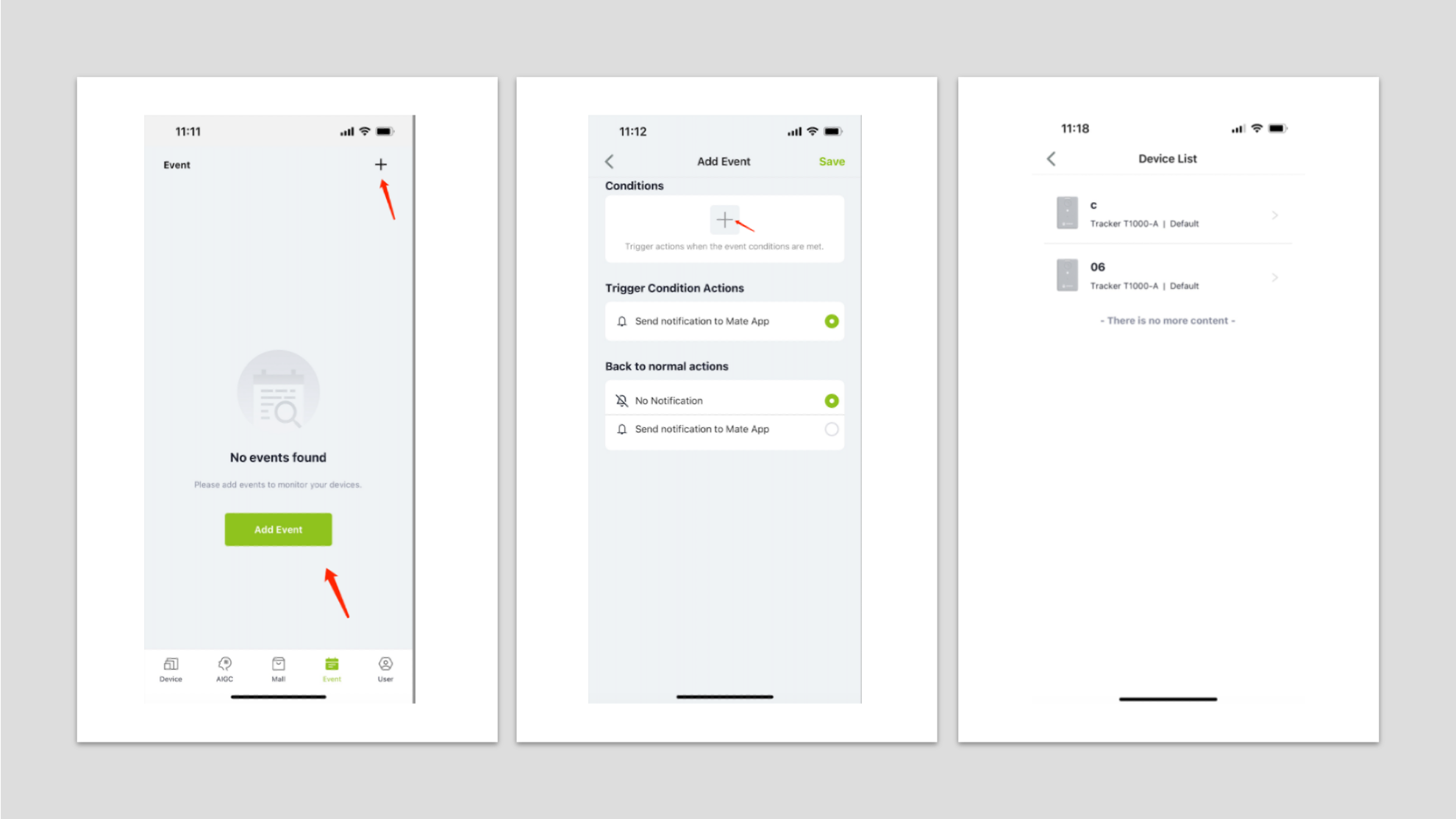
- Select the device, select the type of measurement, set the alarm conditions, select the conditions such as greater than or less than drag the progress bar to set the value, click on the next step.
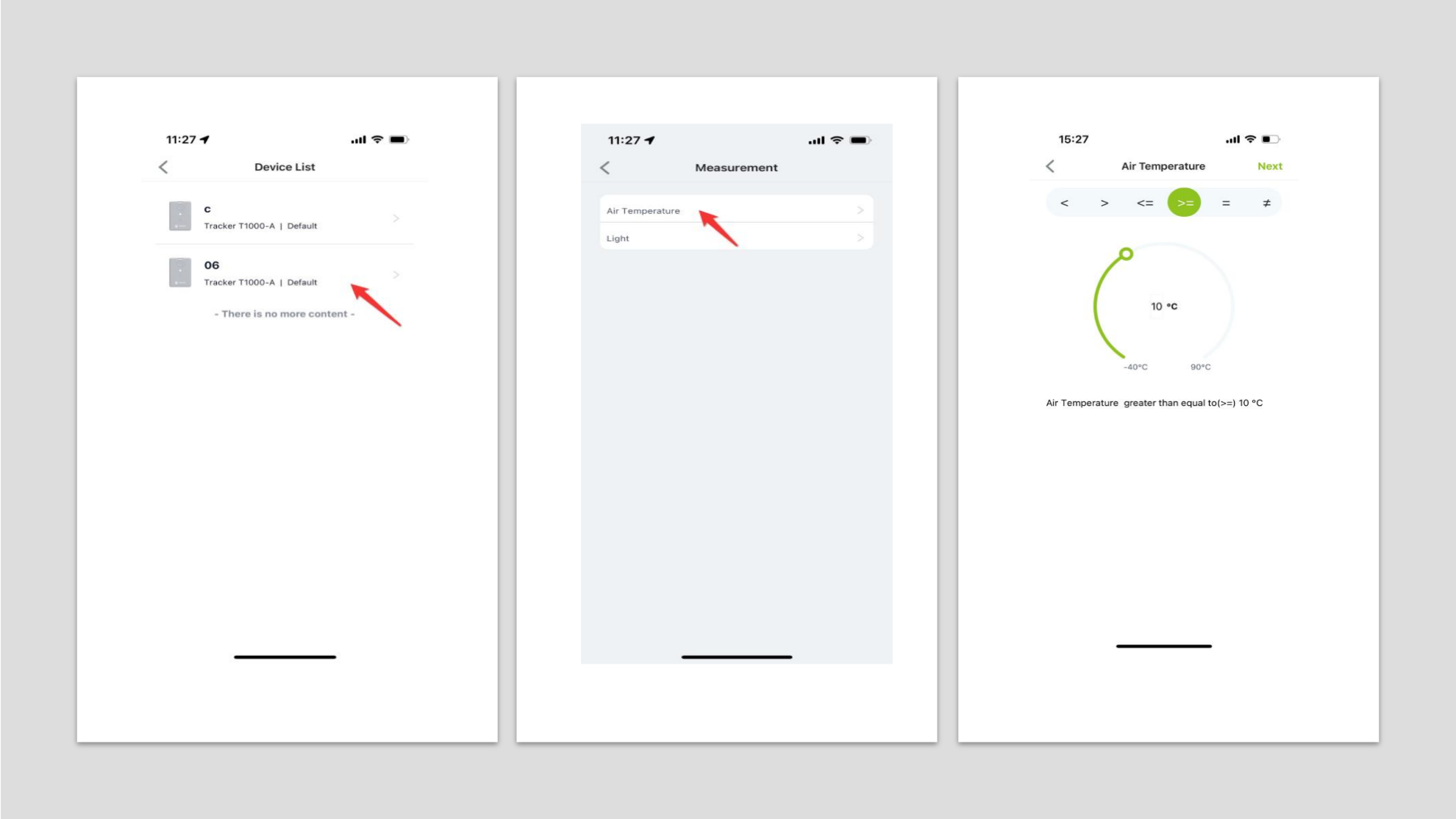
- Add Event page Back to normal actions device back to normal, select whether to send a notification, click Save, enter Event name, click Submit to add an Event alarm successfully return to Event list.
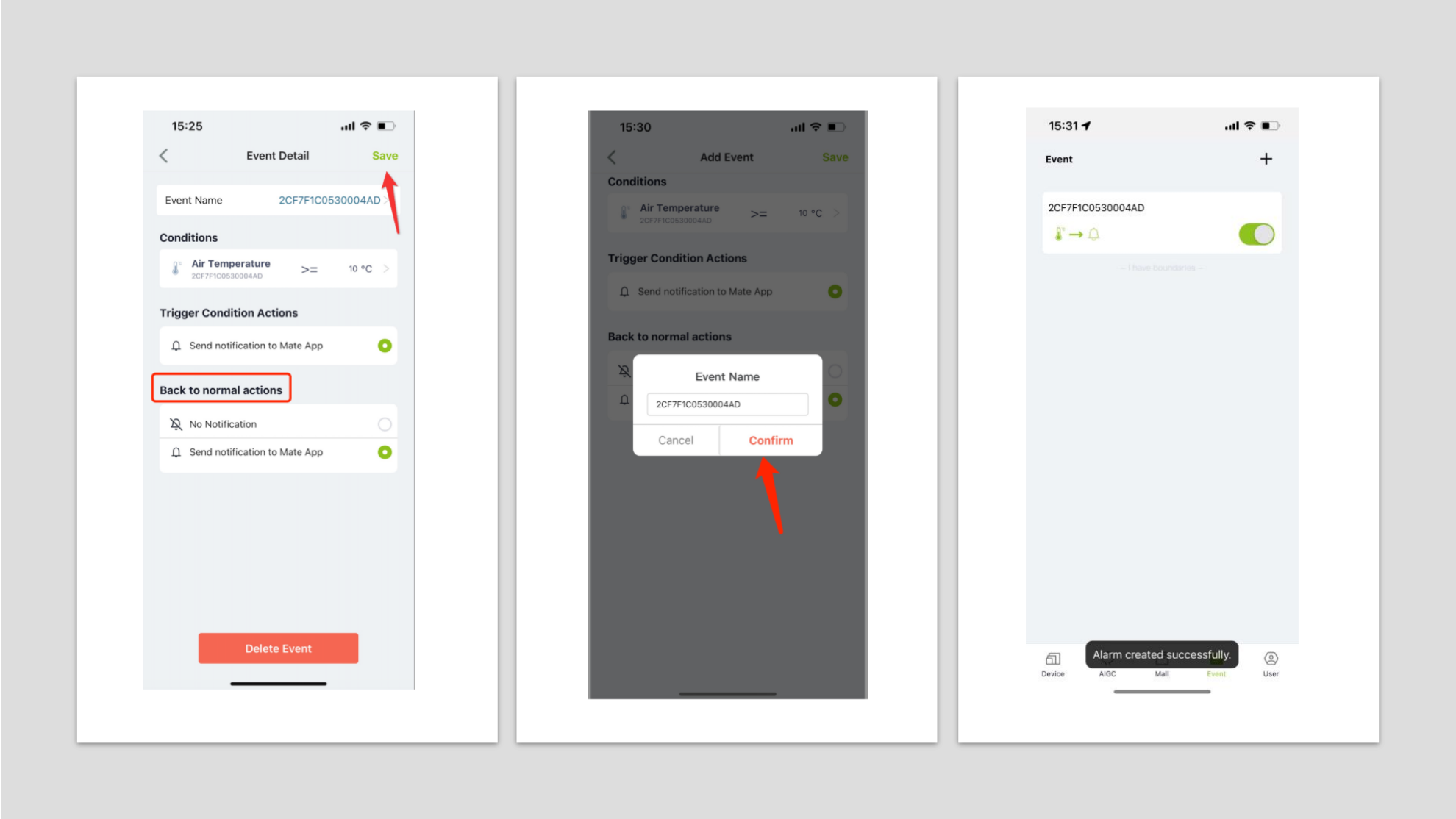
- Device page, click Message Center to view alarm messages, showing Device warning device triggered alarm push messages, System notification system messages.
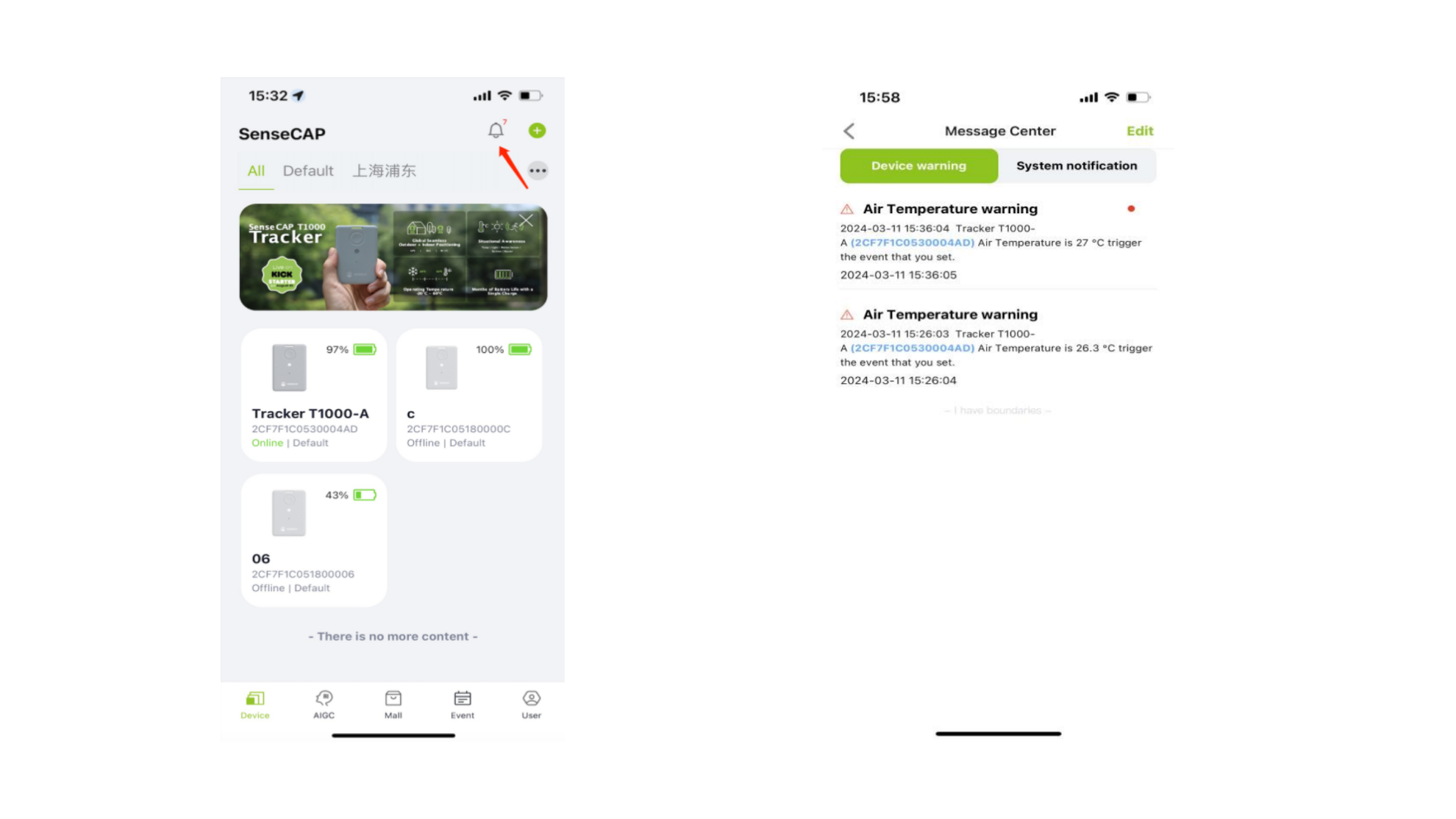
- Click the alarm message, the device triggers the condition item, push the alarm message, click to view the alarm details. Return to the alarm list status changes to read, click the edit button to select the message, you can read, delete and other operations.
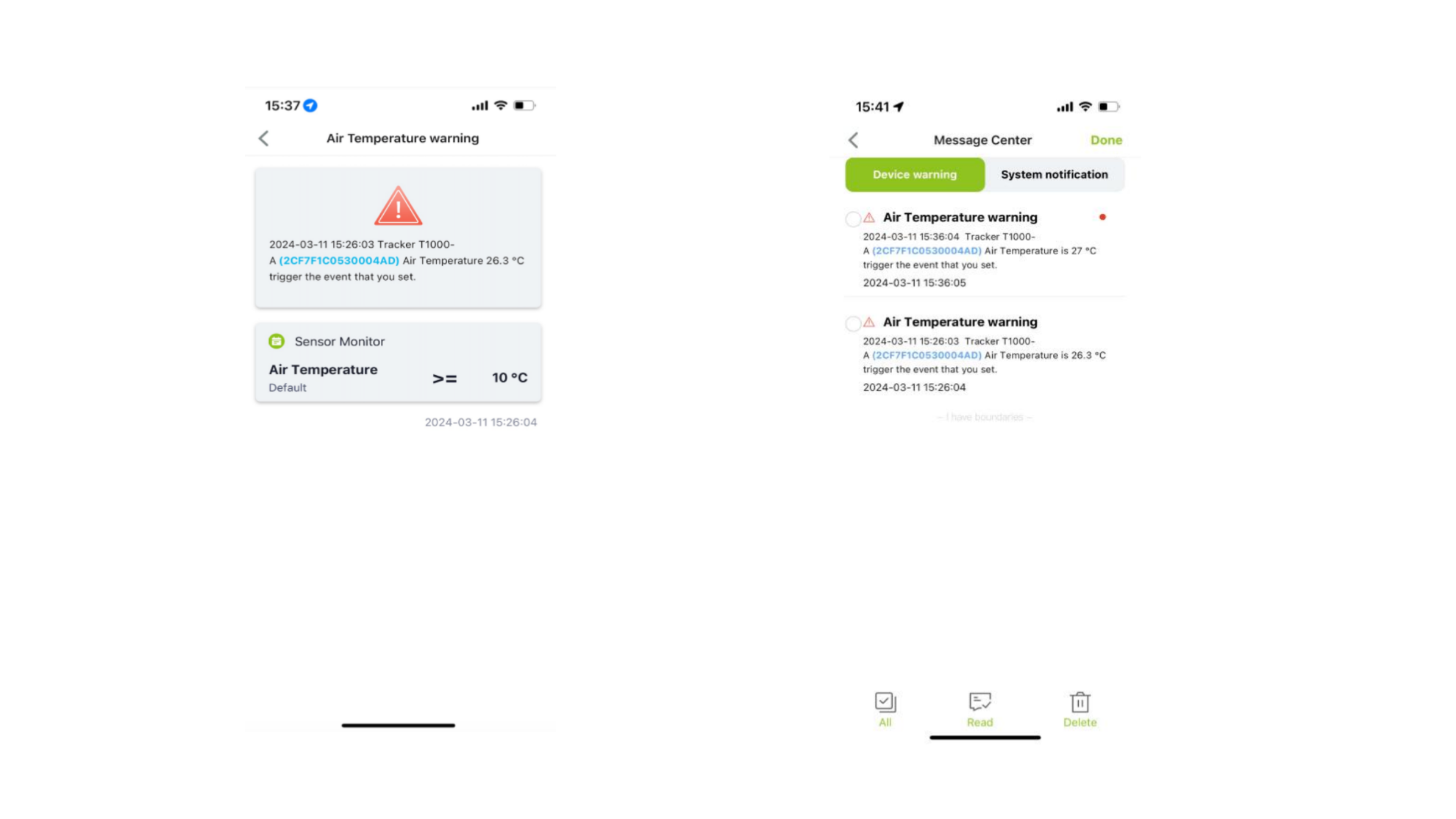
- Toggle system messages, click to view system push message details.