note
SenseCAP Mate App is officially renamed as SenseCraft App!
Introduction and Usage
SenseCraft APP is a powerful APP for data visualization and device management.
App Highlights
- Save time - provides a scan-and-play experience to enable users to complete the whole configuration in 4 steps
- Works for people with less or no technical background to get started with sensor data easily
- Acquire and view data on clean user interfaces
- Set time intervals: improve the battery efficiency
- Set threshold values: focus on the data you need to take action for - coming soon
- Send alarms if data is out of the safe range - coming soon
Download
SenseCraft App is available in both iOS and Android versions.

Account
SenseCraft supports device configuration and remote management. To use the SenseCAP Portal platform and other functions, please register an account.
Note
Please select Global of Server Location. You can also create an account via the SenseCAP Portal
Device
- On the device page, you can add new devices by clicking the
+in the upper right corner.

- Click the target device to view the data.

- Click the bell icon in the upper right corner to enter the message center.

MALL
Event
Add Events to get notification.
- Click the Add icon or Add Event button to create an Event alert, Add Event page Conditioins to add condition options, and click the Add button to select a device.
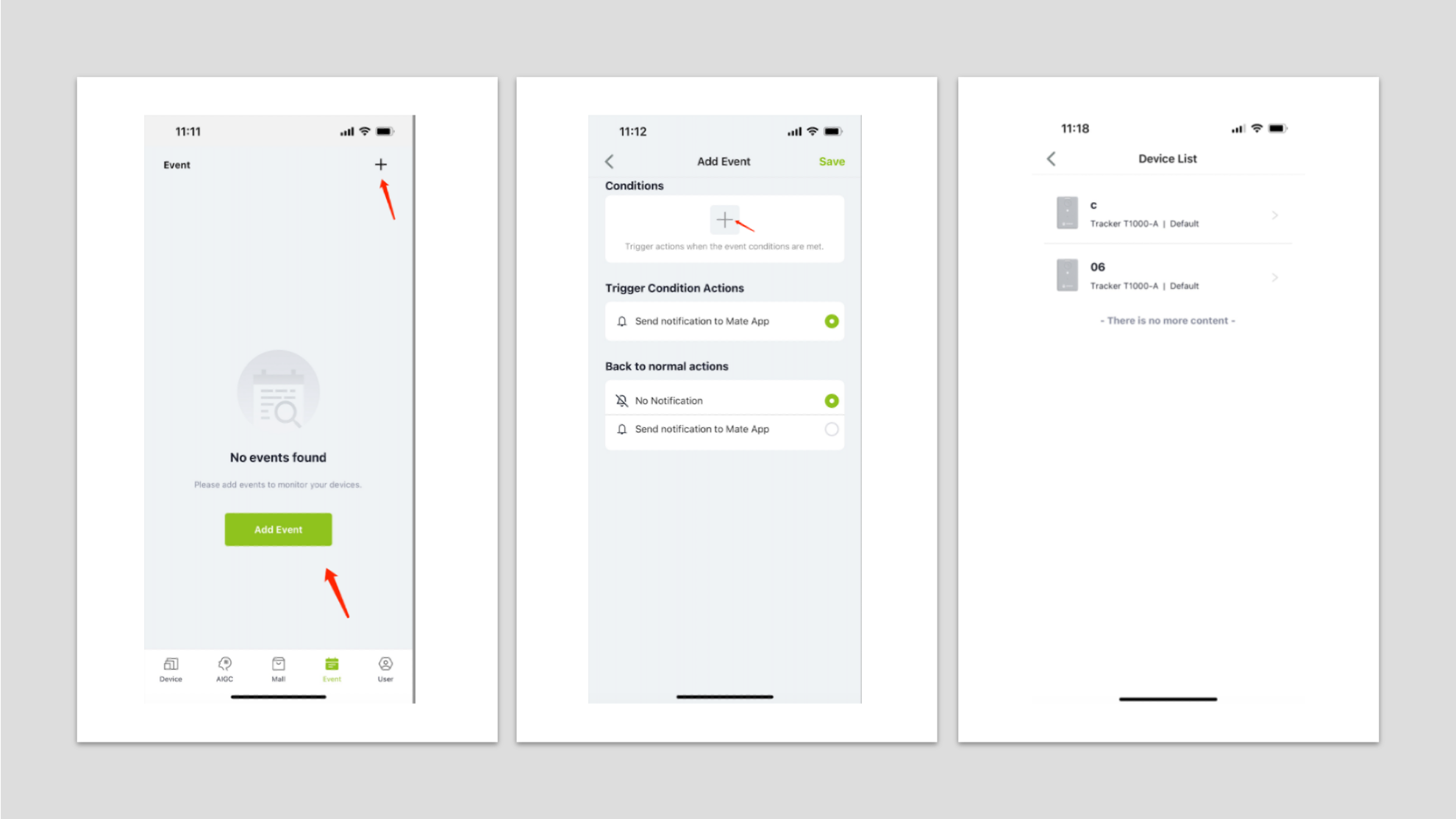
- Select the device, select the type of measurement, set the alarm conditions, select the conditions such as greater than or less than drag the progress bar to set the value, click on the next step.
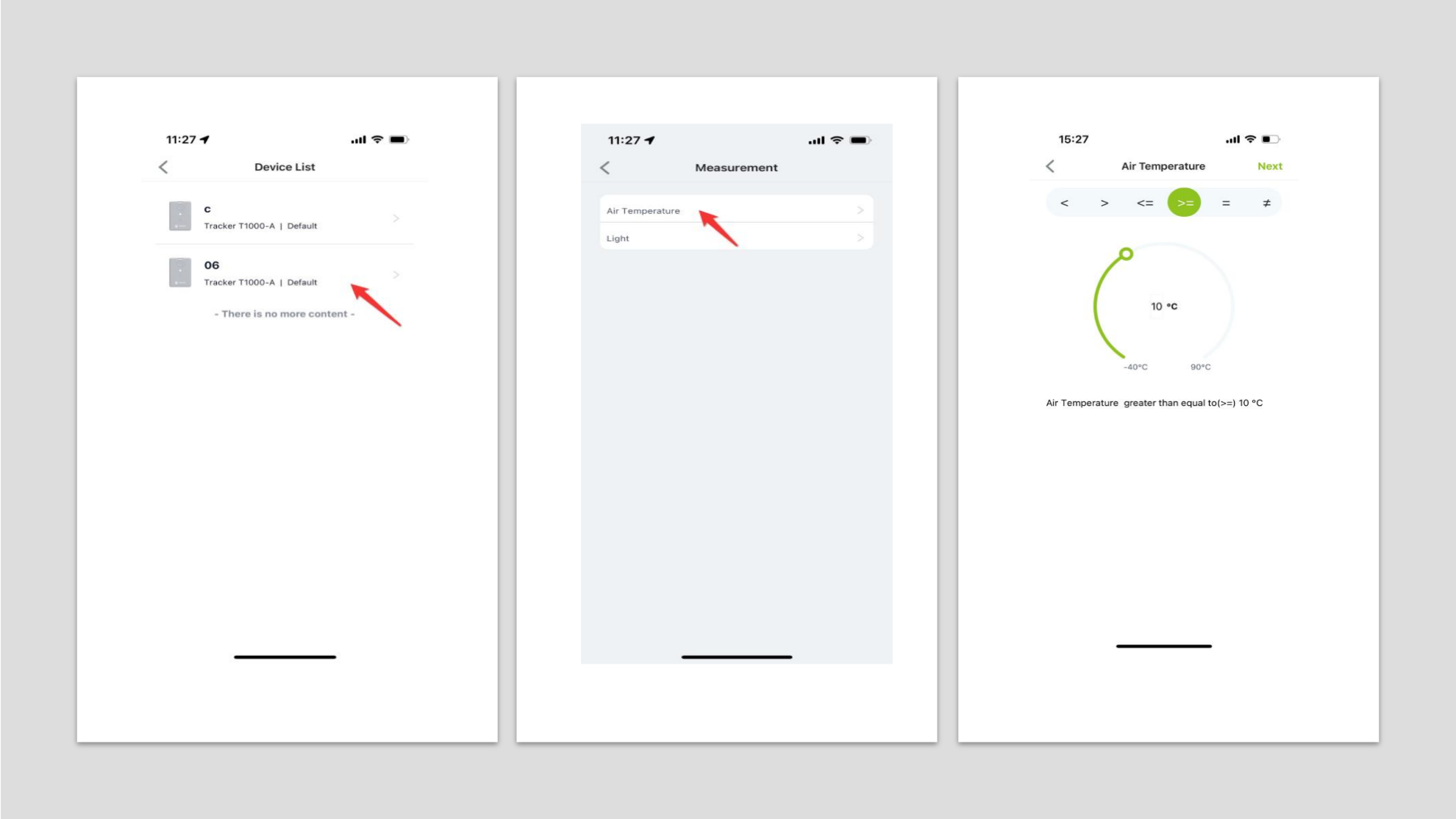
- Add Event page Back to normal actions device back to normal, select whether to send a notification, click Save, enter Event name, click Submit to add an Event alarm successfully return to Event list.
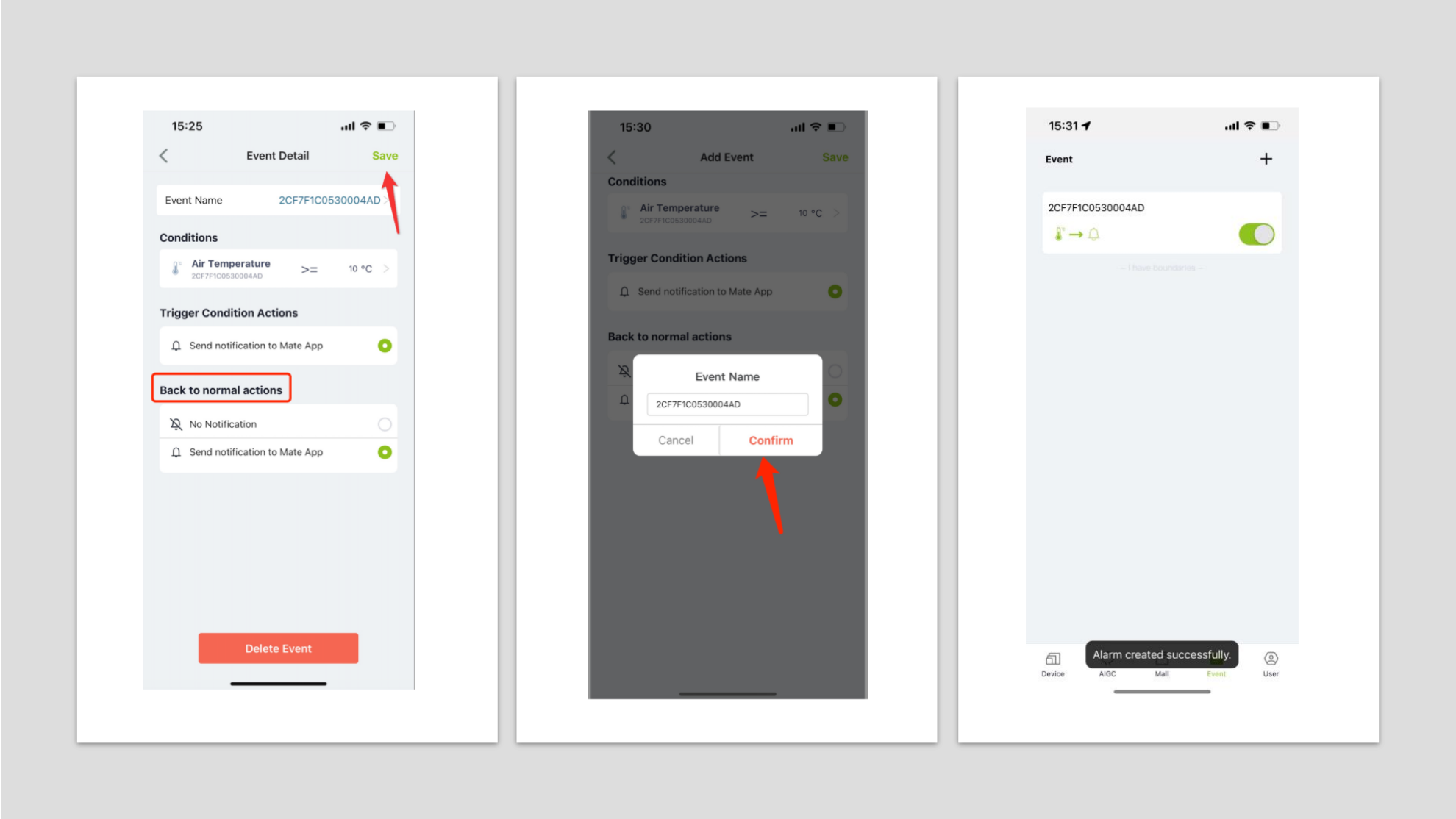
- Device page, click Message Center to view alarm messages, showing Device warning device triggered alarm push messages, System notification system messages.
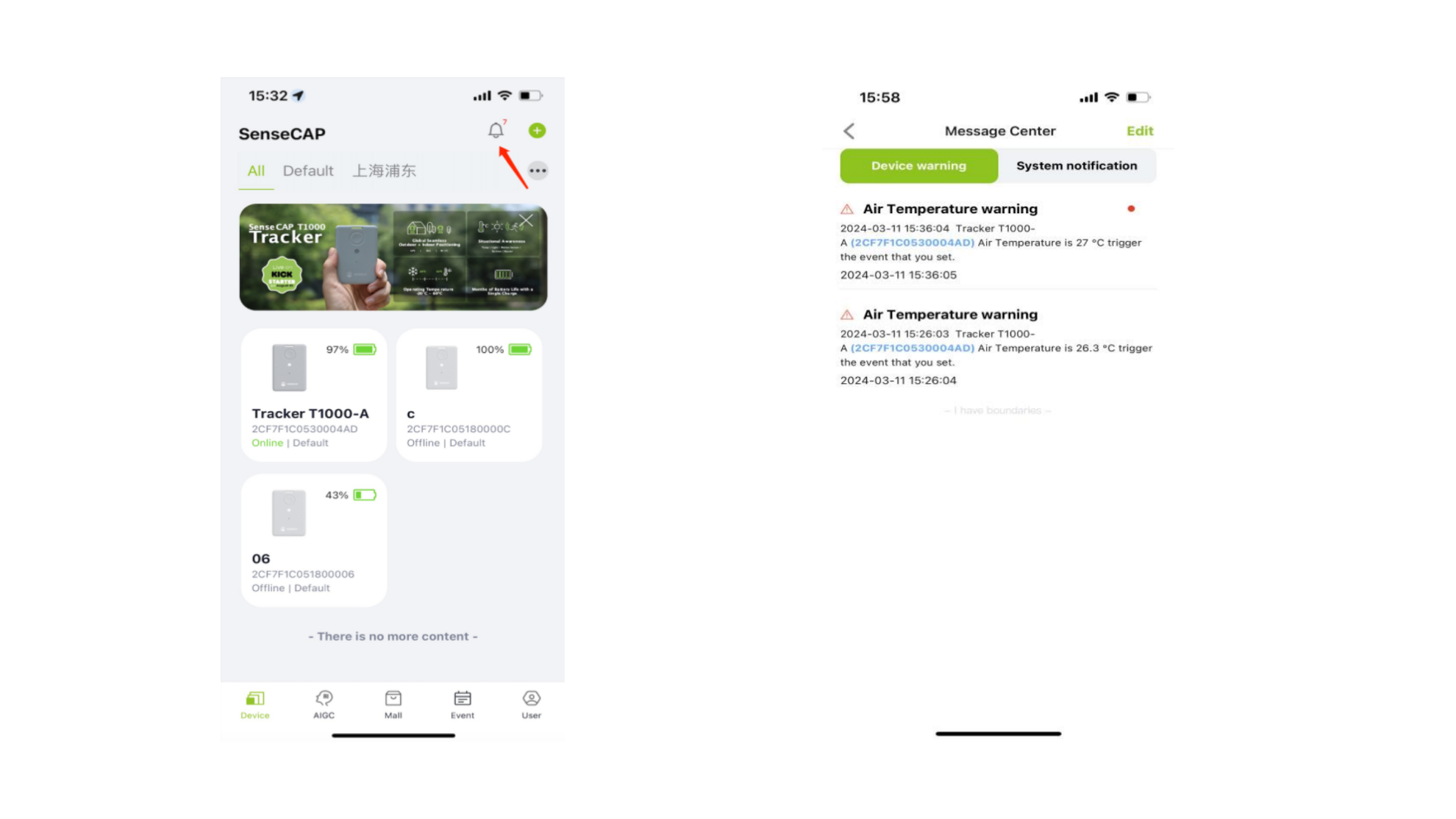
- Click the alarm message, the device triggers the condition item, push the alarm message, click to view the alarm details. Return to the alarm list status changes to read, click the edit button to select the message, you can read, delete and other operations.
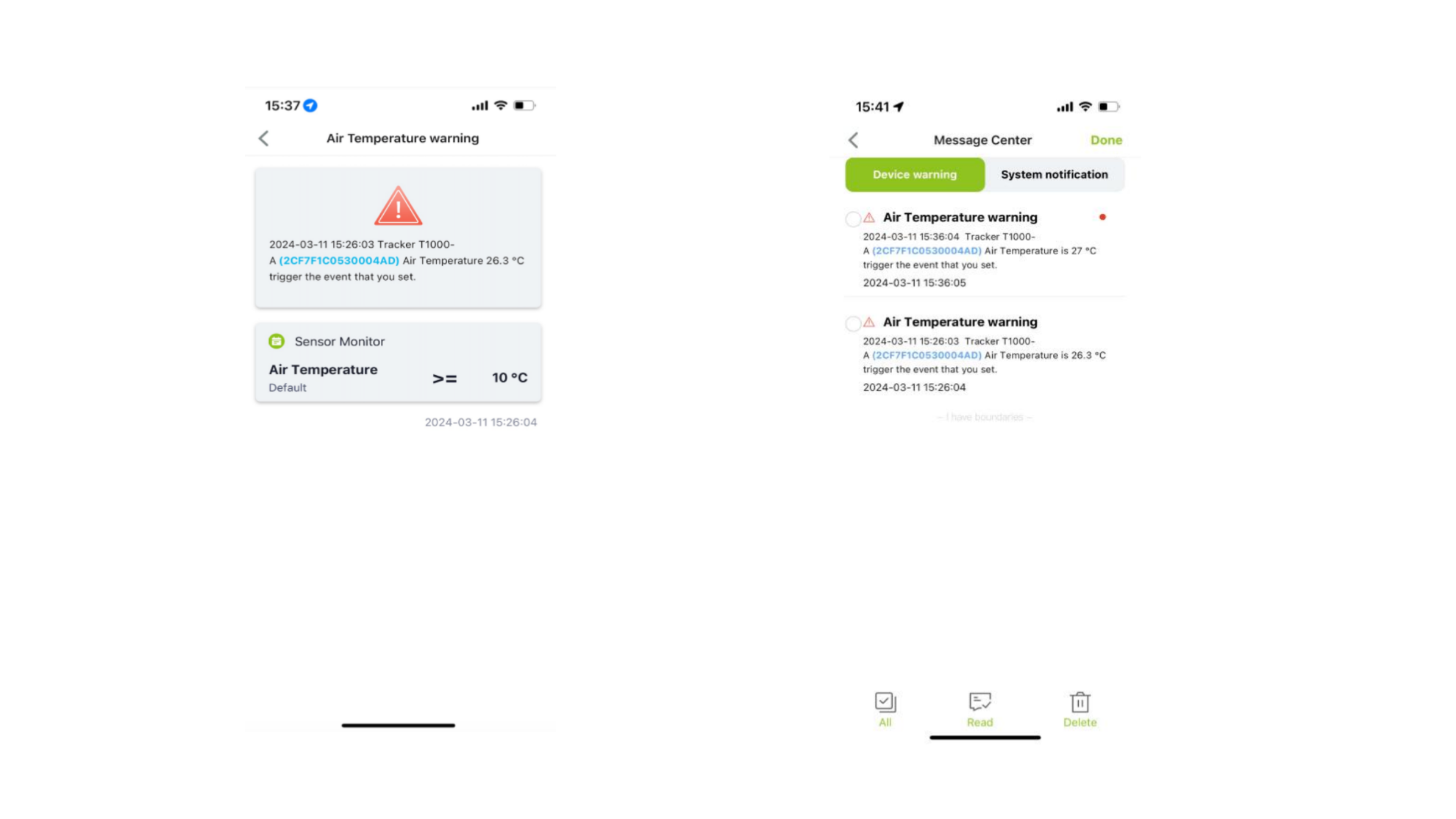
- Toggle system messages, click to view system push message details.
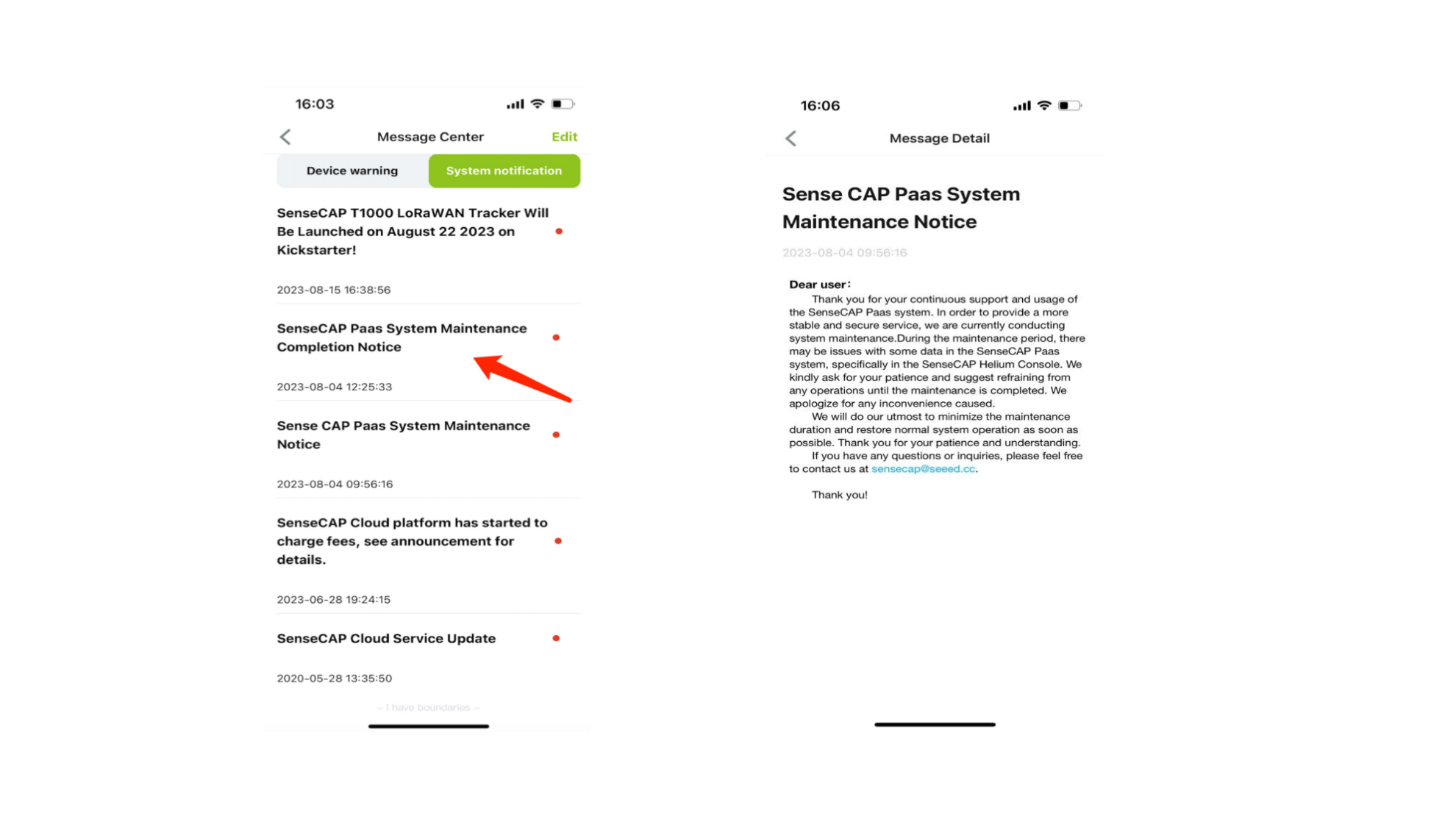
User
Account details and settings, app version, etc.
Delete Account

Bluetooth Configuration
Select the corresponding product for quick binding.
