Using Canvas in SenseCraft HMI
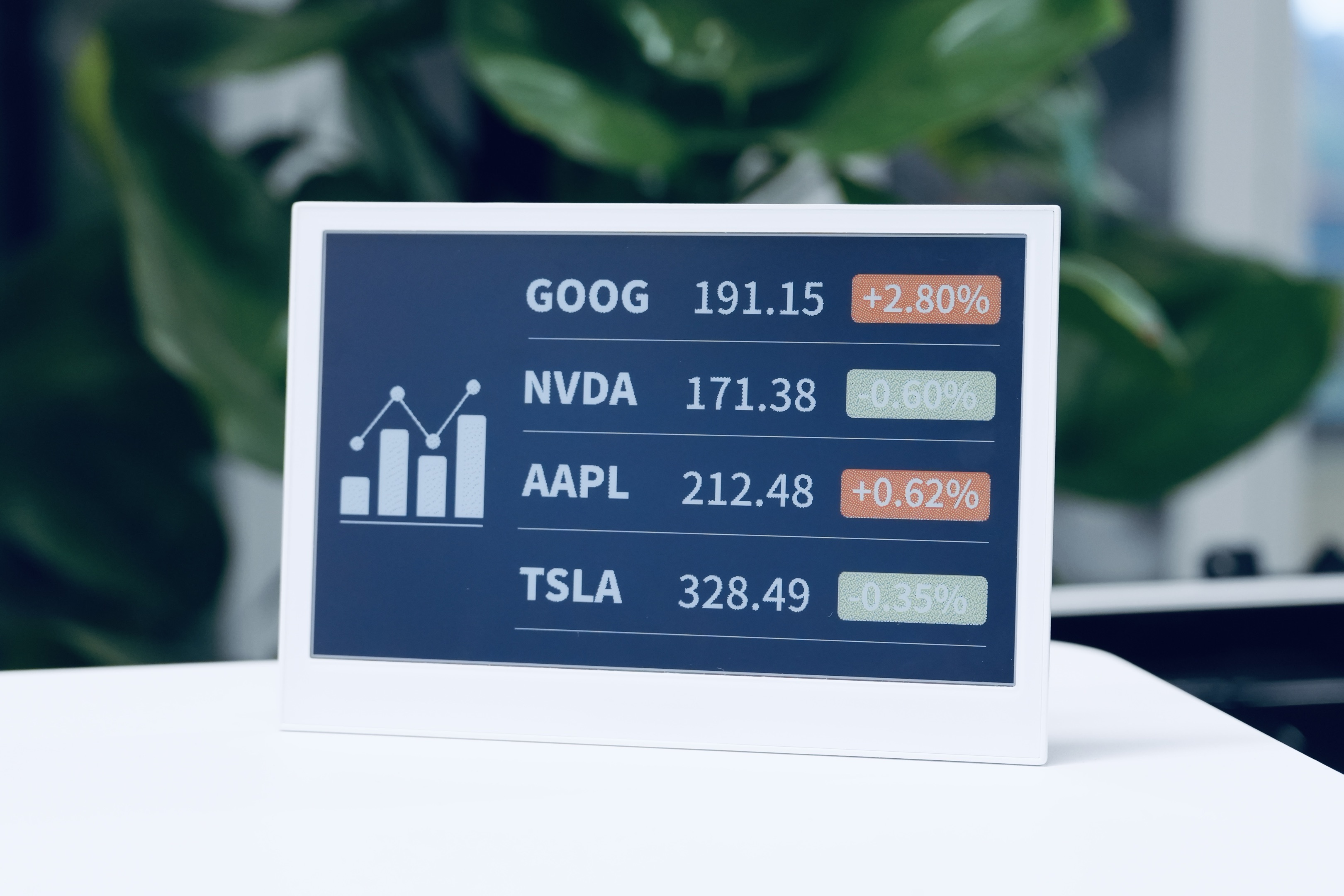
Introduction
The Canvas function in SenseCraft HMI is the most powerful and flexible feature of the platform, allowing you to create custom interfaces, dashboards, and data visualizations. With Canvas, you can design beautiful displays that combine static elements with dynamic data from various sources, including device sensors, weather information, stock data, and more.
This comprehensive guide will walk you through using the Canvas function to create professional displays for your Seeed devices. From basic shapes and text to real-time data widgets and pre-made templates, you'll learn everything you need to build customized interfaces that meet your specific needs.
This article will use the reTerminal E1002 as an example to explain how to use this feature on the SenseCraft HMI platform.
Getting Started with Canvas
Accessing the Canvas Function
Step 1. Navigate to the SenseCraft HMI platform below.
Step 2. Connect your device or select an already paired device to use.
Step 3. Click on the "Canvas" tab in the left sidebar
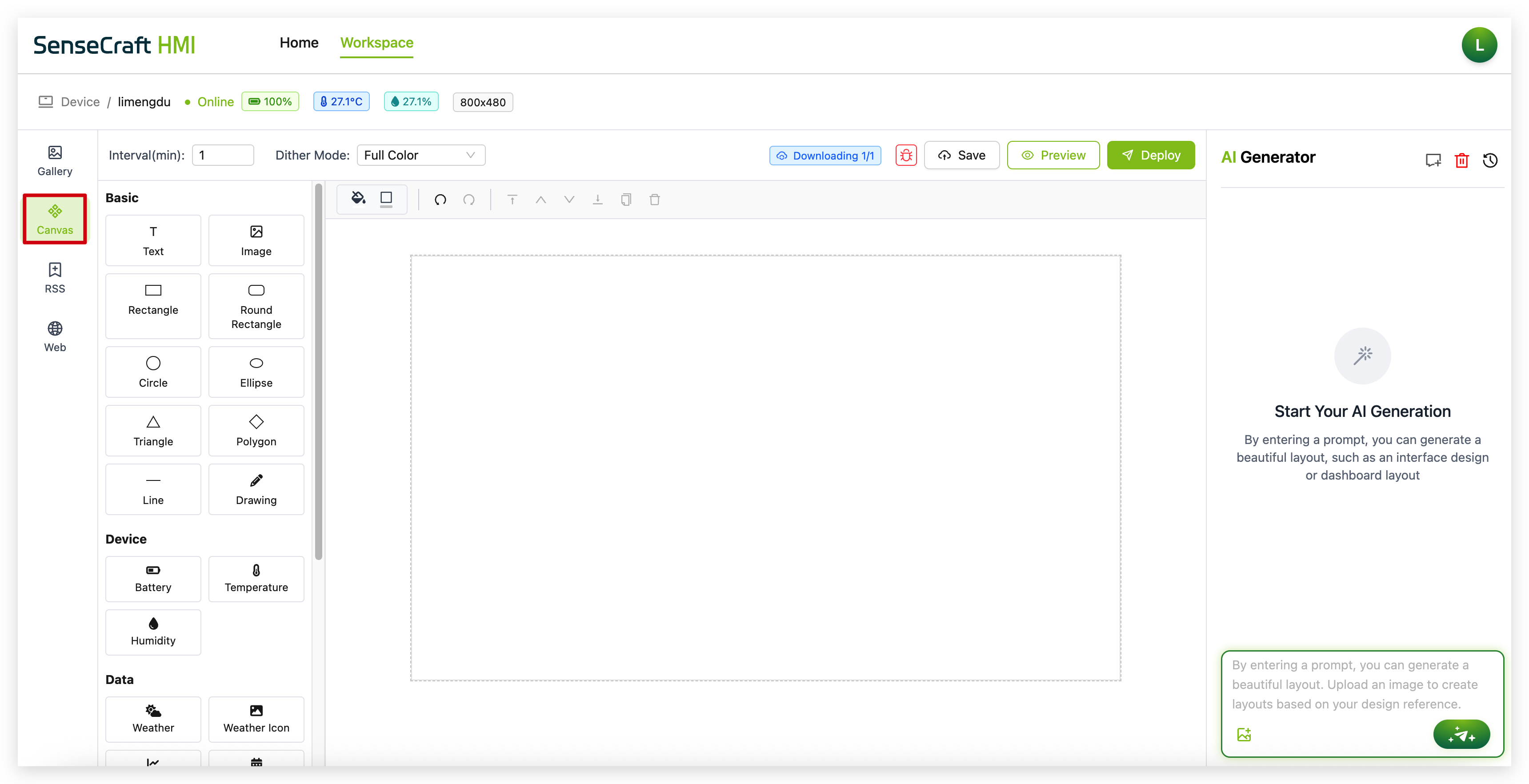
Understanding the Canvas Interface
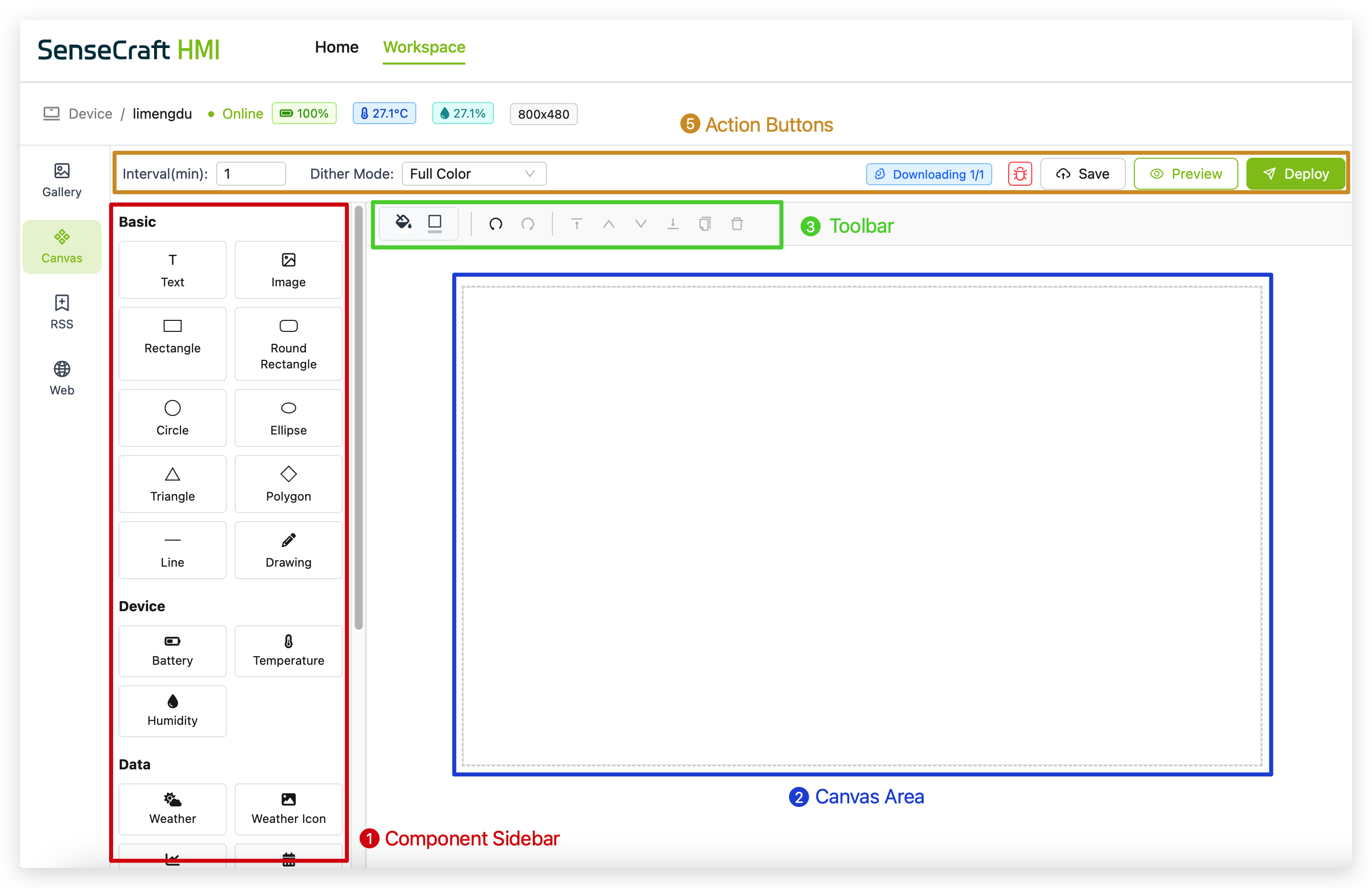
The Canvas interface consists of several key sections:
-
Component Sidebar: Left panel containing all available elements categorized into Basic, Device, Data, and Templates
-
Canvas Area: Central workspace where you design your interface
-
Toolbar: Top bar with design tools, settings, and formatting options
-
Property Panel: Appears when elements are selected, allowing customization of appearance and behavior
-
Action Buttons: Save, Preview, and Deploy buttons for testing and applying your design
Basic Components
The Basic section provides fundamental elements for creating your interface layout:

Text
The Text component allows you to add labels, titles, and other text content to your canvas.
Step 1. Click on the "Text" component in the Basic section. The text is then automatically placed in the center of the canvas
Step 2. Drag the text to the area where you want to place it
Step 3. A default text box appears with the word "Text"
Step 4. Use the properties panel to customize:
-
Font size (default is 30px)
-
Text style (bold, italic, underline)
-
Alignment (left, center, right)
-
Color
-
Font family
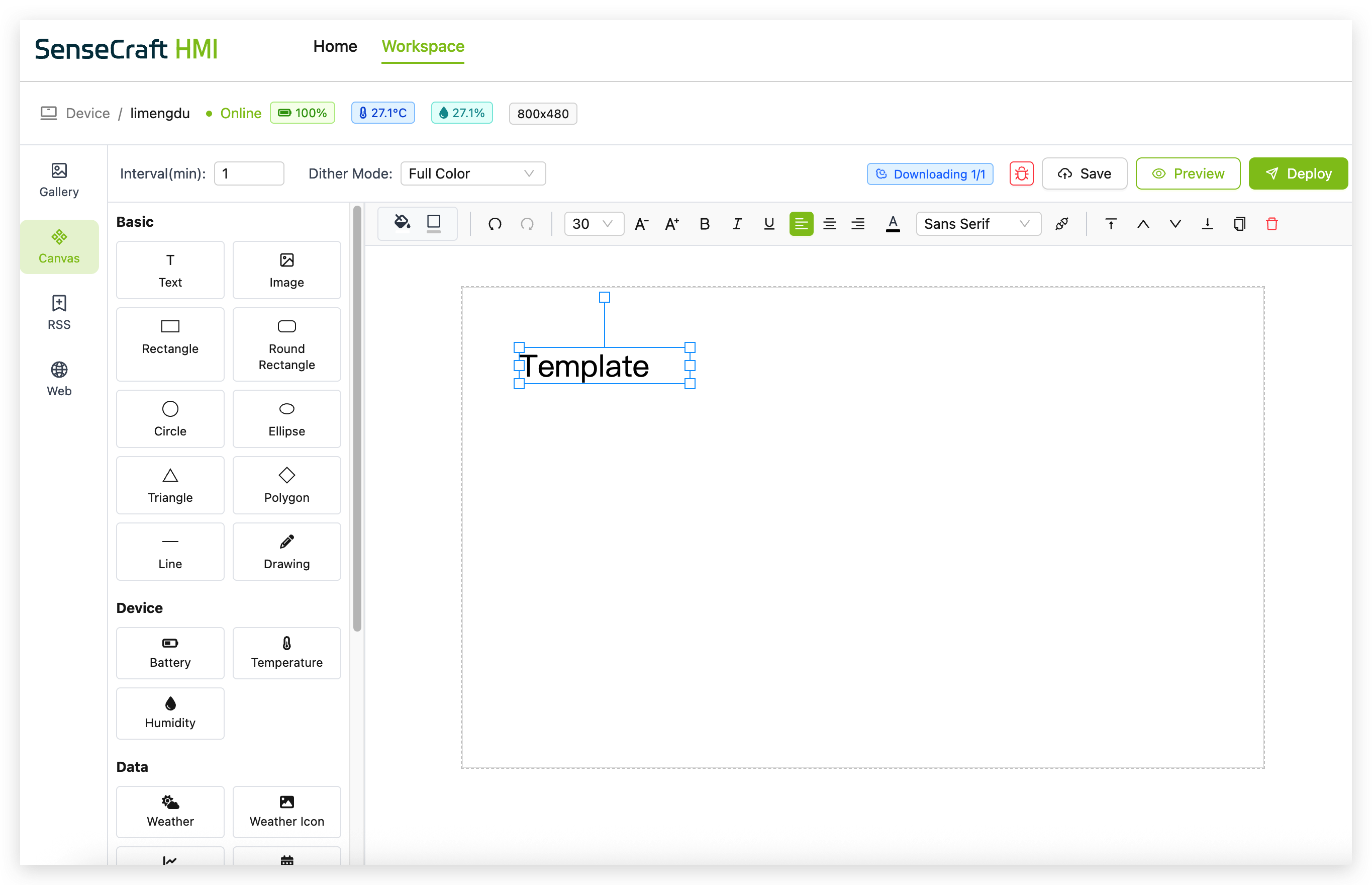
Data
The Data component is a powerful tool for displaying dynamic information fetched from external APIs directly on your canvas. This allows you to integrate real-time data such as weather, stock prices, or any other information available through a web API.
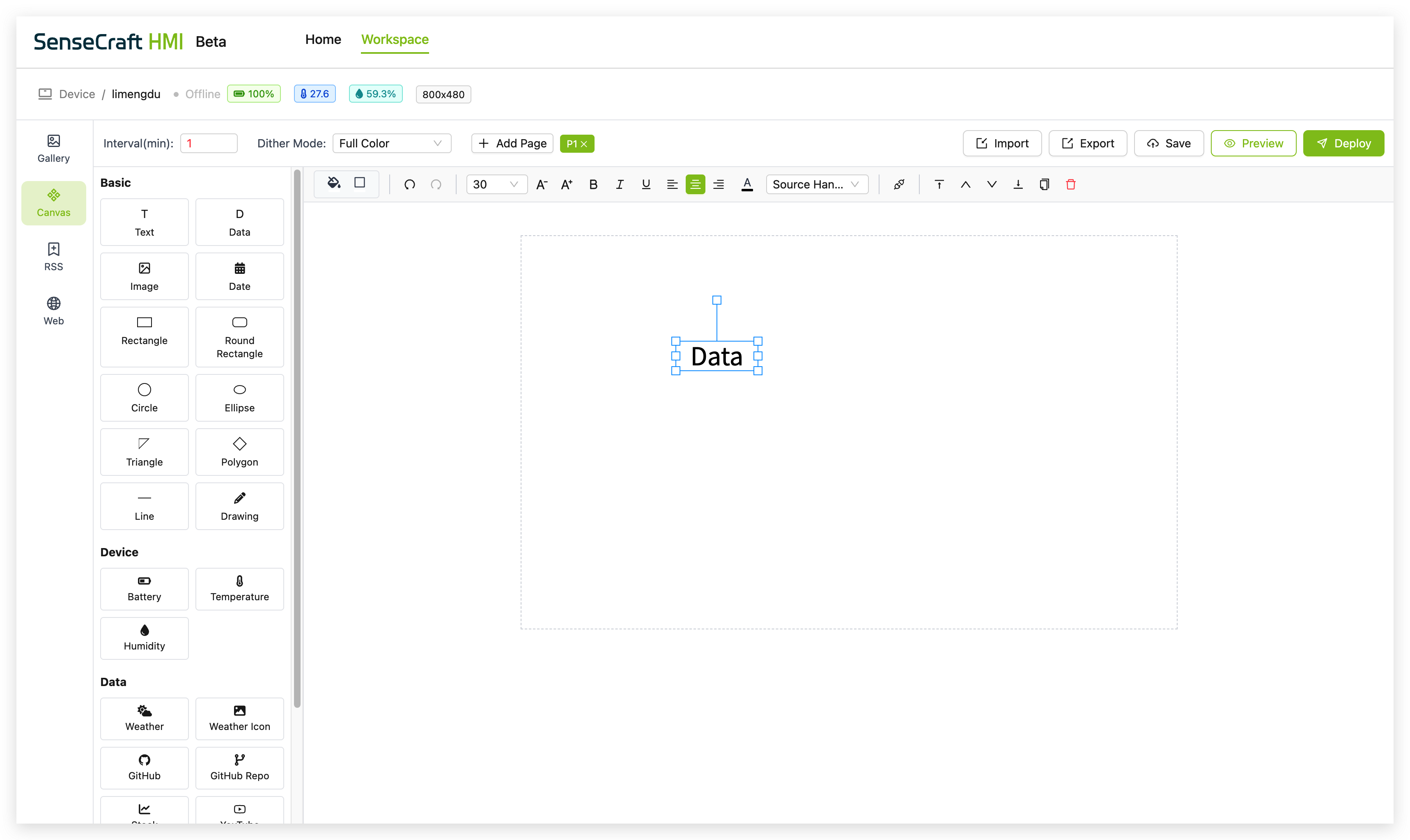
Step 1. Click on the "Data" component in the Basic section. A placeholder text box with the word "Data" will appear on the canvas.
Step 2. Drag the "Data" component to your desired position.
Step 3. With the component selected, click the Data Settings icon (it looks like a chain link) in the toolbar to open the configuration panel.
Step 4. In the Data Settings panel, configure your external data source:
- Remote Data URL: Enter the full URL of the external API from which you want to fetch data.
- Data Key: Specify the exact path to the data you want to display from the API's JSON response. Use dot notation for nested objects (e.g.,
current.temp_c) and numeric indexes for arrays. - Precision: For numerical data, set the number of decimal places you wish to display. The default is 2.
- Test: Click this button to verify that the URL and Data Key are correct and that data can be fetched successfully.
- Request Headers (Optional): If your API requires specific headers for authentication or other purposes, you can expand this section and add them.
Step 5. You can also customize the appearance of the displayed data using the property panel to adjust:
- Font size and style
- Alignment
- Color
- Font family
Image
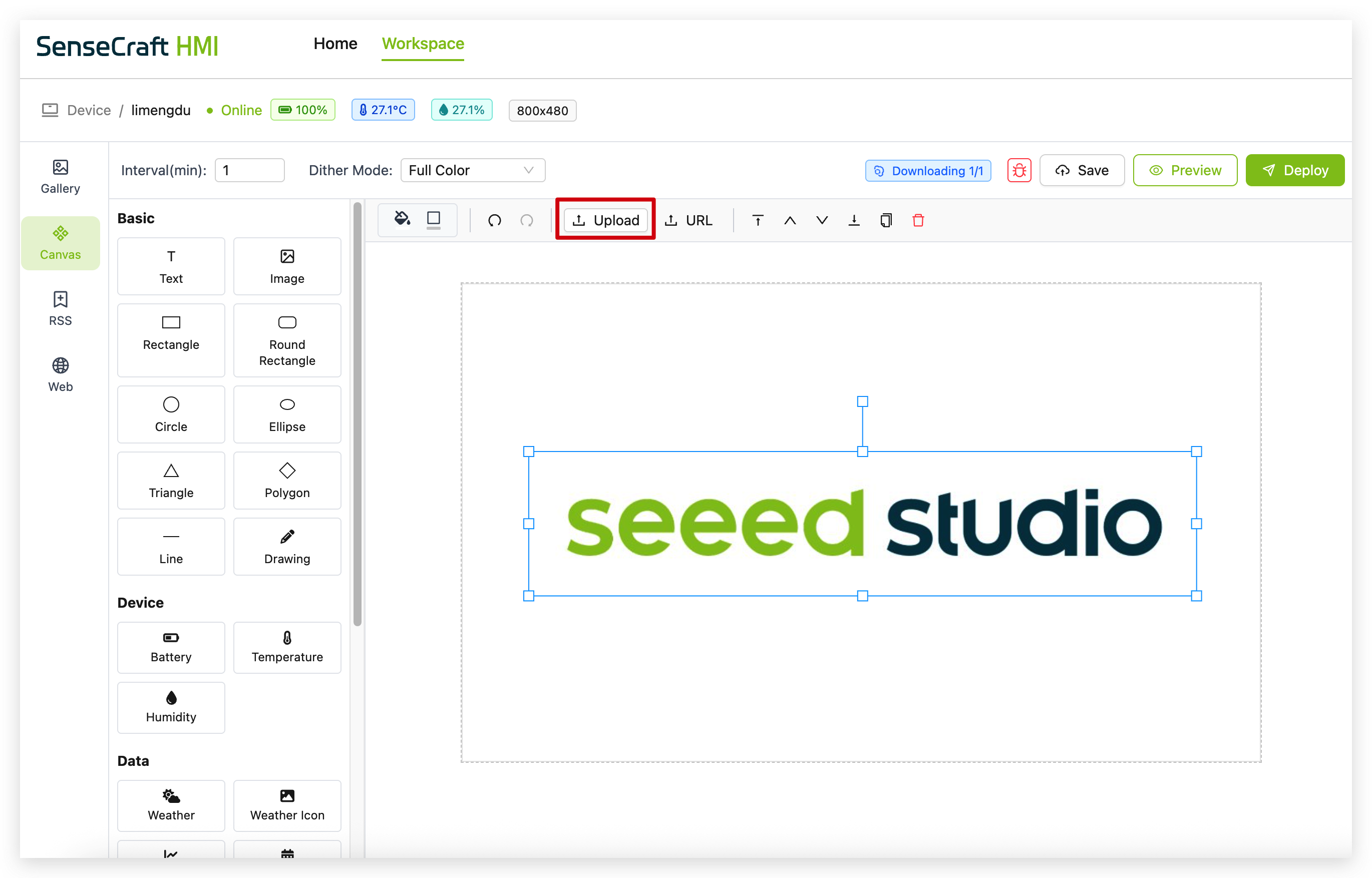
The Image component lets you add pictures to your canvas.
Step 1. Click on the "Image" component
Step 2. In the properties panel, click "Upload" to add your image or enter an image URL
Step 3. Adjust the size and position as needed
Date
The Date component displays a date, time, or timestamp that can be configured in various formats.
Step 1. Click on the "Date" component in the Data section
Step 2. The component will automatically be placed in the upper left corner of your canvas with a default date format (usually MM/DD/YYYY)
Step 3. Click the calendar icon in the toolbar to open the Date Settings panel
Step 4. In the Date Settings panel:
-
Set a specific date using the date picker or input field
-
Select a date format from the dropdown menu (e.g., MM/DD/YYYY, DD/MM/YYYY, YYYY-MM-DD)
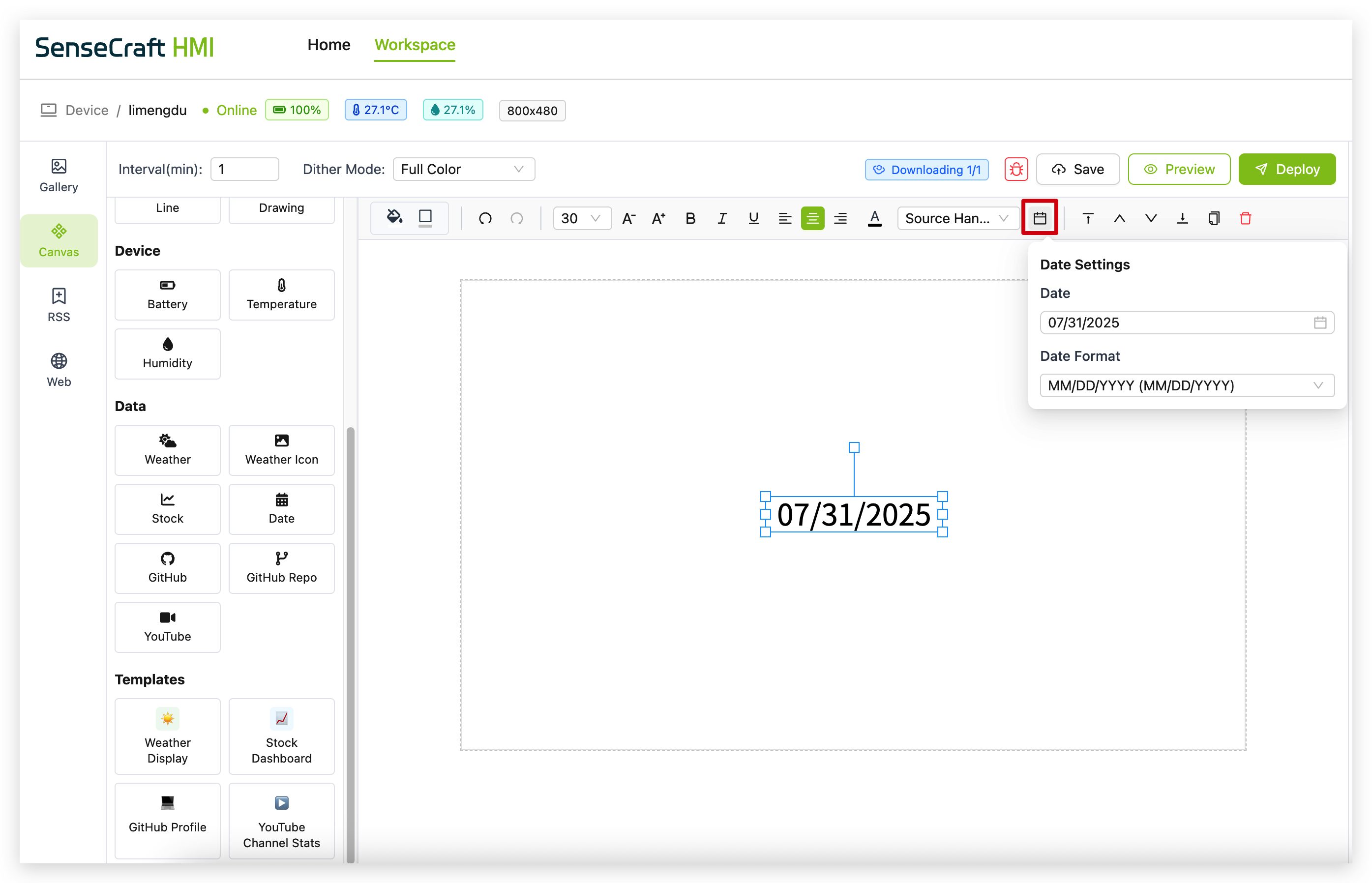
Step 5. Use the property panel to further customize:
-
Font size and style
-
Text color
-
Alignment
-
Background (if desired)
The date shown in the Canvas is static and represents what you've configured in the Date Settings. When deployed to your device, the Date component can either:
-
Display the static date you configured (useful for deadlines, event dates, etc.)
-
If set to dynamic mode, display the current date/time which will update automatically on the device
Shapes
SenseCraft HMI Canvas offers various shape components:
-
Rectangle: Creates a standard rectangle or square
-
Round Rectangle: Creates a rectangle with rounded corners
-
Circle: Creates a perfect circle
-
Ellipse: Creates an oval shape
-
Triangle: Creates a three-sided shape
-
Polygon: Creates multi-sided shapes
-
Line: Creates straight lines
-
Drawing: Enables freehand drawing
For each shape:
Step 1. Click on the desired shape component
Step 2. Click and drag on the canvas to determine the final placement
Step 3. Use the properties panel to customize:
-
Fill color
-
Border color and width
-
Opacity
-
Corner radius (for rectangles)
-
Other shape-specific properties
Device Components
The Device section contains components that automatically display data from your connected Seeed reTerminal E Series ePaper Display device sensors:
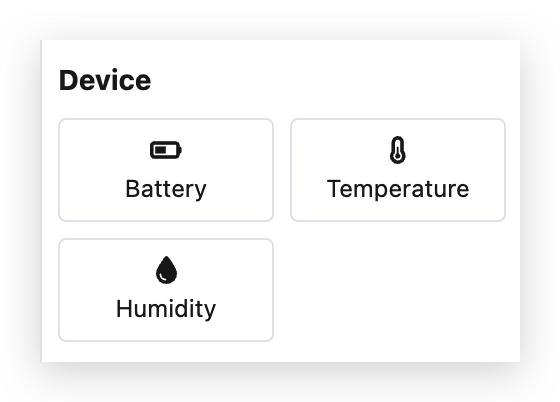
- Battery
- Temperature
- Humidity
The Battery component displays the current battery level of your connected device.
Step 1. Click on the "Battery" component
Step 2. The component will automatically show the battery percentage of your device
Step 3. Use the properties panel to customize:
-
Font size (default is 30px)
-
Text style (bold, italic, underline)
-
Alignment (left, center, right)
-
Color
-
Font family
The Temperature component displays the current temperature reading from your device's sensor.
Step 1. Click on the "Temperature" component
Step 2. The component will automatically show the temperature reading from your device
Step 3. Use the properties panel to customize:
-
Font size (default is 30px)
-
Text style (bold, italic, underline)
-
Alignment (left, center, right)
-
Color
-
Font family
The Humidity component displays the current humidity reading from your device's sensor.
Step 1. Click on the "Humidity" component
Step 2. The component will automatically show the humidity percentage from your device
Step 3. Use the properties panel to customize:
-
Font size (default is 30px)
-
Text style (bold, italic, underline)
-
Alignment (left, center, right)
-
Color
-
Font family
Data Components
The Data section contains components that connect to external data sources to display information like weather, stocks, and more:
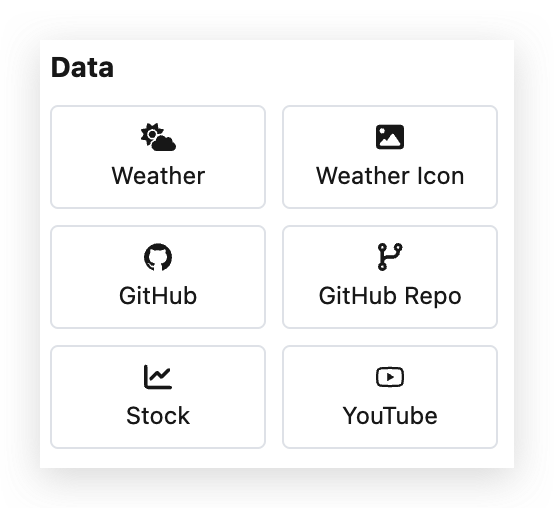
Weather
The Weather component displays current weather information for a specified location.
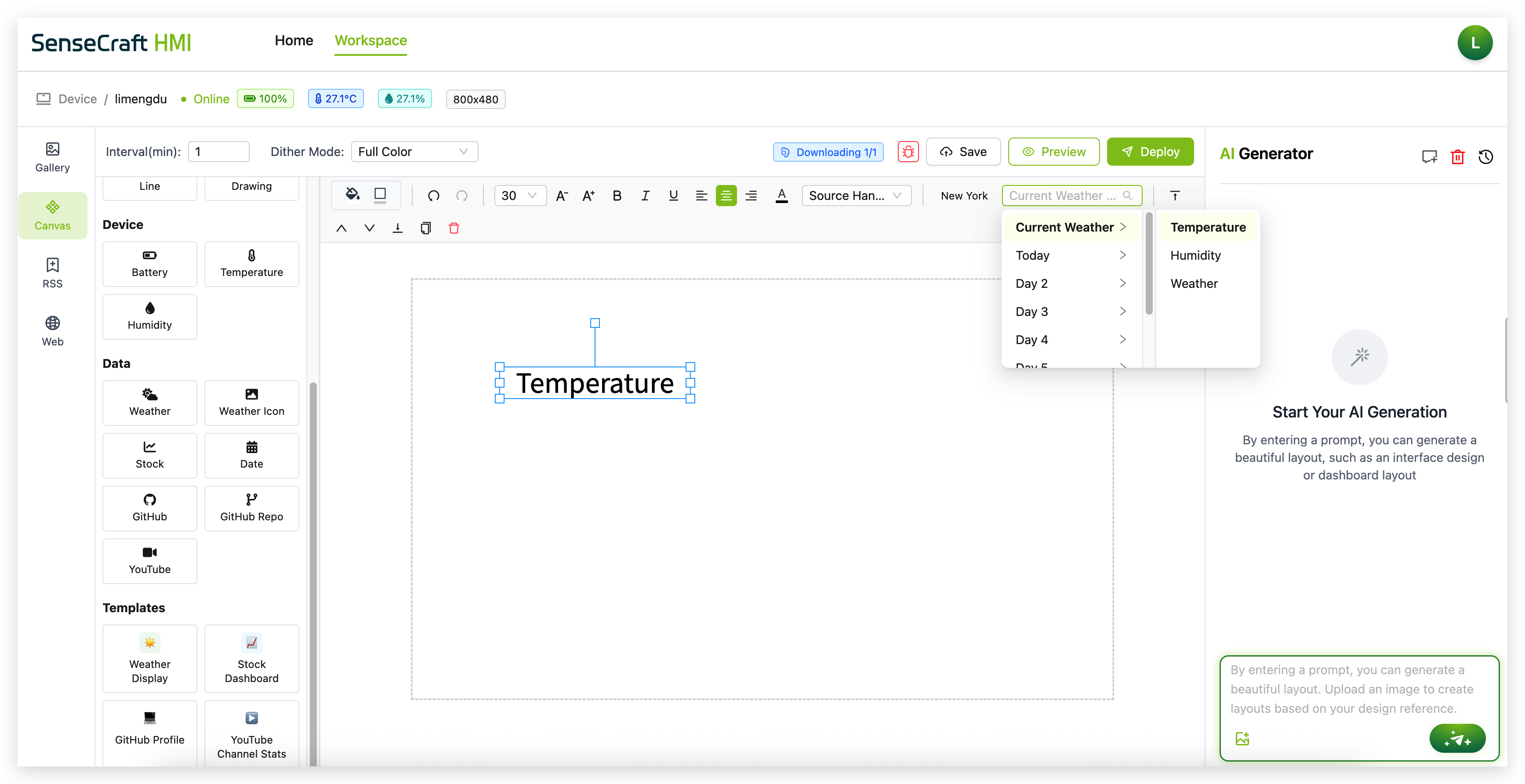
Step 1. Click on the "Weather" component in the Data section
Step 2. The component will automatically be placed in the upper left corner of your canvas with the default text "Temperature"
Step 3. Using the toolbar at the top, configure the weather display options:
-
Select a location (e.g., "New York") from the location field
-
Choose what weather data to display from the dropdown menu:
-
Current Weather (temperature, conditions)
-
Today (today's forecast)
-
Day 2 through Day 7 (future forecasts)
-
Step 4. Use the property panel to further customize the appearance
The weather data shown in the Canvas is only for display purposes and doesn't represent real-time weather. The actual weather information will only be displayed after deploying the design to your device, which will then fetch real data from weather services.
Weather Icon
The Weather Icon component displays a visual representation of the current weather conditions.
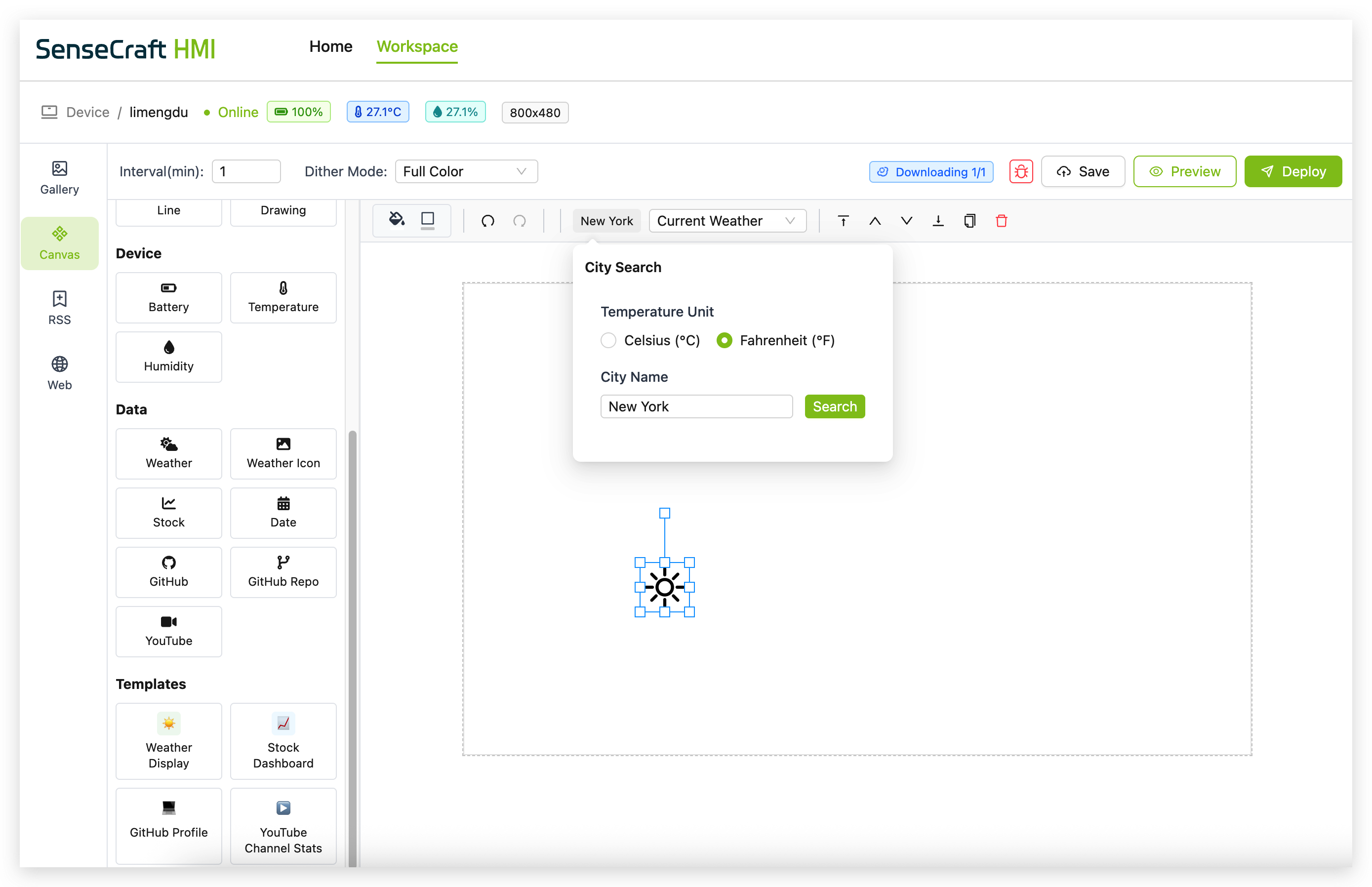
Step 1. Click on the "Weather Icon" component in the Data section
Step 2. The component will automatically be placed in the upper left corner of your canvas with a default sun icon
Step 3. Using the toolbar at the top, select the location (e.g., "New York") from the location field
Step 4. Use the property panel to customize:
- Size and position
- Icon style
The icon displayed in the Canvas is only a placeholder. After deployment to your device, the component will fetch and display the appropriate weather icon based on the actual weather conditions for the specified location.
Stock
The Stock component displays real-time stock market information for specified symbols.
Step 1. Click on the "Stock" component in the Data section
Step 2. The component will automatically be placed in the upper left corner of your canvas with a default text "AAPL" (Apple's stock symbol)
Step 3. Click the "Config" button in the toolbar to open the Stock Configuration panel
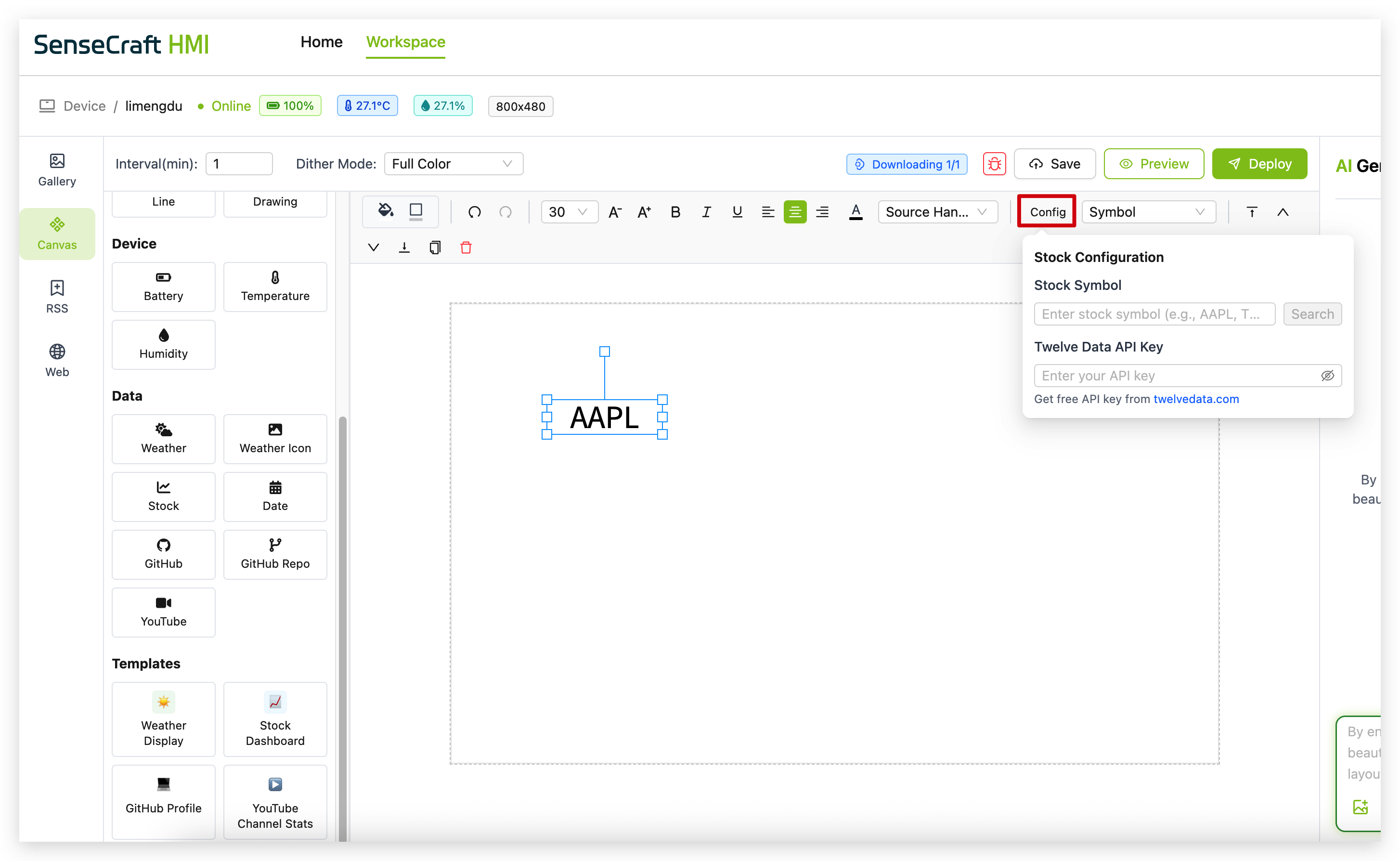
Step 4. In the Stock Configuration panel:
-
Enter a stock symbol (e.g., "AAPL", "MSFT", "GOOGL") in the Stock Symbol field
-
Click "Search" to validate the symbol
-
Enter your Twelve Data API key in the provided field
Step 5. From the "Symbol" dropdown menu in the toolbar, select what stock data to display:
-
Symbol (just shows the stock ticker symbol)
-
Current Price (shows the latest stock price)
-
Change (shows the price change since previous close)
-
Change Percent (shows the percentage change)
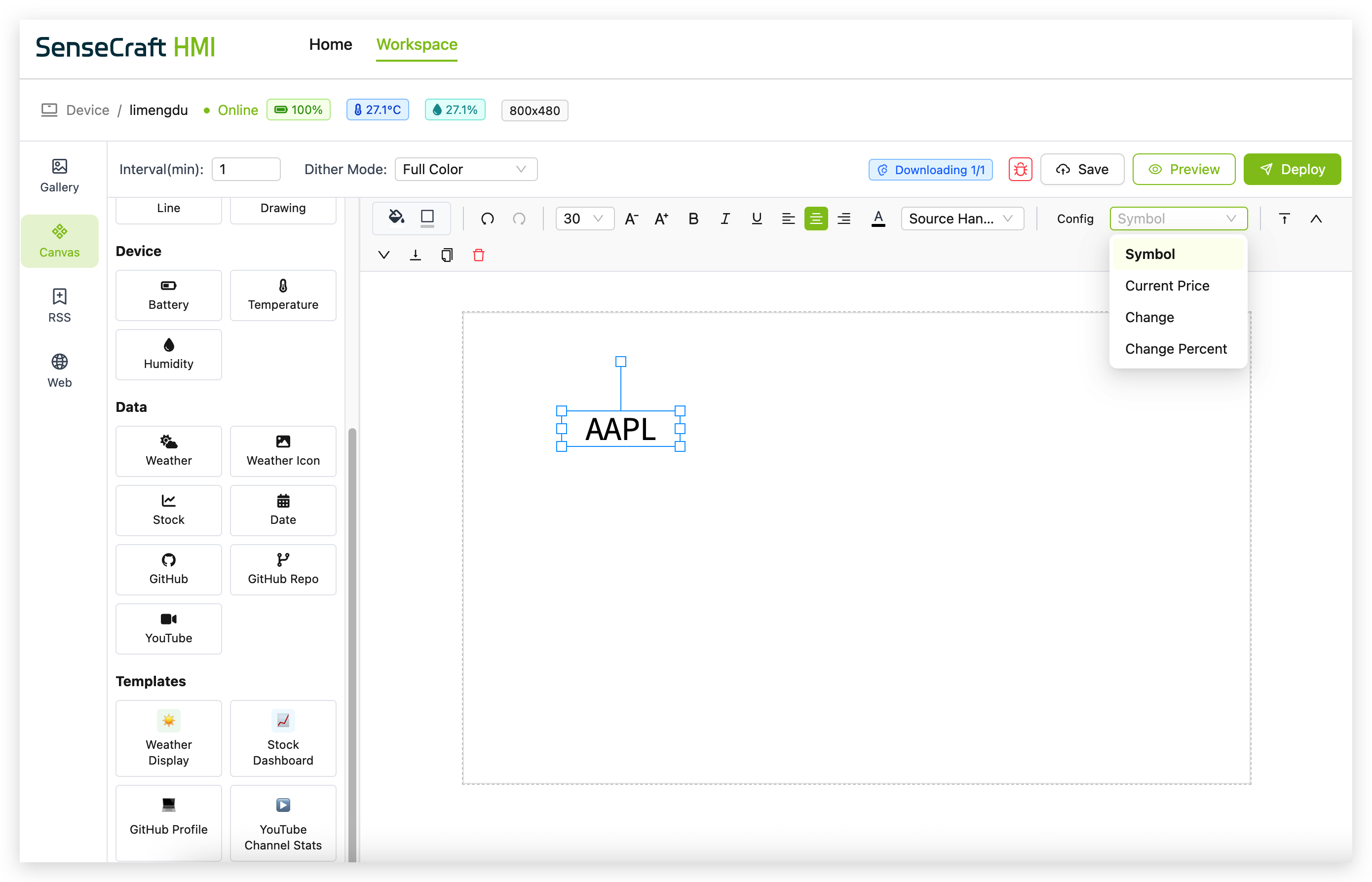
Step 6. Use the property panel to customize the appearance of the stock component
Getting a Twelve Data API Key
To use the Stock component, you'll need a free API key from Twelve Data:
Step 1. Visit twelvedata.com
Step 2. Click on "Get Started Free" or "Sign Up"
Step 3. Create an account with your email address and password
Step 4. Once registered and logged in, navigate to your dashboard
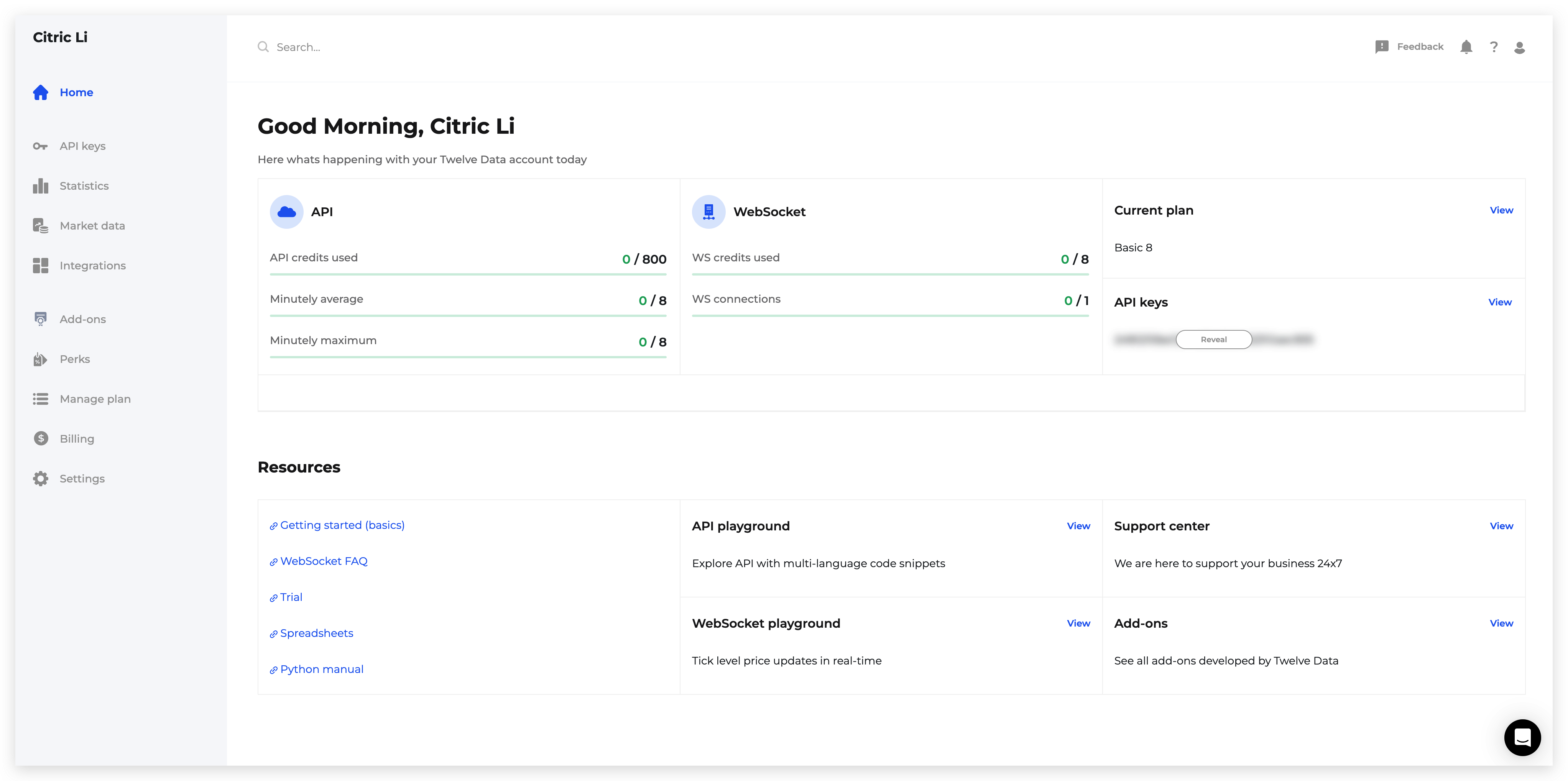
Step 5. Locate and copy your API key
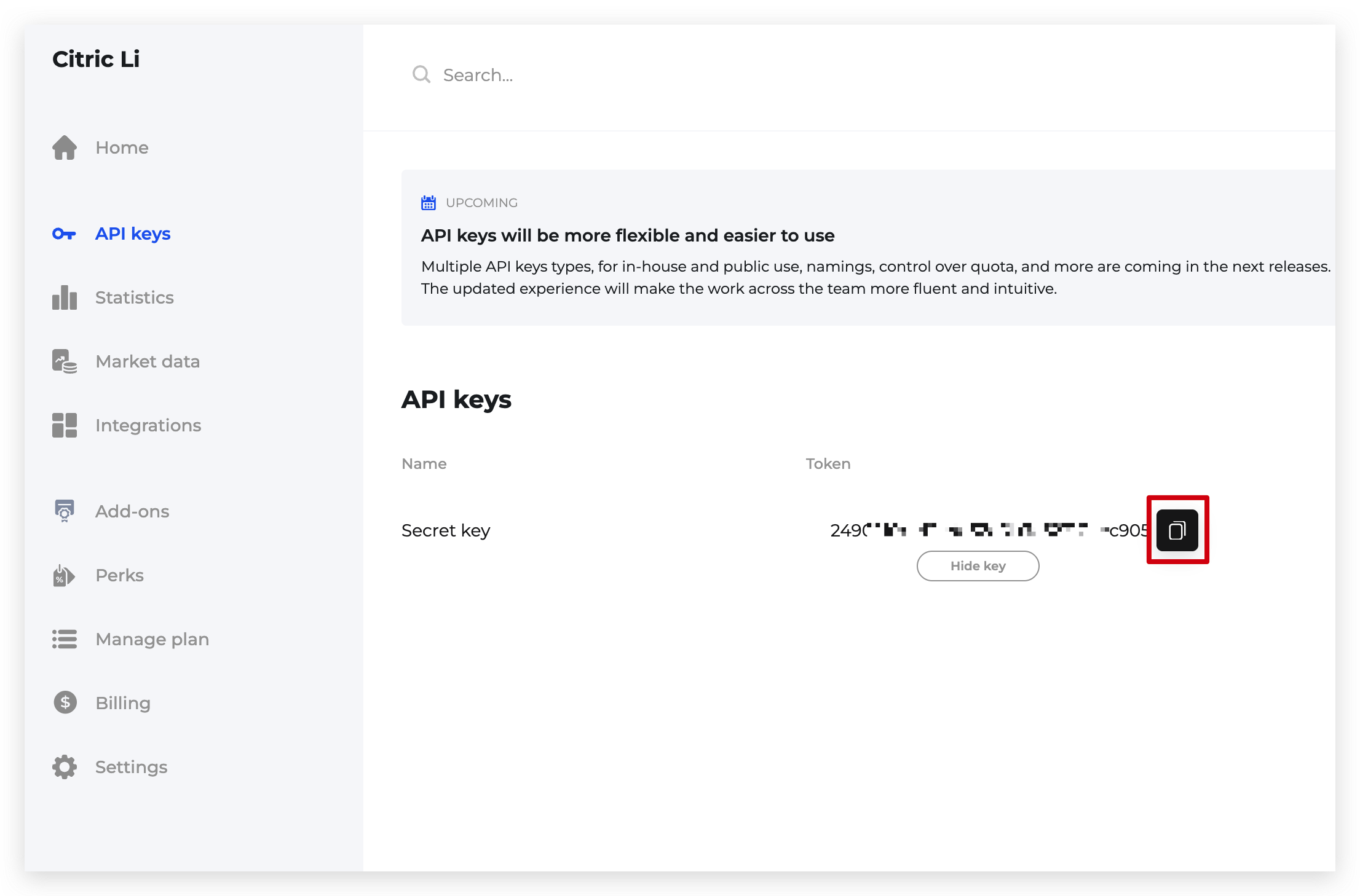
Step 6. Paste this API key into the "Twelve Data API Key" field in the Stock Configuration panel
-
The free tier of Twelve Data allows for a limited number of API calls per minute and per day.
-
The stock data shown in the Canvas is only for display purposes. Real-time stock information will only be displayed after deploying the design to your device, which will then fetch current data from Twelve Data's servers.
-
For the most reliable experience, consider upgrading to a paid Twelve Data plan if you need frequent stock updates.
For testing purposes, you can use common stock symbols like:
-
AAPL (Apple)
-
MSFT (Microsoft)
-
GOOGL (Alphabet/Google)
-
AMZN (Amazon)
-
TSLA (Tesla)
GitHub
The GitHub component displays information about a GitHub user profile.
Step 1. Click on the "GitHub" component in the Data section
Step 2. The component will automatically be placed in the upper left corner of your canvas with default text showing "Seeed Studio" or another placeholder
Step 3. In the toolbar, you'll see a GitHub username field (e.g., "seeed-studio") and a dropdown menu
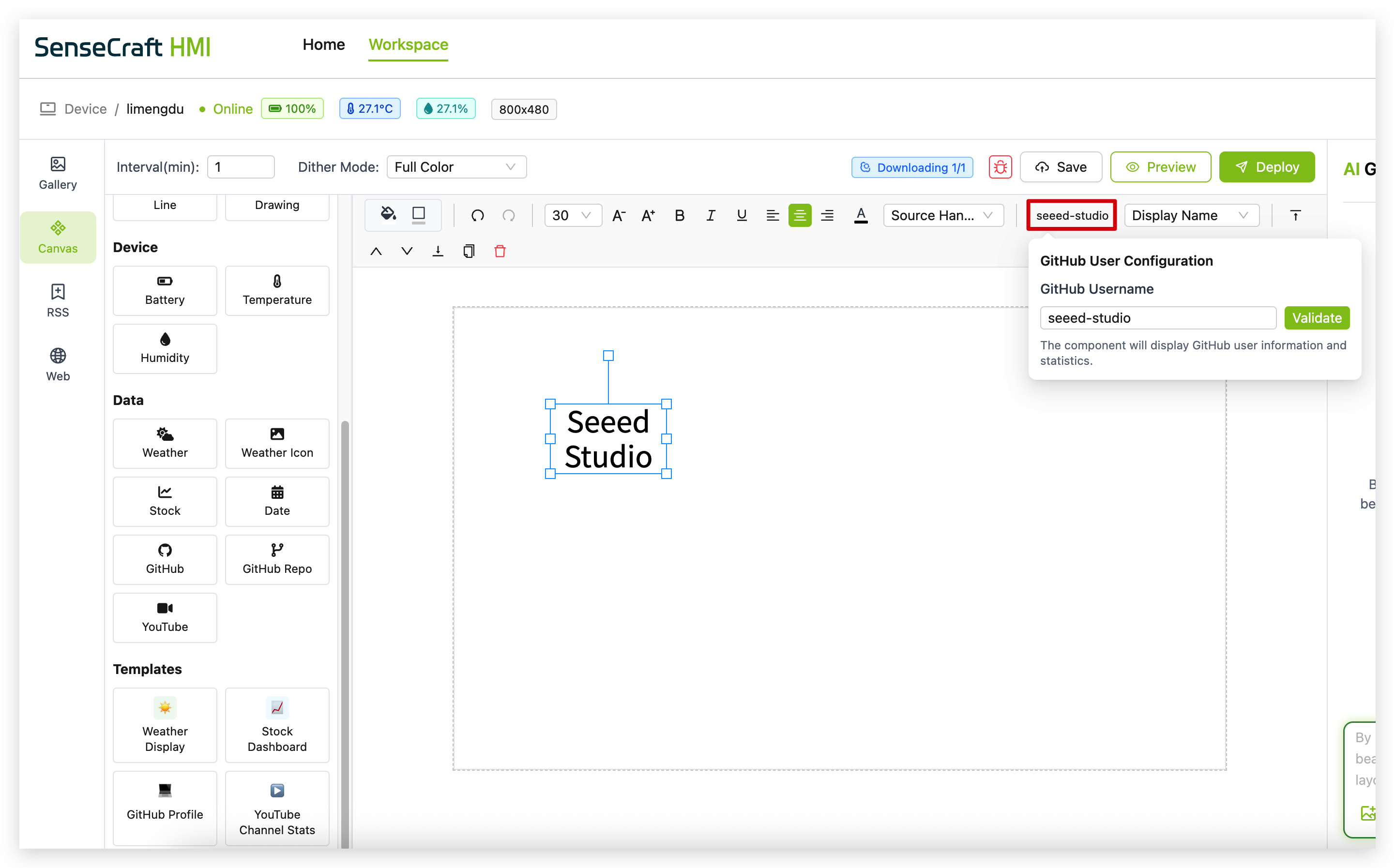
Step 4. Enter a valid GitHub username in the field and click "Validate" in the GitHub User Configuration panel that appears
Step 5. From the dropdown menu labeled "Display Name" (or similar), select what GitHub user information you want to display:
-
Display Name (shows the user's display name)
-
Username (shows the user's GitHub handle)
-
Followers (shows the number of followers)
-
Following (shows the number of users being followed)
-
Public Repos (shows the number of public repositories)
-
Public Gists (shows the number of public gists)
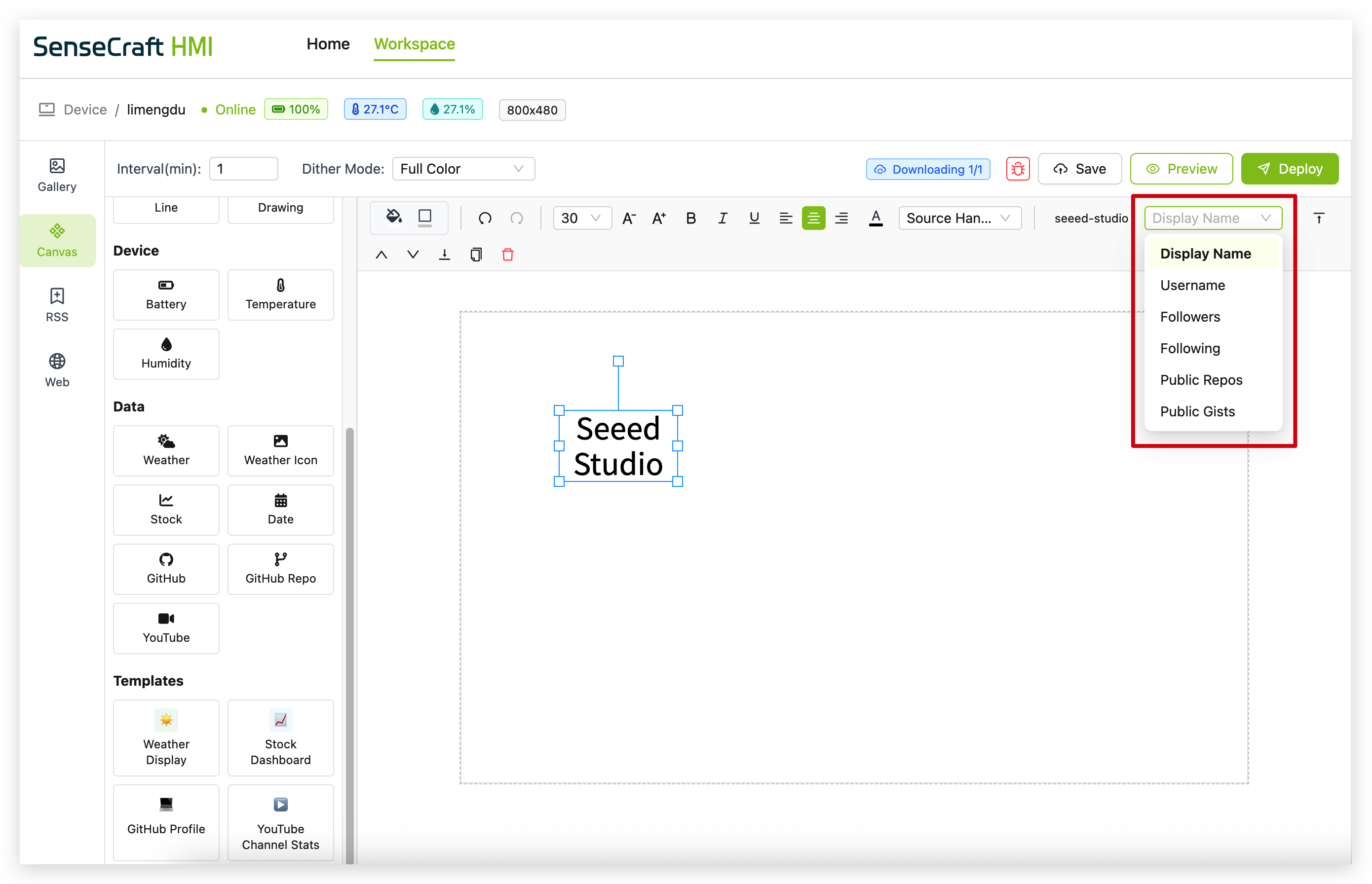
Step 6. Use the property panel to customize the appearance of the GitHub component
-
The GitHub component requires internet access on your device to fetch real-time GitHub data.
-
What you see in the Canvas is just a placeholder. The actual GitHub information will be displayed after deploying to your device.
-
GitHub API has rate limits, so excessive refreshing may temporarily disable the component.
Try these GitHub usernames for testing:
-
seeed-studio (Seeed Studio's official GitHub)
-
torvalds (Linus Torvalds, creator of Linux)
-
microsoft (Microsoft's official GitHub)
-
google (Google's official GitHub)
GitHub Repo
The GitHub Repo component displays information about a specific GitHub repository.
Step 1. Click on the "GitHub Repo" component in the Data section
Step 2. The component will automatically be placed in the upper left corner of your canvas with default text showing "wiki-documents"
Step 3. In the GitHub Repository Configuration panel that appears:
-
You can see the current user and repository status
-
Search for repositories by entering keywords or leaving the field empty to show all repositories for a user
-
Manually enter a specific repository in the format "Username/Repository" (e.g., "Seeed-Studio/wiki-documents")
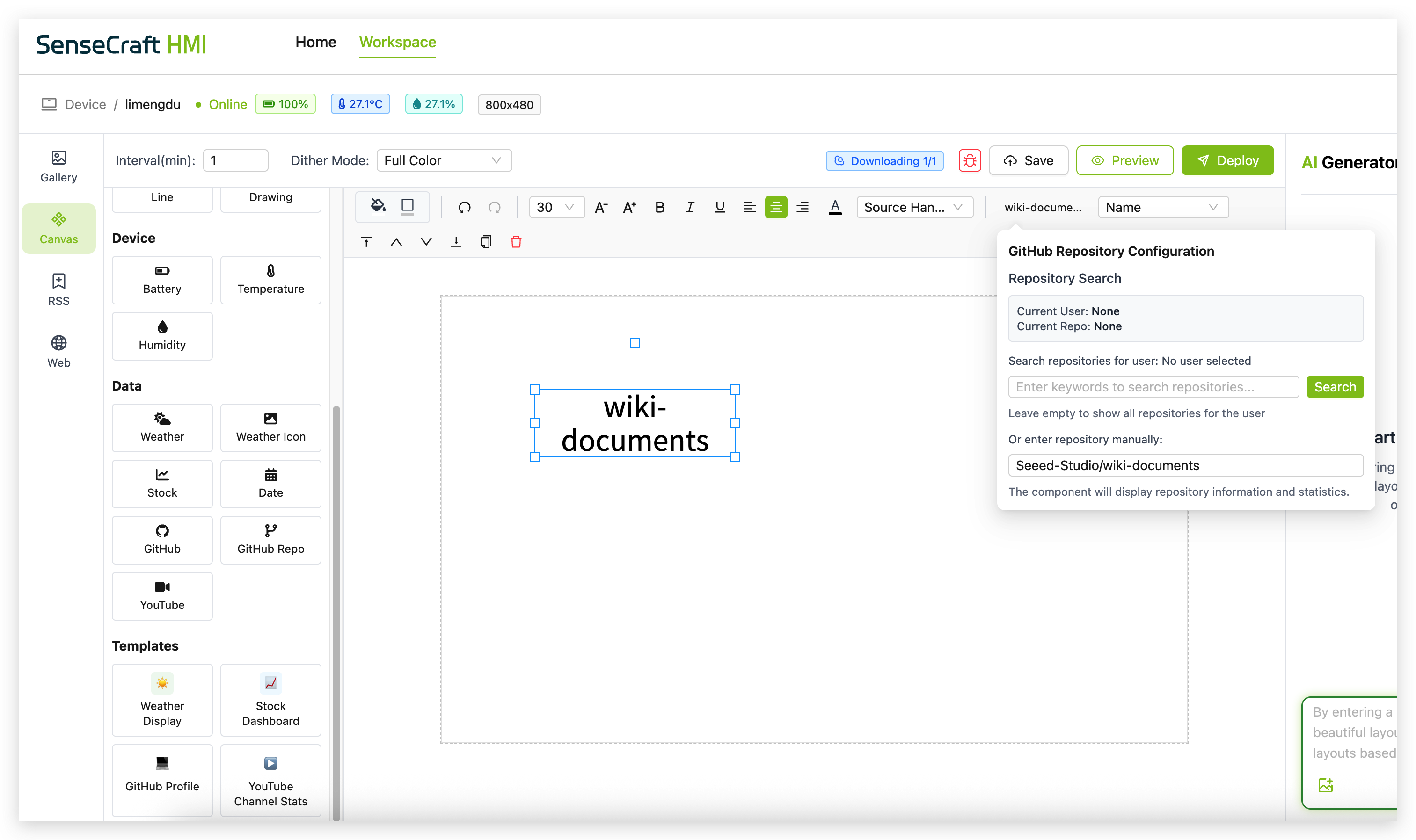
Step 4. Click "Search" to find and validate the repository
Step 5. From the dropdown menu in the toolbar, select what repository information you want to display:
-
Name (shows the repository name)
-
Full Name (shows the username/repository format)
-
Stars (shows the number of stars)
-
Forks (shows the number of forks)
-
Watchers (shows the number of watchers)
-
Description (shows the repository description)
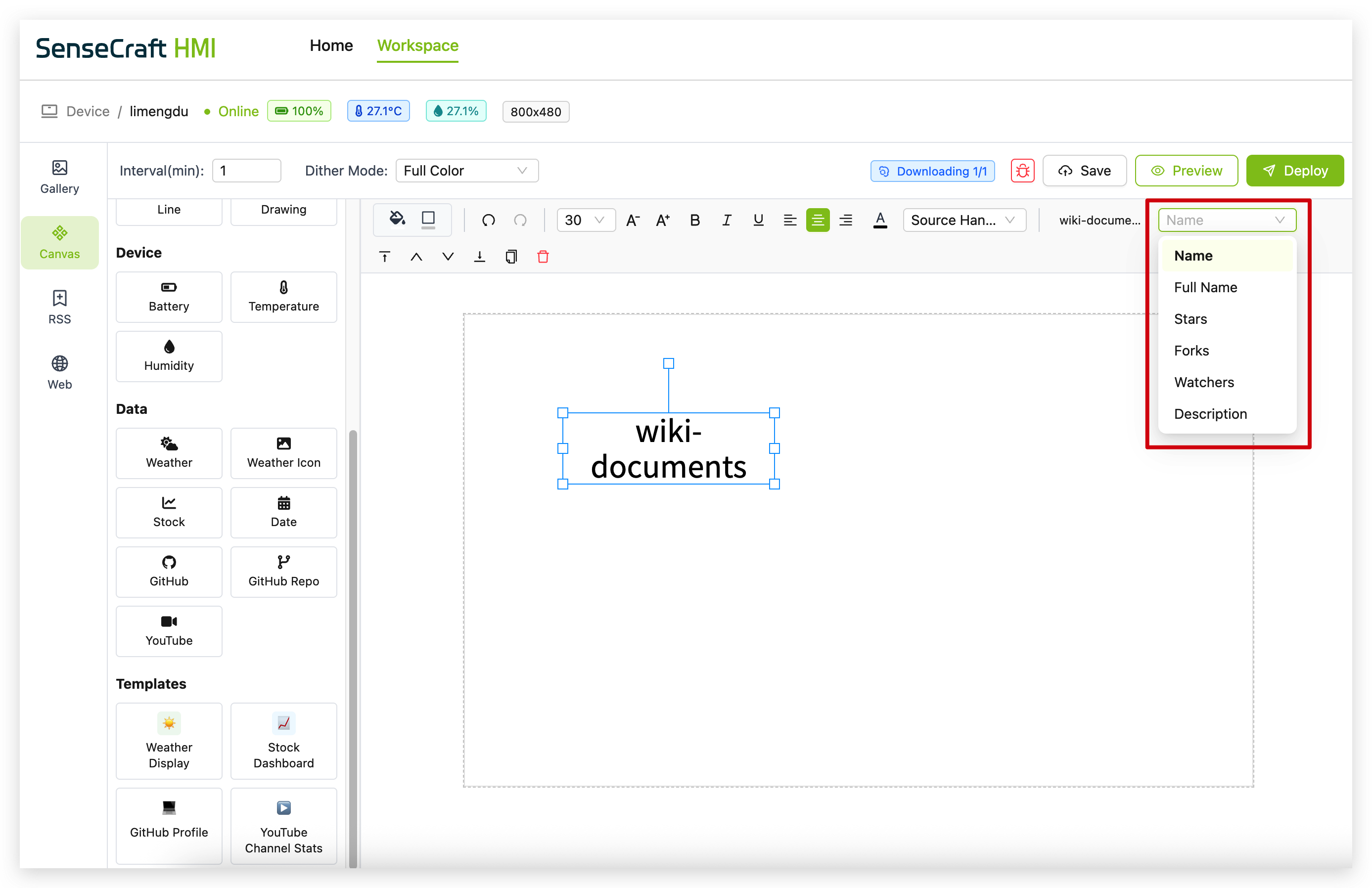
Step 6. Use the property panel to customize the appearance of the GitHub Repo component
-
Like the GitHub user component, the GitHub Repo component requires internet access on your device to fetch data.
-
The Canvas displays placeholder text. Actual repository information will only appear after deployment to your device.
-
GitHub API has rate limits that may affect how frequently the data can be updated.
YouTube
The YouTube component displays information and statistics about a YouTube channel.
Step 1. Click on the "YouTube" component in the Data section
Step 2. The component will automatically be placed in the upper left corner of your canvas with default text showing "No API key configured"
Step 3. In the YouTube Configuration panel that appears:
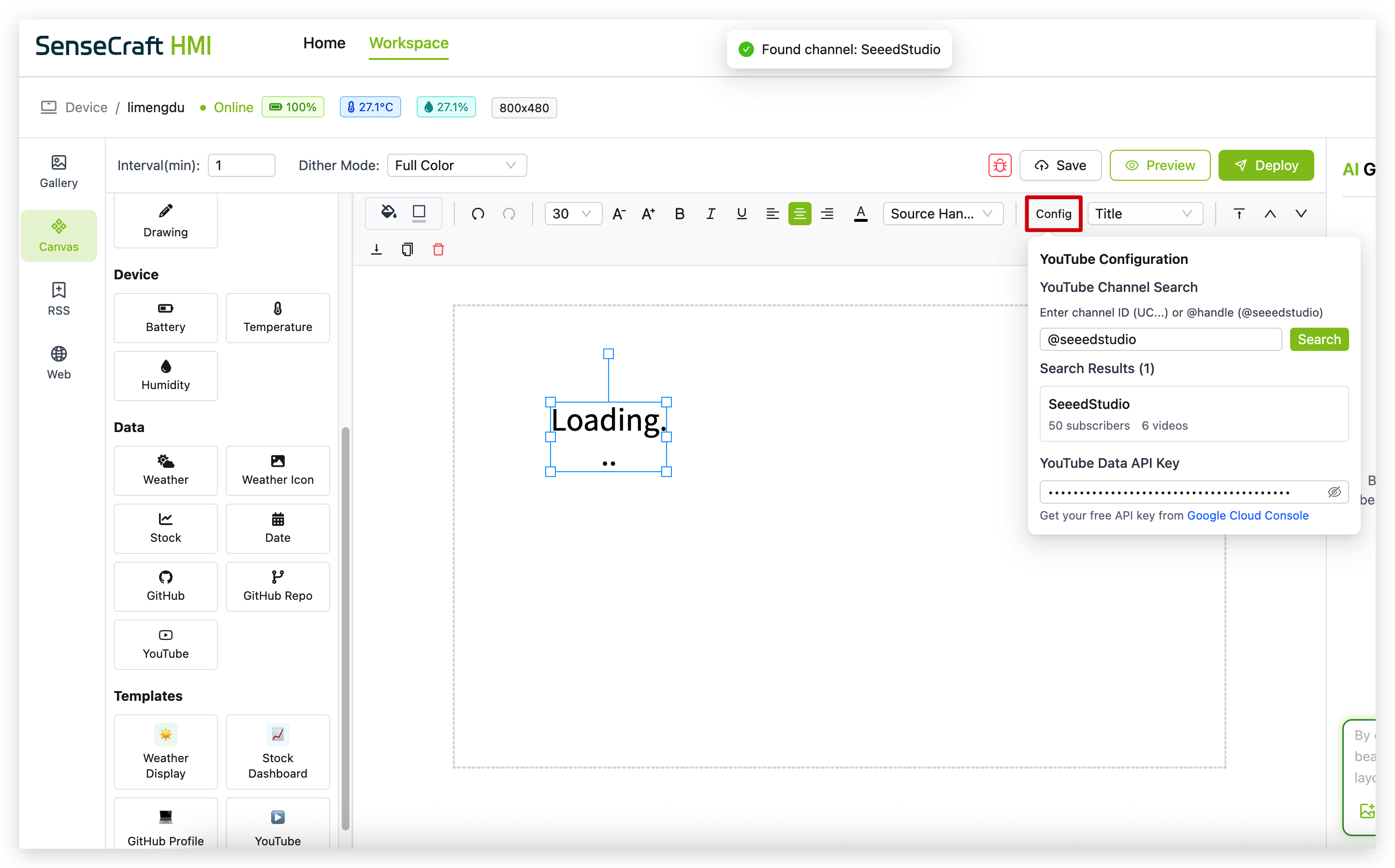
-
Enter a YouTube Channel ID (e.g., "UC_x5XG1OV2P6uZZ5FSM9Ttw") in the YouTube Channel field
-
Click "Search" to validate the channel
-
Enter your YouTube Data API Key in the provided field
-
Click the "Google Cloud Console" link to get a free API key if you don't have one
Step 4. From the dropdown menu in the toolbar, select what channel information you want to display:
-
Channel Name (shows the YouTube channel name)
-
Channel ID (shows the YouTube channel ID)
-
Description (shows the channel description)
-
Subscribers (shows the subscriber count)
-
Views (shows the total view count)
-
Videos (shows the number of uploaded videos)
-
Published At (shows the channel creation date)
-
Custom URL (shows the custom URL if available)
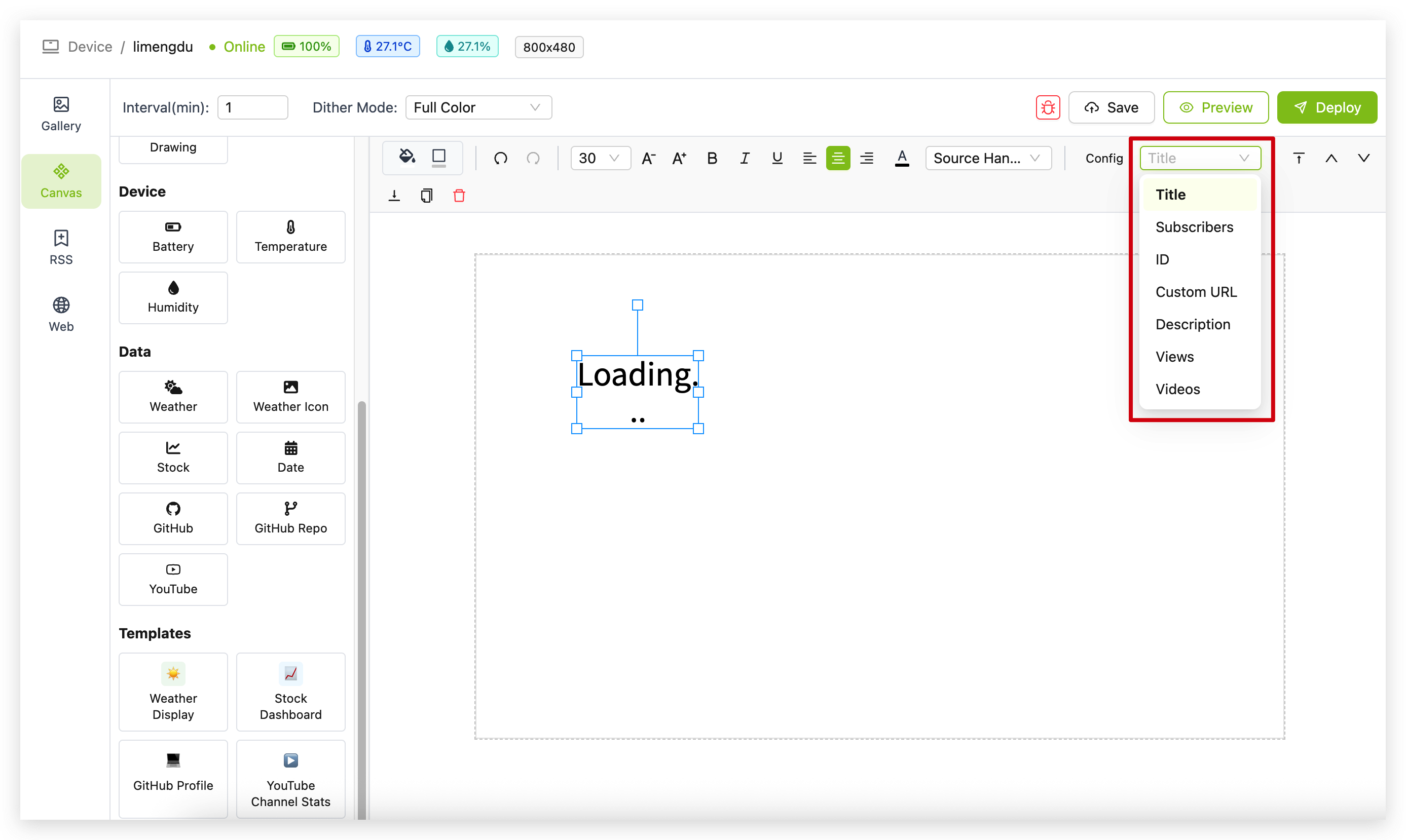
Step 5. Use the property panel to customize the appearance of the YouTube component
Getting a YouTube Data API Key
If you don't know how to get an API Key, you can also read Google's official documentation.
To use the YouTube component, you'll need a free API key from Google Cloud Console:
Step 1. Visit Google Cloud Console
Step 2. Create a new project or select an existing one
Step 3. Navigate to "APIs & Services" > "Library"
Step 4. Search for "YouTube Data API v3" and enable it
Step 5. Go to "APIs & Services" > "Credentials"
Step 6. Click "Create Credentials" > "API Key"
Step 7. Copy your new API key
Step 8. Paste this API key into the "YouTube Data API Key" field in the YouTube Configuration panel
-
The YouTube component requires internet access on your device to fetch channel data.
-
The Canvas displays "No API key configured" until you provide a valid API key and channel ID.
-
Google's YouTube Data API has quotas and rate limits that may affect usage.
-
Some statistics (like exact subscriber counts) may be rounded or approximated based on YouTube's policies.
Templates
Templates provide pre-designed layouts that combine multiple components into a cohesive, ready-to-use display. They save time and ensure professional results without having to design layouts from scratch.
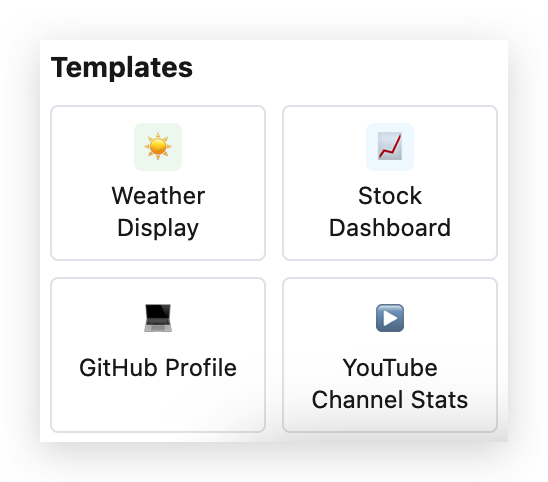
Weather Display Template
The Weather Display Template offers a complete weather dashboard showing current conditions and a 7-day forecast for any city.
Step 1. Click on the "Weather Display" template in the Templates section
Step 2. In the "Configure Template: Weather Display" dialog that appears:
-
Select your preferred temperature unit (Celsius °C or Fahrenheit °F)
-
Enter a city name in the "City Name" field
-
Click "Search" to verify the city exists in the weather database
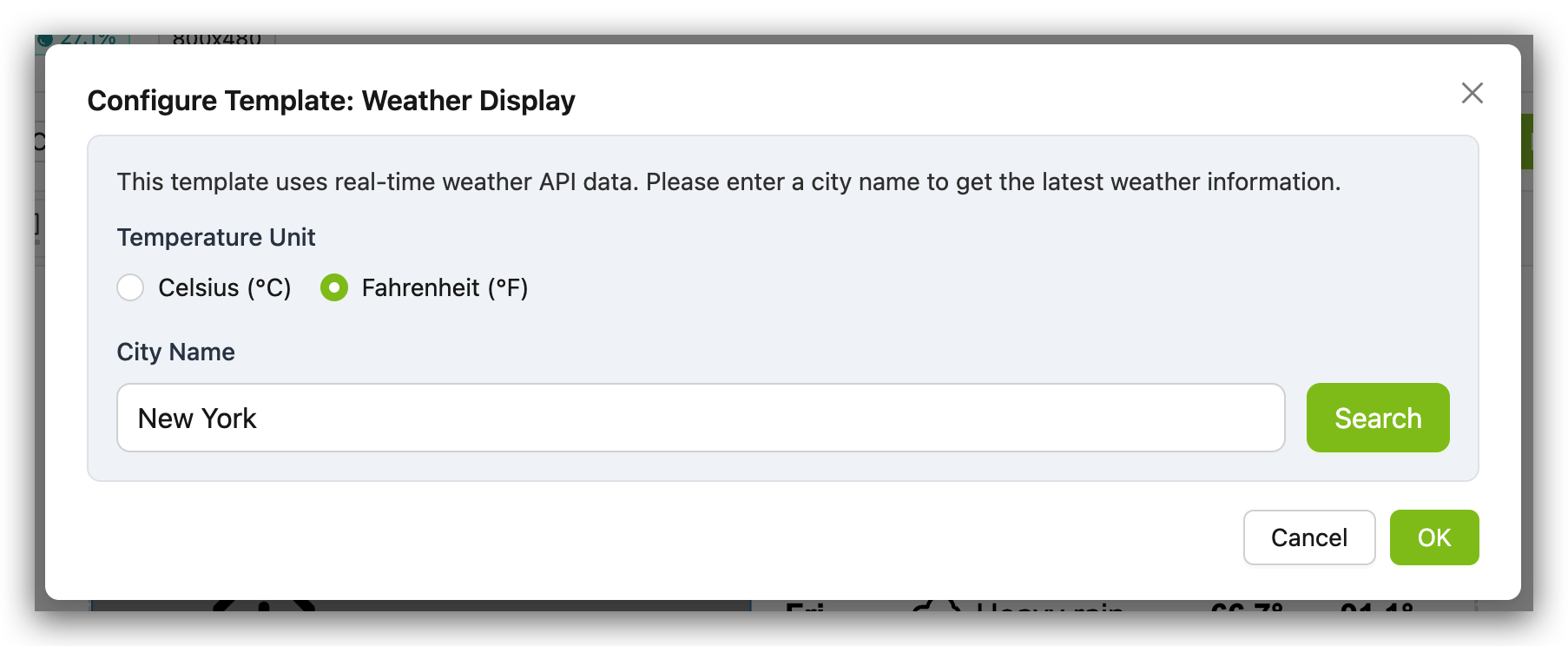
Step 3. After a successful search, click "OK" to proceed
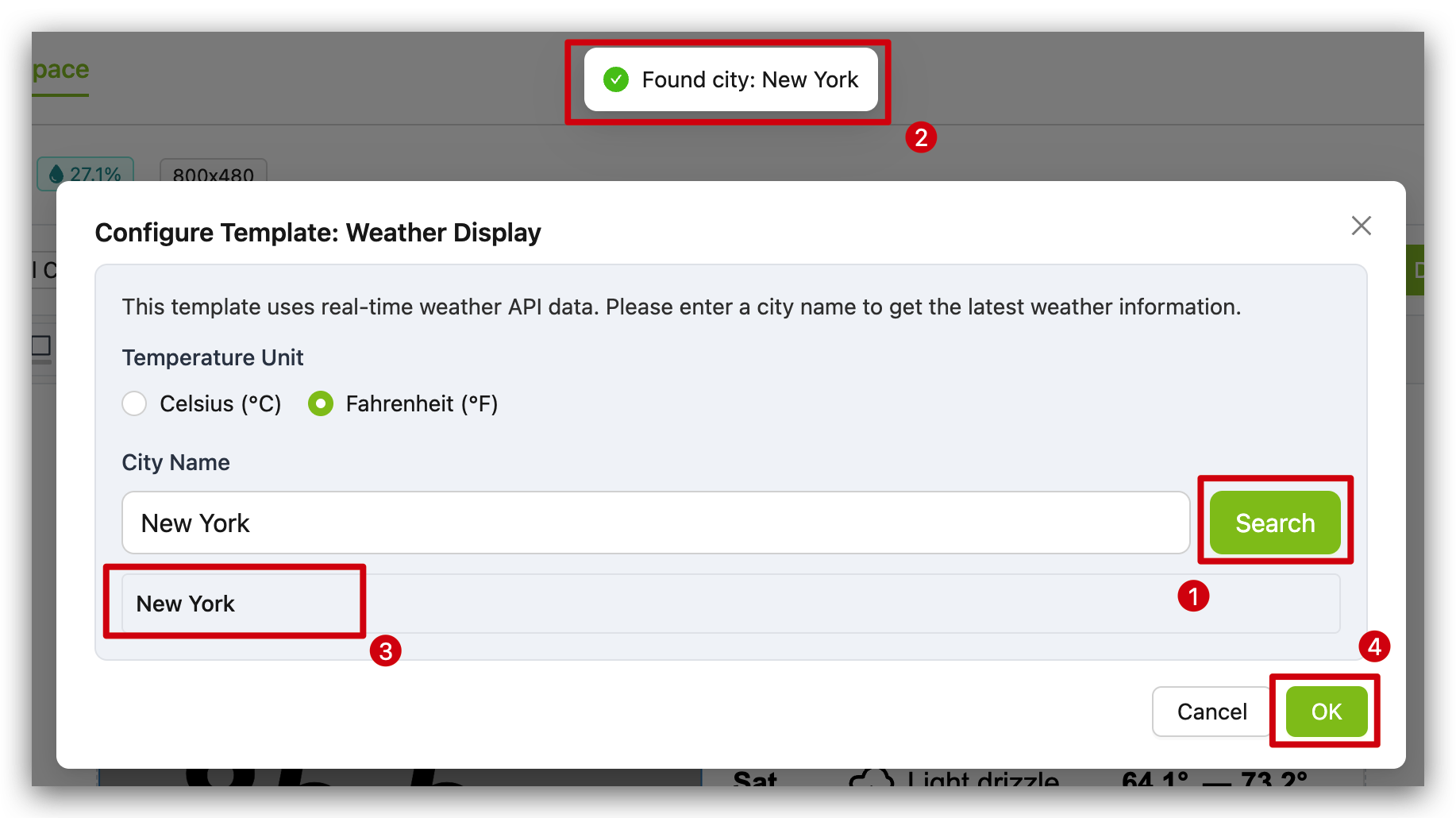
Step 4. A "Template Preview" window will appear showing:
-
Left panel with current date, weather condition, temperature, high/low, and humidity
-
Right panel with city name and 7-day forecast including condition icons and temperature ranges
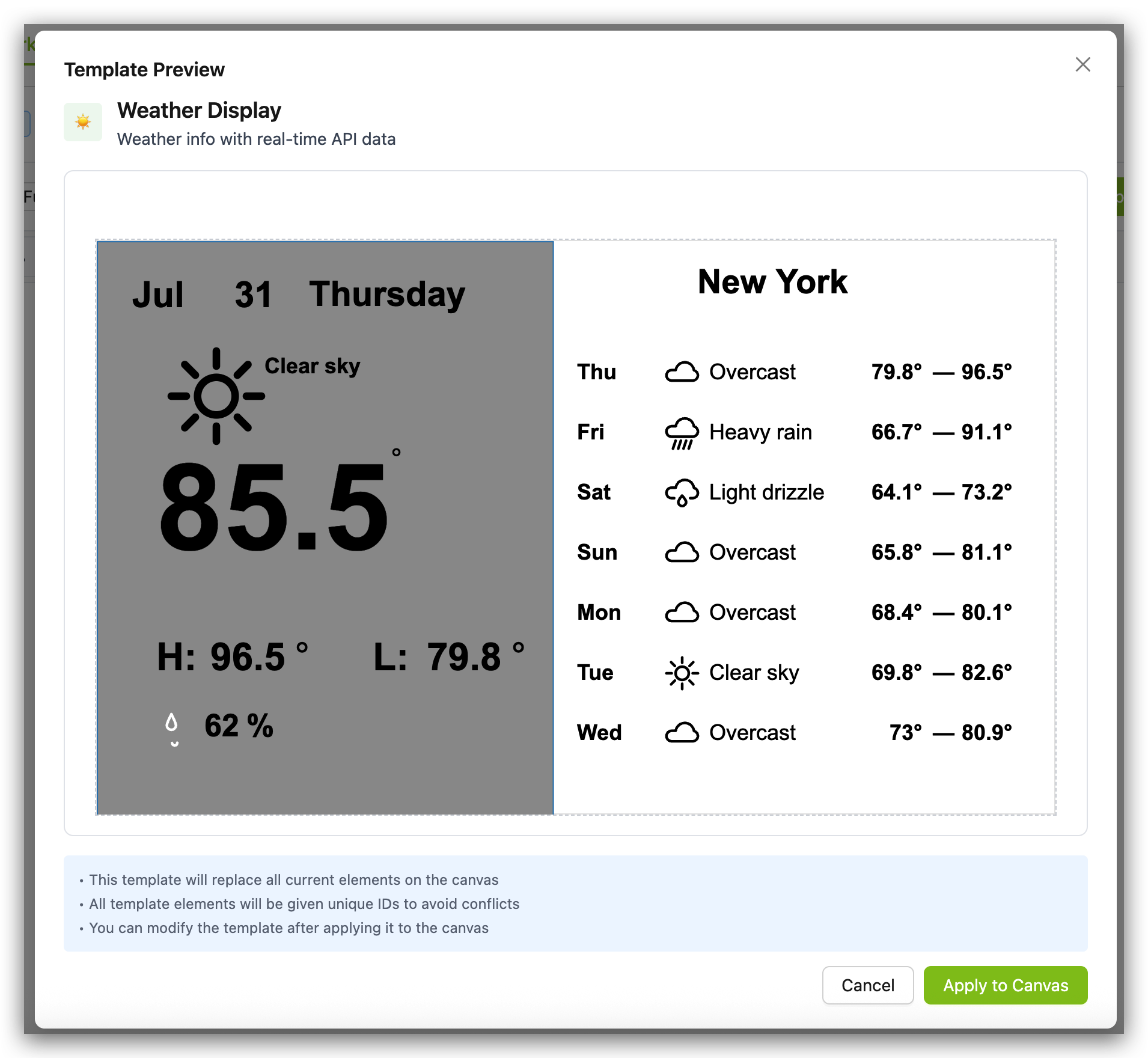
Step 5. Review the preview and note:
-
The template will replace all current elements on your canvas
-
All template elements will be given unique IDs to avoid conflicts
-
You can modify the template after applying it to the canvas
Step 6. Click "Apply to Canvas" to add the template to your workspace
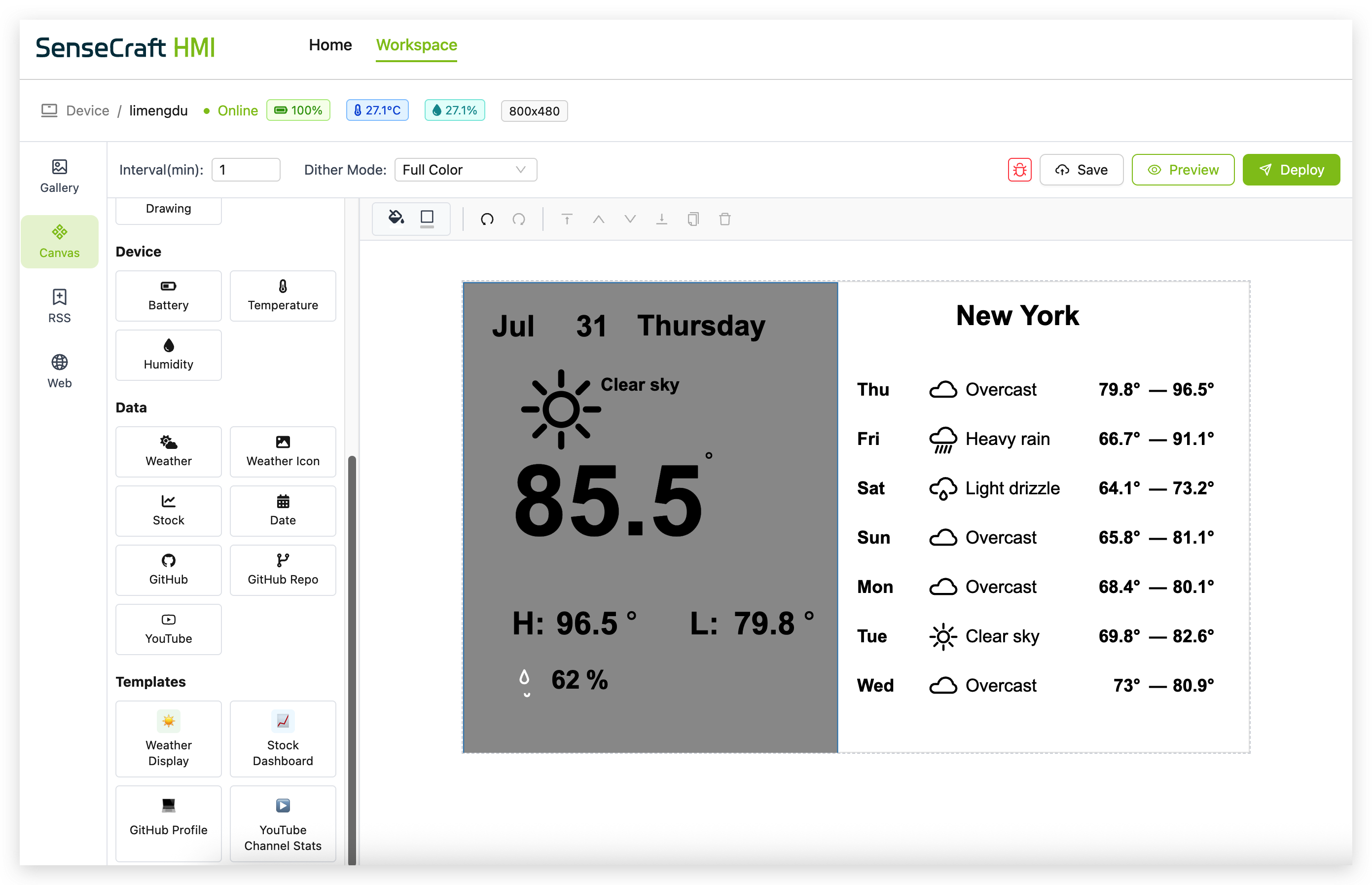
Step 7. The Weather Display template is now on your canvas, ready for deployment or further customization
-
The Weather Display template uses real-time weather API data that requires internet connectivity on your device.
-
The template is fully customizable after being applied to your canvas - you can resize, reposition, or modify any element.
-
Weather data automatically updates according to the refresh interval set in your project settings.
Stock Dashboard Template
The Stock Dashboard Template provides a clean, professional display of real-time stock market data including price, daily change, and percentage change.
Step 1. Click on the "Stock Dashboard" template in the Templates section
Step 2. In the "Configure Template: Stock Dashboard" dialog that appears:
-
Enter your Twelve Data API Key in the field provided (masked for security)
-
Enter a stock symbol (e.g., "AAPL" for Apple Inc.) in the Stock Symbol field
-
Click "Search" to find the stock
Step 3. After searching, a list of matching stocks appears. Select your desired stock from the results (e.g., "AAPL Apple Inc.")
Step 4. Click "OK" to confirm your selection
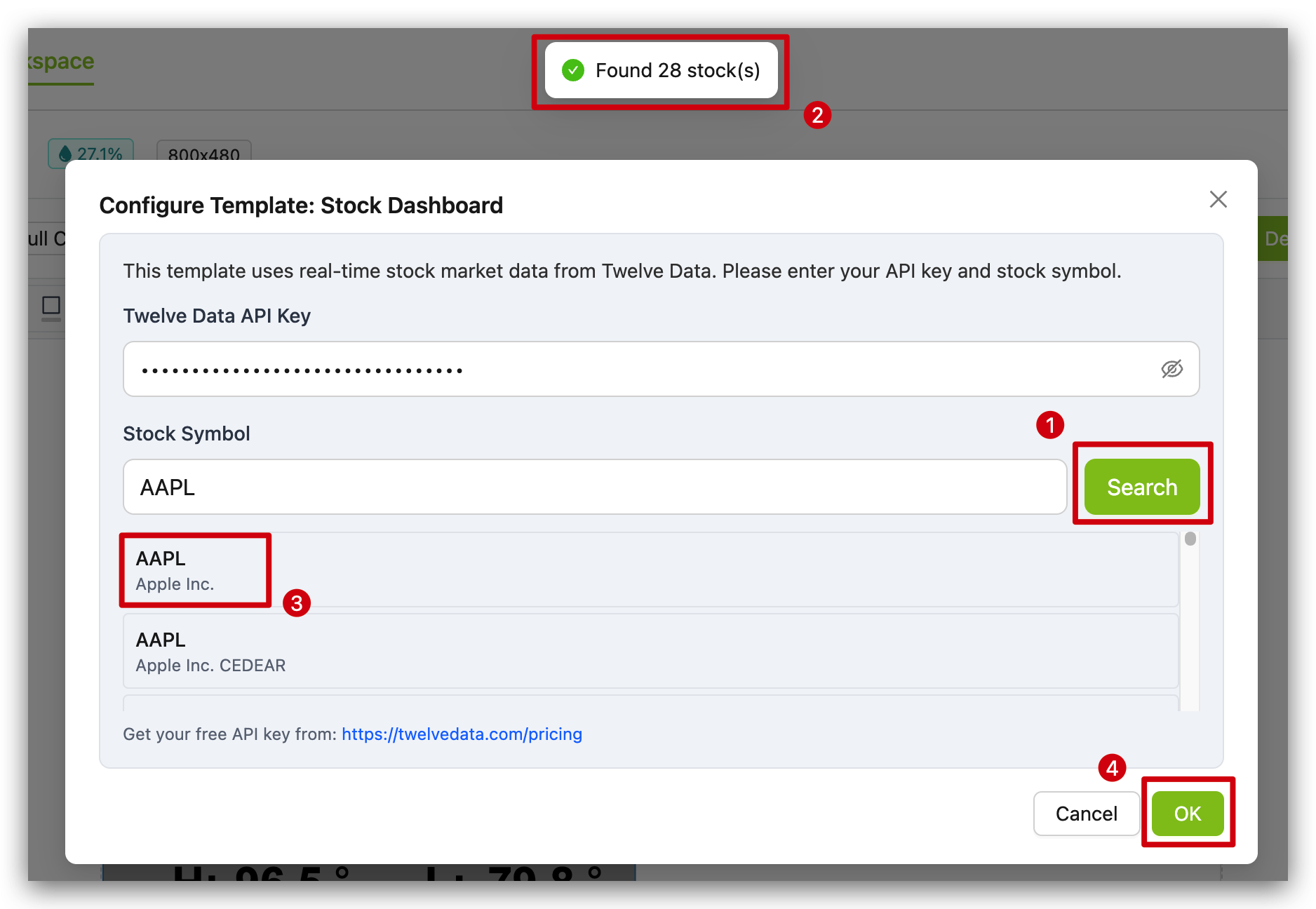
Step 5. A "Template Preview" window will appear showing:
-
Left panel with the stock symbol in large text
-
Right panel displaying the current stock price, price change, and percentage change
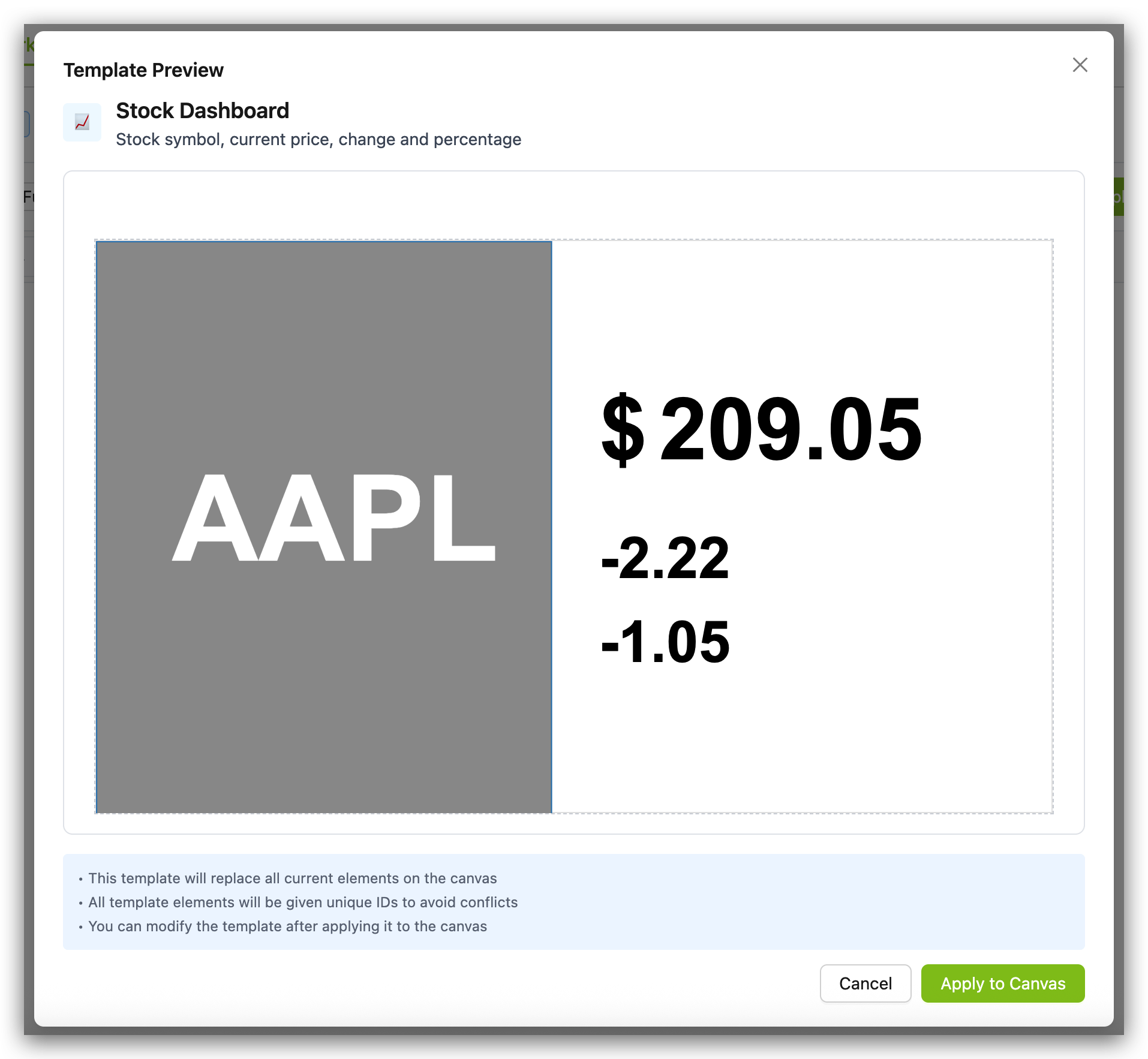
Step 6. Review the preview and note:
-
The template will replace all current elements on your canvas
-
All template elements will be given unique IDs to avoid conflicts
-
You can modify the template after applying it to the canvas
Step 7. Click "Apply to Canvas" to add the template to your workspace
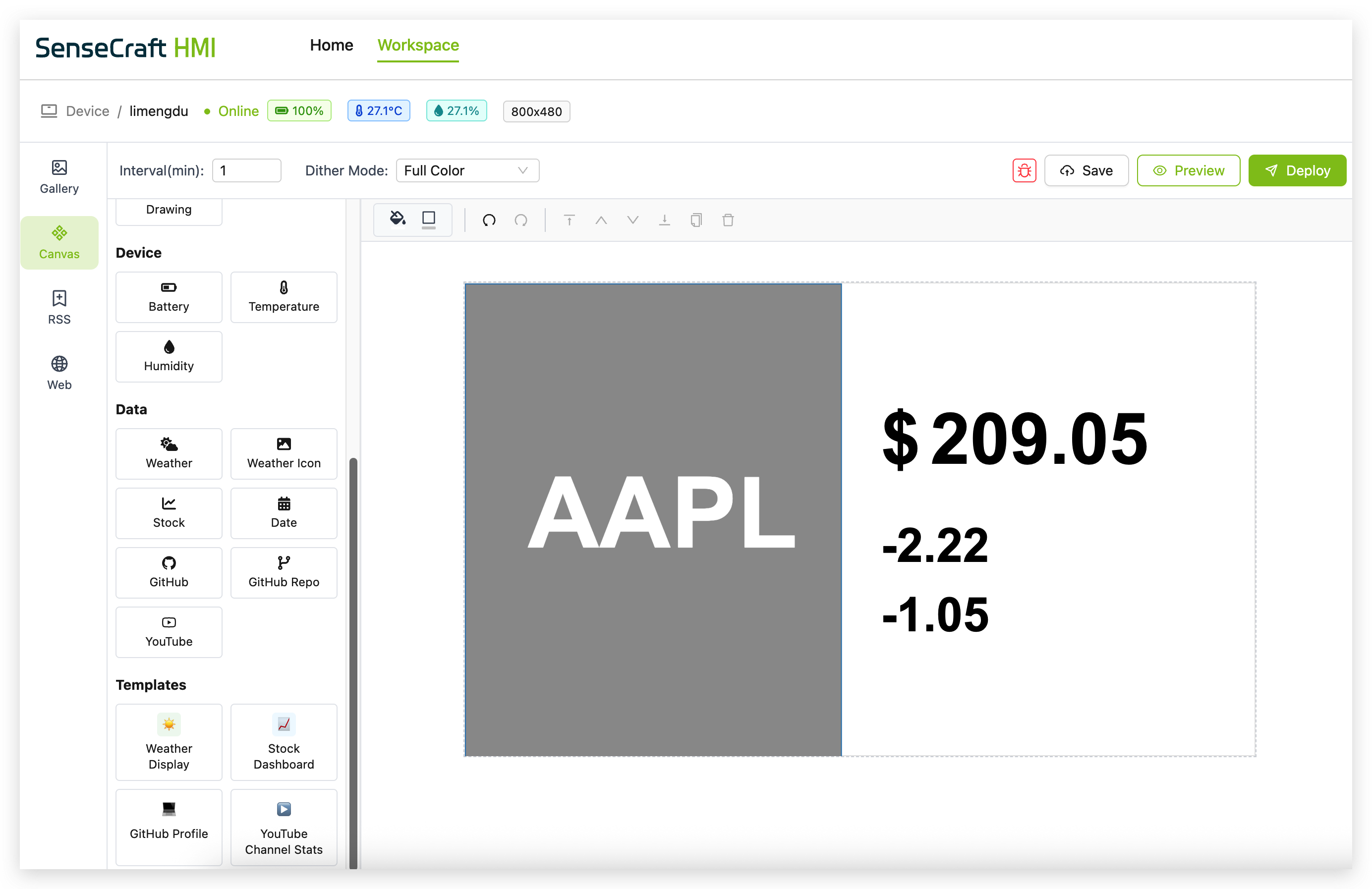
-
The Stock Dashboard template requires internet access on your device to fetch real-time market data.
-
Stock market data is delayed by at least 15 minutes on the free tier of Twelve Data.
-
Data refreshes according to your project's refresh interval settings.
-
Market data is only available during trading hours for the respective exchanges.
GitHub Profile Template
The GitHub Profile Template creates a comprehensive dashboard displaying a GitHub user's profile information and selected repositories with their statistics.
Step 1. Click on the "GitHub Profile" template in the Templates section
Step 2. In the "Configure Template: GitHub Profile" dialog that appears:
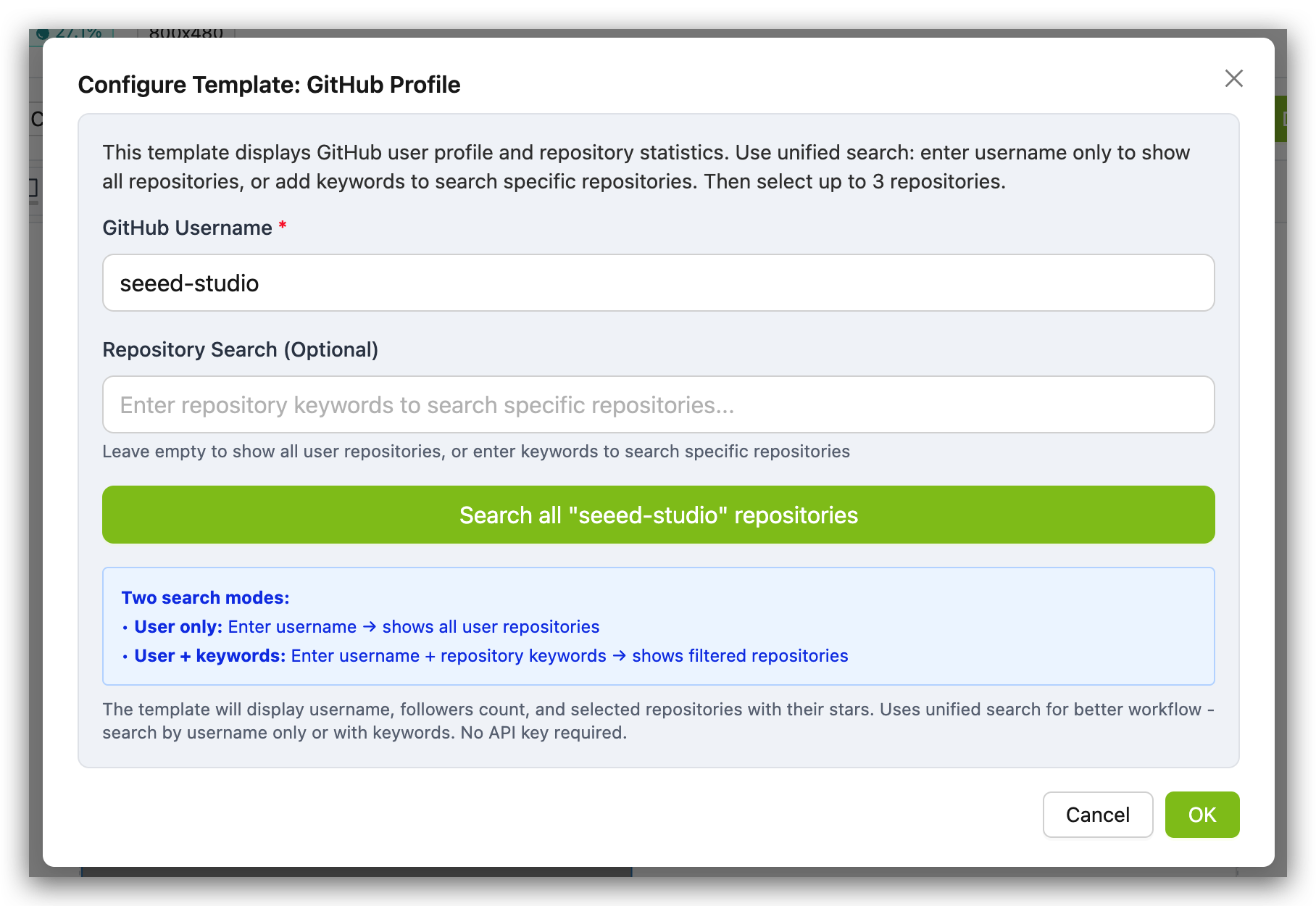
-
Enter a GitHub username in the required field (e.g., "seeed-studio")
-
Optionally enter keywords in the Repository Search field to filter repositories
-
Leave the search field empty to show all repositories from the user
Step 3. Click the "Search all '[username]' repositories" button to retrieve the user's repositories
Step 4. From the list of repositories displayed, select up to 3 repositories you want to showcase
-
Each repository shows its name, description, primary programming language, and star count
-
You can use the filter field to narrow down the repository list
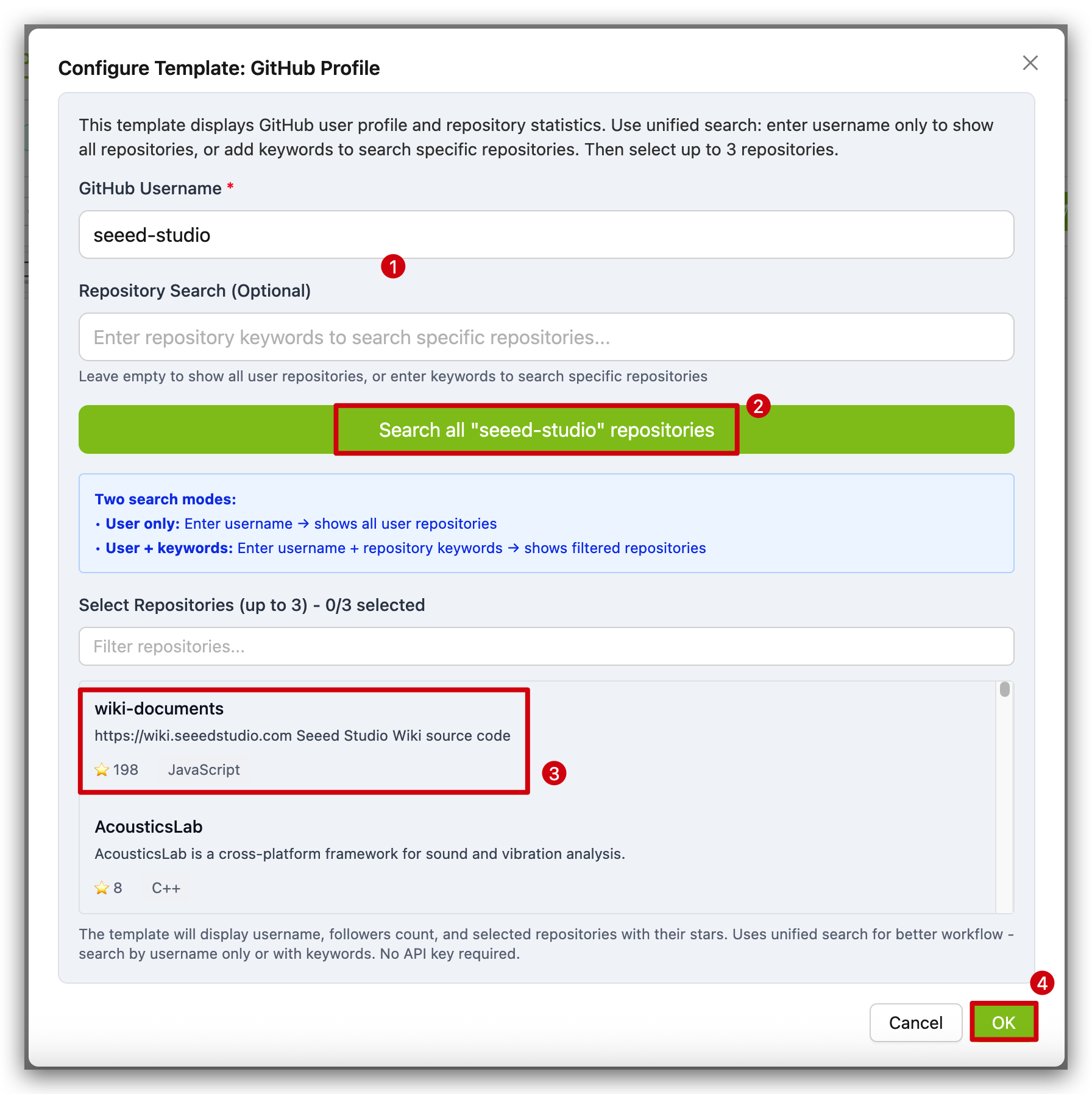
Step 5. Click "OK" to confirm your selections
Step 6. A "Template Preview" window will appear showing:
-
The GitHub user's display name at the top
-
"Github" label with follower count
-
A horizontal divider line
-
Selected repositories with their names and star counts
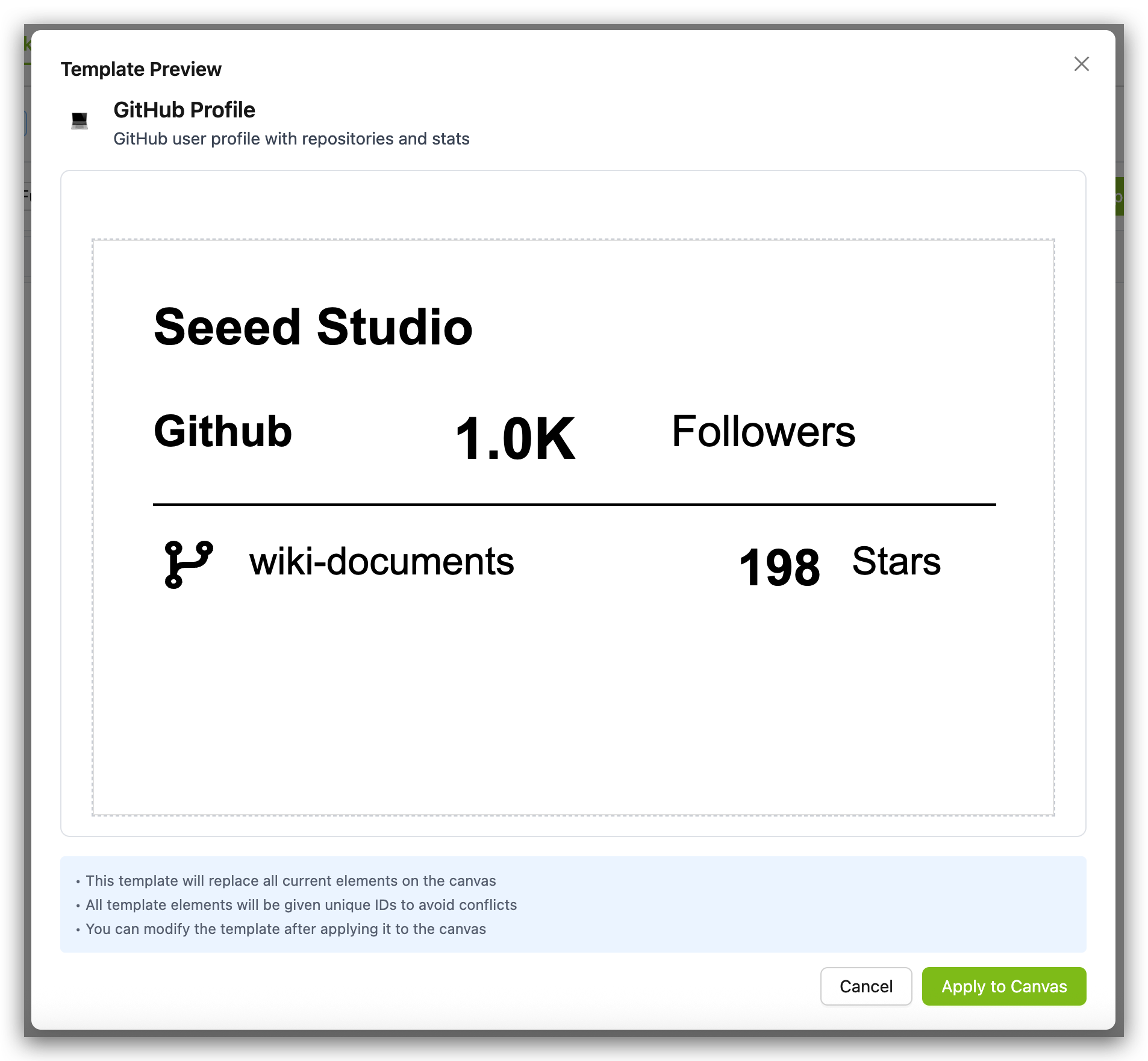
Step 7. Review the preview and note:
-
The template will replace all current elements on your canvas
-
All template elements will be given unique IDs to avoid conflicts
-
You can modify the template after applying it to the canvas
Step 8. Click "Apply to Canvas" to add the template to your workspace
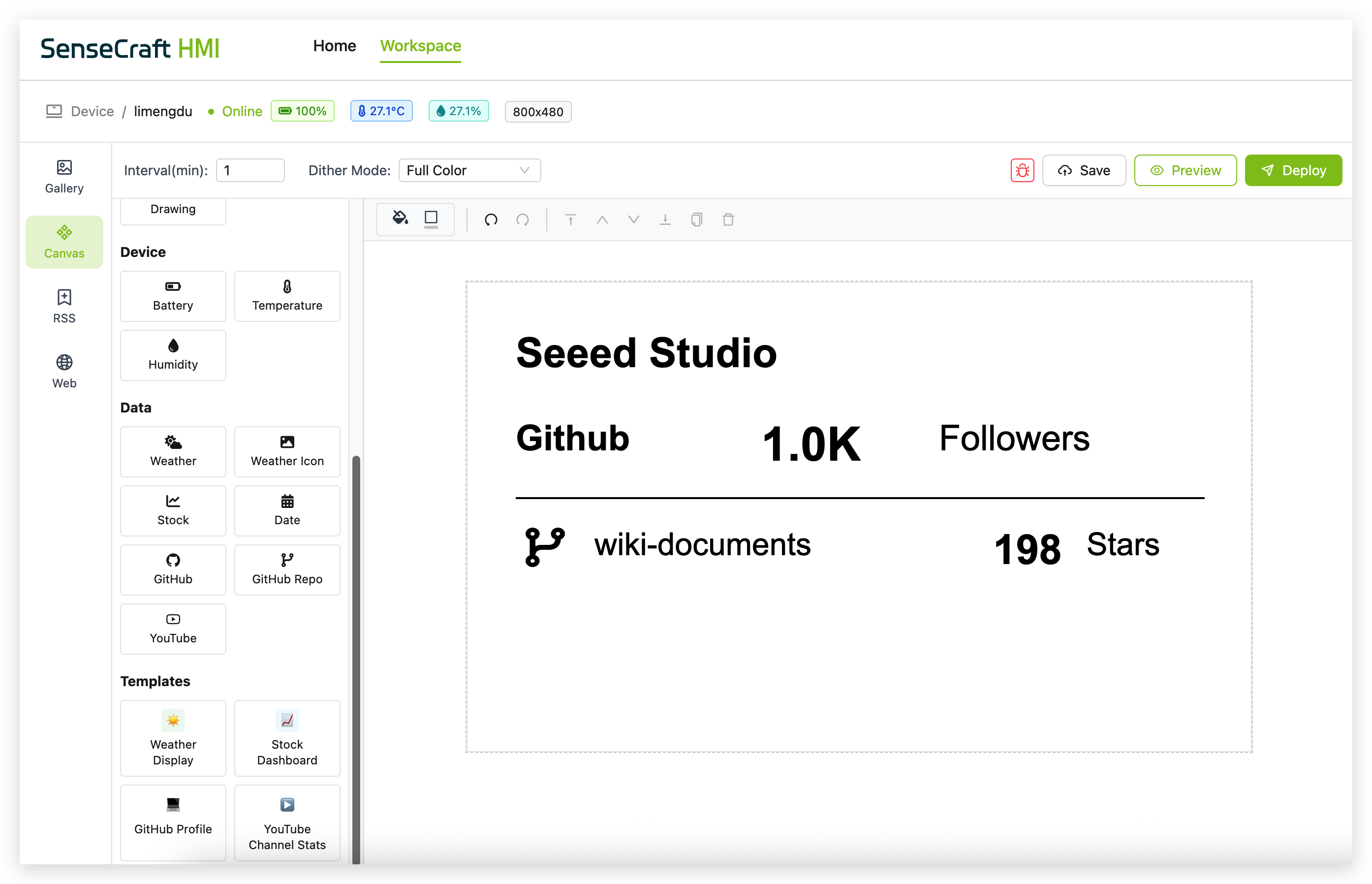
-
Unlike other templates that may require API keys, the GitHub Profile template uses GitHub's public API and doesn't require authentication.
-
The template has two search modes clearly explained in the interface:
-
User only: Enter just the username to show all repositories
-
User + keywords: Enter username and specific keywords to filter repositories
-
-
Repository selection is limited to 3 to ensure optimal display on smaller screens.
-
Some GitHub statistics may be approximated (like follower counts over 1,000 shown as "1.0K").
YouTube Channel Stats Template
The YouTube Channel Stats Template showcases a YouTube channel's branding, slogan, and subscriber count in a clean, modern design.
Step 1. Click on the "YouTube Channel Stats" template in the Templates section
Step 2. In the "Configure Template: YouTube Channel Stats" dialog that appears:
-
Enter your YouTube Data API Key (masked for security)
-
Enter a YouTube Channel Identifier in one of the supported formats:
- Channel ID: 24-character string starting with "UC" (e.g., UC_x5XG1OV2P6uZZ5FSM9Ttw)
- @Handle: Channel handle starting with @ (e.g., @seeedstudiosz)
- Channel URL: Full YouTube URL (e.g., youtube.com/@seeedstudiosz)
Step 3. Click "Validate Channel" to verify the channel exists and retrieve its data
Step 4. If validation is successful, you'll see a confirmation message (e.g., "Found channel: Seeed Studio • 20.4K")
Step 5. Click "OK" to proceed

Step 6. A "Template Preview" window will appear showing:
-
Left panel with the channel name and slogan/description in a stylish black background
-
Right panel with "YouTube" label, subscriber count, and "Subscribers" text

Step 7. Review the preview and note:
-
The template will replace all current elements on your canvas
-
All template elements will be given unique IDs to avoid conflicts
-
You can modify the template after applying it to the canvas
Step 8. Click "Apply to Canvas" to add the template to your workspace

-
The YouTube Channel Stats template requires internet access on your device to fetch channel data.
-
YouTube Data API has quotas and rate limits that may affect usage.
-
The template automatically retrieves the channel's slogan or description when available.
-
For channels with a large number of subscribers, the count may be abbreviated (e.g., "1.2M" for 1,200,000).
Advanced Canvas Features
Debugging and JSON Editing
SenseCraft HMI Canvas provides advanced debugging capabilities:
Step 1. Click the debug icon in the toolbar
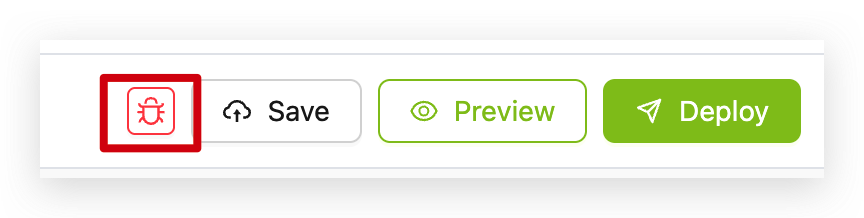
Step 2. A modal will open showing the current layout data in JSON format
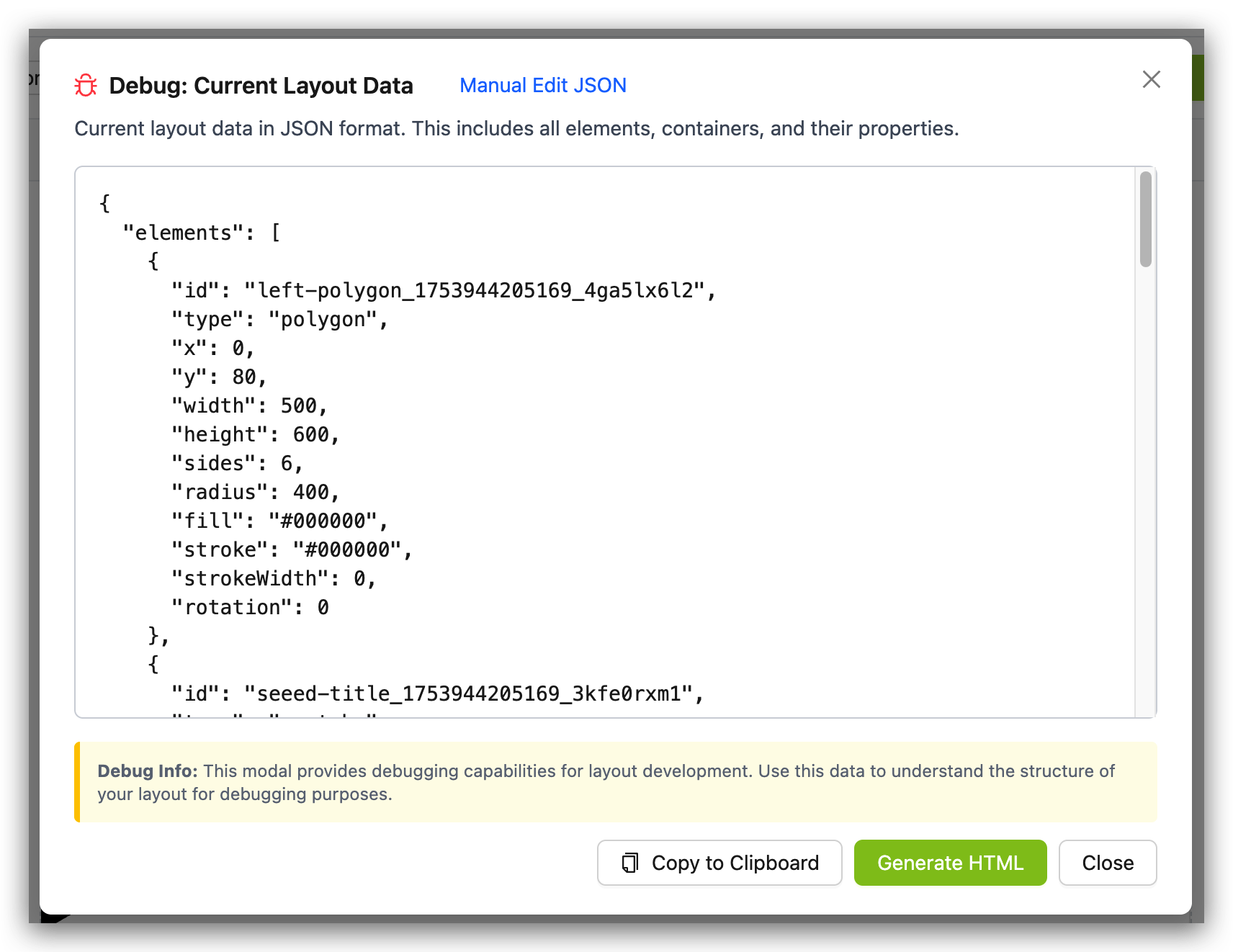
Step 3. You can:
-
View the JSON structure of your layout
-
Click "Manual Edit JSON" to directly modify the layout code
-
Click "Copy to Clipboard" to save the JSON for backup or sharing
-
Click "Generate HTML" to create an HTML version of your layout
This feature is particularly useful for:
-
Understanding how your layout is structured
-
Making precise adjustments that might be difficult in the visual editor
-
Creating backups of complex layouts
-
Sharing layouts with others
Import Export and Share
SenseCraft HMI provides convenient Import and Export functions that allow you to easily save, share, and restore your design work. These two features are located in the top toolbar of the interface, clearly identified by their icons.

Exporting Designs
The Export function allows you to save your current UI design as a file:
Step 1. After completing your interface design, click the Export button (outward arrow icon) in the top toolbar.
Step 2. In the file save dialog that appears, choose a save location and name your file.
Step 3. Click "Save" to complete the export process.
Your design will be saved as a JSON file containing all interface information, which can be used for backup or sharing.
Importing Designs
The Import function enables you to load previously exported designs or templates:
Step 1. Click the Import button (inward arrow icon) in the top toolbar.
Step 2. In the file selection dialog, locate and select your previously exported design file.
Step 3. Click "Open" and the selected design will load into your current workspace.
The import operation will replace the current workspace content. It's recommended to export your current design before importing to prevent data loss.
These features are particularly useful for:
- Backing up designs before making major changes
- Sharing interface designs with team members
- Transferring projects between different devices
- Quickly starting new projects using pre-made templates
AI Layout Generator
SenseCraft HMI Canvas includes an AI-powered layout generator:
Step 1. Click on the "AI Generator" button in the top right
Step 2. Enter a description of the layout you want to create
Step 3. Click "Generate" to have the AI create a layout based on your description
Step 4. Customize the generated layout as needed
This feature is excellent for quickly creating layouts without starting from scratch.
For detailed instructions on using this section, please refer to Using AI Generation in SenseCraft HMI.
Deploying to Your Device
Once you've created your canvas design, you'll want to deploy it to your Seeed device:
Preview Before Deployment
Step 1. Click the "Preview" button in the top toolbar
Step 2. Review how your layout will appear on the device
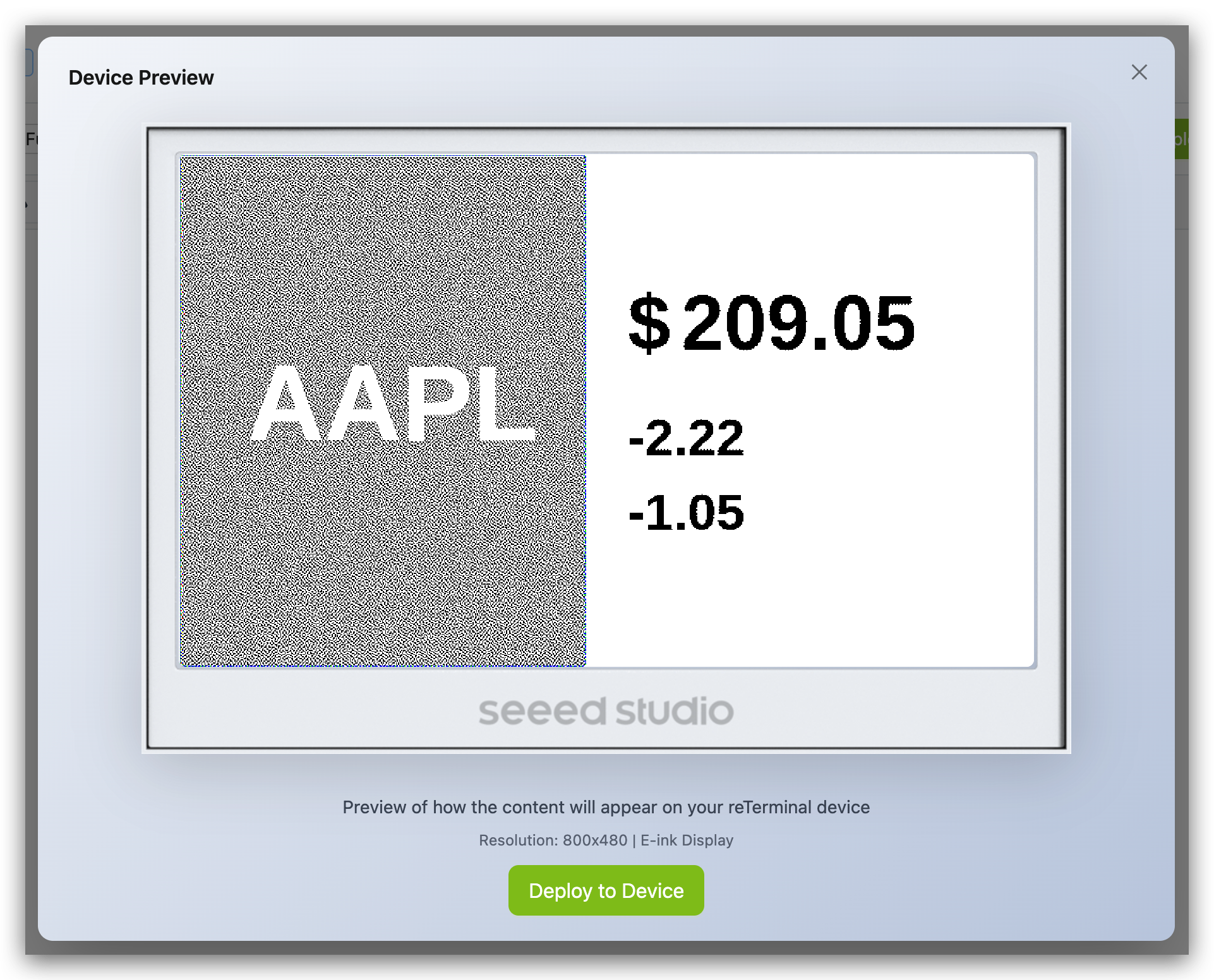
Step 3. Make any necessary adjustments
Save Your Layout
Step 1. Click the "Save" button to store your current layout
Step 2. Your layout will be saved to the SenseCraft HMI cloud
Deploy to Device
Step 1. Ensure your device is connected and shows "Online" status
Step 2. Click the "Deploy" button
Step 3. Wait for the deployment process to complete
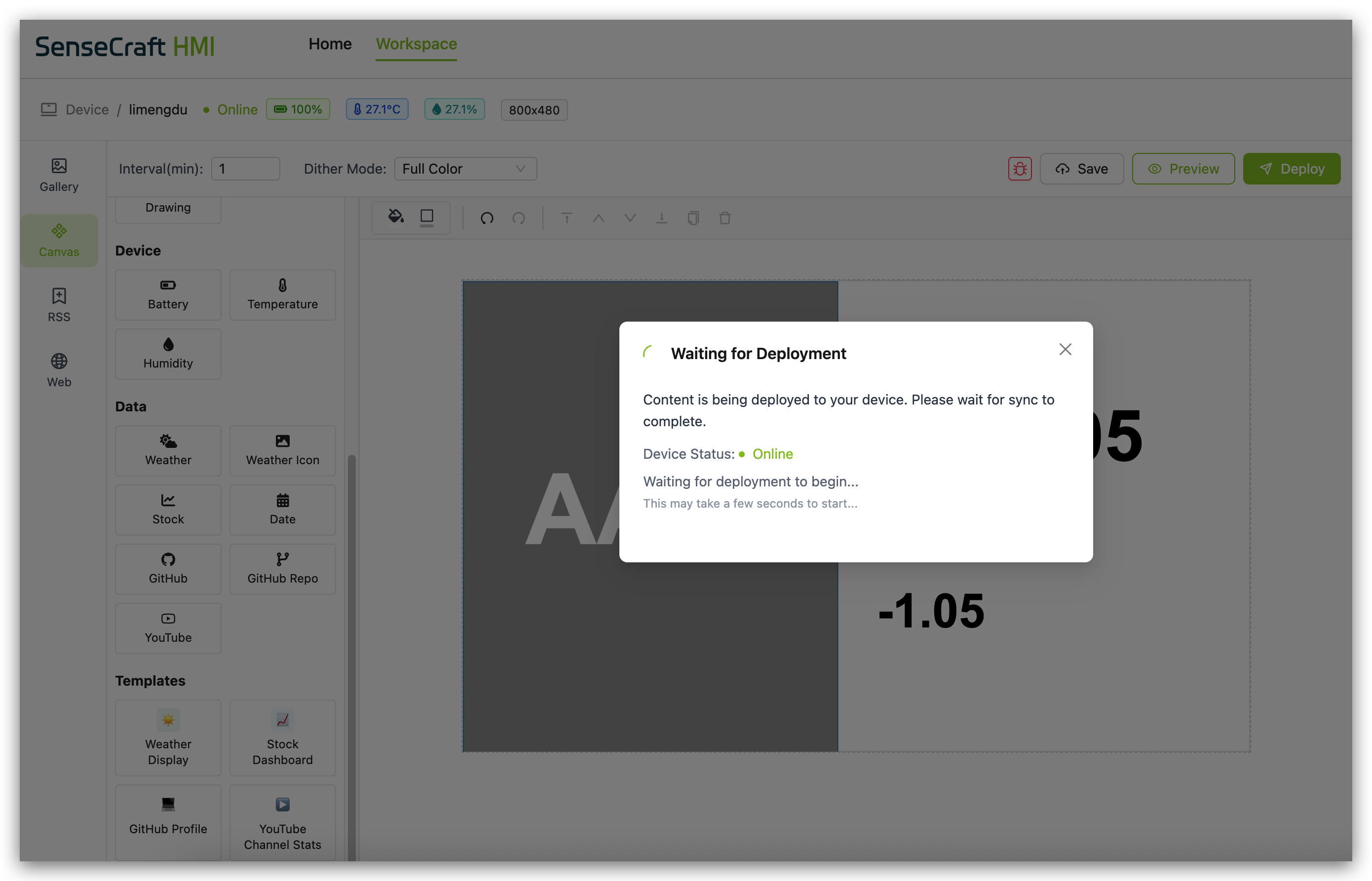
Step 4. Your layout will appear on your connected device
Deployment Considerations
For successful deployment to Seeed devices:
-
Device Compatibility: Ensure your layout is optimized for your specific device's screen resolution
-
Connection Status: Make sure your device shows "Online" status before deploying
-
Data Components: If using data components (Weather, Stock, etc.), ensure your device has internet connectivity
-
Device Sensors: Components like Battery, Temperature, and Humidity will only work with compatible Seeed reTerminal E Series ePaper Display devices that have the appropriate sensors
-
Refresh Rate: Set an appropriate interval time based on how frequently your data needs updating and your device's capabilities
Troubleshooting
Common Canvas Issues and Solutions
-
Components not displaying data:
- Check your device's internet connection
- Verify that the data source is available
- Ensure the data key path is correct for dynamic components
- Try refreshing the canvas or redeploying
-
Layout issues on device:
- Use the Preview function to test before deployment
- Avoid placing elements too close to the edges of the canvas
-
Deployment fails:
- Ensure your device is properly connected to SenseCraft HMI
- Check your device's internet connection
- Try saving your layout and then deploying again
- Restart your device and try deploying again
-
Device sensor data not showing:
- Verify that your device has the required sensors
- Check that your device's firmware is up to date
- Make sure the device is properly connected to SenseCraft HMI
-
Text or images appear distorted:
- Adjust the size and position of the components
- Check font settings for text components
- For images, ensure they have an appropriate resolution for your display
Conclusion
The Canvas function in SenseCraft HMI provides a powerful platform for creating custom interfaces and dashboards for your Seeed devices. By combining basic design elements with dynamic data components and pre-made templates, you can create professional-looking displays that serve a wide range of purposes.
Whether you're building a weather station, device monitor, information display, or control panel, Canvas gives you the tools to bring your vision to life. The intuitive drag-and-drop interface combined with advanced features like dynamic data binding and debugging tools makes it accessible to beginners while still offering the depth that experienced users need.
Resources
Tech Support & Product Discussion
Thank you for choosing our products! We are here to provide you with different support to ensure that your experience with our products is as smooth as possible. We offer several communication channels to cater to different preferences and needs.