Web Control Panel Beta Guide
Overview
The SenseCAP Watcher Web Control Panel (Beta) provides a web-based interface for managing your Watcher device and configuring its Agent settings. This beta version includes essential features for device management and Agent customization.
The following video serves as a step-by-step tutorial on how to configure your device using the Web Control Panel.
Current Features
The beta version of the Web Control Panel includes the following key features:
- Device Binding
- Agent Configuration
- LLM Model Selection
- Chat History Management
- Device Information Display
Device Binding
Binding Process
- Enter the SenseCraft AI Platform
- To access the Control Panel, click Watcher Agent in the upper-right corner of the page.

- Click on the "Bind Device" button

- Follow the on-screen instructions and enter the 6-digit verification code displayed on the device
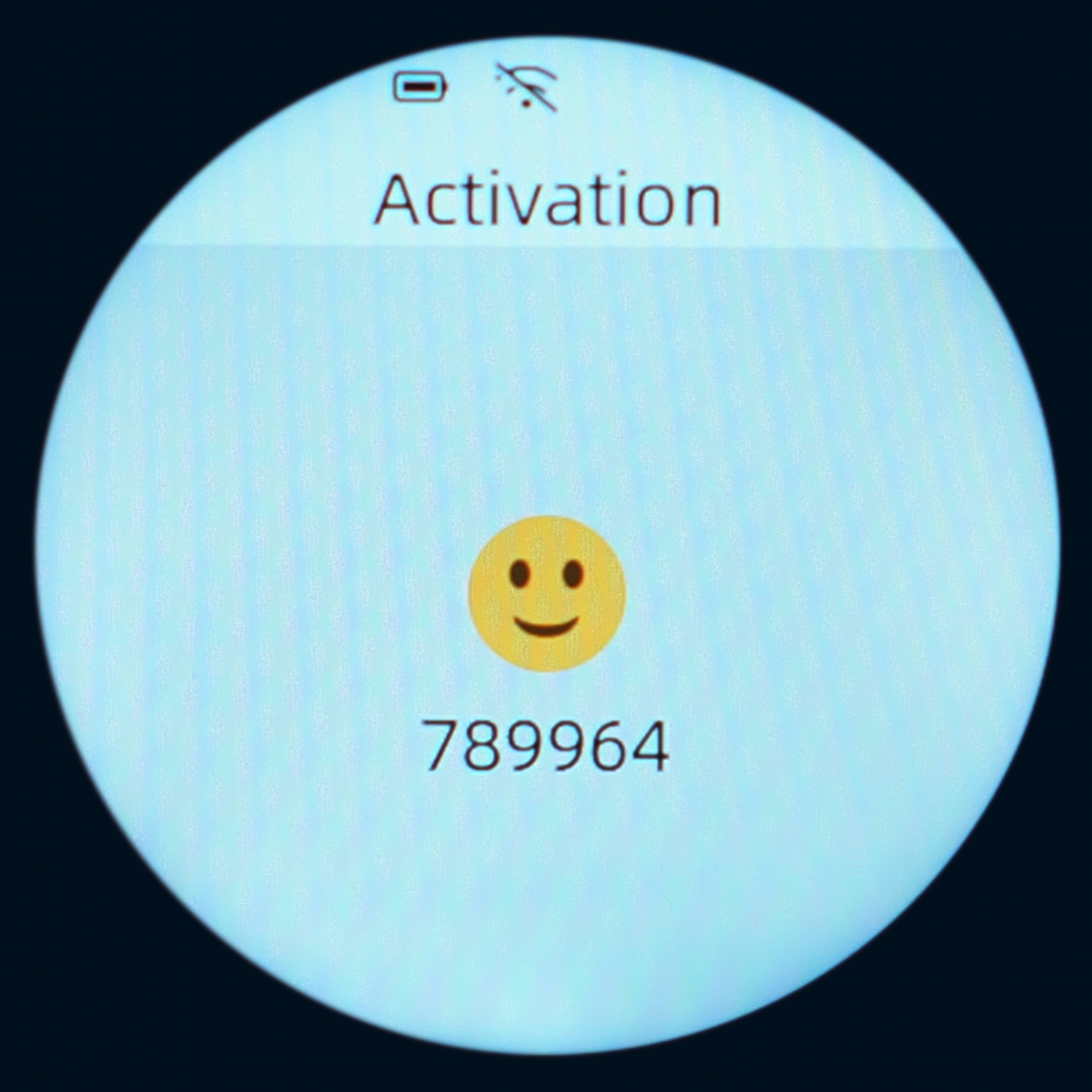
Agent Configuration
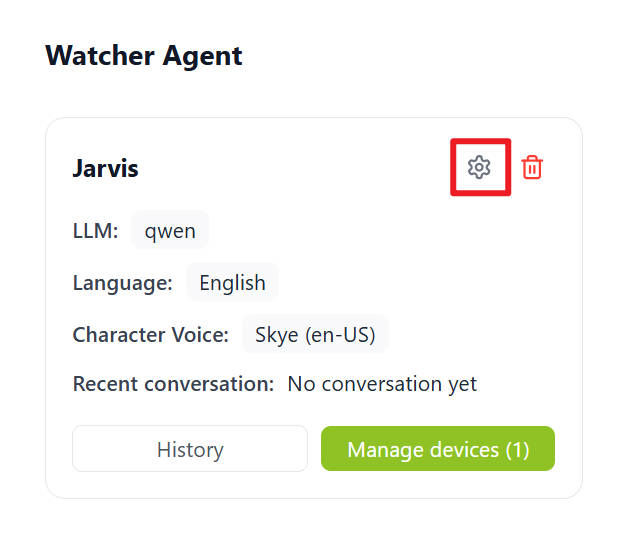
Role template
- We provide preset templates, you can also create own templates or modify on the preset templates.
Assistant Nickname
- Customize your Agent's name.
This feature does not change the Agent's wake word. The Agent wake word can only be modified when compiling the firmware. The default wakeup word is “Jarvis”.
Character Voice
- Select different voice
Role Introduction/Prompt
- Choose from pre-defined role templates
- Create custom role templates
- Modify existing templates
The Assistant Nickname set above will only work if assistant nickname is added to the Role Introduction.
To get the current time, you need to add: DATE
Viewing History
- Access chat logs
- View individual messages

Device Information

The control panel displays essential device information including:
- Board Name
- MAC address
- APP Version
- Last Connected Time
- Auto Upgrade switch
- Operation
This is a beta version of the Web Control Panel, and features may be updated or changed in future releases. Please check for updates regularly for the latest functionality.