XIAO 7.5-Inch ePaper Panel Works with TRMNL
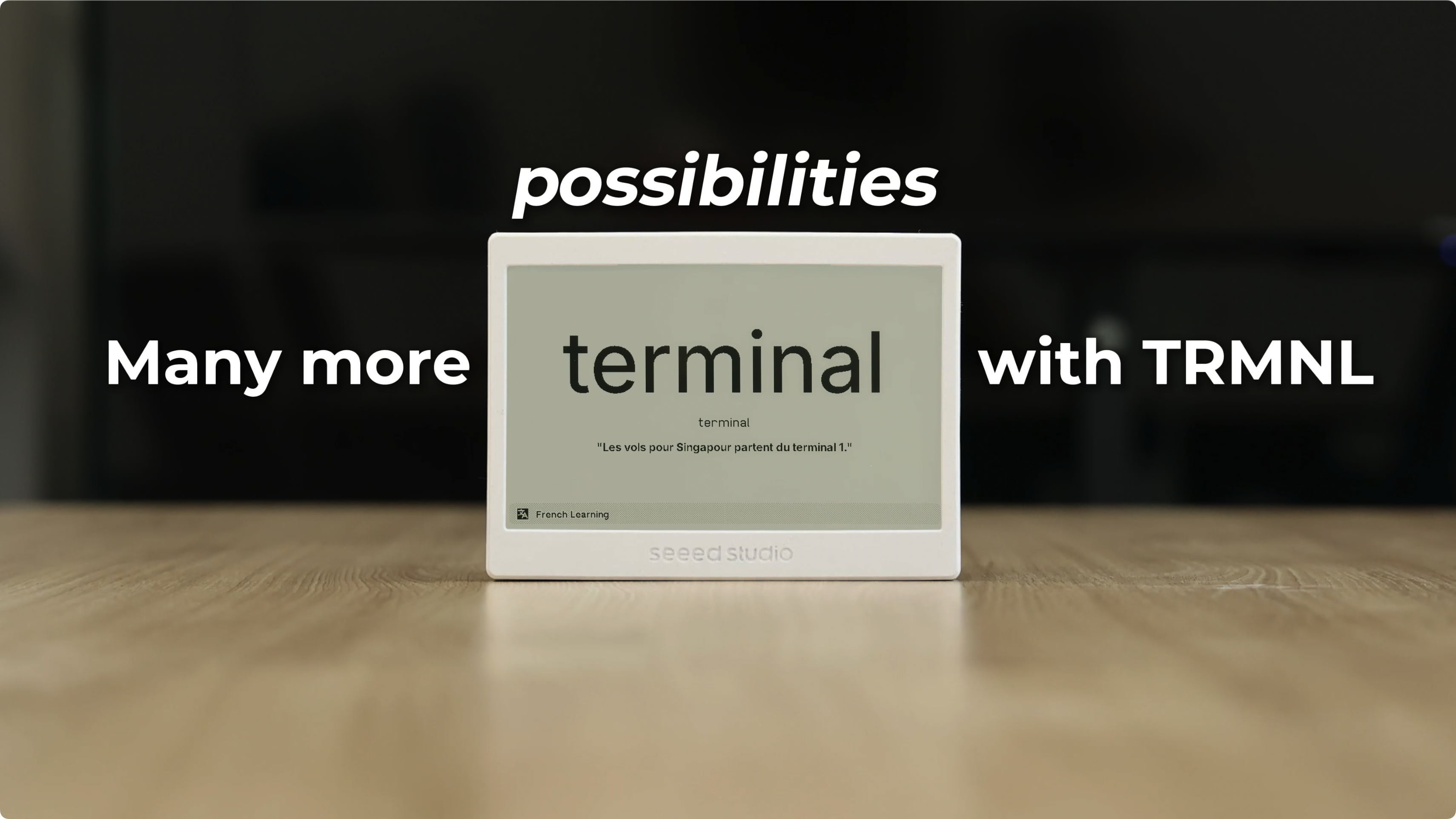
What is TRMNL?
TRMNL is an innovative platform designed to help people stay focused and calm in our increasingly distracting digital world. Founded in 2023, TRMNL has quickly become a leading solution for E Ink® dashboard management, offering a unique approach to displaying information without the constant notifications and distractions of traditional screens.
At its core, TRMNL is built on the philosophy that technology should enhance our lives without demanding constant attention. The platform provides an elegant way to view important information at a glance through E Ink® displays, creating a more mindful and less intrusive technological experience.
Why Integrate TRMNL with the XIAO 7.5" ePaper Panel?
The integration of TRMNL with our XIAO 7.5" ePaper Panel brings several compelling benefits:
- Simplified Dashboard Creation: TRMNL's growing library of apps and integrations makes it easy to create custom information displays without complex programming
- Low Power Consumption: The combination of TRMNL's efficient software with our E Ink® display's minimal power requirements creates an extremely energy-efficient solution
- Distraction-Free Information: Get the information you need without the constant notifications and eye strain associated with traditional screens
- Regular Updates: TRMNL's active development means new features and integrations are added weekly, continuously expanding the possibilities for your display
- Developer-Friendly: With TRMNL's open API and developer tools, you can create custom plugins and integrations for your specific needs
By combining TRMNL's powerful platform with our high-quality E Ink® display, we're offering users an elegant solution for creating personalized, low-power information dashboards that respect both their attention and their time.
Getting Started with TRMNL
Before diving into setting up your XIAO 7.5" ePaper Panel with TRMNL, let's gather the necessary materials and prepare your TRMNL credentials.
Materials Required
For this integration, you'll need:
| XIAO 7.5" ePaper Panel |
|---|
 |
TRMNL Account Setup and TRMNL Access
Before connecting your ePaper Panel to TRMNL, you'll need to:
-
Purchase TRMNL Access
- Buy access to the TRMNL web app + device capabilities at: https://shop.usetrmnl.com/products/byod
- This provides you with the necessary credentials to use TRMNL's platform
- Go to https://usetrmnl.com/claim-a-device to activate a virtual device (may take up to 10 minutes following purchase)

-
Create a TRMNL Account
- Visit TRMNL's website
- Click on "Sign Up" to create a new account
- Follow the registration process

Your TRMNL credentials are sensitive information. Never share them publicly or commit them to version control systems.
Once you have your materials and purchased TRMNL access, you can proceed with connecting your ePaper Panel to TRMNL's platform. If you encounter any issues or have questions, you can contact the TRMNL team directly at [email protected].
Firmware Flashing
To get your XIAO 7.5" ePaper Panel working with TRMNL, you need to flash the appropriate firmware onto your device. There are three recommended methods:
Method 1: Flash via TRMNL Web Flasher (Easiest)
- Go to the TRMNL Web Flasher
Please use FW 1.5.12 or newer firmware for Seeed compatibility.
- Visit https://usetrmnl.com/flash
- This tool allows you to flash your device directly from your browser.
- Follow the on-screen instructions to complete the flashing process.

Method 2: Build and Flash from Source (For Advanced Users/Developers)
- Clone the Firmware Repository
-
Visit the official firmware repository and clone it:
git clone https://github.com/usetrmnl/trmnl-firmware.git
There are times when we update our code and need to submit PR to TRMNL and review it before it is displayed, if you want to be the first to use the latest firmware version, you can also use the TRMNL repository under Seeed Project.
-
Visit the Seeed repository and clone it:
git clone https://github.com/Seeed-Projects/Seeed_TRMNL_Eink_Project.git
-
Install PlatformIO
- Install PlatformIO as a VSCode extension or via the command line.
-
Open the Project
- Open the cloned
firmwarefolder in VSCode.
- Open the cloned
-
Select the Correct Environment
- In
platformio.ini, select theseeed_xiao_esp32c3environment.

- In
-
Connect Your Device
- Plug in your XIAO 7.5" ePaper Panel.
-
Build and Upload
-
In PlatformIO, click the "Upload" button, or run:
pio run --target upload

- The firmware will be compiled and uploaded to your device.
-
Configure Wi-Fi and Send Playlists to TRMNL
To use your XIAO 7.5" ePaper Panel with TRMNL and send playlists, you first need to connect the device to your Wi-Fi network. This process is called "WiFi pairing mode" and is done through a simple captive portal. Please follow the steps below:
💡 Troubleshooting Wi-Fi? If you encounter issues connecting your device to Wi-Fi, please refer to the TRMNL Device Wi-Fi Troubleshooting Guide for solutions to common networking and router compatibility issues.
Power On and Enter Provisioning Mode
- After flashing the TRMNL firmware and powering on your device, it will automatically enter provisioning mode if it is not yet connected to Wi-Fi.

Connect to the TRMNL Wi-Fi
- On your phone or computer, open the list of available Wi-Fi networks.
- Look for a network named TRMNL and connect to it. (No password is required by default.)
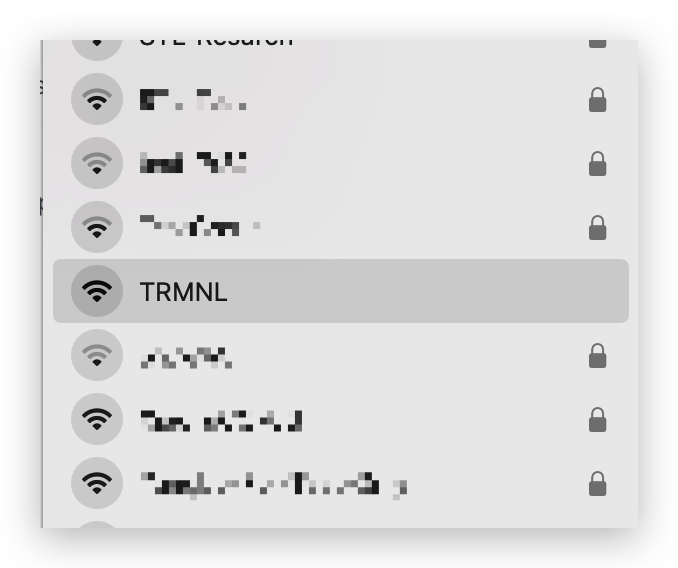
Open the Captive Portal
- Once connected, open a web browser (such as Chrome or Edge).
- The device should automatically redirect you to the TRMNL configuration page. If it does not, manually visit http://4.3.2.1 in your browser.
Enter Your Wi-Fi Credentials
- On the configuration page, you will see a list of available Wi-Fi networks.
- Select your 2.4GHz Wi-Fi network (TRMNL does not support 5GHz networks).
- Enter your Wi-Fi password.
- Click Save or Connect.
⚠️ Important: Make sure to use a 2.4GHz Wi-Fi network. 5GHz networks are not supported by the ESP32-C3 chip.
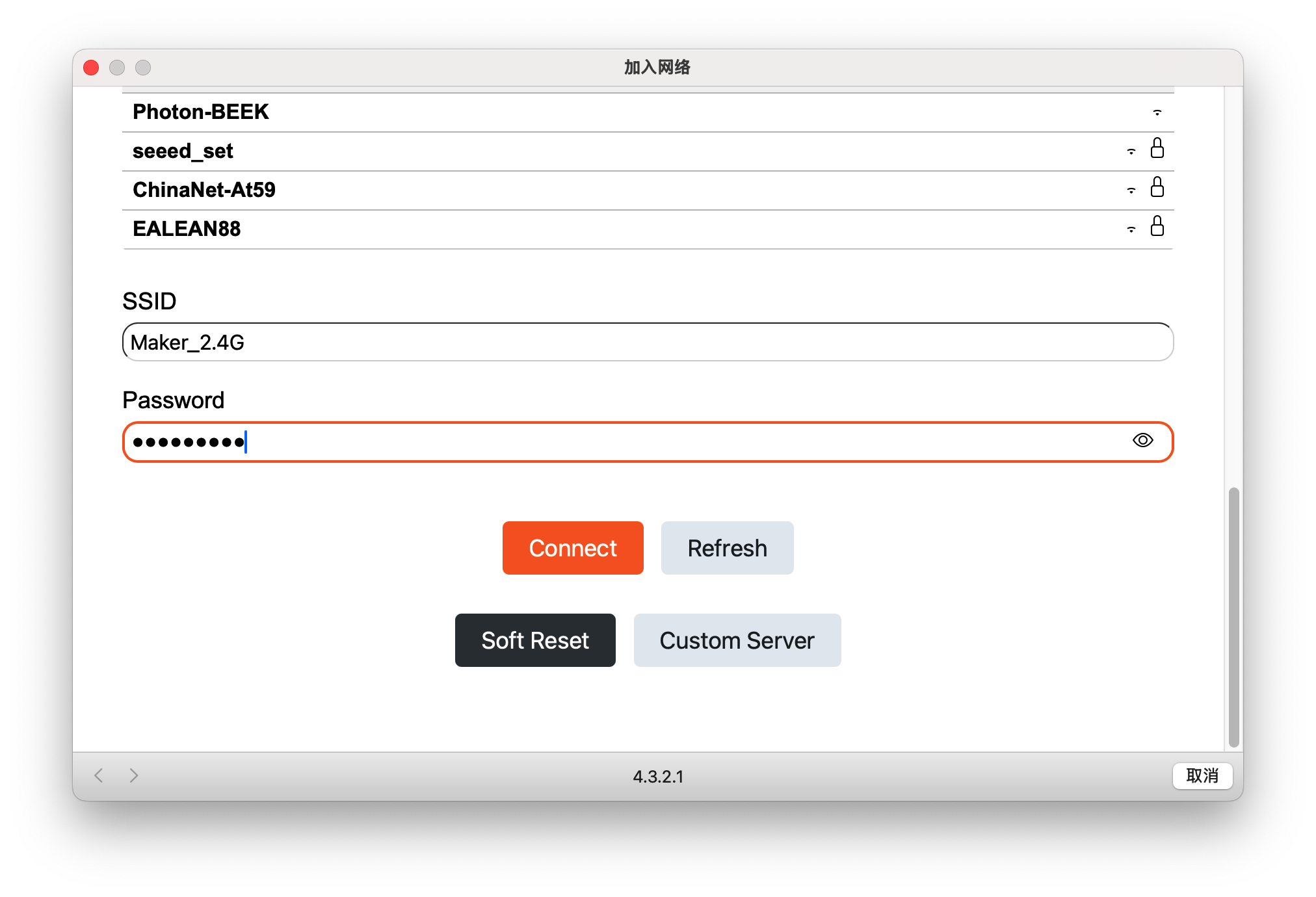
Device Connects to Your Network
- The device will attempt to connect to your Wi-Fi.
- Once successful, it will disconnect from the TRMNL Wi-Fi and join your home network.
- The window will show the device's MAC address. Please record the MAC address, as you will need it in a later step.
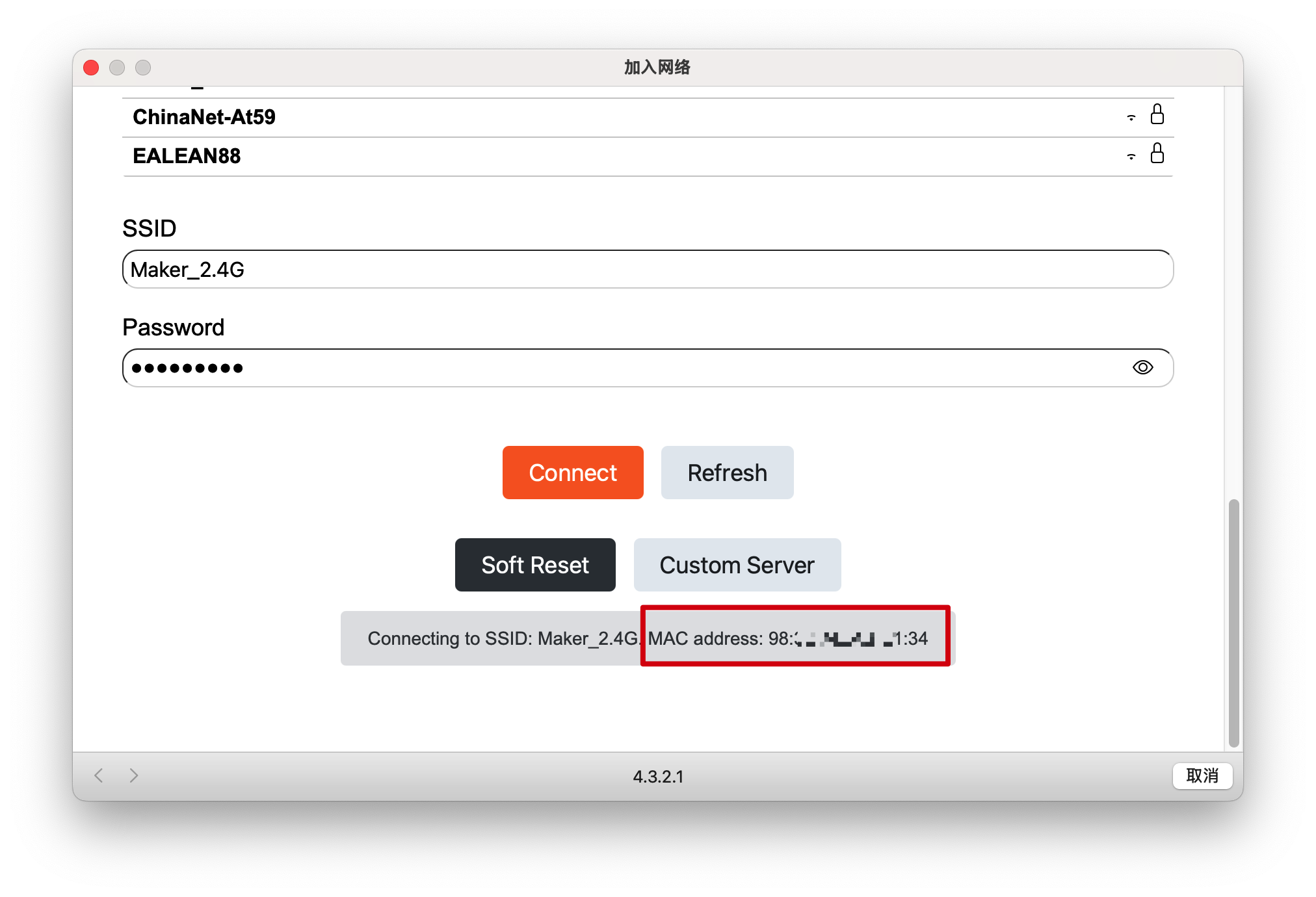
⚠️ Note: The MAC address is only visible in the captive portal for 1-2 seconds. If you miss it, you can also:
- Retrieve it from the VS Code > PlatformIO build/upload logs.
- Use the usetrmnl.com/flash method and check the Chrome/Edge/Firefox developer console for the MAC address during flashing.
- Find it in your router or Mesh network app's list of connected devices.
For more details and screenshots, see the official guide: Finding your TRMNL MAC address
Access the TRMNL Web Interface
After your XIAO 7.5" ePaper Panel is connected to your Wi-Fi and you have recorded its MAC address (Device ID), you can add it to your TRMNL account:
-
Open the TRMNL Web Interface
- On your computer or mobile device, open a browser and go to the TRMNL web interface.
-
Go to the Devices Page
- In the TRMNL interface, navigate to the Devices section.
-
Add a New Device
- Click the Add new device button, which is usually found at the top right corner or in the center of the Devices page.

-
Enter Device ID
- In the pop-up window, enter the Device ID you received when you purchased TRMNL access (this is not the MAC address). Use the Device ID from your purchase confirmation email or TRMNL dashboard.
- Click Add new device to complete the process.

-
Register XIAO 7.5" Device MAC Address
In order to build a connection between the XIAO epaper panel and TRMNL, we need to bind the correct device MAC address inside the TRMNL settings page.

-
You can retrieve the MAC address during the PlatformIO upload process (check the upload logs), or from the provisioning portal (it will be displayed after Wi-Fi setup).
-
Adding your MAC address early helps ensure a smooth onboarding process and device management.
-
Then you can set a custom name for your ePaper Panel and adjust other settings as needed.

-
Your XIAO 7.5" ePaper Panel is now linked to your TRMNL account! You can now send playlists, images, or other content to your display directly from the TRMNL interface.
💡 Tip: If you have multiple ePaper Panels, repeat the above steps for each device using their unique Device IDs.
After adding your device in the TRMNL web interface, please go to the device's settings page and turn off both Firmware Early Release and OTA Updates Enabled.
If these options are left enabled, your device may automatically download and install firmware updates from TRMNL when connected to the internet. These updates are intended for official TRMNL hardware and are not compatible with the XIAO 7.5" ePaper Panel. Installing incompatible firmware may cause your device to malfunction or become unresponsive.
Always keep both options disabled to ensure stable operation of your XIAO ePaper Panel.
Understanding the TRMNL Playlist Feature
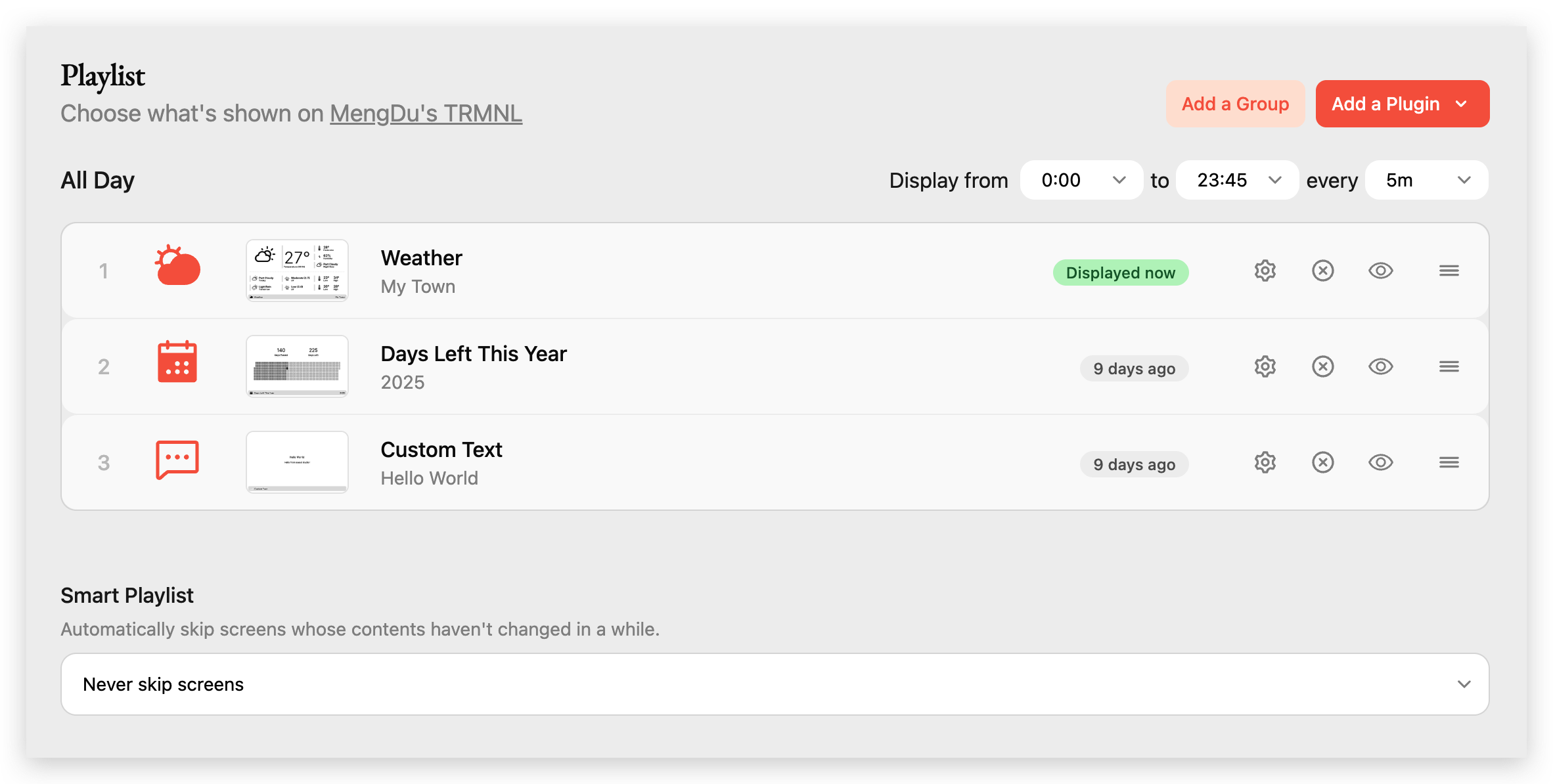
The TRMNL Playlist feature allows you to control exactly what is displayed on your ePaper Panel and when. Here's a breakdown of the main sections and controls, as shown in the screenshot above:
Playlist Overview
- Playlist Title: At the top, you see the name of your TRMNL device (e.g., "MengDu's TRMNL").
- Display Time Range: You can set the time range for when the playlist is active (e.g., from 00:00 to 23:45).
- Update Interval: Choose how often the display updates (e.g., every 5 minutes).
- Add a Group / Add a Plugin: Use these buttons to organize your playlist into groups or add new content plugins (such as weather, calendar, or custom text).
Playlist Items
Each row in the playlist represents a screen or widget that will be shown on your ePaper Panel (for reference only):
- Weather
- Shows current weather information for your selected location.
- The green "Displayed now" label indicates this screen is currently being shown on your device.
- Days Left This Year
- Displays a countdown of days remaining in the current year (e.g., "2025").
- The label (e.g., "9 days ago") shows when this screen was last updated or displayed.
- Custom Text
- Lets you display any custom message (e.g., "Hello World").
- Also shows when it was last updated.
For each item, you have several controls:
- Settings (gear icon): Configure the plugin's options.
- Delete (X icon): Remove the item from your playlist.
- Preview (eye icon): Preview what the screen will look like.
- Reorder (bars icon): Drag to change the order in which screens are displayed.
Smart Playlist
- Smart Playlist Option: At the bottom, you can choose whether to automatically skip screens whose content hasn't changed (e.g., "Never skip screens").
📖 Want to learn more? Read the Smart Playlists blog post for advanced tips and details.
This flexible playlist system lets you fully customize what your ePaper Panel displays, how often it updates, and in what order. You can mix and match different plugins to create a personalized dashboard that fits your needs.
Exploring TRMNL Plugins
TRMNL's plugin system is what makes your ePaper Panel truly powerful and customizable. Plugins are modular apps or widgets that you can add to your device to display a wide variety of information and content.

What are Plugins?
Plugins are individual content blocks that can show things like weather, calendar events, stock prices, RSS feeds, motivational quotes, GitHub activity, and much more. You can mix and match plugins to create a dashboard that fits your needs.
Connected Plugins
At the top of the Plugins page, you'll see all the plugins you've already connected to your TRMNL account. These are ready to be added to your playlist and displayed on your ePaper Panel. Examples include:
- Weather: Show current weather conditions.
- Days Left This Year: Countdown to the end of the year.
- Stock Price: Track your favorite stocks.
- RSS Feed: Display news or blog updates.
- Reddit, Hacker News: Show trending posts.
- Language Learning, Motivational Quote, Custom Text: Personalize your display with learning tools or custom messages.
Plugin Marketplace
Below your connected plugins, you'll find the plugin marketplace. Here you can browse, search, and discover new plugins to add to your device. Plugins are organized by categories and tags (such as #productivity, #news, #ecommerce, etc.), making it easy to find what you need.
- Browse & Search: Use the search bar or tags to quickly find plugins that interest you.
- Add Plugins: Click on any plugin to connect it to your account and start using it in your playlist.
Developers can even create and publish their own plugins for others to use, making the ecosystem continually expand with new possibilities (learn more about plugin creation).
If you have any questions about using TRMNL or want to explore more advanced features, you are welcome to read the official TRMNL documentation for more information: https://docs.usetrmnl.com/go
Special Thanks
Special thanks to the entire TRMNL team for their strong support and invaluable help with this project. In particular, we would like to thank Bogdan, Ryan Kulp, Fr3d, Schappi, and all other team members for their dedication and assistance throughout the development and documentation process.
Your expertise and commitment have made this integration possible and greatly improved the user experience for the XIAO 7.5" ePaper Panel community.
Troubleshooting
How to reconfigure the network?
Press the Reset button on the XIAO, release it, then press and hold the Boot button for five seconds. The device will return to the initial TRMNL interface and activate the AP.
Resources
- [STP]: 3D Model enclosure
- [PDF]: ePaper Driver Board SCH PDF
- [GITHUB]: TRMNL firmware repository
- [GITHUB]: Seeed_TRMNL_Eink_Project repository
Tech Support & Product Discussion
Thank you for choosing our products! We are here to provide you with different support to ensure that your experience with our products is as smooth as possible. We offer several communication channels to cater to different preferences and needs.