XIAO ESP32S3(sense) With Zephyr(RTOS)

This wiki covers Zephyr support for the Seeed Studio XIAO ESP32S3. With the assistance of this guide you will be able to utilize the feature set available to the board.
What is Zephyr

The Zephyr OS is based on a small-footprint kernel designed for use on resource-constrained and embedded systems: from simple embedded environmental sensors and LED wearables to sophisticated embedded controllers, smart watches, and IoT wireless applications.
For each supported device Zephyr has a devicetree file that describes the board and its features. The Xiao ESP32S3 Zephyr board page describes the supported features currently available which is defined by the board's dts file.
Reference: Zephyr Project
Getting Started
The first step to working with Zephyr is to get the SDK and toolchain setup for local development. The Zephyr getting started guide should be referenced for the associated setup procedure needed for your environment.
Once the Zephyr toolchain has been setup and an associated SDK has been downloaded you can begin application development.
For the Xiao ESP32S3 the board description file can be referenced for further setup information.
To fetch the blobs needed for using the ESP32S3 run the following command:
west blobs fetch hal_espressif
After this samples can be built and flashed to the board.
The simplest example is to run the "Hello World" sample on the board. After changing to the directory of the Zephyr install run the following commands.
west build -p always -b xiao_esp32s3 samples/hello_world
west flash
west espressif monitor
With the final command you should see the response showing the "Hello World!" greeting.
*** Booting Zephyr OS build v3.6.0-1155-g1a55caf8263e ***
Hello World! xiao_esp32s3
To assist with the process of using Zephyr with Xiao and its expansion board a repository has been constructed with several overlays and configurations used here. The commands included in this wiki article assume it is located ../applications/xiao-zephyr-examples relative to the zephyr root. An alternative path can be provided to the commands below by updating it.
git clone https://github.com/Cosmic-Bee/xiao-zephyr-examples
Hardware Preparation
| Seeed Studio XIAO ESP32S3 Sense | Seeed Studio Expansion Board |
|---|---|
 |  |
Developer Knowledge
XIAO Expansion Board
In order to use Grove modules with Seeed Studio XIAO ESP32S3, we will use a Seeed Studio Expansion Base for XIAO and connect XIAO ESP32S3 on it.
After that, the Grove connectors on the board can be used to connect Grove modules

Pin Definitions
You need to follow the graphic below to use the appropriate internal pin numbers when connecting the Grove modules to the Grove connectors on Grove Shield for Seeed Studio XIAO.

Primary Functionality
- Bluetooth
- Wi-Fi
- TFLite
Bluetooth
To test this setup we can use an existing sample with Zephyr:
west build -p always -b xiao_esp32s3 samples/bluetooth/observer
west flash
west espressif monitor
You will see a console available for sending commands to the board:
*** Booting Zephyr OS build v3.6.0-1155-g1a55caf8263e ***
Starting Observer Demo
Started scanning...
Exiting main thread.
Device found: EC:11:27:22:AF:D2 (public) (RSSI -77), type 0, AD data len 31
Device found: 02:96:58:9A:B4:64 (random) (RSSI -78), type 3, AD data len 31
Device found: 66:A5:E1:CF:8C:35 (random) (RSSI -58), type 0, AD data len 17
Device found: 62:09:50:DB:85:D0 (random) (RSSI -92), type 0, AD data len 14
Device found: C4:5A:95:A7:96:7D (random) (RSSI -78), type 0, AD data len 20
Device found: E5:44:60:88:DB:99 (random) (RSSI -82), type 0, AD data len 27
Device found: 66:18:ED:DD:74:1C (random) (RSSI -71), type 0, AD data len 17
Device found: 37:D2:FC:F8:FA:B8 (random) (RSSI -75), type 3, AD data len 31
Device found: 40:B8:84:E5:5F:A4 (random) (RSSI -70), type 2, AD data len 28
Device found: 44:EB:7C:AA:89:0B (random) (RSSI -83), type 0, AD data len 18
Device found: 71:AC:4A:98:5E:73 (random) (RSSI -72), type 2, AD data len 4
Device found: 60:D9:62:70:EF:4C (random) (RSSI -95), type 2, AD data len 4
Device found: D8:7D:FC:AE:37:F0 (random) (RSSI -67), type 3, AD data len 8
Device found: 48:1F:C0:29:77:C2 (random) (RSSI -73), type 2, AD data len 4
Device found: 46:B7:35:F5:D7:BE (random) (RSSI -86), type 3, AD data len 17
Device found: E5:4A:F1:1C:3C:39 (random) (RSSI -88), type 3, AD data len 8
CONFIG_BT=y
CONFIG_BT_OBSERVER=y
The conf file here enables bluetooth related features for the Zephyr build.
Wi-Fi
To test this setup we can use an existing sample with Zephyr:
west build -p always -b xiao_esp32s3 samples/net/wifi
west flash
west espressif monitor
You will see a console available for sending commands to the board:
*** Booting Zephyr OS build v3.6.0-1155-g1a55caf8263e ***
uart:~$
Several commands exist allowing you to see and connect to local networks, see the sample readme for more information.
uart:~$ wifi scan
Scan requested
Num | SSID (len) | Chan (Band) | RSSI | Security | BSSID | MFP
1 | Zephytopia 10 | 6 (2.4GHz) | -42 | WPA2-PSK | | Disable
2 | Maceronia 9 | 6 (2.4GHz) | -43 | WPA2-PSK | | Disable
Let's dive into this example a bit to see why it works:
&wifi {
status = "okay";
};
The app overlay file is used to setup various board components. Using this file the example can be utilized as the overlay informs the sample logic to enable Wi-Fi.
CONFIG_WIFI=y
CONFIG_NETWORKING=y
CONFIG_NET_L2_ETHERNET=y
CONFIG_NET_IPV6=n
CONFIG_NET_IPV4=y
CONFIG_NET_DHCPV4=y
CONFIG_ESP32_WIFI_STA_AUTO_DHCPV4=y
CONFIG_NET_LOG=y
The conf file here enables several networking related features for the Zephyr build.
TFLite - Hello World
Enable TFLite with Zephyr and update:
west config manifest.project-filter -- +tflite-micro
west update
Build the sample and flash to your board:
west build -p always -b xiao_esp32s3 samples/modules/tflite-micro/hello_world
west flash
west espressif monitor
You will see results returned from the console:
*** Booting Zephyr OS build v3.6.0-1155-g1a55caf8263e ***
x_value: 1.0*2^-127, y_value: 1.0*2^-127
x_value: 1.2566366*2^-2, y_value: 1.4910772*2^-2
x_value: 1.2566366*2^-1, y_value: 1.1183078*2^-1
x_value: 1.8849551*2^-1, y_value: 1.677462*2^-1
x_value: 1.2566366*2^0, y_value: 1.9316229*2^-1
x_value: 1.5707957*2^0, y_value: 1.0420598*2^0
x_value: 1.8849551*2^0, y_value: 1.9146791*2^-1
x_value: 1.0995567*2^1, y_value: 1.6435742*2^-1
x_value: 1.2566366*2^1, y_value: 1.0674761*2^-1
x_value: 1.4137159*2^1, y_value: 1.8977352*2^-3
Additional information about TFLite is outside of the scope of this guide but the example serves as a guide to the capabilities of the device and the components required for running the TFLite setup.
Additional Components
- Grove - Expansion Board - I2C Display
- Grove - Expansion Board - Button
- Grove - Expansion Board - Buzzer
- Grove - Expansion Board - SD Card
- Grove - Temperature and Humidity Sensor (SHT31)
- 1.69inch LCD Display Module, 240×280 Resolution, SPI Interface
- Round Display for Xiao
Grove - Expansion Board - I2C Display
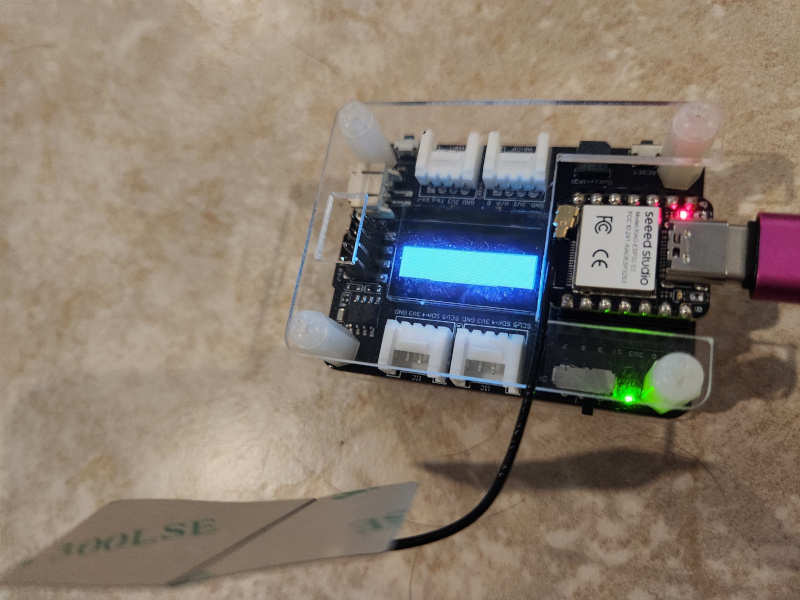
To test this setup we can use an existing sample with Zephyr:
west build -p always -b xiao_esp32s3 samples/drivers/display -- -DSHIELD=seeed_xiao_expansion_board
west flash
You'll see a display showing multiple black boxes and a blinking box in the corner given this display only supports two colors.
Let's dive into this example a bit to see why it works:
/ {
chosen {
zephyr,display = &ssd1306;
};
};
&xiao_i2c {
status = "okay";
ssd1306: ssd1306@3c {
compatible = "solomon,ssd1306fb";
reg = <0x3c>;
width = <128>;
height = <64>;
segment-offset = <0>;
page-offset = <0>;
display-offset = <0>;
multiplex-ratio = <63>;
segment-remap;
com-invdir;
prechargep = <0x22>;
};
};
The shield sets up a SSD1306 OLED screen at the 0x3C register. It is selected as the zephyr display in the chosen section.
Grove - Expansion Board - Button
To test this setup we can use an existing sample with Zephyr:
west build -p always -b xiao_esp32s3 samples/basic/button -- -DSHIELD=seeed_xiao_expansion_board
west flash
west espressif monitor
Pressing the button with the sample will trigger the onboard LED to light up.
You will see results returned from the console:
*** Booting Zephyr OS build v3.6.0-1155-g1a55caf8263e ***
Set up button at gpio@60004000 pin 2
Set up LED at gpio@60004000 pin 21
Press the button
Button pressed at 842621292
Button pressed at 1164489270
Button pressed at 1329015357
Button pressed at 1577684271
Button pressed at 1728636675
Button pressed at 1728755988
Button pressed at 1822426500
Let's dive into this example a bit to see why it works:
/ {
aliases {
sw0 = &xiao_button0;
};
buttons {
compatible = "gpio-keys";
xiao_button0: button_0 {
gpios = <&xiao_d 1 (GPIO_PULL_UP | GPIO_ACTIVE_LOW)>;
label = "SW0";
zephyr,code = <INPUT_KEY_0>;
};
};
};
The shield / overlay file is used to setup various board components. Using this file the button example can be utilized as the overlay allows the Zephyr to configure the button and make it available for the associated code.
In this case D1 on the Xiao ESP32S3. It is setup in this overlay to act as a button and is aliased to the sw0 name to allow it to be used for the sample which has code expecting this.
Grove - Expansion Board - Buzzer
We'll activate our buzzer using the blinky PWM example to control its activation via a PWM signal. For this we'll use a custom overlay which enables the PWM for the A3 pin.
cd ~/zephyrproject/zephyr
west build -p always -b xiao_esp32s3 samples/basic/blinky_pwm -- -DDTC_OVERLAY_FILE="$(dirname $(pwd))/applications/xiao-zephyr-examples/xiao-esp32s3/xiao_expansion_buzzer.overlay"
After flashing you should begin hearing a series of buzzes which change in sound as the sample runs its course.
Let's look at why this works:
#include <zephyr/dt-bindings/pwm/pwm.h>
/ {
aliases {
pwm-0 = &ledc0;
pwm-led0 = &pwm_buzzer;
};
pwmleds {
compatible = "pwm-leds";
pwm_buzzer: pwm_led_gpio0_4 {
label = "PWM Buzzer";
pwms = <&ledc0 0 1000 PWM_POLARITY_NORMAL>;
};
};
};
&pinctrl {
ledc0_default: ledc0_default {
group1 {
pinmux = <LEDC_CH0_GPIO4>;
output-enable;
};
};
};
&ledc0 {
pinctrl-0 = <&ledc0_default>;
pinctrl-names = "default";
status = "okay";
#address-cells = <1>;
#size-cells = <0>;
channel0@0 {
reg = <0x0>;
timer = <0>;
};
};
The overlay configures the PWM logic for the pin 4 which corresponds with the A3 pin from the ESP32S3 pinout.
Grove - Expansion Board - SD Card
We'll use the filesystem sample here along with the Xiao Expansion Board shield to try interfacing with the SD card reader over SPI. The expansion board shield has the CS pin configured for the associated &xiao_d 2 pin so no work is needed on your part for associating this capability with the board aside from adding the shield. To further prepare it we are using a custom config that enables the SD card functionality.
cd ~/zephyrproject/zephyr
west build -p always -b xiao_esp32s3 samples/subsys/fs/fs_sample -- -DEXTRA_CONF_FILE="$(dirname $(pwd))/applications/xiao-zephyr-examples/xiao_expansion_sd.conf" -DSHIELD=seeed_xiao_expansion_board
Now flash and monitor:
west flash
west espressif monitor
You should see a response similar to this:
*** Booting Zephyr OS build v3.6.0-2566-gc9b45bf4672a ***
[00:00:00.208,000] <inf> sd: Maximum SD clock is under 25MHz, using clock of 24000000Hz
[00:00:00.208,000] <inf> main: Block count 15519744
Sector size 512
Memory Size(MB) 7578
Disk mounted.
Listing dir /SD: ...
[FILE] IMAGE1.JPG (size = 58422)
[FILE] IMAGE2.JPG (size = 97963)
In this case my SD card had two files. Their names and their sizes were outputted to my console.
Let's look over the relevant elements at play here:
CONFIG_SPI=y
CONFIG_DISK_DRIVER_SDMMC=y
CONFIG_GPIO=y
In the associated config we're enabling SPI, the SDMMC disk driver, and the GPIO. Without this config the overlay will lead to an error as the sample is unable to find the SD card.
The relevant part of the Xiao Expansion Board shield is shown below:
&xiao_spi {
status = "okay";
cs-gpios = <&xiao_d 2 GPIO_ACTIVE_LOW>;
sdhc0: sdhc@0 {
compatible = "zephyr,sdhc-spi-slot";
reg = <0>;
status = "okay";
mmc {
compatible = "zephyr,sdmmc-disk";
status = "okay";
};
spi-max-frequency = <24000000>;
};
};
As mentioned previously the &xiao_d 2 pin mapping is used to allow the D2 pin to be selected for this regardless of the board used so long as it supports the &xiao_d pin setup.
Grove - Temperature and Humidity Sensor (SHT31)
First solder on pins and connect your Xiao ESP32S3 to the expansion board. Then connect a grove connector cable between the Grove SHT31 and one of the I2C ports on the expansion board.

To test this setup we can use an existing sample with Zephyr:
west build -p always -b xiao_esp32s3 samples/sensor/sht3xd -- -DDTC_OVERLAY_FILE=$(dirname $(pwd))/applications/xiao-zephyr-examples/sht31.overlay
west flash
west espressif monitor
You will see results returned from the console:
*** Booting Zephyr OS build v3.6.0-1155-g1a55caf8263e ***
SHT3XD: 25.54 Cel ; 53.39 %RH
SHT3XD: 25.58 Cel ; 53.42 %RH
SHT3XD: 25.60 Cel ; 53.57 %RH
SHT3XD: 25.68 Cel ; 53.71 %RH
SHT3XD: 25.68 Cel ; 53.72 %RH
SHT3XD: 25.71 Cel ; 53.67 %RH
SHT3XD: 25.75 Cel ; 53.60 %RH
SHT3XD: 25.76 Cel ; 53.48 %RH
SHT3XD: 25.82 Cel ; 53.31 %RH
SHT3XD: 25.84 Cel ; 53.16 %RH
Let's dive into this example a bit to see why it works:
&xiao_i2c {
sht3xd@44 {
compatible = "sensirion,sht3xd";
reg = <0x44>;
};
};
The app overlay file is used to setup various board components. Using this file the SHT31 example can be utilized as the overlay informs the sample logic how to configure the sensor for our board.
1.69inch LCD Display Module, 240×280 Resolution, SPI Interface
For this example we'll use SPI to connect to a 1.69 inch LCD with a 240x280 resolution.
First connect your board to the LCD screen using the following image as a guide (in this case we're using the Xiao ESP32S3 but the same pin layout is used for connecting here).
| 1.69-inch LCD SPI Display | XIAO ESP32S3 |
|---|---|
| VCC | 3V3 |
| GND | GND |
| DIN | D10 |
| CLK | D8 |
| CS | D1 |
| DC | D3 |
| RST | D0 |
| BL | D6 |
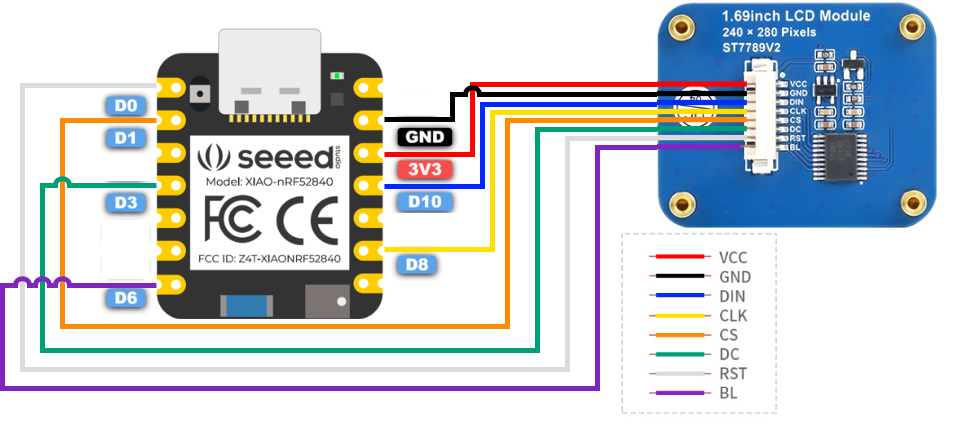
We can now build and flash the firmware:
cd ~/zephyrproject/zephyr
west build -p always -b xiao_esp32s3 samples/drivers/display -- -DDTC_OVERLAY_FILE=$(dirname $(pwd))/applications/xiao-zephyr-examples/240x280_st7789v2.overlay -DEXTRA_CONF_FILE=$(dirname $(pwd))/applications/xiao-zephyr-examples/240x280_st7789v2.conf
west flash
With the new firmware in place the device now shows the same demo screen we saw previously on the expansion board just now updated for the color LCD over SPI.

Round Display for Xiao
To test this setup we can use an existing sample with Zephyr:
west build -p always -b xiao_esp32s3 samples/drivers/display -- -DSHIELD=seeed_xiao_round_display
Enter bootloader mode and flash your device:
west flash
You'll see a display showing multiple colored corners with a black corner blinking.
Another example demonstrates the use of the touchscreen:
west build -p always -b xiao_esp32s3 samples/modules/lvgl/demos -- -DSHIELD=seeed_xiao_round_display -DCONFIG_LV_Z_DEMO_MUSIC=y
The music demo shown here is only a portion of the actual screen but still demonstrates the touch screen in action. As you can see touching the play button turns on the music animation.
You can see from the shield file that this works by intefacing with the GC9A01 round display driver over SPI and the CHSC6X touch module over i2c.
Let's dive into this example a bit to see how it works:
/ {
chosen {
zephyr,display = &gc9a01_xiao_round_display;
};
lvgl_pointer {
compatible = "zephyr,lvgl-pointer-input";
input = <&chsc6x_xiao_round_display>;
};
};
/*
* xiao_serial uses pins D6 and D7 of the Xiao, which are used respectively to
* control the screen backlight and as touch controller interrupt.
*/
&xiao_serial {
status = "disabled";
};
&xiao_i2c {
clock-frequency = < I2C_BITRATE_FAST >;
chsc6x_xiao_round_display: chsc6x@2e {
status = "okay";
compatible = "chipsemi,chsc6x";
reg = <0x2e>;
irq-gpios = <&xiao_d 7 GPIO_ACTIVE_LOW>;
};
};
&xiao_spi {
status = "okay";
cs-gpios = <&xiao_d 1 GPIO_ACTIVE_LOW>, <&xiao_d 2 GPIO_ACTIVE_LOW>;
gc9a01_xiao_round_display: gc9a01@0 {
status = "okay";
compatible = "galaxycore,gc9x01x";
reg = <0>;
spi-max-frequency = <DT_FREQ_M(100)>;
cmd-data-gpios = <&xiao_d 3 GPIO_ACTIVE_HIGH>;
pixel-format = <PANEL_PIXEL_FORMAT_RGB_565>;
width = <240>;
height = <240>;
display-inversion;
};
};
This shield does the following:
- Selects the GC9A01 display as the chosen Zephyr display
- Sets the LVGL pointer logic to use the CHSC6X module
- Disable serial as the pins are used for backlight and touch interrupt (as seen above via:
irq-gpios = <&xiao_d 7 GPIO_ACTIVE_LOW>;) - Configures the round display for SPI using the D1, D2, and D3 pins
The sample logic relies on the LVGL demo example code which can be further examined.
✨ Contributor Project
- This project is supported by the Seeed Studio Contributor Project.
- Thanks Tim's efforts and your work will be exhibited.
Tech Support & Product Discussion
Thank you for choosing our products! We are here to provide you with different support to ensure that your experience with our products is as smooth as possible. We offer several communication channels to cater to different preferences and needs.