Seeed Studio XIAO nRF54L15 Matter
Introduction
The nRF54L15 from Nordic Semiconductor is a next-generation ultra-low-power wireless SoC designed for the Internet of Things. It supports multiple protocols, including Matter, Thread, Zigbee, Bluetooth LE, and NFC, enabling developers to build interoperable and future-proof smart home devices.
With the rise of Matter as a unified connectivity standard promoted by the Connectivity Standards Alliance (CSA), the nRF54L15 provides a robust development platform to explore and validate Matter applications. Its high performance, low power consumption, and integrated multiprotocol radio make it well suited for both consumer smart home products and industrial IoT devices.
In this documentation, we will walk through the Matter example applications available in the Nordic SDK for the nRF54L15. These examples demonstrate key features such as device onboarding, secure communication, and interaction with common ecosystems like Apple HomeKit, Google Home, and Amazon Alexa.
Prerequisites
To begin developing a Matter application on the XIAO nRF54L15, ensure that the following hardware and software components are prepared and ready.
Hadware
- Seeed Studio XIAO nRF54L15 board.
- Supported Matter Hub (e.g., A`mazon - Echo Dot) to connect to the Matter network.
- Matter Controller (e.g., Amazon Alexa App) to manage and interact with your Matter-enabled device
| Seeed Studio XIAO nRF54L15 | Seeed Studio XIAO nRF54L15 Sense |
|---|---|
 |  |
Software
Before running the example, ensure that the XIAO nRF54L15 has been configured in the nRF Connect SDK. If not completed, refer to this Wiki guide.
Quick Started with Matter Example
Create a Matter routine
In the nRF Connect extension for VSCode, select:Create New Application → Copy Example → Enter “matter” → Select Matter Thermostat
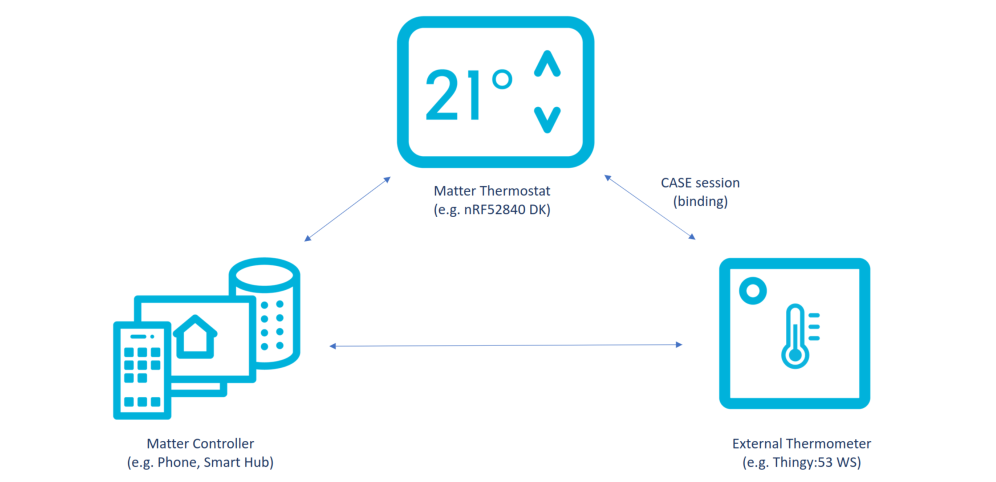
When programmed, the sample starts the Bluetooth® LE advertising automatically and prepares the Matter device for commissioning into a Matter-enabled Thread network. The sample uses an LED to show the state of the connection.
The sample can operate in one of the following modes:
-
Simulated temperature sensor mode - In this mode, the thermostat sample generates simulated temperature measurements and prints it to the terminal. This is the default mode, in which the sample provides simulated temperature values.(Here we default to using)
-
Real temperature sensor mode - In this mode, the thermostat sample is bound to a remote Matter temperature sensor, which provides real temperature measurements. This mode requires External sensor integration.
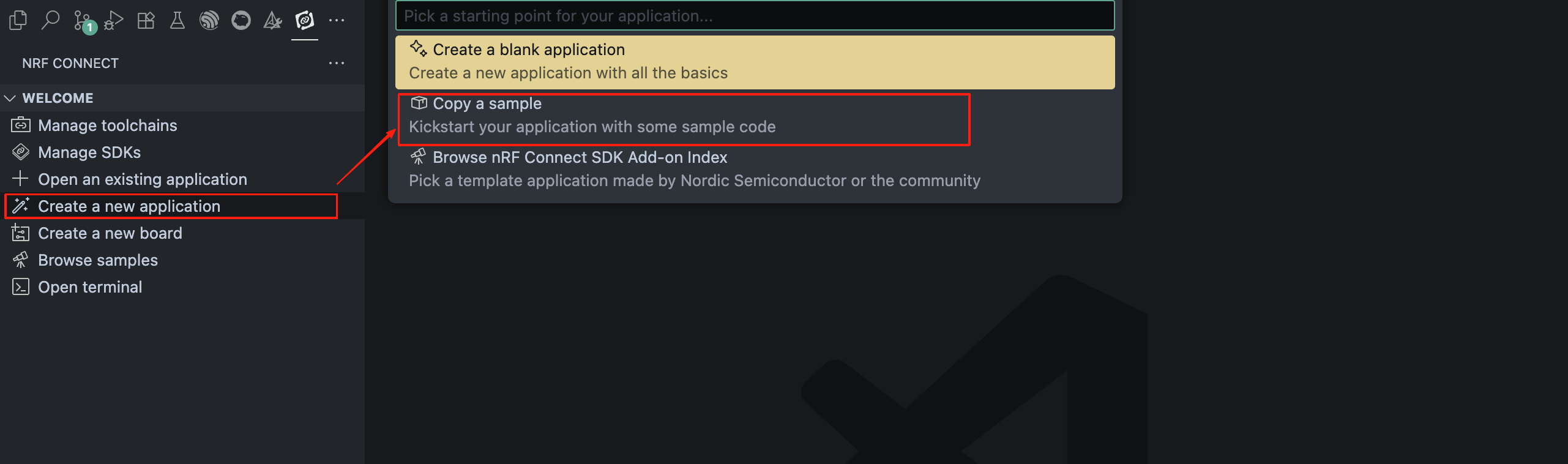
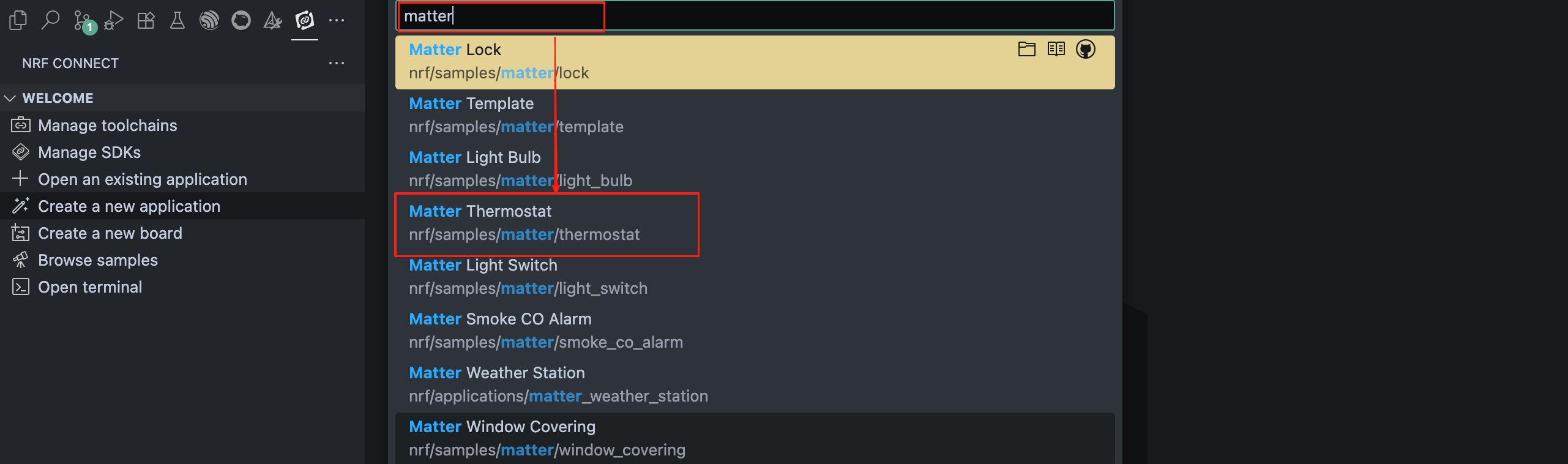
-
Please note that your SDK version must be 3.0.2. Versions below this may cause errors.
-
Currently, only two routines are supported (Matter Thermostat and Matter Light Bulb). Additional routines will be gradually added in the future.
Configure the development board
Create the following two files under the board directory, naming them respectively
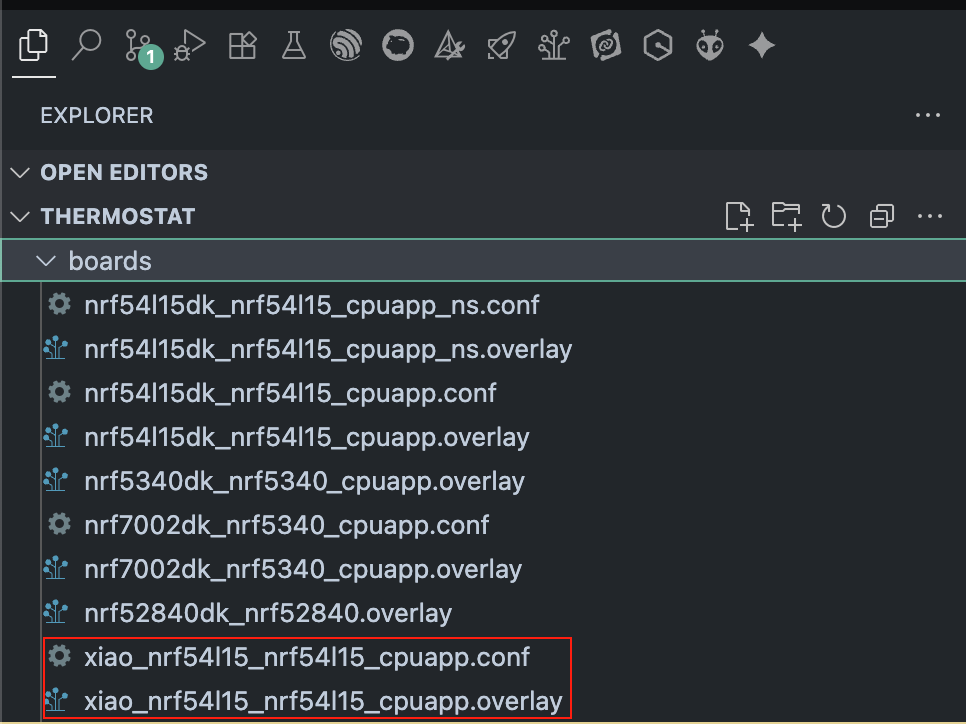
Navigate to the sysbuild/mcuboot/boards directory and add the following two files:
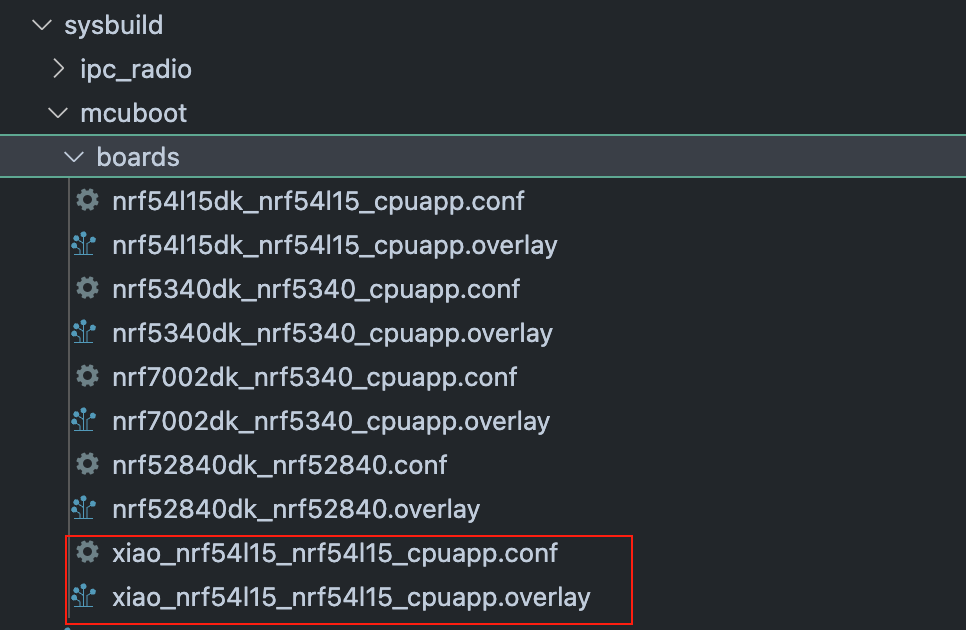
Enable Partition and DFU
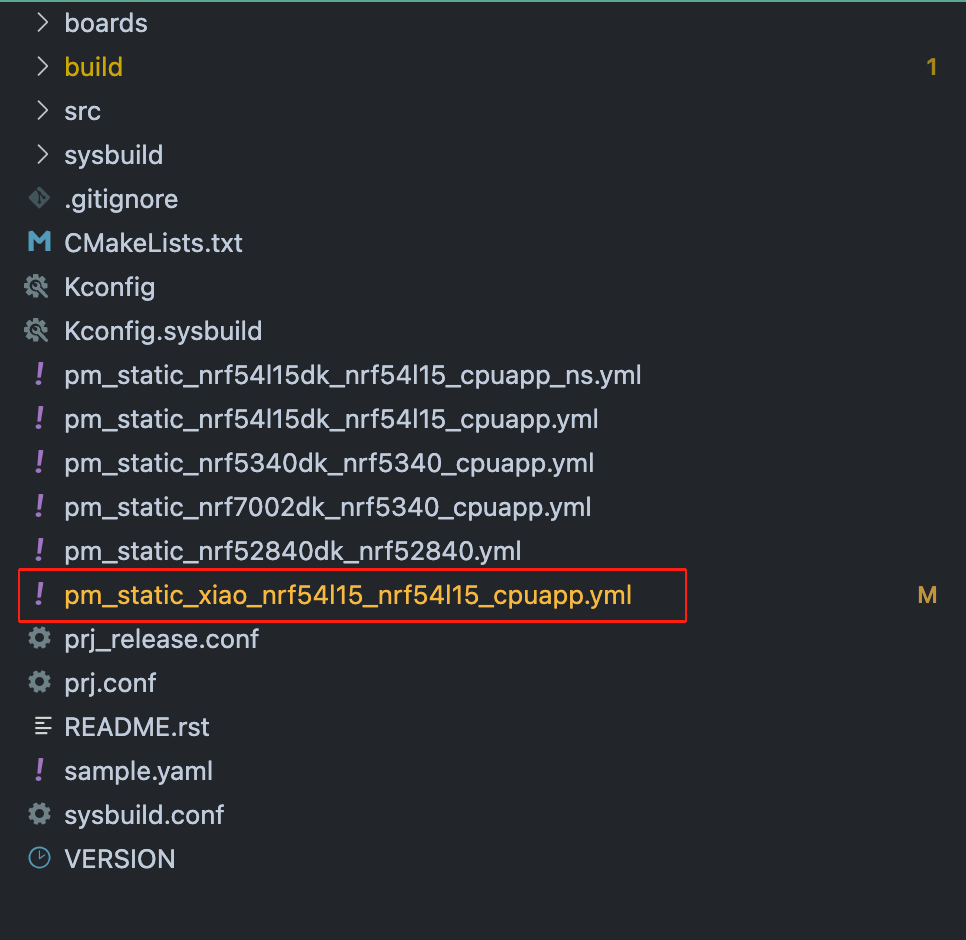
Sysbuild Configuration
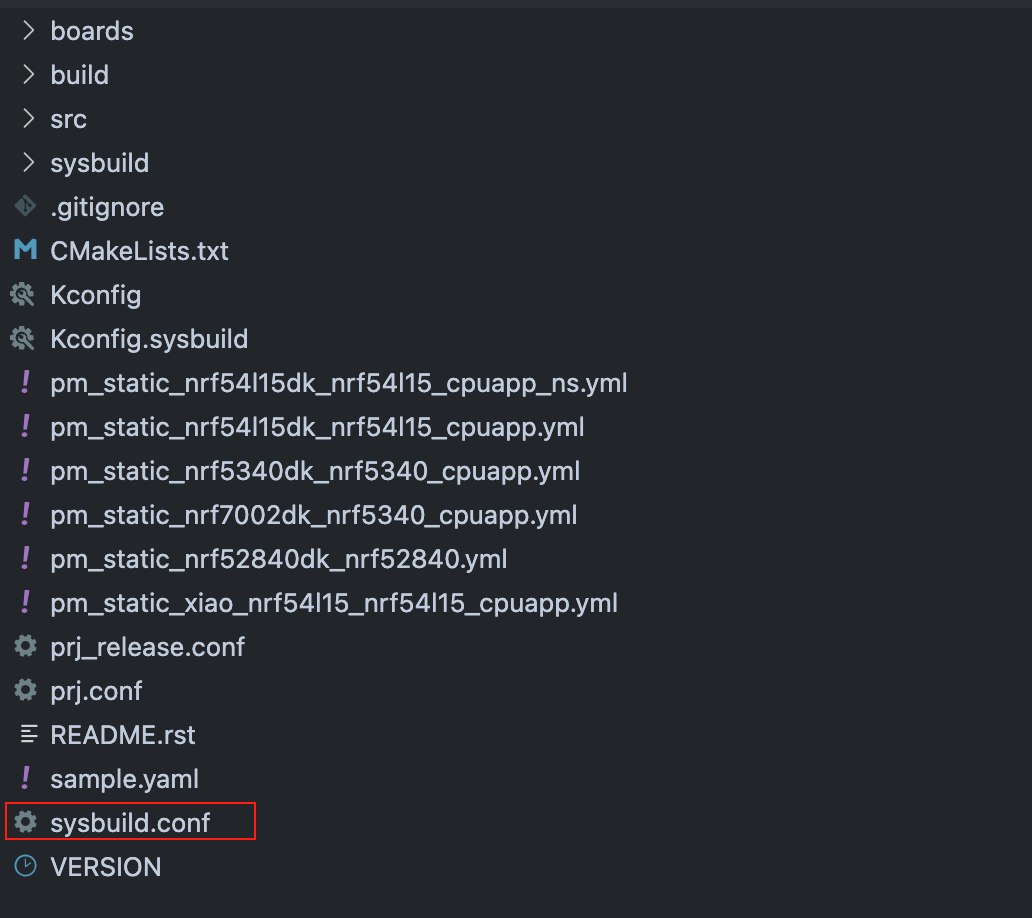
Build Project
- Open the Add Build Configuration window.
- In the SDK field, select the required version (e.g., nRF Connect SDK v3.0.2).
- In the Toolchain field, select the matching version.
- For Board target:
xiao_nrf54l15/nrf54l15/cpuapp
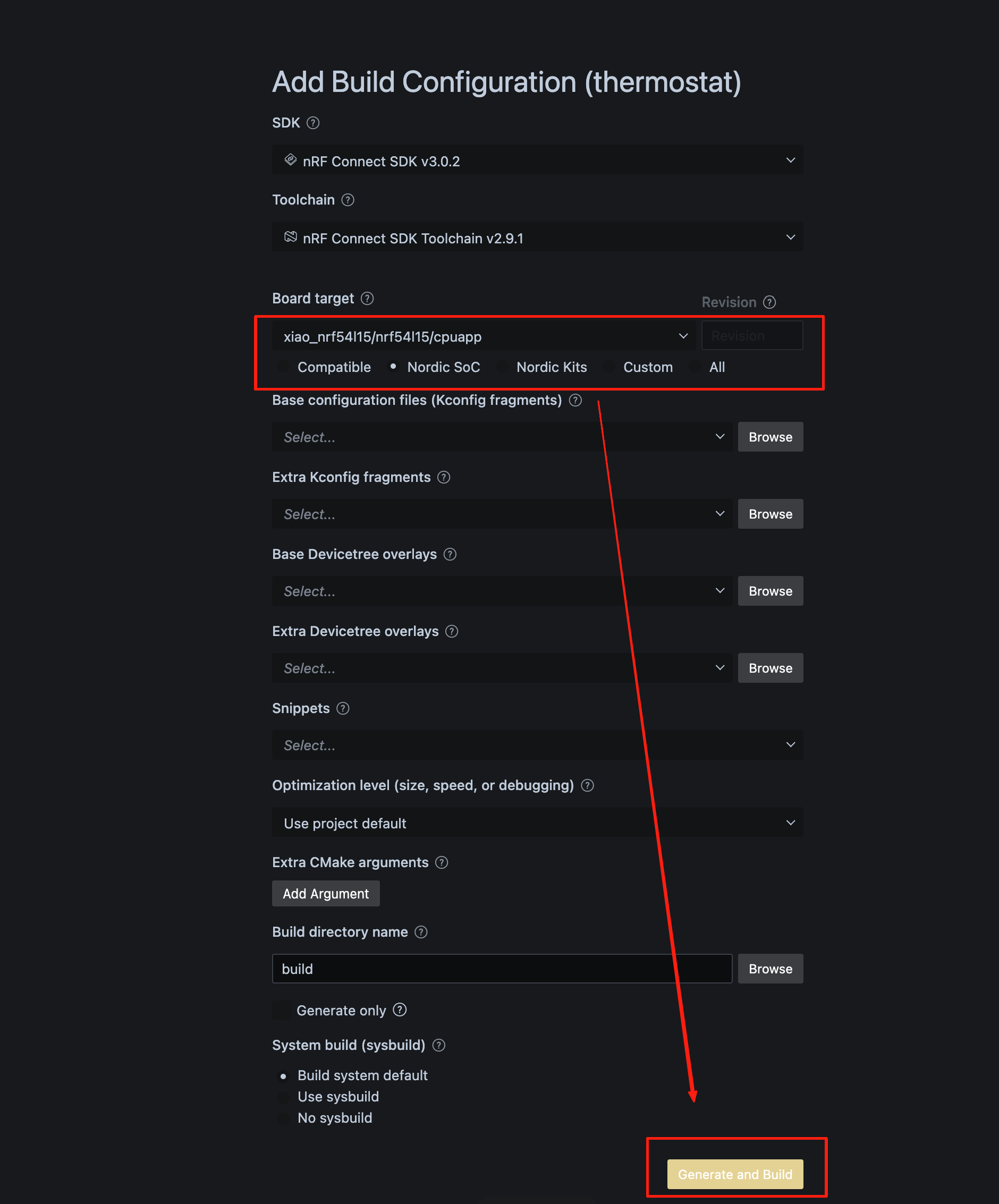
West Flashburn-in program
- Open the nRF terminal
- Just enter the west flash command,To flash your device, simply enter the west flash command. The path highlighted in red indicates the location of your compiled .elf file. You can use this same path to find the corresponding .hex file, which is suitable for programming with a J-Link debugger.
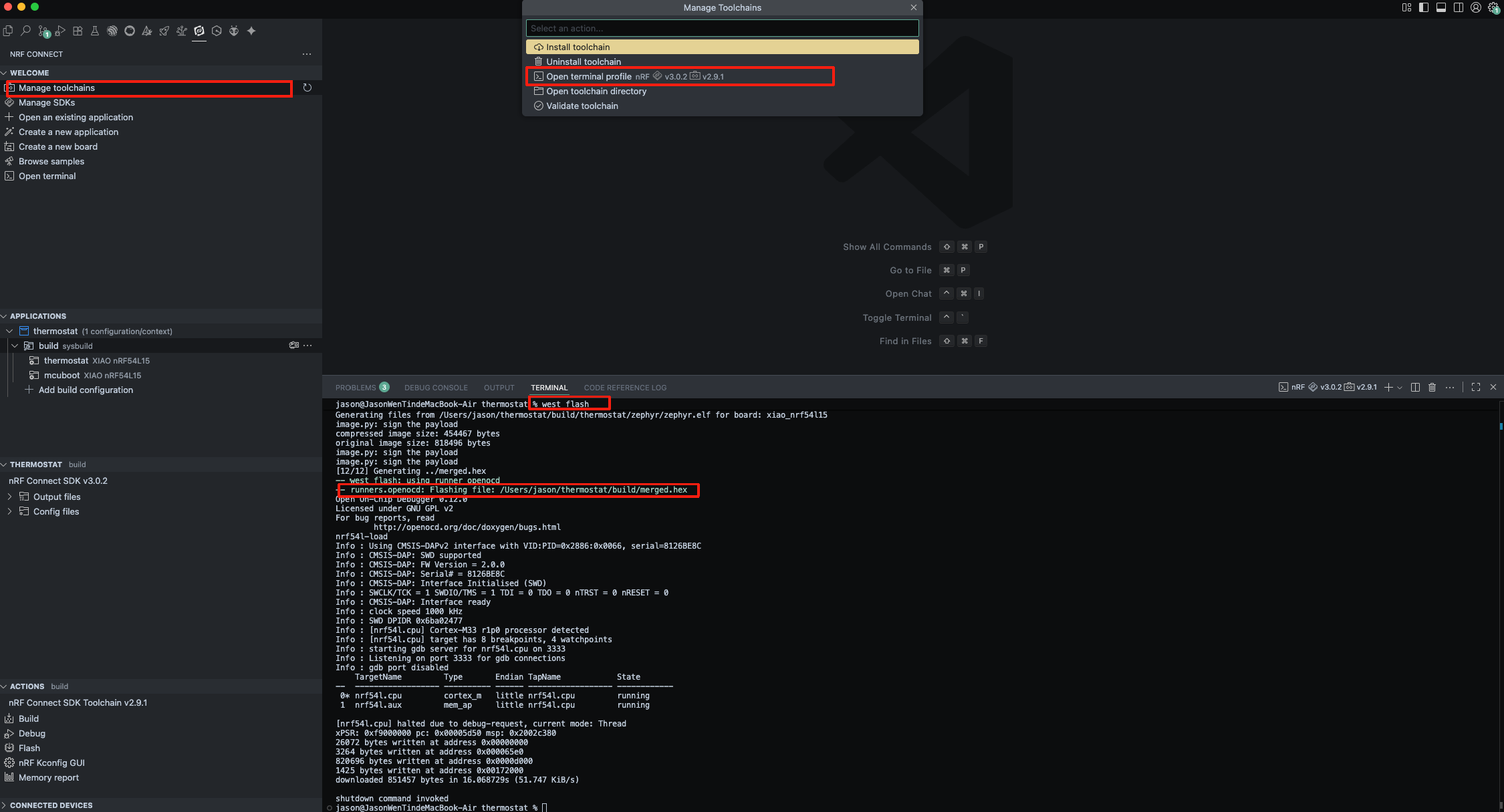
Add Matter device
After compiling and flashing the firmware to the XIAO nRF54L15, you can use the nRF Serial Terminal tool to view debug logs and retrieve the device commissioning QR code.
Setp 1. Open Manager Toolchains and launch the Terminal Tools.

Setp 2. In the sidebar toolbar, select nRF Serial Terminal to access the serial port.
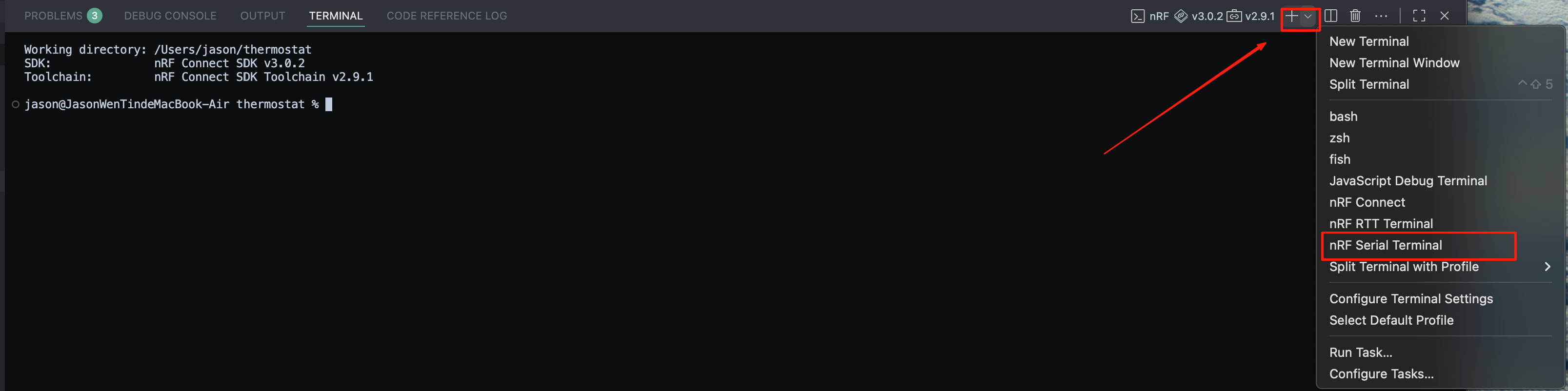
Setp 3. From the pop-up menu, choose the serial port that corresponds to your XIAO nRF54L15.

Setp 4. Once the terminal is open, you will see a commissioning QR code link printed in the log. Copy this link and open it in your browser to generate the Matter device QR code.
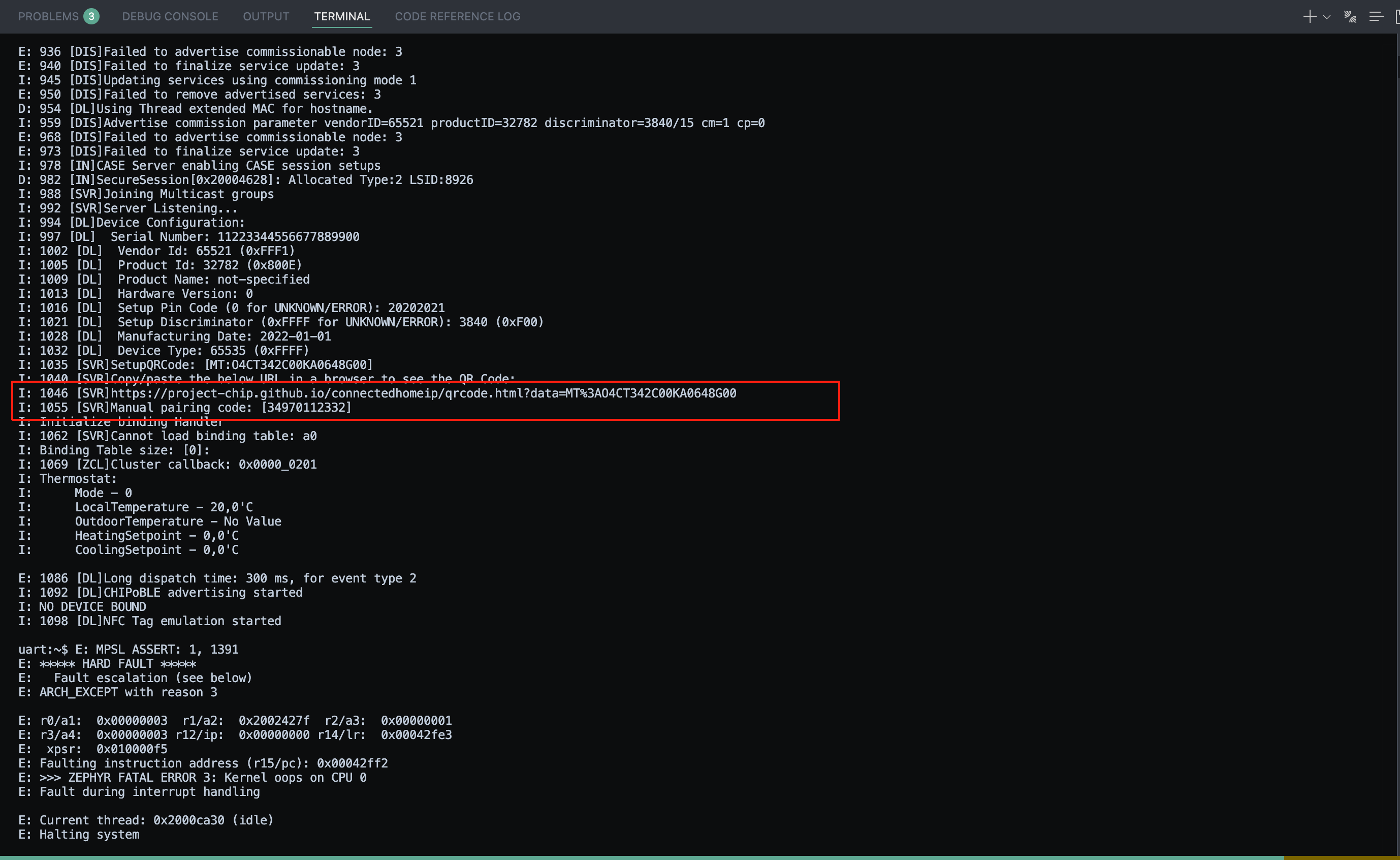
Setp 5. Scan this QR code with a Matter-compatible platform to add your device.
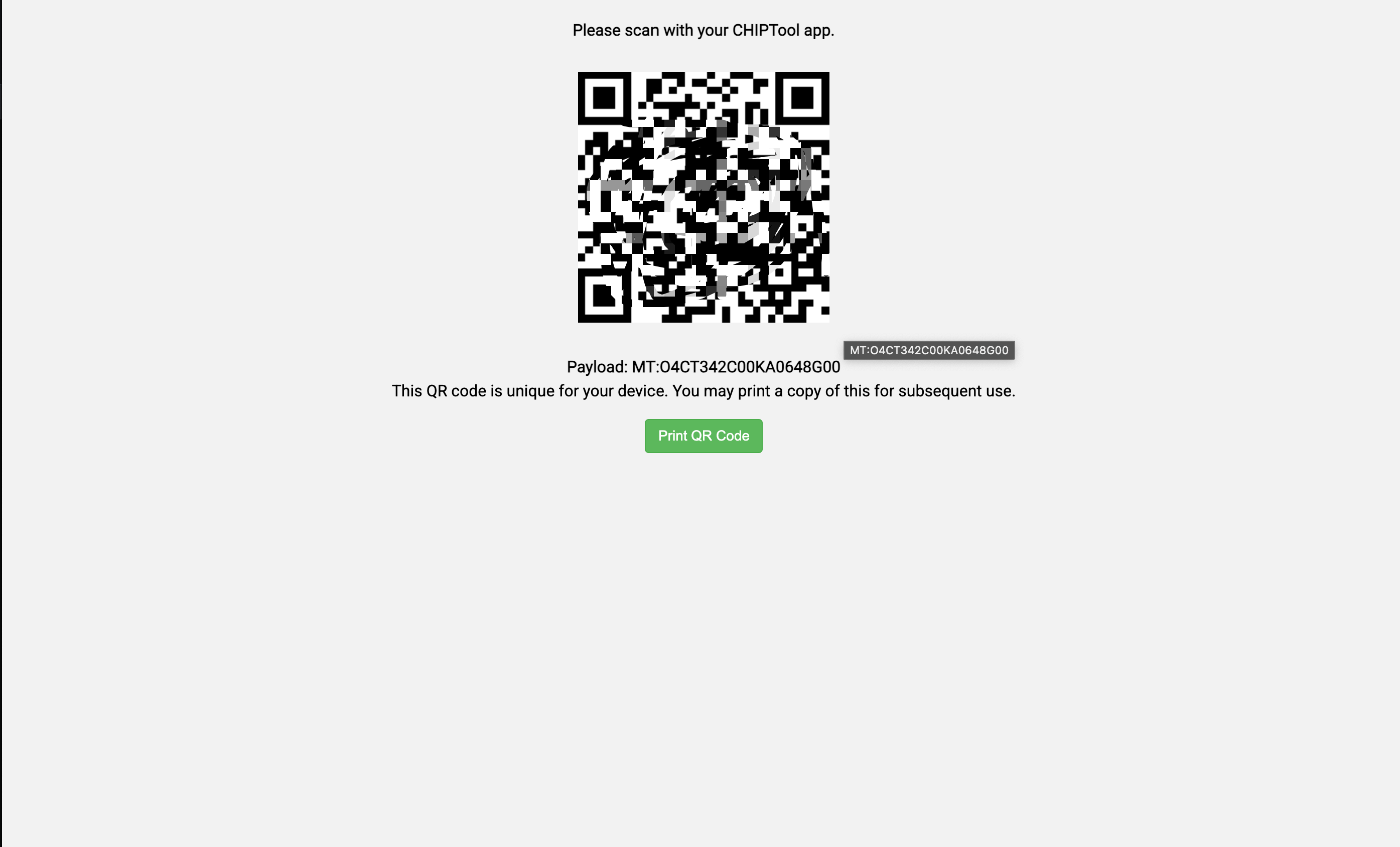
Matter Hub Config
Download Alexa App
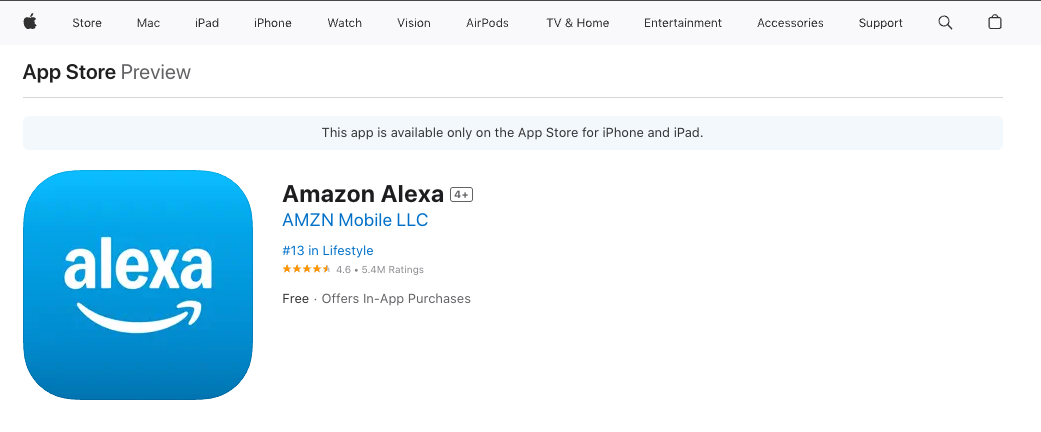
Add a Matter Device in the Alexa App
- Go to Home:Open the Alexa App and tap the “+” button in the top-right corner.
- Add Device:From the menu, select “Device”.
- Choose Device Type:In the device list, select “Matter”.
- Scan QR Code:On the Matter setup screen, tap “Scan QR Code” and scan the QR code on your device (or choose to enter the numeric code instead).
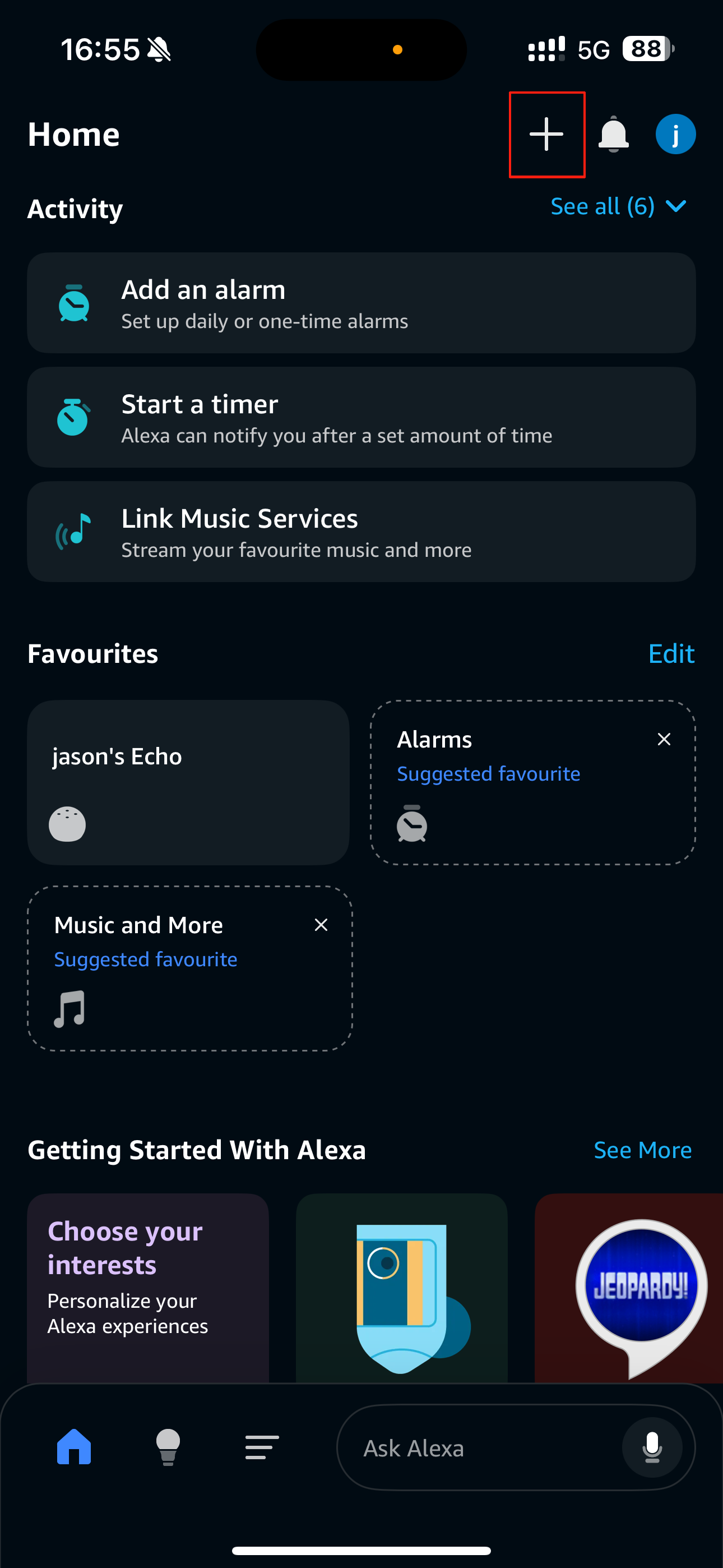 | 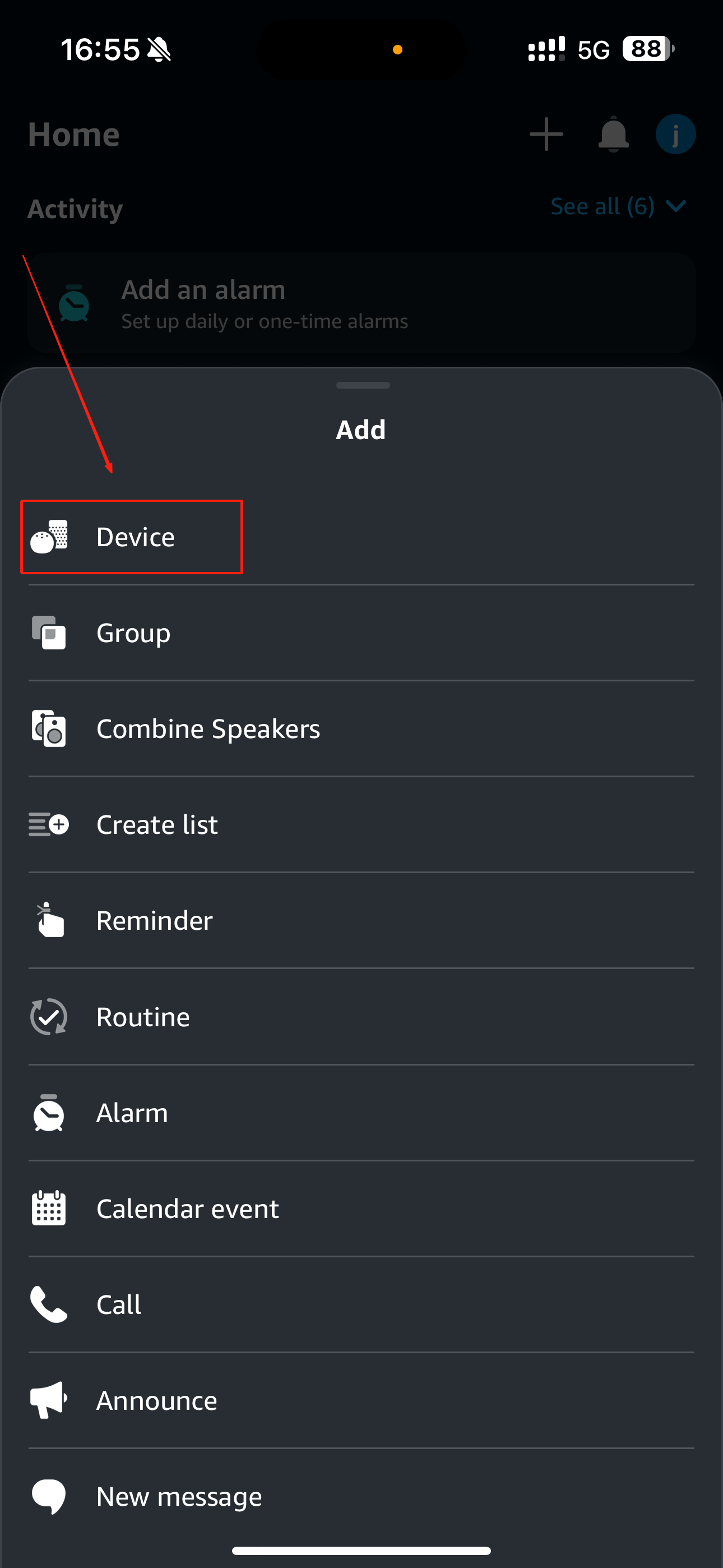 | 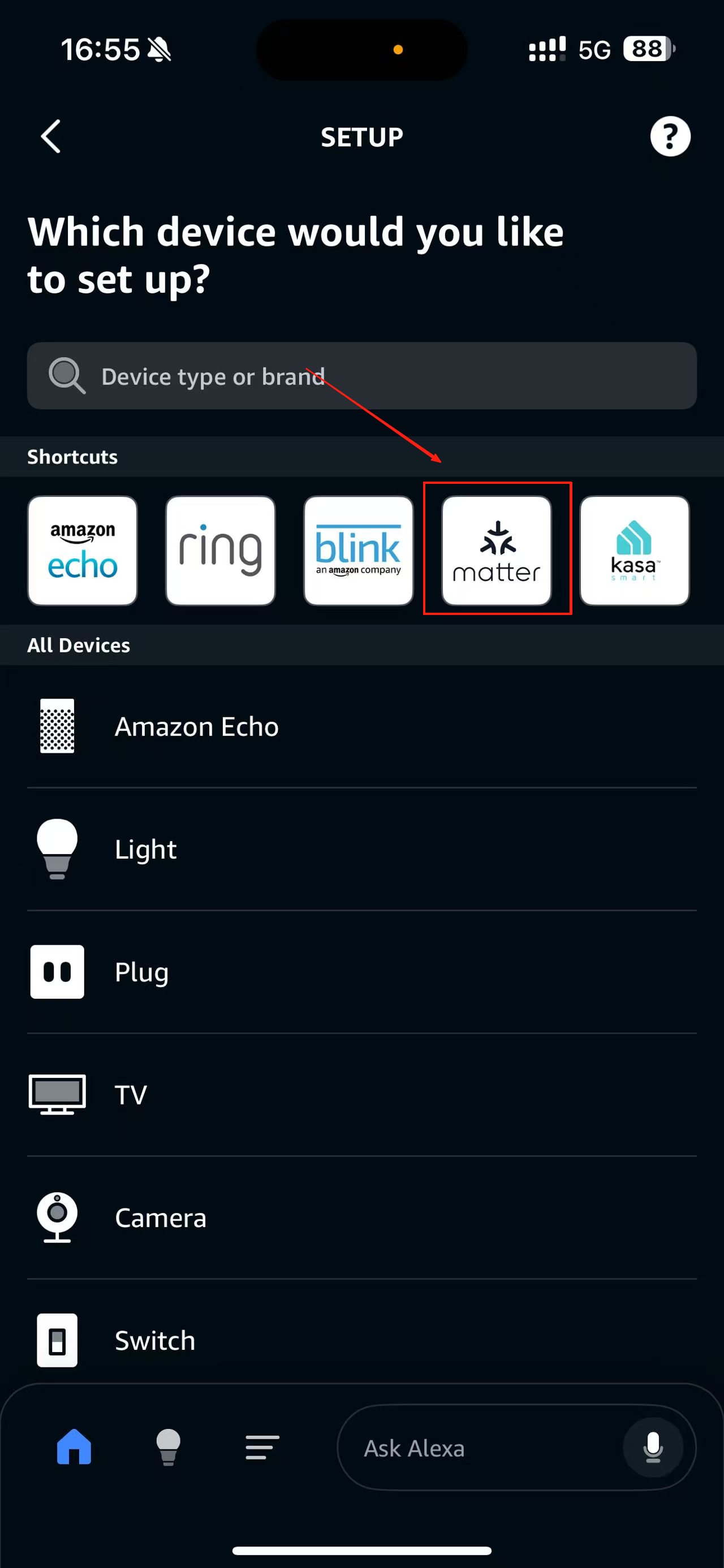 | 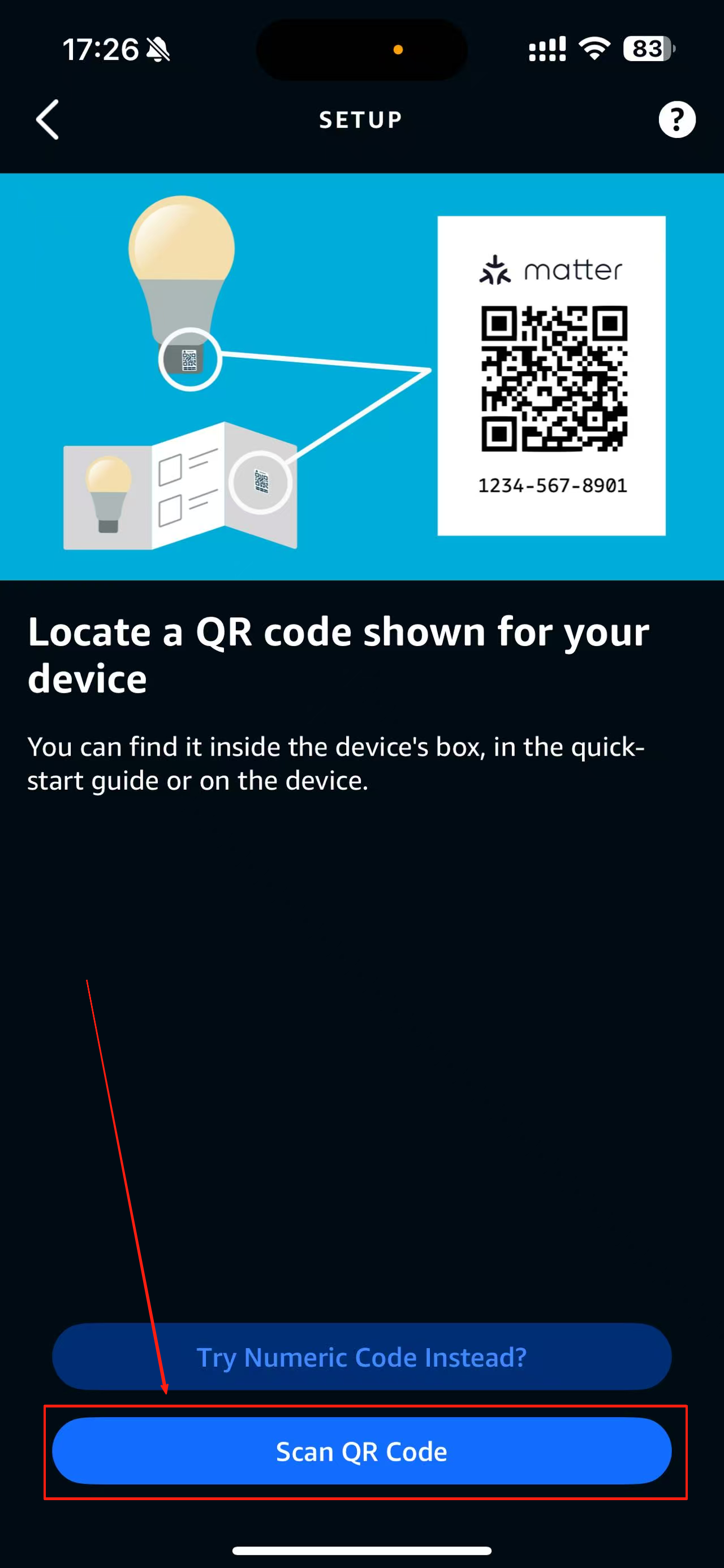 |
- Rename Device:After setup, give your device a name, such as “Thermostat”, then tap Update Name.
- Device Appears in List:Once added, you’ll see the new Thermostat in the Devices list.
- Control Device:Open the Thermostat control page to adjust the temperature (e.g., Cool to 79°F, Heat to 68°F) and set the mode (e.g., Auto).
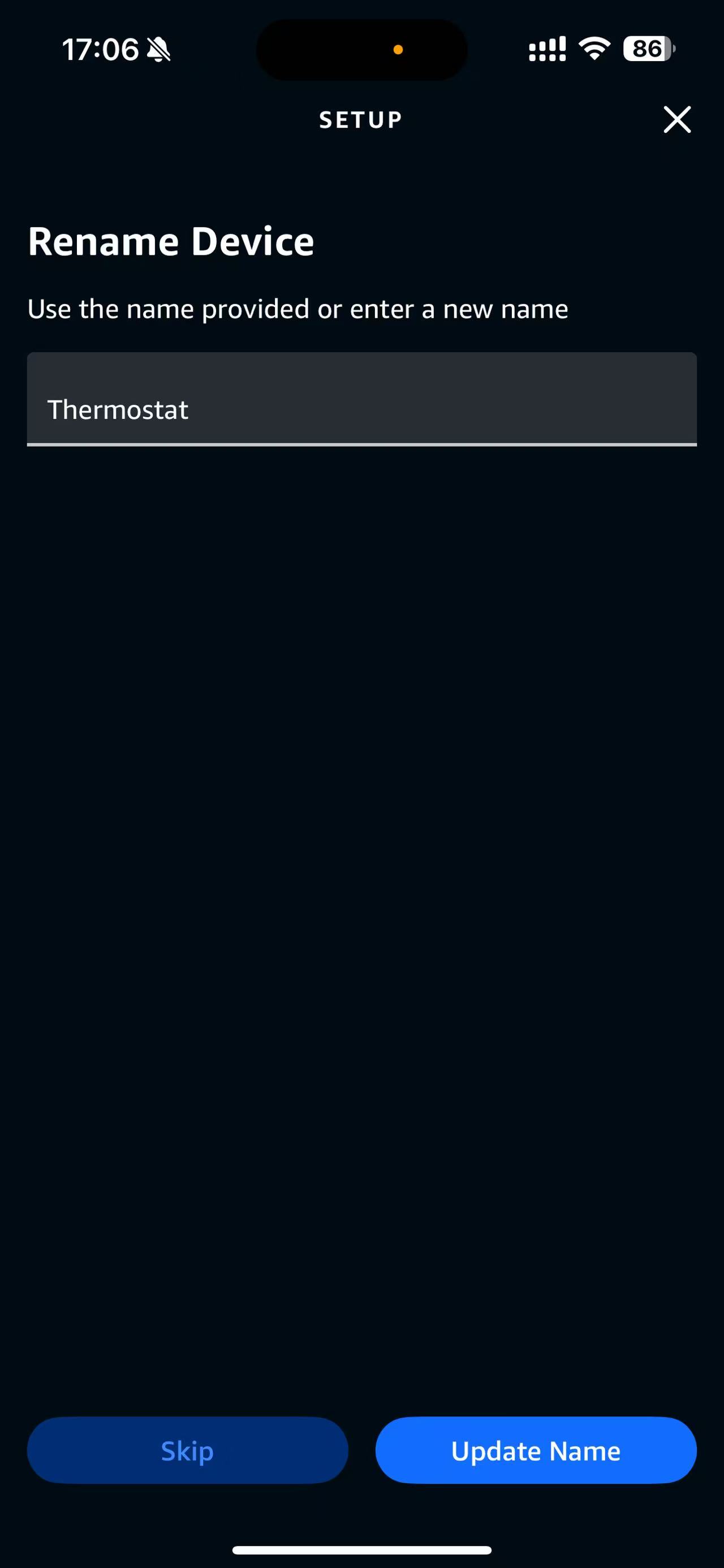 | 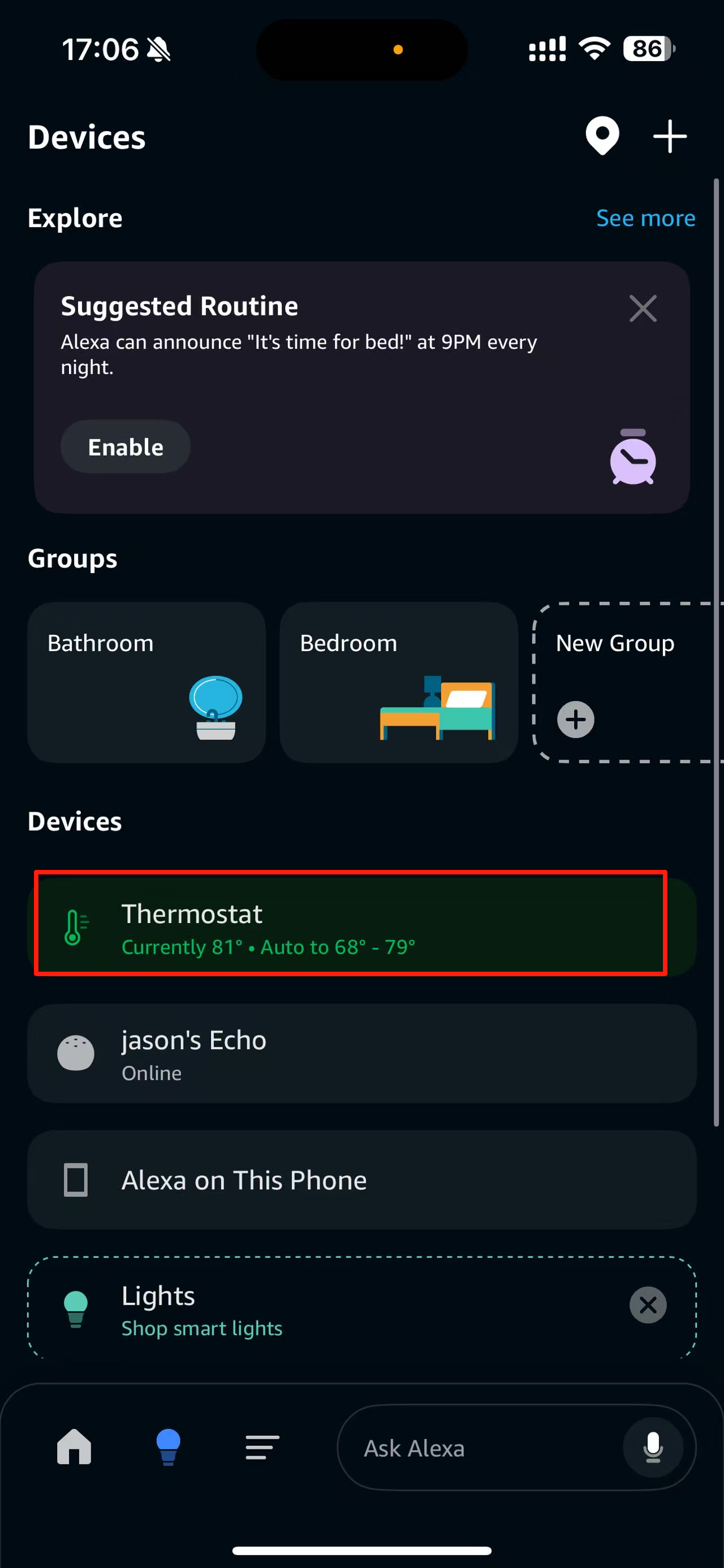 | 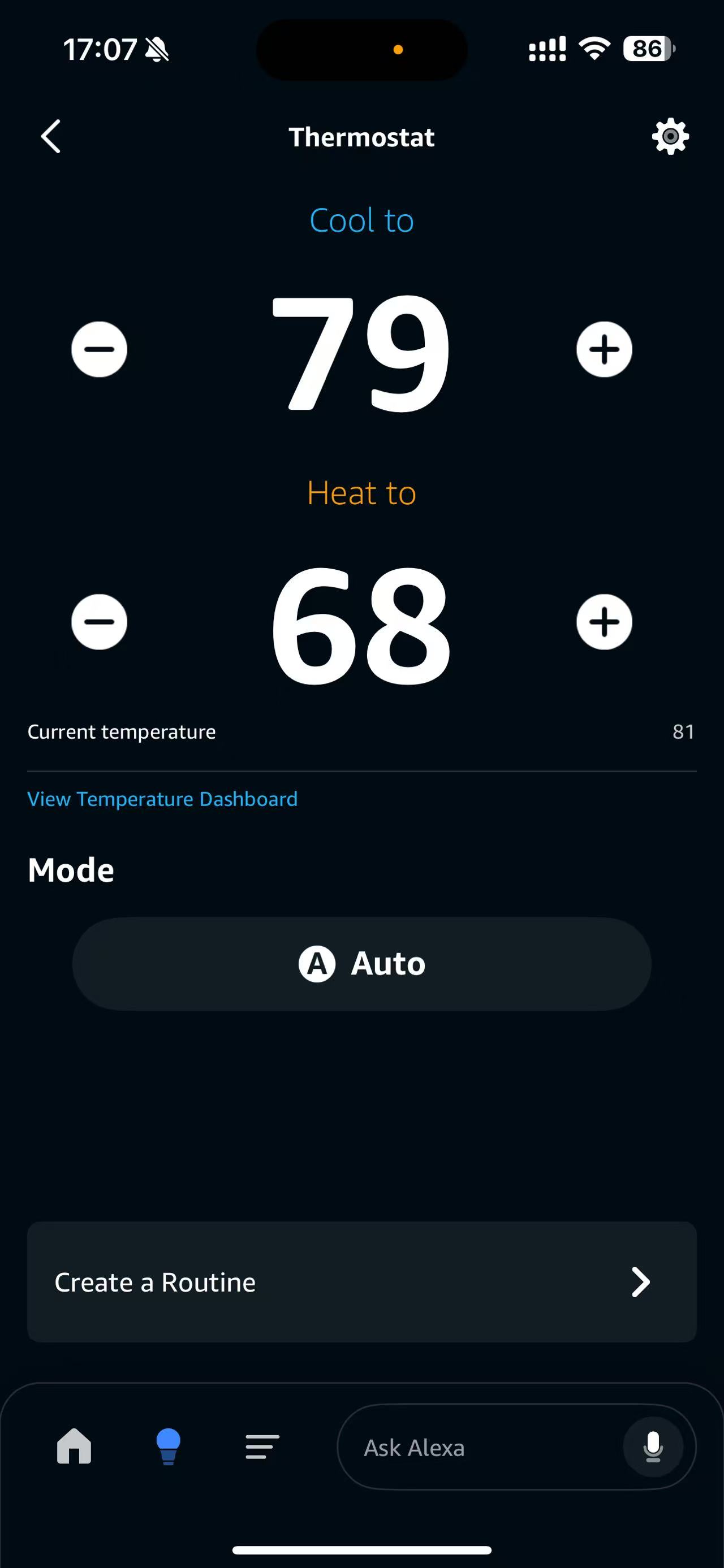 |
Project Directory Overview
default_zap/
- thermostat.zap
- ZAP configuration file that defines the cluster and attribute setup for the Matter thermostat application.
- zap-generated/
- Auto-generated source files from ZAP tool based on the .zap configuration.
temperature_measurement/
sensor.cpp/sensor.h- Low-level driver abstraction for the temperature sensor.
- Handles reading raw temperature values.
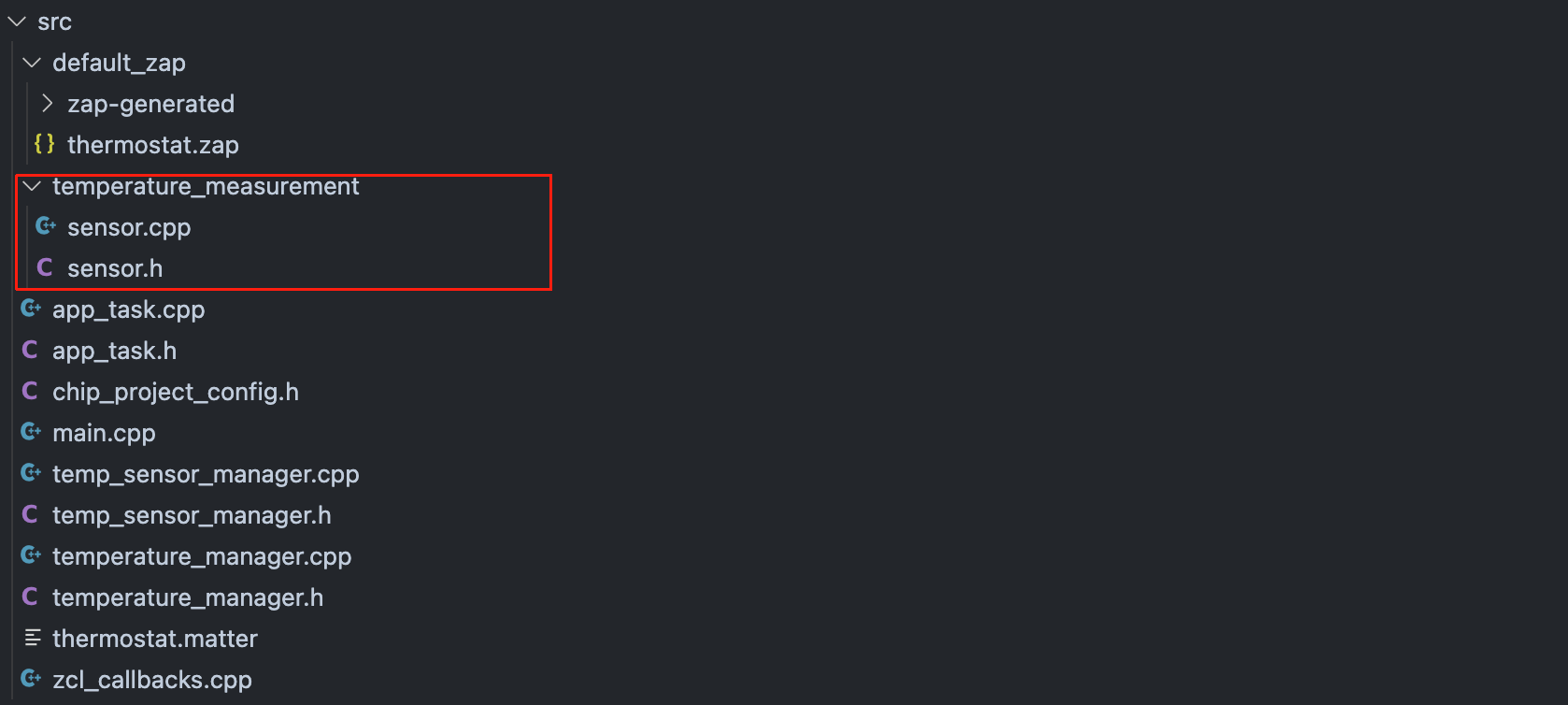
temp_sensor_manager.cpp/temp_sensor_manager.h- Manages sensor data collection.
- Provides processed temperature values for higher-level components.
- temperature_manager.cpp / temperature_manager.h
- Oversees temperature control logic.
- Interfaces with Matter attributes (e.g., current temperature, setpoints).
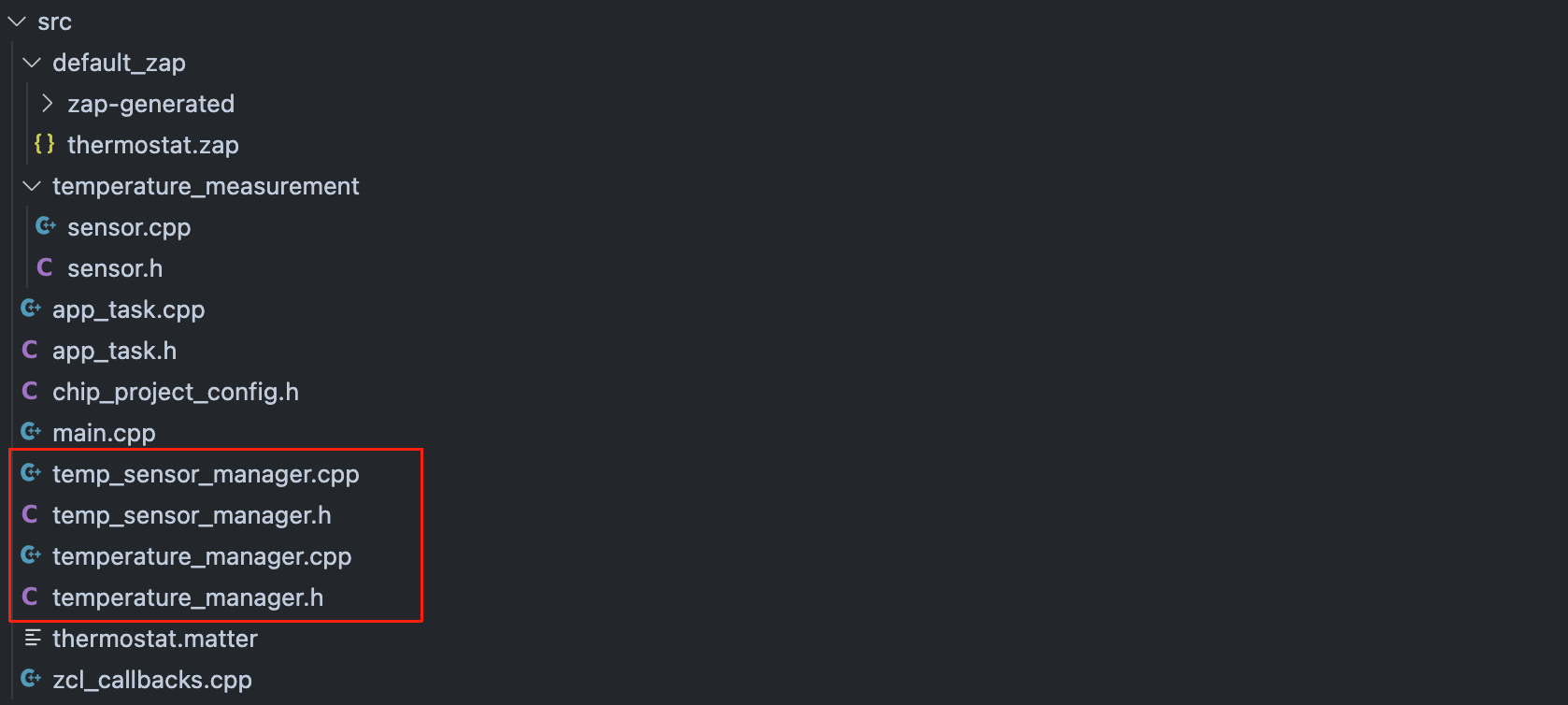
Application Layer
app_task.cpp/app_task.h- Defines the main application task loop.
- Coordinates initialization, event handling, and communication with Matter stack.
- main.cpp
- Entry point of the application.
- Initializes hardware, Matter stack, and starts the application task.
- chip_project_config.h
- Project-specific configuration for the Matter stack.
- Includes cluster definitions, attribute storage size, and feature toggles.
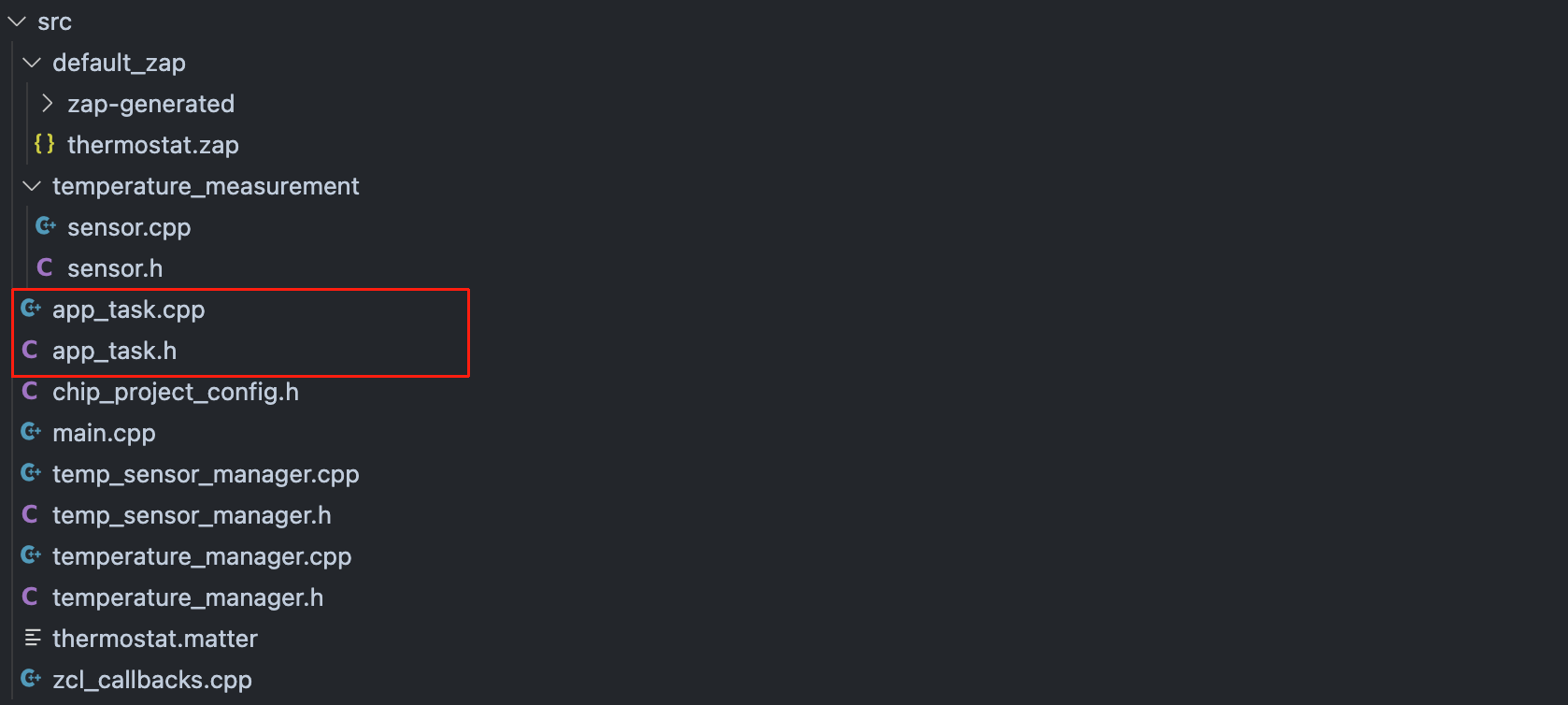
Matter Integration
thermostat.matter- Matter device definition file describing clusters, attributes, and endpoints for the thermostat.
zcl_callbacks.cpp- Implements callback functions for Zigbee Cluster Library (ZCL).
- Handles attribute changes, commands (e.g., setpoint update), and reporting.
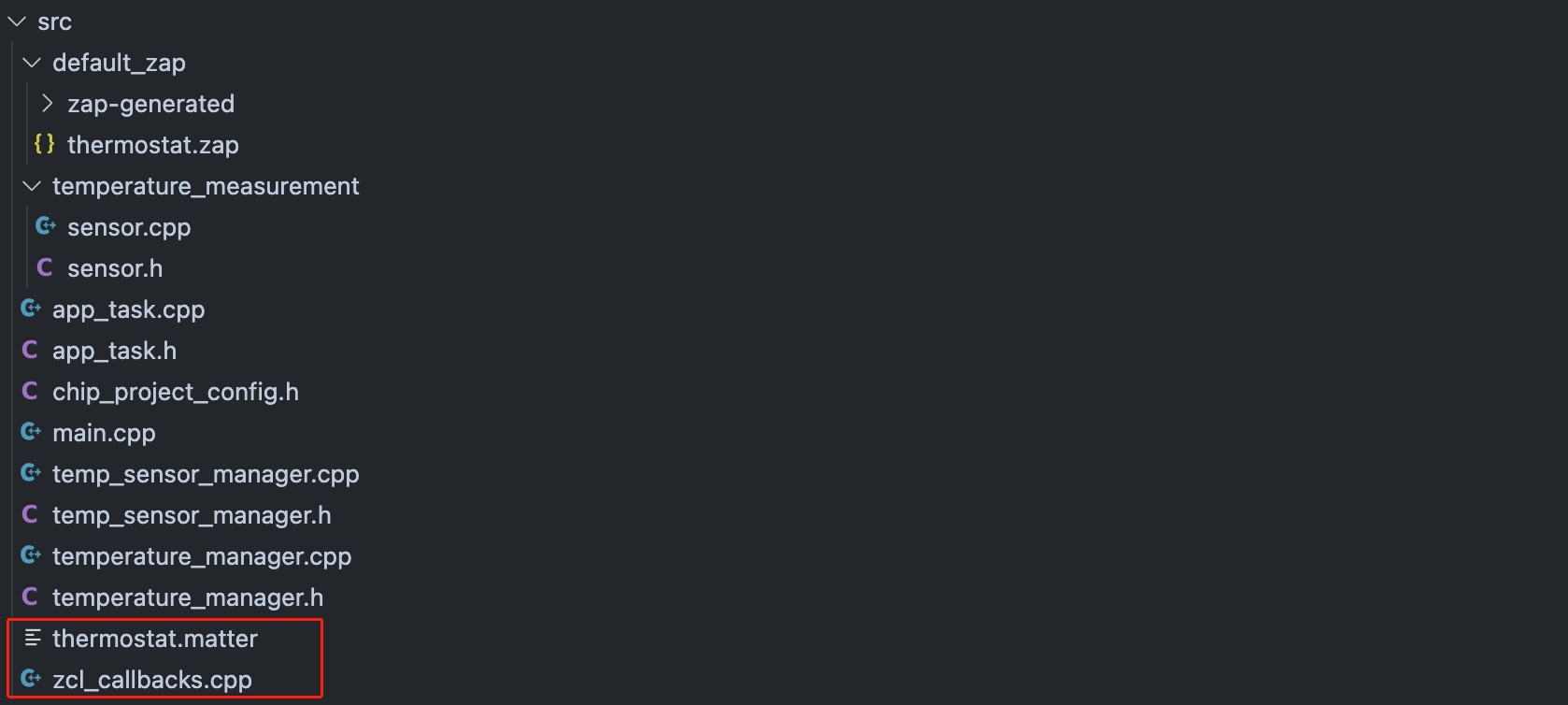
Reference & Resources
If you're new to Matter, the following resources provide foundational knowledge and development support for working within the Matter ecosystem:
- Quick-Start Guides: An ideal starting point to learn the fundamentals of Matter, covering essential concepts and components of the ecosystem.
- Matter Developer Journey: A comprehensive guide through the Matter development process, including necessary tools, resources, and best practices for effective implementation.
- Matter Specifications: Technical specifications for the Matter protocol and its components. This is the primary resource for understanding the protocol’s capabilities and operational details.
- The Device Data Model - Google Home Developers: An in-depth explanation of the device data model, which standardizes how device features and capabilities are represented in the Matter ecosystem.
Tech Support & Product Discussion
Thank you for choosing our products! We are here to provide you with different support to ensure that your experience with our products is as smooth as possible. We offer several communication channels to cater to different preferences and needs.