Seeed Studio XIAO RP2350 with Arduino
The Seeed Studio XIAO RP2350 board now supports programming via Arduino, thanks to the arduino-pico core. This guide will help you set up and begin using Arduino on your RP2350 board.
Prerequisites
To get started, ensure you have:
- An RP2350 board
- The Arduino IDE
- A USB cable
Setting Up the Software
1. Install the Arduino IDE
Download and install the latest Arduino IDE from the official site: Arduino Software.
2. Add RP2350 Board Support
-
Open the Arduino IDE and navigate to File > Preferences.
-
In the Additional Boards Manager URLs field, add this URL:
https://github.com/earlephilhower/arduino-pico/releases/download/global/package_rp2040_index.json
-
Click OK to save your settings.
-
Go to Tools > Board > Boards Manager.
-
In the Boards Manager, search for pico and click Install.
-
After installation, go to Tools > Board and select the board shown below as your board.
Ensure you install version 4.2.0 or later for full support of the XIAO RP2350 board.
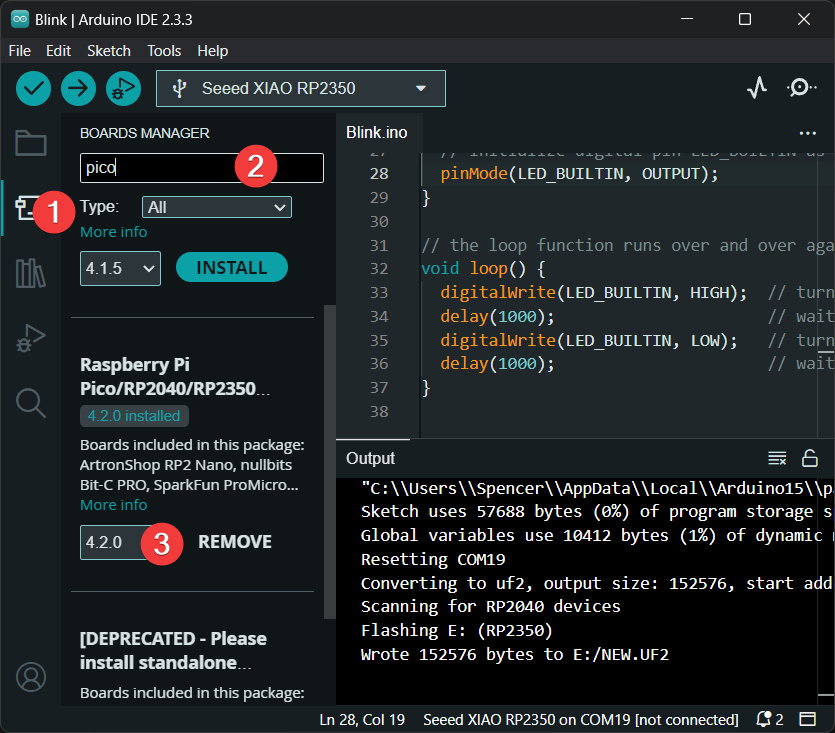
3. Uploading a Sketch
Before uploading a sketch, place your XIAO RP2350 into BOOT mode. Use one of the methods below:
- Method 1: Before Connecting to Computer
- Method 2: While Connected to Computer


- Open the Arduino IDE and create a new sketch.
- Write your code. For example, use the
Blinkexample code. - Go to Tools > Port and select the port where your RP2350 is connected.
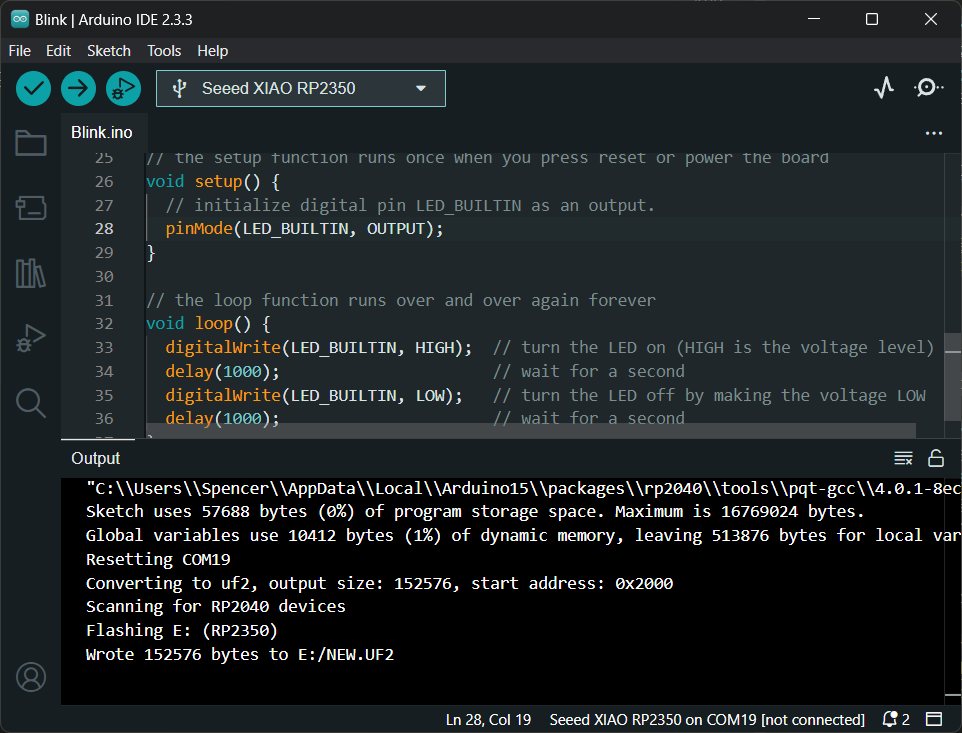
Additional Resources
Support & Discussion
Thank you for using Seeed products! We offer multiple channels for support and community discussion: