Grove - 3 Axis Digital Accelerometer±16g Ultra-low Power (BMA400)

The Grove - 3-Axis Digital Accelerometer ±16g Ultra-low Power (BMA400) sensor is a 12 bit, digital, triaxial acceleration sensor with smart on-chip motion and position-triggered interrupt features. It can detect your movement posture, such as Walking, Running, Standing still.
Version
| Product Version | Changes | Released Date |
|---|---|---|
| Grove - 3-Axis Digital Accelerometer ±16g Ultra-low Power (BMA400) | Initial | Nov 2018 |
Features
- Ultra-low power
- Programmable functionality
- On-chip FIFO
- On-chip interrupt features
Auto-low power/Auto wakeup
Activity/In-activity
Step counter
Activity Recognition(Walking,Running,Standing still)
Orientation detection
Tap/Double tap
Specification
| Item | Value |
|---|---|
| Operating Voltage | 3.3V / 5V |
| Power consumption | 18uA @5V / 14uA @3.3V |
| Operating Temperature | -40℃ ~ +85℃ |
| Acceleration Range | ±2g, ±4g, ±8g, ±16g |
| Sensitivity | 1024LSB/g / @±2g 512LSB/g / @±4g256LSB/g / @±8g128LSB/g / @±16g |
| Interface | I^2^C |
| I^2^C Address | 0x15(default) / 0x14(optional) |
| Size | L: 40mm W: 20mm H: 10mm |
| Weight | 3.2g |
| Package size | L: 140mm W: 90mm H: 10mm |
| Gross Weight | 10g |
Typical applications
- Step Counting with ultra-low current consumption for extensive battery lifetime
- Fitness applications / Activity Tracking
- Tap / double tap sensing
- Drop detection for warranty logging
- Window/door measurements for climate control and alarm systems
Hardware Overview
Pin Out

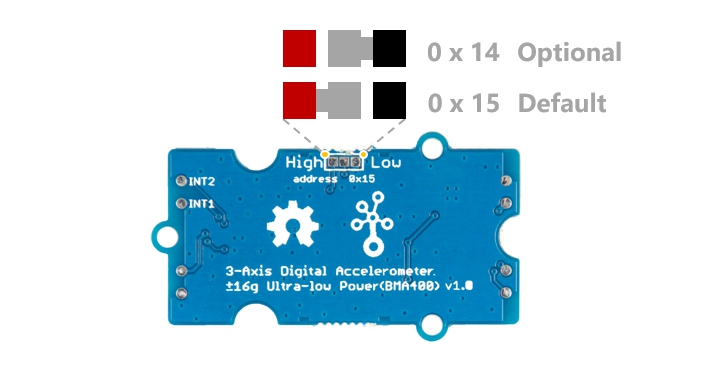
Schemaitc
Power

The typical voltage of BMA400 is 1.8V, so we use the XC6206P182MR chip to provide a stable 1.8V. The input of XC6206P33 ranges from 1.8V to 6.0V, so you can use this module with your Arduino both in 3.3V and 5V.
Bi-directional level shifter circuit

This is a typical Bi-directional level shifter circuit to connect two different voltage section of an I^2^C bus. The I2C bus of this sensor use 1.8V, if the I2C bus of the Arduino use 5V or 3.3v, this circuit will be needed. In the schematic above, Q1 and Q2 are N-Channel MOSFET CJ2102, which act as a bidirectional switch. In order to better understand this part, you can refer to the AN10441
Platforms Supported
| Arduino | Raspberry Pi |
|---|---|
|
|
The platforms mentioned above as supported is/are an indication of the module's software or theoritical compatibility. We only provide software library or code examples for Arduino platform in most cases. It is not possible to provide software library / demo code for all possible MCU platforms. Hence, users have to write their own software library.
Getting Started
Play With Arduino
Hardware
Materials required
| Seeeduino V4.2 | Base Shield | Grove BMA400 |
|---|---|---|
|
|
|
| Get One Now | Get One Now | Get One Now |
**1** Please plug the USB cable gently, otherwise you may damage the port. Please use the USB cable with 4 wires inside, the 2 wires cable can't transfer data. If you are not sure about the wire you have, you can click [here](https://www.seeedstudio.com/Micro-USB-Cable-48cm-p-1475.html) to buy
**2** Each Grove module comes with a Grove cable when you buy. In case you lose the Grove cable, you can click [here](https://www.seeedstudio.com/Grove-Universal-4-Pin-Buckled-20cm-Cable-%285-PCs-pack%29-p-936.html) to buy.
Step 1. Connect the Grove - 3-Axis Digital Accelerometer ±16g Ultra-low Power (BMA400) to port I^2^C of Grove-Base Shield.
Step 2. Plug Grove - Base Shield into Seeeduino.
Step 3. Connect Seeeduino to PC via a USB cable.

If we don't have Grove Base Shield, We also can directly connect this module to Seeeduino as below.
| Seeeduino | Grove Cable | Grove BMA400 |
|---|---|---|
| GND | Black | GND |
| 5V or 3.3V | Red | VCC |
| SDA | White | SDA |
| SCL | Yellow | SCL |
Software
If this is the first time you work with Arduino, we strongly recommend you to see [Getting Started with Arduino](https://wiki.seeedstudio.com/Getting_Started_with_Arduino/) before the start.
Step 1. Download the Seeed_BMA400 Library from Github.
Step 2. Refer to How to install library to install library for Arduino.
Step 3. Restart the Arduino IDE. Open the example, you can open it in the following three ways:
- Open it directly in the Arduino IDE via the path: File --> Examples --> Grove 3-Axis Digital Accelerometer ±16g Ultra-low Power(BMA400) --> BMA400_Example.

- Open it in your computer by click the BMA400_Example.ino which you can find in the folder XXXX\Arduino\libraries\Grove_3Axis_Digital_Accelerometer_BMA400-master\examples\BMA400_Example, XXXX is the location you installed the Arduino IDE.

- Or, you can just click the icon
in upper right corner of the code block to copy the following code into a new sketch in the Arduino IDE.
- Open it directly in the Arduino IDE via the path: File --> Examples --> Grove 3-Axis Digital Accelerometer ±16g Ultra-low Power(BMA400) --> BMA400_Example.
#include "BMA400.h"
float x = 0, y = 0, z = 0;
int16_t temp = 0;
void setup(void)
{
Wire.begin();
Serial.begin(115200);
while(!Serial);
Serial.println("BMA400 Raw Data");
while(1)
{
if(bma400.isConnection())
{
bma400.initialize();
Serial.println("BMA400 is connected");
break;
}
else Serial.println("BMA400 is not connected");
delay(2000);
}
}
void loop(void)
{
bma400.getAcceleration(&x, &y, &z);
temp = bma400.getTemperature();
Serial.print(x);
Serial.print(",");
Serial.print(y);
Serial.print(",");
Serial.print(z);
Serial.print(",");
Serial.print(temp);
Serial.println();
delay(50);
}
:::attention The library file may be updated. This code may not be applicable to the updated library file, so we recommend that you use the first two methods. :::
Step 4. Upload the demo. If you do not know how to upload the code, please check How to upload code.
Step 5. Open the Serial Monitor of Arduino IDE by click Tool-> Serial Monitor. Or tap the ++ctrl+shift+m++ key at the same time. Set the baud rate to 115200.
If every thing goes well, it may show as below:
BMA400 Raw Data
BMA400 is connected
85.94,357.42,916.02,23
-148.44,222.66,464.84,23
-626.95,320.31,1109.38,23
-500.00,-111.33,144.53,23
-398.44,-232.42,433.59,23
-783.20,-255.86,638.67,23
-1453.13,-552.73,822.27,23
The raw data format:
X-axis/unit mg; Y-axis/unit mg; Z-axis/unit mg; temperature/unit ℃
Schematic Online Viewer
Resources
[Zip] Grove - 3-Axis Digital Accelerometer ±16g Ultra-low Power (BMA400) Eagle Files
[Zip] Seeed BMA400 Library
[PDF] Datasheet BMA400
[PDF] XC6206 DATASHEET
Tech Support & Product Discussion
Thank you for choosing our products! We are here to provide you with different support to ensure that your experience with our products is as smooth as possible. We offer several communication channels to cater to different preferences and needs.





