将 XIAO SAMD21 变成 USB 设备(TinyUSB)
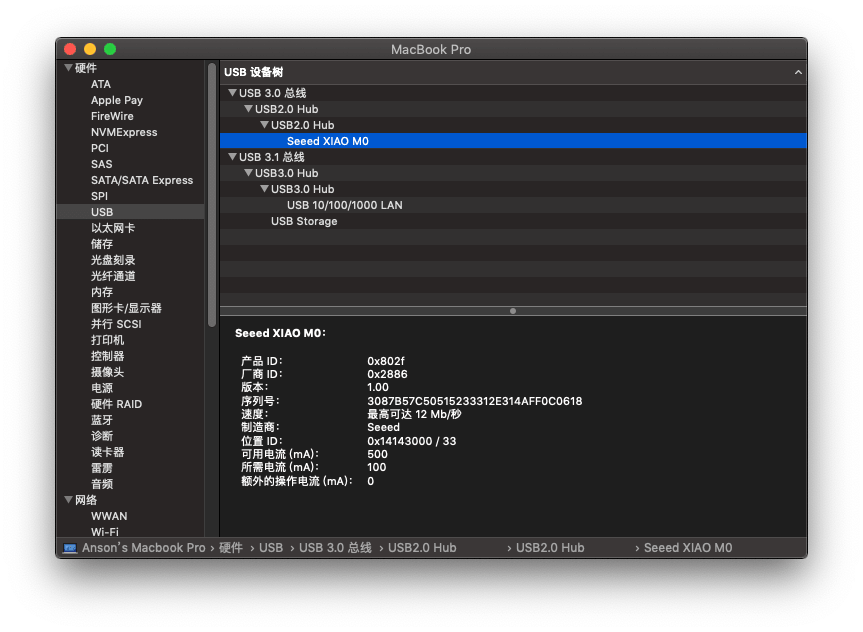
本 wiki 介绍如何在 TinyUSB 库的帮助下使用 Seeed Studio XIAO SAMD21 作为 USB 客户端。它允许 Seeed Studio XIAO SAMD21 用于 HID 设备,如键盘、鼠标等。
此功能依赖于 Adafruit TinyUSB Library for Arduino. 该库已使用 Seeed Studio XIAO SAMD21 和 Wio Terminal(SAMD51) 并且正常工作
安装适用于 Arduino 的 Adafruit TinyUSB 库
:::提示 由于“Adafruit TinyUSB Library for Arduino”库的重大更新,V1.0.0及以上版本不能与Seeed Studio XIAO SAMD21一起使用,如果您需要使用此库,请使用V0.10.5版本的库。 :::
访问Adafruit TinyUSB库for Arduino存储库并将整个存储库下载到您的本地驱动器。
现在,该库可以安装到Arduino IDE中。打开Arduino IDE,并单击
sketch->Include Library->Add . zip Library,并选择您刚刚下载的Adafruit_TinyUSB_Arduino文件。

简单示例代码
TinyUSB 库提供了很多示例,这里我们可以导航到Files-> Examples-> Adafruit TinyUSB Library-> HID->hid_mouse来查看简单的鼠标示例。将按钮连接到Seeed Studio XIAO SAMD21 的D0引脚,并在代码(#28)中进行配置,如下所示:
:::笔记
Make sure you have updated the ArduinoCore-samd to the latest versions to avoid compile error.
:::
/*********************************************************************
Adafruit invests time and resources providing this open source code,
please support Adafruit and open-source hardware by purchasing
products from Adafruit!
MIT license, check LICENSE for more information
Copyright (c) 2019 Ha Thach for Adafruit Industries
All text above, and the splash screen below must be included in
any redistribution
*********************************************************************/
#include "Adafruit_TinyUSB.h"
/* This sketch demonstrates USB HID mouse
* Press button pin will move
* - mouse toward bottom right of monitor
*
* Depending on the board, the button pin
* and its active state (when pressed) are different
*/
#if defined ARDUINO_SAMD_CIRCUITPLAYGROUND_EXPRESS
const int pin = 4; // Left Button
bool activeState = true;
#elif defined ARDUINO_NRF52840_FEATHER
const int pin = 7; // UserSw
bool activeState = false;
#else
const int pin = 0;
bool activeState = true;
#endif
// HID report descriptor using TinyUSB's template
// Single Report (no ID) descriptor
uint8_t const desc_hid_report[] =
{
TUD_HID_REPORT_DESC_MOUSE()
};
// USB HID object
Adafruit_USBD_HID usb_hid;
// the setup function runs once when you press reset or power the board
void setup()
{
// Set up button, pullup opposite to active state
pinMode(pin, activeState ? INPUT_PULLDOWN : INPUT_PULLUP);
usb_hid.setPollInterval(2);
usb_hid.setReportDescriptor(desc_hid_report, sizeof(desc_hid_report));
usb_hid.begin();
Serial.begin(115200);
// wait until device mounted
while( !USBDevice.mounted() ) delay(1);
Serial.println("Adafruit TinyUSB HID Mouse example");
}
void loop()
{
// poll gpio once each 10 ms
delay(10);
// Whether button is pressed
bool btn_pressed = (digitalRead(pin) == activeState);
// nothing to do if button is not pressed
if (!btn_pressed) return;
// Remote wakeup
if ( USBDevice.suspended() )
{
// Wake up host if we are in suspend mode
// and REMOTE_WAKEUP feature is enabled by host
USBDevice.remoteWakeup();
}
if ( usb_hid.ready() )
{
int8_t const delta = 5;
usb_hid.mouseMove(0, delta, delta); // no ID: right + down
}
}
技术支持和产品讨论
感谢您选择我们的产品!我们随时为您提供不同的支持,以确保您尽可能顺利地使用我们的产品。我们提供多种沟通渠道来满足不同的偏好和需求。