在 XIAO ESP32C3 上的 EEPROM 永久数据存储
当我们使用开发板时,我们中的许多人都希望能够使用芯片上的闪存来存储一些重要的数据。这需要一种存储方法,确保即使在开发板异常的情况下也不会丢失数据。
本教程将介绍如何通过以下两种不同的存储方法将重要数据存储在XIAO ESP32C3的闪存上
- 第一篇指南展示了如何使用
Preferences.h库在ESP32闪存上永久保存数据。保存在闪存中的数据在重置或断电时仍然存在。使用Preferences.h库有助于保存网络凭据、API密钥、阈值甚至GPIO的最后状态等数据。你将学习如何从闪存中保存和读取数据。
- 第二guid解释了什么是XIAO ESP32C3 EEPROM和它的用途。我们还将向您展示如何从EEPROM中读写,并构建一个项目示例来将学到的概念付诸实践。 本文的大部分内容来自RandomNerdTutorials.com,其中一些程序和描述已经进行了轻微的修改,以适应XIAO ESP32C3。特别感谢RandomNerdTutorials.com提供的教程和方法。这是原始源代码的直接链接。
使用首选项库永久保存数据
Preferences.h 库
当您在Arduino IDE中安装XIAO ESP32C3板时,此库将自动“安装”
最好使用Preferences.h库来通过键值对存储变量值。永久保存数据对以下方面很重要:
- 记住变量的最后一个状态;
- 保存设置;
- 保存设备被激活的次数;
- 或者你需要永久保存的任何其他数据类型。
如果您想使用XIAO ESP32C3来存储文件或非常长的字符串或数据,我们建议您使用扩展板和SD卡,我们不建议您使用本教程中的两种方法。
下面是Preferences.h库中有用的函数
函数 1.begin()方法用定义好的命名空间打开一个“存储空间”。false参数意味着我们将在读/写模式下使用它。使用true以只读模式打开或创建命名空间。
preferences.begin("my-app", false);
在本例中,命名空间名称为my-app。命名空间名称限制为15个字符。
函数 2.使用clear()来清除打开的命名空间下的所有首选项(它不会删除命名空间):
preferences.clear();
函数 3.从打开的命名空间中删除一个键:
preferences.remove(key);
函数 4.使用 end() 方法关闭打开的命名空间下的首选项:
preferences.end();
函数 5.根据要保存的变量类型,你应该使用不同的方法。
在使用Preferences.h库时,你应该定义要保存的数据类型。之后,如果你想读取这些数据,你必须知道保存的数据类型。换句话说,写入和读取的数据类型应该是相同的。
使用 Preferences.h你可以保存以下数据类型:char、Uchar、short、Ushort、int、Uint、long、Ulong、long64、Ulong64、float、double、bool、string 和 bytes。
| Char | putChar(const char*key, int8_t value) |
| Unsigned Char | putUChar(const char* key, int8_t value) |
| Short | putShort(const char*key, int16_t value) |
| Unsigned Short | putUShort(const char* key, uint16_t value) |
| Int | putInt(const char*key, int32_t value) |
| Unsigned Int | putUInt(const char* key, uint32_t value) |
| Long | putLong(const char*key, int32_t value) |
| Unsigned Long | putULong(const char* key, uint32_t value) |
| Long64 | putLong64(const char*key, int64_t value) |
| Unsigned Long64 | putULong64(const char* key, uint64_t value) |
| Float | putFloat(const char*key, const float_t value) |
| Double | putDouble(const char* key, const double_t value) |
| Bool | putBool(const char*key, const bool value) |
| String | putString(const char* key, const String value) |
| Bytes | putBytes(const char*key, const void* value, size_t len) |
函数 6. 类似地,你应该根据要获取的变量类型使用不同的方法。
| Char | getChar(const char*key, const int8_t defaultValue) |
| Unsigned Char | getUChar(const char* key, const uint8_t defaultValue) |
| Short | getShort(const char*key, const int16_t defaultValue) |
| Unsigned Short | getUShort(const char* key, const uint16_t defaultValue) |
| Int | getInt(const char*key, const int32_t defaultValue) |
| Unsigned Int | getUInt(const char* key, const uint32_t defaultValue) |
| Long | getLong(const char*key, const int32_t defaultValue) |
| Unsigned Long | getULong(const char* key, const uint32_t defaultValue) |
| Long64 | getLong64(const char*key, const int64_t defaultValue) |
| Unsigned Long64 | gettULong64(const char* key, const uint64_t defaultValue) |
| Float | getFloat(const char*key, const float_t defaultValue) |
| Double | getDouble(const char* key, const double_t defaultValue) |
| Bool | getBool(const char*key, const bool defaultValue) |
| String | getString(const char* key, const String defaultValue) |
| String | getString(const char*key, char* value, const size_t maxLen) |
| Bytes | getBytes(const char*key, void* buf, size_t maxLen) |
函数 7. 删除命名空间
在偏好设置的Arduino实现中,没有完全删除命名空间的方法。因此,在几个项目的过程中,ESP32非易失性存储(nvs)首选项分区可能会满。要完全擦除并重新格式化偏好设置使用的NVS内存,请创建一个包含以下内容的草图:
#include <nvs_flash.h>
void setup() {
nvs_flash_erase(); // erase the NVS partition and...
nvs_flash_init(); // initialize the NVS partition.
while(true);
}
void loop() {
}
在运行上述代码后,你应该立即下载一个新的sketch到你的板上,否则每次启动NVS分区时,它都会重新格式化。
有关更多信息,您可以访问Preferences.cpp文件此处。
使用Preferences.h库的一般方法
步骤 1. 要使用Preferences.h库存储数据,首先你需要在你的sketch中包含它:
#include <Preferences.h>
步骤 2. 然后,您必须初始化Preferences库的一个实例。您可以将其称为preferences,例如:
Preferences preferences;
步骤 3. 在setup()中,初始化波特率为115200的串行监视器。
Serial.begin(115200);
步骤4. 在闪存中创建一个名为“my-app”的读写模式的“存储空间”。你可以给它取别的名字。
preferences.begin("my-app", false);
步骤 5. 使用get和put方法来获取/存储数据内容。
存储/获取键:值对数据
使用首选项保存的数据结构如下:
namespace {
key:value
}
你可以在同一个命名空间中保存不同的键,例如:
namespace {
key1: value1
key2: value2
}
你也可以用同一个键创建多个命名空间(但每个键对应一个值):
namespace1{
key:value1
}
namespace2{
key:value2
}
例如,将新值存储在" counter "键上:
preferences.putUInt("counter", counter);
然后,获取保存在首选项上的counter键的值。如果没有找到任何值,则默认返回0(这段代码第一次运行时会发生这种情况)。
unsigned int counter = preferences.getUInt("counter", 0);
所以,你的数据是这样结构的:
my-app{
counter: counter
}
Store/get字符串数据
以下代码使用Preferences.h将您的网络凭据永久保存在ESP32闪存上。
创建一个名为ssid的键来保存你的ssid值(ssid变量)——使用putString()方法。
preferences.putString("ssid", ssid);
添加另一个名为password的键来保存密码值(password变量):
preferences.putString("password", password);
所以,你的数据是这样结构的:
my-app{
ssid: ssid
password: password
}
使用getString()方法获取SSID和密码值。你需要使用保存变量时使用的密钥名,在本例中是ssid和password密钥:
String ssid = preferences.getString("ssid", "");
String password = preferences.getString("password", "");
作为getString()函数的第二个参数,我们传递了一个空字符串。这是在首选项中没有保存ssid或password键的情况下的返回值。
步骤 6. 关闭首选项。
preferences.end();
- “存储/获取键:值对”数据完成过程如下所示。
#include <Preferences.h>
Preferences preferences;
void setup() {
Serial.begin(115200);
delay(3000);
Serial.println();
// Open Preferences with my-app namespace. Each application module, library, etc
// has to use a namespace name to prevent key name collisions. We will open storage in
// RW-mode (second parameter has to be false).
// Note: Namespace name is limited to 15 chars.
preferences.begin("my-app", false);
// Remove all preferences under the opened namespace
//preferences.clear();
// Or remove the counter key only
//preferences.remove("counter");
// Get the counter value, if the key does not exist, return a default value of 0
// Note: Key name is limited to 15 chars.
unsigned int counter = preferences.getUInt("counter", 0);
// Increase counter by 1
counter++;
// Print the counter to Serial Monitor
Serial.printf("Current counter value: %u\n", counter);
// Store the counter to the Preferences
preferences.putUInt("counter", counter);
// Close the Preferences
preferences.end();
// Wait 10 seconds
Serial.println("Restarting in 10 seconds...");
delay(10000);
// Restart ESP
ESP.restart();
}
void loop() {
}
把代码上传到你的板上,这就是你应该在串行显示器上得到的结果:
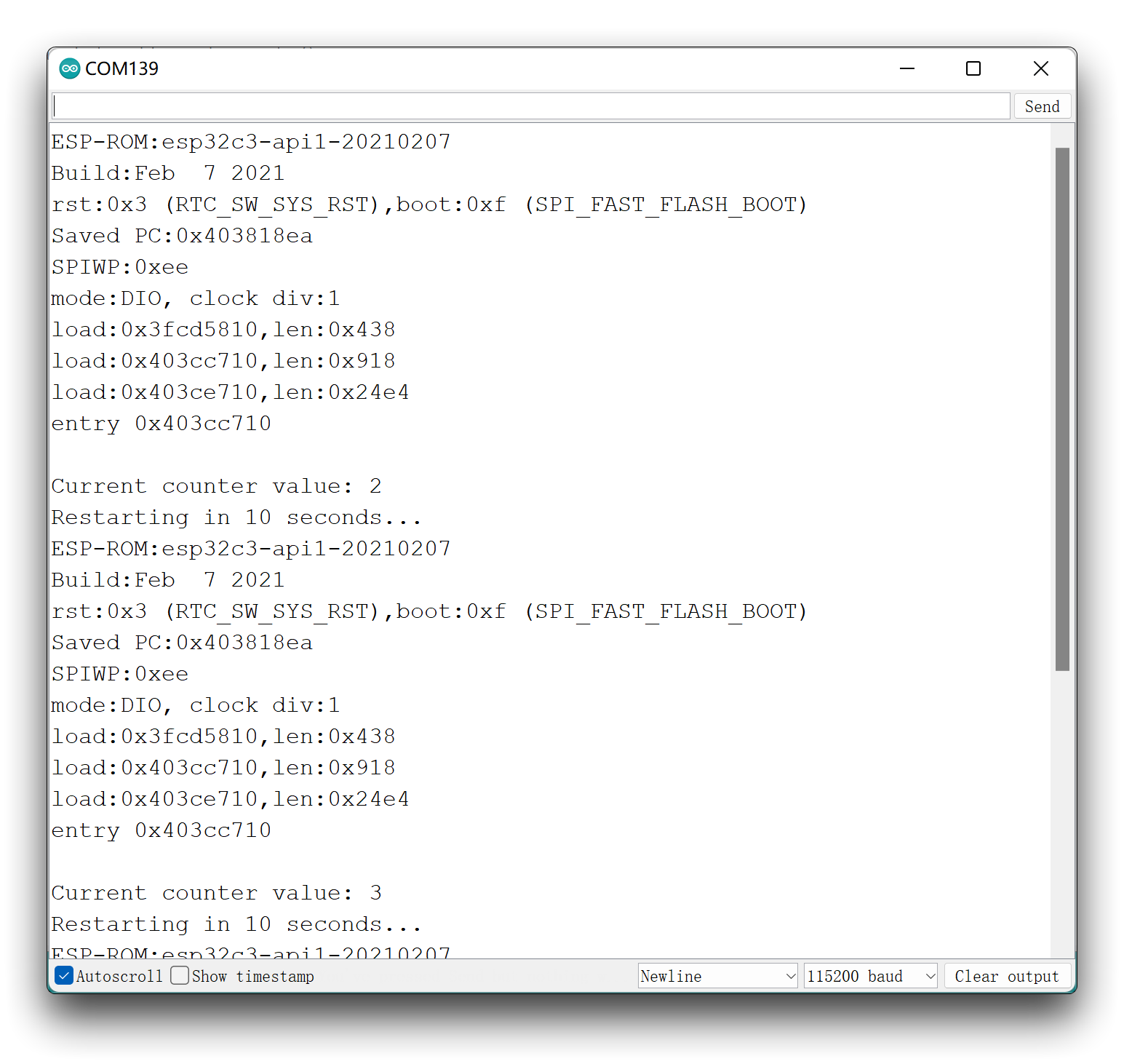
- 存储/获取字符串数据的完整过程如下所示。
使用Preferences.h保存网络凭据。
#include <Preferences.h>
Preferences preferences;
const char* ssid = "REPLACE_WITH_YOUR_SSID";
const char* password = "REPLACE_WITH_YOUR_PASSWORD";
void setup() {
Serial.begin(115200);
delay(3000);
Serial.println();
preferences.begin("credentials", false);
preferences.putString("ssid", ssid);
preferences.putString("password", password);
Serial.println("Network Credentials Saved using Preferences");
preferences.end();
}
void loop() {
}
把代码上传到你的板上,这就是你应该在串行显示器上得到的结果:
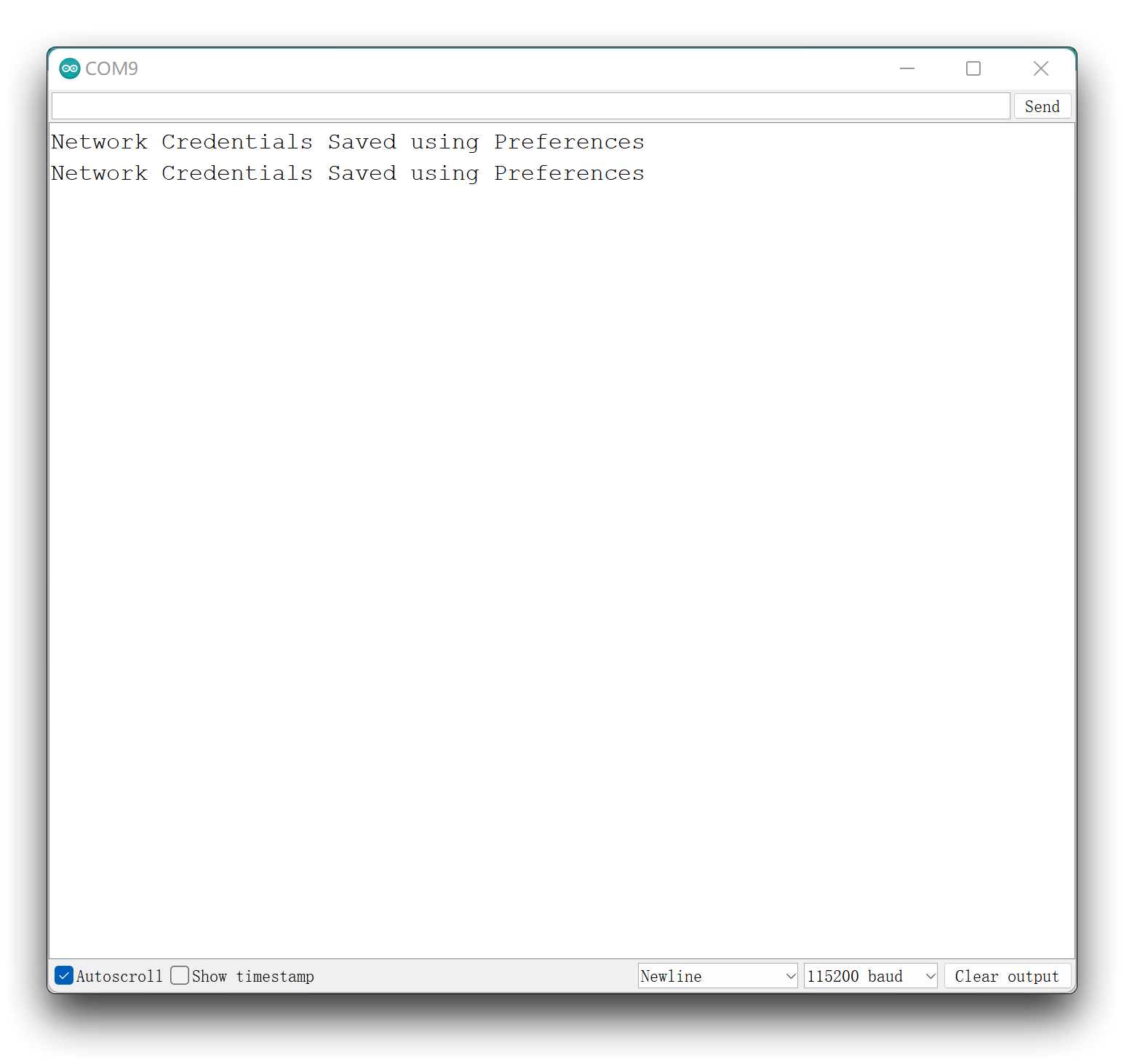
连接Wi-Fi与网络凭据保存在首选项。
#include <Preferences.h>
#include "WiFi.h"
Preferences preferences;
String ssid;
String password;
void setup() {
Serial.begin(115200);
delay(3000);
Serial.println();
preferences.begin("credentials", false);
ssid = preferences.getString("ssid", "");
password = preferences.getString("password", "");
if (ssid == "" || password == ""){
Serial.println("No values saved for ssid or password");
}
else {
// Connect to Wi-Fi
WiFi.mode(WIFI_STA);
WiFi.disconnect();
delay(100);
WiFi.begin(ssid.c_str(), password.c_str());
Serial.print("Connecting to WiFi ");
Serial.println(ssid);
Serial.println(password);
while (WiFi.status() != WL_CONNECTED) {
Serial.print('.');
delay(1000);
}
Serial.println(WiFi.localIP());
}
}
void loop() {
// put your main code here, to run repeatedly:
}
在前一个代码之后,将这段代码上传到你的板上(以确保你保存了凭据)。如果一切按照预期进行,这就是您应该在串行显示器上得到的结果。
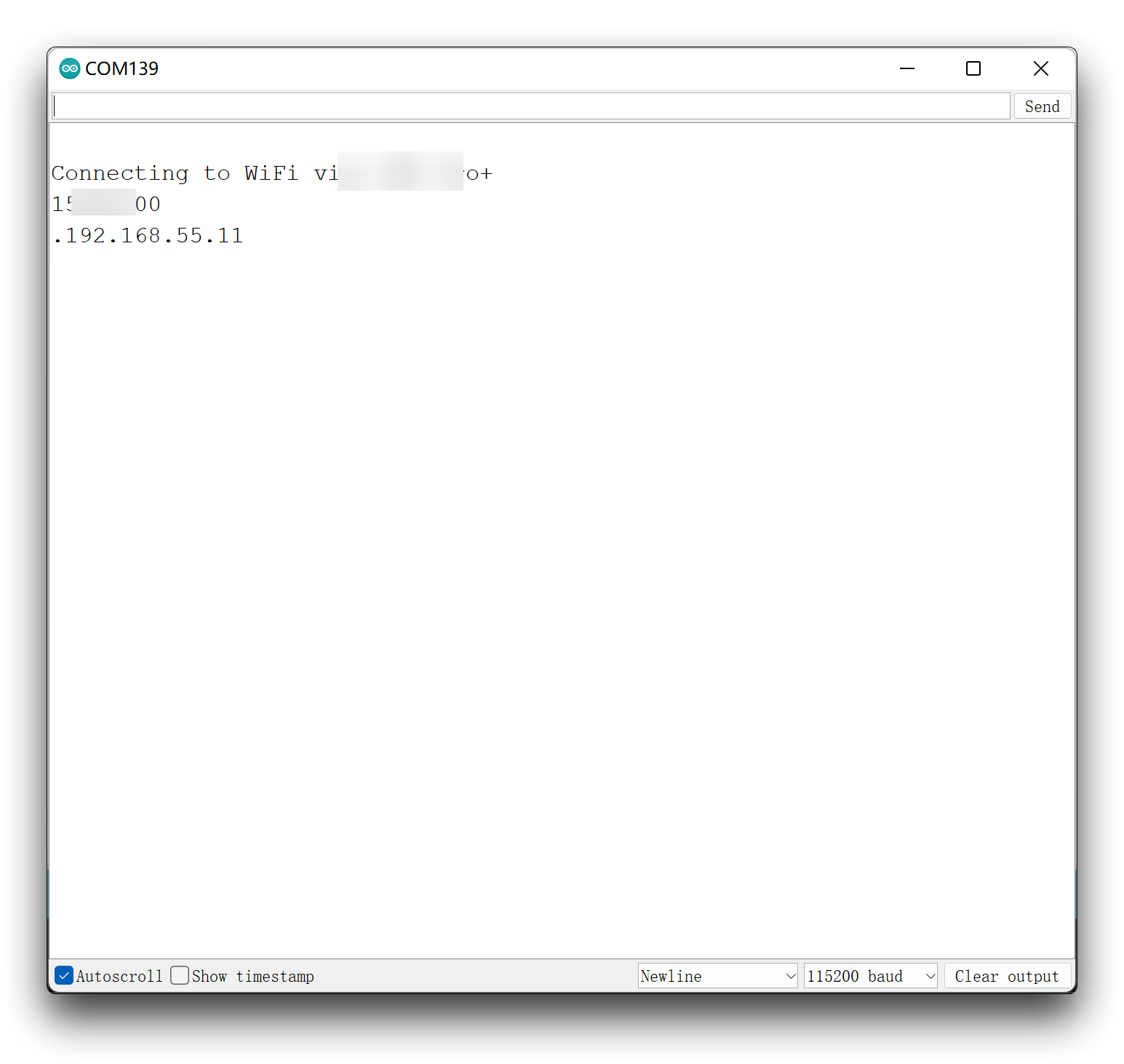
使用EEPROM存储永久数据
什么是EEPROM?
EEPROM是ESP32微控制器的内部存储器,允许在重新启动板后保持在内存中数据。在使用微控制器时,将数据保存在内存中是很有趣的,特别是当卡关闭时,无论是否需要,就像在失去电力的情况下。
ESP32微控制器有一个闪存区,可以像Arduino的EEPROM一样接口,即使在电路板关闭后也可以将数据保存在内存中。
::: cautionAttention
需要注意的一件重要的事情是EEPROM的大小和寿命有限。内存单元可以被任意多次读取,但写入周期的数量被限制为100,000。建议密切关注存储数据的大小以及多久更新一次。EEPROM存储器可以存储从0到255或128个IP地址或RFID标签的512个值。
:::
ESP32上的微控制器有EEPROM(电可擦可编程只读存储器)。这是一个可以存储字节变量的小空间。存储在EEPROM中的变量保存在那里,当您重置或关闭ESP32时发生事件。简单地说,EEPROM是一种永久存储器,类似于计算机中的硬盘驱动器。
EEPROM可以通过电子方式读取、擦除和重写。在Arduino中,您可以使用EEPROM库轻松读取和写入EEPROM。
每个EEPROM位置可以保存1字节,这意味着只能存储8位数字,其中包括0到255之间的整数。
可用的EEPROM功能
要使用Arduino IDE从ESP32闪存读写,我们将使用EEPROM库。在ESP32中使用这个库与在Arduino中使用它非常相似。如果你以前用过Arduino EEPROM,这没什么不同。
因此,我们也建议看看我们关于Arduino EEPROM的文章。
函数 1.初始化内存大小
Before using the function, we have to initialize the size of the memory with EEPROM.begin().
EEPROM.begin(EEPROM_SIZE);
函数 2. 写入或者输出
要将数据写入EEPROM,需要使用EEPROM.write()函数,该函数接受两个参数。第一个是你想保存数据的EEPROM位置或地址,第二个是我们想保存的值:
EEPROM.write(address, value);
EEPROM.write()等同于EEPROM.put()。
EEPROM.put(address, value);
例如,要在地址0上写9,可以这样写:
EEPROM.write(0, 9);
:::提示
如果我们想存储浮点数据,我们通常使用EEPROM.put()方法而不是EEPROM.write()方法。如果你想使用write()方法存储它,那么你需要使用EEPROM.writeFloat()。
:::
函数 3. 读取或者获取
要从EEPROM中读取一个字节,需要使用EEPROM.read()函数。这个函数接受一个字节的地址作为参数。
EEPROM.read(address);
EEPROM.read()等同于EEPROM.get()。
EEPROM.get(address);
例如,读取之前存储在地址0中的字节:
EEPROM.read(0);
这将返回9,这是存储在该位置的值。
:::提示
如果我们想获取浮点数数据,我们通常使用EEPROM.get()方法而不是EEPROM.read()方法。如果你想使用read()方法获取它,那么你需要使用EEPROM.readFloat()。
:::
函数 4. 更新一个值
EEPROM.update()函数特别有用。如果写入的值与已经保存的值不同,它只写入EEPROM。
由于EEPROM的写入/擦除周期有限,因此使用EEPROM.update()函数而不是EEPROM.write()来节省周期。
像下面这样使用EEPROM.update()函数:
EEPROM.update(address, value);
目前,我们将9存储在地址0中。因此,如果我们调用:
EEPROM.update(0, 9);
它不会再次写入EEPROM,因为当前保存的值与我们想要写入的值相同。
:::请注意 要了解有关EEPROM操作的更多信息,您可以阅读官方Arduino文档。 :::
EEPROM的一般使用方法
为了向您展示如何在XIAO ESP32C3闪存中保存数据,我们将保存输出的最后一个状态,在本例中是LED。
如图所示,将LED连接到XIAO ESP32C3。

首先,需要包含EEPROM库。
#include <EEPROM.h>
然后,定义EEPROM的大小。这就是你想要访问闪存的字节数。在这种情况下,我们只保存LED状态,因此EEPROM大小设置为1。
#define EEPROM_SIZE 1
我们还定义了其他变量,需要使这个草图工作。
// constants won't change. They're used here to set pin numbers:
const int ledPin = D10; // the number of the LED pin
// Variables will change:
int ledState = LOW; // ledState used to set the LED
// Generally, you should use "unsigned long" for variables that hold time
// The value will quickly become too large for an int to store
unsigned long previousMillis = 0; // will store last time LED was updated
// constants won't change:
const long interval = 10000; // interval at which to blink (milliseconds)
在setup()中,使用预定义的大小初始化EEPROM。
EEPROM.begin(EEPROM_SIZE);
为了确保你的代码初始化时使用最新的LED状态,在setup()中,你应该从闪存中读取最新的LED状态。它存储在地址0上。
然后,你只需要根据从闪存中读取的值打开或关闭LED。
digitalWrite (ledPin, ledState);
在loop()函数部分,我们需要做的就是在一段时间内翻转LED的状态。
// check to see if it's time to blink the LED; that is, if the difference
// between the current time and last time you blinked the LED is bigger than
// the interval at which you want to blink the LED.
unsigned long currentMillis = millis();
if (currentMillis - previousMillis >= interval) {
// save the last time you blinked the LED
previousMillis = currentMillis;
Serial.println("State changed");
// if the LED is off turn it on and vice-versa:
if (ledState == LOW) {
ledState = HIGH;
} else {
ledState = LOW;
}
// set the LED with the ledState of the variable:
digitalWrite(ledPin, ledState);
}
接下来,我们需要判断倒计时是否结束,在倒计时结束后翻转LED的状态,并将其存储在闪存中。
EEPROM.write(0, ledState);
最后,我们使用EEPROM.commit()让修改生效。
EEPROM.commit();
以下是完成的过程。 :::注意 请注意,你不应该长时间运行这个例子。在这个例子中,我们每十秒钟写一次EEPROM,长时间运行这个例子会大大减少 EEPROM的寿命。:::
// include library to read and write from flash memory
#include <EEPROM.h>
// define the number of bytes you want to access
#define EEPROM_SIZE 1
// constants won't change. They're used here to set pin numbers:
const int ledPin = D10; // the number of the LED pin
// Variables will change:
int ledState = LOW; // ledState used to set the LED
// Generally, you should use "unsigned long" for variables that hold time
// The value will quickly become too large for an int to store
unsigned long previousMillis = 0; // will store last time LED was updated
// constants won't change:
const long interval = 10000; // interval at which to blink (milliseconds)
void setup() {
Serial.begin(115200);
// initialize EEPROM with predefined size
EEPROM.begin(EEPROM_SIZE);
pinMode(ledPin, OUTPUT);
// read the last LED state from flash memory
ledState = EEPROM.read(0);
// set the LED to the last stored state
digitalWrite(ledPin, ledState);
}
void loop() {
// here is where you'd put code that needs to be running all the time.
// check to see if it's time to blink the LED; that is, if the difference
// between the current time and last time you blinked the LED is bigger than
// the interval at which you want to blink the LED.
unsigned long currentMillis = millis();
if (currentMillis - previousMillis >= interval) {
// save the last time you blinked the LED
previousMillis = currentMillis;
Serial.println("State changed");
// if the LED is off turn it on and vice-versa:
if (ledState == LOW) {
ledState = HIGH;
} else {
ledState = LOW;
}
// save the LED state in flash memory
EEPROM.write(0, ledState);
EEPROM.commit();
Serial.println("State saved in flash memory");
// set the LED with the ledState of the variable:
digitalWrite(ledPin, ledState);
}
}
把代码上传到你的板上,这就是你应该在串行显示器上得到的结果:
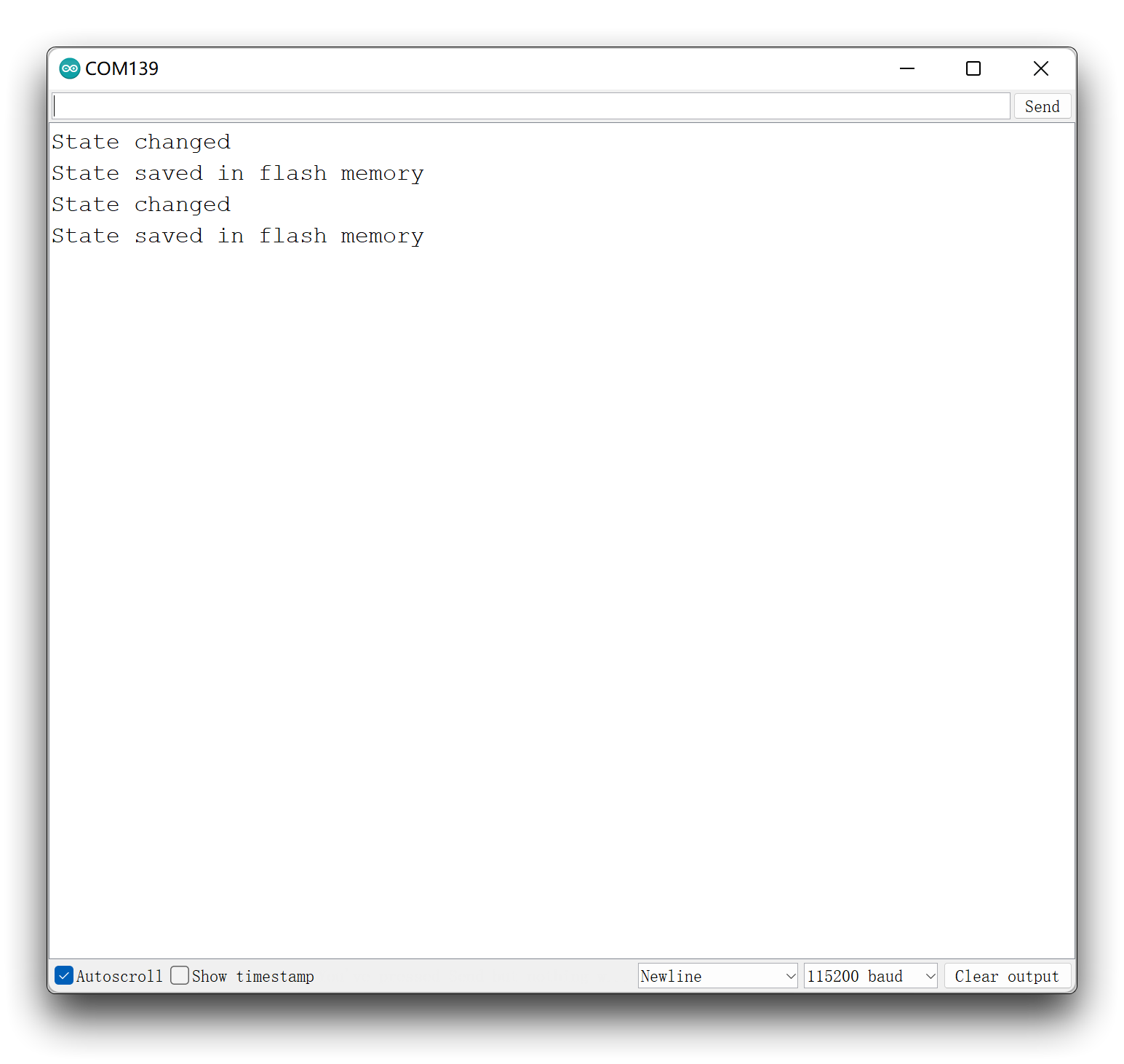
技术支持和产品讨论
感谢您选择我们的产品!我们在这里为您提供不同的支持,以确保您使用我们的产品的体验尽可能顺利。我们提供多种沟通渠道,以满足不同的喜好和需求。