XIAO ESP32C3 使用 MicroPython 的 Wi-Fi 信号追踪器
本文档由 AI 翻译。如您发现内容有误或有改进建议,欢迎通过页面下方的评论区,或在以下 Issue 页面中告诉我们:https://github.com/Seeed-Studio/wiki-documents/issues
此 Wiki 已更新:https://wiki.seeedstudio.com/xiao_esp32c3_with_micropython/
在本教程中,我将简要介绍如何使用 XIAO ESP32C3 和 MicroPython。此外,我还将探讨 Wi-Fi 信号强度追踪器的实际应用,这在建立高速、高质量的家庭网络时非常有用。 因此,通过遵循 Wi-Fi 信号追踪器的指导,我们可以有效优化 Wi-Fi 信号增强器的放置,确保最佳的信号覆盖。
硬件准备
我使用 Seeed Studio XIAO ESP32C3 和 XIAO 扩展板作为硬件。
软件准备
在使用之前,我需要说明这里使用的软件/固件是专为 ESP32C3 芯片设计的。因此,当你尝试使用引脚时,请确保使用通用输入/输出引脚,而不是板上的引脚。
例如,当你尝试使用左侧第一排的引脚时,请确保使用 GPIO2 而不是 A0 或 D0。

入门指南
需要完成两个步骤(“PC 上的 MicroPython 配置”和“XIAO ESP32C3 上的 MicroPython 设置”)才能让 XIAO ESP32C3 准备好使用 MicroPython 进行编程。
设置完成后,你可以从每个示例中逐步复制代码以实现目标。
PC 上的 MicroPython 配置
安装 Thonny IDE(Windows)
请按照图片中的步骤操作
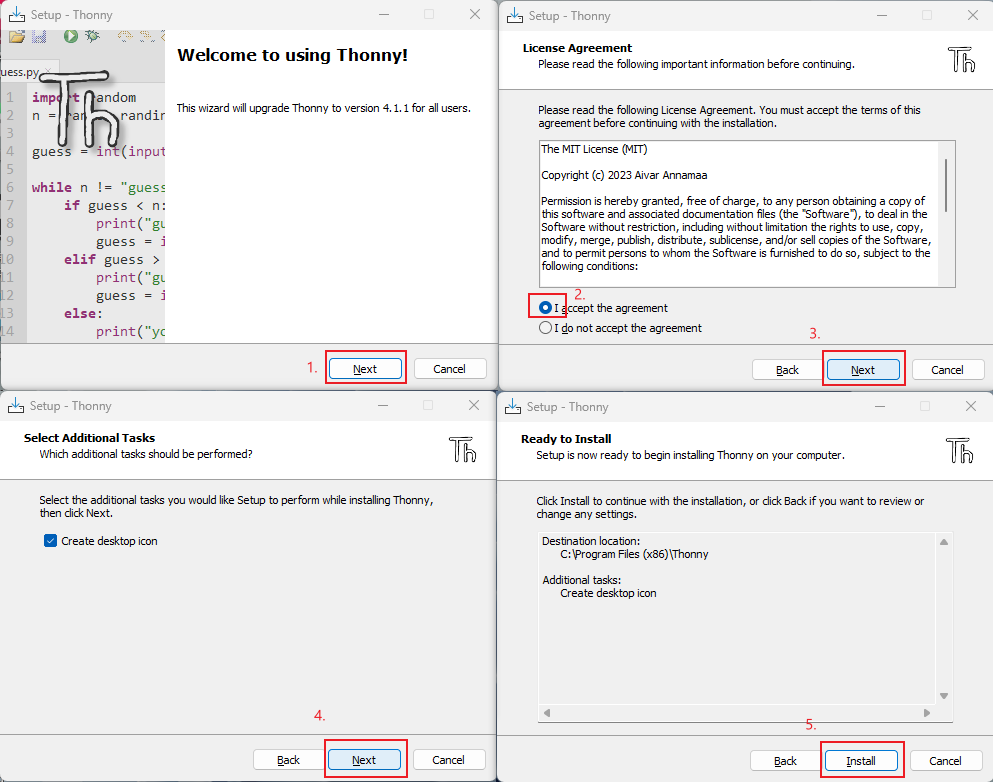
使用 esptool 更新固件
- 打开你自己的文件位置
git clone https://github.com/espressif/esptool.git
- 下载最新固件(本教程使用的是 v1.20.0 (2023-04-26) .bin)
https://micropython.org/download/esp32c3/
- 将最新固件放入此文件位置,并在 CMD 中打开文件
your own file location\esptool-master\esptool
- 在 CMD 中输入以下命令来烧录固件(烧录前进入 bootloader 模式)
esptool.exe --chip esp32c3 --port COM10 --baud 921600 --before default_reset --after hard_reset --no-stub write_flash --flash_mode dio --flash_freq 80m 0x0 esp32c3-usb-20230426-v1.20.0.bin
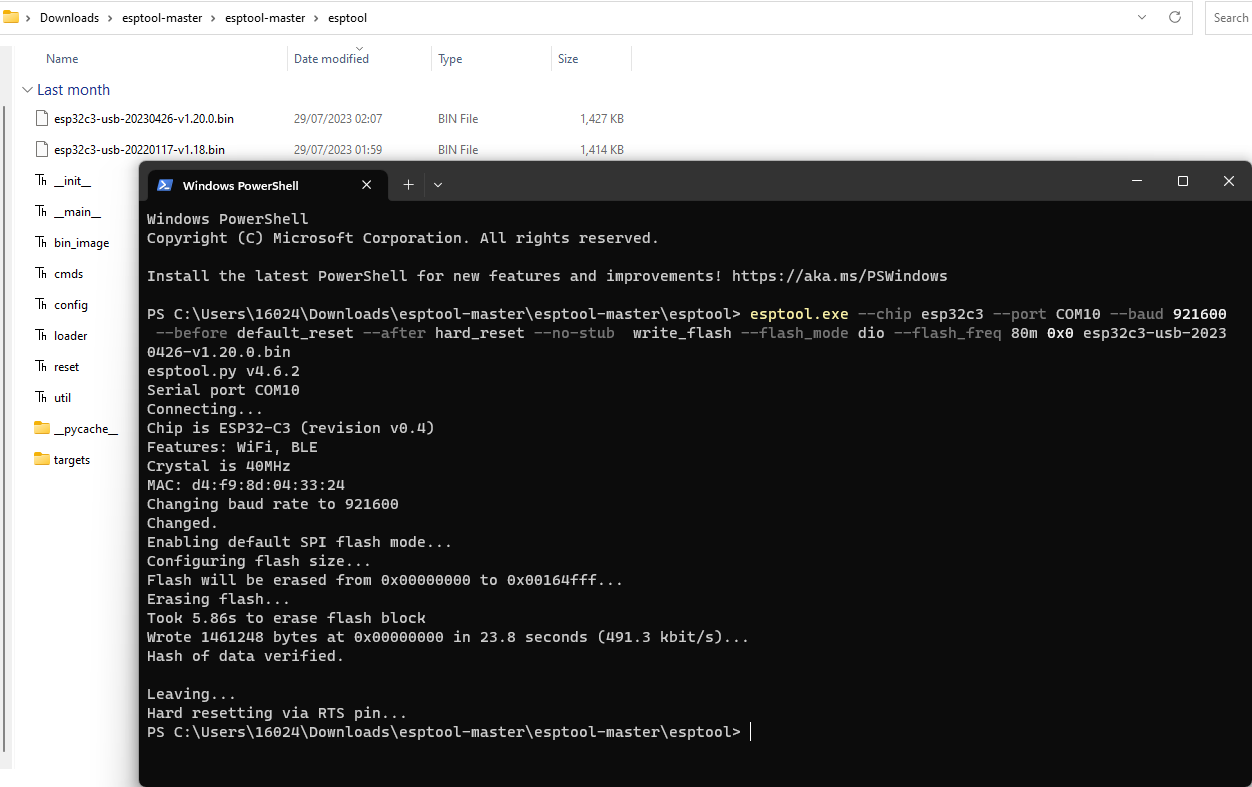
如果你使用的是 Linux,请将 "esptool.exe" 替换为 "esptool.py"。将 "COM10" 替换为你自己的串口。将 "esp32c3-usb-20230426-v1.20.0.bin" 替换为你下载的最新固件名称。
XIAO ESP32C3 上的 MicroPython 设置
插入你的 XIAO ESP32C3,打开 Thonny 并点击右下角以配置解释器
选择解释器 - MicroPython (ESP32) 和端口 >>> 点击确定
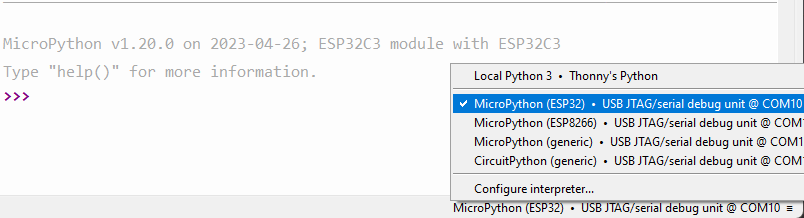
注意:如果一切正常,你将在 Shell 中看到输出
安装所需库
点击 "Tools" >>> 点击 "Management Packages" >>> 输入库名称 >>> 点击 "Search micropython-lib and PyPl"
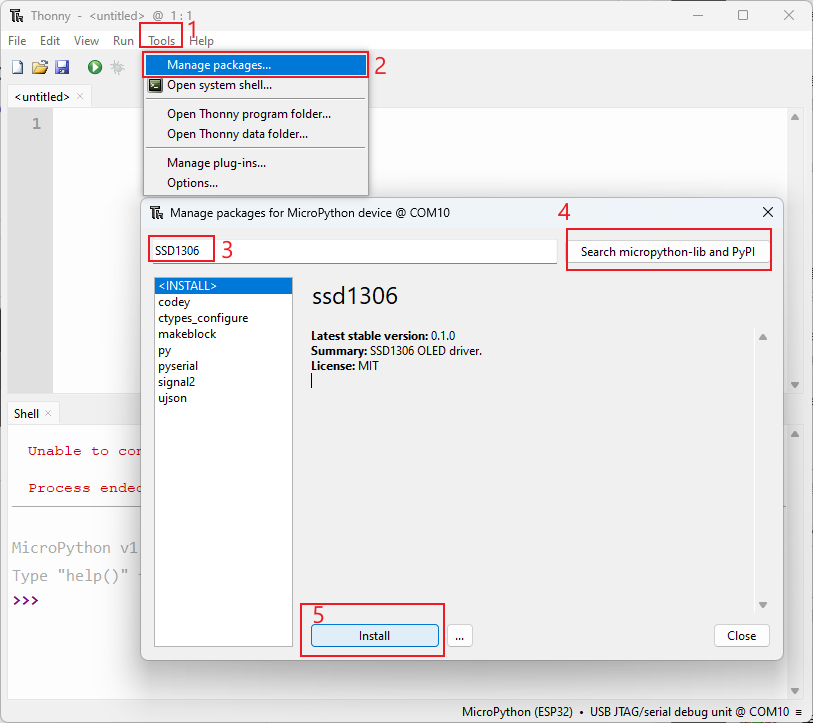
运行脚本并将其烧录到板子上
- 编写代码完成后,点击绿色按钮运行脚本
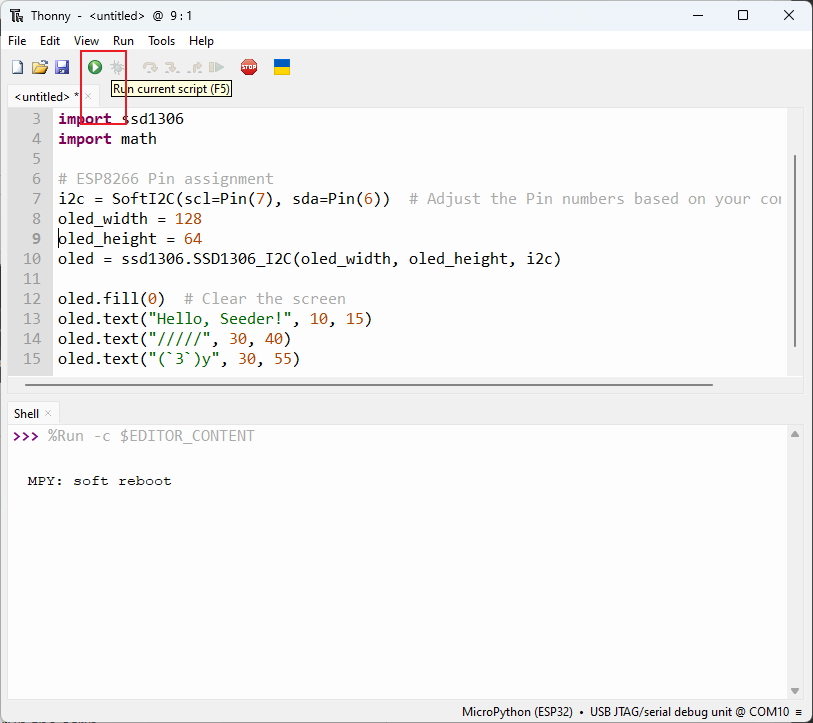
- 将代码烧录到板子上,保存文件到板子上并命名为 "boot.py"
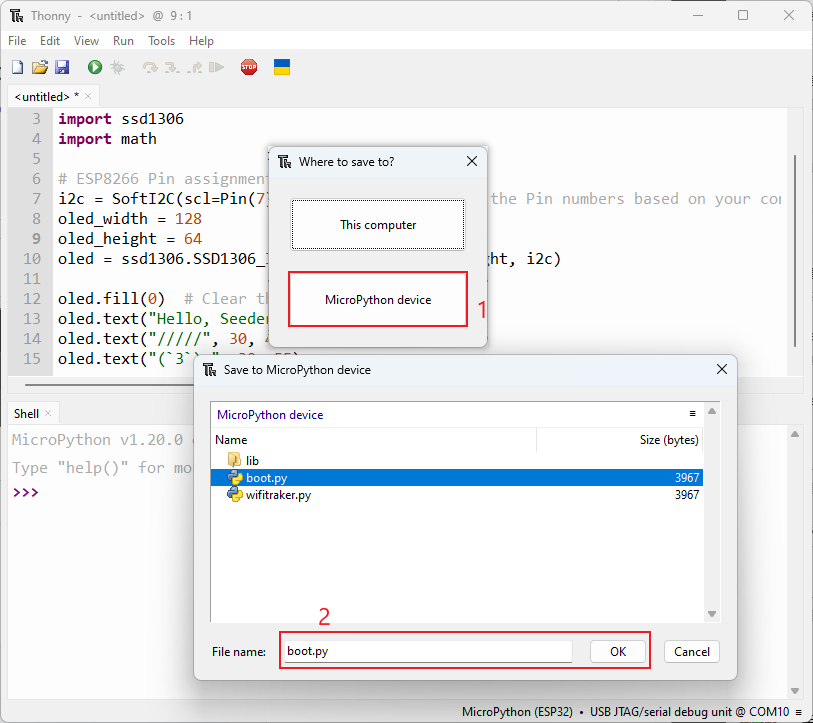
示例 1:点亮 OLED 屏幕
1. Hello Seeder!
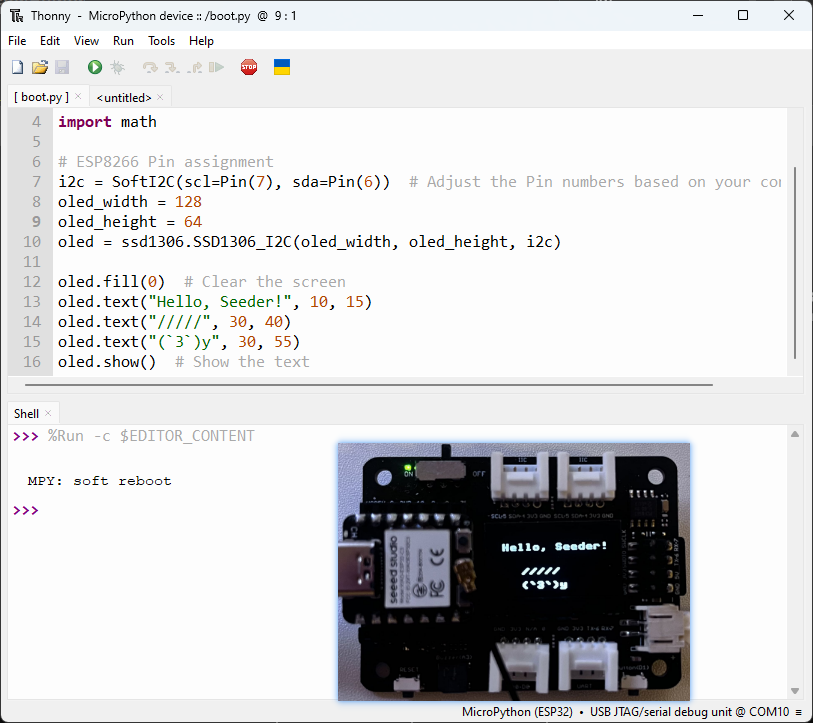
import time
from machine import Pin, SoftI2C
import ssd1306
import math
ESP8266 引脚分配
i2c = SoftI2C(scl=Pin(7), sda=Pin(6)) # 根据您的连接调整引脚编号 oled_width = 128 oled_height = 64 oled = ssd1306.SSD1306_I2C(oled_width, oled_height, i2c)
oled.fill(0) # 清屏
oled.text("Hello, Seeder!", 10, 15)
oled.text("/////", 30, 40)
oled.text("(3)y", 30, 55)
oled.show() # 显示文本
2. 加载动态效果
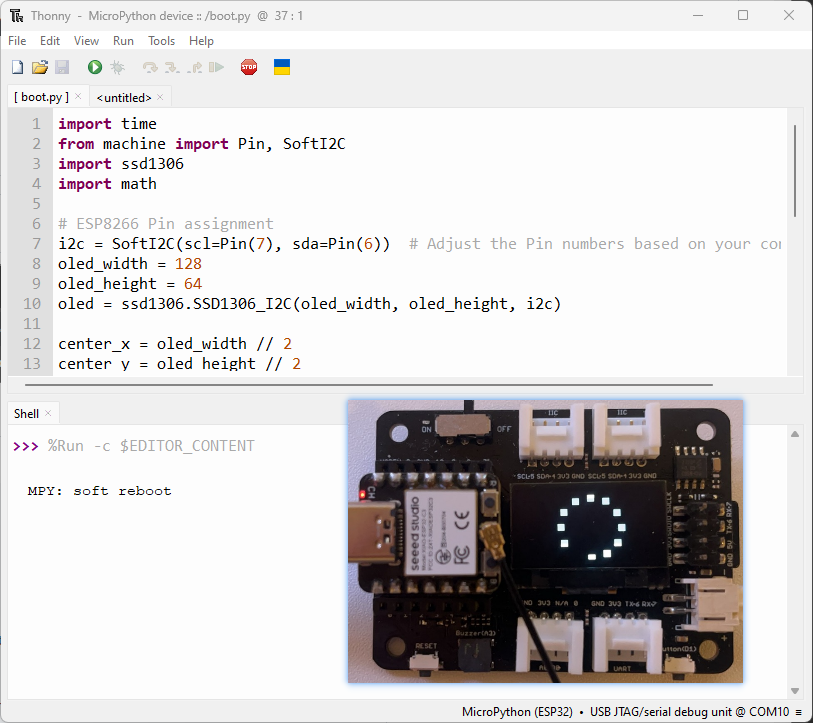
import time
from machine import Pin, SoftI2C
import ssd1306
import math
# ESP8266 引脚分配
i2c = SoftI2C(scl=Pin(7), sda=Pin(6)) # 根据您的连接调整引脚编号
oled_width = 128
oled_height = 64
oled = ssd1306.SSD1306_I2C(oled_width, oled_height, i2c)
center_x = oled_width // 2
center_y = oled_height // 2
square_size = 6 # 每个方块的大小
num_squares = 12 # 方块数量
angle_increment = 2 * math.pi / num_squares
while True:
oled.fill(0) # 清屏
for i in range(num_squares):
angle = i * angle_increment
x = int(center_x + (center_x - square_size-30) * math.cos(angle))
y = int(center_y + (center_x - square_size-30) * math.sin(angle))
# 绘制所有方块
for j in range(num_squares):
angle_j = j * angle_increment
x_j = int(center_x + (center_x - square_size-30) * math.cos(angle_j))
y_j = int(center_y + (center_x - square_size-30) * math.sin(angle_j))
oled.fill_rect(x_j, y_j, square_size, square_size, 1) # 绘制方块
oled.fill_rect(x, y, square_size, square_size, 0) # 擦除当前方块
oled.show()
time.sleep_ms(100) # 下一次迭代前暂停
示例 2: 点亮蜂鸣器
1. 声音
import time
from time import sleep
import machine
from machine import Pin, SoftI2C
# 蜂鸣器设置
buzzer_pin = machine.Pin(5, machine.Pin.OUT)
buzzer = machine.PWM(buzzer_pin)
buzzer.freq(1047)
# 蜂鸣器工作
while True:
buzzer.duty(10)
time.sleep(1)
buzzer.duty(0)
time.sleep(1)
2. 播放歌曲 He's a pirate
import machine
import time
# 蜂鸣器设置
buzzer_pin = machine.Pin(5, machine.Pin.OUT)
buzzer = machine.PWM(buzzer_pin)
buzzer.freq(1047)
# 定义每个音符的频率
NOTE_C4 = 262
NOTE_D4 = 294
NOTE_E4 = 330
NOTE_F4 = 349
NOTE_G4 = 392
NOTE_A4 = 440
NOTE_B4 = 494
NOTE_C5 = 523
NOTE_D5 = 587
NOTE_E5 = 659
NOTE_F5 = 698
NOTE_G5 = 784
NOTE_A5 = 880
NOTE_B5 = 988
# 歌曲的音符,0 表示休止符/脉冲
notes = [
NOTE_E4, NOTE_G4, NOTE_A4, NOTE_A4, 0,
NOTE_A4, NOTE_B4, NOTE_C5, NOTE_C5, 0,
NOTE_C5, NOTE_D5, NOTE_B4, NOTE_B4, 0,
NOTE_A4, NOTE_G4, NOTE_A4, 0,
NOTE_E4, NOTE_G4, NOTE_A4, NOTE_A4, 0,
NOTE_A4, NOTE_B4, NOTE_C5, NOTE_C5, 0,
NOTE_C5, NOTE_D5, NOTE_B4, NOTE_B4, 0,
NOTE_A4, NOTE_G4, NOTE_A4, 0,
NOTE_E4, NOTE_G4, NOTE_A4, NOTE_A4, 0,
NOTE_A4, NOTE_C5, NOTE_D5, NOTE_D5, 0,
NOTE_D5, NOTE_E5, NOTE_F5, NOTE_F5, 0,
NOTE_E5, NOTE_D5, NOTE_E5, NOTE_A4, 0,
NOTE_A4, NOTE_B4, NOTE_C5, NOTE_C5, 0,
NOTE_D5, NOTE_E5, NOTE_A4, 0,
NOTE_A4, NOTE_C5, NOTE_B4, NOTE_B4, 0,
NOTE_C5, NOTE_A4, NOTE_B4, 0,
NOTE_A4, NOTE_A4,
# 重复第一部分
NOTE_A4, NOTE_B4, NOTE_C5, NOTE_C5, 0,
NOTE_C5, NOTE_D5, NOTE_B4, NOTE_B4, 0,
NOTE_A4, NOTE_G4, NOTE_A4, 0,
NOTE_E4, NOTE_G4, NOTE_A4, NOTE_A4, 0,
NOTE_A4, NOTE_B4, NOTE_C5, NOTE_C5, 0,
NOTE_C5, NOTE_D5, NOTE_B4, NOTE_B4, 0,
NOTE_A4, NOTE_G4, NOTE_A4, 0,
NOTE_E4, NOTE_G4, NOTE_A4, NOTE_A4, 0,
NOTE_A4, NOTE_C5, NOTE_D5, NOTE_D5, 0,
NOTE_D5, NOTE_E5, NOTE_F5, NOTE_F5, 0,
NOTE_E5, NOTE_D5, NOTE_E5, NOTE_A4, 0,
NOTE_A4, NOTE_B4, NOTE_C5, NOTE_C5, 0,
NOTE_D5, NOTE_E5, NOTE_A4, 0,
NOTE_A4, NOTE_C5, NOTE_B4, NOTE_B4, 0,
NOTE_C5, NOTE_A4, NOTE_B4, 0,
# 重复结束
NOTE_E5, 0, 0, NOTE_F5, 0, 0,
NOTE_E5, NOTE_E5, 0, NOTE_G5, 0, NOTE_E5, NOTE_D5, 0, 0,
NOTE_D5, 0, 0, NOTE_C5, 0, 0,
NOTE_B4, NOTE_C5, 0, NOTE_B4, 0, NOTE_A4,
NOTE_E5, 0, 0, NOTE_F5, 0, 0,
NOTE_E5, NOTE_E5, 0, NOTE_G5, 0, NOTE_E5, NOTE_D5, 0, 0,
NOTE_D5, 0, 0, NOTE_C5, 0, 0,
NOTE_B4, NOTE_C5, 0, NOTE_B4, 0, NOTE_A4
]
# 每个音符的时长(以毫秒为单位)
# 当 songSpeed = 1.0 时,四分音符为 250 毫秒
durations = [
125, 125, 250, 125, 125,
125, 125, 250, 125, 125,
125, 125, 250, 125, 125,
125, 125, 375, 125,
125, 125, 250, 125, 125,
125, 125, 250, 125, 125,
125, 125, 250, 125, 125,
125, 125, 375, 125,
125, 125, 250, 125, 125,
125, 125, 250, 125, 125,
125, 125, 250, 125, 125,
125, 125, 125, 250, 125,
125, 125, 250, 125, 125,
250, 125, 250, 125,
125, 125, 250, 125, 125,
125, 125, 375, 375,
250, 125,
# 重复第一部分
125, 125, 250, 125, 125,
125, 125, 250, 125, 125,
125, 125, 375, 125,
125, 125, 250, 125, 125,
125, 125, 250, 125, 125,
125, 125, 250, 125, 125,
125, 125, 375, 125,
125, 125, 250, 125, 125,
125, 125, 250, 125, 125,
125, 125, 250, 125, 125,
125, 125, 125, 250, 125,
125, 125, 250, 125, 125,
250, 125, 250, 125,
125, 125, 250, 125, 125,
125, 125, 375, 375,
# 重复结束
250, 125, 375, 250, 125, 375,
125, 125, 125, 125, 125, 125, 125, 125, 375,
250, 125, 375, 250, 125, 375,
125, 125, 125, 125, 125, 500,
250, 125, 375, 250, 125, 375,
125, 125, 125, 125, 125, 125, 125, 125, 375,
250, 125, 375, 250, 125, 375,
125, 125, 125, 125, 125, 500
]
def play_song():
total_notes = len(notes)
for i in range(total_notes):
current_note = notes[i]
wait = durations[i]
if current_note != 0:
buzzer.duty(512) # 设置占空比以发声
buzzer.freq(current_note) # 设置音符频率
else:
buzzer.duty(0) # 关闭声音
time.sleep_ms(wait)
buzzer.duty(0) # 关闭声音
while True:
# 播放歌曲
play_song()
示例 3: 连接 Wi-Fi
1. 连接到 Wi-Fi
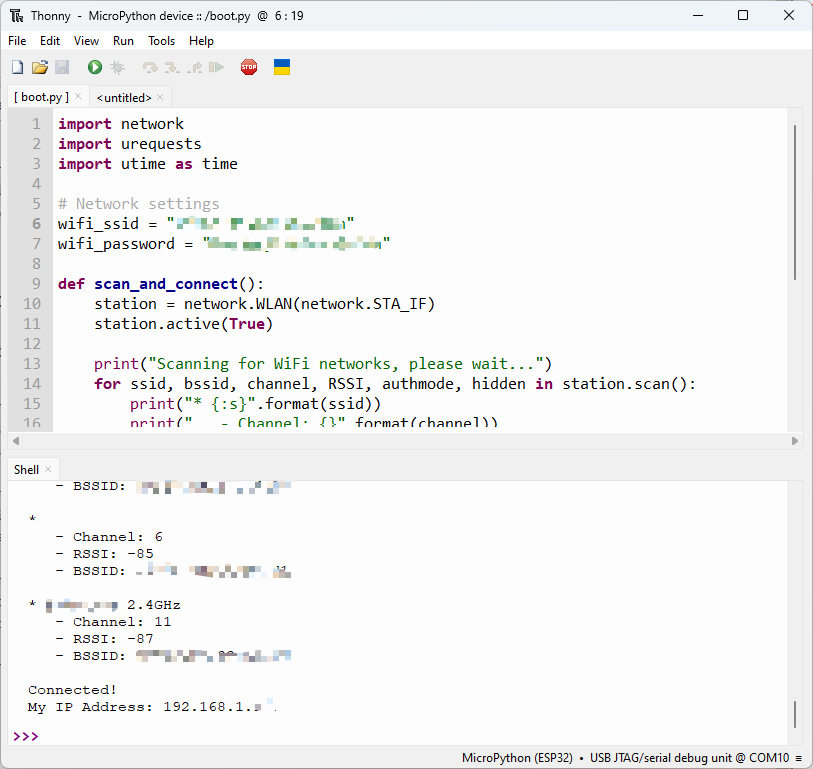
import network
import urequests
import utime as time
网络设置
wifi_ssid = "您的SSID" wifi_password = "您的密码"
def scan_and_connect():
station = network.WLAN(network.STA_IF)
station.active(True)
print("正在扫描WiFi网络,请稍候...")
for ssid, bssid, channel, RSSI, authmode, hidden in station.scan():
print("* {:s}".format(ssid))
print(" - 频道: {}".format(channel))
print(" - 信号强度 (RSSI): {}".format(RSSI))
print(" - BSSID: {:02x}:{:02x}:{:02x}:{:02x}:{:02x}:{:02x}".format(*bssid))
print()
while not station.isconnected():
print("正在连接...")
station.connect(wifi_ssid, wifi_password)
time.sleep(10)
print("连接成功!")
print("我的IP地址:", station.ifconfig()[0])
# 执行函数
scan_and_connect()
2. 在线请求纽约时间
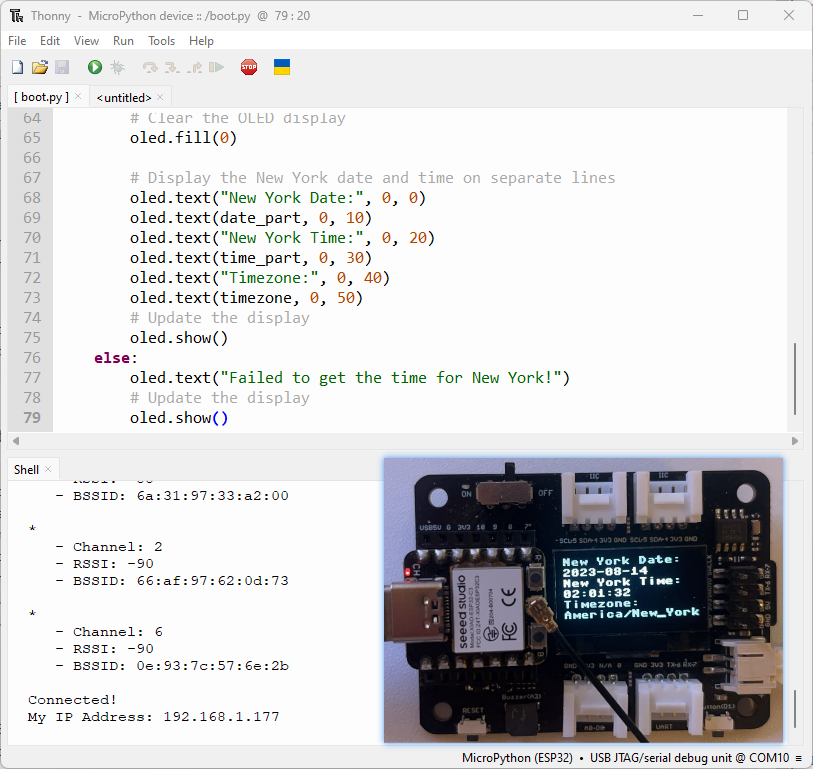
from machine import Pin, SoftI2C
import ssd1306
from time import sleep
import time
import network
import urequests
import ujson
# ESP32 引脚分配
# i2c = SoftI2C(scl=Pin(22), sda=Pin(21))
# ESP8266 引脚分配
i2c = SoftI2C(scl=Pin(7), sda=Pin(6)) # 根据您的连接调整引脚编号
oled_width = 128
oled_height = 64
oled = ssd1306.SSD1306_I2C(oled_width, oled_height, i2c)
station = network.WLAN(network.STA_IF)
station.active(True)
# 网络设置
wifi_ssid = "您的WiFi SSID"
wifi_password = "您的WiFi密码"
url = "http://worldtimeapi.org/api/timezone/America/New_York"
print("正在扫描WiFi网络,请稍候...")
authmodes = ['开放', 'WEP', 'WPA-PSK', 'WPA2-PSK4', 'WPA/WPA2-PSK']
for (ssid, bssid, channel, RSSI, authmode, hidden) in station.scan():
print("* {:s}".format(ssid))
print(" - 频道: {}".format(channel))
print(" - 信号强度 (RSSI): {}".format(RSSI))
print(" - BSSID: {:02x}:{:02x}:{:02x}:{:02x}:{:02x}:{:02x}".format(*bssid))
print()
# 持续尝试连接WiFi接入点
while not station.isconnected():
# 尝试连接WiFi接入点
print("正在连接...")
station.connect(wifi_ssid, wifi_password)
time.sleep(10)
# 显示连接详情
print("连接成功!")
print("我的IP地址:", station.ifconfig()[0])
while True:
# 对非SSL网站执行HTTP GET请求
response = urequests.get(url)
# 检查请求是否成功
if response.status_code == 200:
# 解析JSON响应
data = ujson.loads(response.text)
# 提取纽约的 "datetime" 字段
ny_datetime = data["datetime"]
# 分离日期和时间部分
date_part, time_part = ny_datetime.split("T")
# 获取时间的前两位小数
time_part = time_part[:8]
# 获取时区
timezone = data["timezone"]
# 清空OLED显示屏
oled.fill(0)
# 分别显示纽约的日期和时间
oled.text("纽约日期:", 0, 0)
oled.text(date_part, 0, 10)
oled.text("纽约时间:", 0, 20)
oled.text(time_part, 0, 30)
oled.text("时区:", 0, 40)
oled.text(timezone, 0, 50)
# 更新显示
oled.show()
else:
oled.text("获取纽约时间失败!")
# 更新显示
oled.show()
最终任务:Wi-Fi信号强度追踪器
这是本项目的主要任务。通过此代码,您可以使用一个简单的设备在家中追踪Wi-Fi信号强度。
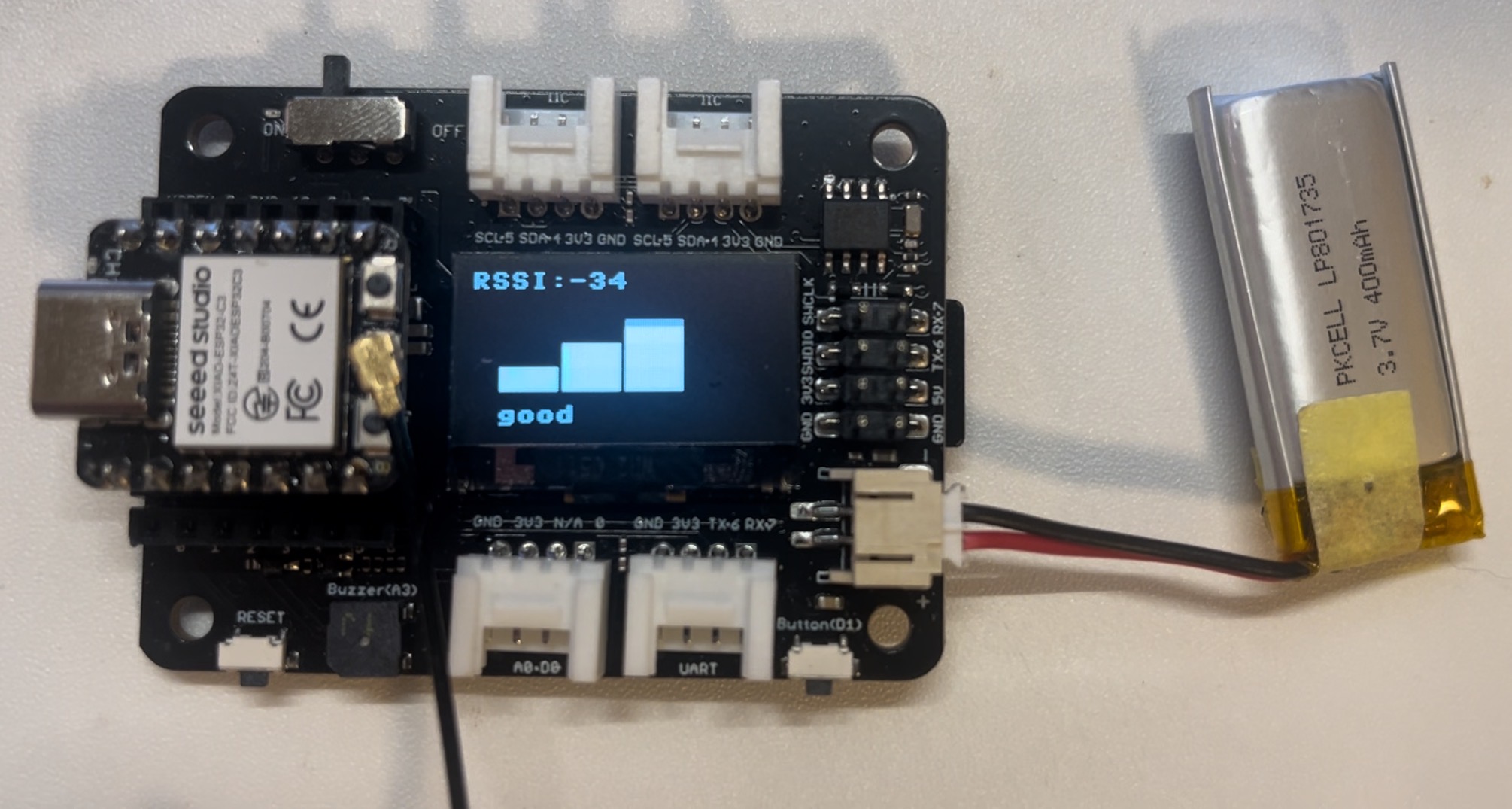
import network
import time
from time import sleep
import machine
from machine import Pin, SoftI2C
import ssd1306
import math
# ESP32C3 引脚分配
i2c = SoftI2C(scl=Pin(7), sda=Pin(6)) # 根据您的连接调整引脚编号
oled_width = 128
oled_height = 64
oled = ssd1306.SSD1306_I2C(oled_width, oled_height, i2c)
# 网络设置
wifi_ssid = "您的SSID"
wifi_password = "您的密码"
machine.freq(160000000) # 设置CPU频率为160 MHz(ESP8266特定)
oled.text("启动中...", 0, 0)
oled.show()
station = network.WLAN(network.STA_IF)
station.active(True)
station.connect(wifi_ssid, wifi_password)
time.sleep(1)
while not station.isconnected():
time.sleep(1)
oled.fill(0)
oled.text("正在连接到", 0, 0)
oled.text(wifi_ssid, 0, 20)
oled.show()
time.sleep(2)
oled.fill(0)
ip_address = station.ifconfig()[0] # 获取IP地址
oled.text("连接成功!", 0, 0)
oled.text("IP地址:", 0, 20)
oled.text(ip_address, 0, 40)
oled.show()
time.sleep(2)
# 蜂鸣器设置
buzzer_pin = machine.Pin(5, machine.Pin.OUT)
buzzer = machine.PWM(buzzer_pin)
buzzer.freq(1047)
buzzer.duty(0)
center_x = oled_width // 2
center_y = oled_height // 2
square_size = 6 # 每个方块的大小
num_squares = 12 # 方块数量
angle_increment = 2 * math.pi / num_squares
x_pos = [12, 38, 64, 90]
statuses = ["差", "正常", "良好", "优秀"]
def calculate_block_count(rssi):
# 根据RSSI值确定方块数量
if -80 <= rssi < -60:
return 1
elif -60 <= rssi < -40:
return 2
elif -40 <= rssi < -20:
return 3
elif -20 <= rssi <= 10:
return 4
def draw_blocks(count):
for i in range(count):
y_pos = 50 - calculate_block_height(i)
oled.fill_rect(x_pos[i], y_pos, 24, calculate_block_height(i), 1)
for i in range(count, 4): # 清除未使用区域
y_pos = 50 - calculate_block_height(i)
oled.fill_rect(x_pos[i], y_pos, 24, calculate_block_height(i), 0)
def calculate_block_height(index):
return 10 * (index + 1)
loop_count = 0 # 初始化循环计数
while loop_count < 2: # 执行循环两次
oled.fill(0) # 清空屏幕
for i in range(num_squares):
angle = i * angle_increment
x = int(center_x + (center_x - square_size-30) * math.cos(angle))
y = int(center_y + (center_x - square_size-30) * math.sin(angle))
# 绘制所有方块
for j in range(num_squares):
angle_j = j * angle_increment
x_j = int(center_x + (center_x - square_size-30) * math.cos(angle_j))
y_j = int(center_y + (center_x - square_size-30) * math.sin(angle_j))
oled.fill_rect(x_j, y_j, square_size, square_size, 1) # 绘制方块
oled.fill_rect(x, y, square_size, square_size, 0) # 擦除当前方块
oled.show()
time.sleep_ms(100) # 在下一次迭代前暂停
loop_count += 1 # 增加循环计数
oled.fill(0) # 完成循环后清屏
oled.show()
while True:
oled.fill(0)
station = network.WLAN(network.STA_IF)
time.sleep(0.1)
rssi = station.status('rssi')
rssi_duty = 160 + 2 * int(rssi)
rssi_duty_2 = int(rssi_duty / 2)
rssi_abs = abs(int(rssi)) / 100
block_count = calculate_block_count(rssi)
status = statuses[block_count - 1] # 根据方块数量获取状态文本
draw_blocks(block_count)
oled.text(status, 11, 56)
oled.text("RSSI:", 0, 0)
oled.text(str(rssi), 40, 0)
# 更新显示
oled.show()
buzzer.duty(rssi_duty)
time.sleep(rssi_abs)
buzzer.duty(0)
time.sleep(rssi_abs)
buzzer.duty(rssi_duty_2)
time.sleep(rssi_abs)
buzzer.duty(0)
time.sleep(rssi_abs)
更多内容
- 你也可以使用 Thonny 中集成的 esptool 将固件烧录到 XIAO ESP32C3 上,Thonny 支持 MAC OS。
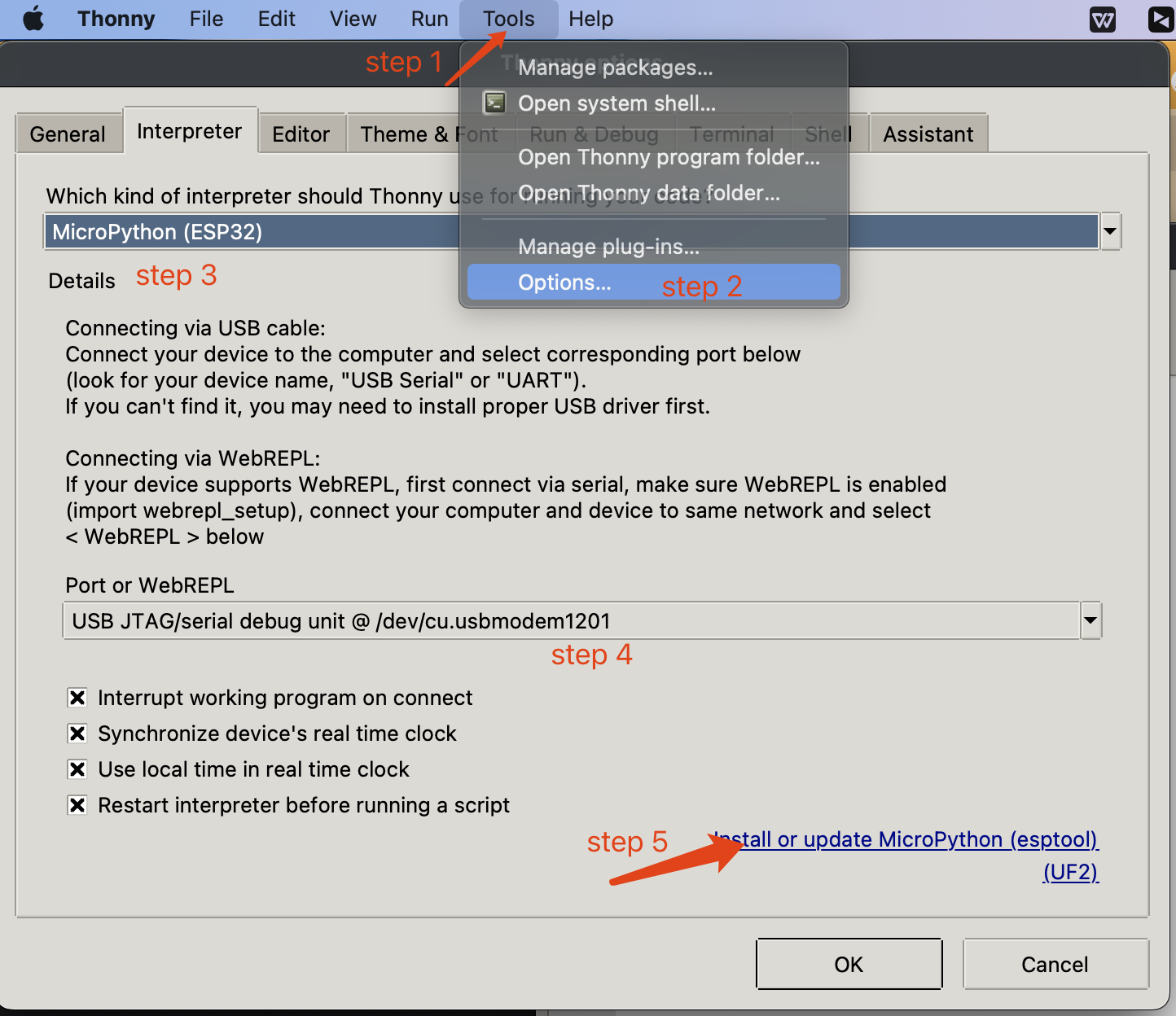
✨ 贡献者项目
- 本项目由 Seeed Studio 贡献者项目 支持。
- 感谢 Zachary 的努力,您的工作将被 展示。
技术支持与产品讨论
感谢您选择我们的产品!我们致力于为您提供多种支持渠道,以确保您使用我们的产品时获得顺畅的体验。我们提供多种沟通渠道,以满足不同的偏好和需求。

