Wio Terminal 加速度センサーの読み取り表示
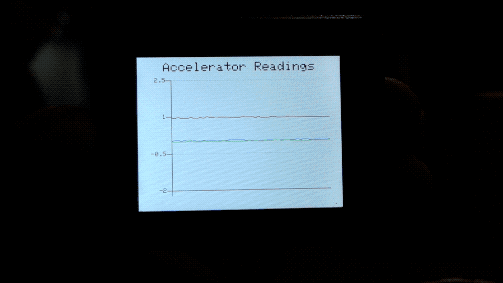
概要
この例では、Wio Terminal 上で折れ線グラフを描画する方法を示します。この例では、3軸加速度センサーの読み取り値(3セットのデータ)を1つの折れ線グラフにプロットし、Wio Terminal のリアルタイムの位置を表示します!
特徴
-
3軸加速度センサーの読み取り値を1つの折れ線グラフで表示
-
Wio Terminal のリアルタイム位置表示
必要な Arduino ライブラリ
-
Seeed_Arduino_Linechart を訪問し、リポジトリ全体をローカルドライブにダウンロードしてください。
-
オンボード加速度センサーライブラリ
Seeed_Arduino_LIS3DHTRをインストールしてください。詳細は Seeed_Arduino_LIS3DHTR を参照してください。
Arduino 手順
-
AcceratorReadings.inoファイルをダウンロードし、Arduino IDEを使用して Wio Terminal にアップロードしてください。すべてのライブラリがインストールされていることを確認してください。 -
Wio Terminal を異なる軸で動かして表示内容を確認してください。また、
Serial Plotterを開いて効果を確認することもできます!
コード
- LCD と加速度センサーの初期化
#include"LIS3DHTR.h" // 加速度センサーライブラリをインクルード
#include"seeed_line_chart.h" // 折れ線グラフライブラリをインクルード
TFT_eSPI tft;
LIS3DHTR<TwoWire> lis;
#define MAX_SIZE 50 // データの最大サイズ
doubles accelerator_readings[3];
TFT_eSprite spr = TFT_eSprite(&tft); // スプライト
void setup() {
tft.begin();
tft.setRotation(3);
spr.createSprite(TFT_HEIGHT,TFT_WIDTH);
spr.setRotation(3);
lis.begin(Wire1);
lis.setOutputDataRate(LIS3DHTR_DATARATE_25HZ);
lis.setFullScaleRange(LIS3DHTR_RANGE_2G);
Serial.begin(115200);
}
- 加速度センサーのデータ読み取りとデータのロード
詳細は Line Charts を参照してください。
void loop() {
spr.fillSprite(TFT_WHITE);
float x_raw = lis.getAccelerationX();
float y_raw = lis.getAccelerationY();
float z_raw = lis.getAccelerationZ();
...
if (accelerator_readings[0].size() == MAX_SIZE) {
for (uint8_t i = 0; i<3; i++){
accelerator_readings[i].pop(); // 最初の読み取り変数を削除するために使用
}
}
accelerator_readings[0].push(x_raw); // x軸の読み取り値を保存
accelerator_readings[1].push(y_raw); // y軸の読み取り値を保存
accelerator_readings[2].push(z_raw); // z軸の読み取り値を保存
...
}
- タイトル設定
詳細は Line Charts を参照してください。
auto header = text(0, 0)
.value("Accelerator Readings")
.align(center)
.valign(vcenter)
.width(spr.width())
.thickness(2);
header.height(header.font_height(&spr) * 2);
header.draw(&spr); // ヘッダーの高さはフォントの高さの2倍
- 折れ線グラフの設定
1つのグラフに複数の線を描画するには、以下のように content.value({doubles[0],doubles[1],doubles[2]...}) として doubles 配列を折れ線グラフに渡します。また、.color() を使用して各線の色を設定できます。色の順序はデータの順序に対応します。
auto content = line_chart(20, header.height()); //(x, y) 折れ線グラフの開始位置
content
.height(spr.height() - header.height() * 1.5) // 折れ線グラフの実際の高さ
.width(spr.width() - content.x() * 2) // 折れ線グラフの実際の幅
.based_on(-2.0) // y軸の開始点(float型で指定)
.show_circle(false) // 各ポイントに円を描画(デフォルトはオン)
.value({accelerator_readings[0],accelerator_readings[1], accelerator_readings[2]}) // 折れ線グラフにデータを渡す
.max_size(MAX_SIZE)
.color(TFT_BLUE, TFT_RED, TFT_GREEN)
.backgroud(TFT_WHITE)
.draw(&spr);
完全なコード
#include"LIS3DHTR.h" //加速度センサーライブラリをインクルード
#include"seeed_line_chart.h" //ラインチャートライブラリをインクルード
TFT_eSPI tft;
LIS3DHTR<TwoWire> lis;
#define MAX_SIZE 50 //データの最大サイズ
doubles accelerator_readings[3];
TFT_eSprite spr = TFT_eSprite(&tft); // スプライト
void setup() {
tft.begin();
tft.setRotation(3);
spr.createSprite(TFT_HEIGHT,TFT_WIDTH);
spr.setRotation(3);
lis.begin(Wire1);
lis.setOutputDataRate(LIS3DHTR_DATARATE_25HZ);
lis.setFullScaleRange(LIS3DHTR_RANGE_2G);
Serial.begin(115200);
}
void loop() {
spr.fillSprite(TFT_WHITE);
float x_raw = lis.getAccelerationX();
float y_raw = lis.getAccelerationY();
float z_raw = lis.getAccelerationZ();
// これはシリアルプロッタに出力するためのものです。シリアルプロッタを確認してください!
Serial.print(x_raw);
Serial.print(",");
Serial.print(y_raw);
Serial.print(",");
Serial.println(z_raw);
if (accelerator_readings[0].size() == MAX_SIZE) {
for (uint8_t i = 0; i<3; i++){
accelerator_readings[i].pop(); //最初の読み取り変数を削除するために使用
}
}
accelerator_readings[0].push(x_raw); //読み取った変数をデータに格納
accelerator_readings[1].push(y_raw);
accelerator_readings[2].push(z_raw);
// ラインチャートのタイトル設定
auto header = text(0, 0)
.value("Accelerator Readings") // タイトル
.align(center)
.valign(vcenter)
.width(spr.width())
.thickness(2);
header.height(header.font_height(&spr) * 2);
header.draw(&spr); // ヘッダーの高さはフォントの高さの2倍
// ラインチャートの設定
auto content = line_chart(20, header.height()); //(x,y) ラインチャートの開始位置
content
.height(spr.height() - header.height() * 1.5) //ラインチャートの実際の高さ
.width(spr.width() - content.x() * 2) //ラインチャートの実際の幅
.based_on(-2.0) //y軸の開始点(floatで指定)
.show_circle(false) //各ポイントに円を描画するか(デフォルトはオン)
.value({accelerator_readings[0],accelerator_readings[1], accelerator_readings[2]}) //データをラインチャートに渡す
.max_size(MAX_SIZE)
.color(TFT_BLUE, TFT_RED, TFT_GREEN)
.backgroud(TFT_WHITE)
.draw(&spr);
spr.pushSprite(0, 0);
delay(50);
}