Getting Started with accelerometer
This repo demonstrates how to read accelerometer values from Wio Terminal.
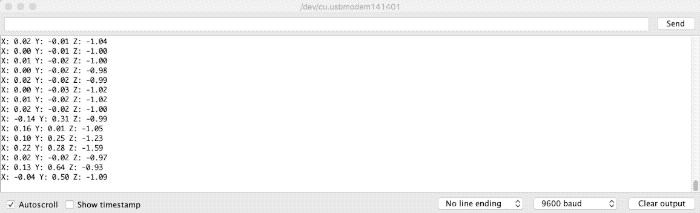
3-Axis Digital Accelerator Initialization
To initialize the accelerator on Wio Terminal:
Setting output data rate:
lis.setOutputDataRate(), 1Hz up to 5kHz.Setting scale range:
lis.FullScaleRange(), 2g up to 16g.
#include"LIS3DHTR.h"
LIS3DHTR<TwoWire> lis;
void setup() {
...
lis.begin(Wire1);
lis.setOutputDataRate(LIS3DHTR_DATARATE_25HZ); // Setting output data rage to 25Hz, can be set up tp 5kHz
lis.setFullScaleRange(LIS3DHTR_RANGE_2G); // Setting scale range to 2g, select from 2,4,8,16g
...
}
Reading accelerometer Values
To read accelerometer values of each axis on Wio Terminal, simply follow this:
void loop() {
float x_values, y_values, z_values;
x_values = lis.getAcceleratationX();
y_values = lis.getAcceleratationY();
z_values = lis.getAcceleratationZ();
delay(50); // delay to avoid large amount of data being read
...
}
Note: Delay is strongly recommended to avoid large amount of data at once.
Example Code
This example prints all 3-axis values of accelerometer on the serial monitor.
#include"LIS3DHTR.h"
LIS3DHTR<TwoWire> lis;
void setup() {
Serial.begin(115200);
lis.begin(Wire1);
if (!lis) {
Serial.println("ERROR");
while(1);
}
lis.setOutputDataRate(LIS3DHTR_DATARATE_25HZ); //Data output rate
lis.setFullScaleRange(LIS3DHTR_RANGE_2G); //Scale range set to 2g
}
void loop() {
float x_values, y_values, z_values;
x_values = lis.getAccelerationX();
y_values = lis.getAccelerationY();
z_values = lis.getAccelerationZ();
Serial.print("X: "); Serial.print(x_values);
Serial.print(" Y: "); Serial.print(y_values);
Serial.print(" Z: "); Serial.print(z_values);
Serial.println();
delay(50);
}