Use Infineon Wi-Fi Module on reComputer
Introduction
In this document, you will learn how to use Infineon’s Wi-Fi 6/6E module on reComputer J4012.
reComputer
reComputer J4012 is built with Jetson Orin NX 16GB a powerful and compact intelligent edge box to bring up to 100 TOPS modern AI performance to the edge, which offers up to 5X the performance of Jetson Xavier NX and up to 3X the performance of Jetson AGX Xavier. Combining the NVIDIA Ampere™ GPU architecture with 64-bit operating capability, Orin NX integrates advanced multi-function video and image processing, and NVIDIA Deep Learning Accelerators.

Infineon Wi-Fi Module
Infineon’s Wi-Fi solution supports Wi-Fi 6/6E features, is tri-band capable (2.4G, 5G, 6G). Its features improve range, power efficiency, network robustness, and security, while reducing the total Bill of Materials cost and board space. The solution delivers an exceptional high-quality video/audio streaming and seamless connectivity experience in congested network environments and significantly reduces latency by operating in the 6G spectrum.

Hardware connection
Step 1. Prepare all materials that will be used.
- reComputer J4012 equipped with Jetpack 5.1.2
- Infineon Wi-Fi Module
- 2 x IPEX to SMA Female External Antenna Adapter and SMA Male Antenna for WIFI Module
- Phillips screwdriver and screws

Step 2. Insert the wireless module into the M.2 Key E port. And insert 2 IPEX plugs into the corresponding sockets of the wireless module.

Install the software driver
Step 1. Download and upload the Infineon WiFi driver to reComputer.
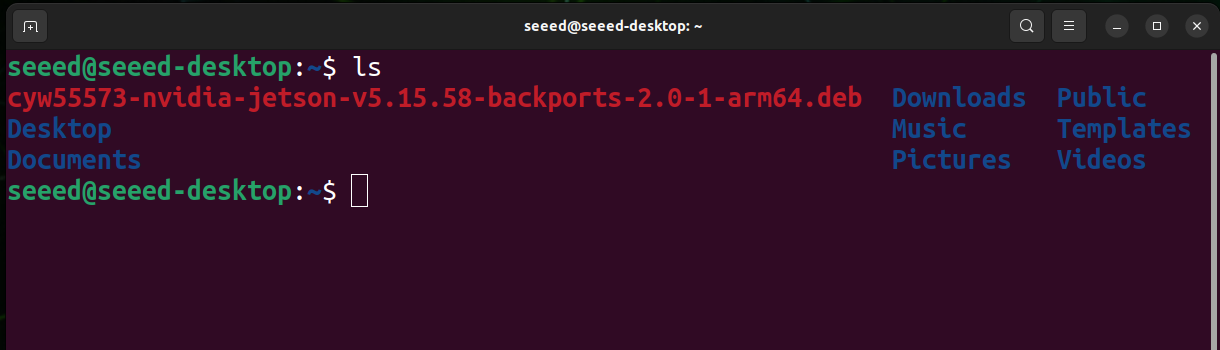
Step 2. Run the following command to run Infineon WiFi driver.
For Jetpack 5.1.x:
sudo dpkg -i cyw55573-nvidia-jetson-v5.15.58-backports-2.0-1-arm64.deb
For Jetpack 6:
sudo rm /lib/modules/5.15.136-tegra/build
sudo ln -s /usr/src/linux-headers-5.15.136-tegra-ubuntu22.04_aarch64/3rdparty/canonical/linux-jammy/kernel-source/ /lib/modules/5.15.136-tegra/build
sudo dpkg -i cyw55573-nvidia-jetson-v5.15.58-backports-2.0-1-arm64.deb
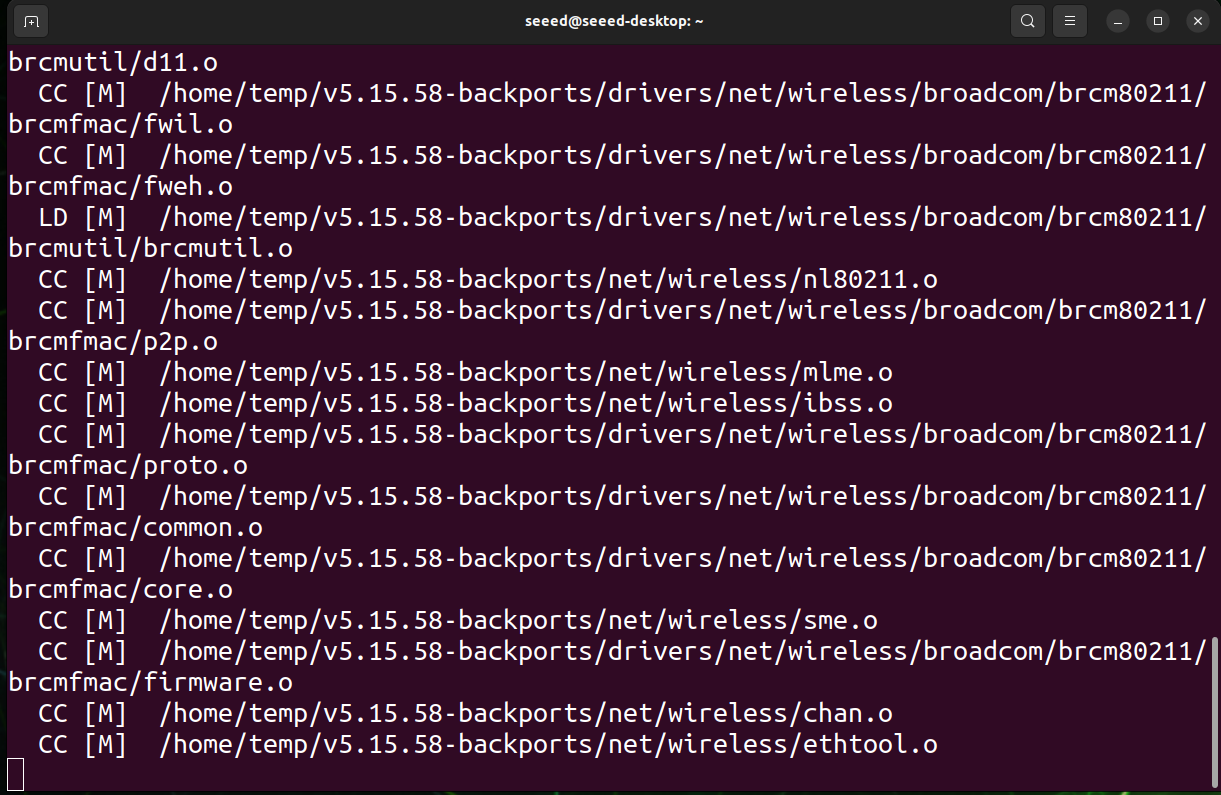
It takes a while for driver to compile.
Then, you need to reboot the reComptuer:
sudo reboot
Step 3. Use the following command to check if the wlan0 interface is available:
ifconfig

If you installed the Intel wireless drivers via sudo apt-get install iwlwifi-modules -y previously, you need to uninstall this package before you proceed. There is a known issue with backport compatibilities.
Both Intel and Infineon’s wireless driver used the backport compat module, you can’t install all of them, otherwise kernel will rise an error of compat: exports duplicate symbol backport dependency symbol (owned by iwlwifi compat).
By uninstalling the Intel's wireless drivers, you can use Infineon’s wireless driver:
sudo apt-get remove backport-iwlwifi-dkms
By uninstalling Infineon's wireless driver, you can use Intel's wireless drivers:
sudo dpkg -r cyw55573-nvidia-jetson-v5.15.58-backports
Step 4. Connect to Wi-Fi network
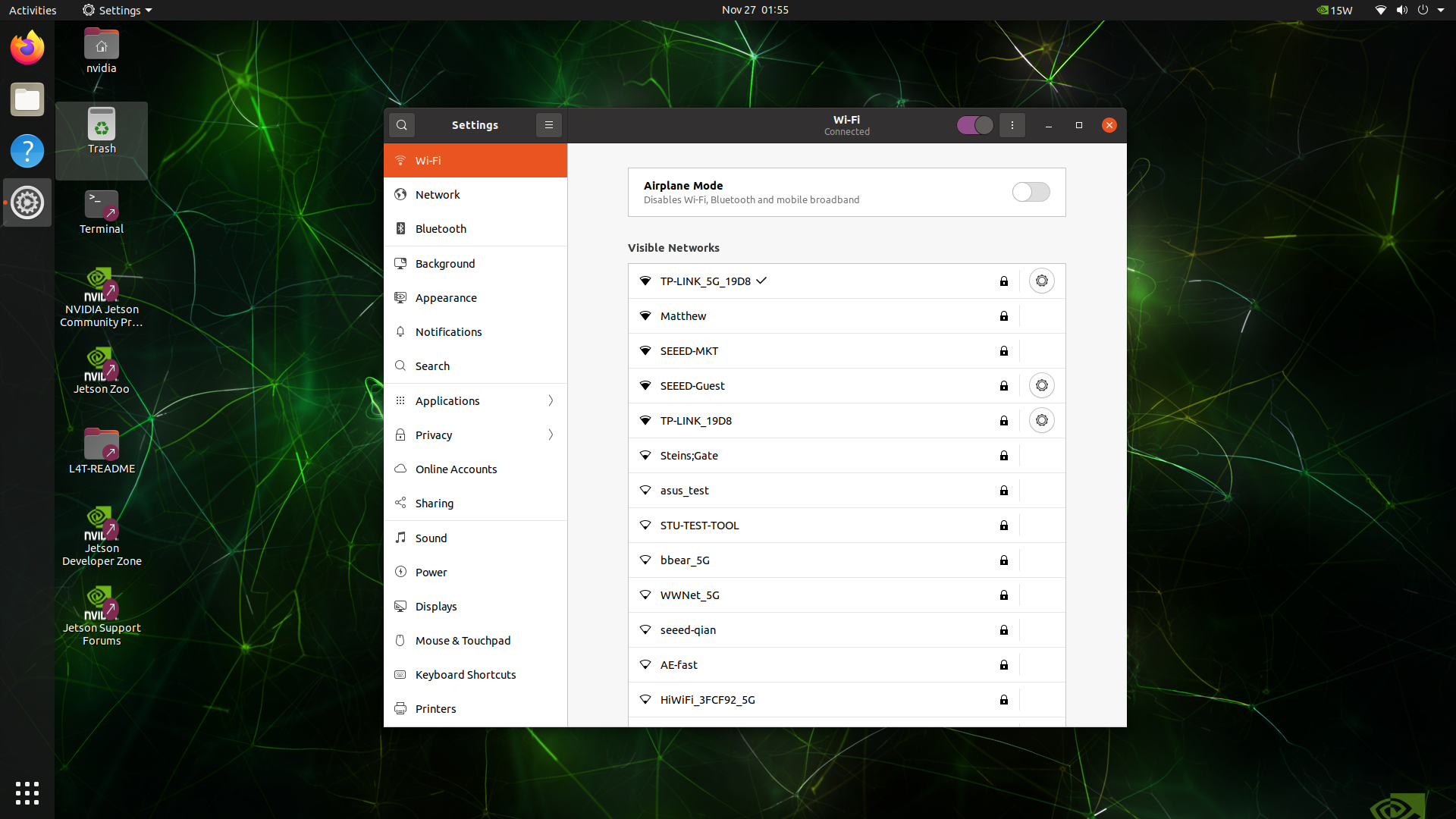
Feasibility testing
Use the browser to open a web page to test whether the network is working properly.
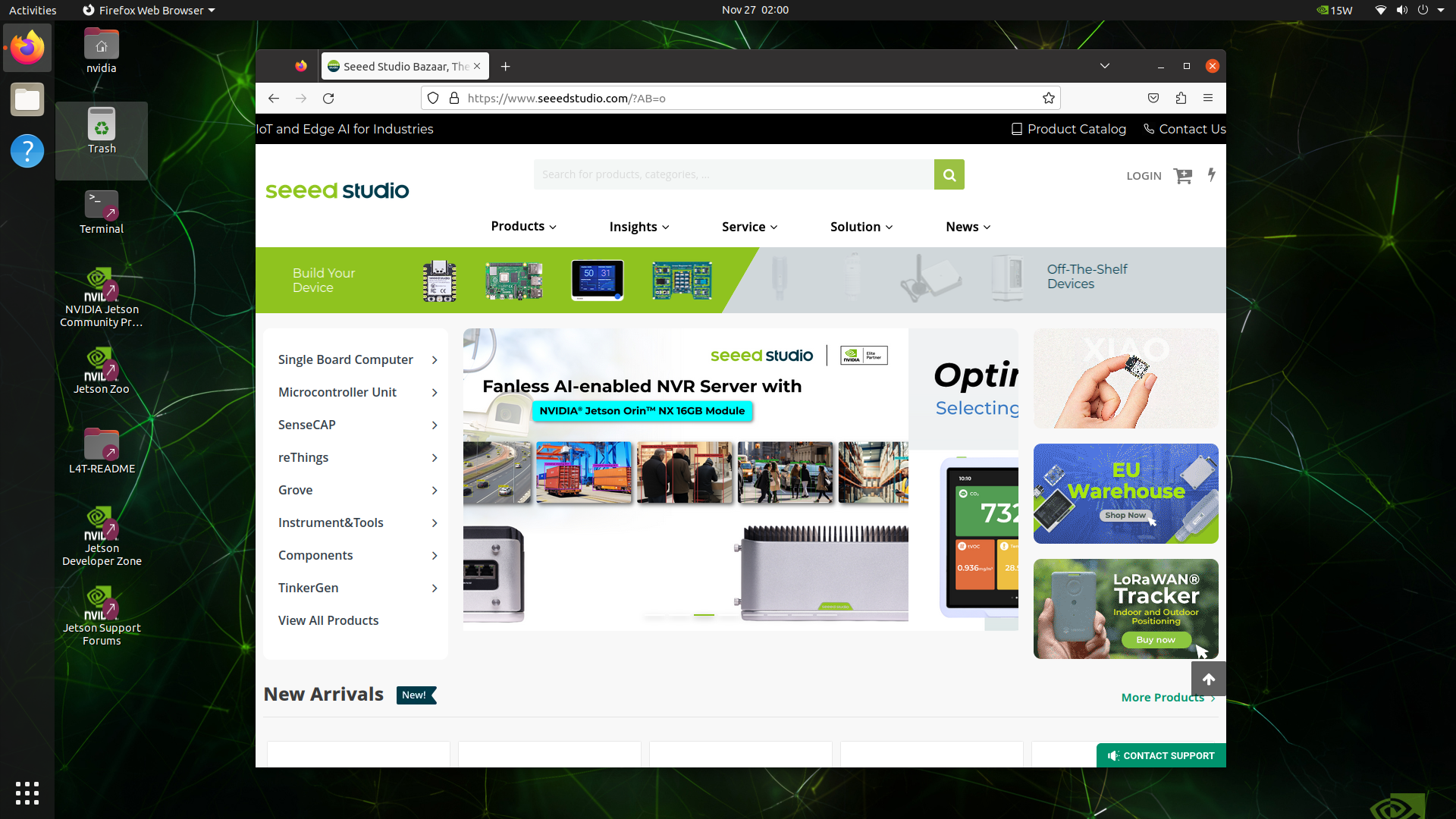
Tech Support
Please do not hesitate to submit issues into our forum.
