Getting Started with reComputer Industrial

reComputer industrial series offers full systems including NVIDIA Jetson™ Xavier NX/ Orin Nano/Orin NX/ modules, ranging from 20 TOPS to 100 TOPS AI performance. Preinstalled with Jetpack 5.1.1, reComputer industrial simplifies development, ideal for bulding applications of video analytics, object detection, natural language processing, medical imaging, and robots, which brings digital transformantion across industries of smart cities, security, industrial automation, smart factories.
reComputer industrial comes with a passive heatsink and a fanless design, making it ideal for use in demanding environments. The passive heatsink allows for efficient cooling without the need for a fan, reducing the risk of component failure due to dust or other contaminants. The fanless design also reduces noise levels and power consumption, making it suitable for use in noise-sensitive environments and minimizing energy costs.
reComputer industrial has 2 RJ45 GbE ports, one of which is a PoE PSE port for providing power over Ethernet to devices like IP cameras. This eliminates the need for a separate power source and makes it easier to deploy network devices in areas without readily available power outlets. The other GbE port is used to connect to a network switch or router, enabling communication with other devices on the network and access to the Internet.
Features
- Fanless compact PC: Thermal reference design, wider temperature support -20 ~ 60°C with 0.7m/s airflow
- Designed for industrial interfaces: 2x RJ-45 GbE(1 for POE-PSE 802.3 af); 1x RS-232/RS-422/RS-485; 4x DI/DO; 1x CAN; 3x USB3.2; 1x TPM2.0 (Module optional)
- Hybrid connectivity: Support 5G/4G/LTE/LoRaWAN® (Module optional) with 1x Nano SIM card slot
- Flexible mounting: Desk, DIN rail, wall-mounting, VESA
- Certifications: FCC, CE, RoHS, UKCA
Specifications
| Product Name | reComputer Industrial J4012 | reComputer Industrial J4011 | reComputer Industrial J3011 | reComputer Industrial J3010 | reComputer Industrial J2012 | reComputer Industrial J2011 | |
|---|---|---|---|---|---|---|---|
| NVIDIA Jetson Module | Orin NX 16GB | Orin NX 8GB | Orin Nano 8GB | Orin Nano 4GB | Xavier NX 16GB | Xavier NX 8GB | |
| SKU | 110110191 | 110110190 | 110110193 | 110110192 | 110110189 | 110110188 | |
| Processor System | AI Performance | 100 TOPS | 70 TOPS | 40 TOPS | 20 TOPS | 21 TOPS | |
| GPU | 1024-core NVIDIA Ampere architecture GPU with 32 Tensor Cores | 512-core NVIDIA Ampere architecture GPU with 16 Tensor Cores | 384-core NVIDIA Volta™ GPU with 48 Tensor Cores | ||||
| CPU | 8-core Arm® Cortex®-A78AE v8.2 64-bit CPU 2MB L2 + 4MB L3 | 6-core Arm® Cortex®-A78AE v8.2 64-bit CPU 1.5MB L2 + 4MB L3 | 6-core NVIDIA Carmel ARM®v8.2 64-bit CPU, 6MB L2 + 4MB L3 | ||||
| Memory | 16GB 128-bit LPDDR5 102.4GB/s | 8GB 128-bit LPDDR5 102.4GB/s | 8GB 128-bit LPDDR5 68 GB/s | 4GB 64-bit LPDDR5 34 GB/s | 16GB 128-bit LPDDR4x 59.7GB/s | 8GB 128-bit LPDDR4x 59.7GB/s | |
| Video Encode | 1*4K60 (H.265) | 3*4K30 (H.265) | 6*1080p60 (H.265) | 12*1080p30 (H.265) | 1080p30 supported by 1-2 CPU cores | 2*4K60 | 4*4K30 | 10*1080p60 | 22*1080p30 (H.265) 2*4K60 | 4*4K30 | 10*1080p60 | 20*108p30 (H.264) | ||||
| Video Decode | 1*8K30 (H.265) | 2*4K60 (H.265) | 4*4K30 (H.265) | 9*1080p60 (H.265) | 18*1080p30 (H.265) | 1*4K60 (H.265) | 2*4K30 (H.265) | 5*1080p60 (H.265) | 11*1080p30 (H.265) | 2*8K30 | 6*4K60 | 12*4K30 | 22*1080p60 | 44*1080p30 (H.265) 2*4K60 | 6*4K30 | 10*1080p60 | 22*1080p30 (H.264) | ||||
| Storage | eMMC | - | - | - | - | 16GB eMMC 5.1 | |
| Expansion | M.2 Key M PCIe Gen4.0 SSD (M.2 NVMe 2280 SSD 128G included) | ||||||
| I/O | Networking | 1* LAN1 RJ45 GbE PoE(PSE 802.3 af 15 W) 1* LAN2 RJ45 GbE (10/100/1000Mbps) | |||||
| USB | 3* USB3.2 Gen1, 1* USB2.0 Type C(Device mode), 1* USB2.0 Type C For Debug UART & RP2040 | ||||||
| DI/DO | 4*DI,4*DO,3*GND_DI,2*GND_DO,1*GND_ISO,1*CAN | ||||||
| COM | 1* DB9 (RS232/RS422/RS485) | ||||||
| Display | 1*HDMI 2.0 Type A | ||||||
| SIM | 1* Nano SIM card slot | ||||||
| Expansion | Mini PCIe | Mini PCIe for 4G/LoRaWAN® (Module optional) | |||||
| Wi-Fi | Support SMD Wi-Fi/Bluetooth (Module optional) | ||||||
| M.2 Key B | M.2 Key B support 4G/5G (Module optional) | ||||||
| Fan | Fanless, passive heatsink 1*Fan connectors(5V PWM) | ||||||
| TPM | 1* TPM 2.0 connector (Module optional) | ||||||
| RTC | 1* RTC socket (CR1220 included), 1* RTC 2-pin | ||||||
| Camera | 2* CSI (2-lane 15pin) | ||||||
| Power | Power Supply | DC 12V-24V Terminal block 2 pin | |||||
| Power Adapter | 19V Power Adapter(without power cord) | ||||||
| Mechanical | Dimensions (W x D x H) | 159mm*155mm*57mm | |||||
| Weight | 1.57kg | ||||||
| Installation | Desk, DIN rail, wall-mounting, VESA | ||||||
| Environment | Operating Temperature | -20 ~ 60°C with 0.7m/s | |||||
| Operating Humidity | 95% @ 40 °C (non-condensing) | ||||||
| Vibration | 3 Grms @ 5 ~ 500 Hz, random, 1 hr/axis | ||||||
| Shock | 50G peak acceleration (11 msec) | ||||||
| OS | Pre-installed Jetpack 5.1 (above) (provide Linux OS with board support package) | ||||||
| Certification | FCC, CE, RoHS, UKCA | ||||||
| Warranty | 2 Years | ||||||
Hardware Overview
Full System
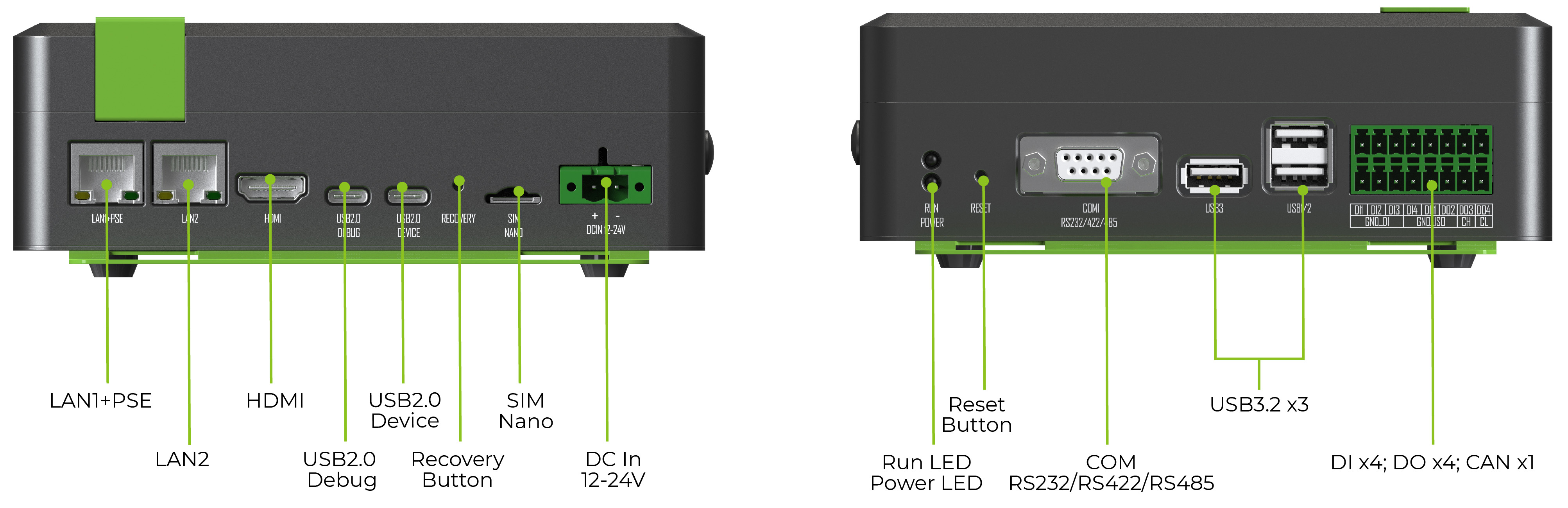
Carrier Board

Flash JetPack
reComputer Industrial comes pre-installed with JetPack 5.1.1 on a 128GB SSD along with the necessary drivers. This included SDK components such as CUDA, CUDNN and TensorRT. However, if you want to reflash Jetpack to the included SSD or to a new SSD, you can follow the steps.
Prerequisites
You need to prepare the following hardware before getting started with reComputer Industrial
- reComputer Industrial
- Provided Power Adapter with power cord (US version or EU version)
- Ubuntu 20.04 Host PC
- USB Type-C data transmission cable
- External monitor
- HDMI cable
- Keyboard and Mouse
We recommend that you use physical ubuntu host devices instead of virtual machines. Please refer to the table below to prepare the host machine.
| JetPack Version | Ubuntu Version (Host Computer) | ||
| 18.04 | 20.04 | 22.04 | |
| JetPack 5.x | ✅ | ✅ | |
| JetPack 6.x | ✅ | ✅ | |
Enter Force Recovery Mode
Now you need to enter recovery mode on the reComputer Industrial board in order flash the device.
- Connect a USB Type-C cable between USB2.0 DEVICE port and your PC.
- Use a pin and insert into the RECOVERY hole to press recovery button and while holding this.
- Connect the included 2-Pin Terminal block power connector to the power connector on the board and connect the included power adapter with a power cord to turn on the board.
- Release the recovery button.
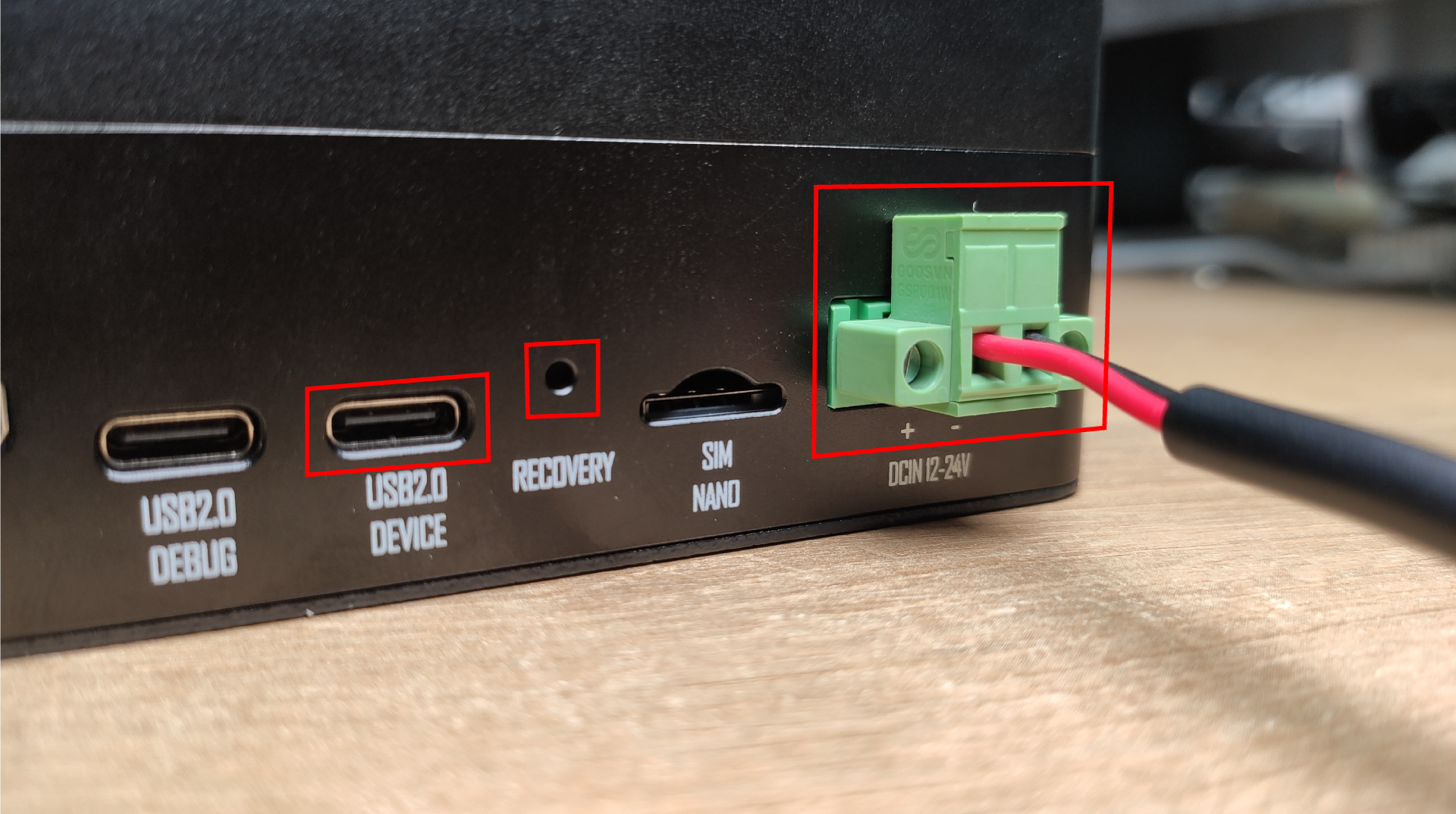
Make sure you power on the device while holding the RECOVERY button or otherwise it will not enter recovery mode
On the Ubuntu host PC, open a Terminal window and enter the command lsusb. If the returned content has one of the following outputs according to the Jetson SoM you use, then the board is in force recovery mode.
- For Orin NX 16GB: 0955:7323 NVidia Corp
- For Orin NX 8GB: 0955:7423 NVidia Corp
- For Orin Nano 8GB: 0955:7523 NVidia Corp
- For Orin Nano 4GB: 0955:7623 NVidia Corp
Flash to Jetson
- Jetpack 5.1.1
- Jetpack5.1.3
- Jetpack6.0
- Jetpack6.1
- Jetpack6.2
Here we offer 2 different methods of flashing.
- Download the entire system image we have prepared which includes NVIDIA JetPack, hardware periheral drivers and flash to device
- Download official NVIDIA L4T, use the included hardware periheral drivers and flash to device
The first method download is around 14GB and the second method download is about 3GB.
- Method 1
- Method 2
- Step 1: Download the system image to your Ubuntu PC corresponding to the board you are using
Device Image Link1 Image Link2 SHA256 reComputer Industrial J4012 Download Download F6623A277E538F309999107297405E1
378CF3791EA9FD19F91D263E3B4C88333reComputer Industrial J4011 Download Download 414DFE16703D0A2EE972DF1C77FCE2E
8B44BC71726BB6EE4B1439C2D0F19A653reComputer Industrial J3011 Download Download 347AB7247ED83286BDFAEF84B49B84C
5F5B871AEE68192339EDE4773149D8737reComputer Industrial J3010 Download Download 860EC8EB3245CB91E7C5C321B26333B
59456A3418731FEF73AE0188DF655EE46reComputer Industrial J2012 Download Download 821CF92AF1FE8A785689FAF4751615A
A30E7F0770B4FA23327DFAF2C8B53FDD7reComputer Industrial J2011 Download Download DAB8FC069E4C62434C77AE3A6BA13EE
FB30003C9A14BFE82DE879B88ACDD85FA
* The image files from both Download1 and Download2 are the same. You can choose the link with the faster download speed.
To verify the integrity of the downloaded firmware, you can compare the SHA256 hash value.
On an Ubuntu host machine, open the terminal and run the command sha256sum <File> to obtain the SHA256 hash value of the downloaded file. If the resulting hash matches the SHA256 hash provided in the wiki, it confirms that the firmware you downloaded is complete and intact.
The source code for the above images can be found here
- Step 2: Extract the generated file
sudo tar -xvf <file_name>.tar.gz
- Step 3: Navigate to the extracted file from before and execute the flash command as follows
cd mfi_xxxx
sudo ./tools/kernel_flash/l4t_initrd_flash.sh --flash-only --massflash 1 --network usb0 --showlogs
Now it will start to flash the system image to the board. If the flashing is successful, you will see the below output

- Step 4: Connect the board to a display using the HDMI connector on the board and finish the initial configuration setup
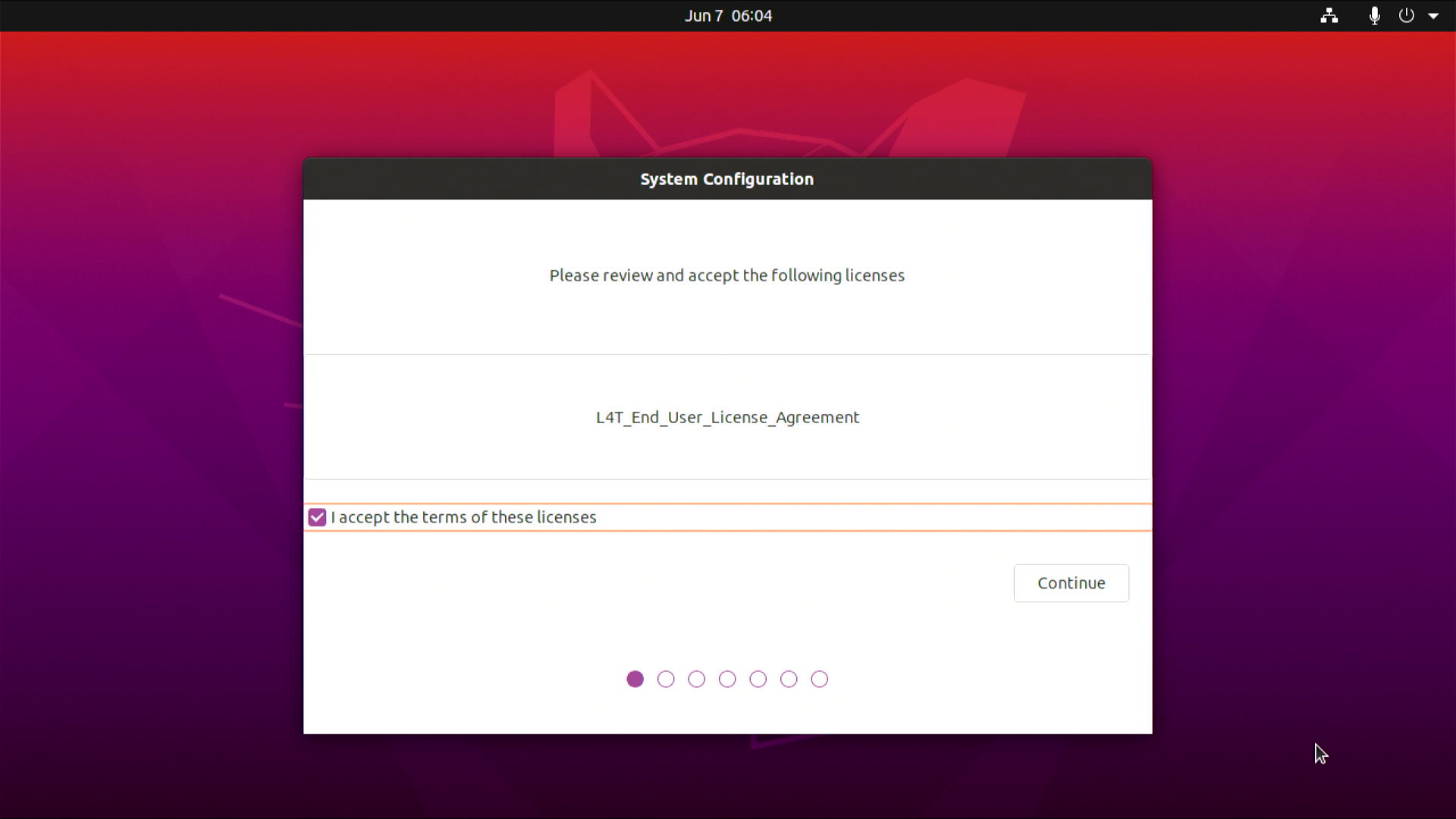
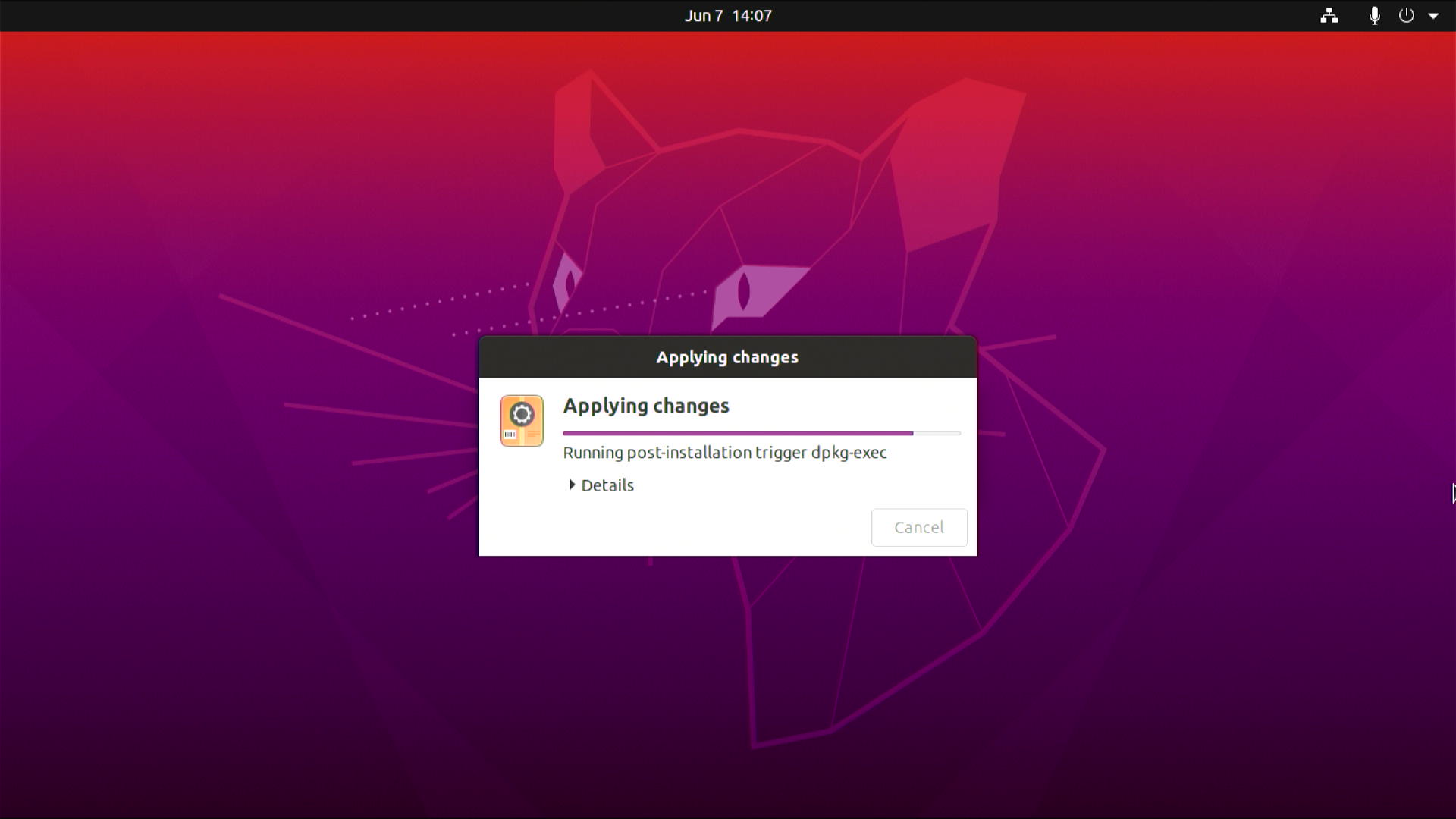
After that, the board will reboot and will be ready to use!
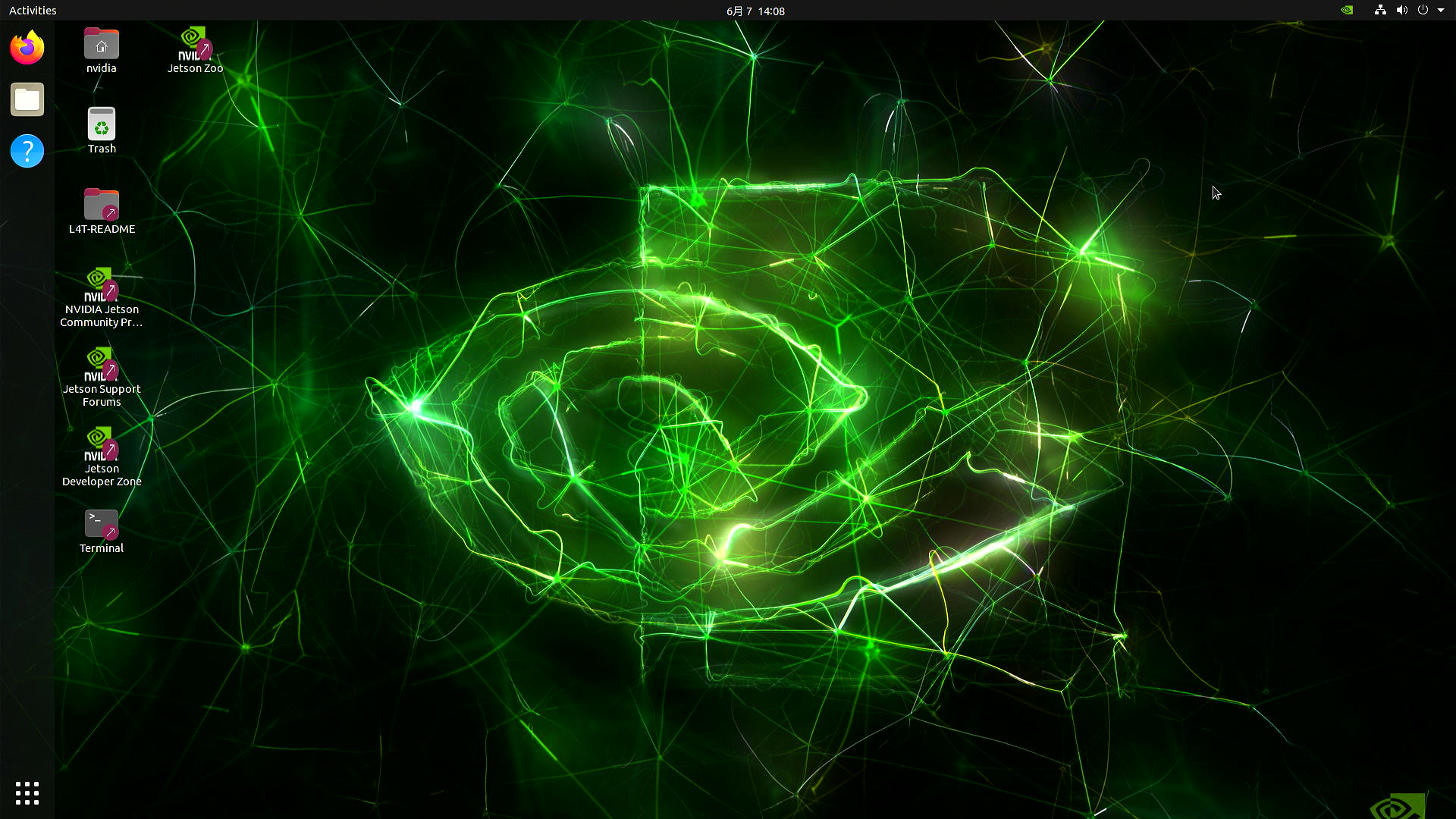
Download and Prepare NVIDIA L4T and rootfs
wget https://developer.nvidia.com/downloads/embedded/l4t/r35_release_v3.1/release/jetson_linux_r35.3.1_aarch64.tbz2
wget https://developer.nvidia.com/downloads/embedded/l4t/r35_release_v3.1/release/tegra_linux_sample-root-filesystem_r35.3.1_aarch64.tbz2
tar xf jetson_linux_r35.3.1_aarch64.tbz2
sudo tar xpf tegra_linux_sample-root-filesystem_r35.3.1_aarch64.tbz2 -C Linux_for_Tegra/rootfs/
cd Linux_for_Tegra/
sudo ./apply_binaries.sh
sudo ./tools/l4t_flash_prerequisites.sh
Download and Prepare Drivers
- Step 1: Download the driver files to your Ubuntu PC corresponding to the board you are using
| Jetson Module | Download Link | JetPack Version | L4T Version |
|---|---|---|---|
| Jetson Orin NX 8GB/ 16GB, Orin Nano 8GB | Download | 5.1.1 | 35.3.1 |
| Jetson Orin Nano 4GB | Download | ||
| Jetson Xavier NX 8GB/ 16GB | Download |
- Step 2: Move the downloaded peripheral drivers into the same folder with Linux_For_Tegra directory

- Step 3: Extract the downloaded driver .zip file. Here we additionally install the unzip package which is needed to decompress the .zip file
sudo apt install unzip
sudo unzip xxxx.zip # Replace xxxx with the driver file name
Here it will ask whether to replace the files. Type A and press ENTER to replace the necessary files
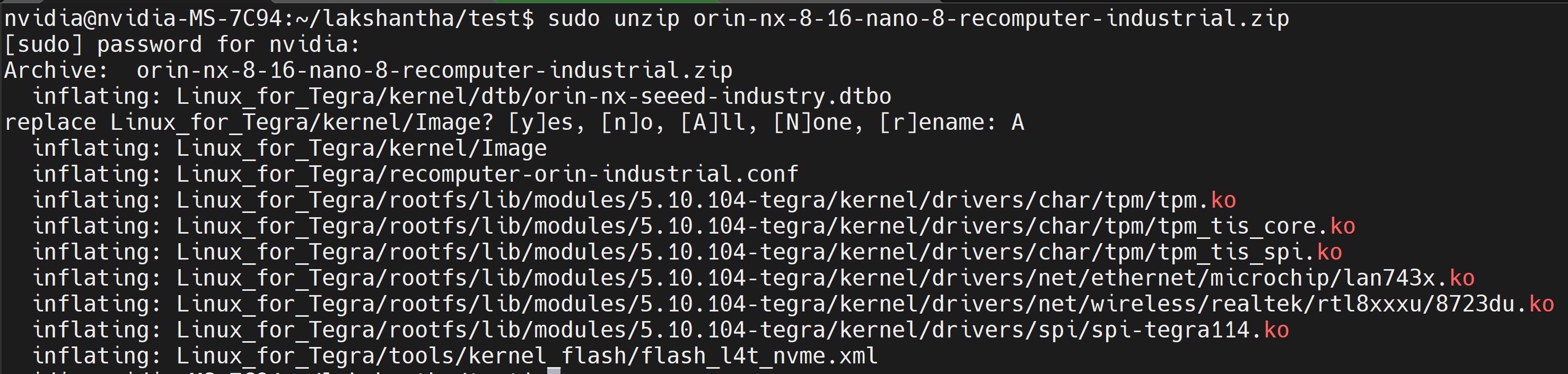
- Step 4: Navigate to the Linux_for_Tegra directory and execute the flash command as follows
cd Linux_for_Tegra
# For Orin NX and Orin Nano
sudo ./tools/kernel_flash/l4t_initrd_flash.sh --external-device nvme0n1p1 -c tools/kernel_flash/flash_l4t_nvme.xml -S 80GiB -p "-c bootloader/t186ref/cfg/flash_t234_qspi.xml --no-systemimg" --network usb0 recomputer-orin-industrial external
# For Xavier NX
sudo ADDITIONAL_DTB_OVERLAY_OPT="BootOrderNvme.dtbo" ./tools/kernel_flash/l4t_initrd_flash.sh --external-device nvme0n1p1 -c tools/kernel_flash/flash_l4t_nvme.xml -S 80GiB -p "-c bootloader/t186ref/cfg/flash_l4t_t194_qspi_p3668.xml --no-systemimg" --network usb0 recomputer-xavier-nx-industrial external
Now it will start to flash the system image to the board. If the flashing is successful, you will see the below output

- Step 5: Connect the board to a display using the HDMI connector on the board and finish the initial configuration setup
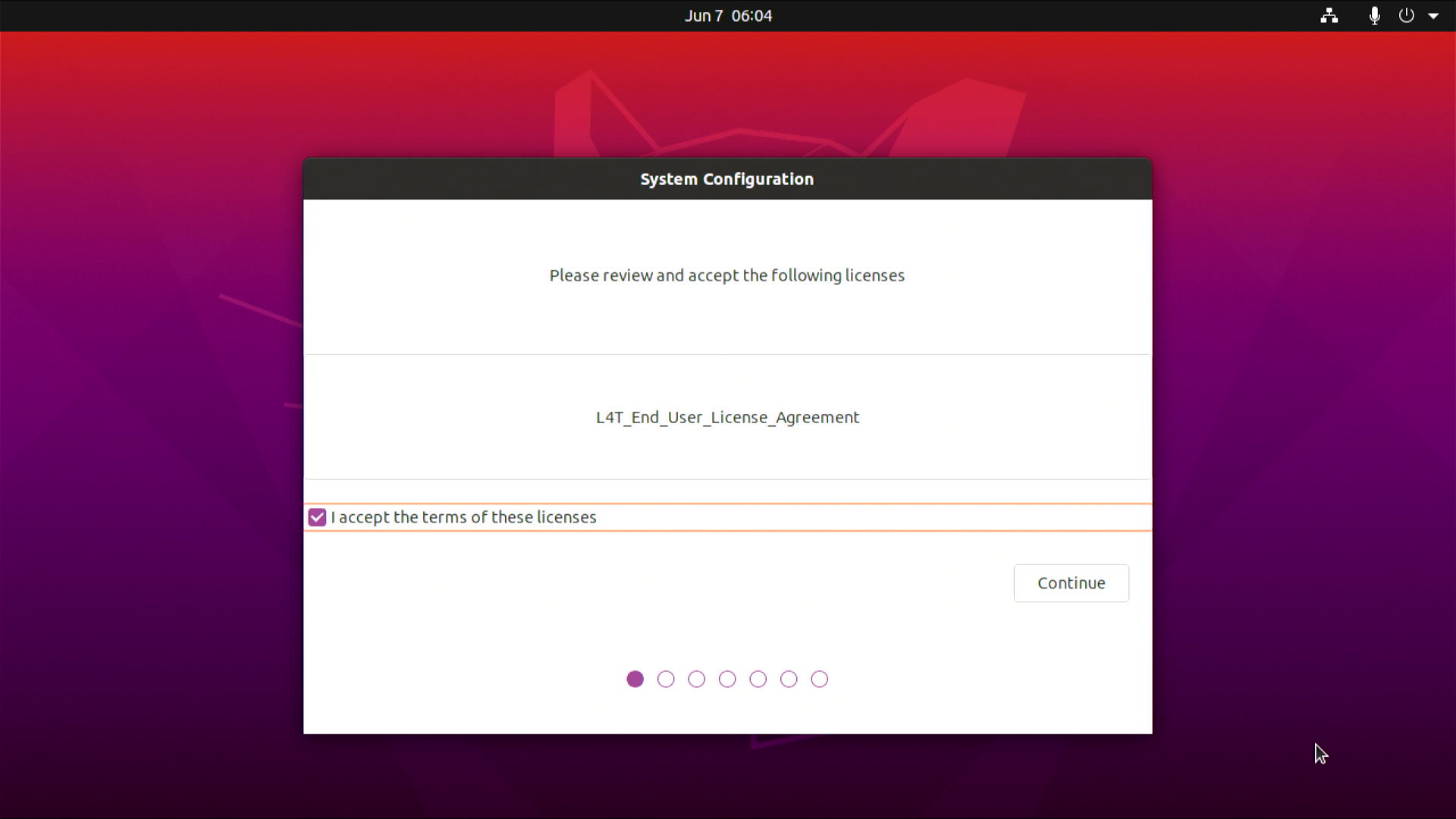
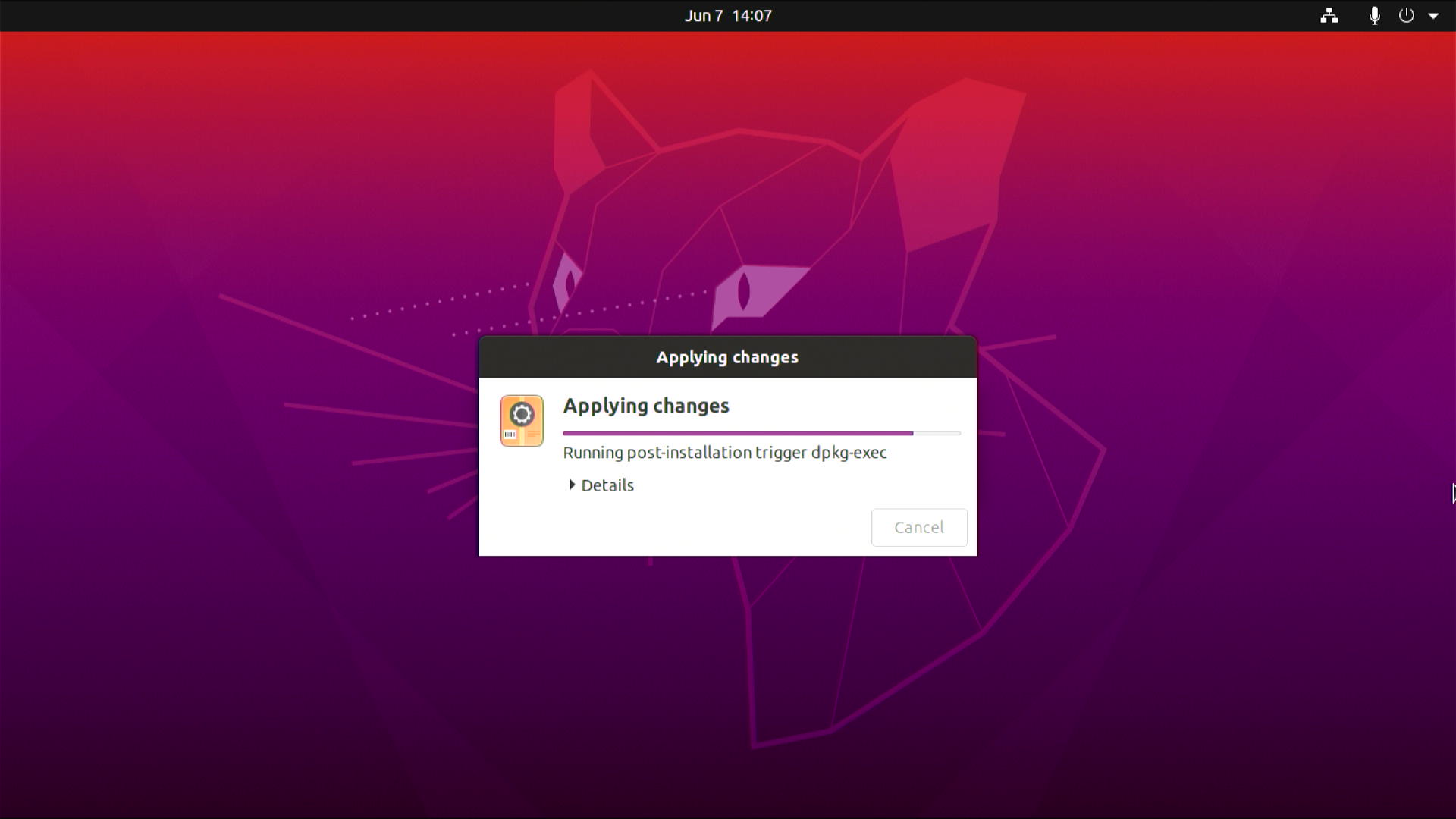
After that, the board will reboot and you will see the following
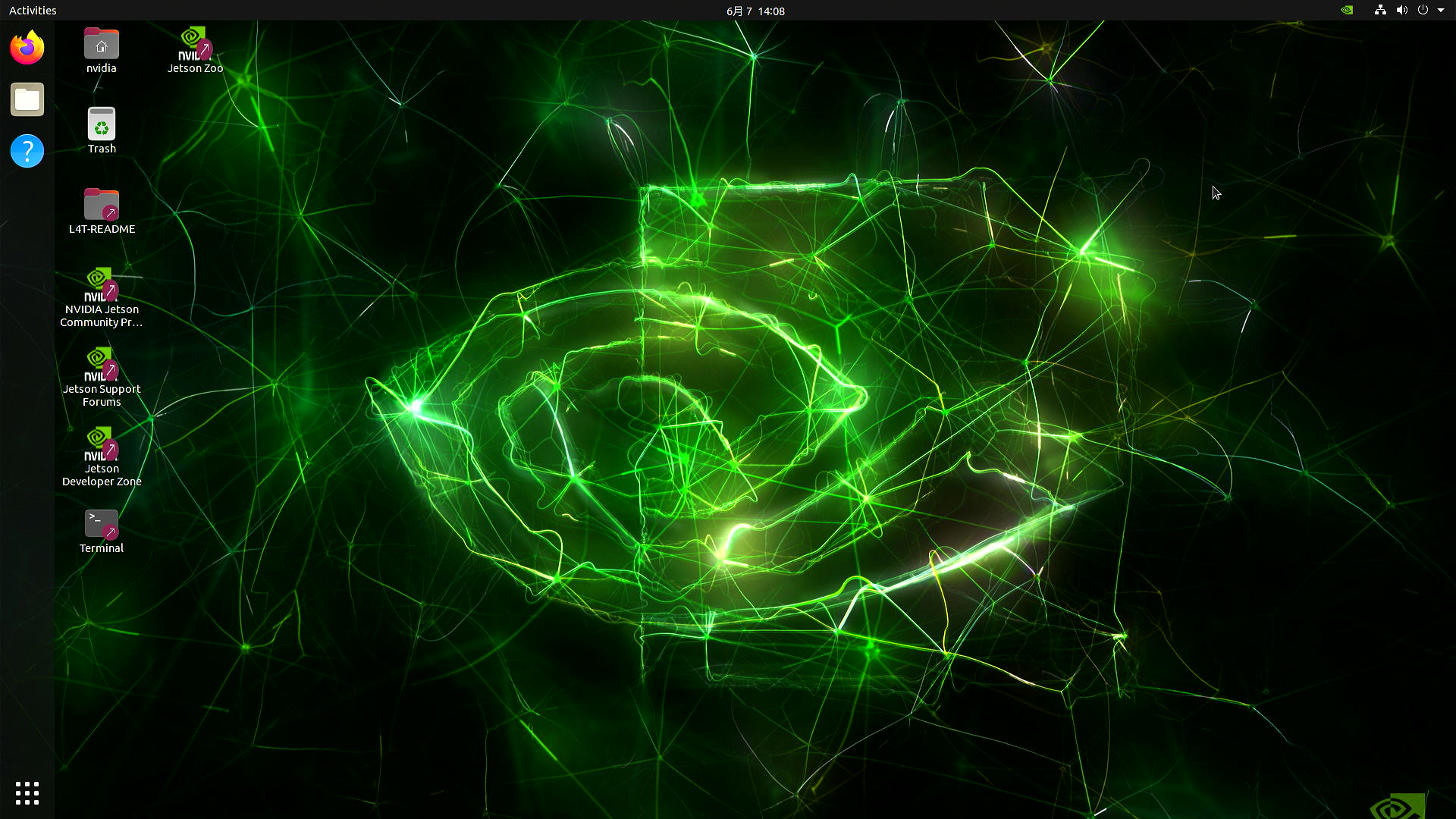
- Step 6: Open a terminal window inside the device, execute the following, the device will reboot and ready to use!
systemctl disable nvgetty.service
sudo depmod -a
sudo reboot
Futhermore, if you want to install SDK components such as CUDA, cuDNN, TensorRT, please execute the following
sudo apt update
sudo apt install nvidia-jetpack -y
- Step 1:Download the system image to your Ubuntu PC corresponding to the board you are using
Device Link SHA256 reComputer Industrial J4012 Download 3b8b11c63d52d043fb3506b5be9870bca83fbe924e3871bf3060fbc811f253c5 reComputer Industrial J4011 Download b8ffb1c7bf5b5436cca6ba0e32e9a71752b25c1494527ec25129895a2fbc7d93 reComputer Industrial J3011 Download 484cb81f399301b8a6ff61429e974ae790365b9498fb8b20df02c603656cf6d0 reComputer Industrial J3010 Download a238c5229219ccf1f6ac2b2e4d93a914e6b2e471f56c975990cc03beefc5f9dd reComputer Industrial J2012 Download b54cf2545a8ed8bfe115c439b0b427112bd882f03292b9f5c03ab55746c707c1 reComputer Industrial J2011 Download 11bdb47d06ca8409cfcea109b8bacd9bb79a54a275d2664d6cf492bfead31131
To verify the integrity of the downloaded firmware, you can compare the SHA256 hash value.
On an Ubuntu host machine, open the terminal and run the command sha256sum <File> to obtain the SHA256 hash value of the downloaded file. If the resulting hash matches the SHA256 hash provided in the wiki, it confirms that the firmware you downloaded is complete and intact.
The source code for the above images can be found here.
- Step 2: Extract the generated file
sudo tar -xvf <file_name>.tar.gz
- Step 3: Navigate to the extracted file from before and execute the flash command as follows
cd mfi_xxxx
sudo ./tools/kernel_flash/l4t_initrd_flash.sh --flash-only --massflash 1 --network usb0 --showlogs
Now it will start to flash the system image to the board. If the flashing is successful, you will see the below output

- Step 4: Connect the J401 to a display using the HDMI connector on the board and finish the initial configuration setup:

Please complete the System Configuration according to your needs.
- Step 1:Download the system image to your Ubuntu PC corresponding to the board you are using
Device Link SHA256 reComputer Industrial J4012 Download 77B5967DCDFAAE6725381EAE7BD570A254BD1F9E6E4C28DE8D9D84760C204DF1 reComputer Industrial J4011 Download FEB6B83441F4C812921ED4554A3F6E903FCBF48DB1C2CF6C4240E764C3C3A4A3 reComputer Industrial J3011 Download 0C5D1A7814E50270A78AD3AE3C04E90C4D7803111567A04018B26C43CEA8D564 reComputer Industrial J3010 Download 30184A2A2800733118F4CC711010AE523C9A3F0E9565617B1C2E9CF64AE21CF0
To verify the integrity of the downloaded firmware, you can compare the SHA256 hash value.
On an Ubuntu host machine, open the terminal and run the command sha256sum <File> to obtain the SHA256 hash value of the downloaded file. If the resulting hash matches the SHA256 hash provided in the wiki, it confirms that the firmware you downloaded is complete and intact.
The source code for the above images can be found here.
- Step 2: Extract the generated file
sudo tar -xvf <file_name>.tar.gz
- Step 3: Navigate to the extracted file from before and execute the flash command as follows
cd mfi_xxxx
sudo ./tools/kernel_flash/l4t_initrd_flash.sh --flash-only --massflash 1 --network usb0 --showlogs
Now it will start to flash the system image to the board. If the flashing is successful, you will see the below output

- Step 4: Connect the board to a display using the HDMI connector on the board and finish the initial configuration setup
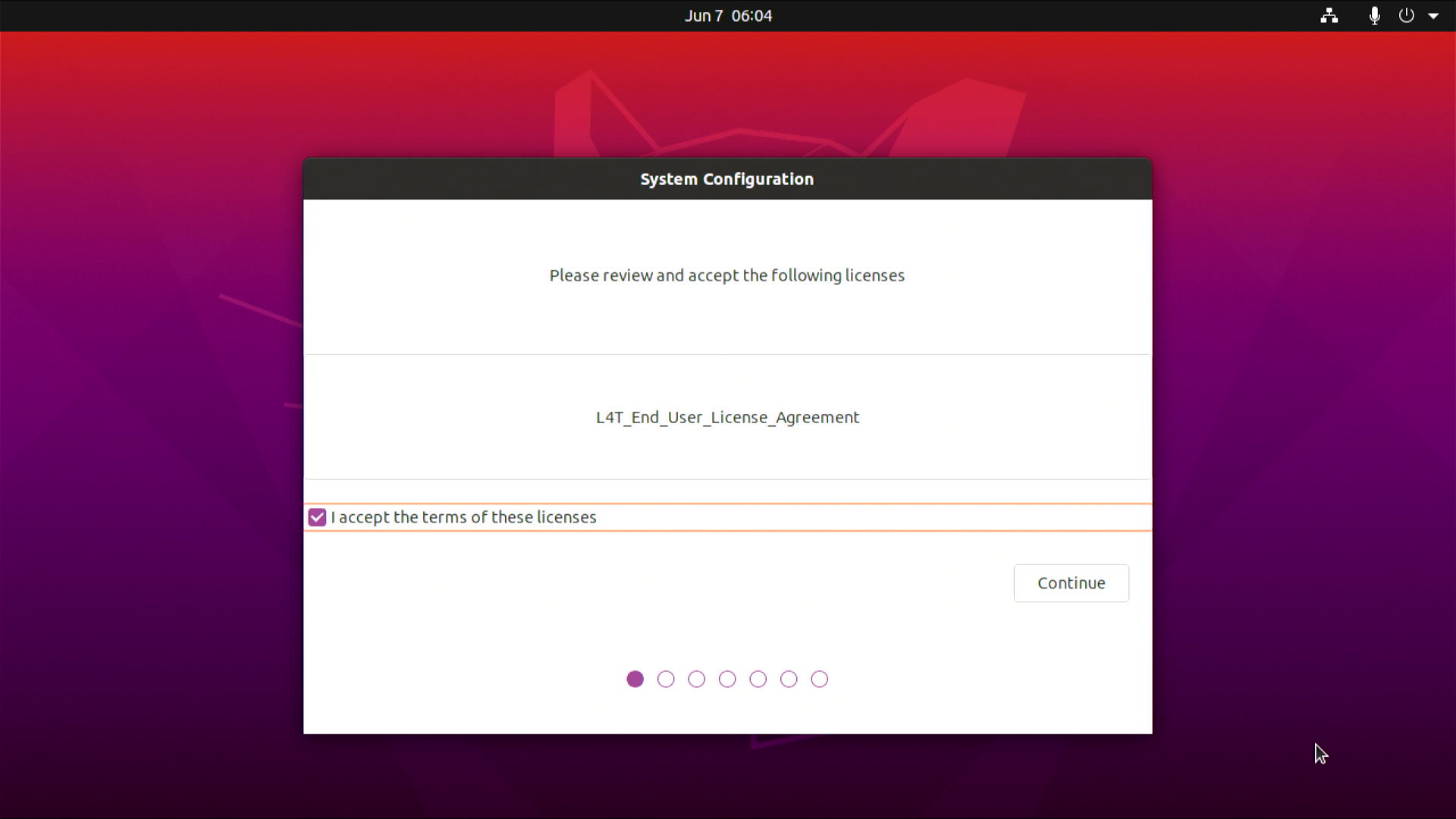
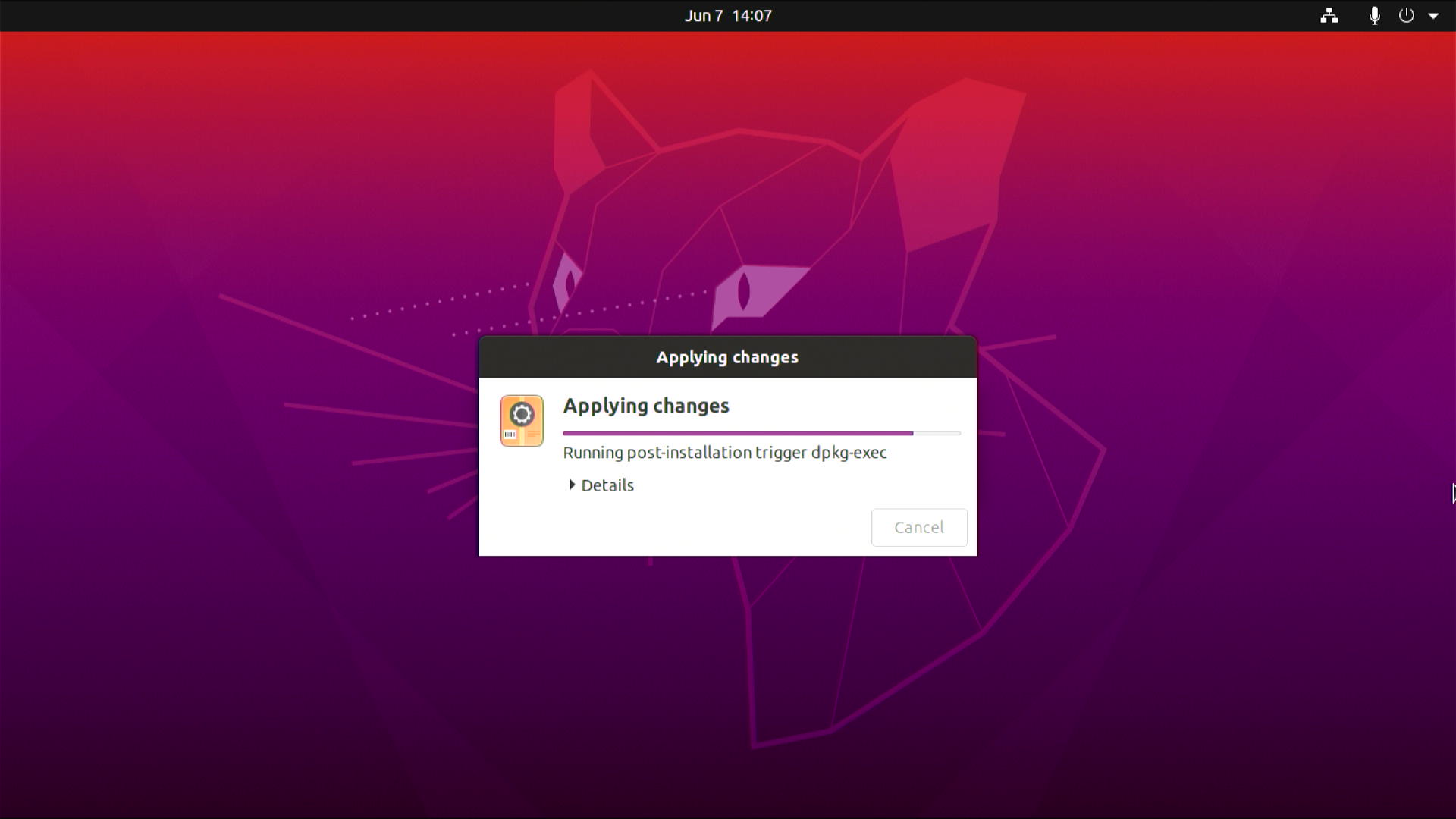
After that, the board will reboot and will be ready to use!
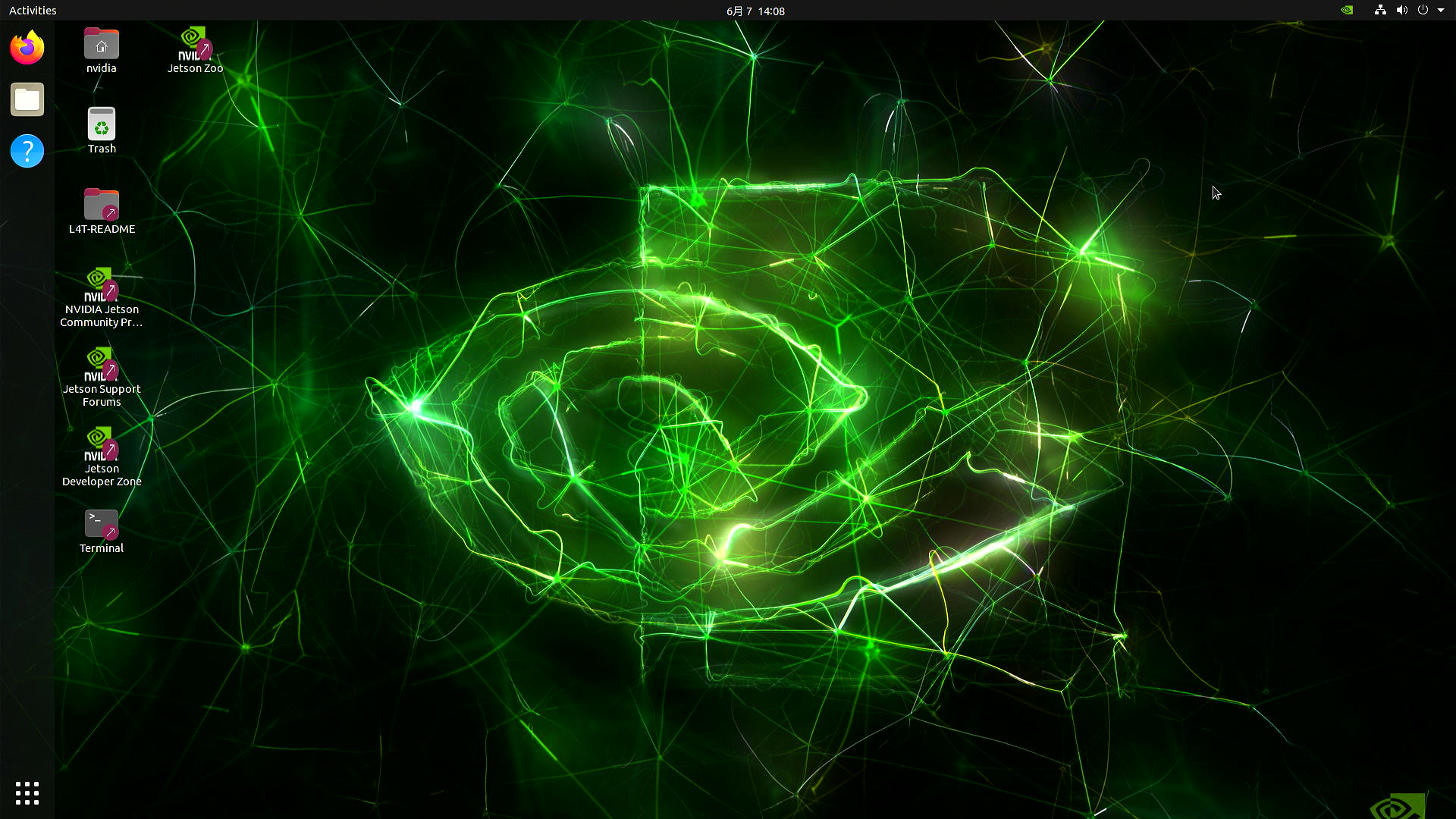
- Step 1:Download the system image to your Ubuntu PC corresponding to the board you are using
Device Link SHA256 reComputer Industrial J4012 Download 6A2B3A71EE77E7000034351020FBF9A5260F944FB30B5DE672BF7897DEE87B5A reComputer Industrial J4011 Download EC94A1F9E10D07CE2C78D8C1B742575A84DA543CCD95564D8E0BEC823C0CA514 reComputer Industrial J3011 Download 547E541E40A133A2CDEB3FAC399850ABC108325BBF109771420DDBCAF19E5E29 reComputer Industrial J3010 Download B7F400C225423C8BC4C00A5915C3C634D2D7B15145FE0735479E6AD7613D07E5
To verify the integrity of the downloaded firmware, you can compare the SHA256 hash value.
On an Ubuntu host machine, open the terminal and run the command sha256sum <File> to obtain the SHA256 hash value of the downloaded file. If the resulting hash matches the SHA256 hash provided in the wiki, it confirms that the firmware you downloaded is complete and intact.
The source code for the above images can be found here.
- Step 2: Extract the generated file
sudo tar -xvf <file_name>.tar.gz
- Step 3: Navigate to the extracted file from before and execute the flash command as follows
cd mfi_xxxx
sudo ./tools/kernel_flash/l4t_initrd_flash.sh --flash-only --massflash 1 --network usb0 --showlogs
Now it will start to flash the system image to the board. If the flashing is successful, you will see the below output

- Step 4: Connect the J401 to a display using the HDMI connector on the board and finish the initial configuration setup:

Please complete the System Configuration according to your needs.
- Step 1:Download the system image to your Ubuntu PC corresponding to the board you are using
To verify the integrity of the downloaded firmware, you can compare the SHA256 hash value.
On an Ubuntu host machine, open the terminal and run the command sha256sum <File> to obtain the SHA256 hash value of the downloaded file. If the resulting hash matches the SHA256 hash provided in the wiki, it confirms that the firmware you downloaded is complete and intact.
The source code for the above images can be found here.
Please note that due to the increased power consumption and heat generation after enabling super mode, the reComputer Industrial J4011 and reComputer Industrial J4012 cannot operate stably in the highest mode. Therefore, this update does not include these two products.
We are currently designing a new version of reComputer. Stay tuned!
- Step 2: Extract the generated file
sudo tar -xvf <file_name>.tar.gz
- Step 3: Navigate to the extracted file from before and execute the flash command as follows
cd mfi_xxxx
sudo ./tools/kernel_flash/l4t_initrd_flash.sh --flash-only --massflash 1 --network usb0 --showlogs
Now it will start to flash the system image to the board. If the flashing is successful, you will see the below output

- Step 4: Connect the J401 to a display using the HDMI connector on the board and finish the initial configuration setup:

Please complete the System Configuration according to your needs.
Hardware and Interfaces Usage
To learn more about how to use all the hardware and interfaces on the reComputer Industrial board, we recommend you to follow the relevant wiki documentations we have prepared.
- reComputer Industrial J20 Hardware and Interfaces Usage
- reComputer Industrial J40, J30 Hardware and Interfaces Usage
Resources
- reComputer Industrial Datasheet
- reComputer Industrial Reference Guide
- NVIDIA Jetson Devices and Carrier Boards Comparison
- reComputer Industrial 3D File
- Seeed Jetson Serials Catalog
- Seeed Studio Edge AI Success Stories
- Seeed Jetson Serials Comparision
- Seeed Jetson Devices One Page
Tech Support & Product Discussion
Thank you for choosing our products! We are here to provide you with different support to ensure that your experience with our products is as smooth as possible. We offer several communication channels to cater to different preferences and needs.