Flash JetPack OS to A603 Carrier Board

A603 Carrier Board is a powerful extension board that supports Jetson Orin™ NX/Nano modules. It features 1 GbE port, M.2 Key M for SSD, M.2 Key E for WiFi/BlueTooth, CSI, and HDMI for high-quality video capture and display. It also contains 4x USB ports, fan, RTC, flexible 9-20V power supply. By the compact design, it can be flexible and easy to integrate into a variety of edge computing applications. In this wiki, we will show you how to flash Jetpack to an NVMe SSD and a USB Flash drive connected to the A603 Carrier Board.
Supported Module
- NVIDIA® Jetson Orin™ Nano Module 4GB
- NVIDIA® Jetson Orin™ Nano Module 8GB
- NVIDIA® Jetson Orin™ NX Module 8GB
- NVIDIA® Jetson Orin™ NX Module 16GB
Prerequisites
- Ubuntu Host PC
- A603 Carrier Board with Jetson Orin module
- Micro-USB data transmission cable
Enter Force Recovery Mode
Before we can move on to the installation steps, we need to make sure that the board is in force recovery mode.
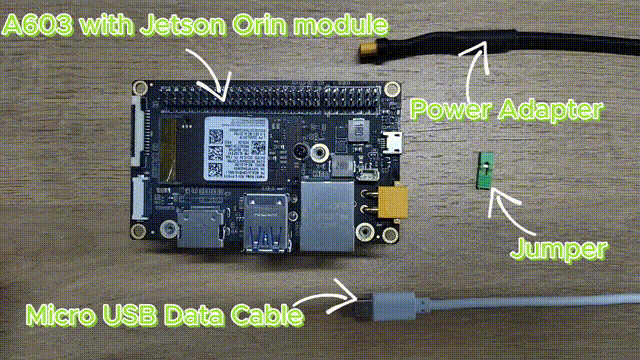
step-by-step detailed tutorial
Step 1. Connect a USB cable between the micro-USB connector on the board and the Linux host PC

Step 2. Connect a jumper wire between pin3 and pin4 of the 14-pin header
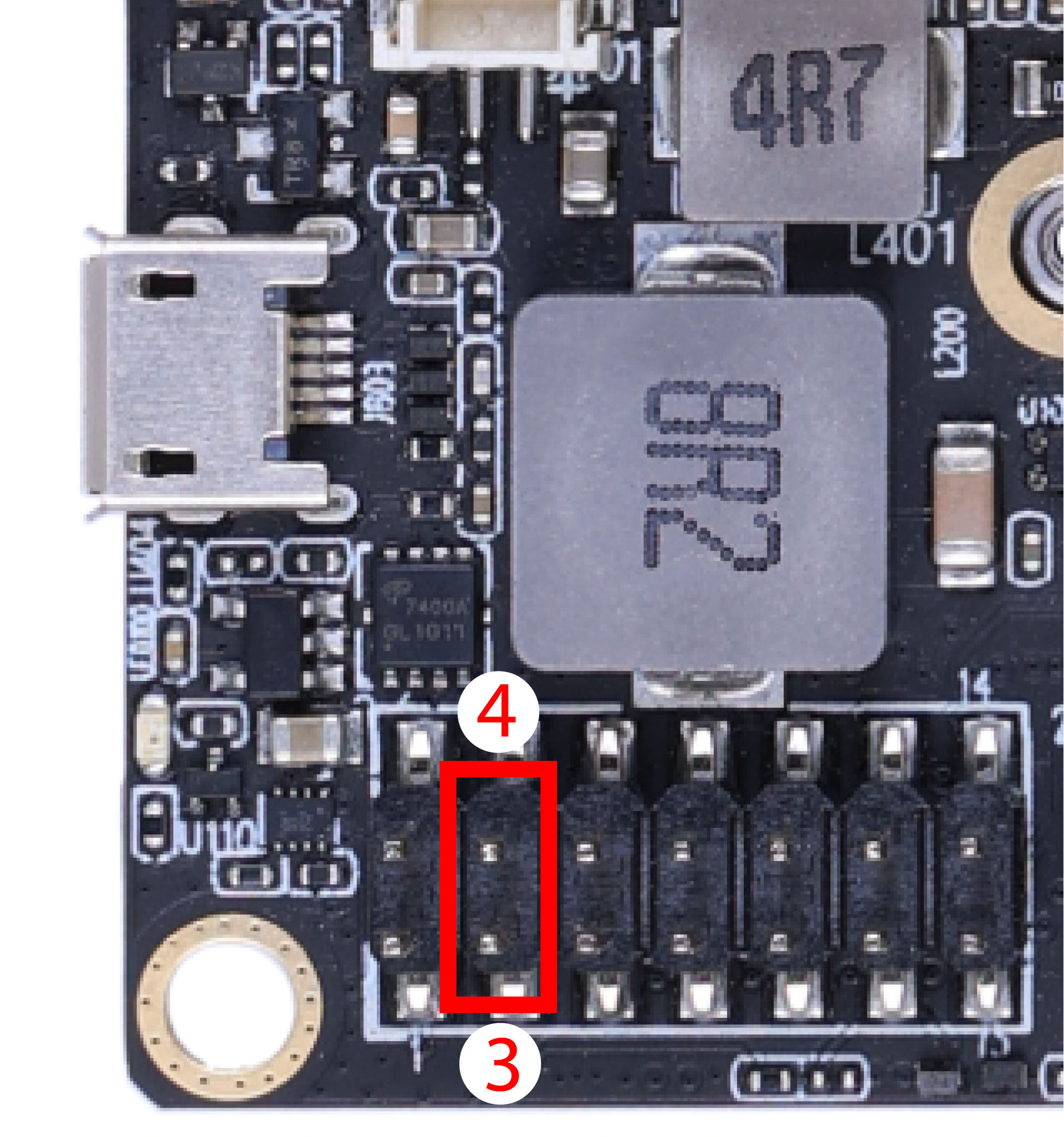
Step 3. Connect power adapter to the DC JACK on the board to power on the board

Step 4. On the Linux host PC, open a Terminal window and enter the command lsusb. If the returned content has one of the following outputs according to the Jetson SoM you use, then the board is in force recovery mode.
- For Orin NX 16GB: 0955:7323 NVidia Corp
- For Orin NX 8GB: 0955:7423 NVidia Corp
- For Orin Nano 8GB: 0955:7523 NVidia Corp
- For Orin Nano 4GB: 0955:7623 NVidia Corp
The below image is for Orin NX 16GB.
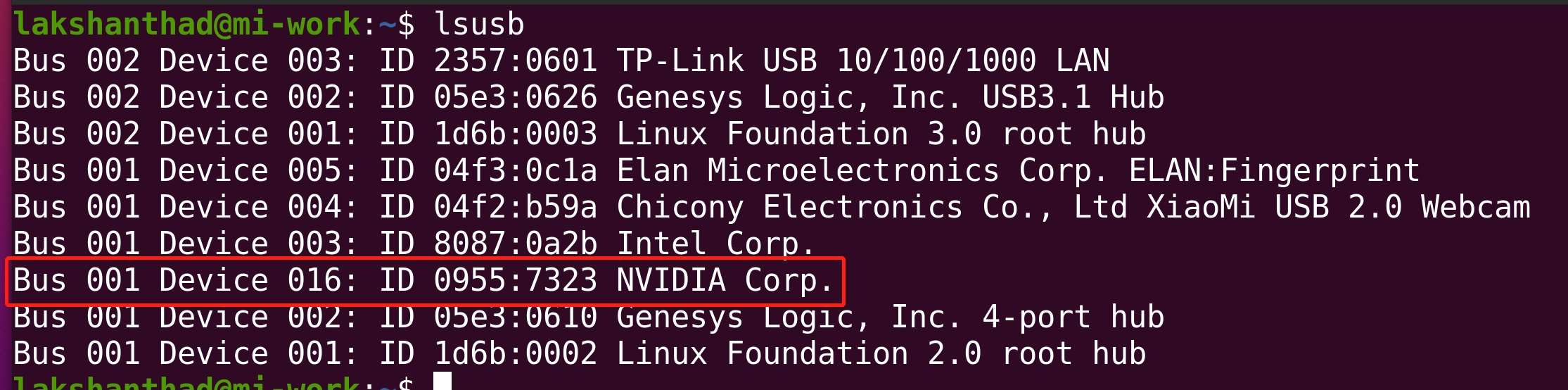
Step 5. Remove the jumper wire.
Download the peripheral drivers
First of all, you need to install the peripheral drivers for this board. These are needed for some hardware peripherals to function on the board. Click the below links to download the drivers according to the Jetson module
| Jetson Module | JetPack Version | L4T Version | Download Link |
|---|---|---|---|
| Jetson Orin NX 8GB/ 16GB | 5.1 | 35.2.1 | Download |
| 5.1.1 | 35.3.1 | Download | |
| Jetson Orin Nano 4GB/ 8GB | 5.1.1 | 35.3.1 | Download |
| Jetson Orin NX 8GB/ 16GB, Jetson Orin Nano 4GB/ 8GB | 5.1.2 | 35.4.1 | Download |
| Jetson Orin NX 8GB/ 16GB, Jetson Orin Nano 4GB/ 8GB | 5.1.4 | 35.6.0 | Download |
| Jetson Orin NX 8GB/ 16GB, Jetson Orin Nano 4GB/ 8GB | 6.0 | 36.3 | Download |
| Jetson Orin NX 8GB/ 16GB, Jetson Orin Nano 4GB/ 8GB | 6.1 | 36.4 | Download |
| Jetson Orin NX 8GB/ 16GB, Jetson Orin Nano 4GB/ 8GB | 6.2 | 36.4.3 | Download |
To verify the integrity of the downloaded firmware, you can compare the SHA256 hash value.
On an Ubuntu host machine, open the terminal and run the command sha256sum <File> to obtain the SHA256 hash value of the downloaded file. If the resulting hash matches the SHA256 hash provided here, it confirms that the firmware you downloaded is complete and intact.
Note: Currently we provide the above drivers. We will keep updating the drivers in the future with the release of new JetPack versions.
Flash to Jetson
Here is a video for flashing JetPack 6.1 onto the A603 carrier board + Orin Nx 16GB module. You can refer to the video and the detailed steps below to flash your device.
Before moving onto flashing, it should be noted that Jetson Orin NX module only supports JetPack 5.1 and above, while Jetson Orin Nano module only supports JetPack 5.1.1 and above.
- JP5.1.1 for Jetson Orin NX
- JP5.1.1 for Jetson Orin Nano
- JP5.1.2
- JP5.1.4
- JP6.0
- JP6.1
- JP6.2
Here we will install Jetpack 5.1.1 on the A603 Carrier Board with Jetson Orin NX module.
Step 1: Download the NVIDIA drivers on the host PC. The required drivers are shown below:

Step 2: Move the downloaded peripheral drivers from before into the same folder with NVIDIA drivers. Now you will see three compressed files in the same folder.
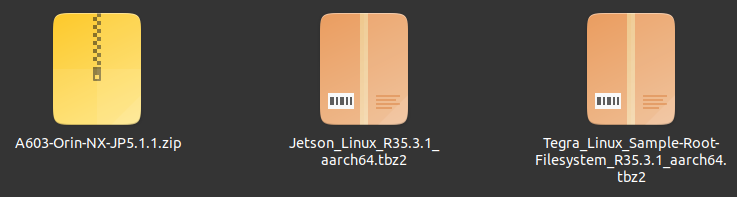
Step 3: Extract Jetson_Linux_R35.3.1_aarch64.tbz2 and Tegra_Linux_Sample-Root-Filesystem_R35.3.1_aarch64.tbz2 by navigating to the folder containing these files, apply the changes and install the necessary prerequisites
tar xf Jetson_Linux_R35.3.1_aarch64.tbz2
sudo tar xpf Tegra_Linux_Sample-Root-Filesystem_R35.3.1_aarch64.tbz2 -C Linux_for_Tegra/rootfs/
cd Linux_for_Tegra/
sudo ./apply_binaries.sh
sudo ./tools/l4t_flash_prerequisites.sh
Step 4: Extract A603-Orin-NX-JP5.1.1.zip. Here we additionally install the unzip package which is needed to decompress the .zip file
cd ..
sudo apt install unzip
unzip A603-Orin-NX-JP5.1.1.zip
Here it will ask whether to replace the files. Type A and press ENTER to replace the necessary files
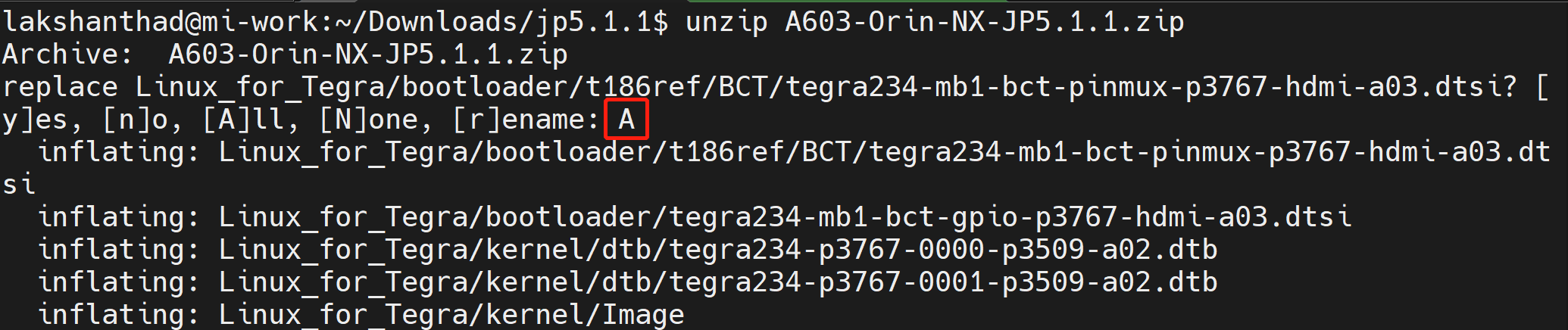
Step 5: Configure your username, password & hostname so that you do not need to enter the Ubuntu installation wizard after the device finishes booting.
Using cd Linux_for_Tegra first to ensure you are in the right directory.
sudo tools/l4t_create_default_user.sh -u {USERNAME} -p {PASSWORD} -a -n {HOSTNAME} --accept-license
For example (username:"nvidia", password:"nvidia", device-name:"nvidia-desktop"):
sudo tools/l4t_create_default_user.sh -u nvidia -p nvidia -a -n nvidia-desktop --accept-license
Step 6: Flash the system to either NVMe SSD or USB Flash drive
sudo ./tools/kernel_flash/l4t_initrd_flash.sh --external-device nvme0n1p1 \
-c tools/kernel_flash/flash_l4t_external.xml -p "-c bootloader/t186ref/cfg/flash_t234_qspi.xml" \
--showlogs --network usb0 p3509-a02+p3767-0000 internal
You will see the following output if the flashing process is successful
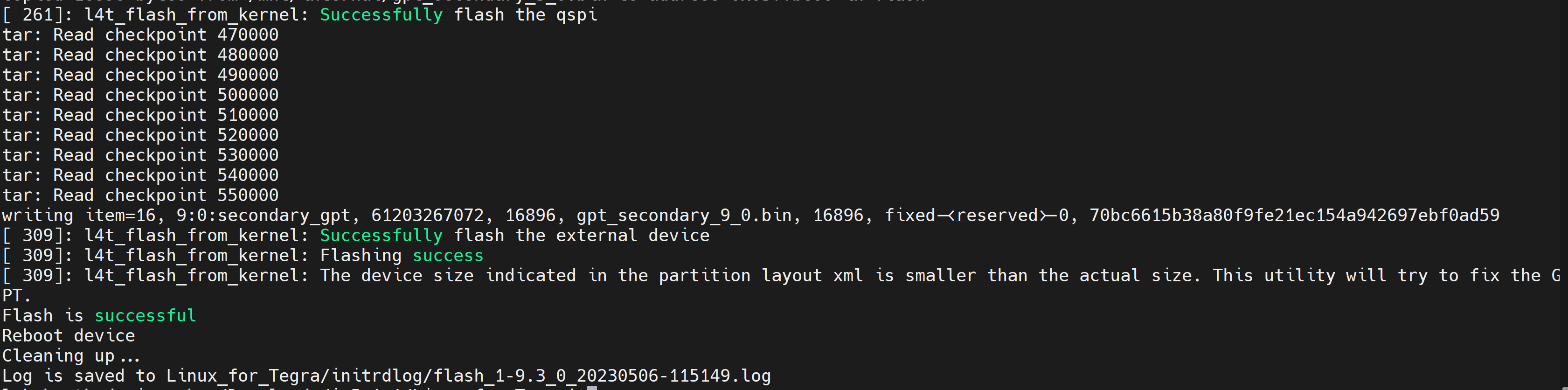
Here we will use NVIDIA L4T 35.3.1 to install Jetpack 5.1.1 on the A603 Carrier Board with Jetson Orin Nano module
Step 1: Download the NVIDIA drivers on the host PC. The required drivers are shown below:

Step 2: Move the downloaded peripheral drivers from before into the same folder with NVIDIA drivers. Now you will see three compressed files in the same folder.
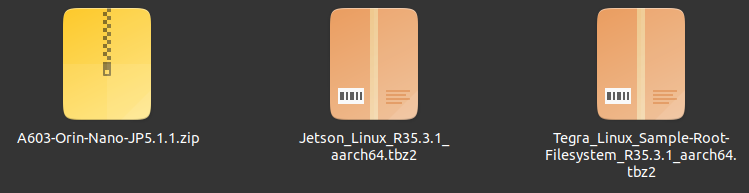
Step 3: Extract Jetson_Linux_R35.3.1_aarch64.tbz2 and Tegra_Linux_Sample-Root-Filesystem_R35.3.1_aarch64.tbz2 by navigating to the folder containing these files, apply the changes and install the necessary prerequisites
tar xf Jetson_Linux_R35.3.1_aarch64.tbz2
sudo tar xpf Tegra_Linux_Sample-Root-Filesystem_R35.3.1_aarch64.tbz2 -C Linux_for_Tegra/rootfs/
cd Linux_for_Tegra/
sudo ./apply_binaries.sh
sudo ./tools/l4t_flash_prerequisites.sh
Step 4: Extract A603-Orin-NX-JP5.1.1.zip. Here we additionally install the unzip package which is needed to decompress the .zip file
cd ..
sudo apt install unzip
unzip A603-Orin-NX-JP5.1.1.zip
Here it will ask whether to replace the files. Type A and press ENTER to replace the necessary files
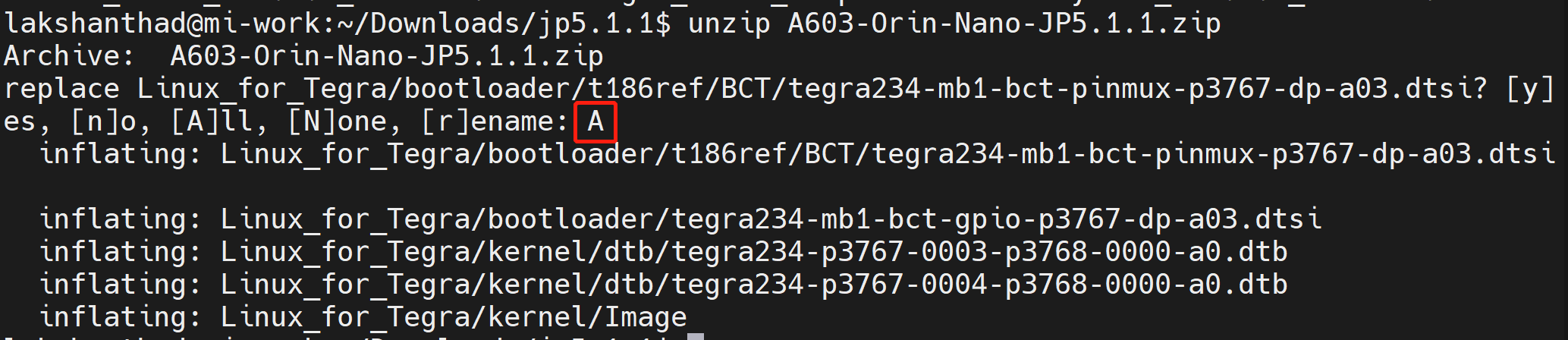
Step 5: Configure your username, password & hostname so that you do not need to enter the Ubuntu installation wizard after the device finishes booting
sudo tools/l4t_create_default_user.sh -u {USERNAME} -p {PASSWORD} -a -n {HOSTNAME} --accept-license
For example (username:"nvidia", password:"nvidia", device-name:"nvidia-desktop"):
sudo tools/l4t_create_default_user.sh -u nvidia -p nvidia -a -n nvidia-desktop --accept-license
Step 6: Flash the system to either NVMe SSD or USB Flash drive
cd Linux_for_Tegra
sudo ./tools/kernel_flash/l4t_initrd_flash.sh --external-device nvme0n1p1 \
-c tools/kernel_flash/flash_l4t_external.xml -p "-c bootloader/t186ref/cfg/flash_t234_qspi.xml" \
--showlogs --network usb0 jetson-orin-nano-devkit internal
You will see the following output if the flashing process is successful.
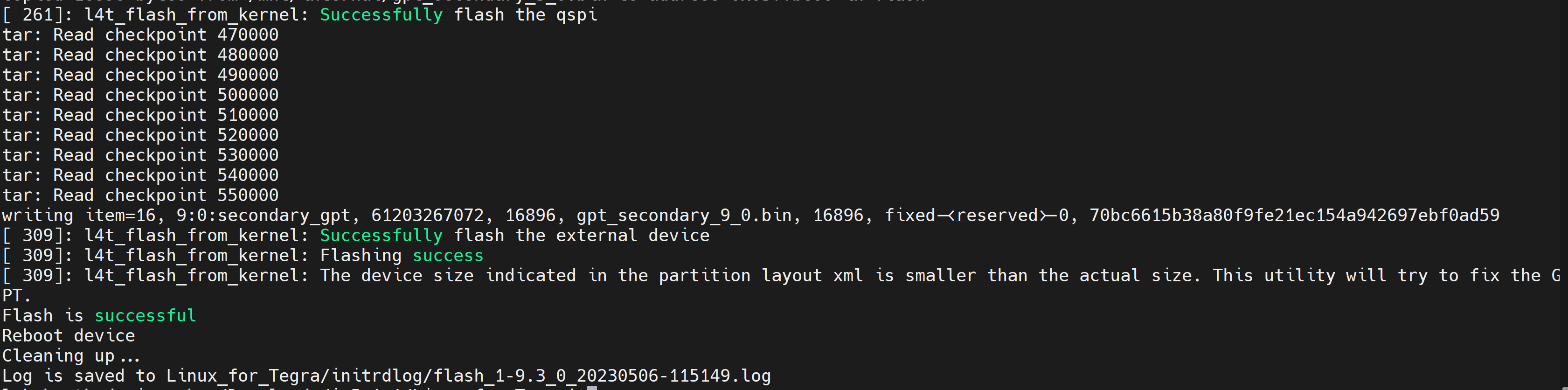
Here we will install Jetpack 5.1.2 on the A603 Carrier Board with Jetson Orin module.
Step 1: Download the NVIDIA drivers on the host PC. The required drivers are shown below:

Step 2: Move the downloaded peripheral drivers from before into the same folder with NVIDIA drivers. Now you will see three compressed files in the same folder.
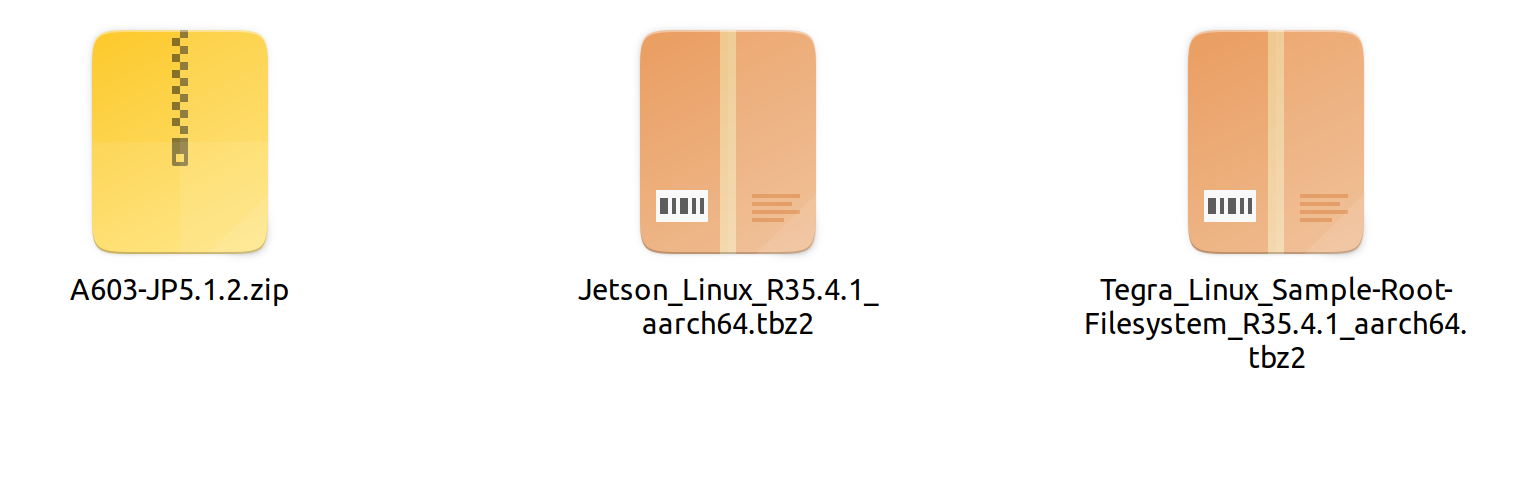
Step 3: Extract Jetson_Linux_R35.4.1_aarch64.tbz2 and Tegra_Linux_Sample-Root-Filesystem_R35.4.1_aarch64.tbz2 by navigating to the folder containing these files, apply the changes and install the necessary prerequisites.
tar xf Jetson_Linux_R35.4.1_aarch64.tbz2
sudo tar xpf Tegra_Linux_Sample-Root-Filesystem_R35.4.1_aarch64.tbz2 -C Linux_for_Tegra/rootfs/
cd Linux_for_Tegra/
sudo ./apply_binaries.sh
sudo ./tools/l4t_flash_prerequisites.sh
Step 4: Extract A603-JP5.1.2.zip. Here we additionally install the unzip package which is needed to decompress the .zip file.
cd ..
sudo apt install unzip
unzip A603-JP5.1.2.zip
Step 5: Configure your username, password & hostname so that you do not need to enter the Ubuntu installation wizard after the device finishes booting.
sudo tools/l4t_create_default_user.sh -u {USERNAME} -p {PASSWORD} -a -n {HOSTNAME} --accept-license
For example (username:"nvidia", password:"nvidia", device-name:"nvidia-desktop"):
sudo tools/l4t_create_default_user.sh -u nvidia -p nvidia -a -n nvidia-desktop --accept-license
Step 6: Flash the system to NVMe SSD.
cd Linux_for_Tegra
sudo ./tools/kernel_flash/l4t_initrd_flash.sh --external-device nvme0n1p1 -c tools/kernel_flash/flash_l4t_external.xml -p "-c bootloader/t186ref/cfg/flash_t234_qspi.xml" --showlogs --network usb0 jetson-orin-nano-devkit internal
You will see the following output if the flashing process is successful.
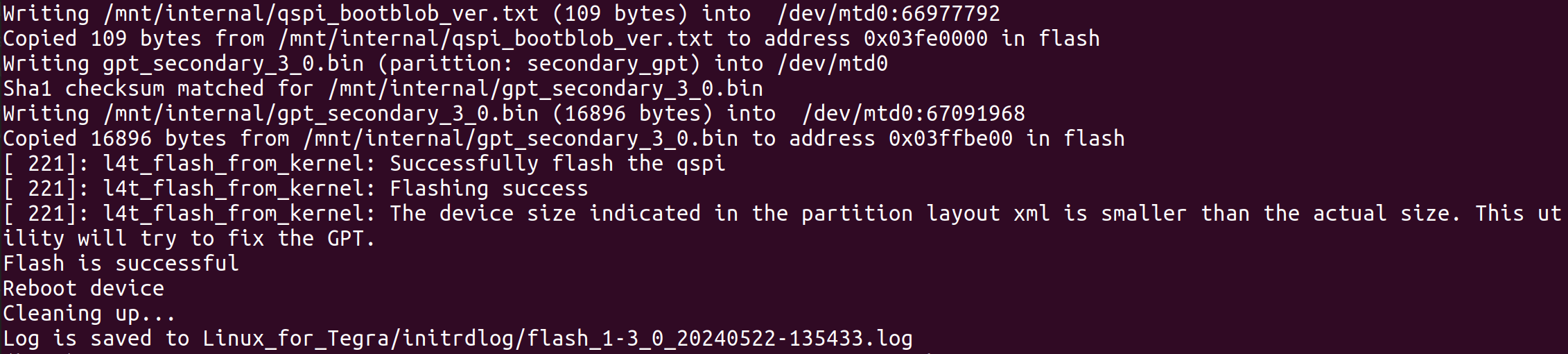
Here we will install Jetpack 5.1.4 on the A603 Carrier Board with Jetson Orin module.
Step 1: Download the NVIDIA drivers on the host PC:
wget https://developer.nvidia.com/downloads/embedded/l4t/r35_release_v6.0/release/jetson_linux_r35.6.0_aarch64.tbz2
wget https://developer.nvidia.com/downloads/embedded/l4t/r35_release_v6.0/release/tegra_linux_sample-root-filesystem_r35.6.0_aarch64.tbz2
Step 2: Assemble the Flashing Package Execute the following commands in order:
tar xf jetson_linux_r35.6.0_aarch64.tbz2
sudo tar xpf tegra_linux_sample-root-filesystem_r35.6.0_aarch64.tbz2 -C Linux_for_Tegra/rootfs/
tar zxpf 603_jp514.tar.gz # Unzip the driver package
sudo cp -r 603_jp514/Linux_for_Tegra/* Linux_for_Tegra/ # Replace all files in the Linux_for_Tegra directory with the files from the driver package
cd Linux_for_Tegra/ # Navigate to the Linux_for_Tegra path to run the flashing commands
sudo ./apply_binaries.sh
sudo ./tools/l4t_flash_prerequisites.sh
Step 3: Put the Device in Recovery Mode. The device must be in recovery mode for flashing. Follow these steps to enter recovery mode:
- Short-circuit the REC pin and GND pin on the carrier board.
- Connect the carrier board to the PC using a Micro USB data cable.
- Power on the device.
- On the PC, run
lsusband check if the product ID is one of the following: 7323, 7423, 7523, or 7623. This indicates the device is in recovery mode:- 7323: Orin NX 16G
- 7423: Orin NX 8G
- 7523: Orin Nano 8G
- 7623: Orin Nano 4G
Step 4: Flash the Device.
sudo ./tools/kernel_flash/l4t_initrd_flash.sh --external-device nvme0n1p1 -c tools/kernel_flash/flash_l4t_external.xml -p "-c bootloader/t186ref/cfg/flash_t234_qspi.xml" --showlogs --network usb0 jetson-orin-nano-devkit internal
Tips: Backup the System and Flash Using the Backup Image
- If you flashed the system onto the SSD, run the following commands:
- To backup the image (requires recovery mode):
sudo ./tools/backup_restore/l4t_backup_restore.sh -e nvme0n1 -b jetson-orin-nano-devkit - To flash using the backup image (requires recovery mode):Once completed, the device can boot into the system.
sudo ./tools/backup_restore/l4t_backup_restore.sh -e nvme0n1 -r jetson-orin-nano-devkit
- To backup the image (requires recovery mode):
Here we will install Jetpack 6.0 on the A603 Carrier Board with Jetson Orin module.
Step 1: Download the NVIDIA drivers on the host PC. The required drivers are shown below:

Step 2: Move the downloaded peripheral drivers from before into the same folder with NVIDIA drivers. Now you will see three compressed files in the same folder.
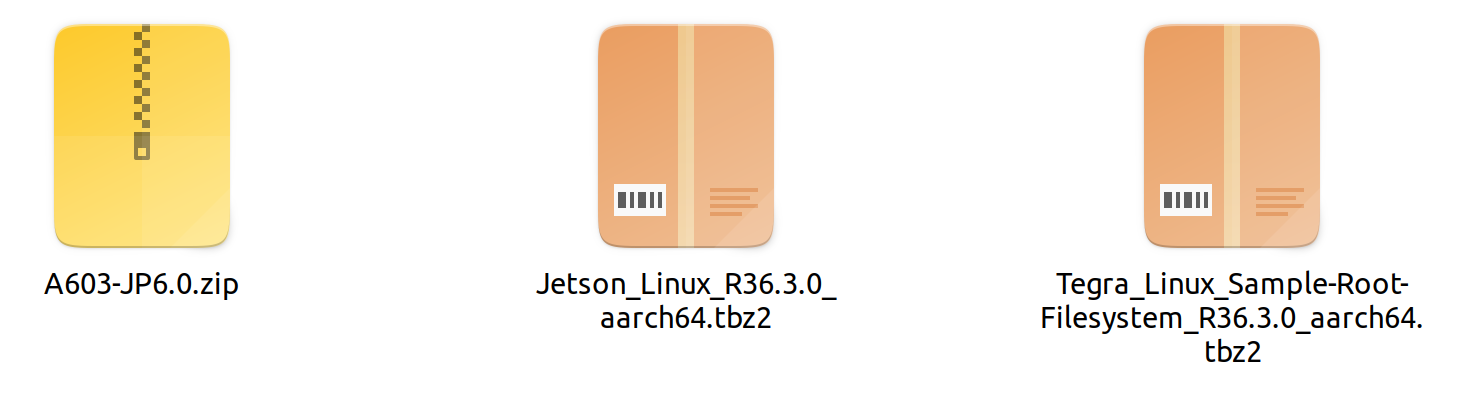
Step 3: Extract Jetson_Linux_R36.3.0_aarch64.tbz2 and Tegra_Linux_Sample-Root-Filesystem_R36.3.0_aarch64.tbz2 by navigating to the folder containing these files.
sudo tar xf Jetson_Linux_R36.3.0_aarch64.tbz2
sudo tar xpf Tegra_Linux_Sample-Root-Filesystem_R36.3.0_aarch64.tbz2 -C Linux_for_Tegra/rootfs/
Step 4: Extract A603-JP6.0.zip. Here we additionally install the unzip package which is needed to decompress the .zip file.
cd ..
sudo apt install unzip
sudo unzip A603-JP6.0.zip
Then, copy the three folders (bootloader, kernel, rootfs in A603-JP6.0.zip) to Linux_for_Tegra folder.
Step 5: Apply the changes and install the necessary prerequisites
cd Linux_for_Tegra/
sudo ./apply_binaries.sh
sudo ./tools/l4t_flash_prerequisites.sh
Step 6: Configure your username, password & hostname so that you do not need to enter the Ubuntu installation wizard after the device finishes booting.
sudo tools/l4t_create_default_user.sh -u {USERNAME} -p {PASSWORD} -a -n {HOSTNAME} --accept-license
For example (username:"nvidia", password:"nvidia", device-name:"nvidia-desktop"):
sudo tools/l4t_create_default_user.sh -u nvidia -p nvidia -a -n nvidia-desktop --accept-license
Step 7: Flash the system to NVMe SSD.
cd Linux_for_Tegra
sudo ./tools/kernel_flash/l4t_initrd_flash.sh --external-device nvme0n1p1 -c tools/kernel_flash/flash_l4t_t234_nvme.xml -p "-c bootloader/generic/cfg/flash_t234_qspi.xml" --showlogs --network usb0 jetson-orin-nano-devkit internal
You will see the following output if the flashing process is successful.
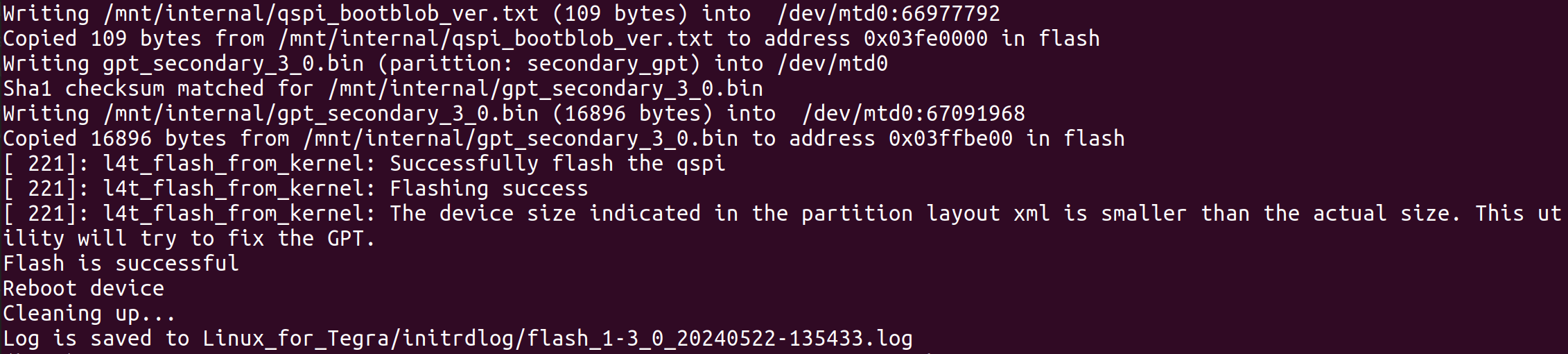
Here we will install Jetpack 6.1 on the A603 Carrier Board with Jetson Orin module.
Step 1: Download the NVIDIA drivers on the host PC:
wget https://developer.nvidia.com/downloads/embedded/l4t/r36_release_v4.0/release/Jetson_Linux_R36.4.0_aarch64.tbz2
wget https://developer.nvidia.com/downloads/embedded/l4t/r36_release_v4.0/release/Tegra_Linux_Sample-Root-Filesystem_R36.4.0_aarch64.tbz2
Step 2: Assemble the Flashing Package Execute the following commands in order:
tar xf Jetson_Linux_R36.4.0_aarch64.tbz2
sudo tar xpf Tegra_Linux_Sample-Root-Filesystem_R36.4.0_aarch64.tbz2 -C Linux_for_Tegra/rootfs/
tar xpf 603_jetpack6.1.tar.gz # Unzip the driver package
sudo cp -r 603_jetpack6.1/Linux_for_Tegra/* Linux_for_Tegra/ # Replace all files in the Linux_for_Tegra directory with the files from the driver package
cd Linux_for_Tegra/ # Navigate to the Linux_for_Tegra path to run the flashing commands
sudo ./apply_binaries.sh
sudo ./tools/l4t_flash_prerequisites.sh
Step 3: Put the Device in Recovery Mode. The device must be in recovery mode for flashing. Follow these steps to enter recovery mode:
- Short-circuit the REC pin and GND pin on the carrier board.
- Connect the carrier board to the PC using a Micro USB data cable.
- Power on the device.
- On the PC, run
lsusband check if the product ID is one of the following: 7323, 7423, 7523, or 7623. This indicates the device is in recovery mode:- 7323: Orin NX 16G
- 7423: Orin NX 8G
- 7523: Orin Nano 8G
- 7623: Orin Nano 4G
Step 4: Flash the Device.
sudo ./tools/kernel_flash/l4t_initrd_flash.sh --external-device nvme0n1p1 -c tools/kernel_flash/flash_l4t_t234_nvme.xml -p "-c bootloader/generic/cfg/flash_t234_qspi.xml" --showlogs --network usb0 jetson-orin-nano-devkit internal
Backup the System and Flash Using the Backup Image
If you flashed the system onto the SSD, run the following commands:
- To backup the image (requires recovery mode):
sudo ./tools/backup_restore/l4t_backup_restore.sh -e nvme0n1 -b jetson-orin-nano-devkit - To flash using the backup image (requires recovery mode):Once completed, the device can boot into the system.
sudo ./tools/backup_restore/l4t_backup_restore.sh -e nvme0n1 -r jetson-orin-nano-devkit
Here we will install Jetpack 6.2 on the A603 Carrier Board with Jetson Orin module.
Step 1: Download the NVIDIA drivers on the host PC:
wget https://developer.nvidia.com/downloads/embedded/l4t/r36_release_v4.3/release/Jetson_Linux_r36.4.3_aarch64.tbz2
wget https://developer.nvidia.com/downloads/embedded/l4t/r36_release_v4.3/release/Tegra_Linux_Sample-Root-Filesystem_r36.4.3_aarch64.tbz2
Step 2: Assemble the Flashing Package
Please note that we need to put the Nvidia driver and the peripheral drivers in the same directory, and then open the terminal in that directory and execute the following code:
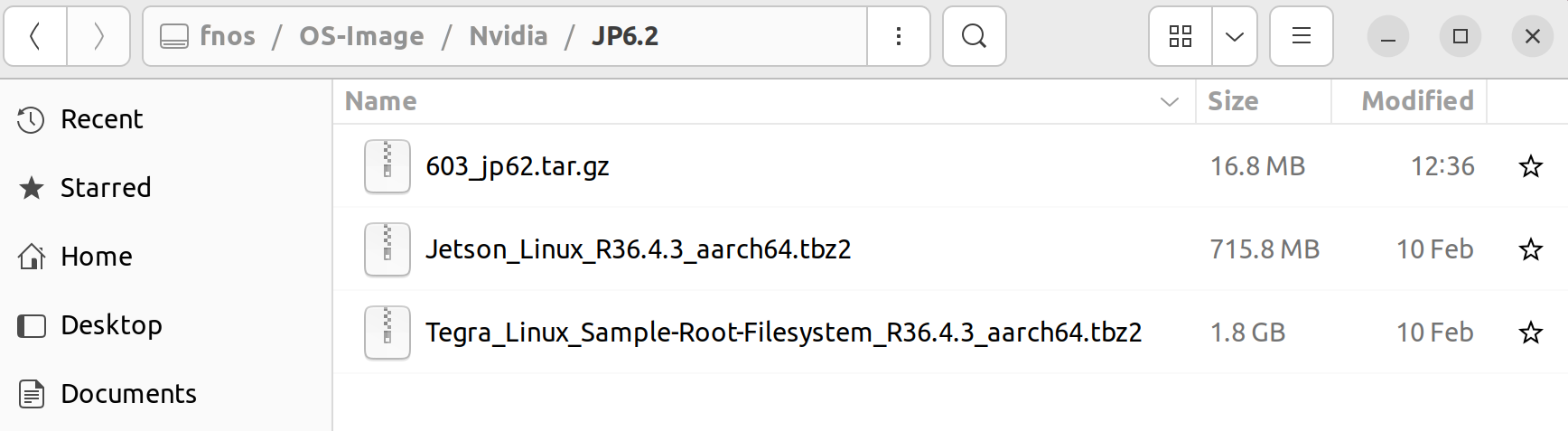
tar xf Jetson_Linux_r36.4.3_aarch64.tbz2
sudo tar xpf Tegra_Linux_Sample-Root-Filesystem_r36.4.3_aarch64.tbz2 -C Linux_for_Tegra/rootfs/
sudo tar zxpf 603_jp62.tar.gz
sudo cp -r 603_jp62/Linux_for_Tegra/* Linux_for_Tegra/
cd Linux_for_Tegra/
sudo ./tools/l4t_flash_prerequisites.sh
sudo ./apply_binaries.sh
Step 3: Put the Device in Recovery Mode. The device must be in recovery mode for flashing. Follow these steps to enter recovery mode:
- Short-circuit the REC pin and GND pin on the carrier board.
- Connect the carrier board to the PC using a Micro USB data cable.
- Power on the device.
- On the PC, run
lsusband check if the product ID is one of the following: 7323, 7423, 7523, or 7623. This indicates the device is in recovery mode:- 7323: Orin NX 16G
- 7423: Orin NX 8G
- 7523: Orin Nano 8G
- 7623: Orin Nano 4G
Step 4: Flash the Device.
sudo ./tools/kernel_flash/l4t_initrd_flash.sh --external-device nvme0n1p1 \
-c tools/kernel_flash/flash_l4t_t234_nvme.xml -p "-c bootloader/generic/cfg/flash_t234_qspi.xml" \
--showlogs --network usb0 jetson-orin-nano-devkit-super internal
Tips: Backup the System and Flash Using the Backup Image
If you flashed the system onto the SSD, run the following commands:
- To backup the image (requires recovery mode):
sudo ./tools/backup_restore/l4t_backup_restore.sh -e nvme0n1 -b jetson-orin-nano-devkit-super - To flash using the backup image (requires recovery mode):Once completed, the device can boot into the system.
sudo ./tools/backup_restore/l4t_backup_restore.sh -e nvme0n1 -r jetson-orin-nano-devkit-super
CAN Interfaces
Since there is a CAN transceiver on A603 carrier board, you don’t extra transceiver like dev kit.
Step1. Install devmem2 to write values to registers:
sudo apt-get install devmem2
Step2. Write values according to here.
sudo devmem2 0x0c303010 w 0xc400
sudo devmem2 0x0c303018 w 0xc458
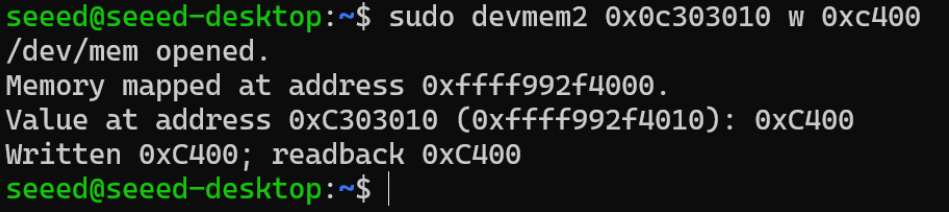
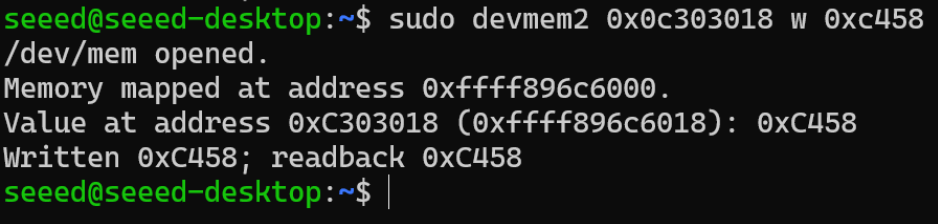
Step3. Load Kernel modules:
sudo modprobe can
sudo modprobe can_raw
sudo modprobe mttcan
After loading these modules, you should be able to see these logs in sudo dmesg:

Step4. Bring up can0 interface:
sudo ip link set can0 type can bitrate 500000
Optionally, you can change the bitrate to 1000000. Then, bring up can0:
sudo ip link set can0 up
Check the interface with ifconfig:

Step5. Sending data (require can-utils installed). On the other side, we used a MCU with CAN Expansion board to receive data.

Run cansend can0 123#11.22.33.50 on jetson terminal:
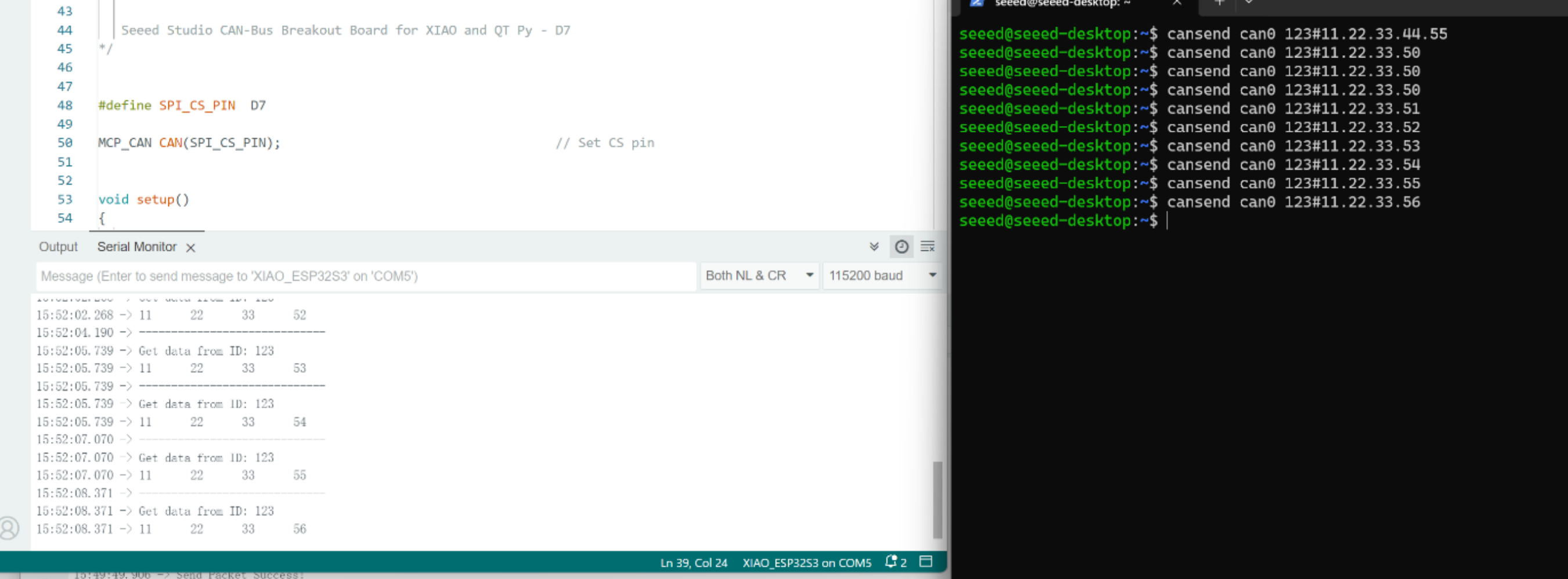
Step6. Receiving data. On the other side, we used a MCU with CAN Expansion board to send data.
Run candump can0 on jetson terminal:
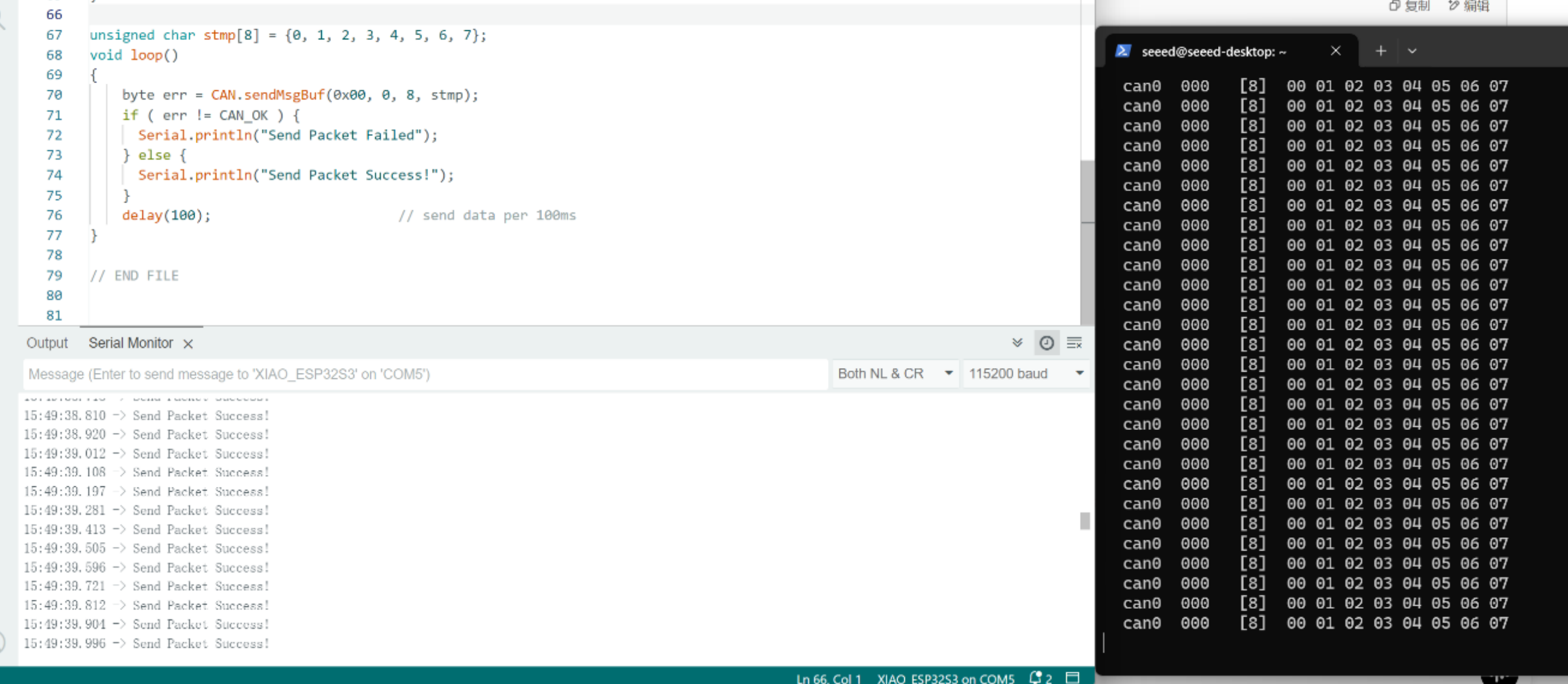
Tech Support & Product Discussion
Thank you for choosing our products! We are here to provide you with different support to ensure that your experience with our products is as smooth as possible. We offer several communication channels to cater to different preferences and needs.