A203E Mini PC
Flash JetPack OS to A203E Mini PC (NVIDIA Jetson Xavier NX)
In this wiki, we will show you how to flash Jetpack OS to the A203E Mini PC which supports NVIDIA Jetson Xavier NX module. We here will introduce you two ways to flash the system, and because the A203E Mini PC is different from the official NVIDIA Jetson Carrier Board, the corresponding dirver should be installed as well.
Getting Started
we can easily do this by using the Linux Terminal. For people who have Linux knowledge base, we highly recommand using Linux Terminal only.
Software Preparation
- NVIDIA account
- Ubuntu 18.04 OS on the Host Computer
!!!note In this tutorial, we will use Ubuntu 18.04 LTS based system to complete the installation.
Hardware Preparation (Force Recovery Mode)
- Host computer with Ubuntu 18.04 OS
- a Micro-USB data Cable
- Power adptor for A203E
Before we can move on to the installation steps, we need to make sure that the board is in the force recovery mode
Step 1. Please locate the Micro-USB port, the power and reset button on the side of the A203E first.
TO put the A203E in Force Recovery Mode, please make sure A203E is powered off.

Step 2. Conenct the A203E and the host computer with the Micro-USB cable.
Step 3. Connect the Power adptor for A203E.
Step 4. Press and Hold the Reset Key first, and then Press and Hold the Power Key, wait for the LED to be light up, then Release the Power Key, now Wait for 2 second and Release the Reset Key.
Step 5. On the Linux host PC screen, we can right click the mouse to open a Terminal and enter the command lsusb. When the returned content has the NVidia Corp. in it, it means that your A203 Carrier Board is in force recovery mode and you can proceed to the subsequent operations.
The ID depends on the modules on the carrier board and the information show as below:
- For Jetson Xavier NX: 0955:7e19 NVidia Corp
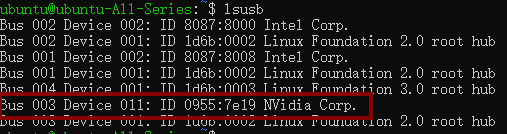
Flashing JetPack OS via Command Line
Here is the workflow of using Command Line scrpit to flash Jetpack OS:
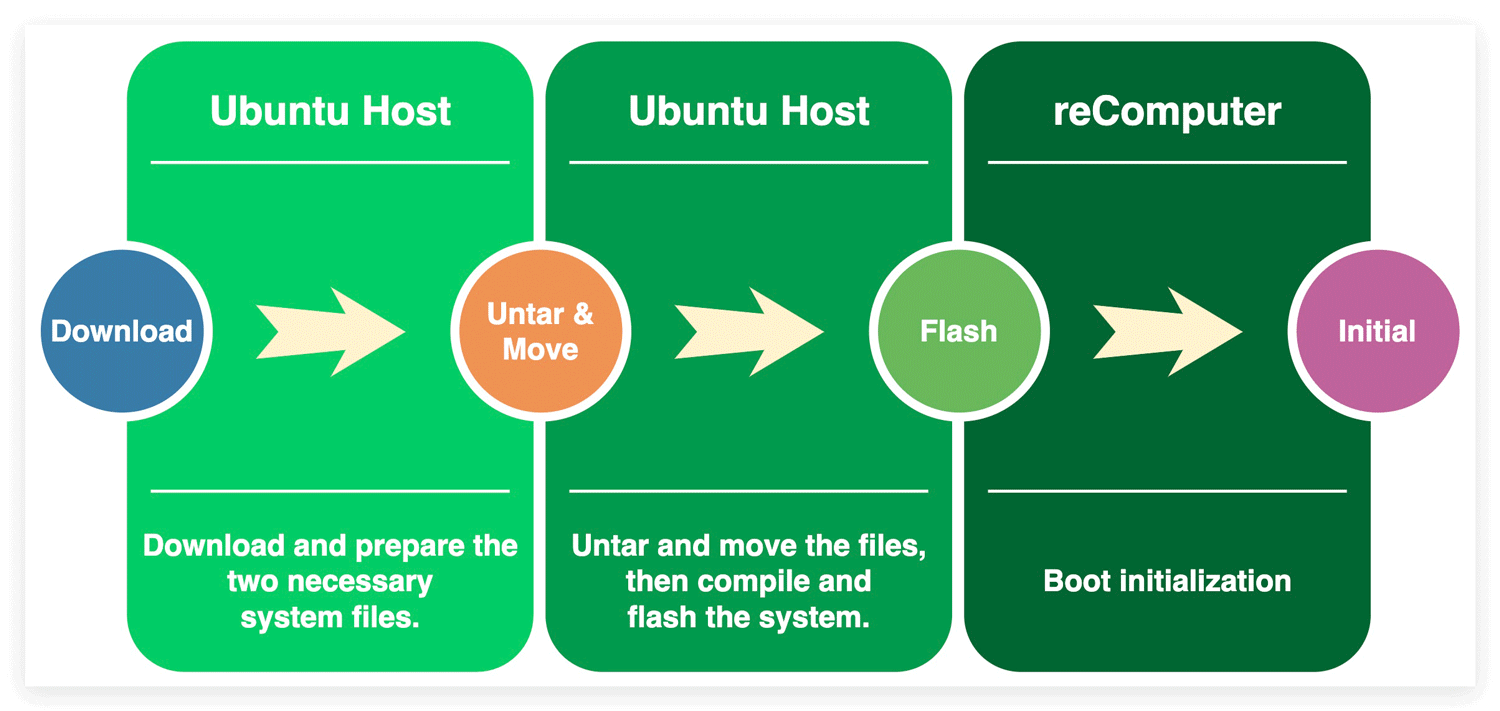
Step 1. Download the proper NVIDIA Linux Driver Package
On the Linux host PC, we need to open a browser and go the Jetson Linux Archive. First we should check if the version of Jetson Linux is supported. In this case we are using the NVIDIA L4T 35.1.0(equivalent of Jetpack 5.0.2)
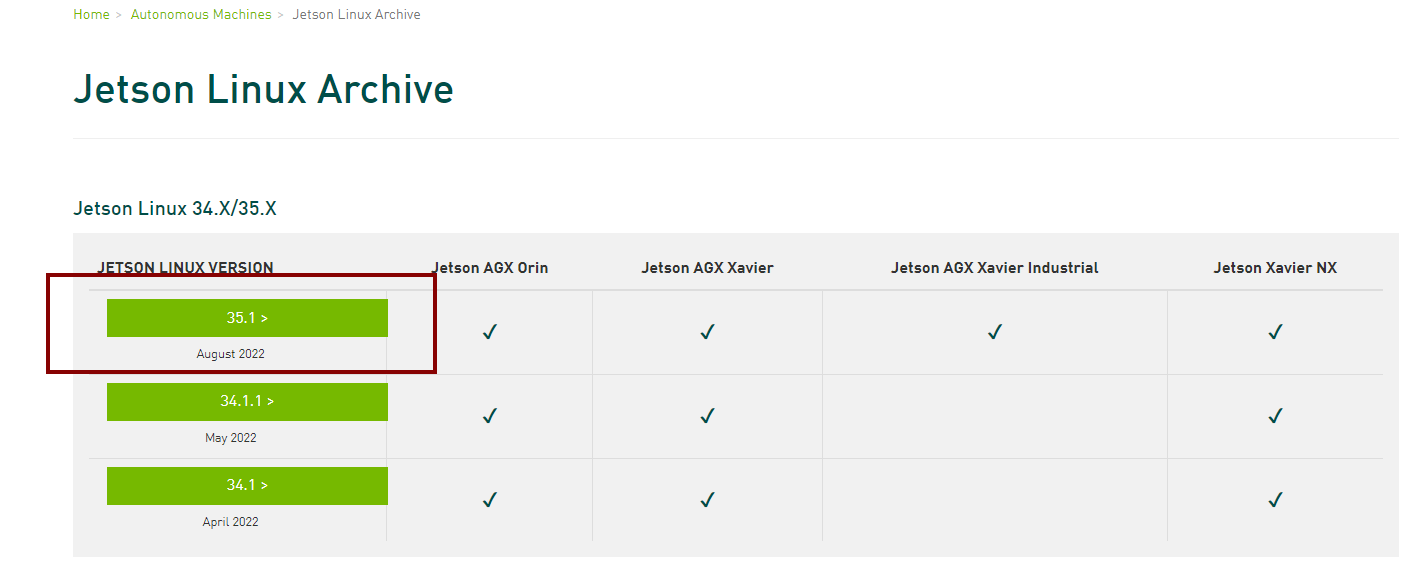
Once you find the proper version, click to go to the downloaded page. Find and click the "L4T Driver Package (BSP)" and "Sample Root Filesystem" to download the driver files. The names of the files are like Tegra_Linux_Sample-Root-Filesystem_Rxx.x.x_aarch64.tbz2 and Jetson-210_Linux_Rxx.x.x_aarch64.tbz2.
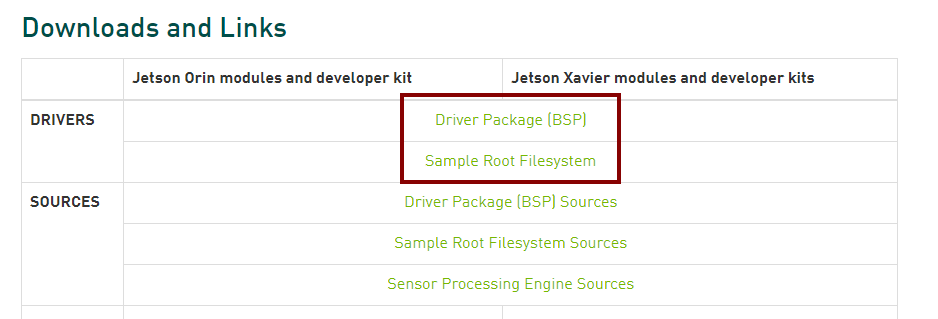
As the example, we choose the NVIDIA L4T 35.1.0 version, The names of the files should be:
- Tegra_Linux_Sample-Root-Filesystem_R35.1.0_aarch64.tbz2
- Jetson_Linux_R35.1.0_aarch64.tbz2
Step 2. Unzip Package Files and Assemble the Rootfs via Command Line
On the Linux Host PC, Please open a Terminal and use the command line below to unzip the files and assemble the rootfs:
$ tar xf ${L4T_RELEASE_PACKAGE}
$ cd Linux_for_Tegra/rootfs/
$ sudo tar xpf ../../${SAMPLE_FS_PACKAGE}
$ cd ..
$ sudo ./apply_binaries.sh
!!!Note
${XXX_XX_XXX} is where you put the names of the files.
- For example, the downloaded files are stored in
~/Downloads/, please open theTerminalon your Ubuntu Host Computer and enter following commands:
cd ~/Downlands/
mkdir Jetpack_502
mv Jetson_Linux_R35.1.0_aarch64.tbz2 Jetpack_502/
mv Tegra_Linux_Sample-Root-Filesystem_R35.1.0_aarch64.tbz2 Jetpack_502/
cd Jetpack_501/
tar xf Jetson_Linux_R35.1.0_aarch64.tbz2
cd Linux_for_Tegra/rootfs/
sudo tar xpf ../../Tegra_Linux_Sample-Root-Filesystem_R35.1.0_aarch64.tbz2
cd ..
sudo ./apply_binaries.sh
Step 3. Donwload and apply the driver
On the Linx Host PC, Please download the driver we have prepared by click A203E driver Download
To apply the driver please enter following command into the Terminal as continued from the previouse sample step where the driver file has downloaded and saved in ~/Downloads folder and also the we created the Jetpack_501 folder inside the ~/Downloads folder to make sure we only have the latest Jetpack 5.0.2 system files in the Linux_for_Tegra folder:
cd ~/Downloads/
unzip 203_jp5.0.2.zip
cp -r203_jp5.0.2/203_jp5.0.2/Linux_for_Tegra Jetpack_501/Linux_for_Tegra
Step 4. Flash the System to the Board
In the example we use NVIDIA Jetson Xavier NX module and we can directly flash the system into the board execute following command:
cd ~/Downlands/Jetpack_502/Linux_for_Tegra
sudo ./flash.sh -r jetson-xavier-nx-devkit-emmc mmcblk0p1

Tech Support & Product Discussion
Thank you for choosing our products! We are here to provide you with different support to ensure that your experience with our products is as smooth as possible. We offer several communication channels to cater to different preferences and needs.
