Codecraft connecting Azure IoT with Wio Terminal
Introduction
Here we gonna show you how to connect Codecraft with Azure IoT based on Wio Terminal and apply sensors to IoT projects. Codecraft is a graphical programmable application that can be used online and offline produced by Seeed. Azure IoT is a hosted IoT app platform that’s secure, scales with you as your business grows, and integrates with your existing business apps produced by Microsoft.
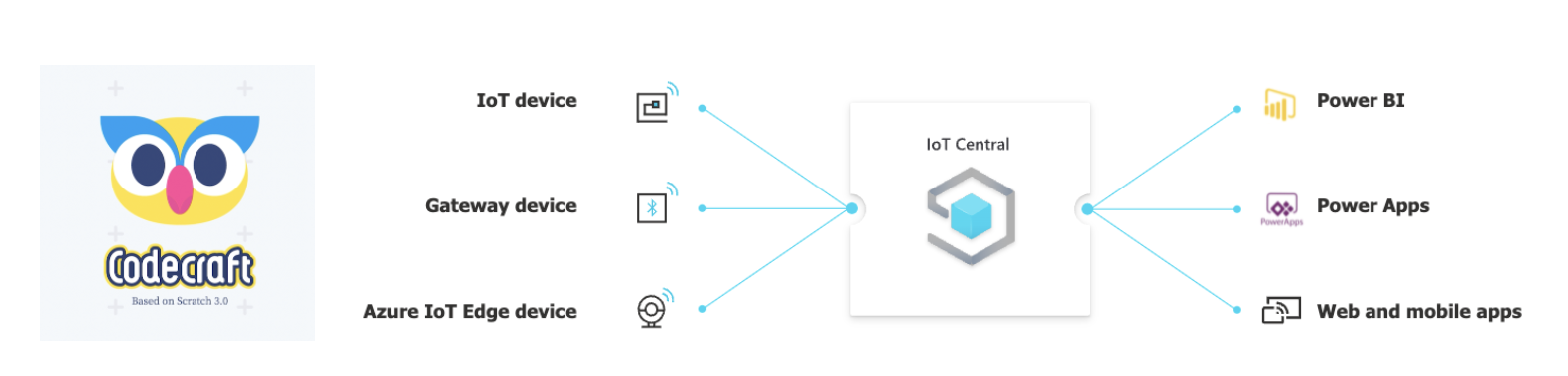
Getting started
Hardware
Hardware Required
In this demo you will need the devices listed as below:
- WioTerminal x1
- Type-C Cable x1
- Computer x1
Hardware Connect
It is connected to a computer through the Type-C cable.
Software
Software Required
Tutorial
Here we gonna show you how to apply Wio Terminal in Codecraft and then connect Codecraft with Azure IoT to train a Machine Learning model and use it. The project is based on the Arduino platform which means Arduino IDE and various Arduino libraries are required. If this is your first time using the Wio terminal, we recommend a guide to quickly Get Started with Wio Terminal.
- Step 1 Connect the Wio Terminal with PC.
- Step 2 Open the Codecraft website and connect with the Wio Terminal
Select "Wio Terminal"

Chose "Connect" , it might need to install CodecraftAssistant if it is the first time to use Codecraft for you.

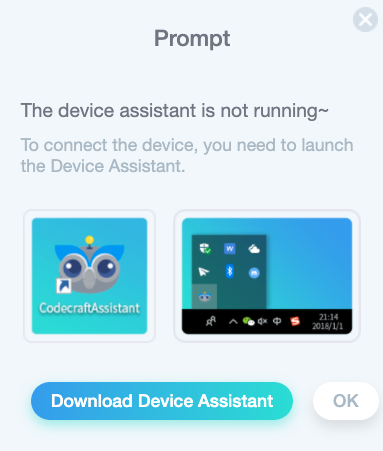
- Step 3 Drag the blocks on the left to build a finished program like below:
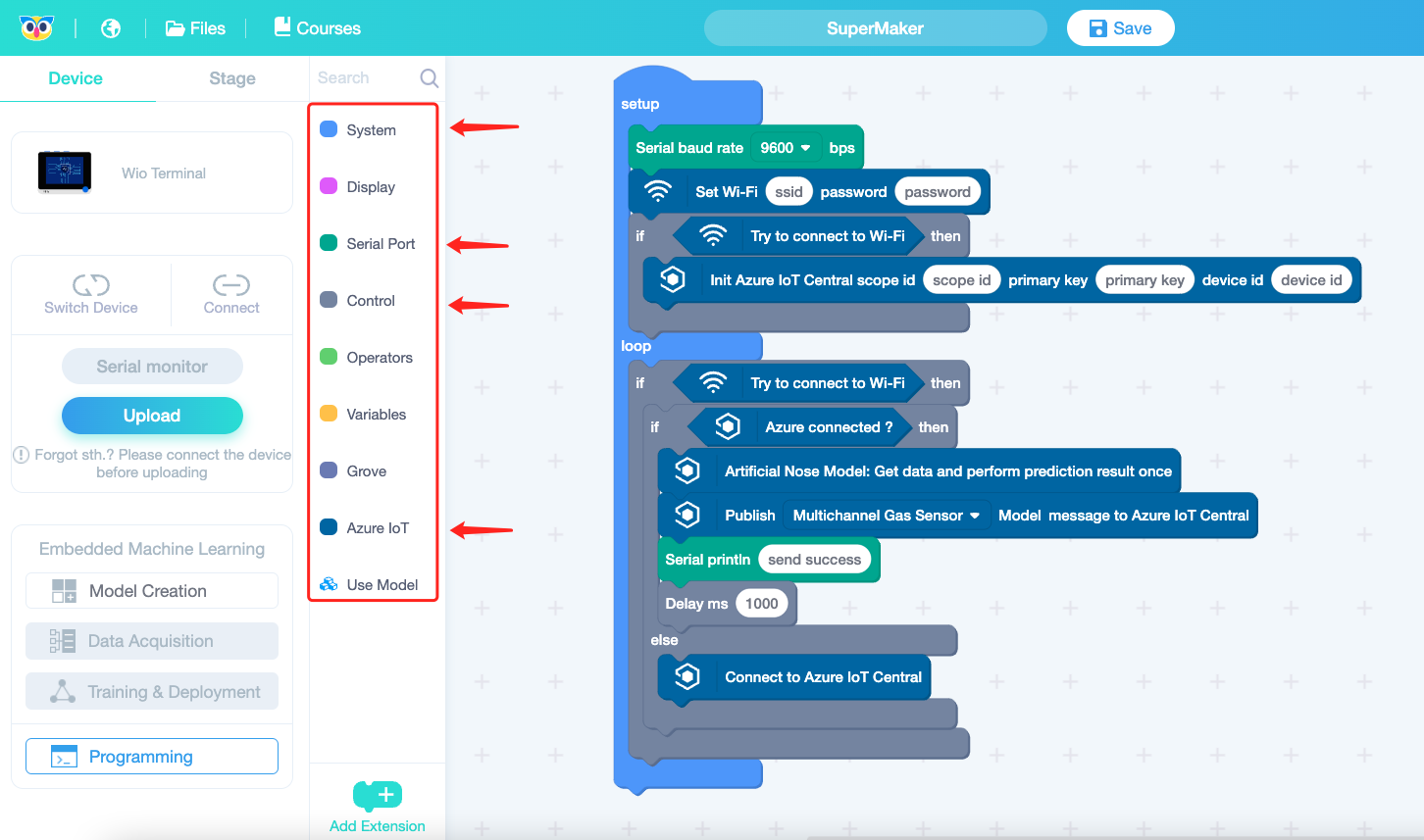
As you may see, Wi-Fi and Azure IoT Central scope id here we need to set up. The Wi-Fi must be in the same environment of yours and next step we will fill the the Azure IoT information.

- Step 4 Open the Azure website and create a new app
Click the "Build" on the left side, the information here is customized and not very important.

- Step 5 Click “Administration”-->"Device connection"-->"SAS-IoT-Device" to add the Wio Terminal

- Step 6 Copy the information of what we need in Codecraft and paste them to the program we build
Here are the essential information "ID Scope", "Primary key", "Device ID" to the Codecraft


- Step 7 Upload the program and see the results
Click the "upload" and upload the program

Sometimes it takes pretty long time to upload, please be patient.
Move to the Azure IoT page and click "Device" --> "SAS-IoT-Device"
The results should be like:

Tech Support & Product Discussion
Thank you for choosing our products! We are here to provide you with different support to ensure that your experience with our products is as smooth as possible. We offer several communication channels to cater to different preferences and needs.