Seeed Studio XIAO SAMD21 as USB device (TinyUSB)
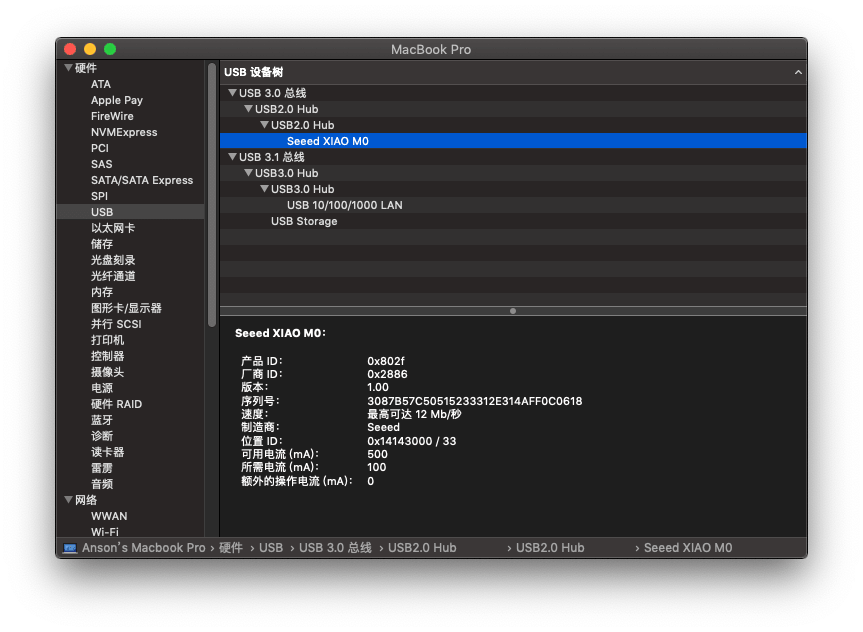
This wiki introduces how to use Seeed Studio XIAO SAMD21 as USB-Client with the help of TinyUSB library. It allows Seeed Studio XIAO SAMD21 to be used for HID devices such as keyboard, mouse and etc.
This functionality is dependent on Adafruit TinyUSB Library for Arduino. The library has been tested with Seeed Studio XIAO SAMD21 and Wio Terminal(SAMD51) and working properly.
Installing the Adafruit TinyUSB Library for Arduino
Due to a major update to the "Adafruit TinyUSB Library for Arduino" library, versions V1.0.0 and above cannot be used with Seeed Studio XIAO SAMD21 , please use the V0.10.5 version of the library if you need use this library.
Visit the Adafruit TinyUSB Library for Arduino repositories and download the entire repo to your local drive.
Now, the library can be installed to the Arduino IDE. Open the Arduino IDE, and click
sketch->Include Library->Add .ZIP Library, and choose theAdafruit_TinyUSB_Arduinofile that you've have just downloaded.

Simple Example Code
There are many examples provided by the TinyUSB library, here we can navigate to Files -> Examples -> Adafruit TinyUSB Library -> HID -> hid_mouse for a simple mouse example. Connect a button to D0 pin of Seeed Studio XIAO SAMD21 and also configure in the code(#28), as followed:
Make sure you have updated the `ArduinoCore-samd` to the latest versions to avoid compile error.
/*********************************************************************
Adafruit invests time and resources providing this open source code,
please support Adafruit and open-source hardware by purchasing
products from Adafruit!
MIT license, check LICENSE for more information
Copyright (c) 2019 Ha Thach for Adafruit Industries
All text above, and the splash screen below must be included in
any redistribution
*********************************************************************/
#include "Adafruit_TinyUSB.h"
/* This sketch demonstrates USB HID mouse
* Press button pin will move
* - mouse toward bottom right of monitor
*
* Depending on the board, the button pin
* and its active state (when pressed) are different
*/
#if defined ARDUINO_SAMD_CIRCUITPLAYGROUND_EXPRESS
const int pin = 4; // Left Button
bool activeState = true;
#elif defined ARDUINO_NRF52840_FEATHER
const int pin = 7; // UserSw
bool activeState = false;
#else
const int pin = 0;
bool activeState = true;
#endif
// HID report descriptor using TinyUSB's template
// Single Report (no ID) descriptor
uint8_t const desc_hid_report[] =
{
TUD_HID_REPORT_DESC_MOUSE()
};
// USB HID object
Adafruit_USBD_HID usb_hid;
// the setup function runs once when you press reset or power the board
void setup()
{
// Set up button, pullup opposite to active state
pinMode(pin, activeState ? INPUT_PULLDOWN : INPUT_PULLUP);
usb_hid.setPollInterval(2);
usb_hid.setReportDescriptor(desc_hid_report, sizeof(desc_hid_report));
usb_hid.begin();
Serial.begin(115200);
// wait until device mounted
while( !USBDevice.mounted() ) delay(1);
Serial.println("Adafruit TinyUSB HID Mouse example");
}
void loop()
{
// poll gpio once each 10 ms
delay(10);
// Whether button is pressed
bool btn_pressed = (digitalRead(pin) == activeState);
// nothing to do if button is not pressed
if (!btn_pressed) return;
// Remote wakeup
if ( USBDevice.suspended() )
{
// Wake up host if we are in suspend mode
// and REMOTE_WAKEUP feature is enabled by host
USBDevice.remoteWakeup();
}
if ( usb_hid.ready() )
{
int8_t const delta = 5;
usb_hid.mouseMove(0, delta, delta); // no ID: right + down
}
}
Tech Support & Product Discussion
Thank you for choosing our products! We are here to provide you with different support to ensure that your experience with our products is as smooth as possible. We offer several communication channels to cater to different preferences and needs.