Speech Recognition on Seeed Studio XIAO nRF52840 Sense

This wiki will demonstrate how you can use TensorFlow Lite on Seeed Studio XIAO nRF52840 Sense and perform speech recognition using the on-board microphone.
When it comes to embedded AI applications, we highly recommend using the "Seeed nrf52 mbed-enabled Boards Library".
Software setup
Make sure to first follow "Getting Started with Seeed Studio XIAO nRF52840 (Sense)" wiki for the initial hardware and software setup.
Now let's move on to the rest of the software setup.
- Step 1. Download tflite-micro-arduino-examples library as a zip file

- Step 2. Open Arduino IDE, navigate to
Sketch > Include Library > Add .ZIP Library...and open the downloaded zip file

Train data and generate TensorFlow Lite model
Now we will use a Google Colab notebook to perform the data training and generate a TensorFlow Lite model.
- Step 1. Open this Python notebook

By default, it will load this dataset which can recognize the words: "yes", "no", "up", "down", "left", "right", "on", "off", "stop", "go", "zero", "one", "two", "three", "four", "five", "six", "seven", "eight", "nine", "bed", "bird", "cat", "dog", "happy", "house", "marvin", "sheila", "tree", "wow"
- Step 2. Under Configure Defaults column, change the WANTED_WORDS parameter according to the words that you want the model to recognize. You can choose from: "yes", "no", "up", "down", "left", "right", "on", "off", "stop", "go", "zero", "one", "two", "three", "four", "five", "six", "seven", "eight", "nine", "bed", "bird", "cat", "dog", "happy", "house", "marvin", "sheila", "tree", "wow"

Note: In this example, the words yes,no,up,down are chosen
- Step 3. Navigate to
Runtime > Run allto run all the code cells
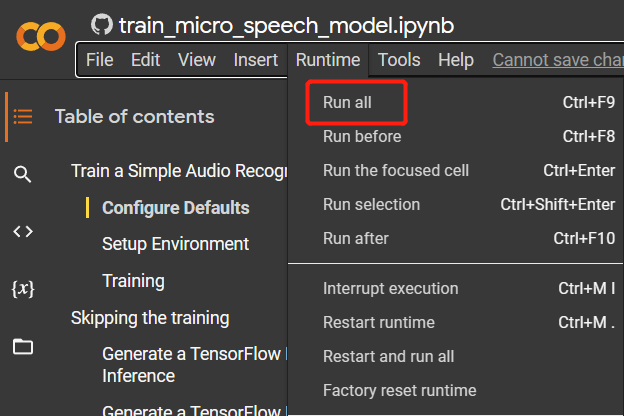
- Step 4. Click Run anyway for the error message that pops up

Note: This process will take about 2 hours to complete
- Step 5. Once all the code cells are executed, navigate to the files tab on the left corner and you will find a new model.cc file generated under the models folder

Note: If you cannot see the above model.cc file, refresh the page.
- Step 6. Right click on the file and click Download to download the file to your PC
Inference
Now we will use the downloaded TensorFlow Lite model file (model.cc) to recognize different words using the microphone on the Seeed Studio XIAO nRF52840 Sense.
- Step 1. Navigate to the library path of tflite-micro-arduino-examples Library (normally under Documents > Arduino > libraries > tflite-micro-arduino-examples), visit examples > micro_speech and open micro_features_model.cpp

- Step 2. Replace the values under const unsigned char g_model[] DATA_ALIGN_ATTRIBUTE = { with the new values from the model.cc file

- Step 3. Change g_model_len according to the value from model.cc. Here we got 26720
const int g_model_len = 26720;
- Step 4. Open micro_features_micro_model_settings.cpp inside micro_speech folder and add all the words that we defined in the training process. Here we used yes,no,up,down
#include "micro_features_micro_model_settings.h"
const char* kCategoryLabels[kCategoryCount] = {
"silence",
"unknown",
"yes",
"no",
"up",
"down",
};
- Step 5. Open micro_features_micro_model_settings.h inside micro_speech folder and change constexpr int kCategoryCount according to the number of categories defined. Here we have 6 categories
constexpr int kCategoryCount = 6;
Step 6. Open micro_speech.ino inside micro_speech folder and upload the codes to the Seeed Studio XIAO nRF52840 Sense
Step 7. Open serial monitor window and say out loud the words that we defined before. You will see the serial monitor output the correct words spoken after recognition.

Tech Support & Product Discussion
Thank you for choosing our products! We are here to provide you with different support to ensure that your experience with our products is as smooth as possible. We offer several communication channels to cater to different preferences and needs.