2.8inch TFT Touch Shield v2.0

TFT Touch Shield V2.0 is a resistive touch screen, compatible with Arduino/Seeeduino/Arduino Mega/SAMD21 platforms. It can be used as display device or sketch pad. Compared with the previous version, 2.8''TFT Touch Shield V1.0, we upgraded the screen driver to a more professional chip, ILI9341 driver, providing different pin-saving SPI communication without sacrificing the data transmitting speed. Due to the communication method change, programs developed for the original version are needed for modification before being transplanted to the new version. With a SD card module integrated on this shield, this shield reserves capability for other expansions of your project.
Features
- Big screen with easy and comfortable experience
- Backlight controllable via programming
- 65k rich colors display
- SPI pin-saving communication method
- Full screen touch active range
Specification
Item | Value |
Working Voltage | 5 V |
Resolution | 320 x 240 |
Colors | 65k |
Compatible Boards
The 2.8 inch TFT Touch Shield v2.0 is tested and fully compatible with following boards:
- Arduino Uno(all revisions)/Seeeduino(V4&V4.2)
- Arduino Mega/Seeeduino Mega
- Arduino Zero(M0)/Seeeduino Lorawan
- Arduino Leonardo/Seeeduino Lite
- Seeeduino Cortex-M0+/Seeeduino Lotus Cortex-M0+
Application Ideas
- Game
- Sensor Hub
- Human Machine Interface
- Smart House
Here are some awesome projects for your reference.
Arduino Phone | Facebook Monitor | Instrucatbles Monitor |
|
|
|
| Make it Now! | Make it Now! | Make it Now! |
Pin Map
You can use the NOT USED pins to control the others module.
Digital Pins
Pin Name | Function |
D0 | NOT USED |
D1 | NOT USED |
D2 | NOT USED |
D3 | NOT USED |
D4 | TF_CS |
D5 | TFT_CS |
D6 | TFT_DC |
D7 | BACKLIGHT(Selectable) |
D8 | NOT USED |
D9 | NOT USED |
D10 | NOT USED |
D11 | SPI_MOSI |
D12 | SPI_MISO |
D13 | SPI_SCK |
Analog Pins
Pin Name | Function |
A0 | TOUCH PANEL |
A1 | TOUCH PANEL |
A2 | TOUCH PANEL |
A3 | TOUCH PANEL |
A4 | NOT USED |
A5 | NOT USED |
Getting Started
This getting started is based on Win10 and Arduino IDE 1.6.9 environment.
We will show you how this display works, please prepare materials as below to start.
Seeeduino V4 | 2.8 TFT Touch Shield V2 | Micro USB Cable |
|
|
|
| More Details | More Details | More Details |
Download Arduino Library
This library supports below platforms:
- Arduino/Genuino UNO
- Seeeduino V3/4.0/4.2
- Arduino/Genuino Mega
- Arduino Leonardo
- Seeeduino Lite/Clio/Lotus
- LinkIt ONE(Touch panel does not work)
Click to download the Touch Screen Driver,then please click on below button to download the library and install it, if you don't know how to install an Arduino library, please refer to the tutorial (HOW TO INSTALL AN ARDUINO LIBRARY).
This library includes below examples,- drawCircle
- drawLines
- drawNumber
- drawRectangle
- paint
- shapes
- text
- tftbmp
- tftbmp2
We use example 'shapes' for this demo.
We recommend using Seeed_Arduino_LCD with internal flash chips larger than 128k. If you have a smaller flash device, I recommend using the TFT_Touch_Shield_V2.
Connect the cables and Upload the code
Step1. Insert the TFT_Touch_Shield_V2 board to Seeeduino,
Step2. Connect your Seeeduino board to computer with USB cable
Step3. Open Arduino IDE, Select the correct COM port and Boards(in this example we use Seeeduino V4)
Step4. Click on File > Examples > TFT_Touch_Shield_V2-master > shapes to open the code. Upload the example to Seeeduino.
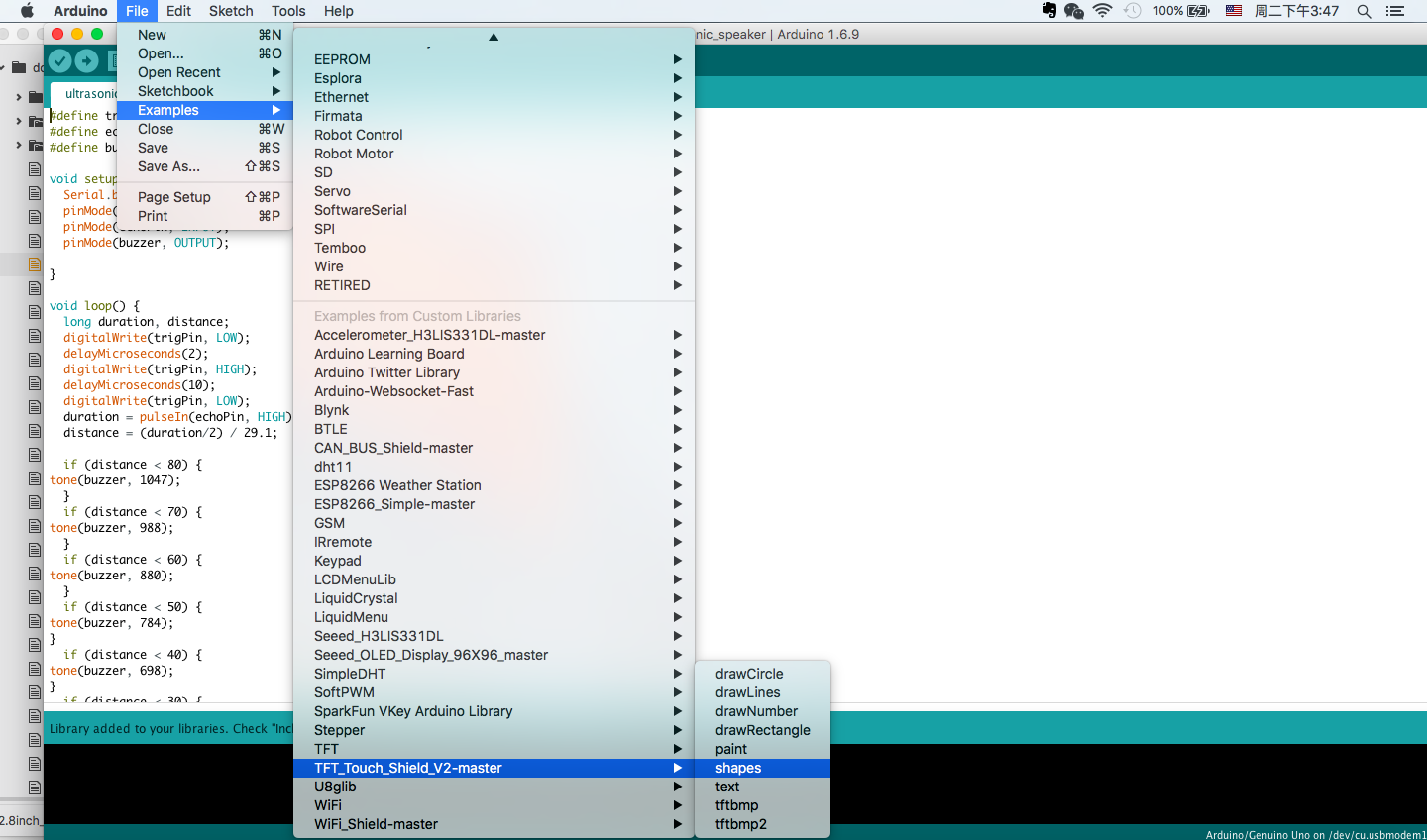

Backlight
The backlight is always default on, if you want to change the backlight, you need to do some hacking on the board. Please look at the back side of the board. There's a BACKLIGHT label. One side is named as ON, and the other side is named D7. We need to cut the wire between middle pad and ON pad, solder middle pad with D7 pad. As shown below.

To open backlight:
digitalWrite(7, HIGH);
To close backlight:
digitaWrite(7, LOW);
Please be careful when use a box cutter and soldering iron.
FAQ
Q:how to drive 2.8 TFT Touch Shield V2 by using Seeed_Arduino_LCD ?
A:If you want to drive 2.8 TFT Touch Shield V2 by Seeed_Arduino_LCD.The below details will show you how to use it.
Step1. Download and Install Seeed_Arduino_LCD. if you don't know how to install an Arduino library, please refer to the tutorial (HOW TO INSTALL AN ARDUINO LIBRARY).
Step2. Configure User_Setup.h by referring the comment of User_Setup.h to make your board work with LCD.
Step3. Select Examples -> Seeed_Arduino_LCD -> 320 x 240 that include all example of 2.8 TFT Touch Shield V2, to upload the example to the board.
Schematic Online Viewer
Resources
Tech Support & Product Discussion
Thank you for choosing our products! We are here to provide you with different support to ensure that your experience with our products is as smooth as possible. We offer several communication channels to cater to different preferences and needs.







